Page 1
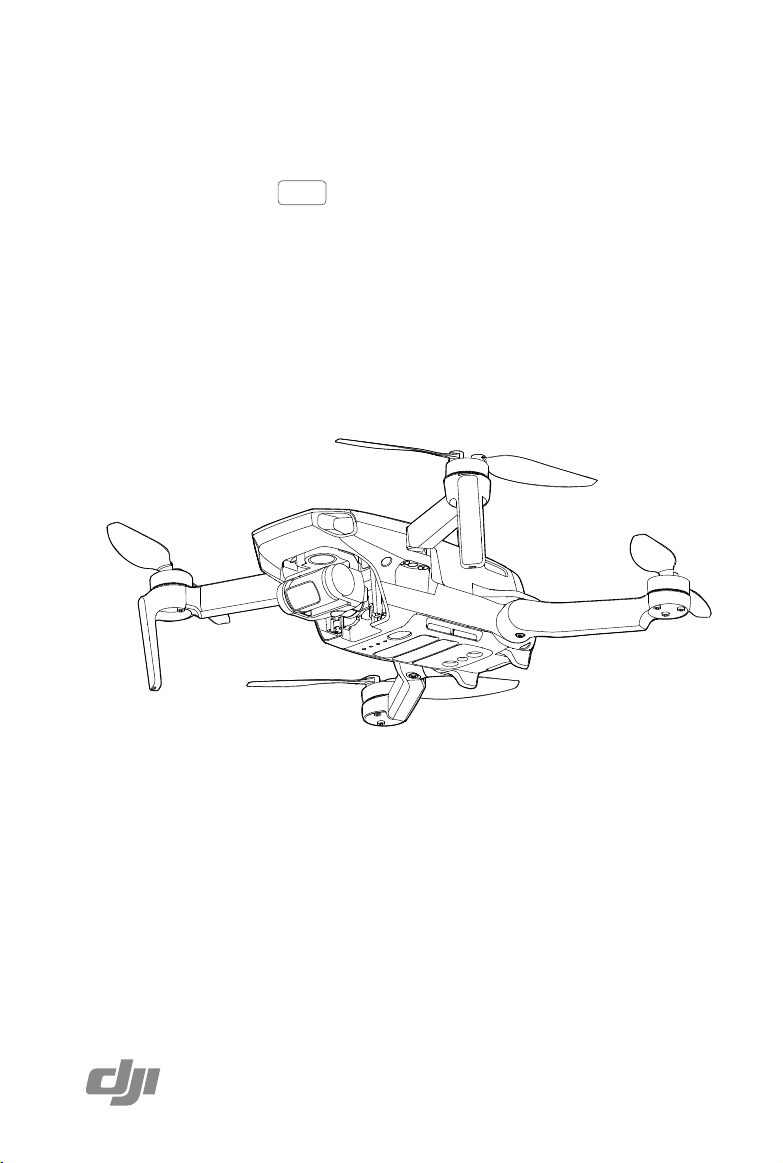
MAVIC MINI
User Manual
2019.11
v1.0
Page 2
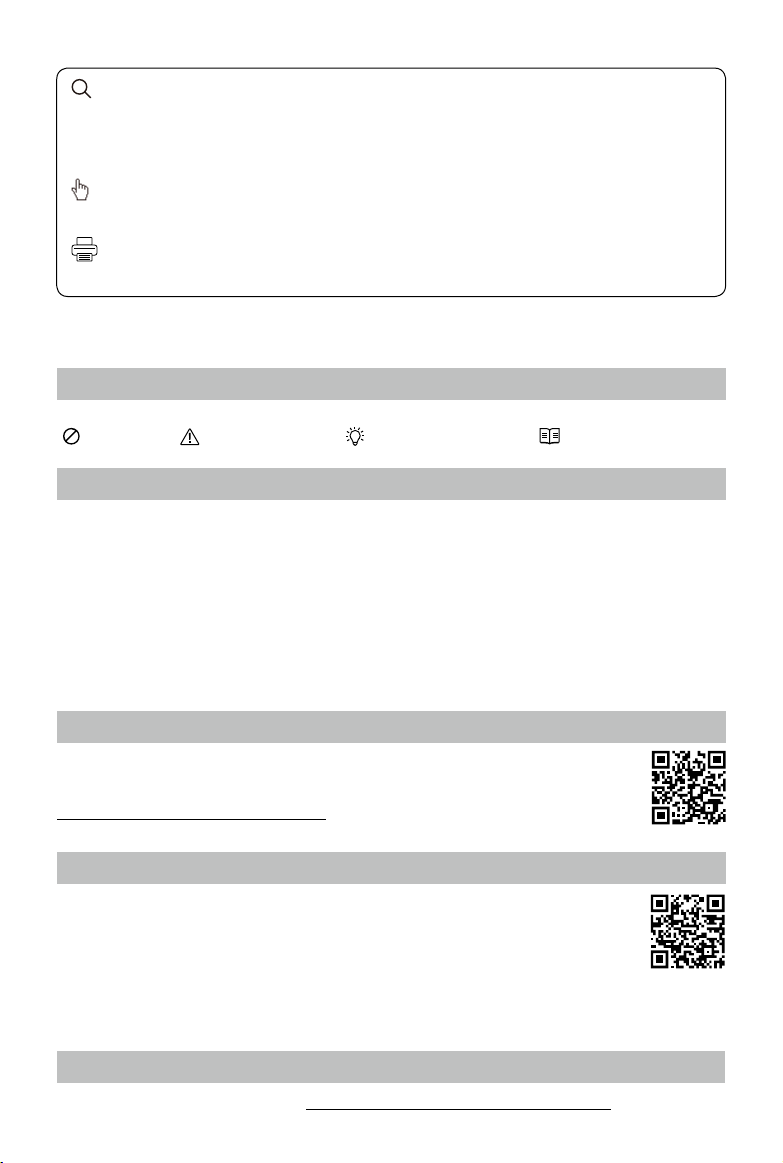
Searching for Keywords
Search for keywords such as “battery” and “install” to nd a topic. If you are using Adobe Acrobat
Reader to read this document, press Ctrl+F on Windows or Command+F on Mac to begin a
search.
Navigating to a Topic
View a complete list of topics in the table of contents. Click on a topic to navigate to that section.
Printing this Document
This document supports high resolution printing.
Using this Manual
Legend
Warning Important Hints and Tips Reference
Read Before the First Flight
Read the following documents before using the DJITM MAVICTM Mini:
1. In the Box
2. User Manual
3. Quick Start Guide
4. Disclaimer and Safety Guidelines
It is recommend to watch all tutorial videos on the ocial DJI website and read the disclaimer and safety
guidelines before using for the rst time. Prepare for your rst ight by reviewing the quick start guide
and refer to this user manual for more information.
Video Tutorials
Go to the address below or scan the QR code on the right to watch the Mavic Mini tutorial
videos, which demonstrate how to use the Mavic Mini safely:
http://www.dji.com/mavic-mini/info#video
Download the DJI Fly App
Make sure to use DJI Fly during ight. Scan the QR code on the right to download the
latest version.
The Android version of DJI Fly is compatible with Android v6.0 and later. The iOS version
of DJI Fly is compatible with iOS v10.0.2 and later.
* For increased safety, flight is restricted to a height of 98.4 ft (30 m) and range of 164 ft (50 m) when not
connected or logged into the app during flight. This applies to DJI Fly and all apps compatible with DJI
aircraft.
Download DJI Assistant 2 for Mavic
Download DJI Assistant 2 for Mavic at http://www.dji.com/mavic-mini/info#downloads
2019 DJI All Rights Reserved.
2
©
.
Page 3
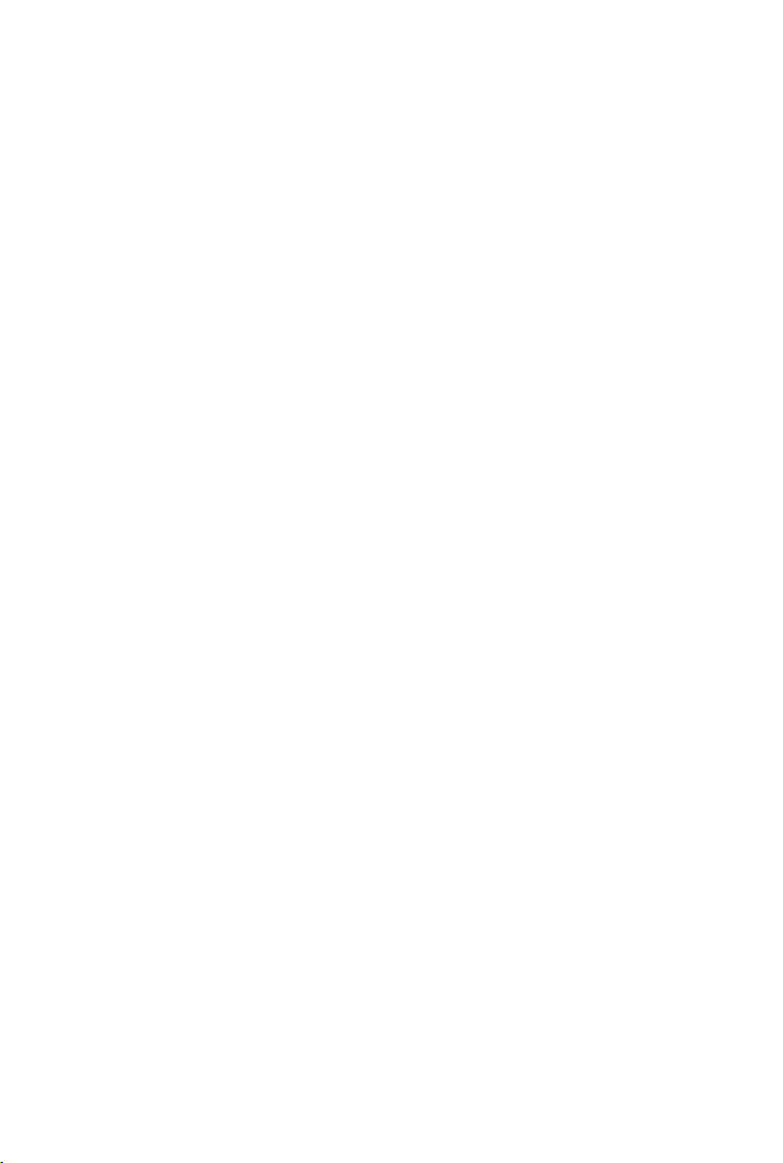
Contents
Using this Manual
Legend
Read Before the First Flight
Video Tutorials
Download the DJI Fly App
Download DJI Assistant 2 for Mavic
Product Prole
Introduction
Feature Highlights
Preparing the Aircraft
Preparing the Remote Controller
Aircraft Diagram
Remote Controller Diagram
Activation
Aircraft
Flight Modes
Aircraft Status Indicator
Return to Home
Vision System and Infrared Sensing System
Intelligent Flight Mode
Flight Recorder
Propellers
Intelligent Flight Battery
Gimbal and Camera
Remote Controller
Remote Controller Prole
Using the Remote Controller
Optimal Transmission Zone
Linking the Remote Controller
DJI Fly App
Home
Camera View
2
2
2
2
2
2
6
6
6
6
7
8
8
9
11
11
12
12
15
16
18
18
19
23
26
26
26
29
29
31
31
32
2019 DJI All Rights Reserved.
©
3
Page 4
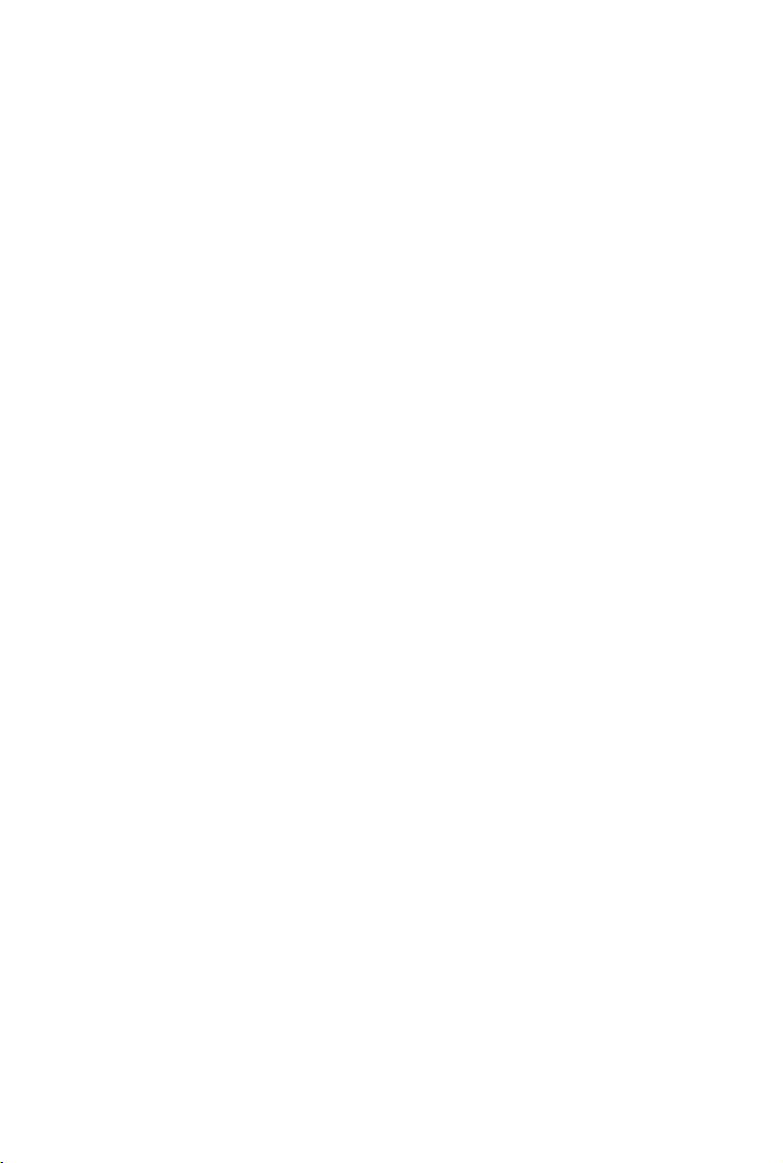
Flight
Flight Environment Requirements
Flight Limits and GEO Zones
Pre-Flight Checklist
Auto Takeoff/Landing
Starting/Stopping the Motors
Flight Test
Appendix
Specications
Calibrating the Compass
Firmware Update
After-sales information 47
36
36
36
37
38
38
39
41
41
44
46
2019 DJI All Rights Reserved.
4
©
Page 5
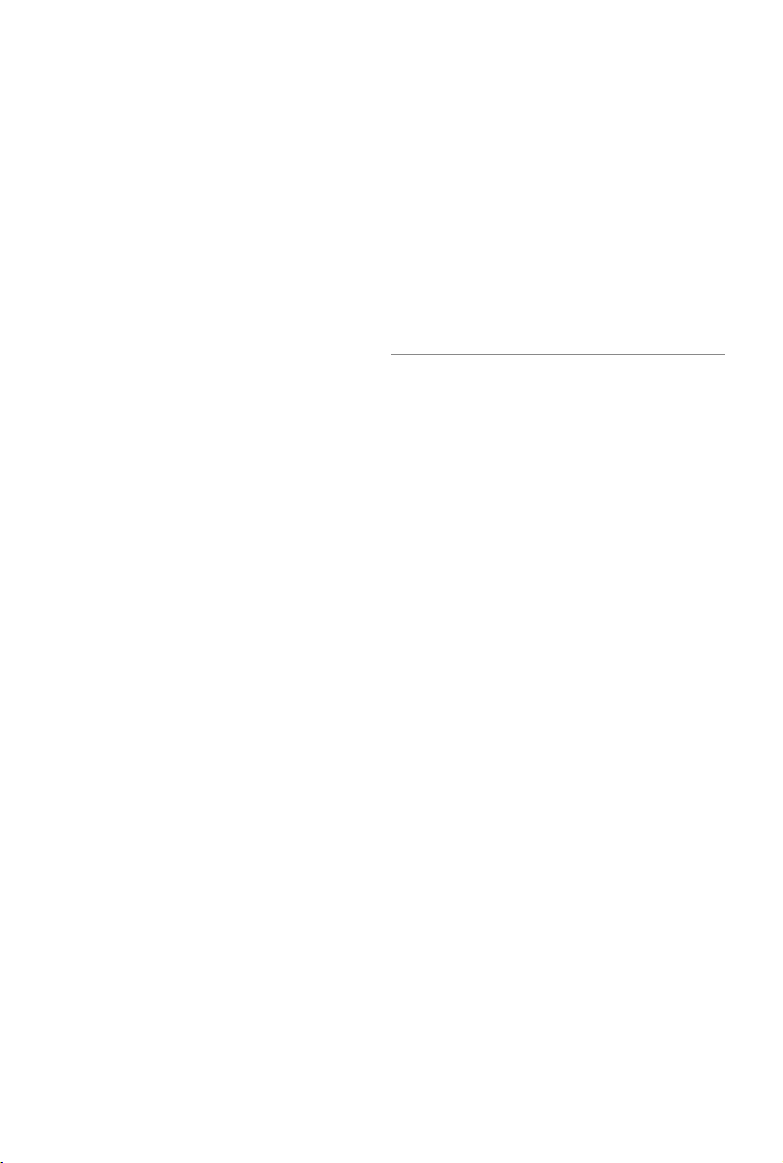
Product Prole
This section introduces Mavic Mini and
lists the components of the aircraft and
remote controller.
2019 DJI All Rights Reserved.
©
5
Page 6
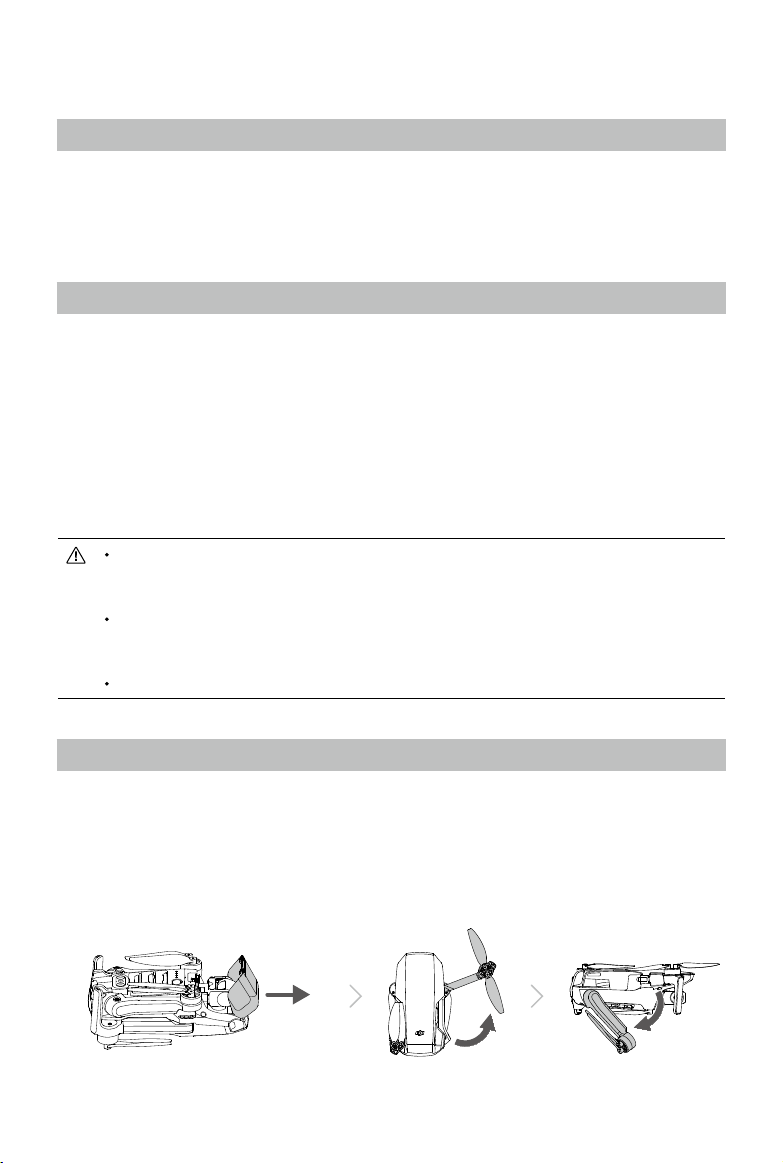
Product Prole
Introduction
Featuring a Downward Vision System and Infrared Sensing System, DJI Mavic Mini can hover and y
indoors as well as outdoors and Return to Home automatically. With a fully stabilized 3-axis gimbal and
1/2.3” sensor camera, Mavic Mini shoots 2.7k video and 12 MP photos. Mavic Mini has a maximum
ight speed of 29 mph (46.8 kph) and a maximum ight time of 30 minutes.
Feature Highlights
Mavic Mini boasts a folded design and an ultralight weight of 249 g, making it easy to transport. The
Intelligent Flight Mode QuickShots provide four sub modes, which can automatically shoot and generate
dierent styles of video.
Using the advanced DJI flight controller, Mavic Mini is able to provide a safe and reliable flight
experience. The aircraft is able to automatically return to its Home Point when the remote controller
signal is lost or the battery level is low, as well as being able to hover indoors at low altitudes.
DJI's enhanced Wi-Fi technology is built into the remote controller, supporting both 2.4 GHz and 5.8 GHz
frequencies and a transmission range of up to 2.49 mi (4 km), making it possible to stream 720p video to
your mobile device.
Maximum flight time was tested in an environment with no wind while flying at a consistent speed
of 8.7 mph (14 kph) and the maximum flight speed was tested at sea level altitude with no wind.
These values are for reference only.
The remote controller reaches its maximum transmission distance (FCC) in a wide-open area
with no electromagnetic interference at an altitude of about 400 ft (120 m). The maximum
runtime was tested in a laboratory environment. This value is for reference only.
5.8 GHz is not supported in some regions. Observe the local laws and regulations.
Preparing the Aircraft
All aircraft arms are folded before the aircraft is packaged. Follow the steps below to unfold the aircraft
arms.
1. Remove the gimbal cover from the camera.
2. Unfold the front arms.
3. Unfold the rear arms.
2019 DJI All Rights Reserved.
6
©
Page 7
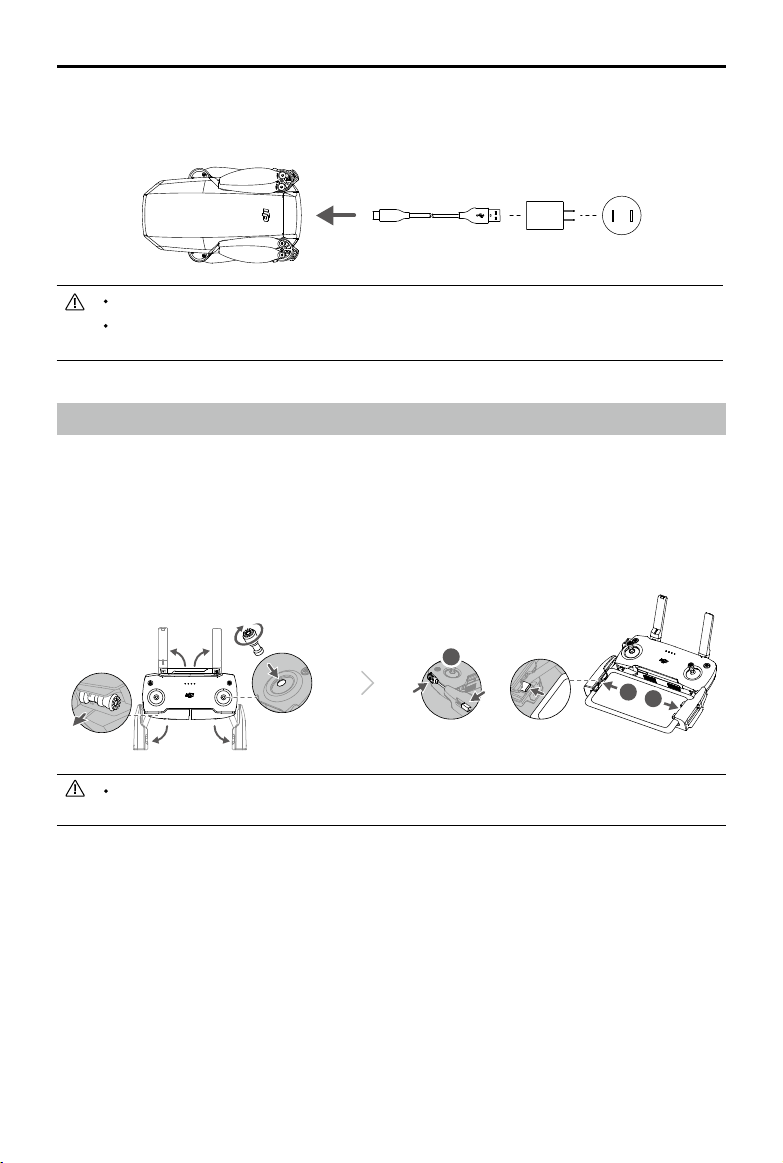
Mavic Mini User Manual
4. All Intelligent Flight Batteries are in hibernation mode before shipment to ensure safety. Use the USB
charger to charge and activate Intelligent Flight Batteries for the rst time.
Unfold the front arms before unfolding the rear arms.
Make sure the gimbal cover is removed and all arms are unfolded before powering on the
aircraft. Otherwise, it may affect the aircraft self-diagnostics.
Preparing the Remote Controller
1. Unfold the mobile device clamps and the antennas.
2. Remove the control sticks from their storage slots on the remote controller and screw them into
place.
3. Choose an appropriate remote controller cable based on the type of mobile device. A Lightning
connector cable, Micro USB cable, and USB-C cable are included in the packaging. Connect the
end of the cable with the DJI logo to the remote controller and the other end of the cable to your
mobile device. Secure your mobile device by pushing both clamps inward.
1
2
3
If a USB connection prompt appears when using an Android mobile device, select the option to
charge only. Otherwise, it may result in connection failure.
2019 DJI All Rights Reserved.
©
7
Page 8
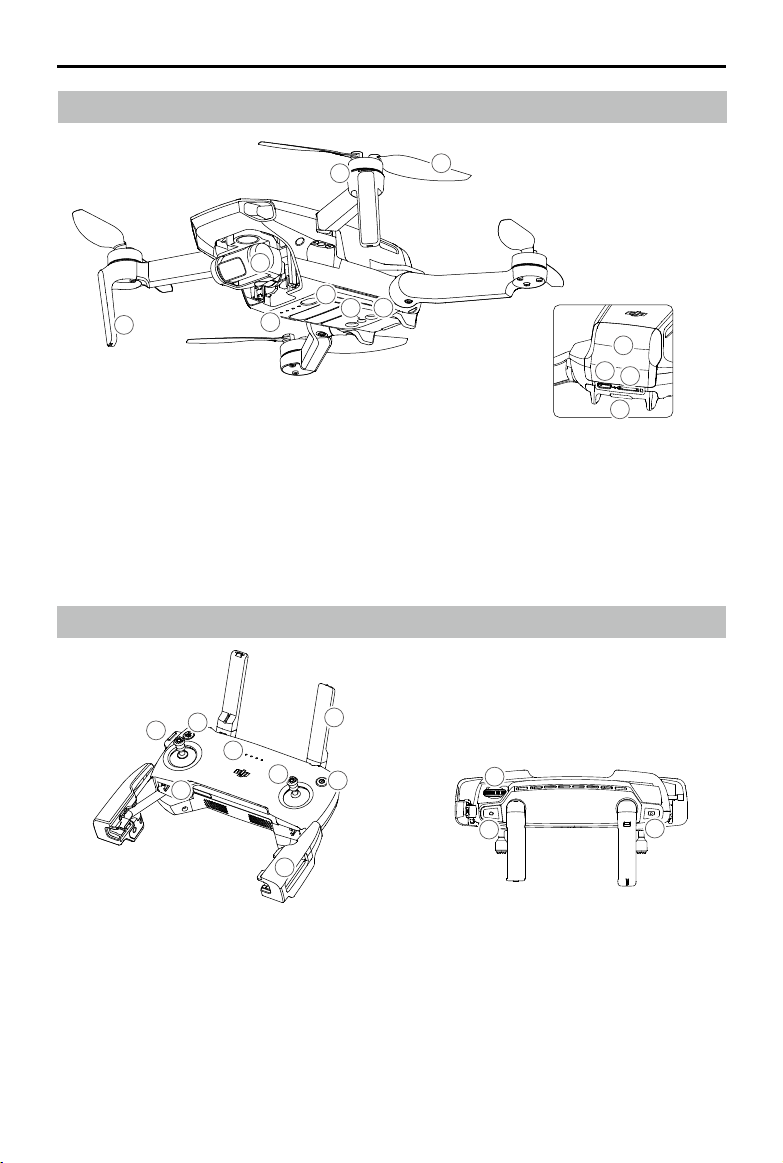
Mavic Mini User Manual
Aircraft Diagram
1
8
3
1. Gimbal and Camera
2. Power Button
3. Battery Level LEDs
4. Downward Vision System
5. Infrared Sensing System
6. Motors
Remote Controller Diagram
5
6
4
7
3
6
2
4
7
5
9
10
11
12
7. Propellers
8. Antennas
9. Battery Compartment Cover
10. Charging Port (Micro USB)
11. microSD Card Slot
12. Aircraft Status Indicator
1
2
9
8
1. Antennas
Relay aircraft control and video wireless
signals.
2. Power Button
Press once to check the current battery level.
Press once, then again, and hold to turn the
remote controller on or off.
3. Control Sticks
Use the control sticks to control the aircraft
movements. Set the flight control mode in DJI
2019 DJI All Rights Reserved.
8
©
10
Fly. The control sticks are removable and easy to
store.
4. Battery Level LEDs
Displays the current battery level of the remote
controller.
5. Flight Pause and Return to Home (RTH) Button
Press once to make the aircraft brake. If the
aircraft is performing a QuickShot, Intelligent
RTH, or auto landing, press once to make the
11
Page 9
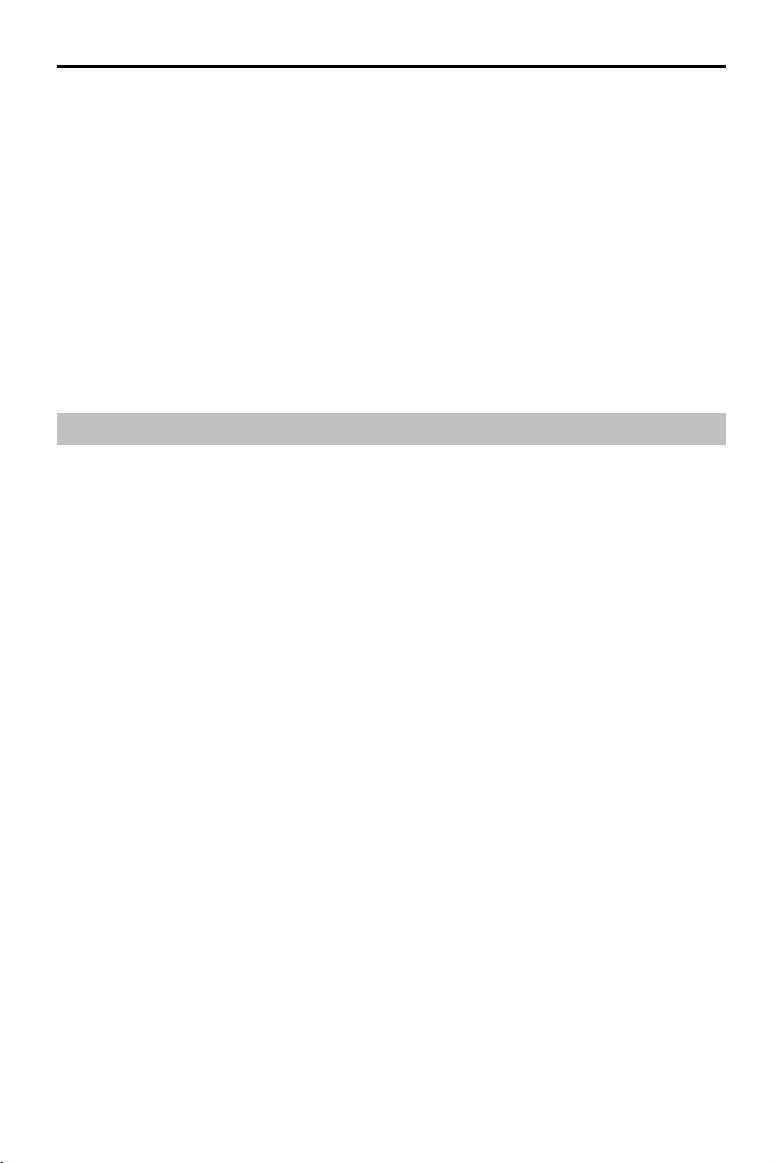
Mavic Mini User Manual
aircraft exit the procedure and hover in place.
Press and hold the button to initiate RTH. The
aircraft returns to the last recorded Home Point.
Press again to cancel RTH.
6. Video-Downlink/Power Port (Micro USB)
Connect to a mobile device for video linking via
the remote controller cable. Connect to the USB
charger to charge the remote controller battery.
7. Control Sticks Storage Slots
For storing the control sticks.
8. Mobile Device Clamps
Used to securely mount your mobile device to
the remote controller.
9. Gimbal Dial
Controls the camera's tilt.
10. Record Button
In video mode, press once to start recording.
Press again to stop recording. In photo mode,
press once to switch to video mode.
11. Shutter Button
In photo mode, press once to take a photo
according to the mode selected in DJI Fly. In
video mode, press once to switch to photo
mode.
Activation
Mavic Mini requires activation before using for the rst time. After powering on the aircraft and remote
controller, follow the on-screen instructions to activate Mavic Mini using DJI Fly. An internet connection
is required for activation.
2019 DJI All Rights Reserved.
©
9
Page 10
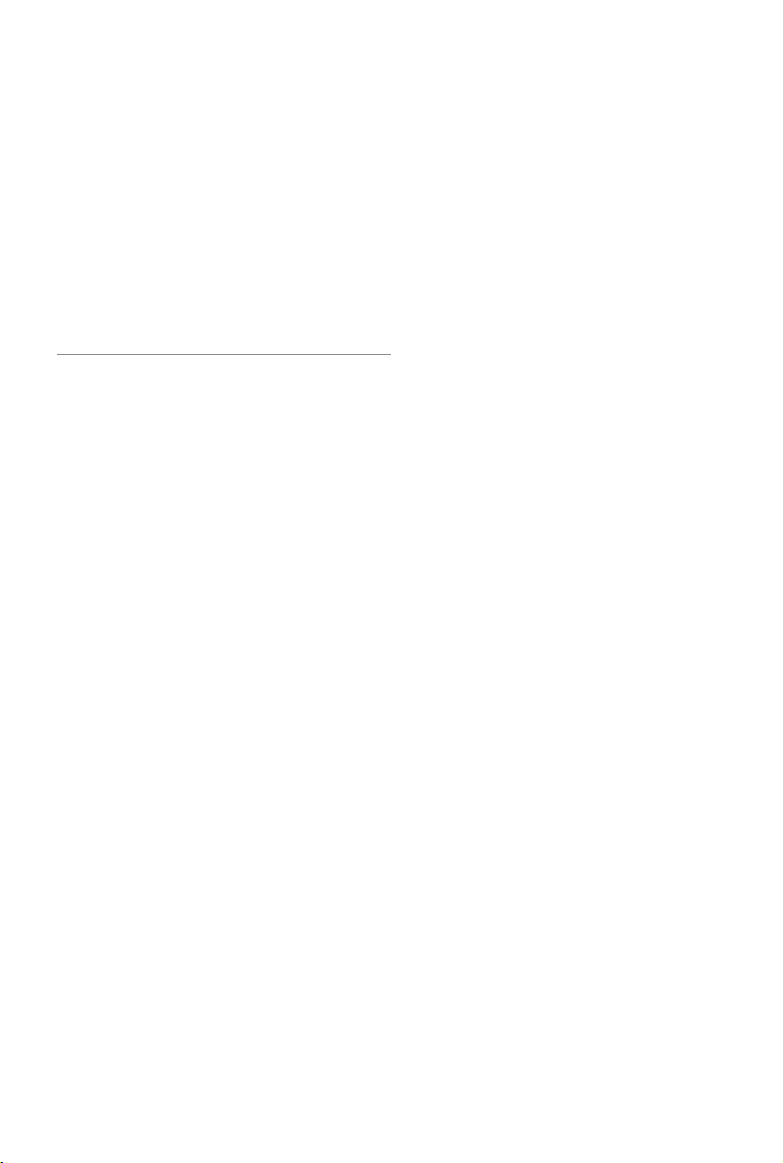
Aircraft
Mavic Mini contains a ight controller,
video downlink system, vision system,
propulsion system, and an Intelligent
Flight Battery.
2019 DJI All Rights Reserved.
10
©
Page 11
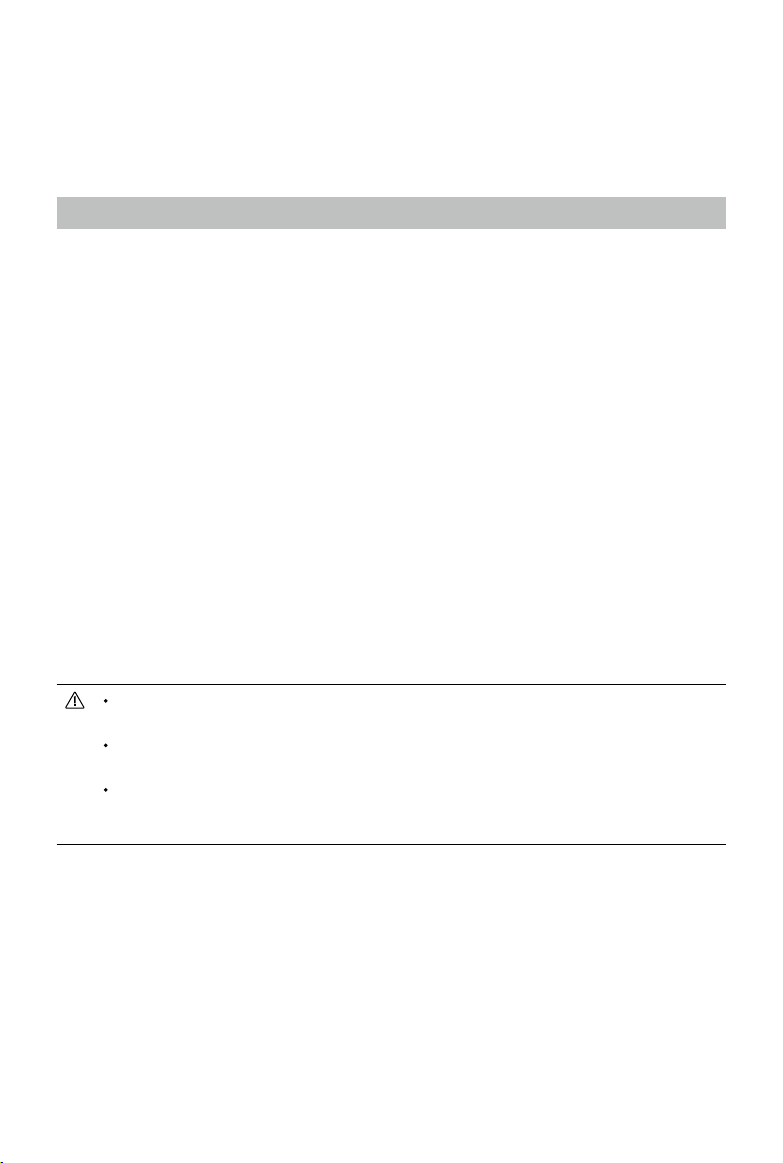
Aircraft
Mavic Mini contains a ight controller, video downlink system, vision system, propulsion system, and an
Intelligent Flight Battery. Refer to the aircraft diagram in the Product Prole section for more information.
Flight Modes
Mavic Mini has three flight modes, plus a fourth flight mode that the aircraft switches to in certain
situations:
Position Mode: Positon mode works best when the GPS signal is strong. The aircraft utilizes GPS and
the Vision System to locate itself and stabilize. Intelligent Flight Mode is enabled in this mode. When the
Downward Vision System is enabled and lighting conditions are sucient, the maximum ight altitude
angle is 20° and the maximum ight speed is 8 m/s.
The aircraft automatically changes to Attitude (ATTI) mode when the Vision System is unavailable or
disabled and when the GPS signal is weak or the compass experiences interference. When the Vision
System is unavailable, the aircraft cannot position itself or brake automatically, which increases the risk
of potential ight hazards. In ATTI mode, the aircraft may be more easily aected by its surroundings.
Environmental factors such as wind can result in horizontal shifting, which may present hazards,
especially when ying in conned spaces.
Sport Mode: In Sport mode, the aircraft uses GPS and Vision System for positioning. In Sport mode,
aircraft responses are optimized for agility and speed making it more responsive to control stick
movements. The maximum ight speed is 13 m/s, maximum ascent speed is 4 m/s, and maximum
descent speed is 3 m/s.
CineSmooth Mode: CineSmooth mode is based on Position mode and the flight speed is limited,
making the aircraft more stable during shooting. The maximum ight speed is 4 m/s, maximum ascent speed
is 1.5 m/s, and maximum descent speed is 1 m/s.
The aircraft’s maximum speed and braking distance signicantly increase in Sport mode. A minimum
braking distance of 30 m is required in windless conditions.
Descent speed significantly increases in Sport mode. A minimum braking distance of 10 m is
required in windless conditions.
The aircraft’s responsiveness signicantly increases in Sport mode, which means a small control stick
movement on the remote controller translates into the aircraft moving a large distance. Be vigilant
and maintain adequate maneuvering space during ight.
2019 DJI All Rights Reserved.
©
11
Page 12
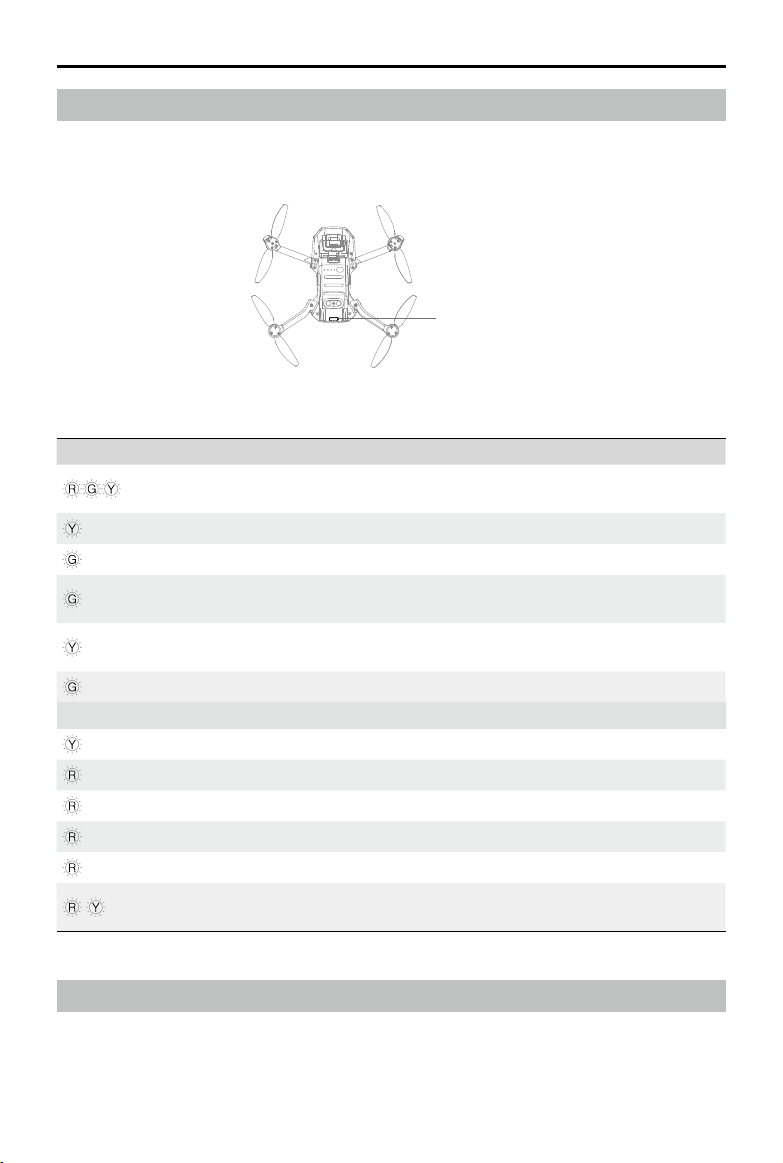
Mavic Mini User Manual
Aircraft Status Indicator
The aircraft status indicator is located at the rear of the aircraft. It communicates the status of the
aircraft’s ight control system. Refer to the table below for more information about the aircraft status
indicator.
Aircraft Status Indicator
Aircraft Status Indicator States
Normal States Color Blinking/Solid Description of Aircraft State
Alternating red,
green, and yellow
Yellow Blinks four times Warming up
Green Blinking slowly P-mode with GPS
Green
Yellow Blinking slowly
Green Blinking quickly Braking
Warning States
Red Blinking slowly Low battery
Red Blinking quickly Critically low battery
Red Blinking IMU error
Red Solid Critical error
Yellow Blinking quickly Remote controller signal lost
Alternating red
and yellow
Blinking
Periodically blinks
twice
Blinking quickly Compass calibration required
Powering on and performing self-diagonistic
tests
P-mode with Downward Vision System
No GPS, or Downward Vision System (ATTI
mode)
Return to Home
The Return to Home (RTH) function brings the aircraft back to the last recorded Home Point. There are
three types of RTH: Smart RTH, Low Battery RTH, and Failsafe RTH. This section describes these three
types of RTH in detail. RTH will also be triggered if the video link is disconnected.
2019 DJI All Rights Reserved.
12
©
Page 13
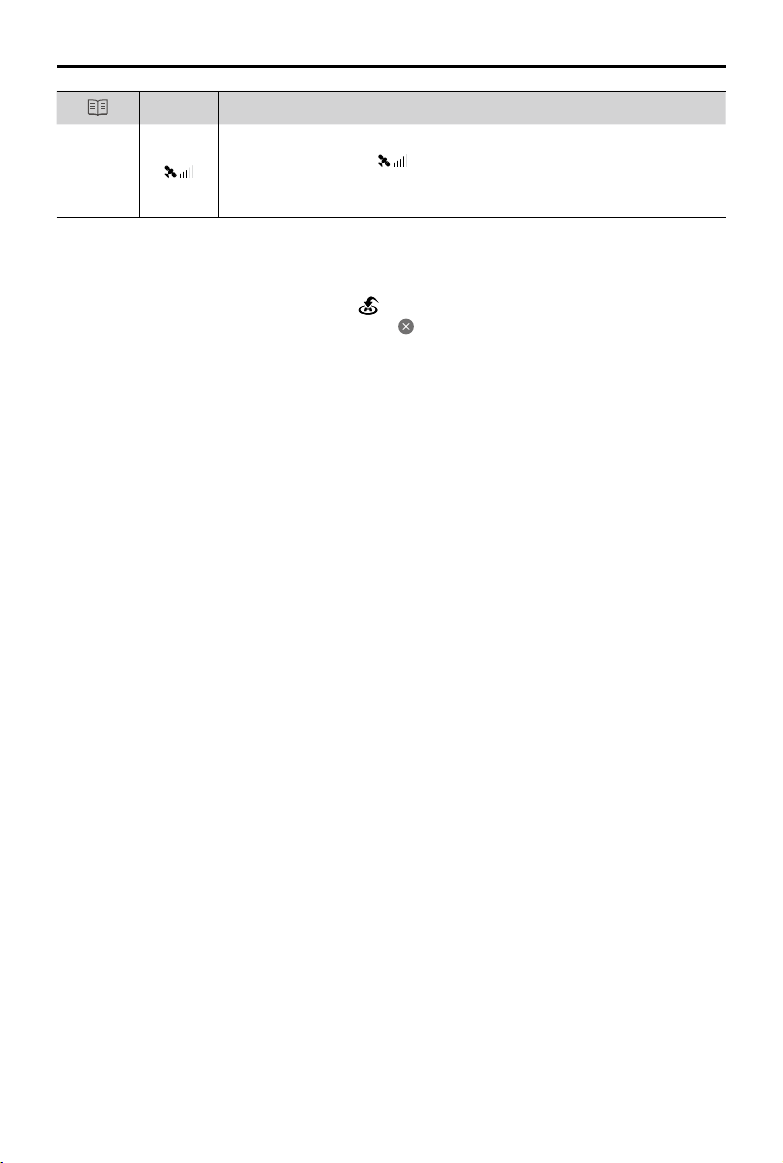
Mavic Mini User Manual
Description
Home
Point
GPS
The default Home Point is the first location where your aircraft received
strong GNSS signals (the white GNSS icon has at least four white
bars). The aircraft status indicator blinks green quickly after the Home Point
has been recorded.
Smart RTH
If the GPS signal is suciently strong, Smart RTH can be used to bring the aircraft back to the Home
Point. Smart RTH is initiated either by tapping in DJI Fly or by pressing and holding the RTH button
on the remote controller. Exit Smart RTH by tapping in DJI Fly or by pressing the RTH button on the
remote controller.
Low Battery RTH
Low Battery RTH is triggered when the Intelligent Flight Battery is depleted to the point that the safe
return of the aircraft may be aected. Return home or land the aircraft immediately when prompted.
DJI Fly displays a warning when the battery level is low. The aircraft will automatically return to the Home
Point if no action is taken after a 10 second countdown.
The user can cancel RTH by pressing the RTH button on the remote controller. If RTH is cancelled
following a low battery level warning, the Intelligent Flight Battery may not have enough power for the
aircraft to land safely, which may lead to the aircraft crashing or being lost.
The aircraft will land automatically if the current battery level can only support the aircraft long enough
to descend from its current altitude. The user cannot cancel the auto landing but can use the remote
controller to alter the aircraft’s direction during the landing process.
Failsafe RTH
If the Home Point was successfully recorded and the compass is functioning normally, Failsafe RTH
automatically activates after the remote controller signal is lost for more than 11 seconds.
Other RTH Scenarios
If the video link signal is lost during ight while the remote controller is still able to control the movements
of the aircraft, there will be a prompt to initiate RTH. RTH can be cancelled.
RTH Procedure
1. The Home Point is recorded.
2. RTH is triggered.
3. If the altitude is lower than 20 m, the aircraft ascends to the RTH altitude or 20 m, and then adjusts
its orientation. If the altitude is higher than 20 m, the aircraft adjusts its orientation immediately.
4. a. If the aircraft is further than 20 m from the Home Point when the RTH procedure begins, it ascends
to the preset RTH altitude and ies to the Home Point at a speed of 8 m/s. If the current altitude is
higher than the RTH altitude, the aircraft ies to the Home Point at the current altitude.
b. If the aircraft is less than 20 m from the Home Point when the RTH procedure begins, it lands
immediately.
2019 DJI All Rights Reserved.
©
13
Page 14
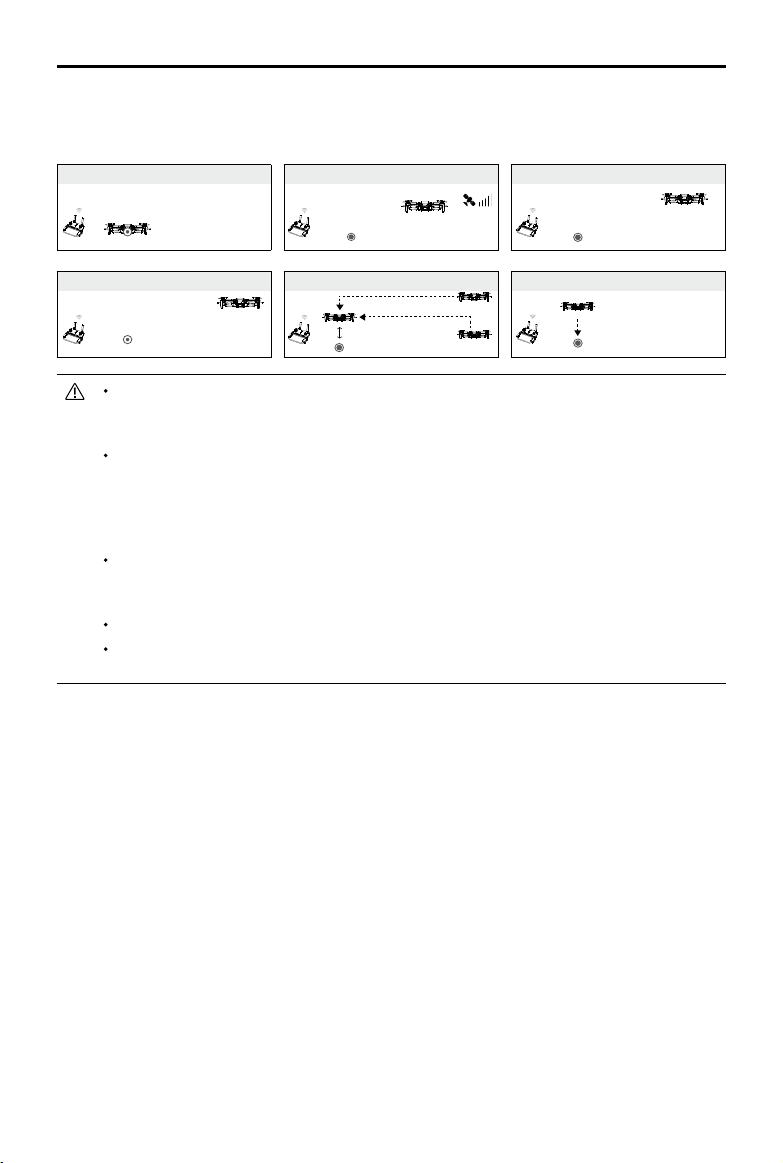
Mavic Mini User Manual
5. After reaching the Home Point, the aircraft lands and the motors stop.
FailSafe RTH Illustration
1 Record Home Point 2 Conrming Home Point
3 Remote Controller Signal Lost
×
4 Signal Lost for Extended Time
×
The aircraft cannot return to the Home Point if the GPS signal is weak or unavailable. If the GPS
5
RTH (adjustable altitude)
Height over HP ≥ Failsafe Altitude
×
Elevate to Failsafe Altitude
Failsafe Altitude
Height over HP < Failsafe Altitude
6 Landing
×
signal become weak or unavailable after RTH is triggered, the aircraft will hover in place for a
while, and then start landing.
It is important to set a suitable RTH altitude before each flight. Launch DJI Fly, and then set the
RTH altitude. In Smart RTH and Low Battery RTH, the aircraft automatically ascends to the RTH
altitude. If the aircraft is at an altitude of 65 ft (20 m) or higher and has not yet reached the RTH
altitude, the throttle stick can be moved to stop the aircraft from ascending. The aircraft will fly
directly to the Home Point at its current altitude.
During RTH, the aircraft’s speed, altitude, and the orientation can be controlled using the remote
controller or DJI Fly if the remote controller signal is normal, but the direction of ight cannot be
controlled.
GEO zones will affect RTH.
The aircraft may not be able to return to a Home Point when the wind speed is too high. Fly with
caution.
Landing Protection
Landing Protection will activate during Smart RTH.
1. During Landing Protection, the aircraft will automatically detect and gently land on suitable ground.
2. If Landing Protection determines that the ground is not suitable for landing, Mavic Mini will hover and
wait for pilot conrmation.
3. If Landing Protection is not operational, DJI Fly will display a landing prompt when Mavic Mini
descends below 0.5 meters. Pull down on the throttle stick or use the auto landing slider to land.
2019 DJI All Rights Reserved.
14
©
Page 15
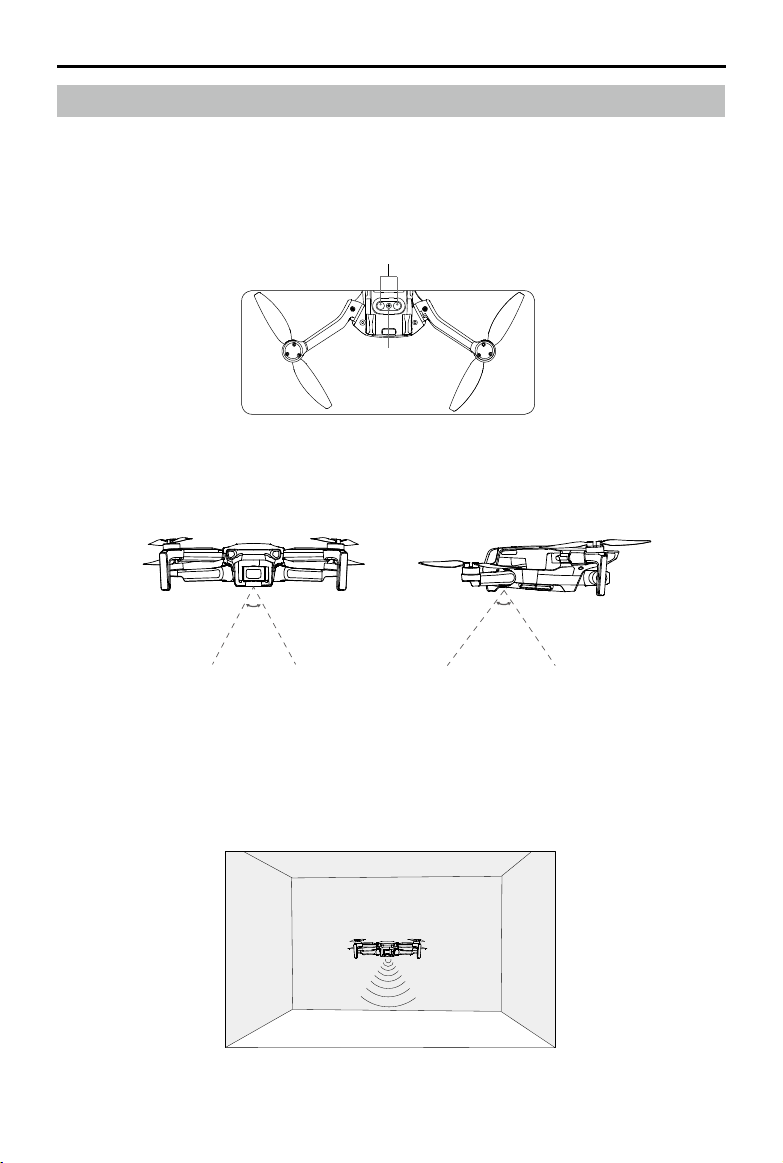
Mavic Mini User Manual
Vision System and Infrared Sensing System
Mavic Mini is equipped with a Downward Vision System and Infrared Sensing System. The Downward
Vision System consists of one camera and the Infrared Sensing System consists of two 3D infrared
modules. The Downward Vision System and Infrared Sensing System help the aircraft maintain its
current position, hover in place more precisely, and to y indoors or in other environments where GPS is
unavailable.
Infrared Sensing System
Downward Vision System
Detection Fields
The Downward Vision System works best when the aircraft is at an altitude of 0.5 to 10 m, and its
operating range is 0.5 to 30 m.
56°
71°
Using the Vision System
When GPS is unavailable, the Downward Vision System is enabled if the surface has a discernable
surface and sucient light. The Downward Vision System works best when the aircraft is at an altitude
of 0.5 to 10 m. If the aircraft’s altitude is above 10 m, the Vision System may be aected, so extra
caution is required.
2019 DJI All Rights Reserved.
©
15
Page 16

Mavic Mini User Manual
Follow the steps below to use the Downward Vision System
1. Make sure the aircraft is on a at surface. Power on the aircraft.
2. The aircraft hovers in place after takeoff. The aircraft status indicator blinks green twice, which
indicates the Downward Vision System is working.
The max hover altitude of the aircraft is 5 m if there is no GPS. The Vision System works best when
the aircraft is at an altitude from 0.5 to 10 m. If the altitude of the aircraft is above 10 m, the Vision
System may be aected, so extra caution is required.
The Vision System may not function properly when the aircraft is ying over water or snow-covered
areas.
Note that the Vision System may not function properly when the aircraft is ying too fast. Fly with
caution when ying at over 10 m/s (32.8 ft/s) at 2 m (6.6 ft) or over 5 m/s (16.4 ft) at 1 m (3.3 ft).
The Vision System cannot work properly over surfaces that do not have clear pattern variations. The
Vision System cannot work properly in any of the following situations. Operate the aircraft cautiously.
a. Flying over monochrome surfaces (e.g., pure black, pure white, pure green).
b. Flying over highly reective surfaces.
c. Flying over water or transparent surfaces.
d. Flying over moving surfaces or objects.
e. Flying in an area where the lighting changes frequently or drastically.
f. Flying over extremely dark (< 10 lux) or bright (> 40,000 lux) surfaces.
g. Flying over surfaces that strongly reect or absorb infrared waves (e.g., mirrors).
h. Flying over surfaces without clear patterns or texture.
i. Flying over surfaces with repeating identical patterns or textures (e.g., tiles with the same design).
j. Flying over obstacles with small surface areas (e.g., tree branches).
Keep the sensors clean at all times. DO NOT tamper with the sensors. DO NOT use the aircraft in
environment with dust and humidity. DO NOT obstruct the Infrared Sensing System.
DO NOT y on days that are rainy, smoggy, or if there is limited visibility.
Check the following every time before takeo:
a. Make sure there are no stickers or any other obstructions over the Infrared Sensing and Vision
System.
b. If there is any dirt, dust, or water on the Infrared Sensing and Vision System, clean it with a soft
cloth. Do not use any cleanser that contains alcohol.
c. Contact DJI Support if there is any damage to the glass of the Infrared Sensing and Vision System.
Intelligent Flight Mode
Mavic Mini supports QuickShots Intelligent Flight Mode. QuickShots shooting modes include Dronie,
Rocket, Circle, and Helix. Mavic Mini records a video according to the selected shooting mode and
automatically generates videos approximately 15-second long. The video can be viewed, edited, or
shared to social media from playback.
Dronie: The aircraft flies backward and ascends, with the camera locked on the subject.
Rocket: The aircraft ascends with the camera pointing downward.
Circle: The aircraft circles around the subject.
2019 DJI All Rights Reserved.
16
©
Page 17

Mavic Mini User Manual
Start
Radius
45m
40m
35m
30m
25m
20m
Helix
Cricle
Rocket
Dronie
Quickshot
Vedio
Photo
+0
EV
AE
0m/s
0m/s
24
26
80
10
In Flight
P
Helix: The aircraft ascends and spirals around the subject.
Using QuickShots
1. Make sure that the Intelligent Flight Battery is suciently charged. Take o and hover at least 6.6 ft
(2 m) above the ground.
2 m
2. In DJI Fly, tap to select QuickShots and follow the prompts. Make sure that the user understands
how to use the shooting mode and that there are no obstacles in the surrounding area.
3. Select your target subject in the camera view by tapping the circle on the subject or dragging a box
around the subject. Choose a shooting mode and tap “Start” to begin recording. The aircraft ies
back to its original position once shooting is nished.
H
33m
10m
D
4. Tap to access the video. The video can be edited and shared on social media after downloading
to your phone.
Exiting QuickShots
Press the Flight Pause/RTH button once or tap the in DJI Fly to exit QuickShots. The aircraft will
hover in place.
2019 DJI All Rights Reserved.
©
17
Page 18

Mavic Mini User Manual
Use QuickShots at locations that are clear of buildings and other obstacles. Make sure that there
are no humans, animals, or other obstacles in the flight path.
Pay attention to objects around the aircraft and use the remote controller to avoid accidents with
the aircraft.
DO NOT use QuickShots in any of the following situations:
a. When the subject is blocked for an extended period or outside the line of sight.
b. When the subject is more than 50 m away from the aircraft.
c. When the subject is similar in color or pattern with the surroundings.
d. When the subject is in the air.
e. When the subject moves fast.
f. The lighting is extremely low (< 300 lux) or high (> 10,000 lux).
DO NOT use QuickShots in places that are close to buildings or where the GPS signal is weak.
Otherwise, the flight path may be unstable.
Make sure to follow local privacy laws and regulations when using QuickShots.
Flight Recorder
Flight data including flight telemetry, aircraft status information, and other parameters are
automatically saved to the internal data recorder of the aircraft. The data can be accessed using
DJI Assistant 2 for Mavic.
Propellers
There are two types of Mavic Mini propellers, which are designed to spin in dierent directions. Marks
are used to indicate which propellers should be attached to which motors. The two blades attached to
one motor are the same.
Propellers
With marks Without marks
Illustration
Mounting
Position
Attach to the motors of the arms with
marks
Attach to the motors of the arms
without marks
Attaching the Propellers
Attach the propellers with marks to the motors of the arm with marks and the unmarked propellers
to the motors of the arm without marks. Use the screwdriver to mount the propellers. Make sure the
propellers are secure.
MarksUnmarked
2019 DJI All Rights Reserved.
18
©
Page 19

Mavic Mini User Manual
Detaching the Propellers
Use the screwdriver to detach the propellers from the motors.
Propeller blades are sharp. Handle with care.
The screwdriver is only used to mount the propellers. DO NOT use the screwdriver to disassemble
the aircraft.
If a propeller is broken, remove the two propellers and screws on the corresponding motor and
discard them. Use two propellers from the same package. DO NOT mix with propellers from other
packages.
Only use ocial DJI propellers. DO NOT mix propeller types.
Purchase the propellers separately if necessary.
Make sure that the propellers are installed securely before each ight. Check if the screws on the
propellers are tightened every 30 hours of ight time (approx. 60 ights).
Make sure all propellers are in good condition before each ight. DO NOT use aged, chipped, or
broken propellers.
To avoid injury, stand clear of and do not touch propellers or motors when they are spinning.
DO NOT squeeze or bend the propellers during transportation or storage.
Make sure the motors are mounted securely and rotating smoothly. Land the aircraft immediately if a
motor is stuck and unable to rotate freely.
DO NOT attempt to modify the structure of the motors.
DO NOT touch or let your hands or body come in contact with the motors after ight as they may be hot.
DO NOT block any of the ventilation holes on the motors or the body of the aircraft.
Make sure the ESCs sound normal when powered on.
Intelligent Flight Battery
The Mavic Mini Intelligent Flight Battery is a 7.2 V, 2400 mAh battery with smart charging and
discharging functionality.
Battery Features
1. Balanced Charging: During charging, the voltages of the battery cells are automatically balanced.
2. Overcharge Protection: The battery stops charging automatically once fully charged.
3. Temperature Detection: In order to protect itself, the battery only charges when the temperature
is between 41° and 104° F (5° and 40° C). Charging stops automatically if the temperature of the
battery exceeds 122° F (0° C) during the charging process.
4. Overcurrent Protection: The battery stops charging if an excess current is detected.
5. Over-discharge Protection: Discharging stops automatically to prevent excess discharge when the
battery is not in ight use. Over-discharge protection is not enabled when the battery is in ight use.
6. Short Circuit Protection: The power supply is automatically cut if a short circuit is detected.
7. Battery Cell Damage Protection: DJI Fly displays a warning prompt when a damaged battery cell is
detected.
8. Hibernation Mode: If the battery cell voltage is lower than 3.0 V, the battery enters Hibernation mode
to prevent over-discharge. Charge the battery to wake it from hibernation.
2019 DJI All Rights Reserved.
©
19
Page 20

Mavic Mini User Manual
9. Communication: Information about the battery's voltage, capacity, and current is transmitted to the
aircraft.
Refer to the Mavic Mini Disclaimer and Safety Guidelines before use. Users take full responsibility
for all operations and usage.
The Mavic Mini Intelligent Flight Battery cannot discharge automatically. If the battery will not
be used for more than 10 days, it is recommended to discharge the battery manually until the
battery level is between 39% and 75%.
Specifications of the Intelligent Flight Battery for the Japanese version are different. Refer to the
Specifications section for more information. The battery features are the same for all versions of
the Mavic Mini Intelligent Flight Battery.
Using the Battery
Insert the battery in the battery compartment and secure the battery clamp. A clicking sound indicates
the battery is fully engaged. Make sure that the battery is fully inserted and the battery cover is secure in
place.
Fully engagedNot engaged
Press the battery clamp and detach the battery from the battery compartment to remove it.
DO NOT detach the battery when the aircraft is powering on.
Make sure that the battery is mounted firmly.
Checking Battery Level
Press the power button once to check the battery level.
Battery Level LEDs
Power Button
Battery Level LEDs
: LED is on. : LED is ashing. : LED is o.
LED1 LED2 LED3 LED4
2019 DJI All Rights Reserved.
20
©
LED1
LED2
LED3
LED4
Battery Level
battery level>88%
75%<battery level≤88%
Page 21

Mavic Mini User Manual
63%<battery level≤75%
50%<battery level≤63%
38%<battery level≤50%
25%<battery level≤38%
13%<battery level≤25%
0%<battery level≤13%
Powering On/O
Press the power button once, then press again, and hold for two seconds to turn the battery on or o.
The battery level LEDs display the battery level when the aircraft is powered on.
Press the power button once and the four battery level LEDs will blink for three seconds. If LED 3 and 4
blink simultaneously without pressing the power button, this indicates the battery is abnormal.
Low Temperature Notice
1. Battery capacity is signicantly reduced when ying in low-temperature environments of 23° to 41° F (-5°
to 5° C). It is recommended to hover the aircraft in place temporarily to heat the battery. Make sure
to fully charge the battery before takeo.
2. To ensure the optimal performance of the battery, keep the battery temperature above 68° F (20° C).
3. The reduced battery capacity in low-temperature environments reduces the wind speed resistance
performance of the aircraft. Fly with caution.
4. Fly with extra caution at high sea levels.
In cold environments, insert the battery into the battery compartment and turn on the aircraft to warm
up before taking o.
Charging the Battery
Fully charge the Intelligent Flight Battery before using for the rst time.
1. Connect the USB charger to an AC power supply (100-240V, 50/60 Hz). Use a power adapter if
necessary.
2. Attach the aircraft to the USB charger.
3. The battery level LEDs display the current battery level during charging.
4. The Intelligent Flight Battery is fully charged when all the battery level LEDs are on. Detach the USB
charger when the battery is fully charged.
2019 DJI All Rights Reserved.
©
21
Page 22

Mavic Mini User Manual
The battery cannot be charged if the aircraft is powered on and the aircraft cannot be powered
on during charging.
DO NOT charge an Intelligent Flight Battery immediately after flight as the temperature may be
too high. Wait until it cools down to room temperature before charging again.
The charger stops charging the battery if the battery cell temperature is not within the operating
range of 41° to 104° F (5° to 40° C). The ideal charging temperature is 71.6° to 82.4° F (22° to 28° C).
The Battery Charging Hub (not included) can charge up to three batteries. Visit the official DJI
Online Store to learn more.
Fully charge the battery at least once every three months to maintain battery health.
DJI does not take any responsibility for damage caused by third-party charger.
Discharging
It is recommended to discharge the Intelligent Flight Batteries to 30% or lower. This can be done
by flying the aircraft outdoors until there is less than 30% charge left.
Battery Level LEDs During Charging
The table below shows battery level during charging.
LED1 LED2 LED3 LED4
Battery Level
0%<battery level≤50%
50%<battery level≤75%
75%<battery level<100%
Fully charged
The blinking frequency of the battery level LEDs will be different when using different USB
charger. If the charging speed is fast, the battery level LEDs will blink quickly. If the charging
speed is extremely slow, the battery level LEDs will blink slowly (once every two seconds). It is
recommended to change the Micro USB cable or USB charger.
If there is no battery in the aircraft, LED 3 and 4 will blink three times alternatively.
The four LEDs blink simultaneously to indicate the battery is damaged.
Battery Protection Mechanisms
The battery LED indicator can display battery protection indications triggered by abnormal charging
conditions.
Battery Protection Mechanisms
LED1 LED2 LED3 LED4 Blinking Pattern Battery Protection Item
LED2 blinks twice per second Overcurrent detected
2019 DJI All Rights Reserved.
22
©
LED2 blinks three times per
second
LED3 blinks twice per second Overcharge detected
LED3 blinks three times per
second
LED4 blinks twice per second Charging temperature is too low
Short circuit detected
Over-voltage charger detected
Page 23

Mavic Mini User Manual
20°
LED4 blinks three times per
second
Charging temperature is too
high
If the charging temperature protection is enabled, the battery will resume charging once the temperature
has returned to within the allowable range. If one of the other battery protection mechanisms activate, in
order to resume charging it is necessary to press the button to power o the battery, unplug the battery
from the charger, and then plug it in again. If the charging temperature is abnormal, wait for the charging
temperature to return to normal, and the battery will automatically resume charging without the need to
unplug and plug in the charger again.
Gimbal and Camera
Gimbal Prole
Mavic Mini's 3-axis gimbal provides stabilization for the camera, allowing you to capture clear and stable
images and video. Use the gimbal dial on the remote controller to control the camera’s tilt. Alternatively,
enter the camera view in DJI Fly. Press the screen until a circle appears and drag the circle up and down
to control the camera’s tilt.
The gimbal has a tilt range of -90˚ to +20˚ by enabling “Allow Upward Gimbal Rotation” in DJI Fly. The
default control range is -90˚ to 0˚.
0°
-90°
Gimbal Operation Modes
Two gimbal operation modes are available. Switch between the dierent operation modes in DJI Fly.
Follow Mode: The angle between the gimbal’s orientation and aircraft front remains constant at all times.
FPV Mode: The gimbal synchronizes with the movement of the aircraft to provide a rst-person ying
experience.
When the aircraft is powered on, do not tap or knock the gimbal. To protect the gimbal during
takeoff, take off from open, flat surfaces.
Precision elements in the gimbal may be damaged in a collision or impact, which may cause the
gimbal to function abnormally.
Avoid getting dust or sand on the gimbal, especially in the gimbal motors.
A gimbal motor error may occur in the following situations:
a. The aircraft is on uneven ground or the gimbal is obstructed.
b. The gimbal experiences excessive external force, such as a collision.
DO NOT apply external force to the gimbal after the gimbal is powered on. DO NOT add any
extra payload to the gimbal as this may cause the gimbal to function abnormally or even lead to
permanent motor damage.
2019 DJI All Rights Reserved.
©
23
Page 24

Mavic Mini User Manual
Make sure to remove the gimbal cover before powering on the aircraft. Also, make sure to mount
the gimbal cover when the aircraft is not in use.
Flying in heavy fog or clouds may make the gimbal wet, leading to temporary failure. The gimbal
recovers full functionality once it is dry.
Camera Prole
Mavic Mini uses a 1/2.3" CMOS sensor camera, which can shoot up to 2.7K video and 12 MP photos,
and supports shooting modes such as Single Shot and Interval.
The aperture of the camera is f/2.8 and can focus from 1 m to innity.
Make sure the temperature and humidity are suitable for the camera during usage and storage.
Use a lens cleanser to clean the lens to avoid damage.
DO NOT block any ventilation holes on the camera as the heat generated may damage the
device and hurt the user.
Storing Photos and Videos
Mavic Mini supports the use of a microSD card to store your photos and videos. A UHS-I Speed Grade
3 rating microSD card is required due to the fast read and write speeds necessary for high-resolution
video data. Refer to the Specifications section for more information about recommended microSD
cards.
Do not remove the microSD card from the aircraft while it is turned on. Otherwise, the microSD
card may be damaged.
To ensure the stability of the camera system, single video recordings are limited to 30 minutes.
Check camera settings before use to ensure they are configured as desired.
Before shooting important photos or videos, shoot a few images to test the camera is operating
correctly.
Photos or videos cannot be transmitted or copied from the camera if the aircraft powered off.
Make sure to power off the aircraft correctly. Otherwise, your camera parameters will not be
saved and any recorded videos may be damaged. DJI is not responsible for any failure of an
image or video to be recorded or having been recorded in a way that is not machine-readable.
2019 DJI All Rights Reserved.
24
©
Page 25

Remote Controller
This section describes the features
of the remote controller and includes
instructions for controlling the aircraft
and the camera.
2019 DJI All Rights Reserved.
©
25
Page 26

Remote Controller
Remote Controller Profile
Built into the remote controll is DJI's enhanced Wi-Fi technology, offering 2.4 GHz and 5.8 GHz*
transmission frequencies, a maximum transmission distance of 2.49 mi (4 km), and 720p video downlink
from the aircraft to DJI Fly on your mobile device. The detachable control sticks make the remote
controller easier to store. Refer to the remote controller diagram in the Product Prole section for more
information.
The built-in battery has a capacity of 2600 mAh and a maximum run time of 4.5 hours when using an
iOS device and 1 hour and 40 minutes when using an Android device. The remote controller charges
the Android device with a charging ability of 500 mA@5V. The remote controller automatically charges
Android devices.
* The MD1SD25 model remote controller can support both 2.4 GHz and 5.8 GHz. The MR1SS5 model remote
controller only supports 5.8 GHz.
Compliance Version: The remote controller is compliant with local regulations.
Control Stick Mode: The control stick mode determines the function of each control stick
movement. Three pre-programmed modes (Mode 1, Mode 2, and Mode 3) are available and
custom modes can be configured in DJI Fly. The default mode is Mode 2.
Using the Remote Controller
Powering On/Off
Press the power button once to check the current battery level.
Press once, then again and hold to turn the remote controller on or o. If the battery level is too low,
recharge before use.
Charging the Battery
Use a Micro USB cable to connect the USB charger to the Micro USB port of the remote controller.
Controlling the Camera
1. Record Button: Press to start/stop recording
(Video) or switch to video mode (Photo).
2. Shutter Button: Press to take photo (Photo)
or switch to photo mode (Video).
2019 DJI All Rights Reserved.
26
©
Record Button Shutter Button
Page 27

Mavic Mini User Manual
Controlling the Aircraft
Three pre-programmed modes (Mode 1, Mode 2, and Mode 3) are available and custom modes can be
dened in the DJI Fly app. The default mode is Mode 2.
Mode 1
Left Stick
Forward
Right Stick
Up
Mode 2
Mode 3
Backward
Turn RightTurn Left
Up
Down
Turn RightTurn Left
Left Stick Right Stick
Forward
Backward
RightLeft
Right StickLeft Stick
Down
RightLeft
Forward
Backward
RightLeft
Up
Down
Turn RightTurn Left
2019 DJI All Rights Reserved.
©
27
Page 28

Mavic Mini User Manual
The gure below explains how to use each control stick, using Mode 2 as an example.
Remote Controller
(Mode 2)
Aircraft
( Indicates Nose Direction)
Remarks
Moving the left stick up or down changes the
aircraft’s altitude. Push the stick up to ascend
and down to descend. The more the stick is
pushed away from the center position, the
faster the aircraft will change altitude. Push the
stick gently to prevent sudden and unexpected
changes in altitude.
Moving the left stick to the left or right controls
the orientation of the aircraft. Push the stick
left to rotate the aircraft counter-clockwise
and right to rotate the aircraft clockwise. The
more the stick is pushed away from the center
position, the faster the aircraft will rotate.
Moving the right stick up and down changes
the aircraft’s pitch. Push the stick up to fly
forward and down to y backward. The more
the stick is pushed away from the center
position, the faster the aircraft will move.
Moving the right stick to the left or right
changes the aircraft’s roll. Push the stick left to
y left and right to y right. The more the stick
is pushed away from the center position, the
faster the aircraft will move.
Flight Pause/RTH Button
Press once to make the aircraft brake and hover in place. If the aircraft is performing a QuickShot, RTH,
or auto landing, press once to exit the procedure and hover in place.
Press and hold the RTH button to start RTH. Press this button again to cancel RTH and regain control
of the aircraft. Refer to the Return to Home section for more information about RTH.
2019 DJI All Rights Reserved.
28
©
Page 29

Mavic Mini User Manual
Optimal Transmission Zone
The signal between the aircraft and the remote controller is most reliable when the antennas are
positioned in relation to the aircraft as depicted below.
strong weak
Linking the Remote Controller
The remote controller is linked to the aircraft before delivery. Linking is only required when using a new
remote controller for the rst time. Follow these steps to link a new remote controller:
1. Power on the remote controller and the aircraft.
2. Launch DJI Fly. In camera view, tap the icon and select Shortcuts and Connect to Aircraft, or
press and hold the power button of the remote controller for more than four seconds. The remote
controller beeps continuously indicating it is ready to link.
3. Press and hold the power button of the aircraft for more than four seconds. The aircraft beeps once
indicating it is ready to link. The aircraft beeps twice indicating linking is successfully.
Make sure the remote controller is within 0.5 m of the aircraft during linking.
The remote controller will automatically unlink from an aircraft if a new remote controller is linked to
the same aircraft.
Fully charge the remote controller before each ight.
If the remote controller is powered on and not in use for ve minutes, an alert will sound. After six
minutes, the aircraft automatically powers o. Move the control sticks or press any button to cancel
the alert.
Adjust the mobile device clamp to ensure the mobile device is secure.
Make sure the antennas of the remote controller are unfolded and adjusted to the proper position to
achieve optimal transmission quality.
Repair or replace the remote controller if damaged. A damaged remote controller antenna greatly
decreases performance.
Fully charge the battery at least once every three months to maintain battery health.
2019 DJI All Rights Reserved.
©
29
Page 30

DJI Fly App
This section introduces the main
functions of the DJI Fly app.
2019 DJI All Rights Reserved.
30
©
Page 31

Mavic Mini User Manual
Me
Skypixel
Album
DJI Fly App
Home
Launch DJI Fly and enter the home screen.
GO FLY
Academy
Tap the icon in the top right corner to enter Academy. Product tutorials, ight tips, ight safety, and
manual documents can be viewed here.
Album
Allows you to view the DJI Fly and your phone’s album. QuickShots videos can be viewed after
downloading to your phone. Create contains Templates and Pro. Templates provides auto edit feature
for imported footage. Pro allows you to edit the footage manually.
SkyPixel
Enter SkyPixel to view videos and photos shared by users.
Prole
View account information, flight records, DJI forum, online store, Find My Drone feature, and other
settings.
2019 DJI All Rights Reserved.
©
31
Page 32

Mavic Mini User Manual
EV
AE
22
2680In Flight
P
+0
Camera View
1 2 3 4 5 6 7
16
15
0.8m/s 4.5m/s
H D
33m 105m
121314
10
1. Flight Modes
: Tap to switch Flight modes between Position, Sport, and CineSmooth mode.
P
2. System Status Bar
: Indicates aircraft ight status and displays various warning messages.
In Flight
3. GPS Status
: Shows the current GPS signal strength.
4. Wi-Fi Strength
: Displays the Wi-Fi strength between the aircraft and remote controller.
5. Battery Level
80
: Shows the current battery level.
6. Battery Information
: Displays battery information such as battery temperature, voltage, and ight time.
22'26
7. System Settings
: There are Safety, Control, Camera, Transmission and About.
Safety
Flight Protection: Max Altitude, Max Distance, Auto RTH Altitude settings, and Update Home Point.
Sensors: View the IMU and compass status and start to calibrate if necessary.
Advanced Settings including Emergency Propeller Stop and Payload mode. “Emergency Only” indicates that
the motors can only be stopped mid-ight in an emergency situation such as if there is a collision, a motor
has stalled, the aircraft is rolling in the air, or the aircraft is out of control and ascending or descending very
quickly. “Anytime” indicates that the motors can be stopped mid-ight anytime once the user performs a
combination stick command (CSC). Stopping the motors mid-ight will cause the aircraft to crash.
If accessories are mounted to Mavic Mini, it is recommended to enable Payload mode for enhanced safety.
After takeo, Payload mode is enabled automatically if a payload is detected. Note that the Max Service
Ceiling above Sea Level is 1500 m and the max ight speed is limited when Payload mode is enabled.
The Find My Drone feature helps to nd the location of the aircraft on the ground.
8
9
10
11
2019 DJI All Rights Reserved.
32
©
Page 33

Mavic Mini User Manual
Control
Aircraft Settings: Select Flight mode and Units settings.
Gimbal Settings: Switch gimbal mode and calibrate gimbal. Advanced gimbal settings include Pitch Speed,
Pitch Smoothness, and Allow Upward Gimbal Rotation.
Remote Controller Settings: Stick mode settings and remote controller calibration.
Beginner Flight Tutorial: View the ight tutorial.
Connect to Aircraft: When the aircraft is not linked to the remote controller, tap to start linking.
Camera
Set the photo size and select the microSD card settings.
Advanced Settings such as Histogram, Gridlines, Overexposure Warning, and Anti-Flicker.
Tap Reset Camera Settings to restore all camera settings to default.
Transmission
Frequency and Channel mode settings.
About
View device information, rmware information, app version, battery version, and more.
8. Shooting Modes
Photo: Choose between Single Shot and Interval.
Video: Video resolution can be set to 2.7K 25/30 fps and 1080P 25/30/50/60 fps.
QuickShots: Choose from Dronie, Circle, Helix, and Rocket.
9. Shutter/Record Button
Tap to start shooting photos or recording video.
:
10. Playback
: Tap to enter playback and preview photos and videos as soon as they are captured.
11. Camera Modes Switch
: Choose between Auto and Manual mode when in photo mode. In Manual mode, shutter and ISO can
be set. In Auto mode, AE lock and EV can be set.
12. Aircraft Orientation
Display the real-time orientation of the aircraft.
:
13. Flight Telemetry
Displays the distance between the aircraft and the Home Point, height from the Home Point, aircraft
horizontal speed, and aircraft vertical speed.
14. Map
: Tap to view the map.
15. Auto Takeo/Landing/Smart RTH
Tap this icon. When the prompt appears, press and hold the button to initiate auto takeo or
/ :
landing.
Tap to initiate Smart RTH and have the aircraft return to the last recorded Home Point.
:
16. Back
Tap to return to the home screen.
:
2019 DJI All Rights Reserved.
©
33
Page 34

Mavic Mini User Manual
Make sure to fully charge your mobile device before launching DJI Fly.
Mobile cellular data is required when using DJI Fly. Contact your wireless carrier for data
charges.
If you are using a mobile phone as your display device, DO NOT accept phone calls or use
texting features during flight.
Read all safety tips, warning messages, and disclaimers carefully. Be familiar with the related
regulations in your area. You are solely responsible for being aware of all relevant regulations
and flying in a way that is compliant.
a. Read and understand the warning messages before using the Auto-take off and Auto-landing
features.
b. Read and understand the warning messages and disclaimer before setting the altitude
beyond the default limit.
c. Read and understand the warning messages and disclaimer before switching between flight
modes.
d. Read and understand the warning messages and disclaimer prompts near or in GEO zones.
e. Read and understand the warning messages before using the Intelligent Flight Mode.
Land your aircraft immediately at a safe location if a prompt to land appears in the app.
Review all warning messages on the checklist displayed in the app before each flight.
Use the in-app tutorial to practice your flight skills if you have never operated the aircraft or if you
do not have sufficient experience to operate the aircraft with confidence.
Cache the map data of the area where you intend to fly the aircraft by connecting to the internet
before each flight.
The app is designed to assist your operation. Use your discretion and DO NOT rely on the app
to control your aircraft. Your use of the app is subject to DJI Fly Terms of Use and DJI's Privacy
Policy. Read them carefully in the app before flying.
2019 DJI All Rights Reserved.
34
©
Page 35

Flight
This section describes safe ight
practices and ight restrictions.
2019 DJI All Rights Reserved.
©
35
Page 36

Flight
Once pre-ight preparation is complete, it is recommended to hone your ight skills and practice ying
safely. Make sure that all ights are carried out in an open area. Refer to the Remote Controller and DJI
Fly sections for information about using the remote controller and the app to control the aircraft.
Flight Environment Requirements
1. Do not use the aircraft in severe weather conditions including wind speeds exceeding 8 m/s, snow,
rain, and fog.
2. Fly in open areas. Tall structures and large metal structures may aect the accuracy of the onboard
compass and GPS system.
3. Avoid obstacles, crowds, high voltage power lines, trees, and bodies of water.
4. Minimize interference by avoiding areas with high levels of electromagnetism such as locations near
power lines, base stations, electrical substations, and broadcasting towers.
5. Aircraft and battery performance are subject to environmental factors such as air density and
temperature. Be careful when ying 9842 ft (3000 m) or more above sea level, since battery and
aircraft performance may be reduced.
6. Mavic Mini cannot use GPS within the Polar Regions. Use the Downward Vision System when ying
in such locations.
Flight Limits and GEO Zones
Unmanned aerial vehicle (UAV) operators should abide by the regulations from self-regulatory
organizations such as the International Civil Aviation Organization, the Federal Aviation Administration,
and local aviation authorities. For safety reasons, flight limits are enabled by default to help users
operate this aircraft safely and legally. Users can set ight limits on height and distance.
Altitude limits, distance limits, and GEO zones function concurrently to manage ight safety when GPS
is available. Only altitude can be limited when GPS is unavailable.
Flight Altitude and Distance Limits
The ight altitude and distance limits can be changed in DJI Fly. Based on these settings, the aircraft will
y in a restricted cylinder, as shown below:
Max Radius
Home Point
2019 DJI All Rights Reserved.
36
©
Max Flight Altitude
Height of aircraft
when turned on
Page 37

Mavic Mini User Manual
When GPS is available
Flight Limits DJI Fly App
Max
Altitude
Max
Radius
Aircraft's altitude cannot exceed the
specied value
Flight distance must be within the
max radius
Warning: Height limit
reached
Warning: Distance limit
reached
Blinks green and
red alternatively
Only Downward Vision System is available
Flight Limits DJI Fly App
Height is restricted to 16 ft (5 m) when the
Max
Altitude
Max
Radius
GPS signal is weak and Downward Vision
System is activated. Height is restricted to
98 ft (30 m) when the GPS signal is weak
and Downward Vision System is inactive.
Blinks yellow
If the aircraft in a GEO zone and there is a weak or no GPS signal, the aircraft status indicator will
glow red for five seconds every twelve seconds.
If the aircraft reaches a limit, you can still control the aircraft, but you cannot fly it any further. If
the aircraft flies out of the max radius, it will automatically fly back within range when the GPS
signal is strong.
For safety reasons, do not fly close to airports, highways, railway stations, railway lines, city
centers, or other sensitive areas. Fly the aircraft only within your line of sight.
Warning: Height limit
reached.
Blinks green and
red alternatively
Aircraft Status
Indicator
Aircraft Status
Indicators
GEO Zones
All GEO zones are listed on the DJI ocial website at http://www.dji.com/ysafe. GEO zones are divided
into different categories and include locations such as airports, flying fields where manned aircraft
operate at low altitudes, borders between countries, and sensitive locations such as power plants.
There will be prompts in DJI Fly app alerting users of any nearby GEO zones.
Pre-Flight Checklist
1. Make sure the remote controller, mobile device, and Intelligent Flight Battery are fully charged.
2. Make sure the Intelligent Flight Battery and the propellers are mounted securely.
3. Make sure the aircraft arms are unfolded.
4. Make sure the gimbal and camera are functioning normally.
5. Make sure nothing is obstructing the motors and that they are functioning normally.
6. Make sure DJI Fly is successfully connected to the aircraft.
7. Make sure the camera lens and Vision System sensors are clean.
2019 DJI All Rights Reserved.
©
37
Page 38

Mavic Mini User Manual
8. Use only genuine DJI parts or parts certified by DJI. Unauthorized parts or parts from non-DJI
certied manufacturers may cause system malfunctions and compromise safety.
Auto Takeoff/Landing
Auto Takeoff
1. Launch DJI Fly and enter the camera view.
2. Complete all steps in the pre-ight checklist.
3. Tap . If conditions are safe for takeo, press and hold the button to conrm.
4. The aircraft will take o and hover 3.9 ft (1.2 m) above the ground.
The aircraft status indicator shows whether the aircraft is using GPS and/or the Downward Vision
System for flight control. It is recommended to wait until the GPS signal is strong before using
auto takeoff.
DO NOT takeo from an moving surface, such as a moving boat or vehicle.
Auto Landing
Use auto landing when the aircraft status indicator blinks green.
1. Tap . If conditions are safe to land, press and hold the button to confirm.
2. Auto landing can be cancelled by tapping .
3. If the Vision System is working normally, Landing Protection will be enabled.
4. Motors stops after landing.
Choose the proper place for landing.
Starting/Stopping the Motors
Starting the Motors
A Combination Stick Command (CSC) is used to start the motors. Push both sticks to the bottom
inner or outer corners to start the motors. Once the motors have started spinning, release both sticks
simultaneously.
OR
Stopping the Motors
There are two methods to stop the motors.
1. Method 1: When the aircraft has landed, push and hold the left stick down. The motors will stop after
three seconds.
2. Method 2: When aircraft has landed, push the left stick down, then conduct the same CSC that was
used to start the motors, as described above. The motors will stop immediately. Release
both sticks once the motors have stopped.
2019 DJI All Rights Reserved.
38
©
Page 39

Mavic Mini User Manual
OR
Method 1 Method 2
Stopping Motors Mid-ight
Stopping motors mid-ight will cause the aircraft to crash. The motors should only be stopped midight in an emergency situation such as if a collision has occurred or if the aircraft is out of control and
is ascending/descending very quickly, rolling in the air, or if a motor has stalled. To stop the motors
mid-ight use the same CSC that was used to start the motors.
Flight Test
Takeoff/Landing Procedures
1. Place the aircraft in an open, at area with the aircraft status indicator facing towards you.
2. Turn on the aircraft and the remote controller.
3. Launch DJI Fly and enter the camera view.
4. Wait until the aircraft status indicator blinks green indicating that the Home Point has been recorded
and it is now safe to y.
5. Gently push the throttle stick to take o or use auto-takeo.
6. Pull the throttle stick or use auto-landing to land the aircraft.
7. After landing, push the throttle stick down and hold. The motors stop after three seconds.
8. Turn o the aircraft and remote controller.
Video Suggestions and Tips
1. The pre-ight checklist is designed to help you y safely and to ensure that you can shoot video
during ight. Go through the full pre-ight checklist before each ight.
2. Select the desired gimbal operation mode in DJI Fly.
3. Shoot video when ying in P-mode or C-mode.
4. DO NOT y in bad weather conditions such as when it is raining or windy.
5. Choose the camera settings that best suit your needs.
6. Perform ight tests to establish ight routes and to preview scenes.
7. Push the control sticks gently to keep the aircraft movement smooth and stable.
2019 DJI All Rights Reserved.
©
39
Page 40

Appendix
2019 DJI All Rights Reserved.
40
©
Page 41

Appendix
Specifications
Aircraft
Takeo Weight
Dimensions (L×W×H) Folded: 140×82×57 mm
Diagonal Distance
Max Ascent Speed 4 m/s (S Mode)
Max Descent Speed 3 m/s (S Mode)
Max Speed (near sea level,
no wind)
Max Service Ceiling Above
Sea Level
Max Flight Time 30 mins (measured while ying at 14 kph in windless conditions)
Max Wind Speed Resistance
Max Tilt Angle 30° (S Mode)
Max Angular Velocity 150°/s (S Mode)
Operating Temperature
Range
GNSS
Operating Frequency Model MT1SS5: 5.725-5.850 GHz
Transmission Power (EIRP) Model MT1SS5
249 g / 199 g (JP version)
Unfolded: 160×202×55 mm
Unfolded (with propellers): 245×290×55 mm
213 mm
2 m/s (P Mode)
1.5 m/s (C Mode)
1.8 m/s (P Mode)
1 m/s (C Mode)
13 m/s (S Mode)
8 m/s (P Mode)
4 m/s (C Mode)
3000 m
18 mins for JP version (measured while ying at 12 kph in windless
conditions)
8 m/s (Scale 4)
20° (P Mode)
20° (C Mode)
130°/s (P Mode)
30°/s (C Mode)
0° to 40° C (32° to 104° F)
GPS+GLONASS
Model MT1SD25: 2.400-2.4835 GHz, 5.725-5.850 GHz
5.8 GHz: <30 dBm (FCC); <28 dBm (SRRC)
Model MT1SD25
2.4 GHz: <19 dBm (MIC/CE)
5.8 GHz: <14 dBm (CE)
2019 DJI All Rights Reserved.
©
41
Page 42

Mavic Mini User Manual
Hovering Accuracy Range Vertical: ±0.1 m (with Vision Positioning), ±0.5 m (with GPS
Positioning)
Horizontal: ±0.3 m (with Vision Positioning), ±1.5 m (with GPS
Positioning)
Gimbal
Mechanical Range Tilt: -110° to +35°
Roll: -35° to +35°
Pan: -20° to +20°
Controllable Range Tilt: -90° to 0° (default setting), -90° to +20° (extended)
Stabilization 3-axis (tilt, roll, pan)
Max Control Speed (tilt) 120°/s
Angular Vibration Range ±0.01°
Sensing System
Downward
Operating Environment Non-reective, discernable surfaces with diuse reectivity of >20%
Camera
Sensor 1/2.3” CMOS
Lens FOV: 83°
ISO Video:
Shutter Speed Electronic Shutter:
Still Image Size 4:3: 4000×3000 16:9: 4000×2250
Still Photography Modes Single shot
Video Resolution 2.7K: 2720×1530 25/30 p
Max Video Bitrate 40 Mbps
Supported File System FAT32 (≤ 32 GB)
Photo Format JPEG
Video Format MP4 (H.264/MPEG-4 AVC)
Remote Controller
Operating Frequency Model MR1SS5: 5.725 - 5.850 GHz
Operating Range: 0.5-10 m
Adequate lighting of lux>15
Eective Pixels: 12 MP
35 mm Format Equivalent: 24 mm
Aperture: f/2.8
Focus Range: 1 m to ∞
100-3200 (Auto)
Photo:
100-3200
Video: 1/8000-1/fps (Auto)
Photo: 4-1/8000 s (Manual), 1-1/8000 s (Auto)
Interval: 2/3/5/7/10/15/20/30/60 s
FHD: 1920×1080 25/30/50/60 p
exFA (> 32 GB)
Model MR1SD25: 2.400 - 2.4835 GHz, 5.725 - 5.850 GHz
2019 DJI All Rights Reserved.
42
©
Page 43

Mavic Mini User Manual
Max Transmission Distance
(unobstructed, free of
interference)
Operating Temperature
Range
Model MR1SS5: 5.8 GHz: 4000 m (FCC); 2500 m (SRRC)
ModelMR1SD25:
2.4 GHz: 2000 m (MIC/CE) 5.8 GHz: 500 m (CE)
0° to 40° C (32° to 104° F)
Transmitter Power (EIRP) ModelMR1SS5: 5.8 GHz: <30 dBm (FCC); <28 dBm (SRRC)
ModelMR1SD25: 2.4 GHz: <19 dBm (MIC/CE)
5.8 GHz: <14 dBm (CE)
Battery Capacity 2600 mAh
Operating Current/Voltage 1200 mA 3.6 V (Android)
450 mA 3.6 V (iOS)
Supported Mobile Device
Size
Supported USB Port Types
Video Transmission System
Live View Quality
Max. Bitrate
Max length: 160 mm
Max thickness: 6.5 - 8.5 mm
Lightning, Micro USB (Type-B), USB-C
Enhanced Wi-Fi
Remote Controller: 720p@30fps
4 Mbps
Latency (depending on
environmental conditions and
170 - 240 ms
mobile device)
Charger
Input 100 - 240V, 50/60 Hz, 0.5A
Output 12V 1.5A / 9V 2A / 5V 3A
Rated Power 18 W
Intelligent Flight Battery (General Version)
Battery Capacity 2400 mAh
Voltage 7.2 V
Max Charging Voltage 8.4 V
Battery Type Li-ion 2S
Energy 17.28 Wh
Weight 100 g
Charging Temperature Range 5° to 40° C (41° to 104° F)
Max Charging Power 24 W
Intelligent Flight Battery (JP Version)
Capacity 1100 mAh
Voltage 7.6 V
Max Charging Voltage 8.7 V
Battery Type LiPo 2S
Energy 8.36 Wh
Weight 50 g
Charging Temperature Range 5° to 40° C (41° to 104° F)
2019 DJI All Rights Reserved.
©
43
Page 44

Mavic Mini User Manual
Max Charging Power 18 W
App
App DJI Fly
Required Operating System iOS v
10.0.2
or later; Android v6.0 or later
SD Cards
Supported SD Cards Requires UHS-I Speed Grade 3 rating microSD card
Recommended microSD Cards
Aircraft takeo weight includes battery, propellers, and a microSD card.
Registration not required in some countries and regions. Check local rules and regulations before use.
These specications have been determined through tests conducted with the latest rmware.
Firmware updates can enhance performance. It is highly recommended to update to the latest
rmware.
16GB: SanDisk Extreme, Lexar 633x
32GB: Samsung PRO Endurance, Samsung EVO Plus, SanDisk Industrial,
SanDisk Extreme V30 A1/A2, SanDisk Extreme PRO V30 A1/A2, Lexar
633x, Lexar 667x
64GB: Samsung PRO Endurance, Samsung EVO Plus, SanDisk Extreme
V30 A1, Lexar 633x, Lexar 667x, Lexar 1000x, Toshiba Exceria M303 V30
A1, Netac PRO V30 A1
128GB: Samsung PRO Plus, Samsung EVO Plus, SanDisk Extreme V30
A1, SanDisk Extreme Plus V30 A1/A2, Lexar 633x, Lexar 667x, Lexar
1000x, Toshiba Exceria M303 V30 A1, Netac Pro V30 A1
256GB, SanDisk Extreme V30 A1
Calibrating the Compass
It is recommended that the compass is calibrated in any of the following situations when ying outdoors:
1. Flying at a location further than 31 miles (50 km) away from the location the drone was last own.
2. The aircraft has not been own for more than 30 days.
3. A compass interference warning appears in DJI Fly and/or the aircraft status indicator blinks red and
yellow alternatively.
DO NOT calibrate the compass in locations where magnetic interference may occur, such as close to
magnetite deposits or large metallic structures such as parking structures, steel reinforced basements,
bridges, cars, or scaolding.
DO NOT carry objects (such as mobile phones) that contain ferromagnetic materials near the aircraft
during calibration.
It is not necessary to calibrate the compass when ying indoors.
Calibration Procedure
Choose an open area to carry out the following procedure.
1. Tap the System Settings in DJI Fly, select “Control” and then select “Calibrate”, and follow the on-
screen instructions. The aircraft status indicator blinks yellow, indicating calibration has start.
2019 DJI All Rights Reserved.
44
©
Page 45

Mavic Mini User Manual
2. Hold the aircraft horizontally and rotate it 360 degrees. The aircraft status indicator will turn solid
green.
3. Hold the aircraft vertically, with its nose pointing downward, and rotate it 360 degrees around a
vertical axis.
4. If the aircraft status indicator blinks red, the calibration has failed. Change your location and try the
calibration procedure again.
If the aircraft status indicator blinks red and yellow alternatively after calibration is completed, this
indicates that the current location is not suitable for ying the aircraft, due to the level of magnetic
interference. Change your location.
A prompt will appear in DJI Fly if compass calibration is required before takeo.
The aircraft can take o immediately once calibration is complete. If you wait more than three minutes
to take o after calibration, you may need to repeat the calibration process.
2019 DJI All Rights Reserved.
©
45
Page 46

Mavic Mini User Manual
Firmware Update
Use DJI Fly or DJI Assistant 2 for Mavic to update the aircraft and the remote controller rmware.
Using DJI Fly
When you connect the aircraft and remote controller to DJI Fly, you will be notied if a new rmware
update is available. To start updating, connect your mobile device to the internet and follow the on-
screen instructions. Note that you cannot update the rmware if the remote controller is not linked to the
aircraft.
Using DJI Assistant 2 for Mavic
Update the aircraft and remote controller rmware separately using DJI Assistant 2 for Mavic.
The Micro USB port is used when connecting the aircraft to a computer to update rmware. Follow the
instructions below to update the aircraft rmware through DJI Assistant 2 for Mavic:
1. Launch DJI Assistant 2 for Mavic and log in with your DJI account.
2. Power on the aircraft, and then connect the aircraft to a computer via the Micro USB port using a
Micro USB cable within 20 seconds.
3. Select “Mavic Mini” and click on Firmware Updates on the left panel.
4. Select the rmware version that you wish to update to.
5. Wait for the rmware to download. The rmware update will start automatically.
6. The aircraft will be powered o automatically after the rmware update is complete.
Follow the instructions below to update the aircraft rmware through DJI Assistant 2 for Mavic:
1. Launch DJI Assistant 2 for Mavic and log in with your DJI account.
2. Power on the remote controller, and then connect to a computer via the Micro USB port using a
Micro USB cable.
3. Select “Mavic Mini remote controller” and click on Firmware Updates on the left panel.
4. Select the rmware version that you wish to update to.
5. Wait for the rmware to download. The rmware update will start automatically.
6. Wait for the rmware update to be completed.
2019 DJI All Rights Reserved.
46
©
Page 47

Mavic Mini User Manual
Make sure to follow all the steps to update firmware. Otherwise, the update may fail.
The firmware update will take around 10 minutes. It is normal that the gimbal goes limp, aircraft
status indicators blink, and the aircraft reboots. Wait patiently until the update is complete.
Make sure the computer has access to the internet.
Before performing an update, make sure the Intelligent Flight Battery and the remote controller
have at least 30% power.
Do not disconnect the device from the computer during an update.
The remote controller may become unlinked from the aircraft after updating. Relink the remote
controller and aircraft. Note that the update may reset various main controller settings, such as
the RTH altitude and the maximum flight distance, to default settings. Before updating, take note
of your preferred DJI Fly settings, and readjust them after the update.
After-sales information
Visit https://www.dji.com/support to learn more about after-sales service policies, repair services, and
support.
2019 DJI All Rights Reserved.
©
47
Page 48

DJI Support
http://www.dji.com/support
This content is subject to change.
Download the latest version from
http://www.dji.com/mavic-mini
If you have any questions about this document, please contact
DJI by sending a message to DocSupport@dji.com.
MAVIC is a trademark of DJI.
Copyright © 2019 DJI All Rights Reserved.
