Page 1

OPERATION
MANUAL
Ver 1.0
Page 2
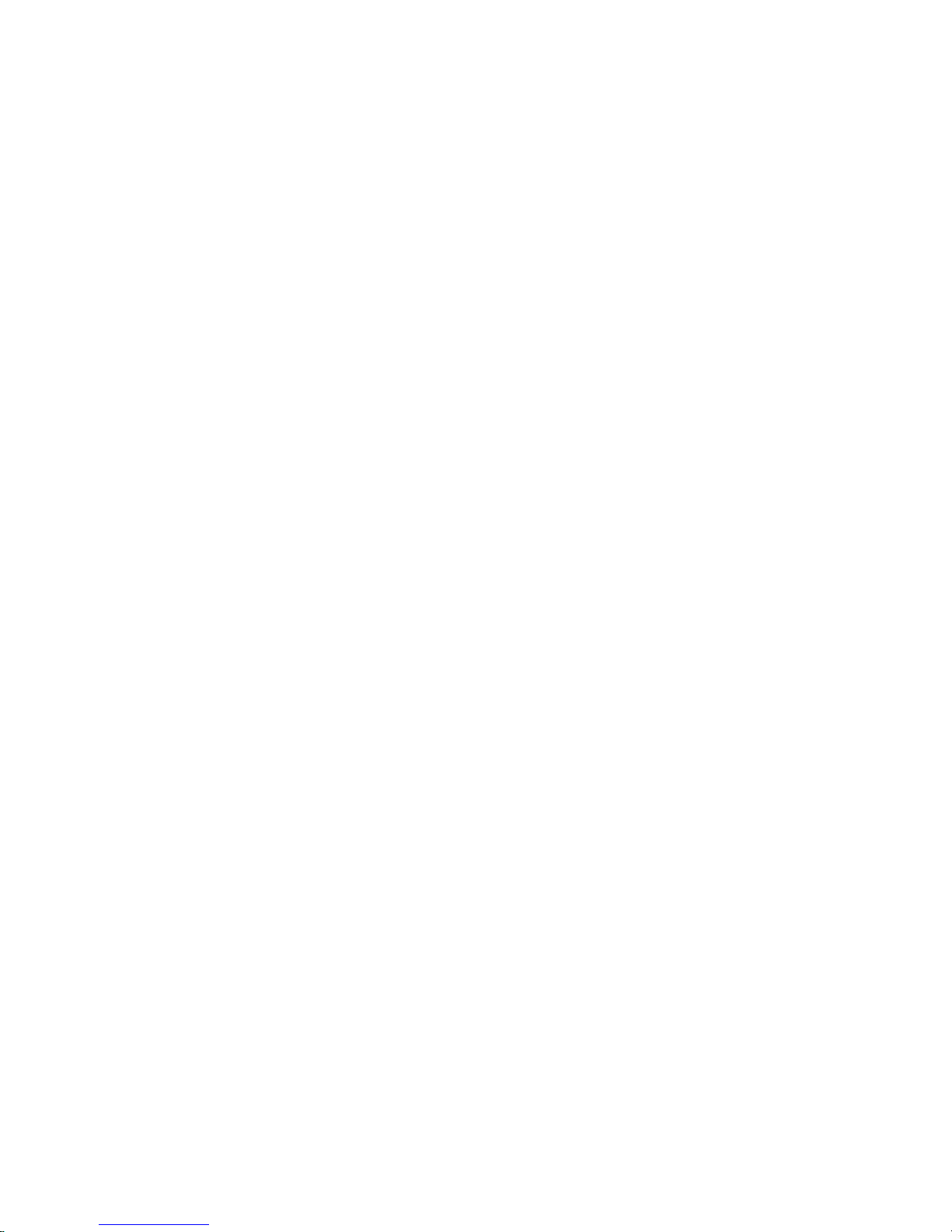
Page 3
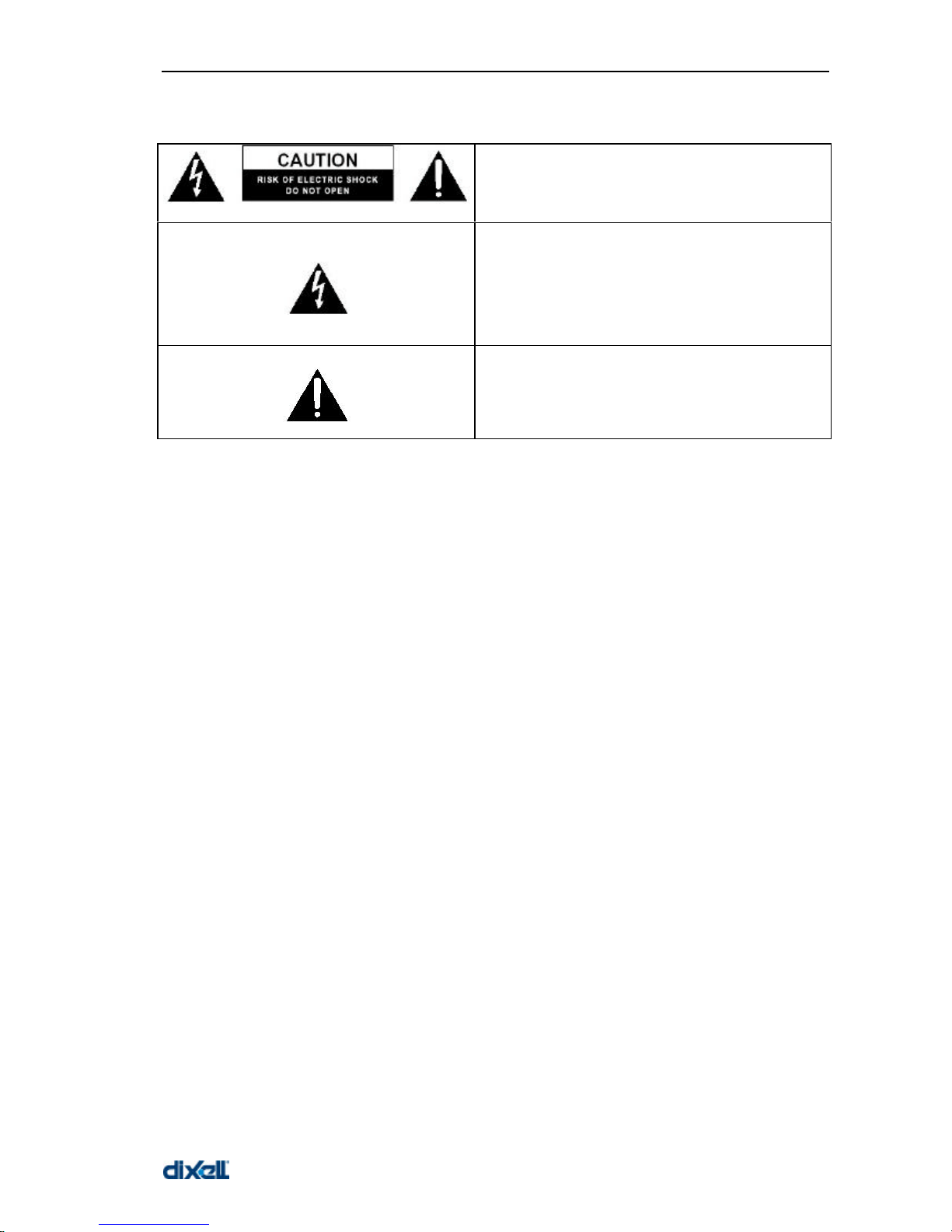
XWEB 3000 – rel.1.0 –
WARNING: TO PREVENT FIRE OR ELECTRIC SHOCK, DO NOT EXPOSE THIS
APPLIANCE TO RAIN OR MOISTURE.
CAUTION: TO REDUCE THE RISK OF ELECTRIC
SHOCK, DO NOT REMOVE COVER (OR BACK). NO
USER-SERVICEABLE PARTS INSIDE, REFER
SERVICING TO QUALIFIED SERVICE PERSONNEL.
THE LIGHTNING FLASH WITH ARROWHEAD SYMBOL,
WITHIN AN EQUILATERAL TRIANGLE, IS INTENDED TO
ALERT THE USER TO THE PRESENCE OF
UNINSULATED “DANGEROUS VOLTAGE” WITHIN THE
PRODUCT’S ENCLOSURE THAT MAY BE OF
SUFFICIENT MAGNITUDE TO CONSTITUTE A RISK OF
ELECTRIC SHOCK TO PERSONS.
THE EXCLAMATION POINT WITHIN AN EQUILATERAL
TRIANGLE IS INTENDED TO ALERT THE USER TO THE
PRESENCE OF IMPORTANT OPERATING AND
MAINTENANCE (SERVICING) INSTRUCTIONS IN THE
LITERATURE ACCOMPANYING THE APPLIANCE.
Page 4
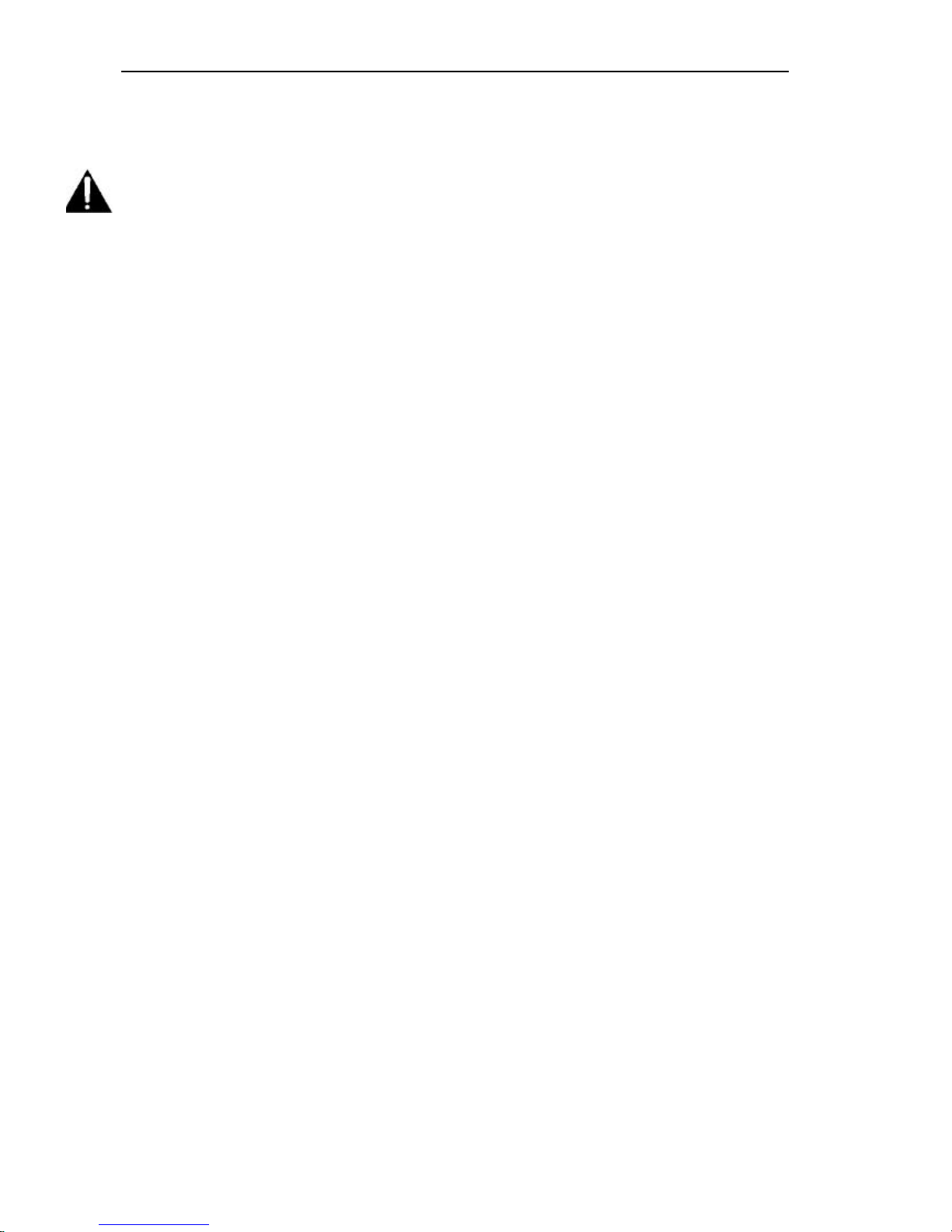
XWEB 3000 – rel.1.0 –
IINNDDEEX
X
INTRODUCTION ........................................................................................................................... 6
PACKAGING................................................................................................................................ 7
MINIMUM SYSTEM REQUIREMENTS FOR THE PC-CLIENT......................................................... 8
1 GENERAL INF ORMATION .....................................................................................................9
2 INSTALLATION....................................................................................................................11
2.1 HARDWARE ...................................................................................................................... 11
2.1.1 Check the rs485 before starting....................................................................................11
2.1.2 Each instrument is provided with the address par ameter adr..........................................11
2.1.2.1 The TTL output..........................................................................................................................................12
2.1.3 Serial address of the instruments.................................................................................12
2.1.4 Compatible Instruments ...............................................................................................12
2.1.5 Local connectivity........................................................................................................13
2.1.5.1 Local connection with monitor, mouse and keyboardRD...................................................................13
2.1.5.2 Local connection through personal Computer.....................................................................................13
2.1.6 remote connection from client PC.................................................................................13
2.1.6.1 Modem connection (“or point to point connection”).............................................................................13
2.1.6.1.1 Setting up dial-up connection for windows 98.................................................................................15
2.1.6.1.2 setting up dial-up connection for windows me................................................................................18
2.1.6.1.3 setting up dial-up connection for windows 2000.............................................................................22
2.1.6.1.4 SETTING UP dial-up connection for windows XP..........................................................................29
2.1.6.2 Intranet / ethernet connection.................................................................................................................37
2.1.6.3 Internet connection...................................................................................................................................37
2.2 CONFIGURATION..........................................................................................................38
2.2.1 XWEB 3000 accesses and configuration.......................................................................38
2.2.2 configuration System ...................................................................................................39
3 USING THE XWEB 300 0....................................................................................................... 50
3.1 SYSTEM LOG-IN.............................................................................................................50
3.2 HOME PAGE.....................................................................................................................50
3.2.1 System access information area...................................................................................51
3.2.2 Identification / Time.....................................................................................................52
3.2.3 Server property ...........................................................................................................52
3.2.4 Alarms........................................................................................................................52
3.3 CONFIGURATION MENU...............................................................................................52
3.3.1 Device find of the instruments connected to the “485” serial line.....................................52
3.3.2 Categories..................................................................................................................53
3.3.2.1 Device Tipology.........................................................................................................................................54
3.3.2.2 Recording interval.....................................................................................................................................54
3.3.2.3 Defrost commands ...................................................................................................................................55
3.3.2.4 Light commands (for instruments provided with the function)...........................................................56
3.3.2.5 AUX command (for instruments provided with the function).............................................................57
3.3.2.6 Energy saving command (for instruments provided with the function)............................................58
3.3.2.7 Device stand-by command......................................................................................................................59
3.3.2.8 Calendar function......................................................................................................................................60
3.3.3 Alarms........................................................................................................................63
3.3.3.1 Alarm typology and alarm levels ............................................................................................................63
3.3.3.2 destination of the alarm messages ........................................................................................................64
3.3.3.3 Alarm levels ...............................................................................................................................................65
3.3.3.4 Alarm typology management..................................................................................................................66
3.3.4 Device configuration....................................................................................................67
3.3.5 XWEB 3000 archives ...................................................................................................70
3.3.6 Devices ......................................................................................................................71
3.3.6.1 Display information of a device...............................................................................................................71
3.3.6.2 Display the graphs ....................................................................................................................................73
3.3.6.3 Parameters ................................................................................................................................................77
Page 5
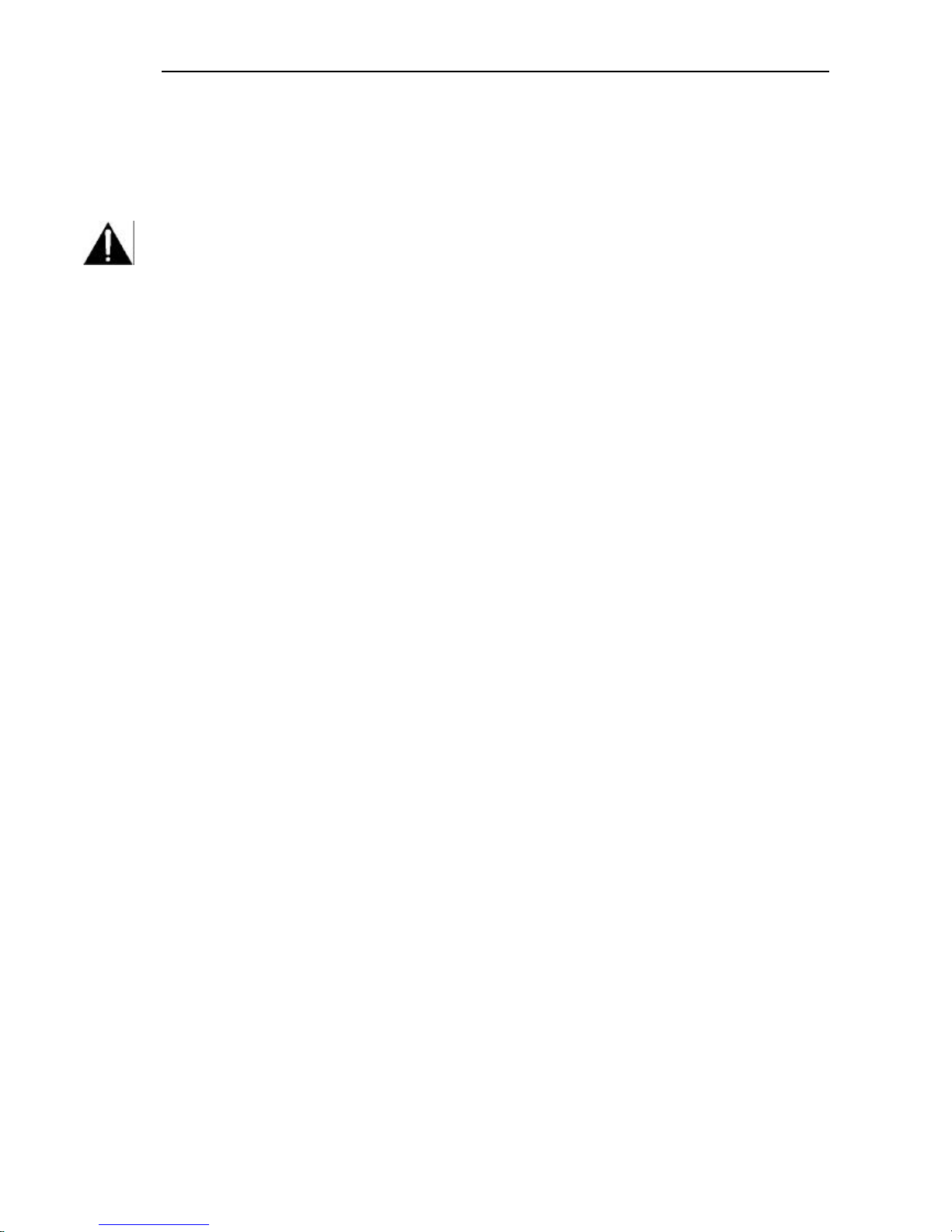
XWEB 3000 – rel.1.0 –
3.3.6.4 Run time .....................................................................................................................................................79
3.3.7 Alarm menù................................................................................................................ 83
3.3.7.1 Hystorical alarms......................................................................................................................................83
3.3.8 printing....................................................................................................................... 85
3.3.9 permissions ................................................................................................................ 86
3.3.9.1 managing the users..................................................................................................................................87
4 SAFETY / AND ALLOW ED USE........................................................................................... 90
4.1 SYSTEM SPECIFICATION..................................................................................................... 91
5 APPENDIX........................................................................................................................... 92
Appendix A: DEVICE ADVANCED SECTION........................................................................... 93
Appendix B:GLOSSARY............................................................................................................ 96
Appendix C:ICONS AND SYMBOLS .........................................................................................100
Appendix D: ACCESSORIES ..................................................................................................101
Appendix E: SUPPORTED INSTRUMENTS ................................................................................103
Page 6

XWEB 3000 – rel.1.0 –
6
IINNTTRROODDUUCCTTIIOON
N
Congratulations! Reading this manual you are going to learn everything about XWEB 3000 server, the
most powerful and configurable tool for Controlling, Monitoring, and Supervising.
This book is a comprehensive guide to your XWEB 3000. In it you will find all the information you need
for your work.
The XWEB 3000 is based on the latest technology of the Internet world to display the WEB pages
contained into the unit itself. The Linux operative system guarantees maximum efficiency and stability
support for this kind of product.
All future software releases developed by Dixell have the possibility to be downloaded through the
XWEB 3000 server connection. Hardware inside the unit, based on high performance electronic
boards, does not need any maintenance.
The different kind of client connections are guaranted by a variety of connection sockets capable of
giving the best solution for each kind of application.
Page 7
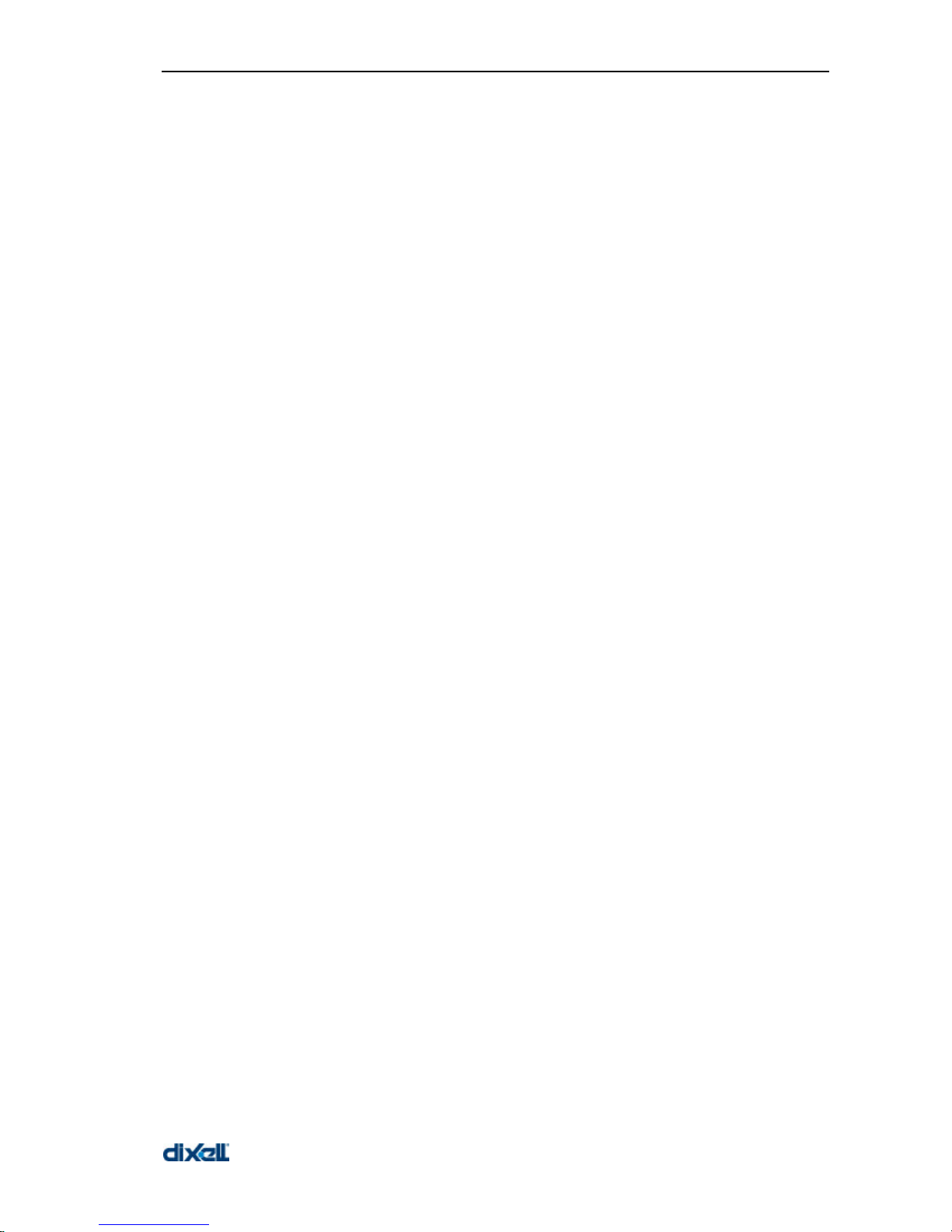
XWEB 3000 – rel.1.0 –
7
PPAACCKKAAGGIINNG
G
Unpack the unit carefully and make sure that all accessories are put aside so they will not be lost.
Examine the unit for any possibility of shipping damage. If your unit is damaged or fails to operate,
notify your dealer immediately. If your unit was shipped to you directly, notify the shipping company
without delay. Only the consignee (the person or company receiving the unit) can file a claim against
the carrier for shipping damage.
We recommend that you retain the original carton and packing materials for use should you transport
or ship the unit in the future.
Inside the box you must find these articles:
• The XWEB 3000 server unit.
• One power cord for power supply connection.
• A couple of brackets.
• Quick setup manual (Fast installation).
• One CD Rom containing the Operative manual and software.
If you find one of the above damaged items do not hesitate to contact your supplier.
MODEM (not included)
• When working with the modem connection always check the kind of modem you are going to
install by verifying, with Dixell, the complete compatibility with the XWEB 3000 unit.
• Dixell is not responsible for bad functioning of unknown or untested devices.
Page 8
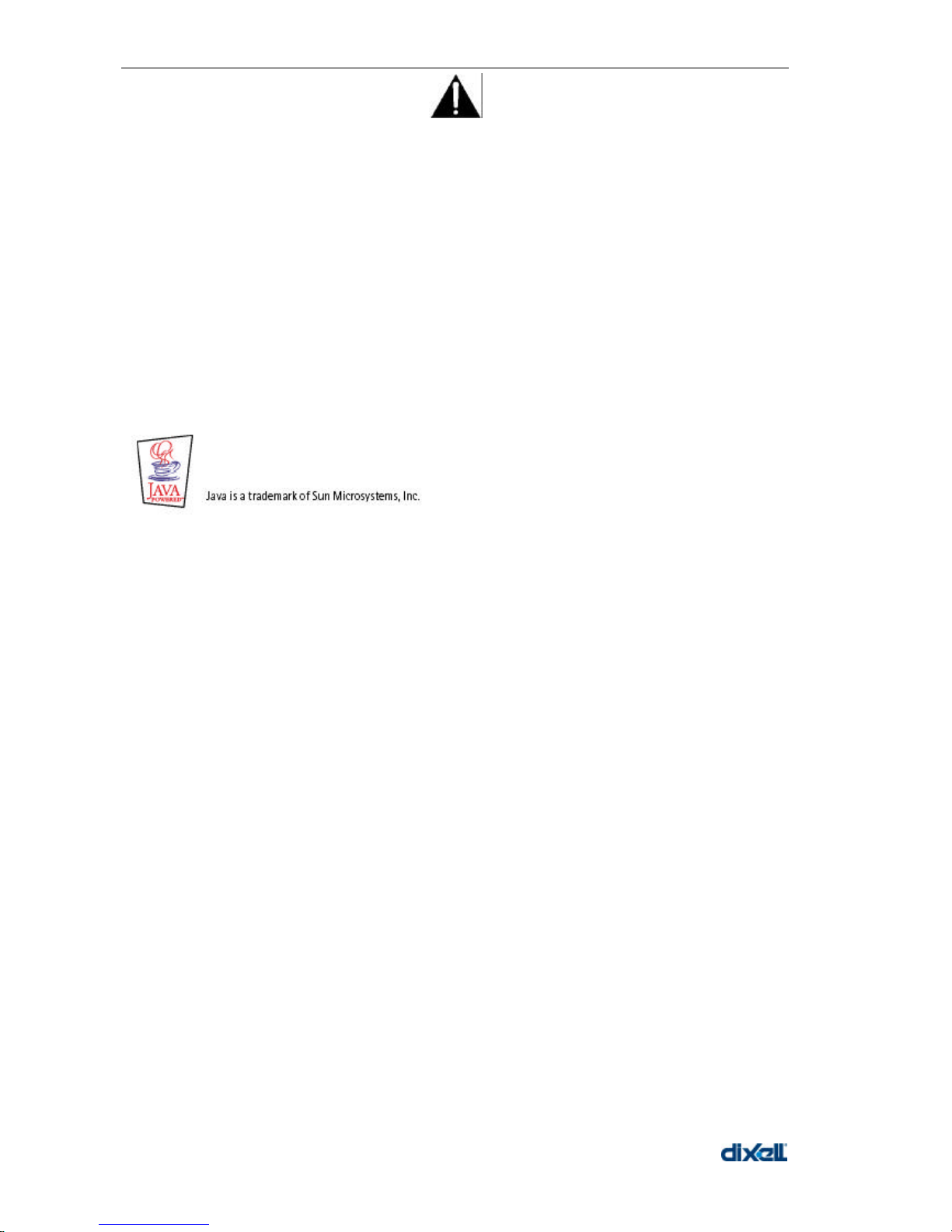
XWEB 3000 – rel.1.0 –
Caution: read this page carefully to ensure safe operation
8
MMIINNIIMMUUMM SSYYSSTTEEMM RREEQQUUIIRREEMMEENNTTSS FFOORR TTHHEE PPCC--CCLLIIEENNT
T
Connecting a local monitor, mouse and keyboard the user can execute any kind of operation allowed
by the XWEB 3000 server unit.
When connecting through the LAN, the PC client computer (see 2.1.6 remote connection from client
PC), must have installed these components:
Windows 98 or higher
Pentium II 300MHz with 64 Mb-ram or higher
Java Virtual Machine
Explorer 5.5 or higher
If necessary, inside the CDROM you will find the Java Virtual Machine program distributed by Sun
Microsystems.
Dixell s.r.l. is not responsible for any kind of damage occurring after the loading of the Java Virtual
Machine program into the user’s PC.
Page 9
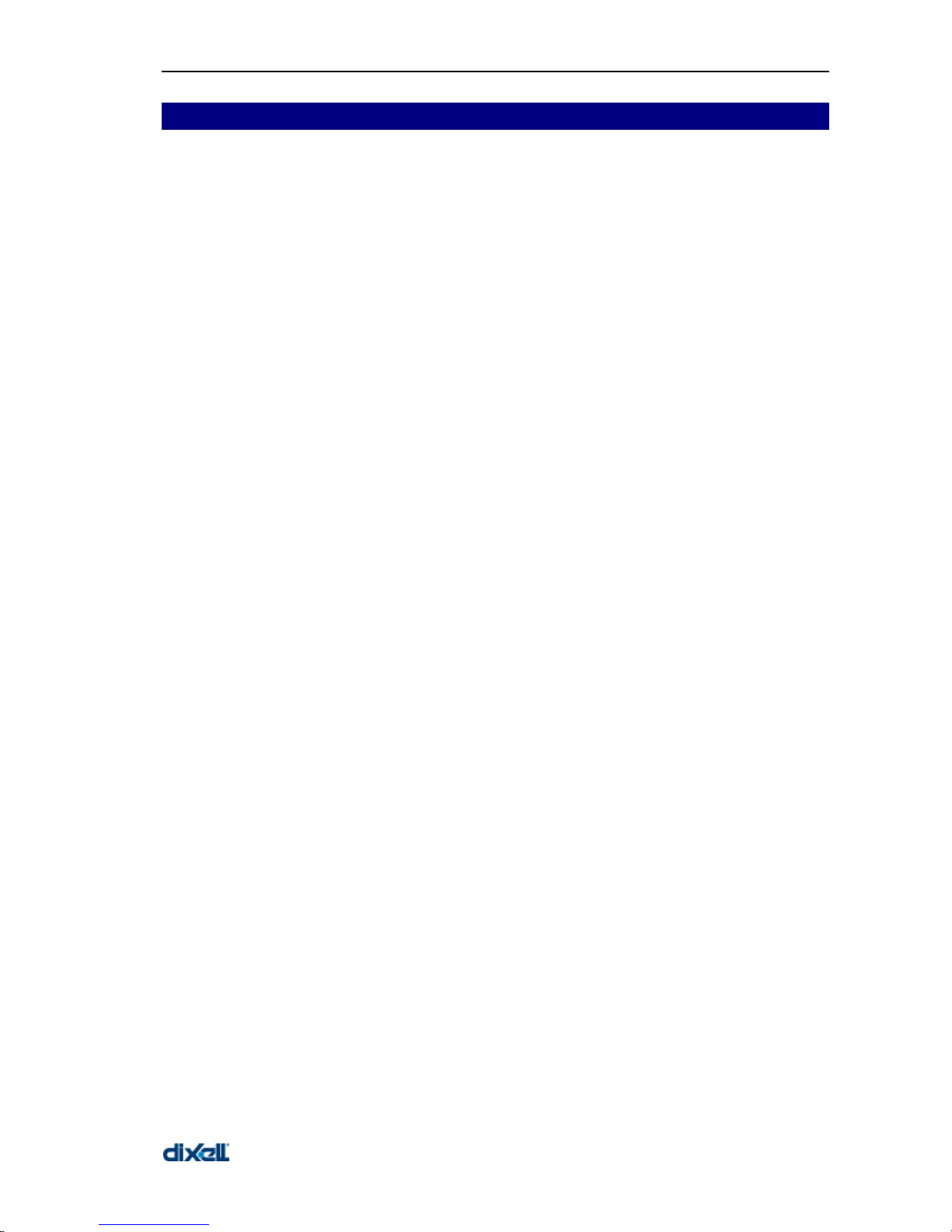
XWEB 3000 – rel.1.0 –
9
11 GGEENNEERRAALL IINNFFOORRMMAATTIIOON
N
XWEB 3000 is a Controlling, Monitoring and Supervising system based on “WEB server” technology. It
is capable to communicate data to one or many external Clients with the same kind of procedure used
by the Internet Web Sites. Clients need only a standard Browser such as Microsoft Explorer or
Netscape.
The XWEB 3000 server is mounted inside a 19” rack. On the back side, it is provided with the terminal
connections for external devices (modem, printer etc.).
The Web Pages with all the information are contained into the server itself; Linux operative system
ensures maximum efficiency and security.
The server reads, logs and checks the data coming from the Dixell instruments connected to a RS485
line. The communication protocol is the Modbus-Rtu. The XWEB 3000 is capable of recognising also
most of the Modbus-Rtu compatible instruments not manufactured by Dixell.
ATTENTION: Always check the proper RS485 connections (see 2.1.1Check the rs485 before starting)
ATTENTION: Dixell s.r.l. reserves itself the right to analyse the Modbus-RTU compatibility of other
manufacturer’s devices before ensuring their integration into XWEB 3000 system.
Clients to Server connection possibility:
• Local: directly on the XWEB 3000 hardware, plugging in Monitor, Mouse and the Keyboard.
• Modem: point to point through local and remote modem devices (“Creating a Remote Access
under Windows”);
• Intranet / Internet: where available a static IP, using the standard socket 10 Base-T with RJ45
connector.
• Bridge network cable: You can plug a bridge network cable into RJ45 socket of XWEB 3000 and
on the other side into your PC network adapter. Ask your network administrator to properly setup
your PC to be able to access XWEB 3000 web pages.
The User interface is defined by the Browser program and it is the same for all kind of connections.
The PC-client needs only a standard Browser, there is no need to install any kind of software
Some of the pages created by the web server are dynamics and needs the Java Virtual Machine
program that is normally installed in the latest Browsers and operative systems.
Check the different connection under “§ 2.1.5 Local connectivity” and “§2.1.6 remote connection from
client PC”.
Features and functions included into the XWEB 3000 management:
• Data monitoring and recording, alarm detection and recording of the instrument connected.
• Alarm management defined by the User with visible signals, and remote transmission via Fax or
E-mail.
• Interactive commands to work with the connected instruments.
• “Run Time” function to show in real time all the information coming from the instruments.
• Parameter table programming.
• Graphic or table viewing and printing of the recorded data.
• Other service functions.
Page 10
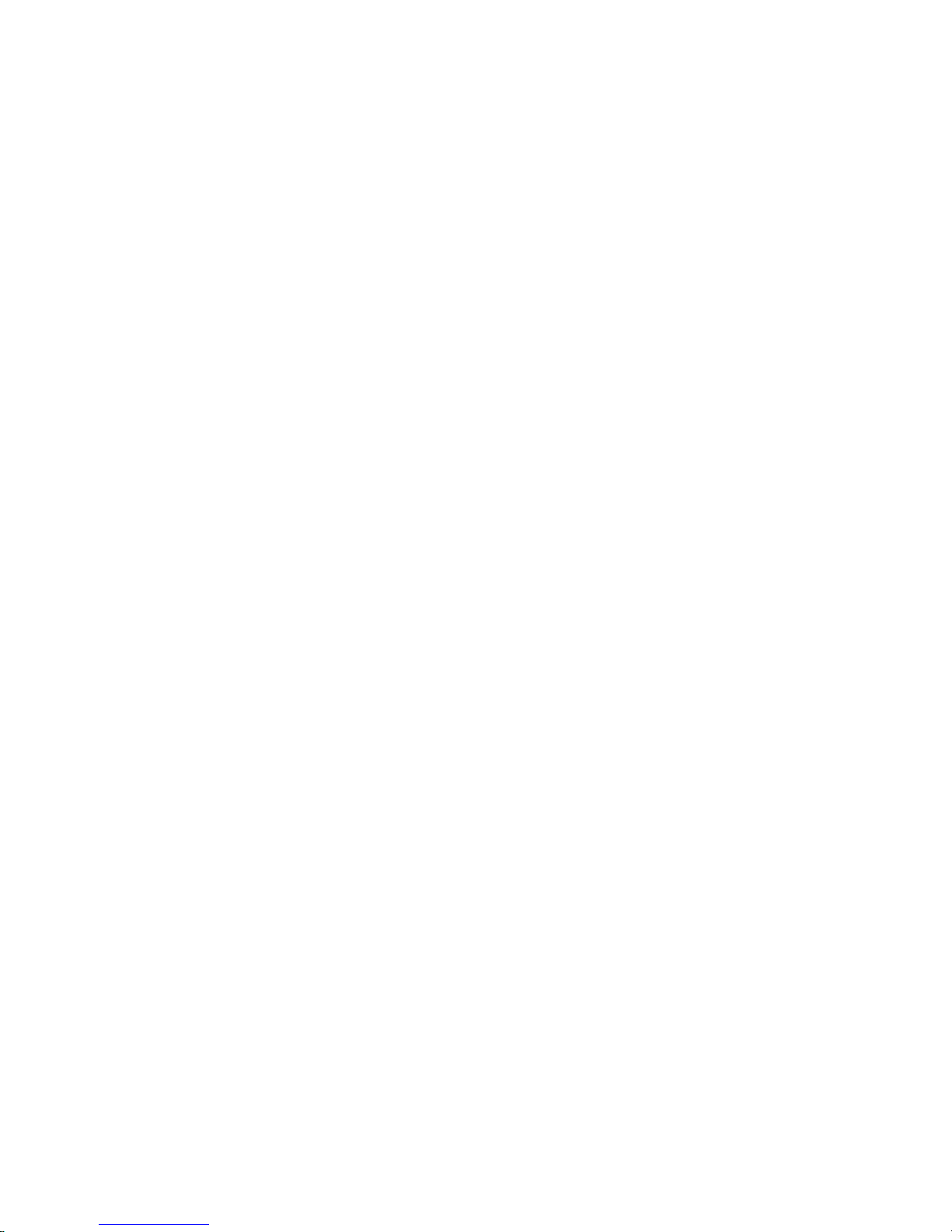
Page 11
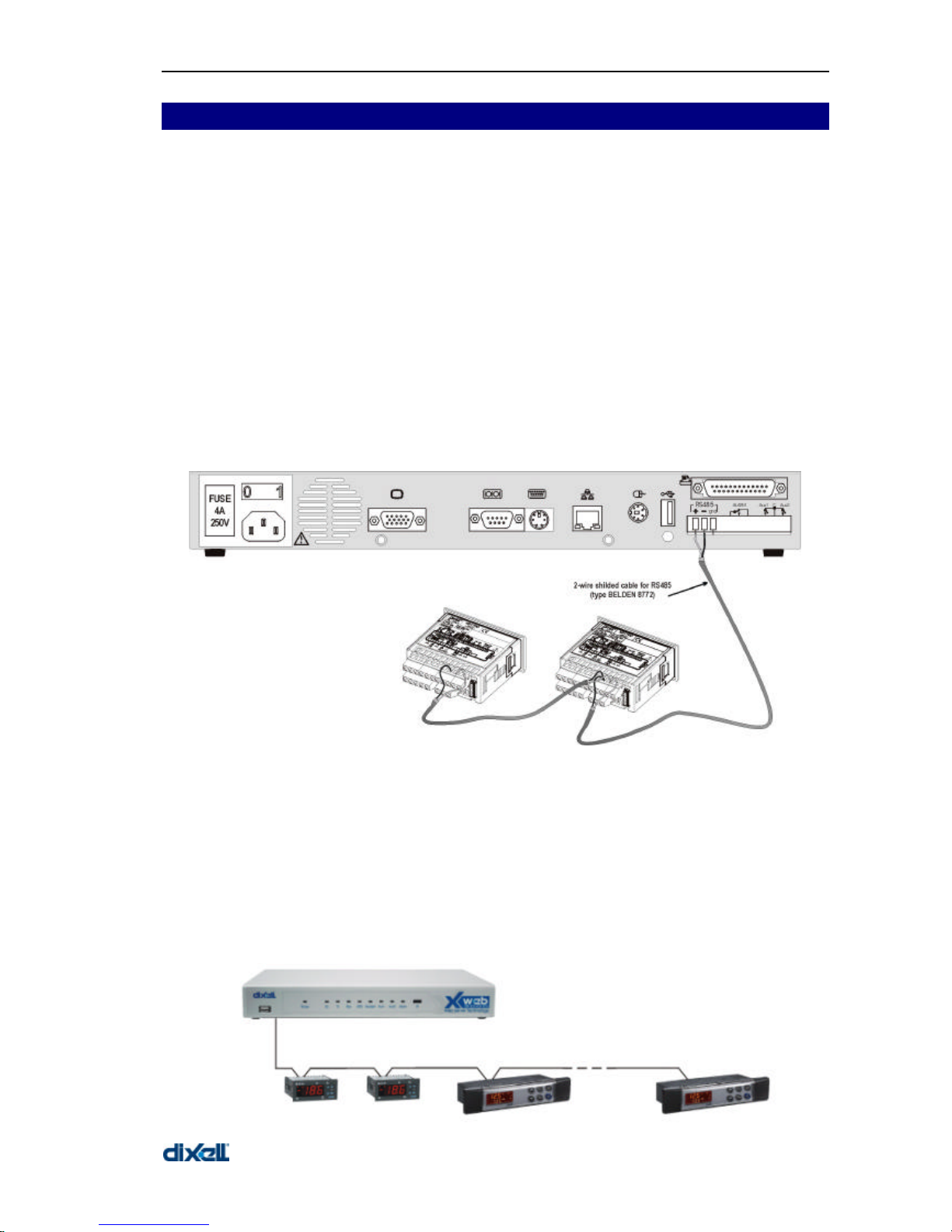
XWEB 3000 – rel.1.0 –
11
22 IINNSSTTAALLLLAATTIIOON
N
2.1 HARDWARE
ATTENTION: to protect both yourself and the computer from electrical hazards the XWEB 3000
should remain turned off until you are finished connecting all electrical devices to the unit.
To avoid accidental start of the unit, remember to plug in electrical cable only when you have
finished setting up all other connection.
2.1.1 CHECK THE RS485 BEFORE STARTING
To be connected to the serial line all the Dixell Modbus instruments must be provided with direct
RS485 terminals or the “TTL”-RS485 interface (XJRS485 or XJ485). Check the instrument manuals
for more information.
The RS485 line is mainly based on two polarised terminals. Please pay attention to respect the right
sequence for all the devices connected to the serial line.
Follow these important advises:
• The RS485 serial line must reach all the instruments where they are installed.
• Pay attention and respect the wire polarities when screwing them into the instrument terminals.
2.1.2 EACH INSTRUMENT IS PROVIDED WITH THE ADDRESS PARAMETER
ADR
• The cable must have 2 or 3 wires with shield, minimum section 0,5mm2 (eg. the BELDEN 8772).
• From the XWEB 3000 position the cable reaches all the instrument positions.
• Do not execute loops or derivations:
Right connection
Page 12
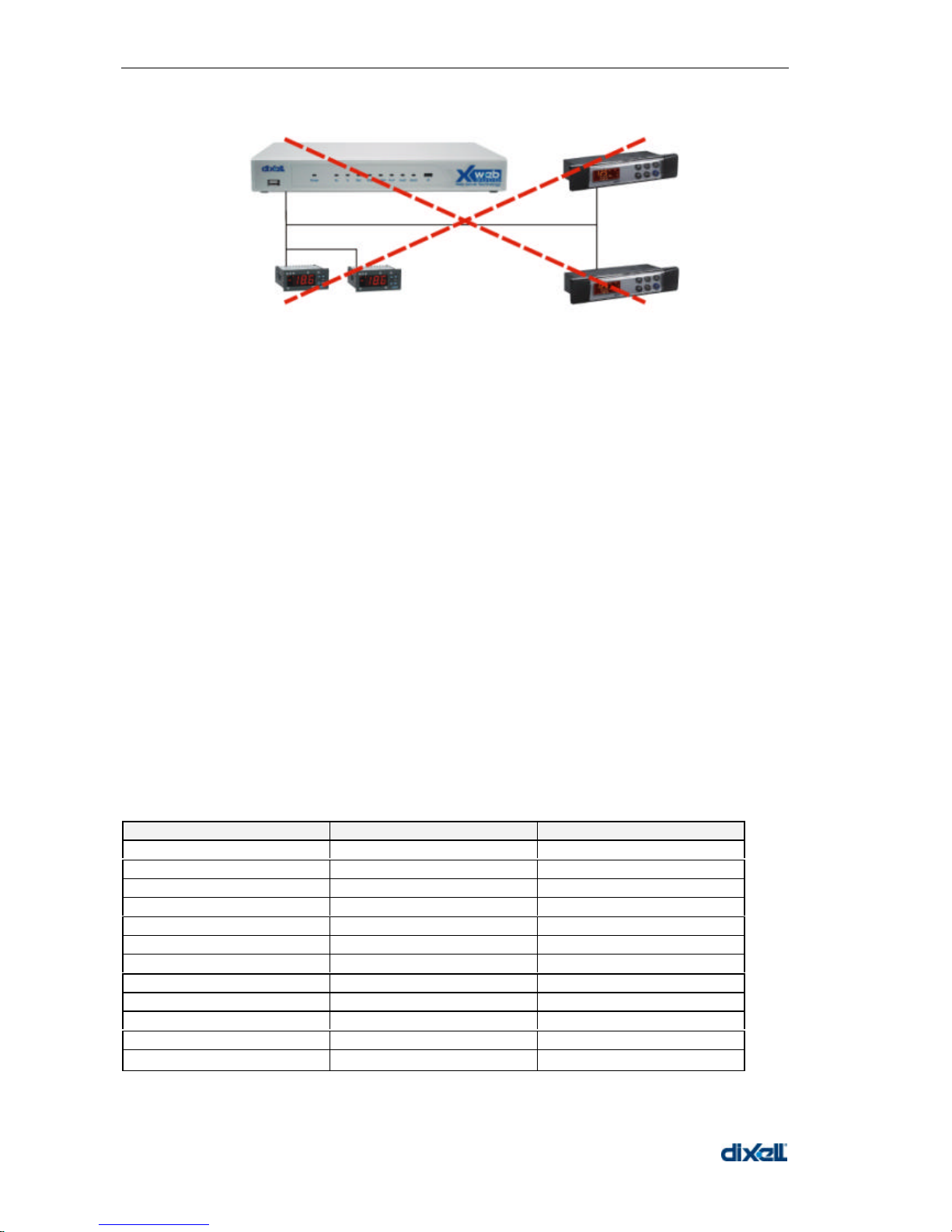
XWEB 3000 – rel.1.0 –
12
Wrong connection
• Always keep the serial cable away from power cables.
• Always keep the serial cable away from electro-magnetic or frequency sources.
• Do not connect shield to ground.
• Do not connect the “Gnd” terminal.
• Remember to draw a map of the line. This will help you to find errors if something is wrong.
• The instrument with RS485 have “+” and “-“ terminals, respect the polarity.
• To keep the line balanced it is necessary a 100 Ohm resistor at the end of the line (you ca use the
RS 485+ and RS 485- terminals of the last instrument connected).
2.1.2.1 THE TTL OUTPUT
• The instrument with RS485 on board do not need any kind of external interface module.
• For instruments with external interface: keep the TTL cable away from power cables or frequency
sources.
• The XJ485 external interface must be connected with TTL cable to the instrument with TTL
compatibility.
2.1.3 SERIAL ADDRESS OF THE INSTRUMENTS
• Each instrument must be defined by its unique address.
• Check the address into the Adr parameter value. Take reference to the instruction manual of the
instrument itself to find the right procedure to enter the programming and set the value.
• The easiest way to work with the category functions is to set the addresses progressively for
similar groups of instruments which have the same application.
2.1.4 COMPATIBLE INSTRUMENTS
Instrument family Type of serial port Protocol
XR100/500 with RS485 RS 485 ModBUS-RTU
XR700 with RS485 RS 485 ModBUS-RTU
WING Series RS 485 ModBUS-RTU
XW700 Series TTL + XJ485 ModBUS-RTU
XM400 Series RS 485 ModBUS-RTU
XM600 Series RS 485 ModBUS-RTU
XC400/600 Series TTL + XJ485 ModBUS-RTU
XC700 800/900M Series RS 485 ModBUS-RTU
XJP – XJA Series RS 485 ModBUS-RTU
XT100 Series RS 485 ModBUS-RTU
IC100 e IC200 Series TTL + XJ485 ModBUS-RTU
XH200/300/400/500 Series TTL + XJ485 ModBUS-RTU
For a more complete list please read Appendix E.
Page 13

XWEB 3000 – rel.1.0 –
13
2.1.5 LOCAL CONNECTIVITY
2.1.5.1 LOCAL CONNECTION WITH MONITOR, MOUSE AND KEYBOARDRD
On the back side, the XWEB 3000 is provided with the sockets for a monitor, a mouse and a
keyboard. Please connect all the peripherals before powering-on the unit otherwise the system may
fails to recognise them. This means that , for example, if you do not plug the monitor cable now, you
won’t see anything displayed on it.
The unit can also work without these three elements therefore if the user intend to work just with the
remote, he can definitively remove them after the setup operations.
In any case inside XWEB 3000 is loaded a standard browser to allow the user setting up the unit.
If necessary check the instructions manual of each device connected to the unit.
The operative procedure to work with XWEB 3000 is the same for all connection method.
2.1.5.2 LOCAL CONNECTION THROUGH PERSONAL COMPUTER
It is allowed the local connection with a single PC, provided with LAN card, by using the net connector
RJ 45 (LAN). Due to the PC-client power, this kind of connection is more suitable for the setup
procedures.
Remember that the PC must be provided with internal LAN card or external adapter for LAN.
IMPORTANT: the cable between the Server and the PC must be with crossing wires (“Bridge Cable”).
The connection procedure from the remote PC is made simply by launching the Browser program and
inserting the default address of the XWEB 3000 unit http://192.168.0.200 into the address bar.
2.1.6 REMOTE CONNECTION FROM CLIENT PC
2.1.6.1 MODEM CONNECTION (“OR POINT TO POINT CONNECTION”)
It represents the most common method where the LAN (intranet / Ethernet / internet) is not available.
It is strongly advised to use a dedicated telephone line.
IMPORTANT: Use exclusively modem devices approved by Dixell.
Remember that many modems are not compatible with Linux.
The list of compatible models can be found under the menu: Configuration – System - Modem.
USB Modem (recommended).
Page 14
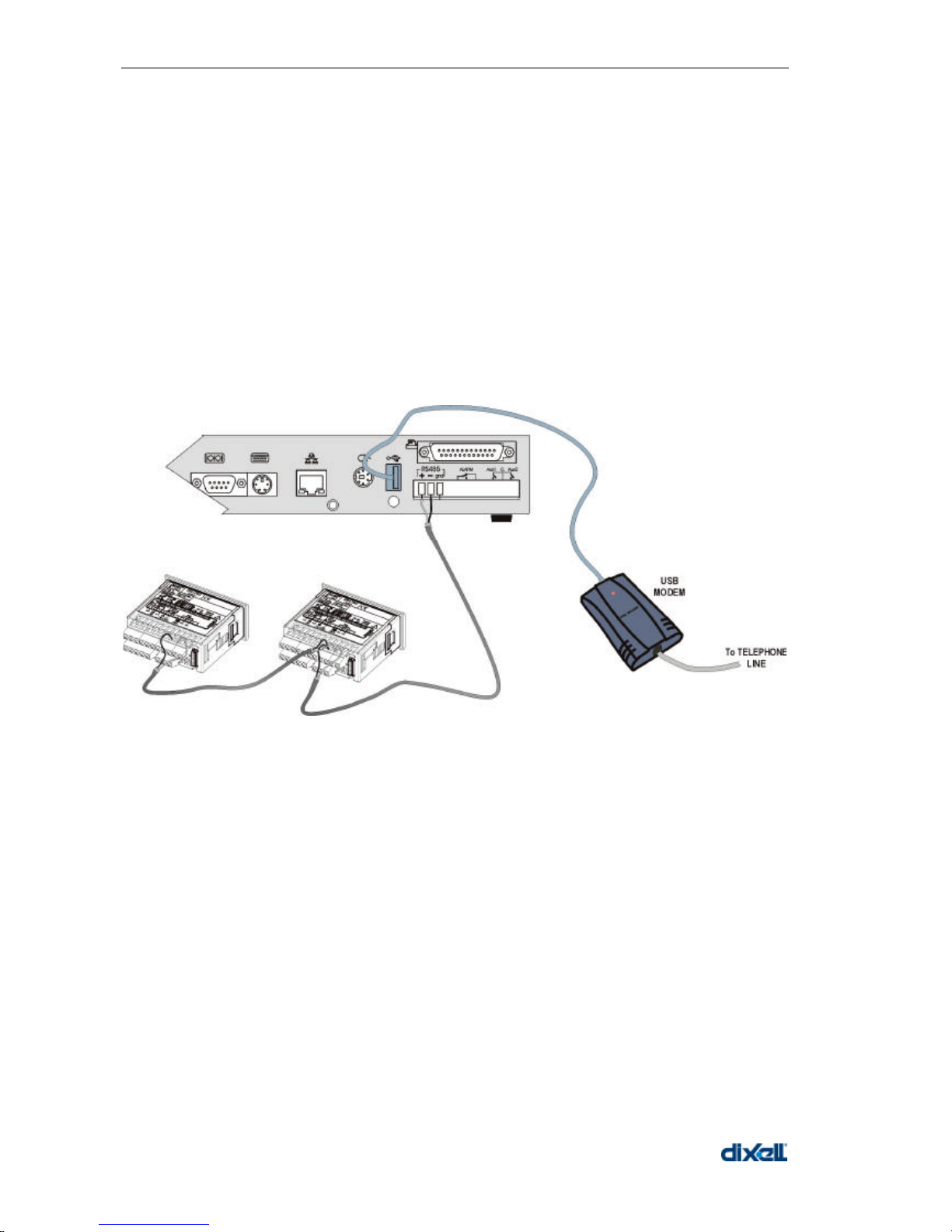
XWEB 3000 – rel.1.0 –
14
Connect the USB Modem to the USB Port on the back side using the modem cable commonly
included into the modem packaging itself.
There is no need to give power supply to the modem because the Server provides it through the USB
port.
The modem reset is directly controlled by the XWEB 3000 Server through the USB port by turning off
and then on the modem device.
Connect the modem to the telephone line with the phone cable included into the modem packaging.
Remember to check if there is a switching machine.
The connection procedure is divided in two parts:
In the first part it is necessary to create the Remote Access, in your remote PC, set with the telephone
number of the line where the XWEB 3000 is connected to. You have to use Dixell as Username and
Password.
The second is the procedure you will ever use: after launching the new Remote Access that will
engage the line through the modem, start the Browser from your PC and insert the address
http://192.168.1.200 into Explorer/Netscape address bar.
Page 15
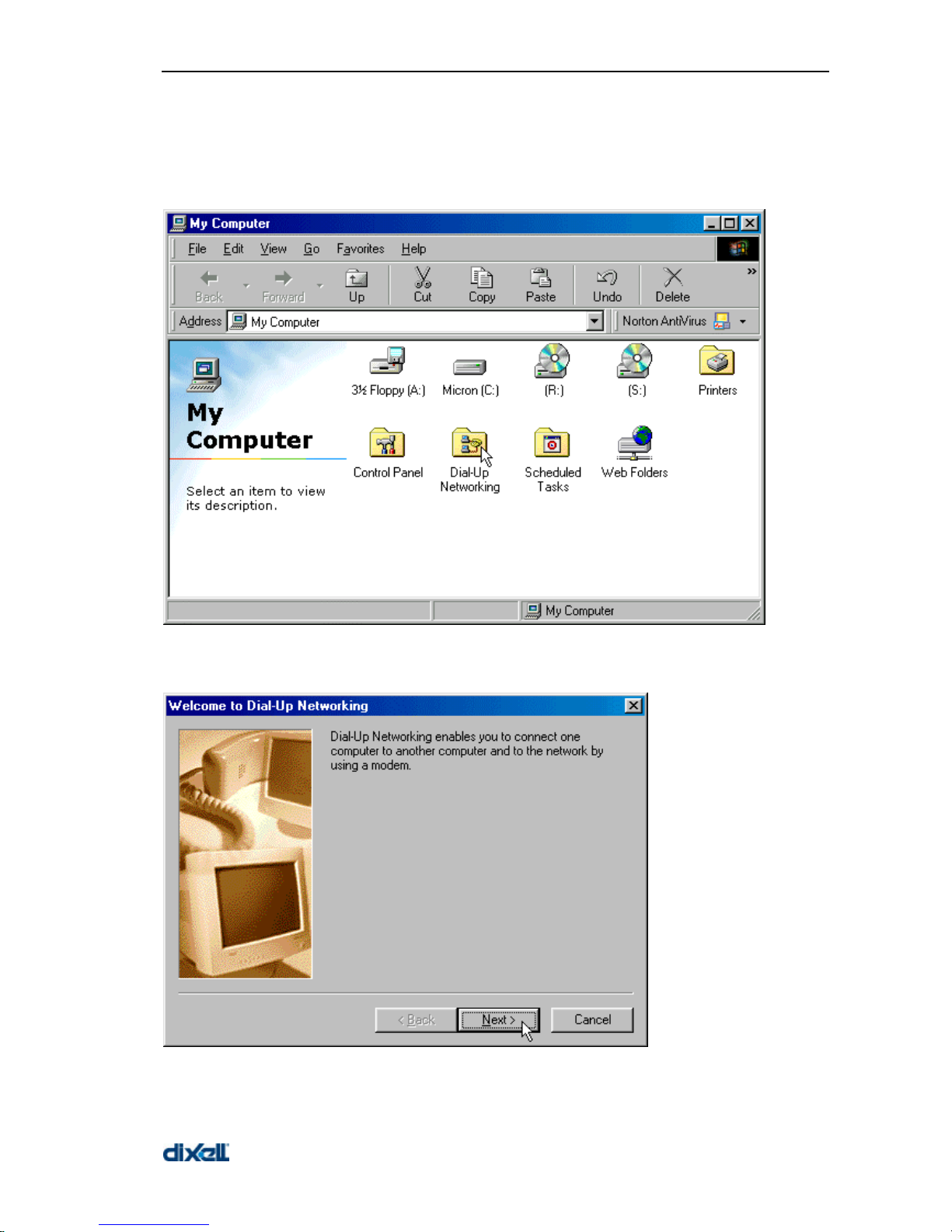
XWEB 3000 – rel.1.0 –
15
2.1.6.1.1 SETTING UP DIAL-UP CONNECTION FOR WINDOWS 98
1. Double-click on the "My Computer" icon on your Desktop, then double-click on "Dial-Up
Networking".
2. If this is the first time Dial-Up Networking has been run, the Welcome screen will open. Click on
"Next" and proceed to step 4.
3. If you don't get the Welcome screen, double-click on "Make New Connection".
Page 16
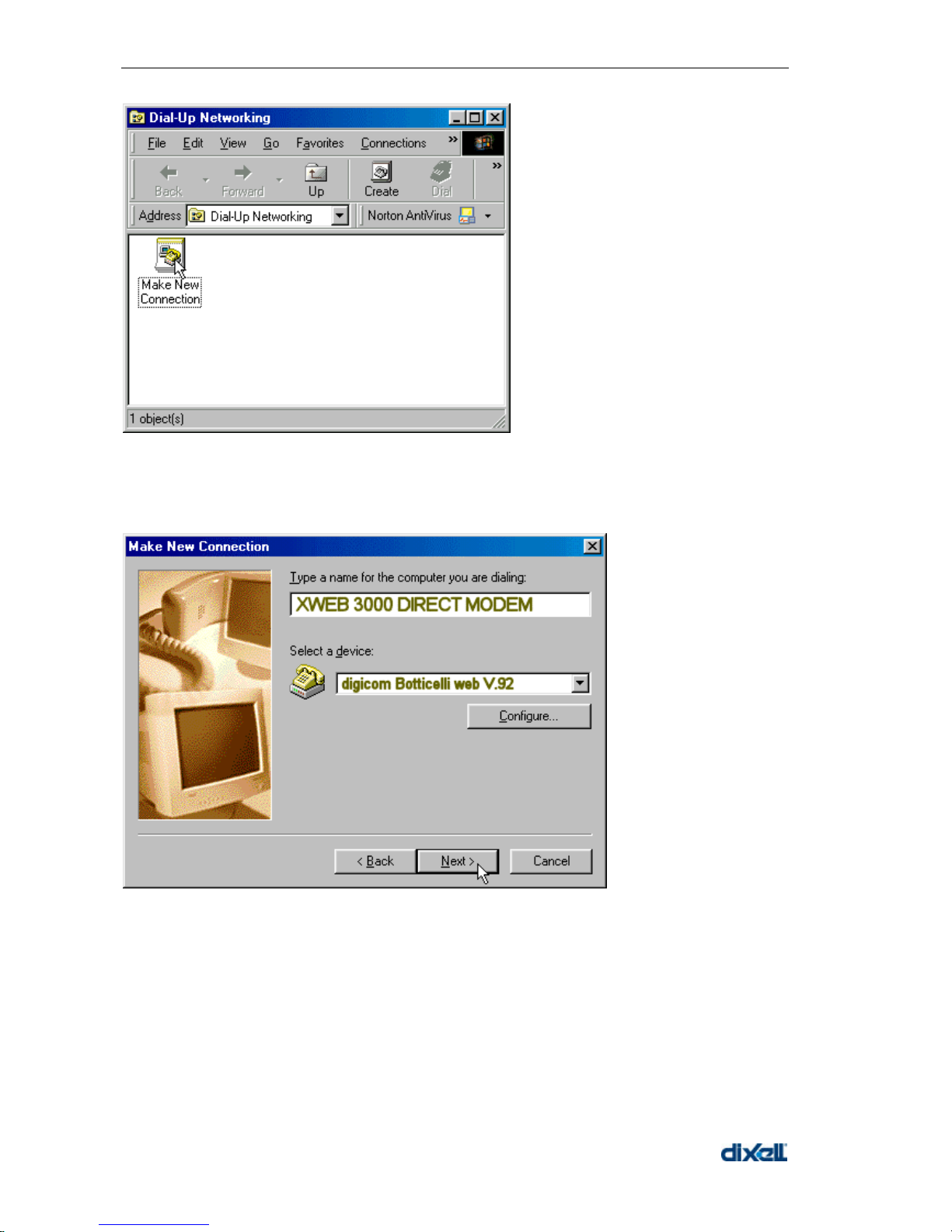
XWEB 3000 – rel.1.0 –
16
4. Type “XWEB 3000 DIRECT MODEM” in the first box. When you finish the New Connection wizard,
the connection icon will be named “ XWEB 3000 DIRECT MODEM ”. Chose “digicom Botticelli web” or
another modem approved dy Dixell.
Click "Next".
5. Do not type the area code, insert telephone number with the area code of XWEB 3000 as a prefix.
E.G: If telephone number is 555789 and area code is 099, put this Telephone number: 099555789.
If there is a switching machine and you have to dial a digit to get the line ( 0 or 9 for example, it
depends on the switching machine), put this telephone number: 0, 099555789 or 9, 099555789.
Chose your country.
Click "Next".
Page 17
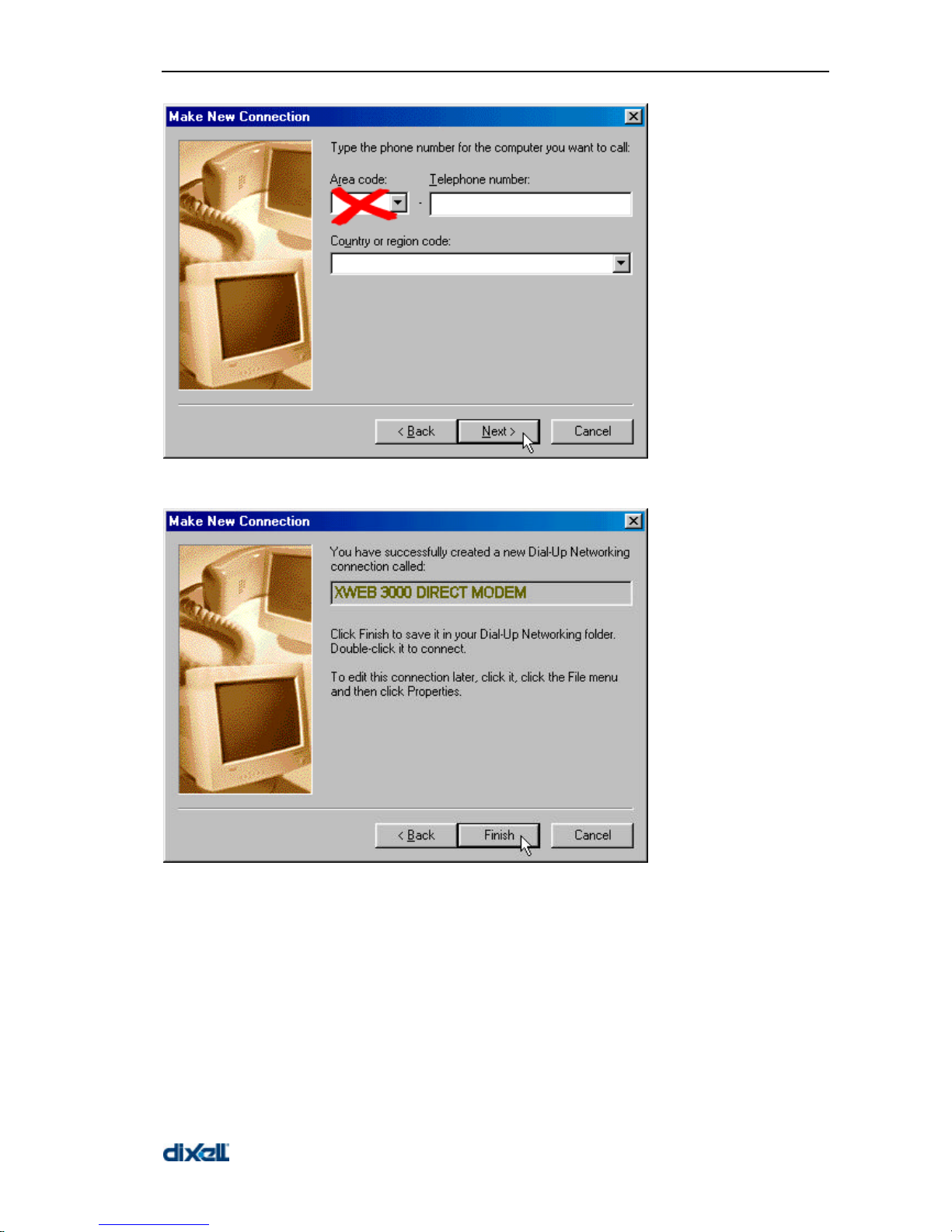
XWEB 3000 – rel.1.0 –
17
6. Click "Finish".
Page 18
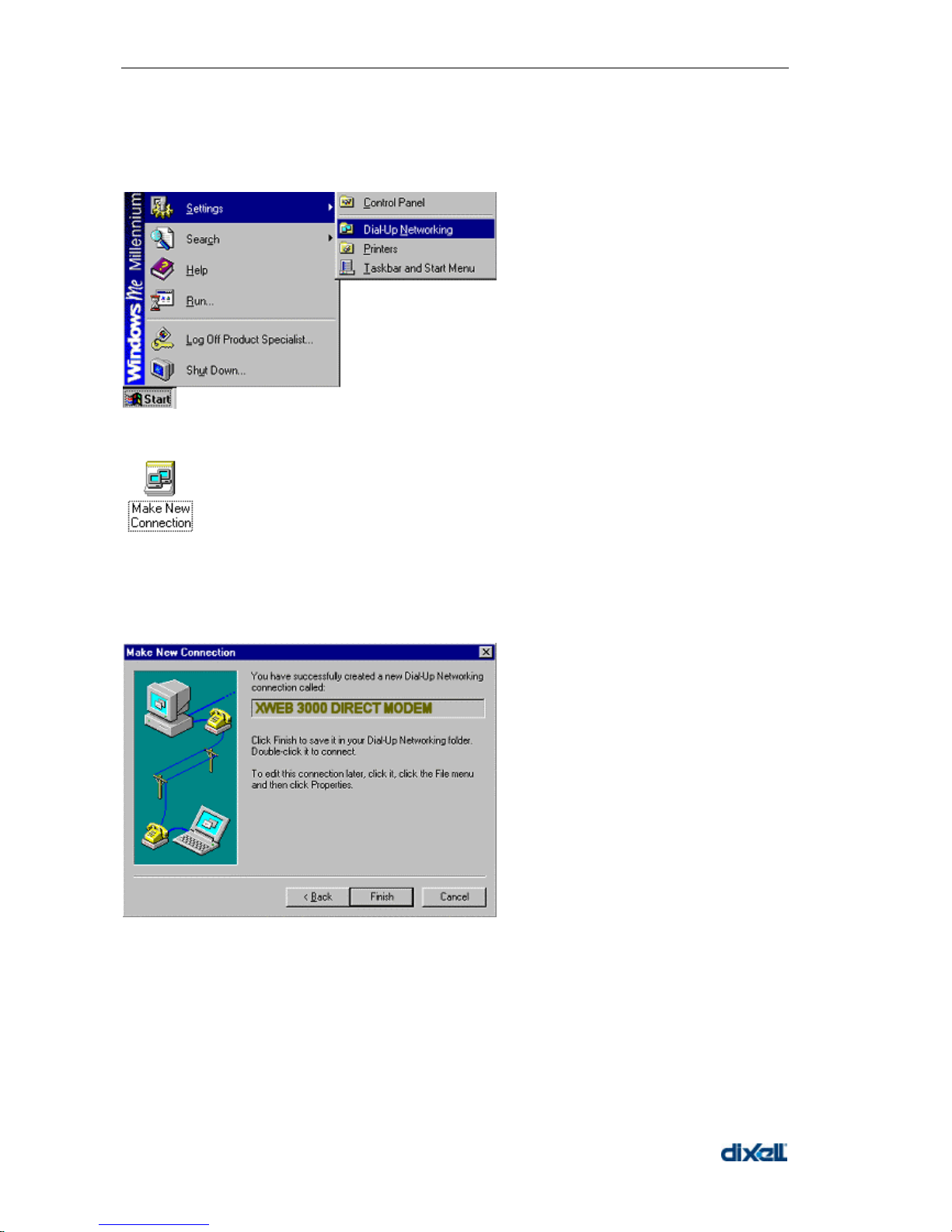
XWEB 3000 – rel.1.0 –
18
2.1.6.1.2 SETTING UP DIAL-UP CONNECTION FOR WINDOWS ME
1. From the Start menu, click Settings, and choose Dial-Up Networking
2. Double-click the Make New Connection icon.
3. In the Type a name for the computer you are dialing field, type
XWEB 3000 DIRECT MODEM.
4. Click the down arrow on the Select a device drop-down list and choose “digicom botticelle web” or
another modem approved dy Dixell.
5. Click the Next button.
6. Do not type the area code, insert telephone number with the area code of XWEB 3000 as a prefix.
E.G: If telephone number is 555789 and area code is 099, put this Telephone number: 099555789.
If there is a switching machine and you have to dial a digit to get the line ( 0 or 9 for example, it
depends on the switching machine), put this telephone number: 0, 099555789 or 9, 099555789.
Chose your country.
7. Click the Next button.
Page 19

XWEB 3000 – rel.1.0 –
19
8. Click the Finish button.
9. Click the XWEB 3000 DIRECT MODEM icon with your right mouse button, then choose Properties.
10. Click on the Networking tab.
11. Click the down arrow on the Type of Dial-Up Server: drop-down list and choose PPP: Internet,
Windows 2000/NT, Windows Me .
12. Uncheck all the boxes except for Enable software compression and TCP/IP.
13. Click the TCP/IP Settings... button.
Page 20

XWEB 3000 – rel.1.0 –
20
14. Select Server assigned IP address
15. Select Server assigned name server addresses.
16. Click the OK button.
Page 21
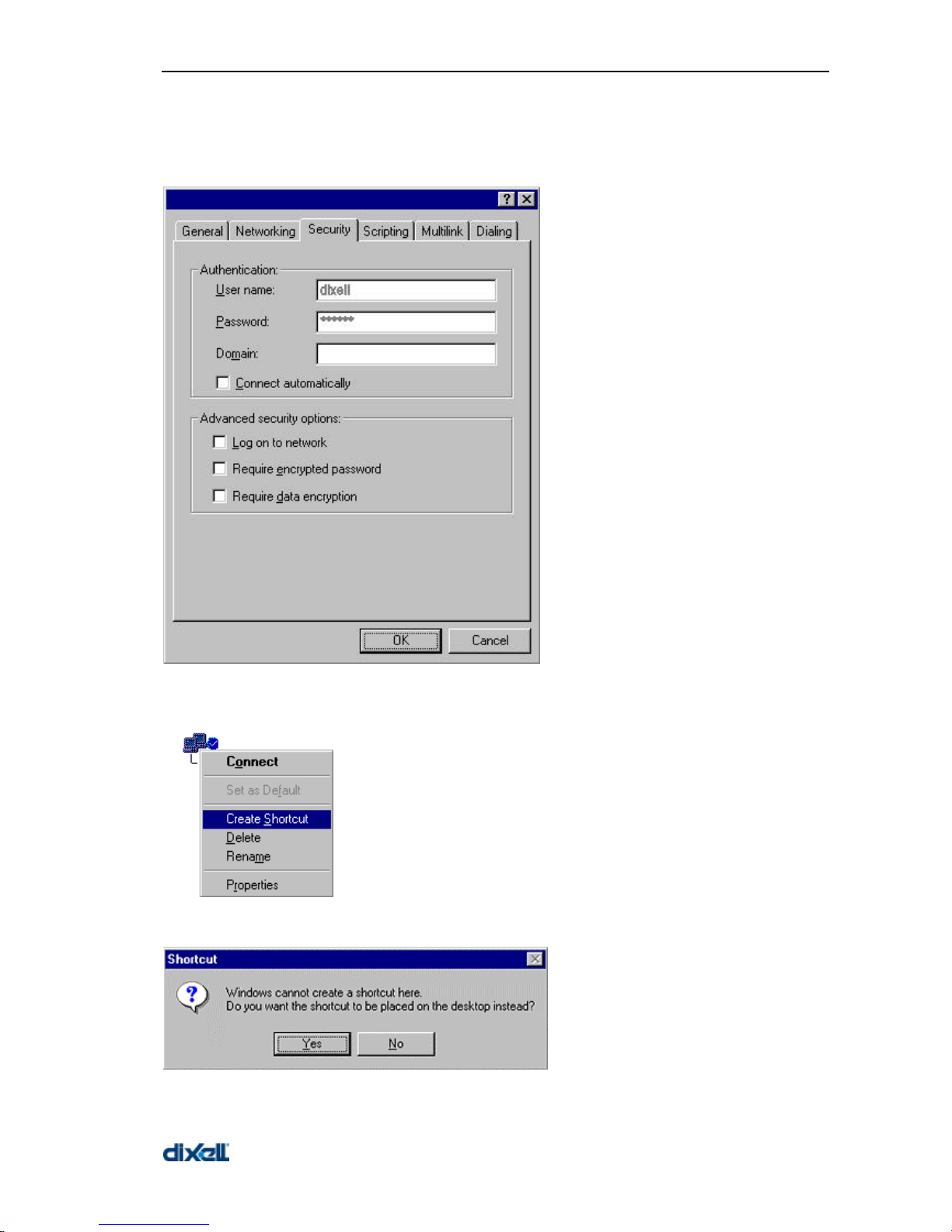
XWEB 3000 – rel.1.0 –
21
17. Click on the Security tab.
18. In the User name: dixell
19. In the Password: dixell
20. Click the OK button.
21. Click the XWEB 3000 DIRECT MODEM icon with your right mouse button, then choose Create
Shortcut.
22. Click the Yes button.
Page 22
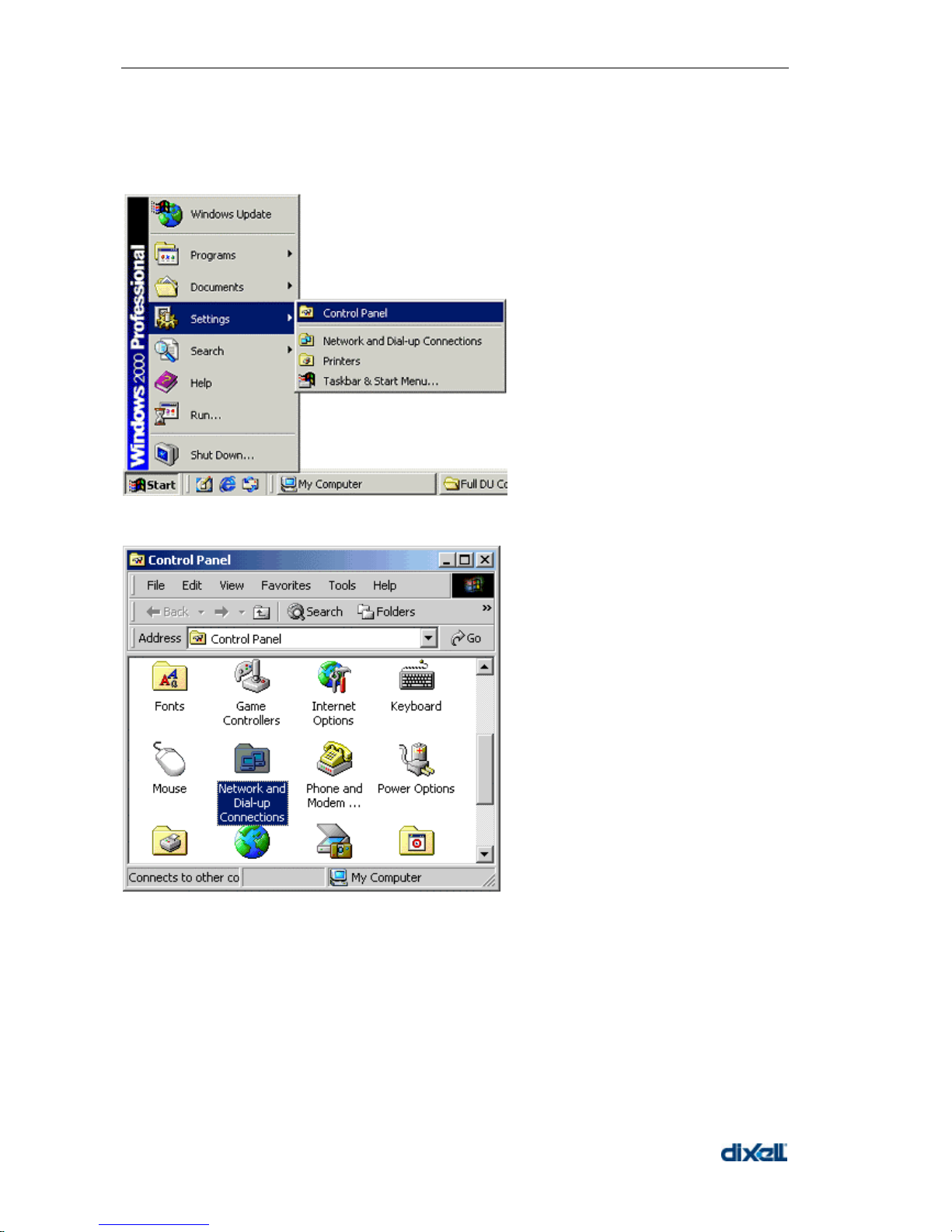
XWEB 3000 – rel.1.0 –
22
2.1.6.1.3 SETTING UP DIAL-UP CONNECTION FOR WINDOWS 2000
1. Click the Start button, click Settings, and choose Control Panel
2. Double-click the Network and Dial-up Connections icon.
3. Double-click the Make New Connection icon.
Page 23

XWEB 3000 – rel.1.0 –
23
4. Click the Next button.
5. Select Dial-up to the Internet.
6. Click the Next button.
Page 24
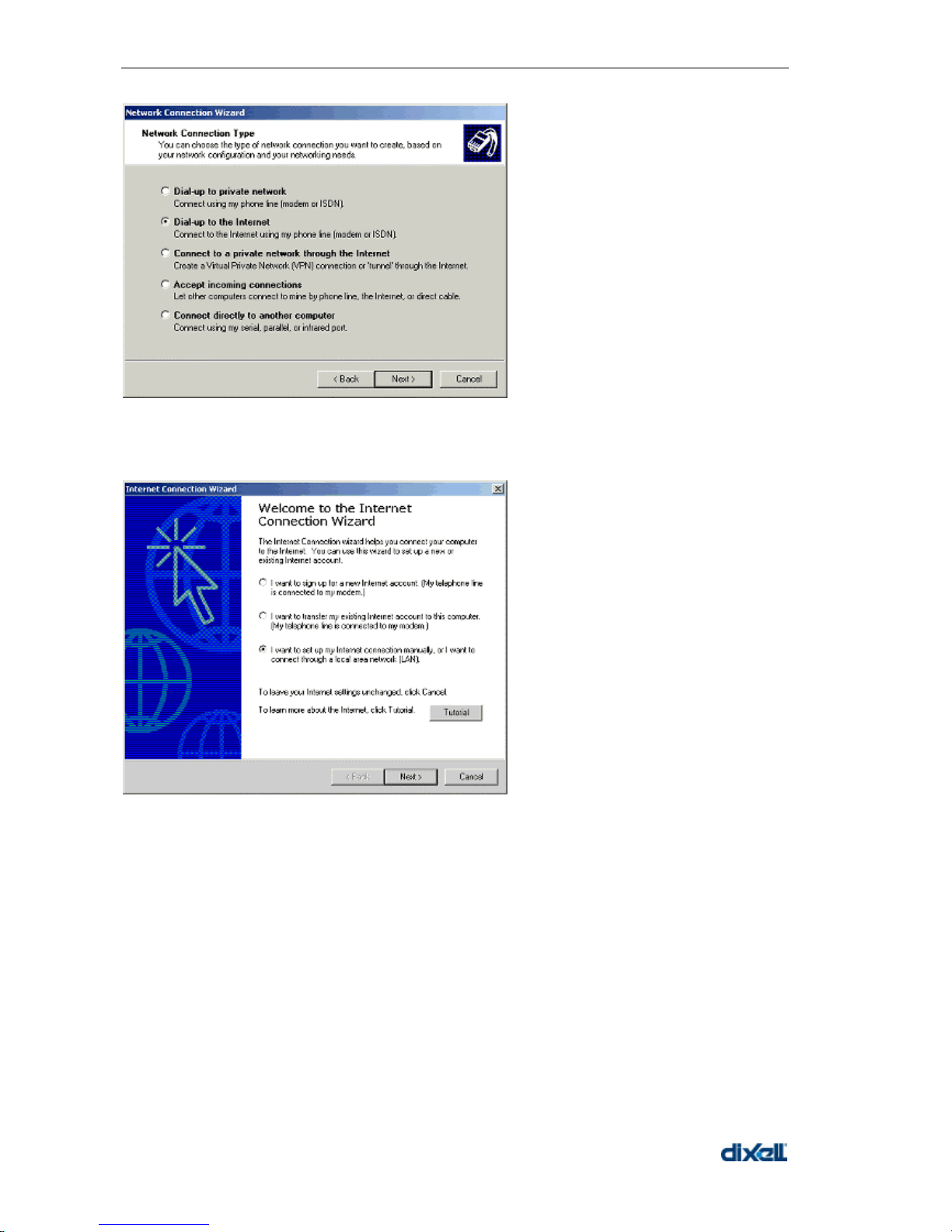
XWEB 3000 – rel.1.0 –
24
7. Select I want to set up my Internet connection manually, or I want to connect through a local
area network (LAN).
8. Click the Next button.
9. Select I connect through a phone line and a modem.
10. Click the Next button.
Page 25
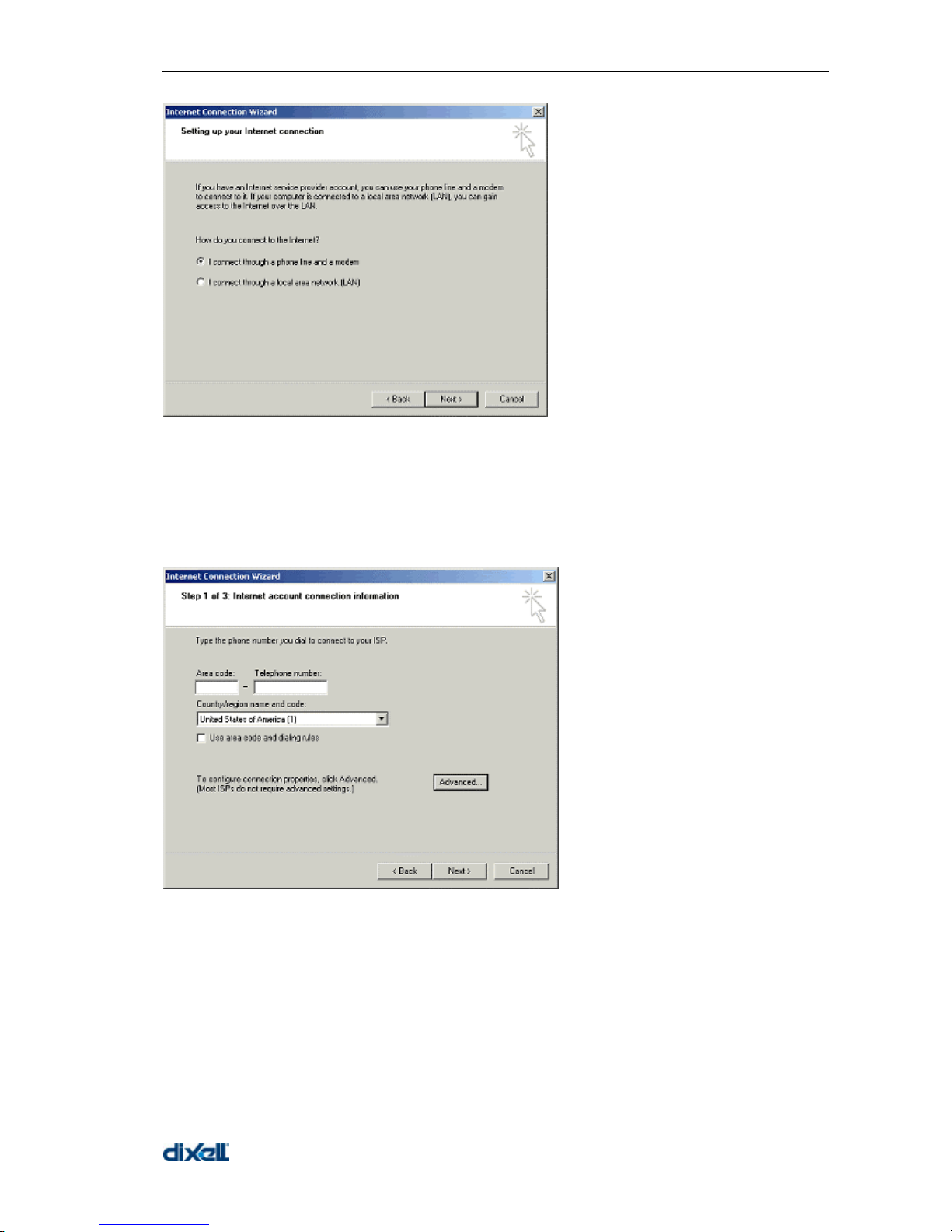
XWEB 3000 – rel.1.0 –
25
11. Do not type the area code.
12. In Telphone number insert telephone number with the area code of XWEB 3000 as a prefix.
E.G: If telephone number is 555789 and area code is 099, put this Telephone number: 099555789.
If there is a switching machine and you have to dial a digit to get the line ( 0 or 9 for example, it
depends on the switching machine), put this telephone number: 0, 099555789 or 9, 099555789.
Chose your country.
13. Click the Advanced button.
14. Click on the Connection tab.
15. Click the PPP (Point to Point Protocol) radio button in the Connection type area.
16. Check the box next to Disable LCP Extensions.
17. Click the None radio button in the Logon procedure area.
Page 26
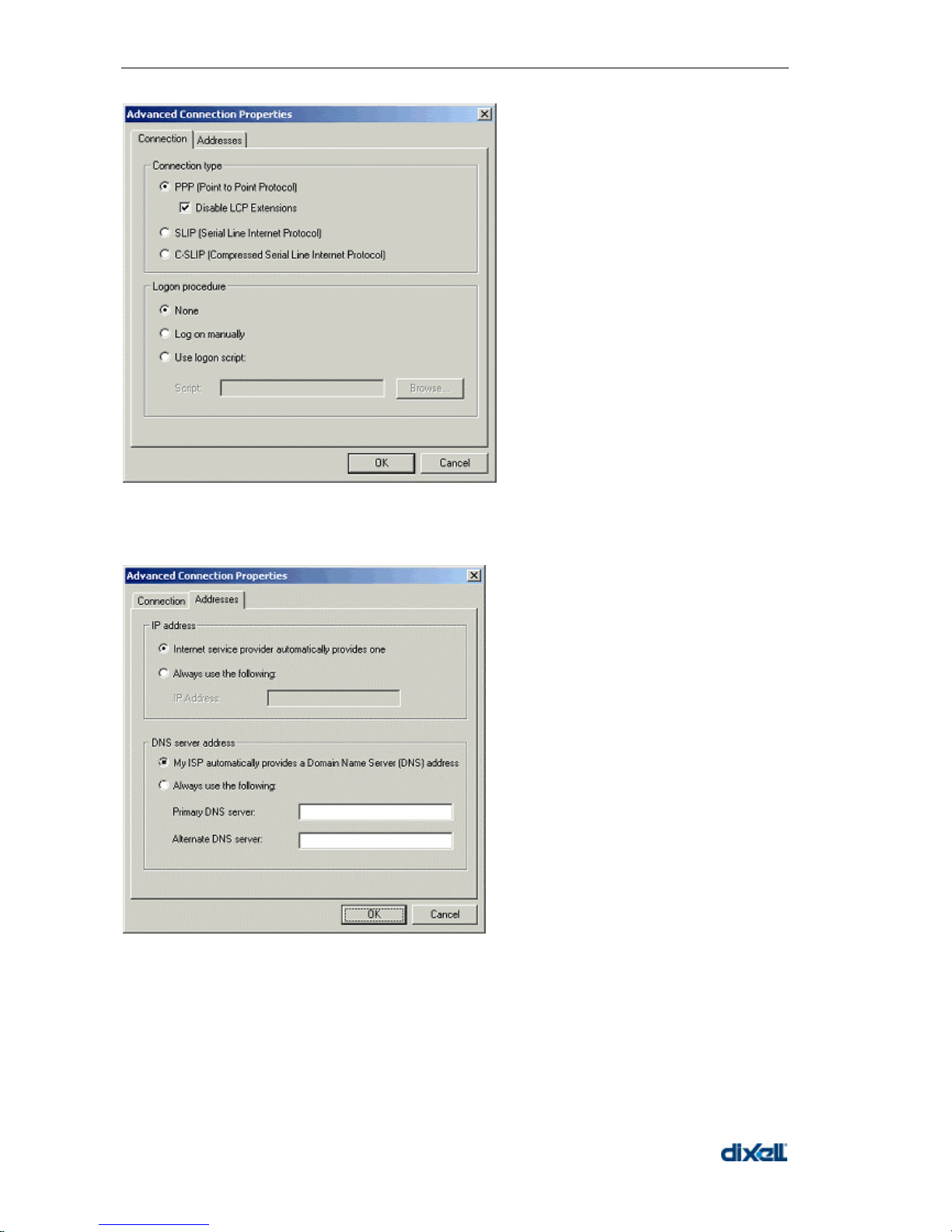
XWEB 3000 – rel.1.0 –
26
18. Click on the Addresses tab.
19. Click the Always use the following radio button in the DNS server address area.
20. Click the OK button.
21. Click the Next button
Page 27
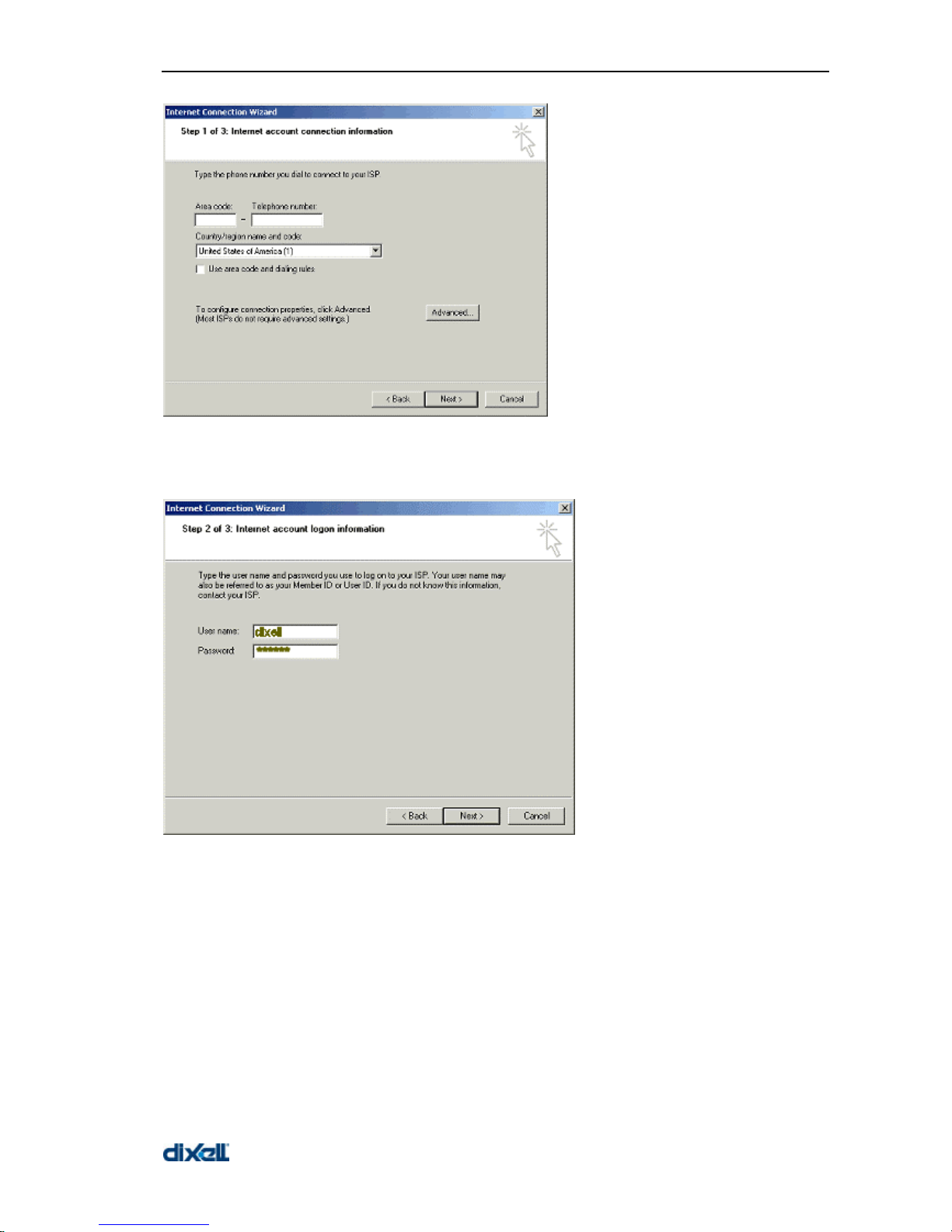
XWEB 3000 – rel.1.0 –
27
22. In the User name field, type dixell.
23. In the Password field, type dixell.
24. Click the Next button.
25. In the Connection Name field, type XWEB 3000 DIRECT MODEM
26. Click the Next button.
Page 28
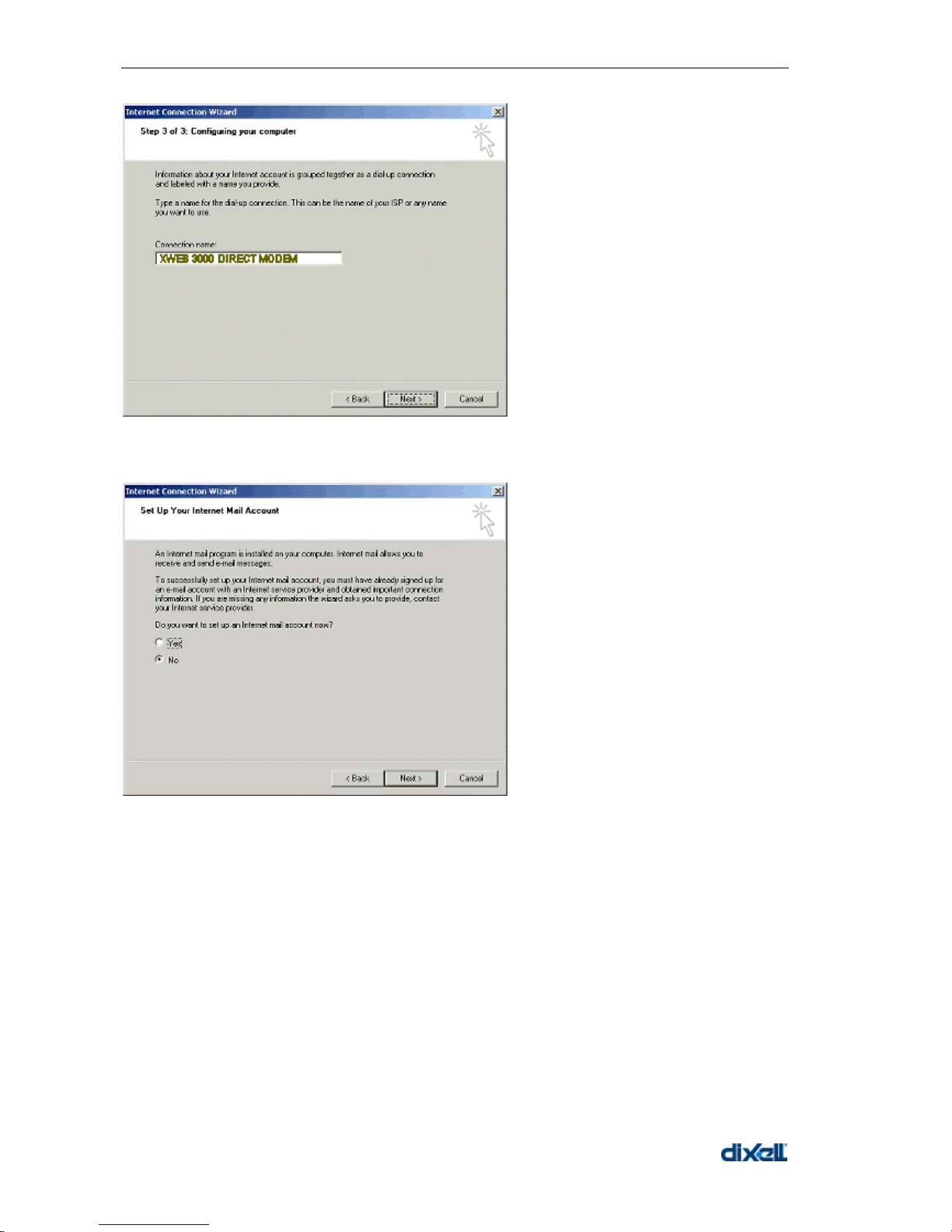
XWEB 3000 – rel.1.0 –
28
27. Click the No radio button in the Do you want to set up an Internet mail account now area.
28. Click the Next button.
Page 29
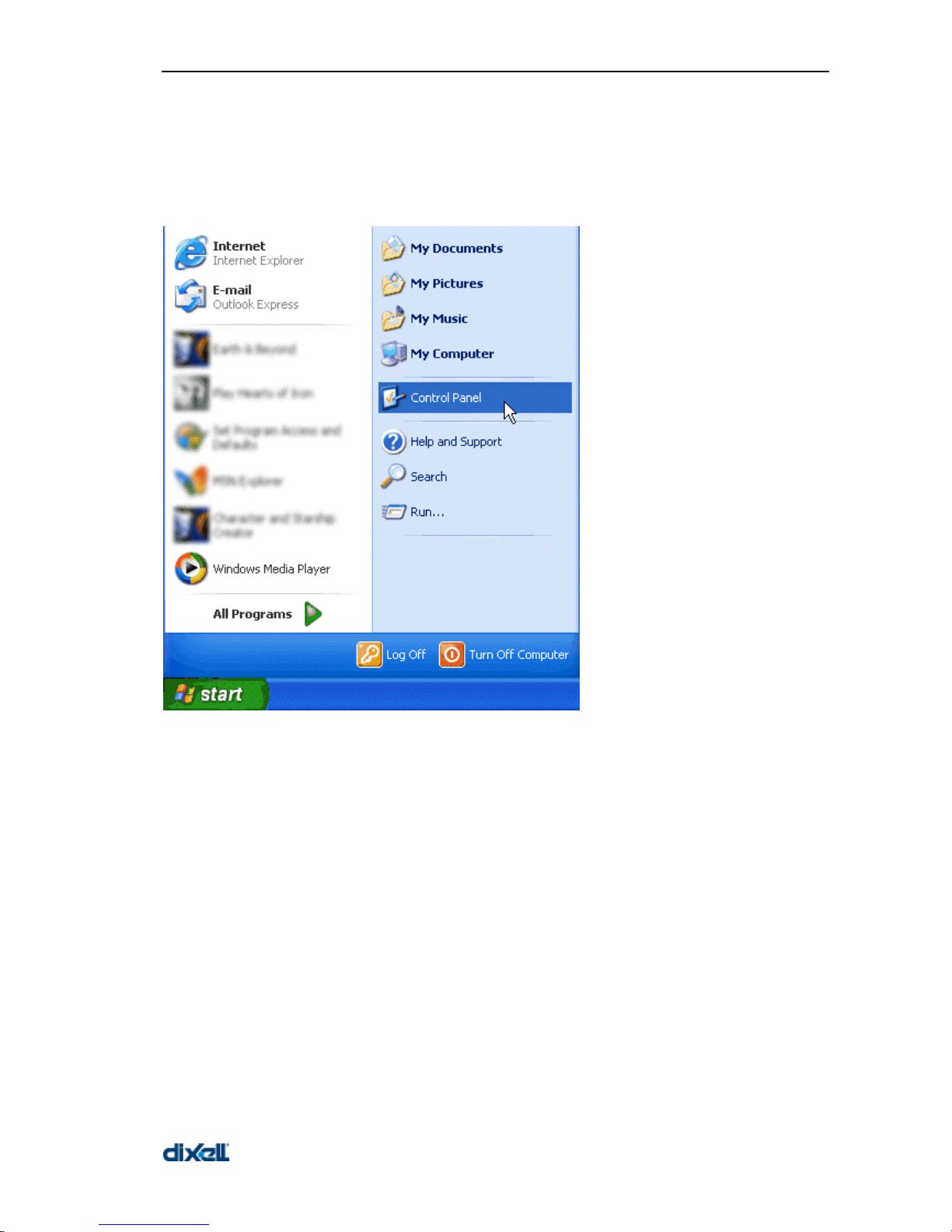
XWEB 3000 – rel.1.0 –
29
2.1.6.1.4 SETTING UP DIAL-UP CONNECTION FOR WINDOWS XP
In Windows XP, you will use the "New Connection Wizard".
1. From the Start menu, select Control Panel.
2. If Control Panel is set for "Classic View", double-click on the Network Connections icon.
Page 30
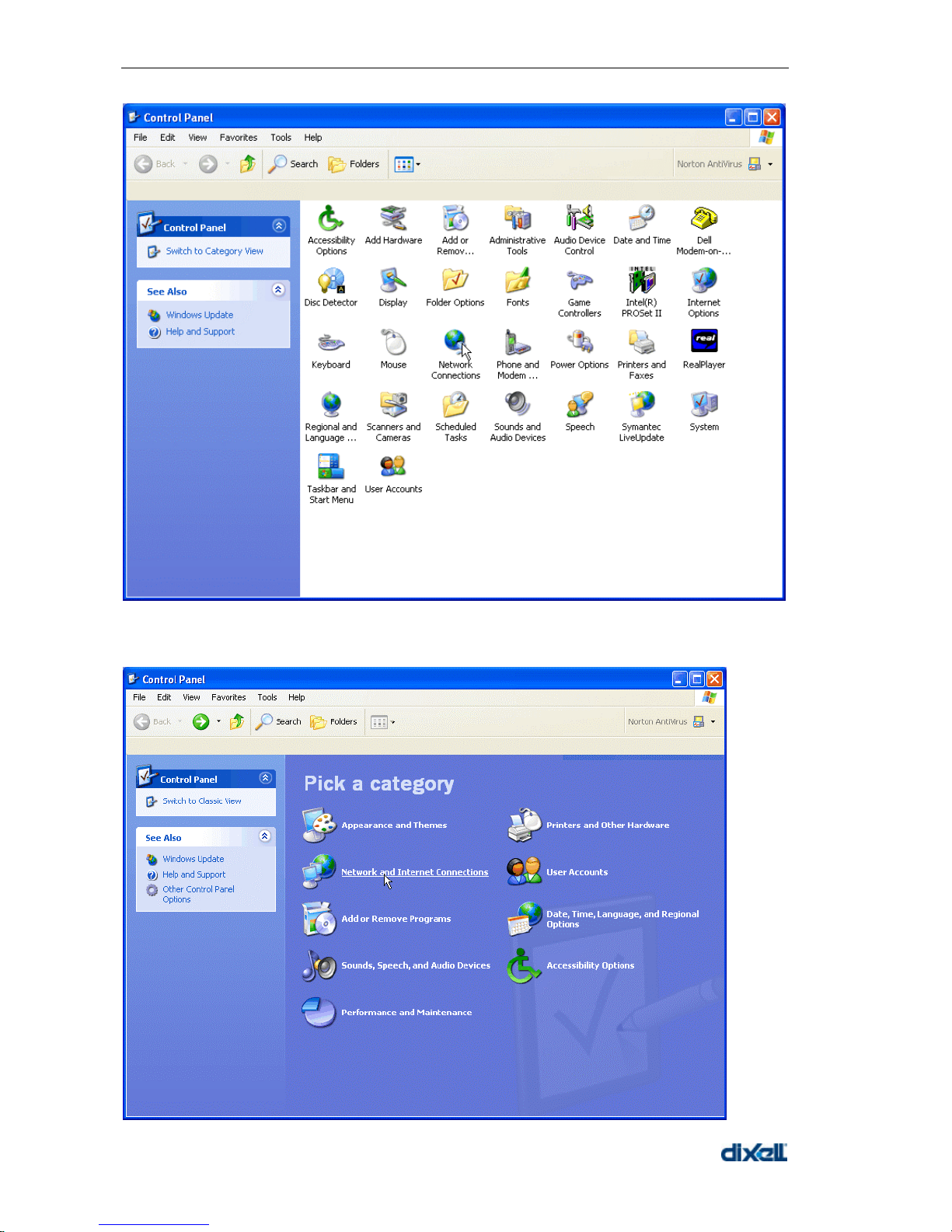
XWEB 3000 – rel.1.0 –
30
3. If Control Panel is set for "Category View", select the "Network and Internet Connections" category,
then double-click on the Network Connections icon.
Page 31

XWEB 3000 – rel.1.0 –
31
4. Under Network Tasks, select "Create a new connection".
Page 32

XWEB 3000 – rel.1.0 –
32
5. Click "Next".
6. Click "Next" at the bottom of this page to continue with the setup instructions.
7. Select "Connect to the Internet" and click "Next".
8. Select "Set up my connection manually" and click "Next".
Page 33

XWEB 3000 – rel.1.0 –
33
9. Select "Connect using a dialup modem" and click "Next".
10. Type "XWEB 3000 DIRECT MODEM" in the ISP Name box and click "Next".
Page 34

XWEB 3000 – rel.1.0 –
34
11. Type the access number in the Phone Number box.
E.G: If telephone number is 555789 and area code is 099, put this Telephone number: 099555789.
If there is a switching machine and you have to dial a digit to get the line ( 0 or 9 for example, it
depends on the switching machine), put this telephone number: 0, 099555789 or 9, 099555789.
Click "Next".
12. Type dialup account name dixell in the User Name box. Type dialup password dixell in the
Password and Confirm Password boxes. We recommend that you check the first 2 checkboxes, but
not the 3rd box which turns on the Internet Connection Firewall. Click "Next".
Page 35

XWEB 3000 – rel.1.0 –
35
13. Place a checkmark in the box to create a shortcut on your desktop, and click "Finish".
14. You are now ready to connect to your XWEB 3000.
If you want to dial your XWEB 3000 DIRECT MODEM connection automatically when you start
Internet Explorer, do the following. Start Internet Explorer, and select "Internet Options" from the
"Tools" menu. Select the "Connections" tab. Make sure that XWEB 3000 DIRECT MODEM is your
default connection (if not, highlight it and click "Make Default"). Make sure that the "Always dial my
default connection" option is selected.
Page 36

XWEB 3000 – rel.1.0 –
36
Page 37

XWEB 3000 – rel.1.0 –
37
2.1.6.2 INTRANET / ETHERNET CONNECTION
The Intranet or Ethernet connection should be initially managed by the net administrator which will
assign one free IP address to reach the Server. This number is an example of what you should expect:
http://192.168.000.111.
After receiving the address from your network Administrator the XWEB 3000 must be set with this
number.
REMEMBER: A setup wizard will guide you through the procedure. Please ensure you have an IP
address to use in network section.
Use a standard RJ45 network cable to connect the unit to your lan.
The Intranet method allows the connection to interact with XWEB 3000 from all the PC Clients. Insert
the net address assigned by the administrator into the Browser address bar. Bookmark the address
with personalised name for the future connections.
2.1.6.3 INTERNET CONNECTION
It is necessary a STATIC IP address for the XWEB 3000 which is normally assigned by the Provider of
your internet services (ISP net).
The Internet connection allows XWEB 3000 to be reached from all PC-clients. Insert the net address
assigned by the administrator into the Browser address bar. Bookmark the address with personalised
name for the future connections.
Ask your provider for more details about the rent of a the static IP.
This the internet system requirements for the best result:
• Wide band connection.
• At least 1 static IP addresses for the XWEB 3000.
The internet connection is established through a device called Router that receives and sends the
data as interface between an Intranet and Internet. The Provider also assigns the address of the
router that is called IP WAN.
Remember that the default value of the IP of the XWEB 3000 is: 192.168.0.200.
Depending on the contract the Provider can also supply the router, otherwise the user can buy it
separately.
Page 38

XWEB 3000 – rel.1.0 –
38
REMEMBER: ask qualified personnel for the router installation by using these information:
Used ports that are mapped to the LAN side:
• 80 (used for the http:// access)
• 22 (used for SSH connection)
• 443 (used for SSL protected connection)
• 10000 (used for the internal modules of the system)
The above ports are all related to the XWEB 3000 IP address 192.168.0.200.
While the ports on the WAN side are:
• Telnet (to configure the router from a remote, also via Internet)
• http (To access the XWEB 3000)
If working with the router GATEWAY and DNS check your Internet contract details.
2.2 CONFIGURATION
2.2.1 XWEB 3000 ACCESSES AND CONFIGURATION
Before turning on the XWE3000 read these notes.
• The User interface is the same for all kinds of connections, therefore it does not matter if you are a
Local, Local PC, Intranet or Internet client for the setup operations.
• The local access with PC is the fastest way to work with. Be sure the Pc-clients are provided with
Java Virtual Machine. Launch the Browser and insert the default address 192.168.0.200. Ask your
network administrator to avoid IP number conflicts.
Page 39

XWEB 3000 – rel.1.0 –
39
2.2.2 CONFIGURATION SYSTEM
The on/off switch is on the back of the unit.
Press the bottom of the switch (marked with I ) to turn the server on, immediately
the led marked with Power turns on.
For few minutes the Server starts loading the operative system, the local monitor
shows the loading messages of each system while the HDD led (hard disk) is
blinking.
After the first loading of the operative system, you are required to setup the unit by using a Wizard
program. This wizard will appear only during the very first power-on of the unit.
The first windows asks you to log-in to the system. Use Admin as “User name” and “password”.
Before proceeding please notice that in the right side of the fields that you will see during setup
procedure there is a question mark. By clicking on it a pop-up windows with a contextual help will
appear.
The first windows ask you to choose your language and keyboard layout:
Page 40

XWEB 3000 – rel.1.0 –
40
Now choose a proper name for the unit. You can use two data fields: “System name” and “System
description”. We strongly suggest that you always use the same criteria. This will help you to manage
more than one XWEB.
Page 41

XWEB 3000 – rel.1.0 –
41
Next windows ask you to adjust real time clock of the unit, moreover you have to choose your correct
time zone. There are 25 integer World Time Zones from -12 through 0 (GMT) to +12. Each one is 15°
of Longitude as measured East and West from the Prime Meridian of the World at Greenwich,
England. Some countries have adopted non-standard time zones, usually 30 minutes offset.
Each Time Zone is measured relative to Greenwich, England. By setting the right Time Zone the
system will be able to calculate the local time independently on the Client calling Country.
Page 42

XWEB 3000 – rel.1.0 –
42
Next window allows you to setup the network. You can choose “No network”, it means you will not be
able to reach your XWEB 3000 using intranet/lan access. This is an uncommon situation. On the other
side if you ckeck the radio button “fixed network”, you have to fill in the blank labels. We suggest you,
before proceding, to contact your network administrator to get help.
IP ADDRESS: you need this unique number to identify your XWEB 3000. There are 2 kind of IP
numbers: private and public ones. The first are usually used to setup an intranet/lan where all clients
do not need to be reached from outside. We can compare this situation to a close enviroment:
communication is possible only between IPs belonging to this private range. For example IP numbers
192.168.xxx.yyy define a private network.
NETWORK MASK: is just like a filter, 255.255.255.0 means XWEB 3000 can directly reaches only
PCs belonging to its IP range. All other requests will be send to a valid gateway.
GATEWAY ADDRESS: You have to compile this field with a valid gateway IP number. Gataway
machines are a kind of portal through which all data that can not directly reaches the target IP directly,
are sent.
PRIMARY/SECONDARY DNS: In the internet world you can reach a web server using its name, for
example www.dixell.com, digiting the name into your web-browser address bar. Due to the protocol
used to guarantee performance and security, all names are converted into IP numbers. This operation
is made by a DNS server. Usually your ISP or your network administrator can provide you a valid DNS
number.
EXTERNAL IP ADDRESS: Is the uninque public IP address assigned to the XWEB 3000 Server on
the Internet network. This Address will be used by people on the Internet to access to the server.
Please contact the Network Administrator for this parameter.
Page 43

XWEB 3000 – rel.1.0 –
43
Next window allows you to setup the modem connection. XWEB 3000 uses the modem to send faxes
and in same cases also e-mails. In the first case the unit itself can send a fax, while in the second
case you may need to setup a dial-up connection (next step). Please remember that only modems
approved by Dixell can be used. We have 2 different kind of modem: serials and USB. You can get
more info and ordering codes reading APPENDIX D.
Page 44

XWEB 3000 – rel.1.0 –
44
If you have setup a modem type, next window ask you to setup a dial-up connection. It may happen
that XWEB 3000 is directly connected to an intranet/lan but the unit (due to the network topology) can
not reach a valid SMTP server (read e-mail setup in this guide). In this case may be useful to make a
temporary internet connection using the modem. You need a valid internet account, with the telephone
number of your ISP, log-in name and password. In case of need XWEB 3000 will make a call to the
ISP and send the e-mails.
Page 45

XWEB 3000 – rel.1.0 –
45
In the next step you have to configure e-mail.
One of the most versatile way to communicate alarms to the outside world is using e-mail services.
Nowadays e-mail messaging system is a world wide way of communicating and sharing information
between people. XWEB 3000 can handles e-mail, but to send them you need to make a proper setup
of the unit. There are 2 different routes that XWEB can uses. The first way, if it is present, is using
intranet/lan connectivity. This means that a SMTP server must exist and XWEB have to reach this
server through the lan. In this case gateway and DNS parameters are mandatory in “Network
Configuration” window. The second method is used when there is no direct lan access to internet. In
this case a modem is needed, Xweb 3000 will contact directly your ISP provider and using its services
will send all the e-mails.
To send e-mail you need a valid SMTP server. Usually your lan administrator will provide you a server
name, for example dixell.com (another format widely used is mail.your-company-name.com), then a
valid e-mail address is needed. We strongly suggest you to create a new e-mail account to use with
XWEB. In this case, e-mail header will be something like this: xweb@your-company-name.com. This
is very useful to apply e-mail filtering in the client PC. Is not necessary to have a dedicated mail
account to use e-mail services, but is strongly reccomended because for example many SMTP
servers need user account authentication (especially ISP) and in this case without a proper user you
can not send e-mails.
Page 46

XWEB 3000 – rel.1.0 –
46
Next window allows you to setup printers. Pay attention that if you use “windows network printer” the
right syntax is //PC_NAME/PRINTER_SHARE_NAME. It depends on your network topology, ask your
network administrator.
Page 47

XWEB 3000 – rel.1.0 –
47
Now you are at the end of the procedure, a summarising windows will appear. Check if all values are
correct then click-on “confirm”. At this point the system is going to restart. You have to wait some
minutes to be able to log-in again.
Page 48

XWEB 3000 – rel.1.0 –
48
For future uses you can come back to the setup window, first you have to stop the modules, then go to
the “System” menu.
By clicking the proper label on the left side of the window, you can go back to the setup menu you
need.
Page 49

XWEB 3000 – rel.1.0 –
49
Page 50

XWEB 3000 – rel.1.0 –
50
33 UUSSIINNGG TTHHEE XXWWEEBB 3300000
0
3.1 SYSTEM LOG-IN
The connection is activated by inserting the IP number into the address bar of your browser.
The first window shows the Login with User Name and Password fields.
If the name and the password are correct the Home Page is loaded otherwise you must repeat the
operation: check your password (numbers, capital letters etc.). Remember that default Administrator
can log to the unit using:
• User name: Admin
• Password: Admin
Please consider to change the default password to increase system security (everybody can reads this
manual and steals the admin account).
ATTENTION: After the first installation is complete, only Admin user with administrator rights,
exists. Please go to Configuration -> Permission roll-down section to ensure proper security
rights to users.
3.2 HOME PAGE
When the Home Page appears the connection is effectively working.
Depending on the used password the User can operate on the server with or without limits decided by
the Administrator of the XWEB 3000.
• The user defined as “Administrator” is the only one allowed to modify everything inside the Server.
The other users operate with their permission rights (see “§ 3.3.9 permissions”).
Page 51

XWEB 3000 – rel.1.0 –
51
3.2.1 SYSTEM ACCESS INFORMATION AREA
• User Name
• Permissions
These items define the User name used to enter and the permission level.
The “Administrator” can access the whole system.
The User “Limited” can access only the pages defined by the Administrator.
“System lock” button allows you to forbid access to user other than administrator(s). This feature is
helpful when the system is under maintenance to avoid unwanted changes by users. If a user tries to
log-in, a warning message will appear, then after 5 seconds log-in page will reload.
Page 52

XWEB 3000 – rel.1.0 –
52
3.2.2 IDENTIFICATION / TIME
• Name
• Description
These items represents the name of server and its description.
• Time
Clock read-out of the server (internal Real Time Clock).
• Synchronism
To synchronise XWEB 3000 real time clock with the value of an atomic clock available on internet,
click on Synchro button:
• The XWEB 3000 must reaches the remote time server. To allow this check your network
configuration or setup a dial-up connection to internet. Ask your network administrator.
3.2.3 SERVER PROPERTY
• Operative System Version Linux version
• Resources Level of used memory
• IP adr Address of the server
• CPU temp Internal temperature to use as a diagnostic value.
• Readout RS485 activity
• Recording Recording activity
• Alarm transmission Transmission status
• Average cycle time Time to complete the instrument reading
• Remote connection Connection status
• Last connection Time and date of the last connection
3.2.4 ALARMS
This area immediately shows the system or the instrument active alarms detected during the
connection.
The alarm list is repetitively updated in short time intervals.
To manually force the alarm updating: click on the “No alarm ..”
3.3 CONFIGURATION MENU
3.3.1 DEVICE FIND OF THE INSTRUMENTS CONNECTED TO THE “485”
SERIAL LINE
The unit is capable to find the Dixell instruments connected to the RS485 serial line.
Before starting the procedure be sure that all the devices are properly connected to the RS485 line
and the corresponding addresses are properly set.
Be sure that all the instruments are properly supplied.
Be sure of the number of the instruments you are going to find to avoid losing time in counting.
To start the procedure, first select from the Configuration roll down menu the item “Stop Modules” then
“Device Find”.
Page 53

XWEB 3000 – rel.1.0 –
53
The Device Find page will display the following search parameters:
• Devices Class is the kind of device to find, select “Dixell Devices” for Dixell instruments
When included, the other classes will represent the instruments of other companies;
• Address Range defines the address range of the research eg: from 1 to.10 means that the
research starts with 1 and finishes at 10;
• Address List to find some specific addresses eg: 2, 4,34 means that the unit research only those
addresses.
After finishing click on GO button and wait the result.
Check the total counting of found instruments and compare it with the number you are expecting.
If the list does not contain one ore more expected instruments try the procedure again or try to limit the
search only to the missing address values.
Confirm the list of found devices by checking “Operation” field and pushing on Add/Replace
button . You are ready to configure the next sections of the web server.
3.3.2 CATEGORIES
This function allows to define the functioning attributes and the working features to be associated to
the instruments themselves. The user is required to preventively decide the list of these features.
Lately, when working with the Device configuration, each device can be easily configured with these
appropriate attributes.
Some categories can be defined also with “Default”. In this case the category is initially proposed as
default during the instrument configuration.
To save time and make easier the configuration procedure the parameters of the category system can
be saved and lately reloaded for any other use with the same or another server.
Page 54

XWEB 3000 – rel.1.0 –
54
The list on the left side provides to the category selection.
Some categories work with the “Calendar” function to activate the attributes only in determinate time
periods of the day, week, month or year.
For more information about the calendar functioning check under the Calendar item at the end of the
list.
3.3.2.1 DEVICE TIPOLOGY
This category defines the
application at which the
instruments belong to.
Eg: “Display cabinets”
“Frozen food”, “Meat Room”,
“Air Conditioning”, etc.
• To insert a new item
Click into the field “Name” and insert the word or the words that more represents the application;
The most common category should be set as “Default” by clicking into its box; It helps to save time
for most part of the instruments.
Only one “Default” can be selected for each category;
Click “Insert” do include the new item into the list. Wait the screen refresh.
The “ Default” is marked with * into the category list of items.
• To modify an existing item
Select the item from the “Selection” list;
Change the “Name” description;
Click the “ Default ” if necessary;
Click on “Modify”. Wait the screen refresh.
• To delete one of the item of the list
Select the item from the “Selection” list;
Click on “Cancel”;
Confirm the operation if necessary. Wait the screen refresh.
• To reset all the items of the list
Click on “new”;
Wait the screen refresh.
• To delete all the items of the list
Click on “Cancel All”;
Confirm the operation if necessary. Wait the screen refresh.
3.3.2.2 RECORDING INTERVAL
Define the recording intervals
of the instruments to log the
data into the “Main archive”.
Eg: “Standard = 15min.”, “Fast
= 3min.”.
XWEB 3000 can define
different log intervals for
different instruments when the
log frequency is not the same
for all the instruments.
• To insert a new item
Click into the field “Name” and insert the word or the words that more represents the application;
The most common category should be set as “Default” by clicking into its box; It helps to save time
for most part of the instruments.
Only one “Default” can be selected for this category;
Page 55

XWEB 3000 – rel.1.0 –
55
Click “Insert” do include the new item into the list. Wait the screen refresh.
The “ Default” is marked with * into the category list of items.
• To modify an existing item
Select the item from the “Selection” list;
Change the “Name” description;
Click the “ Default ” if necessary;
Click on “Modify”. Wait the screen refresh.
• To delete one of the item of the list
Select the item from the “Selection” list;
Click on “Cancel”;
Confirm the operation if necessary. Wait the screen refresh.
• To reset all the items of the list
Click on “new”;
Wait the screen refresh.
• To delete all the items of the list
Click on “Cancel All”;
Confirm the operation if necessary. Wait the screen refresh.
3.3.2.3 DEFROST COMMANDS
In this section you can set-up a
group of defrost categories, then
using “time” label you can decide
different “Time Band” events to
start a defrost. Remember time
format is 24h.
Eg: To the “Frozen food defrost”
category can correspond the
defrost interval 07:00, 13:30,
20:00, 00:30.
• To insert a new item
Click into the field “Name” and insert the word or the words that more represents the application
Only one “Default” can be selected for this category;
Click “Insert” do include the new item into the list. Wait the screen refresh.
• To modify an existing item
Select the item from the “Selection” list;
Change the “Name” description;
Click the “ Default ” if necessary;
Click on “Modify”. Wait the screen refresh.
• To delete one of the item of the list
Select the item from the “Selection” list;
Click on “Cancel”;
Confirm the operation if necessary. Wait the screen refresh.
• To reset all the items of the list
Click on “new”;
Wait the screen refresh.
• To delete all the items of the list
Click on “Cancel All”;
Confirm the operation if necessary. Wait the screen refresh.
• Defrost time table
Under the “Time” field select the hour of the first defrost that is defined in “hour:minutes”.
Select the calendar function to schedule this activity (see “Calendar”).
With no calendar enabled the activity is repeated daily following the listed defrost events.
Page 56

XWEB 3000 – rel.1.0 –
56
Click on “Insert”. Wait the screen refresh.
Repeat the procedure for the other defrost events.
3.3.2.4 LIGHT COMMANDS (FOR INSTRUMENTS PROVIDED WITH THE FUNCTION)
It defines the time table to turn on or
off the lights. The user is allowed to
define the hour and minutes of each
single event for yearly, monthly and
also for daily use.
Then the instruments will be
combined with the appropriate list of
events to turn on and off the lights.
Eg: define a “Standard Light” list that
corresponds to: 08:00 light on, 13:00
light off, 15:30 light on again and
19:30 light off again, excluding
Sundays and public holidays.
• To insert a new item
Click into the field “Name” and insert the word or the words that more represents the application;
The most common category should be set as “Default” by clicking into its box; It helps to save time
for most part of the instruments.
Click on “Insert”.
• To modify an existing item
Select the item from the “Selection” list;
Change the “Name” description;
Click the “ Default ” if necessary;
Click on “Modify”. Wait the screen refresh.
• To delete one of the item of the list
Select the item from the “Selection” list;
Click on “Cancel”;
Confirm the operation if necessary. Wait the screen refresh.
• To reset all the items of the list
Click on “new”;
Wait the screen refresh.
• To delete all the items of the list
Click on “Cancel All”;
Confirm the operation if necessary. Wait the screen refresh.
• How to program light ON/OFF events
Click into “ Hour( hh:mm)” and then insert the hour and the minutes: then select “ON” or “OFF” to
switch ON or OFF the light in that time.
Select the Calendar function if you need to schedule the events by calendar filtering.
If no Calendar function selected the operation is daily repeated.
Click on “Insert” to add the new event.
Repeat the procedure to fill the list of the daily events.
• To change the time of the event
From the “Selection” menu find the appropriate item.
Then select from the “Time Band” the appropriate time.
Click into “ Hour (hh:mm)” and then insert the new hour and minutes
Click on “Modify”.
Page 57

XWEB 3000 – rel.1.0 –
57
3.3.2.5 AUX COMMAND (FOR INSTRUMENTS PROVIDED WITH THE FUNCTION)
It defines the time table to turn on or
off the auxiliary relay of the
instruments. The user is allowed to
define the hour and minutes of each
single event for yearly, monthly and
also for daily use. Then the
instruments will be combined with the
appropriate list of events to turn on
and off the its AUX(iliary) relay.
Eg: define a “Curtains” list that
corresponds to: 08:00 curtains up,
13:00 curtains down, 15:30 curtains
up again and 19:30 curtains down
again, excluding Sundays and public
holidays.
• To insert a new item
Click into the field “Name” and insert the word or the words that more represents the application;
The most common category should be set as “Default” by clicking into its box; It helps to save time
for most part of the instruments.
Click on “Insert”.
• To modify an existing item
Select the item from the “Selection” list;
Change the “Name” description;
Click the “ Default ” if necessary;
Click on “Modify”. Wait the screen refresh.
• To delete one of the item of the list
Select the item from the “Selection” list;
Click on “Cancel”;
Confirm the operation if necessary. Wait the screen refresh.
• To reset all the items of the list
Click on “new”;
Wait the screen refresh.
• To delete all the items of the list
Click on “Cancel All”;
Confirm the operation if necessary. Wait the screen refresh.
• How to program the list of the AUX relay events
Click into “ Hour( hh:mm)” and then insert the hour and the minutes: then select “ON” or “OFF” to
switch ON or OFF the auxiliary relay in that time.
Select the Calendar function if you need to schedule the events by calendar filtering.
If no Calendar function selected the operation is daily repeated.
Click on “Insert” to add the new event.
Repeat the procedure to fill the list of the daily events.
• To change the time of the event
From the “Selection” menu find the appropriate item.
Then select from the “Time Band” the appropriate time.
Click into “ Hour (hh:mm)” and then insert the new hour and minutes
Click on “Modify”.
Page 58

XWEB 3000 – rel.1.0 –
58
3.3.2.6 ENERGY SAVING COMMAND (FOR INSTRUMENTS PROVIDED WITH THE FUNCTION)
It defines the time table to turn
into or out the Energy Saving
regulation setpoint. The user is
allowed to define the hour and
minutes of each single event for
yearly, monthly and also for daily
use.
Then the instruments will be
combined with the appropriate list
of Energy Saving events.
Eg: define a “Night time” list that
corresponds to: 20:00 Energy
saving ON and 08:00 Energy
saving OFF, excluding Sundays
and public holidays.
• To insert a new item
Click into the field “Name” and insert the word or the words that more represents the application;
The most common category should be set as “Default” by clicking into its box; It helps to save time
for most part of the instruments.
Click on “Insert”.
• To modify an existing item
Select the item from the “Selection” list;
Change the “Name” description;
Click the “ Default ” if necessary;
Click on “Modify”. Wait the screen refresh.
• To delete one of the item of the list
Select the item from the “Selection” list;
Click on “Cancel”;
Confirm the operation if necessary. Wait the screen refresh.
• To reset all the items of the list
Click on “new”;
Wait the screen refresh.
• To delete all the items of the list
Click on “Cancel All”;
Confirm the operation if necessary. Wait the screen refresh.
• How to program the list of the Energy Saving events
Click into “ Hour (hh:mm)” and then insert the hour and the minutes: then select “ON” or “OFF” to
start or stop the Energy Saving in that time.
Select the Calendar function if you need to schedule the events by calendar filtering.
If no Calendar function selected the operation is daily repeated.
Click on “Insert” to add the new event.
Repeat the procedure to fill the list of the daily events.
• To change the time of the event
From the “Selection” menu find the appropriate item.
Then select from the “Time Band” the appropriate time.
Click into “ Hour (hh:mm)” and then insert the new hour and minutes
Click on “Modify”.
Page 59

XWEB 3000 – rel.1.0 –
59
3.3.2.7 DEVICE STAND-BY COMMAND
It defines the time table to send to
the instrument a Stand-By
command. The display of the
instruments shows “OFF”.
Regulation and alarms are off,
too. Xweb 3000 continues to
monitoring probe inputs, but alarm
reporting is turn off. Please pay
attention that “Time Band” ON
means that a Stand-By command
is send to the instruments, so the
instruments turns Off. On the
contrary “Time Band” OFF,
means that a Device ON
command is send to the
instruments, so the instruments
turns On.
Eg: define a “Standard Stand-by”
Then “Time Band” 23:30 ON, the
instrument turns OFF. Add “Time
Band” 04:30 OFF, the instruments
turns ON.
• To insert a new item
Click into the field “Name” and insert the word or the words that more represents the application;
The most common category should be set as “Default” by clicking into its box; It helps to save time
for most part of the instruments.
Click on “Insert”.
• To modify an existing item
Select the item from the “Selection” list;
Change the “Name” description;
Click the “ Default ” if necessary;
Click on “Modify”. Wait the screen refresh.
• To delete one of the item of the list
Select the item from the “Selection” list;
Click on “Cancel”;
Confirm the operation if necessary. Wait the screen refresh.
• To reset all the items of the list
Click on “new”;
Wait the screen refresh.
• To delete all the items of the list
Click on “Cancel All”;
Confirm the operation if necessary. Wait the screen refresh.
• How to program the list of the Stand-by events
Click into “ Hour (hh:mm)” and then insert the hour and the minutes: then select “ON” or “OFF” to
switch on or off the instrument in that time.
Select the Calendar function if you need to schedule the events by calendar filtering.
If no Calendar function selected the operation is daily repeated.
Click on “Insert” to add the new event.
Repeat the procedure to fill the list of the daily events.
• To change the time of the event
From the “Selection” menu find the appropriate item.
Then select from the “Time Band” the appropriate time.
Click into “ Hour (hh:mm)” and then insert the new hour and minutes
Click on “Modify”.
Page 60

XWEB 3000 – rel.1.0 –
60
3.3.2.8 CALENDAR FUNCTION
The Calendar function is used to define if a function or a single event is active or not in the selected
period of time.
Therefore the Calendar is suitable to include/exclude certain period of the day, month or year when it
has to interact with some XWEB 3000 procedures or for instance if the maintenance personnel is
working on the unit.
The resource (or any programmed procedure that the XWEB 3000 has to follows) related to a
Calendar is available “Enabled” only during the selected periods otherwise it is “Disabled” and it does
not work.
The XWEB 3000 use the Calendar as filter before activating the resource itself, if the resource is not
Enabled in that period nothing happens.
The alarm procedure to inform an Assistance Centre or the light on function can be override by their
appropriate Calendar programming.
The number of Calendars is not limited and each Calendar can manage more than one resource.
The Calendar is based on a weekly list extended for all the month, the tile colour shows the function
related to that day
The day are divided in:
• Enabled à Green colour;
• Partly Enabled à Yellow colour;
• Disabled à Grey colour.
Disabled day represent the 24 ore where the resource is not active (eg holiday).
Enabled and Partly Enabled days can accept the period of activity of the resource.
• Setting the daily period activity for all the week
(Eg: define Saturday and Sunday as Disabled, Wednesday as Partly Enabled).
Select the appropriate month:
Point the mouse arrow on the rose tile “Saturday”.
Click with the left button and then set the value as “Weekly not Enabled”. The tiles become Grey.
Page 61

XWEB 3000 – rel.1.0 –
61
Repeat the operation for “Sunday”. The tiles become grey.
Click with the left button of the mouse on the rose tile “Wednesday” and select “Set As Weekly
Partly Enabled”. The tiles become yellow.
• Define the period of activity of a day
(Eg: from 08:00 to 20:00 for Enabled day and from 08:00 to 13:00 for Partly Enabled).
Under the “Individual Day Time Band” click into “From” and set 08:00 then click into “To” and set
20:00.
Click on the button “Set for All Enabled” to active the new period for the Enabled day.
Page 62

XWEB 3000 – rel.1.0 –
62
All the working days (Enabled) will follow the new times.
Repeat the same operation to define the new period for the Partly Enabled days but clicking on “
Set for All Partly Enabled ”
• DAY ATTRIBUTE
To verify the day attribute point the mouse arrow into the appropriate day and click the right
button.
• Single day setting
The attribute of a single day can be defined as follow:
Point the mouse arrow into the appropriate day;
Click on the left mouse button and select from the list the new attribute:
Set As Enabled à Only that day as Enabled.
Set As Not Enabled à Only that day as Not Enabled.
Set As Yearly Not Enabled à Only that day as Enabled for all the years.
Set As Partly Enabled à Only that day as Partly Enabled.
Set As Yearly Partly Enabled à Only that day as Enabled for all the years.
Page 63

XWEB 3000 – rel.1.0 –
63
• Select a limited period of days
To define a common attribute only to some days.
This allows to set a holiday period for one or more desired months of the year.
• Point the mouse on the first day desired, click the left button.
• Keeping the left button pushed move the pointer slightly through the next days to be included.
• Release the mouse button and select the proper attribute, all the selected tiles will change into
the new corresponding colour.
• Calendar Management
Under this section the three button allows to save a new calendar format, load or delete it.
Open New: to create a new calendar. As default Sunday and Saturday are not enabled.
Save Actual: to save the new or modified calendar structure.
Delete Actual: to delete the displayed calendar.
Save As: to save the displayed calendar with a new appropriate name.
3.3.3 ALARMS
3.3.3.1 ALARM TYPOLOGY AND ALARM LEVELS
The alarm typology is a list of alarm events designed by the user to describe the possible alarms that
the instruments can generate.
In this way similar alarm events can be grouped together under a unique identification label, so high
Page 64

XWEB 3000 – rel.1.0 –
64
and low temperature alarms can be defined as “Temperature alarms” or the high and low pressure
alarms belong to “Pressure alarm” identification.
The Alarm Level list is also designed and named by the user. Each alarm level can be assigned with
one or many alarm typologies.
The alarm levels starts the appropriate action in case of alarm event and depending on the level of
alert it transfers the information via fax and e-mail with appropriate messages or turn on relais etc.
3.3.3.2 DESTINATION OF THE ALARM MESSAGES
The list of the destinations contains the users (directors, maintenance personnel, assistance etc.)
enabled to receive the alarm notification.
The XWEB 3000 is capable of transferring the alarm message through Fax, voice message or e-mail.
• To insert a new item
Click into the field “Name” and insert the appropriate word or words.
Click on “Insert” to add the new voice.
• To change the setting
Click into Selection and find the desired item from the list.
Click into the desired fields and change them with the appropriate values.
Click on “Modify”.
• To delete an item
Select the user to delete.
Click on “Cancel”.
• To delete all the items of the list
Click on “Cancel All”;
Confirm the operation if necessary. Wait the screen refresh.
• To reset the form
Click on “new”.
For each receiver the calendar function is also suitable to enable the alarm sending procedure only
during certain period of time. See Calendar chapter.
Page 65

XWEB 3000 – rel.1.0 –
65
3.3.3.3 ALARM LEVELS
The alarm levels are organized as a list of items. Each named level provides to execute the right
procedure to transfer the alarm notification to the receiver or receivers. They act just like a filter
Eg: an alarm belonging to the “Temperature alarm” typology can be differently treated from the “nolink” alarm so as the destination and the kind of message are suitable to a proper information about
the alarm event itself.
The alarm level also assigns the number of receivers and the transmission mode (Fax and E-mail).
The easiest method to work with levels is to define three kinds of alarms corresponding to “Severe
alarm”, “Standard alarm”, “Warning”. Each alarm typology, depending on its importance, can be linked
to one of this three alarm level to alert different personnel.
It is also allowed to define as many alarm levels as the existing alarm typology in order to transfer a
complete information about each alarm origin.
Under the device configuration paragraph you will learn how to assign the designed alarm typologies
and alarm levels to each instrument.
This multilevel structure gives the maximum flexibility and it comes to solve every kind of alarm
management problem.
• Insert a new Alarm Level and the attributes
Click into “Name” and insert the word(s) that better represents the alarm eg: ”Severe Alarm”.
• To insert the Receiver
Select the Receiver.
Click the kind of procedure to send the alarm (Fax, E-mail).
Click on “Insert” to add the new item.
• To modify an item
Select the item from the “Selection” roll down menu.
Modify the appropriate fields.
Click on “Modify”.
• To delete an item
Select the user to delete.
Click on “Cancel”.
• To delete all the items of the list
Click on “Cancel All”;
Confirm the operation if necessary. Wait the screen refresh.
Page 66

XWEB 3000 – rel.1.0 –
66
• To reset the form
Click on “new”
3.3.3.4 ALARM TYPOLOGY MANAGEMENT
The alarm typology list, designed by the user, groups the common alarm features of the instrument
into an unique definition. For instance all the temperature alarms that are not important can be defined
by a typology named as “Normal Alarm” while the temperature alarms of the frozen food can be
identified by the typology “Bad Alarm”.
The user can assign a typology name for the desired alarm event such as: High temperature, low
temperature, High or pressure, open door, compressor oil, Frozen food, Bad alarm Etc…
The user can define the accuracy of the alarm description
Each typology can define the following:
• One of the alarm level previously defined to send the alarm.
• The Accumulation time that represents a counting period of alarms to reduce the number of
alarm reports which contain the list of alarm events.
• The Delay time that define the minimum period of alarm, if the alarm must be longer to be
computed otherwise the system does not take any action.
• For each method the user can insert the appropriate word or the words that represents the
alarm transmission.
• To inset a new Alarm typology
Click into the “Name” and insert the appropriate word or word to describe the alarm tipology.
Assigne the alarm level procedure under “Level”.
Define the “Accumulation” time and the minimum activation time or “Delay” of the alarm.
Insert the appropriate message header into the corresponding fields.
• To modify the item
From “Selection” find the desired item.
Change the wrong description.
Click on “Modify”.
• To delete an item
Select the item to delete.
Click on “Cancel”.
• To delete all the items of the list
Click on “Cancel All”;
Confirm the operation if necessary. Wait the screen refresh.
• To reset the form
Click on “new”
Page 67

XWEB 3000 – rel.1.0 –
67
3.3.4 DEVICE CONFIGURATION
The configuration of the devices allows to assign the appropriate
monitoring system attributes.
The configuration is subordinated to the manual or automatic search
procedure to create a list of the available instruments.
For each kind of instrument the XWEB 3000 will show only the peculiar
information of instrument itself and the attributes of the available digital
and analogue inputs of the instrument.
Only this part of configuration admits the association of the categories
previously defined such as the alarms, the commands and functions.
If during the configuration it is necessary to use a category to associate to
a new feature of the instrument but the category it is not present, the user
can step back into the Categories menu, create the new category and
then restart with the device configuration.
• Select a Device
From the Selection roll down menu find the appropriate one.
If the instrument has not been already renamed the identification name will be: “xxx
xxx_New_Model” where:
• xxx represents the serial address of the recognising procedure (Adr parameter);
• “New” means that the name is still unassigned;
• “Model” define the instrument model.
Instead of the string “xxx_New_Model” the user can insert the new appropriate name of that
instrument.
Page 68

XWEB 3000 – rel.1.0 –
68
• Assigne the device name
After selecting the device, click into the “Name” field.
Insert the new name such as “Frozen food_001”.
Click on “Confirm”, even if you can do it just before exiting the configuration.
• Assign the category to the device “Device category setup”
Be sure of having selected the right instrument under the “Selection” field.
Depending on the instrument model there are different available categories to define the attributes
of the instrument itself, If you do not find the right one maybe it is not defined or it is not available
for that instrument.
By itself Xweb 3000, after the recognising procedure, assigns the default categories (if you
checked the box in category window) to the devices connected to the RS 485.
To change the category click inside the field and select the appropriate item.
Click “Confirm” now or at the end of the whole configuration.
• Assign the Alarm Typology
Be sure of having selected the right instrument under the “Selection” field.
ALARM ORIGIN: depending on the instrument model there are different available alarms, if you
do not find the right one it means that it is not available for that instrument.
LABEL: each alarm can be assigned with an appropriate label defined by the user, this label is
also used when it is displayed by the system.
Page 69

XWEB 3000 – rel.1.0 –
69
ALARM TIPOLOGY: links alarm type to the proper Alarm typology.
If you do not find the proper action in it, step back to the Alarms definition to insert the new
features into a new alarm typology.
THIS FOR ALL DEVICES: by clicking this button you can set all the instrument with the new
values. The alarm configuration obtained is repeated for all the instruments having this compatible
field.
SND (Send): when enabled the alarm is treated also to be sent.
REC (Recording): when enabled the corresponding alarm is logged.
Click “Confirm” now or at the end of the whole configuration.
• Define the digital, analogue inputs and the status
The lower area is dedicated to the analogue inputs (probe), digital inputs, digital outputs and
status assignments.
NAME: The first time each name is displayed by following the internal XWEB 3000 archive of
standard feature of the instruments. Each definition can be renamed when necessary to give the
proper meaning.
Udm: The analogue input is followed by the proper unit of measurement, change the unit by
clicking in it then insert the new value. Pay attention that in this window you can change only the
label of the unit of measurement. In Advanced section you can change the behaviour of the
instrument (e.g. Celsius or Fahrenheit degree)
Read: when enabled the value is computed and displayed.
Save: when enabled the value is logged.
Click “Confirm” now or at the end of the whole configuration.
• Delete one device from the list
From Selection find the instrument to delete.
Click on “Cancel”.
• Advanced function
The “Advanced” key allows to reach another configuration area dedicated to the instrument setup.
This area is very dangerous because this configuration defines important features that can badly
affect the result if not properly set.
Page 70

XWEB 3000 – rel.1.0 –
70
Take care of this advise and ask authorised personnel before trying any kind of setting.
You can find the more complete information in Appendix A.
3.3.5 XWEB 3000 ARCHIVES
You can access data information from the roll-down menu “Devices”
The data archives are organised in two separate structures:
• Main archive
• Circular archive
Main archive is a file containing all the instrument data recording, the time interval used for these
recordings is defined into the category “Recording interval”.
This archive grows time by time depending on the number of instruments and it can become very large
occupying the available memory contained into the server Hard-disk.
Circular archive are independent and reserved to each device.
They are in FIFO format (First In First Out) and the maximum duration is 48hours.
Under this archive it is possible to explore only the last 48 hour of the whole information recorded
before the date/time of the request.
The circular archive logs data with a very short interval time, faster than the main archive so as the
data consulting can reveal much more information of the functioning status.
This sampling time depends on the number of instruments connected to the RS485 and the number of
the resources recorded.
Page 71

XWEB 3000 – rel.1.0 –
71
The home page of the system show the average cycle
time to complete the reading of the whole
instrumentation connected to the XWEB 3000.
This time is pretty equivalent to the sampling time used
by the circular archive log function.
The circular archive is deleted if there are some changes into the setup of the instruments.
3.3.6 DEVICES
3.3.6.1 DISPLAY INFORMATION OF A DEVICE
Select SINGLE VIEW to show all the data corresponding to a selected
instrument. You will be informed about probe values, digital inputs, device
status, alarms for all the time you are connected.
Page 72

XWEB 3000 – rel.1.0 –
72
• How to select a device and show the data
The devices can be selected using the Typology filters in order to reduce the number of items of
the search.
From the “Device Typology” roll down menu select the category to which the instruments belong
to. Then, under the “Select a device” menu select the instrument you are interested in.
After some seconds the whole situation of the instrument will be loaded and displayed. The
information are divided in horizontal rows such as analogue inputs, digital inputs, output status,
alarms, commands. A grey label means a function not available for this particular instruments.
Remember that you are looking at a static page therefore the instrument information are loaded
and displayed then there are no more data coming from the server.
The screen refresh with the new data can be executed automatically by selecting the “Auto” box
and decide the updating interval by clicking into the time box on the right side.
Click on “Update” button to update the window with manual procedure.
• Change set point function
You can change on the fly the set point value by clicking inside the box:
A window will appear, asking you the new value, confirm the new set point clicking OK button.
Page 73

XWEB 3000 – rel.1.0 –
73
• Commands
The last row of information contains the available commands for that instrument. Use them to
operate on the instrument. Take care of the operations you make with commands.
Click on the interested function button, after sending the command the information of the new
status will be automatically updated and displayed.
Pay attention that “Stand By” commands turn off the instruments.
3.3.6.2 DISPLAY THE GRAPHS
The graph structure and the procedures are the same both
for Circular Graphs recordings and Main Graphs recordings
.
• Select which instrument value to show
From the “Devices” menu, select if you to display the “Main Graph” or the latest 48 hours or the “
Circular Graph”.
Then, select the desired device from the filter lists of the Device typology and the device list.
After selecting the instrument, the screen will show all the available data which the instrument is
provided with.
Page 74

XWEB 3000 – rel.1.0 –
74
The first information about the archive shows into “Available Interval” the first and the last
recording date, while the “Select Interval” includes the period you have decided to show.
If necessary, modify the Select Interval period.
Longer is the time interval to show, longer the loading time needed to show the data graph.
For a first analysis select a time period not very wide but centred on the target of your interest, this
ensure higher graph precision. You can also act on “Graph Density” parameters to decide if you
need all data samples. This feature is very useful if you are connected via modem at a slow
speed.
You have 3 main rows: Analog – Devices Status – Devices Output.
For each of them you can graphs as many values as you want. The only limitation is 3 analog
values and 2 digital ones.
For each selection is possible to decide the colour of the line that will be represented.
It is also possible to group the analogue inputs into a unique graph or to display them into
separated ones. For example if you want to display all data using only one graph, select for each
value AG1 from the roll-down menu, then in “Graph labels” write some words reminding you the
meaning of the graphs. On the other side if you want to display the values in different graphs, you
have to chose AG1 for the first values, AG2 for the second and AG3 for the third.
Remember that each graph can be renamed by the user with an appropriate name into the
corresponding “Graph Labels” situated into the low side of the page.
Before clicking the command “Show Graph” it is possible to define the graph density to decide the
resolution of the lines and recordings.
Select the box “ Graph Density”.
Higher is the value of this parameter better will be the graph resolution, but longer the
downloading time from the XWEB 3000.
Now Click on “Show Graph” to start the transferring process of data from the XWEB 3000 to your
console.
The displaying structure is based on a Java Applet and the Java Virtual Machine program installed
into the remote PC that computes the data coming from the XWEB 3000.
Depending on the Virtual Machine version installed a message to accept the term of use will
appear during the operation.
Dixell s.r.l. guarantees that the software is free from viruses and the request can be accepted.
Page 75

XWEB 3000 – rel.1.0 –
75
The counter signals shows the status of the data you are
downloading
At the end you will see the built graph.
• Zoom in/out procedures
Before executing the zoom it is necessary, if there is more than a graph displayed, to select the
desired graph.
Click, with the left button of the mouse, into the top bar of the information of graph itself.
To zoom in you just have to keep pressed to left mouse button.
To zoom out you just have to keep pressed to right mouse button
• Zoom into an area
To enhance the portion of a displayed graph click and keep pressed the left button of the mouse
on the hypothetical top-left corner of the area to zoom.
Than drag the mouse down to the low right corner to complete the window to zoom. If the selected
area have not the proper dimensions click one time outside the area itself to abort the zoom, then
repeat the operation to select the area to zoom.
Otherwise, if you click one time with the left button inside the selected area, immediately this area
will be zoomed to the borders of the graph.
• Back to the original size
To resize the graph to its original dimension select from the “Scale” menu the “Reset Size” option.
Page 76

XWEB 3000 – rel.1.0 –
76
• Manual Scale
The first time the graph is displayed with an “auto scale” function defined by highest and lowest
peek and the whole interval time selected.
Do define a personal scale of the graph view select from the “Scale” menu the “Manual Size” item.
The next windows will show the X and Y scale limits that the user can adapt to his requirement.
• Graph Synchronism
When a instrument information are displayed into 2 or more
graphs, all the horizontal time axes are synchronised together.
By zooming only one of the graphs the result is that the other
are no more synchronised with the new time base.
To keep all the graph synchronised you can use the “Sync”
function from tools menu
Select it for each graph that has to be included into the
synchronism function, then zoom into one of them. You can
notice that all time axes are now synchronized.
Note: the synchronism function adapts the others graph to the zoomed graph.
Therefore, if you intend to synchronise the other graphs with “Tools - Sync” remember that the last
one selected must be the zoomed one.
• Graph info
The graph information area is immediately displayed with the graph itself.
If necessary move or drag it where it does not cover part of the interested area.
To close the information window click on its crossed button.
To make it appear again select “Legenda” from the “Tools” menu.
• Save a graph format
This function provides to save the data of the displayed graph into the hard disk of the client
computer connected to XWEB 3000.
To start the operation select “Save” from the “Tools” menu.
After that you can proceed by using the typical saving method of Windows operative system,
remember to assign a proper name and origin of the data.
• Load a saved graph
This function loads the data of a graph that was previously saved into the hard disk of the client
PC. To start the operation select “Load” from the “Tools” menu.
After that you can proceed by using the typical opening method of Windows operative system,
select the proper name.
• Print a graph
To print a graph on the printer of the client PC or on another net printer, select “Print” from the
“Tools” menu, the follow the typical Windows structure.
• The background colour of the graph
The background colour of the graph changes depending on the status of functioning of the system
in that period of time recording.
Page 77

XWEB 3000 – rel.1.0 –
77
White background, for instance, defines a normal period of functioning and data recording.
Green background means instrument off
Grey background means instrument no-link (it does not communicate)
Rose Background means system recording stopped.
Check the assignment of the colour function under “Background” from the “Help” menu.
3.3.6.3 PARAMETERS
The Parameter function allows management of the parameters of a
selected device.
The parameters can be displayed and modified.
From the Home Page, select the “Parameters” item from the “Devices”
menu.
From the “Actions” select one of the following functions:
Load from Device:
• to load and display the parameters from a device;
Load from File:
• to load and display the parameters from the Hard Disk of the Client PC
Write on Device:
• to updated the displayed parameters into the selected device;
Write on Devices:
• to updated the displayed parameters into the selected devices
Save on File:
• to save the displayed parameters into the Hard Disk of the Client PC.
• To show the parameters of a device select “load from device “ from the “action” menu:
Use the filter mask to limits the range of the device selection:
Device Typology:
• To filter among the different typologies (“All” includes all the instrument);
Select a Device:
• To select the desired instrument;
Select a Group:
• To defines only a limited group of parameters to load;
Select “Menu”:
• To defines which is the parameter level to use (Pr1, Pr2, All).
After filling the filter mask, click on “Read” button to load the parameter from the instrument to the
client pc.
The loading time depends on the number of parameter selected.
Page 78

XWEB 3000 – rel.1.0 –
78
The parameter table is defined by this columns:
Label:
The parameter label as described into the instruction manual of the instrument itself;
Description: Description of the parameter function;
Actual: Actual value of the parameter loaded from the instrument;
New: New value of the parameter decided by the user;
Min /Max: Minimum and maximum limits available for that parameter;
UM: Unit of measurement;
Pr: Parameter level of the parameter itself;
Save: Selection box to enable the parameter saving.
• To change a parameter value
To insert the desired value of a parameter click into New box.
Depending on the kind of parameter, it is possible to insert the value or select it from a drop-down
list of available values.
To confirm the new value introduced click the mouse outside the “New” box area.
It is not allowed to set a value exceeding the minimum and maximum limits. In any case a wrong
value is signalled with violet background colour of the box itself.
The user can change one or more parameters before sending back the new list.
• To change the programming level
Select 1 level or 2 level under the Pr column.
• To send the new parameter map to the instrument
After modifying the parameters, select “Write on Device” from the “Action” menu.
To confirm the operation click on the Ok button into the message box.
• To send the new parameter map to the instruments
The displayed parameter map can be sent to many compatible devices.
Select “Write on Devices” from the “Action” menu.
Page 79

XWEB 3000 – rel.1.0 –
79
The message box will show all the compatible instruments with that map.
Select which instruments are included (or “All”).
Click on the “Write” button to start the procedure.
A warning box will appear reminding you how many parameters you are changing.
Each writing operation is described into the message box.
At the end of the operation a conclusive report will be showed.
• To save the parameter in your Client PC
The parameter can be saved into the hard disk of the Client PC, reloaded and used for other
parameter programming.
With a displayed parameter list, click on “Save on File” from the “Action” menu.
Select the “Save” box to include the interested parameters.
Click on the “Save” button situated in the top right position.
Click on “Save All” button to save the complete list.
Some operative system installed into the Client PC can require to “Save” before proceeding.
From the next message box insert the name of the parameter map and then click on “Save”.
• To load a parameter map saved into your Client pc
Click on “Load from File” from the “Action” menu.
Use the find button to search among the files of the message box.
Click on find or insert the file name including the path. These system always proposes the last
folder used during the last saving.
Confirm the name of the file to load.
Click on “Upload” to proceed.
• To print the displayed map
Click on “Print” from the “Action” menu.
Use the message box to select the print properties.
Confirm the printing to proceed.
3.3.6.4 RUN TIME
The run time function provides to display into a unique window many devices together. This is dynamic
page and the data showed are updated in real time (the period depends on the number of
instruments).
This page based on the modern Java programming language, therefore it is necessary to have
the Java Virtual Machine installed on the client PC.
Normally the JVM is already installed into the PC operative systems, (if not present see
Minimum requirements section in this manual) a warning message will propose you to use it.
Accept it, the software applet is guaranteed free from viruses.
• Start the Run Time
From the Home page select the “Run time” from the “Devices” menu
The first part is referred to the selection of the Category of the devices installed in order to save
loading time, while the selection “All” will show all the instruments.
After selecting the proper category, XWEB 3000 begins sending data to your PC. The first time
Page 80

XWEB 3000 – rel.1.0 –
80
you load the RUN-TIME windows, you are requested to accept the start of JVM program. All
applets that use JVM are certified by Dixell. Please answer to the warning windows by clicking on
the “OK” button (the message text depends on the release of JVM and on operative system of the
PC)
Then the Run Time page will start to display the selected devices with their information.
If one or more instrument have an active alarm event, the message box will indicate the alarm
situation with a red “Alarms” label.
If whole situation of the instrument displayed is normal, the message box will show “Device(s) OK
!” in green colour.
Each device is represented by an horizontal row that includes as many rows as many information
are available from the instrument.
For each row, the blue bar contains the address and the instrument name followed by the typology
to which the instrument belongs to. At the end of the blue bar there is the command box “Sel”.
The second row of a main row contains the setpoint and the analogue inputs like the probe values
or other peculiar information of the instrument read-outs such as the electrical measurements of a
net analyser.
The third row of a main row is divide in three parts: the first area contains the icon symbols of the
instrument status, the second area contains the icon symbols of the instrument outputs (relais)
and the third area shows the digital input status with their complete description.
The icons and the description coloured in light grey tonality represents the corresponding function
as not active.
The active status of a instrument function is represented with the corresponding blue icon.
More information about the icon function can be red, pointing the mouse arrow over a single icon,
on the left down corner of the browser border.
A brief resume can be found in Appendix C.
• Devices in alarm
In case of alarm event the corresponding instrument is signalled with the red blinking description.
Page 81

XWEB 3000 – rel.1.0 –
81
Immediately also the message box, on the top of the browser bar, will indicate the alarm situation
with a red “Alarms” label.
Find the complete alarm description clicking on the row blue bar.
A pop up message box will appear, inside you will find the list of the actual alarms that also
includes the starting date of each event.
• Send the commands to devices
From the run time page you are allowed to interact with the instruments by sending commands to
them.
The user is requested to select the instrument or the instruments to which the command has to be
sent. To do that click into the “Sel.” box to select the instrument.
On the right top side of the browser border will appear a Toolbar which contains the Commands
button and the possibility of selecting or deselecting all the instruments together.
To define the command to send click on “Commands” and immediately a choice list will appear.
For multiple selection of some or all instruments the available commands will be only the common
commands among the instrument selected.
Select the command and click on “Send” button. Before proceeding a message box will tell you
how many instruments are involved.
Page 82

XWEB 3000 – rel.1.0 –
82
The popup box also shows, with a blinking message, the status of the operation just executed and
then also the ending report result.
If an error occurs the corresponding diagnostic message is displayed.
Page 83

XWEB 3000 – rel.1.0 –
83
3.3.7 ALARM MENÙ
3.3.7.1 HYSTORICAL ALARMS
This function shows you all the alarm events detected from the XWEB 3000 system. It is also possible
to setup a search filter.
• Alarm view and filters
To enter the alarm view, from the Home Page, select “Historical” from the “Alarms” menu.
The Device Alarm Page is divided onto 3 main section: device search filters, alarm typology and
time period.
The “Alarm Filter” defines which alarm level and which kind of alarm to search.
The “Device Filter” defines the typology and the name of the instrument to search.
Push “go” button to load the page.
Page 84

XWEB 3000 – rel.1.0 –
84
The “Time Filter” sets the period in which the search is restricted, the user can decide the last
back period from the date of the connection, in this case the default is the last week while it is also
possible to define a specific window into the alarm archive with the “From … To” selection.
All the selections can work together at the same time.
To start the alarm search click on “Go” button. It is situated at the right end of the browser border.
The alarm description is displayed in table format.
Pay attention to the status of an alarm:
Active (To column): Alarm is still active
Auto (ending column): Alarm stopped automatically. It means that alarm event is now ended.
Systop (ending column): Someone has stopped the recording activity
Restart (ending column): System has been rebooted by someone/something.
• Actual view of a device included into the alarm list
The user could be interested in having more and deep information about the actual situation of an
instrument with an active alarm that is included into the alarm list.
That’s why if you click on the description of the instrument itself the XWEB 3000 will load the
specific page of information of that instrument.
When finished close the window blinking the crossed box on the right top corner to come back to
the alarm page.
• Print the alarm list
Select the “Print” from the “Action” menu situated on the left corner of the alarm page under the
Dixell logo.
Use the structure of the operative system of your client PC to select and configure the printer then
proceed with the printing.
Page 85

XWEB 3000 – rel.1.0 –
85
3.3.8 PRINTING
Before proceeding please verify to have chosen a printing method under “Configuration”-“System” rolldown menu.
You have to choose a device, then a value you want to print. Finally define time interval and push “go”
button.
As you can see the printing format is very narrow, each sheet may contain up to 7 column. Each
column is divided into 2 data fields: time and value. Day change is remarked in blue colour. Recording
interval (2 red arrows) is the one set in “category” -“recording interval”.
Page 86

XWEB 3000 – rel.1.0 –
86
3.3.9 PERMISSIONS
From the “Configuration” menu you can access “permissions”.
This section is one of the most important to preserve the correct functioning of the unit.
You can setup users account and grant them the permission to interact with the XWEB 3000.
Permissions are a powerful tool to avoid accidental system damage and security holes.
XWEB 3000 works with two different levels of permission to allow you to setup a detailed user account
privileges system. The first level allow you to grant or forbid the user access to the system menu. The
second level allow you to grant or forbid the user access to the sub-menu labels. So, it is possible to
grant to 2 different users the same level of access, but forbid to one of them a specific system area.
We strongly suggest you to create a user with read only privileges and another one with the ability to
change system behaviour. A third user could be the administrator who should be the only one to be
able to interact with critical system behaviour, such as alarm setup menu or devices add/delete etc.
To create a new user you just have to put the correct name and password, then push on “Add user”
button.
To allow a user to interact with the unit, please assign him correct rights. To do this click on
“Permission”. You can notice red row menu (master menu) and all its values. You have to check the
master value to enable the corresponding access to the menu, then go to the sub-menù and check
only those values you need.
Page 87

XWEB 3000 – rel.1.0 –
87
At the end of the procedure you have to confirm the changes by clicking on “update permissions”
button.
3.3.9.1 MANAGING THE USERS
You can interact with a user in 3 different ways:
• Setting-up permission (Permission button)
• Deleting the user (Delete button)
• Logging the user/s (Access log or Access log… button)
Page 88

XWEB 3000 – rel.1.0 –
88
3.3.10 SYSTEM UPDATE
One of the most important feature of XWEB 3000 is the possibility to update the system via internet
(network access or dial-up). Update procedure is divided into 2 main steps. First step makes an
internet connection and tries to reach a remote host to begin the download of the new data. Of course
the very first action is to compare local XWEB 3000 system release to the one available on the remote
host. If every modules are the same on both side, no download starts. On the contrary only the module
needed is download. The second step is a completely automatic local procedure that update the
software. Pay attention if a power loss occurs the system may fault to re-start.
To start the update procedure please go to “Information” roll-down menù and choose “Update”.
This window will appear, of course push “Yes” button to start the procedure.
Please pay attention that if you use a network with a valid gateway, turn off the “dial-up” if it is active.
On the contrary if in your network there is no gateway, it means you have no internet access, you have
to set-up a proper “dial-up” connection (see “§ 2.2.2 configuration System “).
A counter shows you the current module download status, please be patient. At the end of the
procedure a message box informing you about the status of the update will appear:
Page 89

XWEB 3000 – rel.1.0 –
89
To check the system version, please go to “Information” roll-down menù and select modules:
Page 90

XWEB 3000 – rel.1.0 –
90
44 SSAAFFEETTYY // AANNDD AALLLLOOWWEEDD UUSSE
E
Please read carefully what follows. Your security may depends on the respect of these simple rules.
We strongly suggest you, to prevent damage to the unit, paying attention to each sentence.
• Remember to protect both yourself and the computer from electrical hazards. The XWEB 3000
should remain turned off until you are finished connecting all electrical devices.
• Before giving the power supply, read the Technical Specification to be sure of the supply voltage
you are going to connect.
• The appliance should be connected to a power supply only of the type described in the instruction
manual or as marked on the appliance. If you are not sure of the type of power supply to your
installation site, consult your appliance dealer or local power company.
• Power-supply cords should be routed so that they are not likely to be walked on or pinched by
items placed upon or against them, pay particular attention to cords at plugs, convenience
receptacles, and the point where they exit from the appliance.
• Slots and openings in the cabinet are provided for ventilation and to ensure reliable operation of
the appliance and to protect it from overheating, and these openings must not be blocked or
covered. The appliance should be situated so that its location or position does not interfere with its
proper ventilation.
• The appliance may not function properly if used at extremely low, or freezing temperatures. The
ideal ambient temperature is above +5°C (41°F).
• The appliance should be situated away from heat sources such as radiators, heat registers etc.
• Care should be taken so that objects do not fall and liquid is not spilled into the enclosure through
openings. If a metal objects, such as a needle, comes into contact with the inside of this
appliance, a dangerous electric shock may result.
• Never remove the enclosure. If the internal parts are touched accidentally, a serious electric shock
might occur.
• Do not use volatile solvents such as alcohol, paint thinner, gasoline, or benzine, etc. to clean the
cabinet. Use a clean dry cloth.
• The user should not attempt to service the appliance beyond that described in the instruction
manual. All other servicing should be referred to qualified service personnel.
Page 91

XWEB 3000 – rel.1.0 –
91
4.1 SYSTEM SPECIFICATION
General
Dimensions 345(w) x 45(h) x 235(d) (mm)
Weight (net) 2850 (gg) -- 6.3 (lb)
Power supply 90~264 VAC 50~60Hz.
Peak power consumption 160 W
Industrial PC
CPU speed 700MHz.
On board ram 128Mb
Hard disk capacity 40GB
Enviromental Safe
Temperature range Above +5°C (41°F)
Page 92

XWEB 3000 – rel.1.0 –
92
55 AAPPPPEENNDDIIX
X
Appendix A: DEVICE ADVANCED SECTION
Appendix B: GLOSSARY
Appendix C: ICONS AND SYMBOLS
Appendix D: ACCESSORIES
Appendix E: SUPPORTED INSTRUMENTS
Page 93

XWEB 3000 – rel.1.0 –
93
AAppppeennddiixx AA:: DDEEVVIICCEE AADDVVAANNCCEEDD SSEECCTTIIOON
N
In this section we describe how you can customize your device regardless its factory setup. We will
point out only the main sections, without describing each fields in deep. Please notice that the page is
divided in many rows. Each of them customize a particular function of the device itself.
To access this section please stop modules, then go to “devices” menu. Here with selection roll-down
menù choose the proper device, then with configuration section click on “Advanced” button.
First row allows you to apply a polling-cycle of your choice to all devices compatible with the one
displayed now. You can do this by setting up all available cycles, then pushing “Set Cycle” button. Be
careful that settings are applied to all resources, this means: Analog Resource, Digital Resource and
Status/Alarms.
The same happens for functions, you can apply global settings by pushing “Set Functions” button. A
warning window will appear, if you are sure, please confirm with OK button. “Device name”, “Model”
and “name” come from then previous page (you can not modify them here), while “Ypcode”,
“YpVerson” and “E2Verison” identify the instrument itself.
Next row is for compatibility reason only, check it if the instrument you are configuring is not a Dixell
instrument.
Row “Category” allows you to link the macro category you have defined using “Configuration” rolldown menù to the real topology of the device.
Before proceding pay attention that the options “Used”, ”RunTime” and ”LayOut” mean you want to
use that particular value and also want to display it in runtime and layout window. Moreover every
section is divided into two separate column: input and output.
“Analog Resources” input section shows you all the analog input that a device can use. These values
can be displayed in decimal or integer values, of course you have to choose the same unit of
measurement for both the XWEB and the instrument. The suffix “-I” means you want to display integer,
default value is decimal. The same for Celsius and Fahrenheit degree. The suffix “-F” means
Fahrenheit degree.
Warning: the integer/decimal or °C/°F configuration have to be chosen according to the real
setting of the instruments.
“Digital Resources” input and output row need particular attention. The values you find here are the
factory defaults, so if you have made modifications to the device status, you are requested to apply
the same modifications in these menus. This is very important because all the values stored inside
Page 94

XWEB 3000 – rel.1.0 –
94
XWEB 3000 devices section must be the same as the ones stored inside the EEPROM of the
instrument. A common error for example is to modify “Generic Alarm” to some other values inside the
instrument, than leave the value marked inside Advanced section. XWEB 3000 will send you an alarm
every time the switch changes status, even if it is not an alarm input.
“Status/Alarms” section allows you to customize your instruments, of course the same values have to
be set both on XWEB 3000 and the instruments themselves.
“Commands” row is very important. You have to mark same values that you have marked before in the
other section. In order to give Xweb 3000 the possibility to send commands to the instruments. This is
necessary because for example if you have changed “Generic Alarm” to “Ausiliary” in “digital
Resources” section, then you have to mark “Aux on” and “Aux off” in “Commands” section to be able
to turn on/off the output by means of the Xweb 3000. Of course you have to do this kind of changes
every time you have made some modifications to the instruments.
Last row “Functions” allows you to link the macro-category previously set, to the particular instrument
Page 95

XWEB 3000 – rel.1.0 –
95
you are managing. By defaults all functions are marked.
Page 96

XWEB 3000 – rel.1.0 –
96
AAppppeennddiixx BB:: GGLLOOSSSSAARRY
Y
1
10Base2 - Ethernet specification for thin coaxial cable, transmits signals at 10 Mbps (megabits per
second) with a distance limit of 185 meters per segment.
10Base5 - Ethernet specification for thick coaxial cable, transmits signals at 10 Mbps (megabits per
second) with a distance limit of 500 meters per segment.
10BaseF - Ethernet specification for fiber optic cable, transmits signals at 10 Mbps (megabits per
second) with a distance limit of 2000 meters per segment.
10BaseT - Ethernet specification for unshielded twisted pair cable (category 3, 4, or 5), transmits
signals at 10 Mbps (megabits per second) with a distance limit of 100 meters per segment.
100BaseT - Ethernet specification for unshielded twisted pair cabling that is used to transmit data at
100 Mbps (megabits per second) with a distance limit of 100 meters per segment.
1000BaseTX -Ethernet specification for unshielded twisted pair cabling that is used to trasmit data at 1
Gbps (gigabits per second) with a distance limitation of 220 meters per segment.
A
Asynchronous Transfer Mode (ATM) - A network protocol that transmits data at a speed of 155
Mbps and higher. It is most often used to interconnect two or more local area networks.
AppleTalk - Apple Computer's network protocol originally designed to run over LocalTalk networks,
but can also run on Ethernet and Token Ring.
B
Backbone - A cable to which multiple nodes or workstations are attached.
Bit - Binary digit in the binary numbering system. Its value can be 0 or 1. In an 8-bit character scheme,
it takes 8 bits to make a byte (character) of data.
BNC Connector (Bayone-Neill-Concelman) - Standard connector used to connect 10Base2 coaxial
cable.
Bridge - Devices that connect and pass packets between two network segments that use the same
communications protocol.
C
Cable - Transmission medium of copper wire or optical fiber wrapped in a protective cover.
Client/Server - A networking system in which one or more file servers (Server) provide services; such
as network management, application and centralized data storage for workstations (Clients).
CSMA/CD - Carrier Sense Multiple Access Collision Detection is a network access method in which
devices that are ready to transmit data first check the channel for a carrier. If no carrier is sensed, a
device can transmit. If two devices transmit at once, a collision occurs and each computer backs off
and waits a random amount of time before attempting to retransmit. This is the access method used
by Ethernet.
Coaxial Cable - Cable consisting of a single copper conductor in the center surrounded by a plastic
layer for insulation and a braided metal outer shield.
Concentrator - A device that provides a central connection point for cables from workstations,
servers, and peripherals. Most concentrators contain the ability to amplify the electrical signal they
receive.
E
E-mail - An electronic mail message sent from a host computer to a remote computer.
End User - Refers to the human executing applications on the workstation.
Page 97

XWEB 3000 – rel.1.0 –
97
Ethernet - A network protocol invented by Xerox Corporation and developed jointly by Xerox, Intel and
Digital Equipment Corporation. Ethernet networks use CSMA/CD and run over a variety of cable types
at 10 Mbps (megabits per second).
Expansion Slot - Area in a computer that accepts additional input/output boards to increase the
capability of the computer.
F
Fast Ethernet - A new Ethernet standard that supports 100 Mbps using category 5 twisted pair or fiber
optic cable.
Fiber Optic Cable - A cable, consisting of a center glass core surrounded by layers of plastic, that
transmits data using light rather than electricity. It has the ability to carry more information over much
longer distances.
File Server - A computer connected to the network that contains primary files/applications and shares
them as requested with the other computers on the network. If the file server is dedicated for that
purpose only, it is connected to a client/server network. An example of a client/server network is Novell
Netware. All the computers connected to a peer-to-peer network are capable of being the file server.
Two examples of peer-to-peer networks are LANtastic and Windows for Workgroups.
G
Gigabit Ethernet - An Ethernet protocol that raises the transmission rates to 1 Gbps (gigabits per
second). It is primarily used for a high speed backbone of a network.
H
Hub - A hardware device that contains multiple independent but connected modules of network and
internetwork equipment. Hubs can be active (where they repeat signals sent through them) or passive
(where they do not repeat but merely split signals sent through them).
I
Infrared - Electromagnetic waves whose frequency range is above that of microwaves, but below that
of the visible spectrum.
Intranet - Network internal to an organization that uses Internet protocols.
Internet - A global network of networks used to exchange information using the TCP/IP protocol. It
allows for electronic mail and the accessing ad retrieval of information from remote sources.
ISP (Internet Service Provider) - Company that provide access to internet
L
LAN (Local Area Network) - A network connecting computers in a relatively small area such as a
building.
Linear Bus - A network topology in which each node attaches directly to a common cable.
LocalTalk - Apple Corporation proprietary protocol that uses CSMA/CA media access scheme and
supports transmissions at speeds of 230 Kbps (Kilobits per second).
M
MAN (Metropolitan Area Network) - A network connecting computers over a large geographical area,
such as a city or school district.
Modem (Modulator/Demodulator) - Devices that convert digital and analog signals. Modems allow
computer data (digital) to be transmitted over voice-grade telephone lines (analog).
Multiplexer - A device that allows multiple logical signals to be transmitted simultaneously across a
single physical channel.
Network Modem - A modem connected to a Local Area Network (LAN) that is accessible from any
workstation on the network.
Page 98

XWEB 3000 – rel.1.0 –
98
Network Interface Card (NIC) - A board that provides network communication capabilities to and from
a computer.
N
Node - End point of a network connection. Nodes include any device attached to a network such as
file servers, printers, or workstations.
Node Devices - Any computer or peripheral that is connected to the network.
P
PCMCIA - An expansion slot found in many laptop computers.
Peer-to-Peer Network - A network in which resources and files are shared without a centralized
management source.
Physical Topology - The physical layout of the network; how the cables are arranged; and how the
computers are connected.
Point-to-Point - A direct link between two objects in a network.
Ports - A connection point for a cable.
Protocol -A formal description of a set of rules and conventions that govern how devices on a network
exchange information.
R
RAID (Redundant Array of Inexpensive Disks) - A configuration of multiple disks designed to preserve
data after a disk casualty.
RAM (Random Access Memory) - The working memory of a computer where data and programs are
temporarily stored. RAM only holds information when the computer is on.
Repeater - A device used in a network to strengthen a signal as it is passed along the network cable.
RJ-45 - Standard connectors used for unshielded twisted-pair cable.
Router -A device that routes information between interconnected networks. It can select the best path
to route a message, as well as translate information from one network to another. It is similar to a
superintelligent bridge.
S
SCSI (Small Computer Serial Interface) - An interface controller that allows several peripherals to be
connected to the same port on a computer.
Segment - Refers to a section of cable on a network. In Ethernet networks, two types of segments are
defined. A populated or trunk segment is a network cable that has one or more nodes attached to it. A
link segment is a cable that connects a computer to an interconnecting device, such as a repeater or
concentrator, or connects a interconnecting device to another interconnecting device.
Speed of Data Transfer - The rate at which information travels through a network, usually measured
in megabits per second.
Star Topology - LAN topology in which each node on a network is connected directly to a central
network hub or concentrator.
Star-Wired Ring - Network topology that connects network devices (such as computers and printers)
in a complete circle.
T
Terminator - A device that provides electrical resistance at the end of a transmission line. Its function
is to absorb signals on the line, thereby keeping them from bouncing back and being received again
by the network.
Thicknet - A thick coaxial cable that is used with a 10Base5 Ethernet LAN.
Thinnet - A thin coaxial cable that is used with a 10Base2 Ethernet LAN.
Page 99

XWEB 3000 – rel.1.0 –
99
Token - A special packet that contains data and acts as a messenger or carrier between each
computer and device on a ring topology. Each computer must wait for the messenger to stop at its
node before it can send data over the network.
Token Ring - A network protocol developed by IBM in which computers access the network through
token-passing. Usually uses a star-wired ring topology.
Topology - There are two types of topology: physical and logical. The physical topology of a network
refers to the configuration of cables, computers, and other peripherals. Logical topology is the method
used to pass the information between workstations. Issues involving logical topologies are discussed
on the Protocol chapter
Transceiver (Transmitter/Receiver) - A Device that receives and sends signals over a medium. In
networks, it is generally used to allow for the connection between two different types of cable
connectors, such as AUI and RJ-45.
Tree Topology - LAN topology similar to linear bus topology, except that tree networks can contain
branches with multiple nodes.
Twisted Pair - Network cabling that consists of four pairs of wires that are manufactured with the
wires twisted to certain specifications. Available in shielded and unshielded versions.
U
USB (Universal Serial Bus) Port - A hardware interface for low-speed peripherals such as the
keyboard, mouse, joystick, scanner, printer, and telephony devices.
W
WAN (Wide Area Network) - A network connecting computers within very large areas, such as states,
countries, and the world.
Workgroup - A collection of workstations and servers on a LAN that are designated to communicate
and exchange data with one another.
Workstation - A computer connected to a network at which users interact with software stored on the
network.
Page 100

APPENDIX D
AAppppeennddiixx CC:: IICCOONNSS AANNDD SSYYMMBBOOLLS
S
DESCRIPTION IMAGE STATUS IMAGE STATUS
ON /OFF DEVICE ON DEVICE OFF
STAND-BY DEVICE ON DEVICE OFF
DEFROST DEFROST ON DEFROST OFF
FAST FREEZING
FAST FREEZING
ON
FAST FREEZING
OFF
KEYBOARD
KEYBOARD
LOCKED
KEYBOARD
UNLOCKED
ENERGY SAVING
ENERGY SAVING
ON
ENERGY SAVING
OFF
