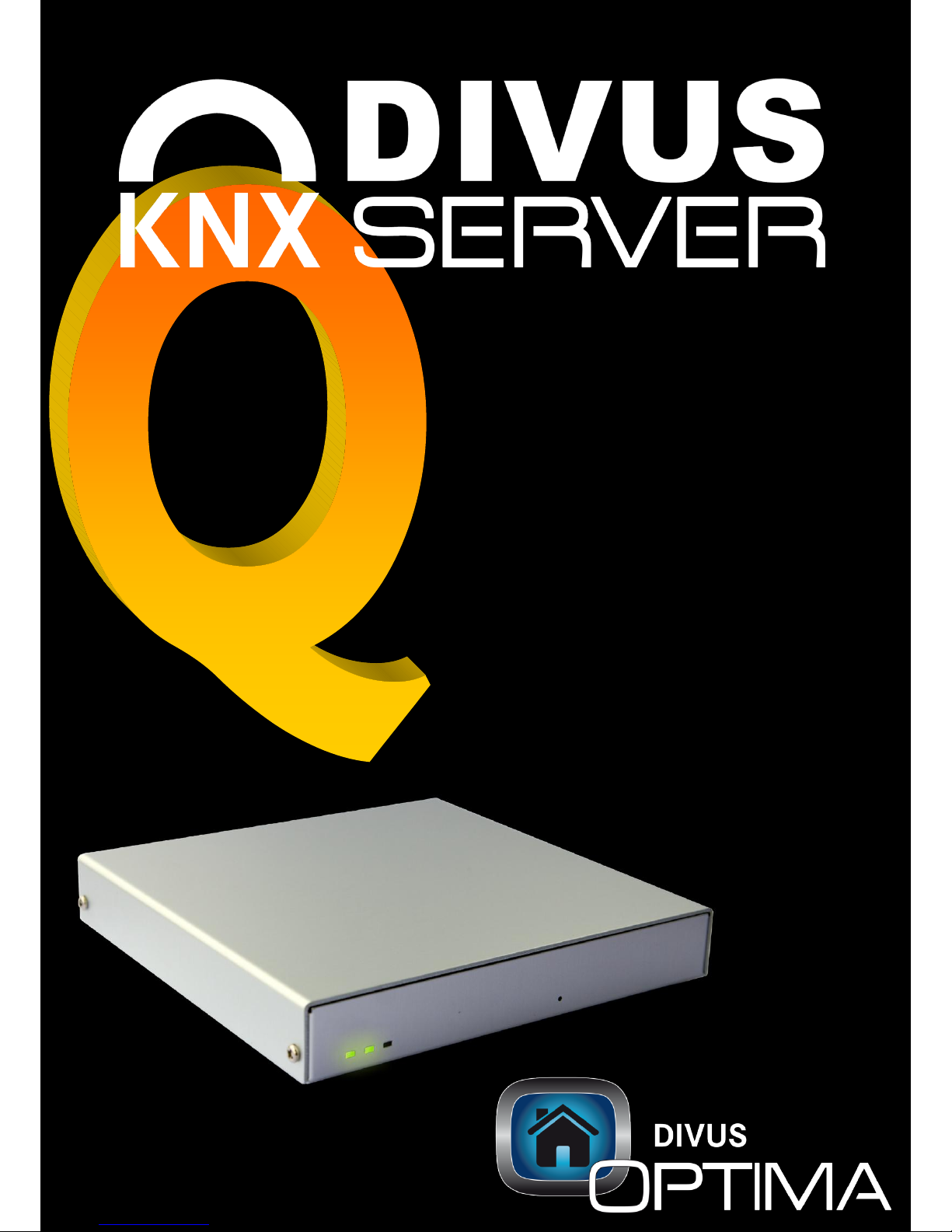
Quick Start Guide RC3

www.divus.eu
KNXSERVER - Quick start guide OPTIMA RC3
Page 2/16
Thank you for choosing DIVUS KNXSERVER with
OPTIMA interface!
This document should give you a short overview to the OPTIMA interface.
Don't consider it a manual, since OPTIMA was conceived in a way that its
configuration and usage doesn't require any sophisticated documentation. All
information is integrated in the interface, at critical passages pop-ups and help
pages will assist you. This document should only get you an overview to the
interface and disclose you the possibilities of KNXSERVER.
ATTENTION: this document explains only the OPTIMA interface! If you use
KNXSERVER with CLASSIC interface, please refer to the documentation of the
CLASSIC interface!
Further information can be found in the internet (www.divus.eu), for specific
questions you can also refer to our technical support:
Phone: 0039/0471 631570
Mail: support@divus.eu

www.divus.eu
KNXSERVER - Quick start guide OPTIMA RC3
Page 3/16
1. The first access
If you are trying to connect to KNXSERVER for the first time, please proceed as
listed below:
Connect the power cable and a network cable to DIVUS KNXSERVER and wait around
1 minute until the system is ready.
If KNXSERVER is connected directly to your computer, please use a cross-over cable;
otherwise (if KNXSERVER is connected to a hub/switch/router) use a normal cable.
At delivery KNXSERVER has the following network address (default configuration):
192.168.0.110
If your network does not support this address, proceed as follows:
Edit temporarily your network connection parameters as shown in the following
pictures, in order to be able to communicate with the server
Open the network connection status window by double-clicking the icon in the
taskbar or in the network connections (Windows control panel) and click on
“Properties”.
Select “Internet protocol (TCP/IP)” among the available components, then click on
the “Properties” button again.
Set an IP address manually using the settings as shown in the figure above on the
right.

www.divus.eu
KNXSERVER - Quick start guide OPTIMA RC3
Page 4/16
Check the communication with KNXSERVER by choosing “Run” on Windows
“Start” menu and writing “ping 192.168.0.110”; if the output is similar to the
one presented in figure, the communication is correct.
If a timeout error is shown, the connection is not properly established. In such
a case, try a direct connection with the PC using a cross-over cable, if not
already done before.
As next step, please install and open the free browser Google Chrome (located
on the KNXSERVER – CD) and insert the following URL into the address bar:
https://192.168.0.110
A login window will appear where you can insert the following user-password
combination:
User name
Password
Administrator
admin
In the connection you will be redirected to the home page of the OPTIMA
interface, which at this moment will be empty. You can find some information
about the presented menus and functions in the next chapter.

www.divus.eu
KNXSERVER - Quick start guide OPTIMA RC3
Page 5/16
2. The interface
With the new DIVUS OPTIMA interface KNXSERVER offers you the perfect
fusion of intuitive usability and functionality. The visualized contents can be
adjusted optimally to your needs, moreover you have the possibility to attain
access to all the functions of the interface in a matter of seconds through the
symbols at the edge of the display area. The following screenshot describes the
available functions:
Date / Time
Shows date and system time of
KNXSERVER. All configured timers and
schedule functions use this values as
reference.
Alarm clock
Create up to 8 alarm clocks which can
be assigned to the singular days of the
week. KNXSERVER reminds you of
important appointments or can just be
used as your daily alarm buzzer.
Cleaning function
Starts a cleaning mode which locks all
inputs of the touch screen of the client
PC. In this way accidental operation
during the cleaning can be excluded.
The cleaning mode is deactivated
automatically after one minute.
User login
This button allows to quickly switch
between the configured users.

www.divus.eu
KNXSERVER - Quick start guide OPTIMA RC3
Page 6/16
OnScreen keyboard
Permits to fade in / out an onscreen
keyboard that can be used through the
touch screen of the client PC. The
onscreen keyboard can be used in order
to make text inputs within the OPTIMA
interface.
Pin
This function disables the automatic
return to the Home page. This can be
useful if you want to make permanent
the visualization of a certain page of
your project or of one of the plug-ins. In
this case, just navigate to the desired
page and activate the pin symbol.
Home button
This is the primary button of the
OPTIMA interface. It allows you not only
to return to the Home page, but after a
long click (3 seconds) it will also open
the „QuickNavigator“, which enables a
quick access to all the pages of your
visualization.
Plug-in menu
Permits to access the integrated plug-ins
(like for example weather preview,
family board or intercom function). On
the following pages you will find more
information regarding the individual
plug-ins.
Indicator
Shows you the name of the visualized
page / plug-in. This guarantees
maximum overview and prevents you
from getting lost.
Page changer
Permits you to quickly pass from one
page of your visualization to the next.
This elements can be used as alternative
to the „Swipe“-gesture, which is
explained in the following chapter.
Administration menu
This button allows accessing the
administrator menu of the OPTIMA
interface, which permits to change
various parameters and settings.
3. Touch gestures
In order to keep the usage of KNXSERVER as simple and intuitive as possible,
the interface implements so-called touch gestures, which can be applied on the
DIVUS TouchPCs used as clients. These should help the user with the navigation
and make functions faster and simpler accessible. The following touch gestures
have been integrated in OPTIMA RC3:
„Swipe“
This gesture can be used to change between the pages of your visualization. Simply
move your finger along the desired direction on the touch screen and you will
automatically get to the next page. The same functionality can be obtained by using the
page changer elements mentioned before.

www.divus.eu
KNXSERVER - Quick start guide OPTIMA RC3
Page 7/16
„LongClick“
If used on the Home button or on the KNX functions of your visualization, this gesture
can be used to activate special functions. A „LongClick“ on the Home button launches
the QuickNavigator, meanwhile a „LongClick” on a KNX function opens a context menu
with further options. Both special functions are explained in the next chapter.
„Scroll“
Unlike traditional scrolling through scrollbars or arrow buttons, DIVUS OPTIMA allows
you to scroll at any position. In pages, whose contents are not completely visualized,
simply move the finger in the desired direction over the touch screen in order to
execute the corresponding scroll movement.
„Drag&Drop“
This gesture is used above all in the wizard and allows you to move objects from one
place to another. Use Drag&Drop in order to assign KNX functions to the corresponding
rooms / pages or to rearrange the disposal of the rooms / pages.
4. QuickNavigator and context menu
As mentioned before, the „LongClick“ gesture can be used to activate special
functions (on a classic ClientPC, the “LongClick” corresponds to a simple right
click):
„LongClick“ on Home button:
The QuickNavigator is a pop-up window which offers you
the possibility to jump directly to the single pages of your
visualization. Therefore you don't have to go through your
complete visualization in order to reach the last page, but
you can also do this directly through the QuickNavigator.
„LongClick“ on KNX function:
Just like the QuickNavigator, also the context menu of KNX functions
is opened as pop-up window in consequence of a "LongClick" gesture.
In OPTIMA RC3 the context menu can be used for example to add
functions to the Home page or to schedule the selected function.
These functions are accessible to all users.
3 seconds

www.divus.eu
KNXSERVER - Quick start guide OPTIMA RC3
Page 8/16
5. The administration menu
The administration menu of KNXSERVER is used to configure and maintain the
OPTIMA interface. Many of the contained menus and settings are accessible only to
the installer, just a few of them are accessible also to the final user of KNXSERVER.
Below you can find an overview of the contained menus:
OPTIMA wizard (access restricted to installer):
This novel wizard was created to bring you from your ETS project to a complete visualization
within the shortest possible time. The wizard is self-explanatory and offers a lot of help
functions, which means that the wizard can also be managed by KNX newcomers. Just try it
out… you will be surprised!
Theme configuration (free access):
Here you can change the language of the displayed menus and dialogs. DIVUS OPTIMA RC3 is
available in German, Italian and English.
Network configuration (access restricted to installer):
This menu can be used to adjust the network settings of KNXSERVER, in order to configure
internet access or to activate the remote access to the administration menu.
Diagnostics (free access):
This page allows you to create and export a detailed diagnostic report. If you should
encounter any problems / errors / bugs within the OPTIMA interface, just send us the created
report and we can assist you within the shortest period of time.
Software update (access restricted to installer):
This menu allows you to load updates and new functionalities for the OPTIMA interface. All
future versions of the interface will be backward compatible and can be loaded using this
menu.
Database management (access restricted to installer):
At completion of the visualization you can create a backup copy of your project. It is even
possible to transfer backups from one KNXSERVER to another. And if a project once shouldn’t
meet your requirements, you can even use this menus in order to bring KNXSERVER back to
factory defaults.
System configuration (free access):
Change the date and time settings of KNXSERVER. If you dispose of a working internet
connection, you can synchronize these settings with an online time server.
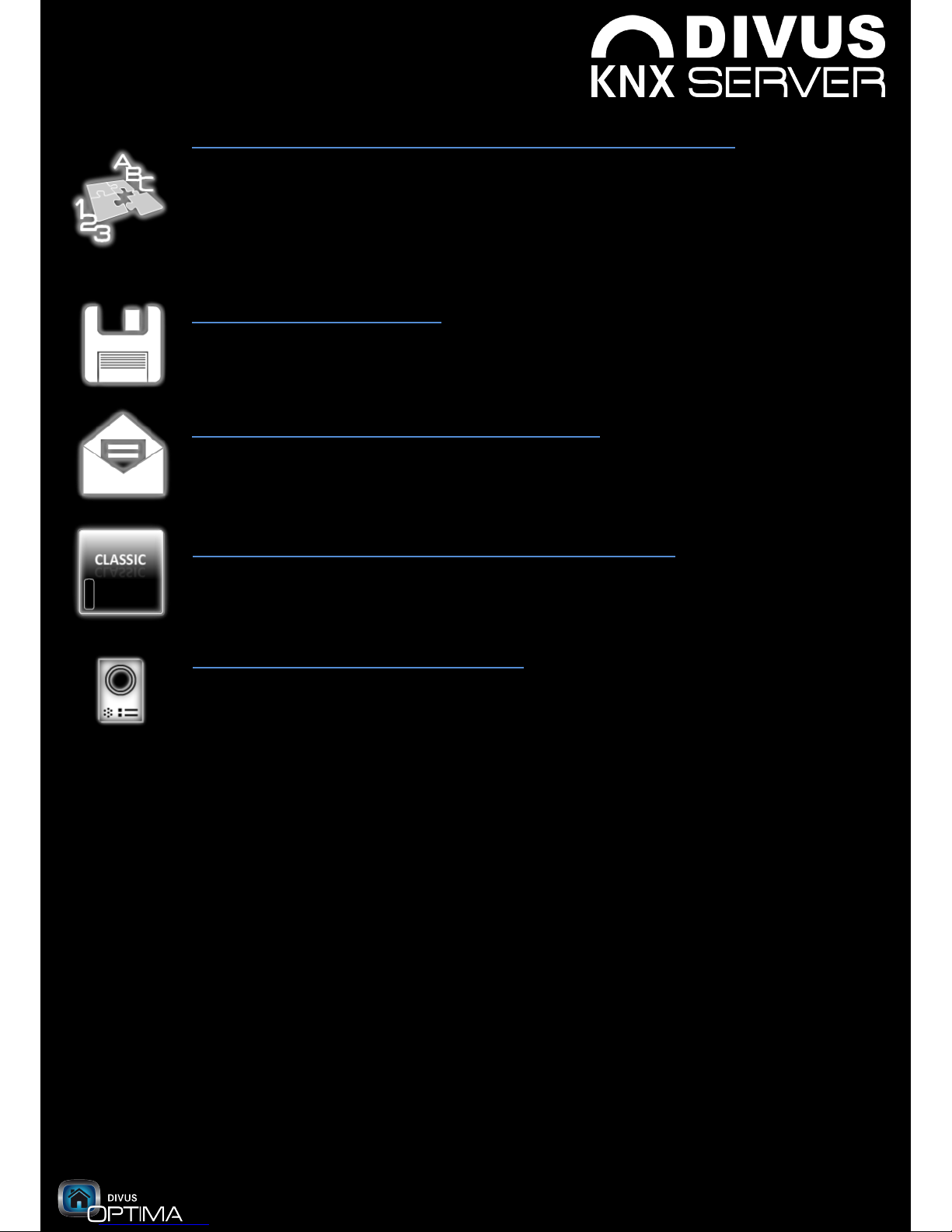
www.divus.eu
KNXSERVER - Quick start guide OPTIMA RC3
Page 9/16
License and modules management (access restricted to installer):
In this page, beneath the serial number of KNXSERVER you can also find the installed and
licensed modules / functionalities. If you by additional modules, you will get a license code
which can be entered in this page in order to activate the new functionalities. Furthermore
you can use this page to modify the parameters of the modules, like for example the
physical address of the device (by marking the “eib” checkbox and selecting the edit
button).
Save all changes (free access):
A click on this symbol makes sure that all the changes that were made to the system will be
stored within the persistent memory of KNXSERVER. THIS IS NECESSARY FOR EVERY
CHANGE YOU WANT TO MAKE TO THE SYSTEM THROUGH THE ADMINISTRATION MENU!
Mail configuration (access restricted to installer):
Set the parameters of your mail account. In this way, KNXSERVER can be used to send out
event-triggered mail notifications.
Switch to CLASSIC interface (access restricted to installer):
In this menu you can disable the OPTIMA interface and start KNXSERVER with the CLASSIC
interface. By choosing this option the server will be rebooted.
Intercom (access restricted to installer):
This menu permits to change complex parameters regarding the management of intercom
systems. Normally these parameters do not need to be changed, since they already are
pre-configured in the correct way.
6. The additional functions (plug-ins):
Right beneath the Home button you will find the menu bar of the additional functions
of KNXSERVER. This so called plug-ins offer a great advantage: they are already
preconfigured and can be integrated into your visualization with minimum effort. At
the end of the OPTIMA wizard you can select and configure the desired plug-ins and
add them to the visualization. The menu bar will only show the plug-ins which were
actually added to your visualization.
Even the configuration of the plug-ins is self-explanatory and is documented within
the wizard. The following pages should just reveal the possibilities the plug-ins can
offer by using them:

www.divus.eu
KNXSERVER - Quick start guide OPTIMA RC3
Page 10/16
RSS reader:
This plug-in is able to show you RSS news
from all round the world. Up to 10 RSS feeds
can be displayed within this page. Only feeds
in the xml format are supported.
Requires active internet connection for
correct work!
Family board:
The Family board can be used to enter text
messages directly over the touch screen. No
matter if short info, messages or the shopping
list: your mates thanks to this plug-in are
always up to date.
Intercom (with MO-KNX5 or 6):
The VoIP plug-in of KNXSERVER permits to
perfectly integrate the intercom stations of
the DIVUS OPENDOOR series. An
incoming call automatically activates the
plug-in: you are able to see the video stream
of the door camera and can accept the call
or just open the door. The configuration of
this plug-in can be done within the OPTIMA
wizard, the standard license permits to
create a maximum of 1 external unit and 2
clients.

www.divus.eu
KNXSERVER - Quick start guide OPTIMA RC3
Page 11/16
Web browser:
You need to access internet? No problem,
the browser plug-in of KNXSERVER enables
you to freely surf in the world wide web. You
can even mark your preferred pages and
add them to your personal favorites, in
order to have a quick access.
Note: in order to be able to input texts in the
visualized web pages you will need an
external keyboard on the client PC!
Requires active internet connection for
correct work!
Timer:
No matter if quick weekly scheduling or longranged calendar timers: this plug-in offers
you an intuitive interface which allows you
to manage and schedule your functions with
great comfort. The timer window can be
accessed by making a LongClick gesture on
the desired function.
Scenarios + logics:
These plug-ins give you an overview of the
scenarios and logic functions which were
created during the OPTIMA wizard.
Naturally you can modify every created
function and adjust them to your special
needs. Meanwhile scenarios can be launched
through this page, the logics work
completely autonomically and just show
their current state.

www.divus.eu
KNXSERVER - Quick start guide OPTIMA RC3
Page 12/16
KNX weather station:
Integrate the values of your KNX weather
station into KNXSERVER. This plug-in can
be connected to the corresponding
group addresses through the wizard and
guarantees, that you will have this
information always ready in a quick and
clear way.
Weather forecast:
Thanks to the free online weather forecast
service of yowindow.com, this plug-in shows
you all information about the past / current
/ future weather trend. Besides many
additional weather facts like wind, air
pressure etc. also the nice graphical
interface makes sure that this plug-in will be
a great „eye-catcher“.
Graphical logging:
Through this plug-in you can show up to 8
log values in graphical form, being able to
create 2 graphs with respectively 4 values.
The right upper area shows a preview of the
graph which also permits to zoom certain
areas of the graph. You can change
between the graphs by using a Swipe
gesture in the lower right area. The
configuration of the graphs can be done
within the OPTIMA wizard.

www.divus.eu
KNXSERVER - Quick start guide OPTIMA RC3
Page 13/16
Video surveillance:
You are using IP cameras? Then this plug-in
will be very convenient for you, since it
permits to integrate up to 8 IP cameras into
KNXSERVER. A click on one of the preview
images shows the desired video stream in
full screen mode.
Mail management:
This plug-in permits to manage your
personal mail account directly on
KNXSERVER. Just use the wizard in order to
set the parameters regarding to your
account, in order to be able to use this
functionality. The plug-in supports only
POP3/IMAP – SMTP accounts. Please note
that some accounts use special encryptions
and can therefore not be used in
combination with this plug-in.
Requires active internet connection for
correct work!

www.divus.eu
KNXSERVER - Quick start guide OPTIMA RC3
Page 14/16
7. FAQ:
Q: KNXSERVER is the heart of a so called server solution. What does this mean?
A: This simply means that KNXSERVER contains everything in order to be able to create a KNX visualization (all
necessary software and hardware interfaces make part of the product), but the server itself can’t be used to
visualize it. Therefore, so called ClientPCs are required, which connect to KNXSERVER via network and can then
show the contained visualization. As a ClientPC your laptop can be used as well as all TouchPCs of the DIVUS
product range or also different mobile devices. This naturally means that also the configuration of KNXSERVER
has to be done remotely, since it is not possible to access the device locally.
This server-based solution on the other side brings you many advantages: the ClientPCs not only can be used to
show the contents of the server, but you can also install your own proprietary software on it. It is up to you to
define the way in which the PCs will be used.
Q: How can I change the network configuration?
A: As already told, KNXSERVER can be configured only remotely. The configuration of the device by using the
OPTIMA wizard therefore has to be done by accessing the interface remotely, which means that you need to
set the correct networking parameters.
Furthermore, some of the plug-ins of the OPTIMA interface require an internet connection in order to work
correctly. If you want to use those plug-ins or if you want to activate the remote access to the administration
menu, you have to align the network settings with the one of your network. KNXSERVER is delivered with the
default IP address 192.168.0.110.
The network settings can be changed through the administration menu by selecting “Network configuration”.
In this menu you can set the IP address, the DNS address and the gateway (normally modem/router) and
adapt this values according to your network.
Q: I have started KNXSERVER for the first time, what to do now?
A: In order to configure your project, you have to connect remotely to KNXSERVER. Please start Google Chrome
on your PC and access KNXSERVER by typing in the following URL:
https://<IP_address_KNXSERVER> (default: https://192.168.0.110)
If you get a certificate warning, please confirm the certificate in order to connect to the interface!
In order to login, please use the following user-password combination:
Username
Password
Administrator
admin
Afterwards you can access the OPTIMA wizard through the administration menu. Just follow the instructions of
the wizard, which will accompany you through the whole creation of your visualization.
Q: What is „ETStoKNXCONTROL“ and where do I find it?
A: The wizard mentions the application „ETStoKNXCONTROL“. This is required in order to convert your ETS
database into a compatible format before starting the import. Therefore it has to be installed on the PC that
contains your ETS database. You can find „ETStoKNXCONTROL“ on the product CD which is included in the
delivery of KNXSERVER.
Q: I’m stuck at a certain point, what should I do?
A: DIVUS OPTIMA offers a clear Information and help system: every page contains information about the
available functions / options, please read them carefully.
However, if it should happen that you are stuck or feel insecure with certain parameters, please contact our
technical support

www.divus.eu
KNXSERVER - Quick start guide OPTIMA RC3
Page 15/16
8. Notes:
_________________________________________________________________________________________
_________________________________________________________________________________________
_________________________________________________________________________________________
_________________________________________________________________________________________
_________________________________________________________________________________________
_________________________________________________________________________________________
_________________________________________________________________________________________
_________________________________________________________________________________________
_________________________________________________________________________________________
_________________________________________________________________________________________

marvelously simple & functional
