Ditek DTK-BU600PLUS Installation
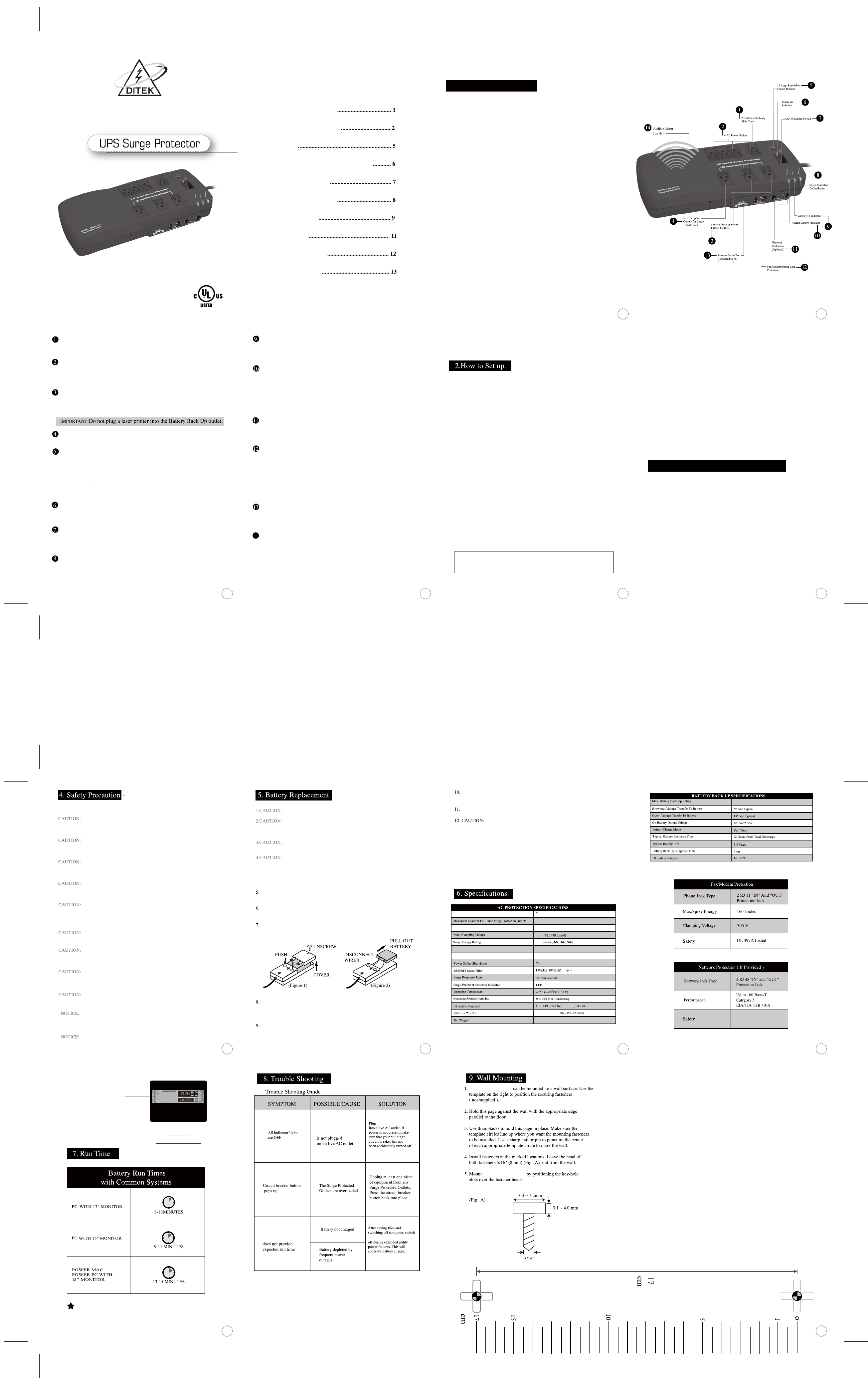
BU600PLUS
Power Battery Back-Up
Important
Please save this guide for its
installation and battery
replacement instructions
(3-6 years)
〈 7 Grounded Outlets with Full Time Power Surge Protection
〈 Spaced Outlet Design Provides Room For Four Transformer Blocks
〈 3 Power Back Up and Surge Protected Outlets
〈 6 Feet SJT14AWG x 3C Heavy Duty Power Cord
〈 15 Amp Overload Resettable Circuit Breaker
〈 Surge Protection – To Provide Safe Power And Avoid Damage from Surges And Spikes
〈 Audible Alarm
〈 EMI/RFI Noise Filter - To Eliminate AC Line Noise
〈 Telephone Line Protection – Protects Your Phone, Modem or Fax from Surges and Spikes
〈 Network Protection: Cat.5 100 Base-T – Protect Your Network Devices (DTK-BU600PLUS)
〈 Serial Port to PC (BU600PLUS) – Includes Software That Saves Open Files and Shuts Off
The Computer Automatically When Power Is Interrupted
〈 Durable Flame-Resistant Housing
〈 Mounting Key Holes
Features
Peak Surge Current 135,000A
8.2 lb, 3.7 Kg
15 x 6 x 2.6 (in.),
Maximum Spike Voltage 6KV
12A, 120VAC,60HZ
120VAC, 60HZ, 3A
1665
40dB
UL498
450VA/270W 600VA/360W
Compliance
Compliance
UL 497B Listed
The only UPS in its class to
include software control .
UPS Surge Protector
UPS Surge Protector
UPS Surge Protector
UPS Surge Protector
UPS Surge Protector
UPS Surge Protector
1 2
5 63 4
9 107 8
1311
14
DITEK Corp.
DTK-BU450
DTK-BU600PLUS
1. Function Description
3. Software Installation (BU600PLUS)
DITEK’s BU450/BU600PLUS are designed to provide clean power to all computer systems
and peripherals with maximum protection. They integrate surge protection and power backup
capabilities, protect your computer’s micro processor, hard drive, fax machine, modem and
other equipment from power problems due to blackouts, brownout, surge spikes and line noise.
In addition, the DTK-BU600PLUS provides superior networking protection and automatic data
saving software that safeguards your work in the event of an extended power outage.
7 Outlets with Safety Slide Cover
The safety slide cover is designed to prevent accidental contact with an electrical outlet,
reducing the risk of shock.
4 AC Power Outlets
The upper 4 outlets will not supply battery back up. Plug equipment (such as a printer,
scanner or fax) that does not require battery back up during a utility power failure into these
outlets. Surge protections is always there, ever if the main power is switched off.
3 Instant Back Up Power Supplied Outlets
The 3 battery power supplied outlets provide surge and battery back up protection.
Plug your computer, monitor, and one other "data-critical" device into these
outlets.
Extra Spaced Outlet for Large Transformer
These outlets are spaced to allow room for a large transformer block.
15 Amp. Resettable Circuit Breaker
If the BU450/600PLUS gets overloaded, it will trigger the circuit breaker
and disconnect the power. When this occurs, the black button will pop up,
and none of the Surge Protection outlets will provide power. If this
happens, unplug at least one piece of equipment, and reset the circuit
breaker by pressing the button back into place.
IMPORTANT: The 3 instant back up outlets have a maximum load of:
450VA/270W (DTK-BU450) & 600VA/360W (DTK-BU600PLUS)
Power On Indicator
This indicator is lighted when UPS Surge Protector is switched on and is supplying
conditioned utility power to the outlets.
On/ Off Master Switch
This switch controls the power to all of the outlets and is recessed for safety.
Plug the UPS Surge Protector into an AC wall outlet at all times to maintain
the battery at optimum charge.
Surge Protected Indicator
This indicator shows the status of your surge protection circuitry. This indicator is
lighted when the unit has full surge protection. If this light is not on, the unit has
exhausted its surge protection and needs to be replaced.
Wiring OK Indicator
This indicator instantly alerts you to faulty outlet wiring at your facility (either no ground circuit or a
reversed polarity in the building wiring). If the light is on, consult a qualified electrician to examine
your building wiring.
Check Battery Indicator
This indicator is lighted when the BU450/BU600 detects a weak or worn out battery during the
self-test. This occurs every time the UPS Surge Protector is powered on by the master switch. If this
indicator is lighted and alarm
sounds for 30 seconds, please follow the procedures below:
STEP1: Allow the BU450/BU600 to charge for at least 10 hours.
STEP2: Retest the battery by turning the switch off and then on again. The unit will run a
5-second self-test to determine the strength of the battery.
STEP3: If the Check Battery LED is lighted again, the battery must be replaced.
Network Protection (DTK-BU600PLUS)
This device is designed to protect your equipment against surges coming through the network
RJ45 line and damaging your data system. The DTK-BU600PLUS will protect up to 100
Base-T lines. A 6ft. Cat 5 cable is included.
Fax/ Modem/Phone Line Protection
The BU450 & BU600PLUS each provide RJ11 line protection for your Fax/Modem/Telephone
Equipment. A 6-ft phone cord is included.
Installation: Plug either a single telephone line or a 10 Base-T/100Base-T network cable into
UPS Surge Protector's "IN" jack. Plug telephone line (6 ft. phone cord included) or
the network cable from your equipment into UPS Surge Protector's "OUT" jack.
Note: Connecting equipment to the RJ11/45 jacks is optional. The UPS will still work properly
without this connection.
Software Serial Port Connected to PC. (DTK-BU600PLUS)
This port allows connection from the DB9 serial port on the computer to the "Battery Back Up
Power Supplied" outlets on the DTK-BU600PLUS UPS Surge Protector communicates its
status to UPS Surge Protector's monitoring software running on the connected computer.
Audible Alarm
1. When the unit is switched on, audible alarm will sound once for safety diagnosis.
2. After 5 seconds, UPS Surge Protector will check the strength of the battery. If battery is
weak, UPS Protector will continuously sound the audible alarm for 30 seconds. This is to
warn you the run time may be shorter than expected.
3. If utility power fails, the DITEK UPS/Surge Protector will sound an audible alarm
every 10 seconds to warn you failure of utility power, and that your BU450/
BU600PLUS is now supplying battery power to your computer.
4. If the UPS Surge Protector “beeps” continuously, it is warning you that the
battery voltage has become low. You should save your files and turn off your
system immediately.
Your DITEK UPS is simple to operate and takes just a few minutes to set up.
Follow the steps below before you turn on the unit:
STEP 1: Please note that the battery in UPS Surge Protector is expected to lose some
charge in shipping and storage. Thus, it will recharge completely after
approximately 4 hours of normal operation. Do not expect full battery run
time during this initial recharge period.
STEP 2: Plug UPS Surge Protector into an electrical outlet that does not share a
circuit with heavy electrical loading (e.g., an air conditioner or refrigerator,
etc.) If the “wiring OK” LED does not light up, please refer to 9. “Wiring
OK Indicator” section.
STEP 3: Determine the total VA or wattage draw of all the equipment you plan on
connecting to the Battery Backup Protected/Surge Protected Outlets. Look
on the equipment nameplates for this information.
STEP 4: Plug your PC power supply and monitor power supply to the outlets marked
“Instant Back Up Power Supplied”. Plug in any other data critical devices
that may require back up power in case of a Utility power outage (e.g.,
external storage drive, or tape backup, external modem). They provide both
surge and battery back up protection.
STEP 5: Plug your system peripheral equipment (e.g., a printer, scanner, fax or audio
device) into the 4 AC power outlets. These outlets have full surge protection
but are not powered by the battery during utility power failure.
STEP 6: To protect phone/fax/modem
Connect your phone/fax/modem line from your wall outlet to the “Input”
jack on the BU450/600PLUS. Connect the 6-foot phone cord provided with
the BU450/600 into the “Output” jack, and connect the other end of the
phone cord to the Phone/Fax/Modem jack of the device you want to protect.
STEP 7: To protect up to 100 Base-T Network (DTK-BU600PLUS)
Connect your RJ45 Network line (Category 5 cable) from your network
outlet to the “Input” jack on the UPS Surge Protector. Connect the 6-foot
long Cat 5 patch cable provided with the BU600PLUS into the “Output”
jack, and connect the other end to the Network connection on the back of
your PC.
STEP 8: Turn your equipment on, then switch on the BU450/600PLUS. The Power
On indicator light will come on. It will stay on as long as the switch remains
on and power is supplied to the unit.
Your UPS/Surge Protector will run a 5-second self-test that determines
whether the battery can support connected loads. To maintain optimal
battery charge, leave the UPS plugged into an AC outlet at all times.
(1) First turn off the UPS. Connect the interface cable (provided) from the
computer serial port (COM1 or COM2) to the 9-pin interface port on the
DTK-BU600PLUS. Turn on the UPS.
(2) Insert the installation CD into your PC. Select operating system from the
installation program.
(3) Follow the instructions on the screen to proceed and complete installation.
1. Function Description
Model No. Description
2. Set up
3. Software Installation (BU600PLUS)
4. Safety Precautions
5. Battery Replacement
6. Specifications
7. Run Time
8. Trouble Shooting
9. Wall Mounting
Table of Contents
IMPORTANT: Do not plug a laser printer into The Battery Back Up Power
Supplied outlets. Because the power demand is much higher than typical peripherals
and may cause the circuit breaker to trip or cause an overload condition.
Please read and follow the precautions
below to properly install and maintain the
unit and batteries.
Your DITEK UPS has an internal battery source. When the On/Off switch is on,
the Battery Power Supplied outlets are energized, even when the unit is not
plugged in.
To reduce the risk of electric shock, use only indoors and in dry locations. Do not
allow the unit to be exposed to moisture, rain, dust, excessive heat or direct
sunlight.
Connect the UPS to a 3-prong-grounded outlet. Make sure the branch is
protected and not servicing equipment requiring a large amount of electricity
(e.g., refrigerator, air conditioner, copier etc.)
To reduce the risk of fire, connect only to a circuit provided with 15 Amperes
over-current protection (in accordance with the National Electrical Code,
ANS/NFPA70 or your local electrical code.)
Never plug a UPS into itself; this will short-circuit the unit. Never plug a surge
suppressor into any of the UPS outlets; this may overload the UPS when
operating from battery power. Your DITEK UPS incorporates surge protection; it
is not necessary to install additional surge suppression equipment.
The UPS may be damaged if connected to a motor-powered AC generator with
voltage and frequency output beyond nominal accepted ranges.
Risk of Electrical Shock! Battery circuit is not isolated from AC input.
Hazardous voltage may exist between terminal and ground. Disconnect power
cord from wall receptacle before servicing battery.
Telephone line current limiting feature (where applicable) could be rendered
Risk of electric shock! Hazardous live parts inside this UPS are energized from
the battery supply even when the input ac power is disconnected.
inoperable if improperly installed. Never install telephone wiring during an
electrical storm.
The output of this device is not sinusoidal. It has a total harmonic distortion of
49% and a maximum single harmonic distortion of 32%, to be used with
computer loads only.
Use of this UPS in the life support applications where failure of this equipment
can reasonably be expected to cause the failure of the life support equipment or to
significantly affect its safety or effectiveness is NOT recommended.
Risk of electrical shock. Remove battery cover only to replace battery.
Read and follow safety precautions below before replacing battery. Servicing
of the battery should be performed or supervised by personnel knowledgeable
of batteries and their precautions. Keep unauthorized persons away.
The battery can present a risk of electrical shock and high short-circuit current.
Remove watches, rings, and other metal objects when replacing the battery.Use
only tools that have insulated handles (if required).Do not lay tools or metal
parts on the battery.Do not dispose of the battery in a fire.Do not open the
battery.Released electrolyte is harmful to the skin and eyes, and may be toxic.
Disconnect the battery from the wire and remove the battery wires. (Grasp each
wire connector and pull straight back). Take care not to pull the wires. Remove
the old battery. (Figure 2)
Connect the red wire to the positive (+) battery terminal of the replacement
battery. Connect the black wire to the negative (-) battery terminal. Tip the new
battery, terminal end first, into the battery compartment. Press the battery gently
until the retaining clip snaps into place.
Switch off, and unplug all equipment from the UPS. Switch off the UPS and unplug it from
the wall outlet.
Turn the UPS upside down and remove the retaining screw. Use both thumbs to push battery
cover tabs in and away from unit. (Figure1)
Once battery cover is removed, pull back the battery retaining clip, and tip the battery up and
out. (Figure 2)
Use the same number and type of valve-regulated, sealed, lead acid battery.
Please recycle the battery.
Actual run time may vary depending upon system configuration.
Surge Protected Outlets
Maximum Load for Battery Back Up Outlets (3 outlets)
Replace battery cover and secure the screw. The new battery must be charged for
at least 4 hours before full run time can be expected.
Dispose of the used battery at an appropriate recycling facility.
The battery, if fully discharged, will suffer a permanent loss of capacity.
If the UPS is stored or not used for three months or longer, fully recharge
the batteries by plugging the UPS into an AC outlet and charging the unit
for 10 hours. When the power switch is on, they battery backup outlets are
energized from the internal battery, even when the unit is not plugged in.
500V
