Distribuidora Sinn de C V R455 User Manual
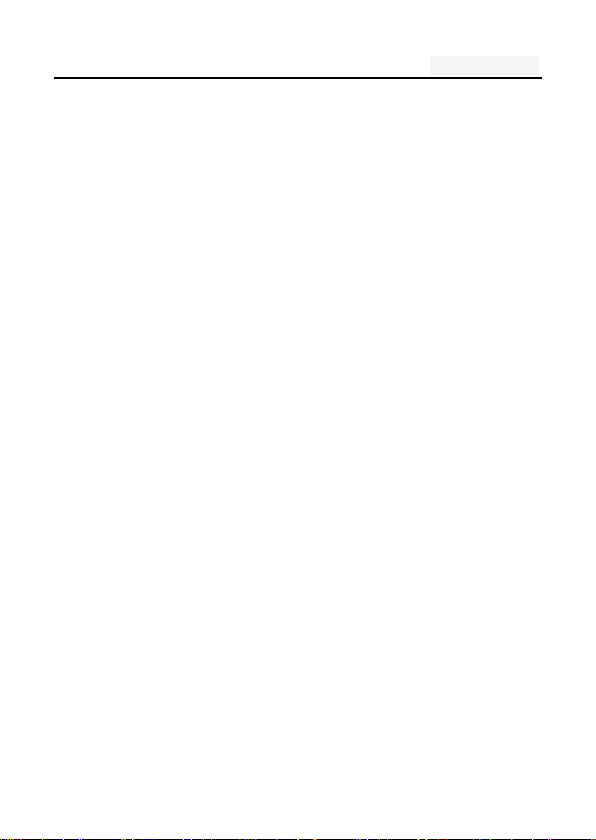
User's manual
User manual
Model number:R455
Statement
To make the best use of your phone is in the state, please read
this manual carefully.
For the sake of accuracy, this manual has been validated and
reviewed. This manual contains instructions and descriptions
of publication is accurate. But after the phone and manual may
change without notice. The Company reserves the rights
related to this manual!
1
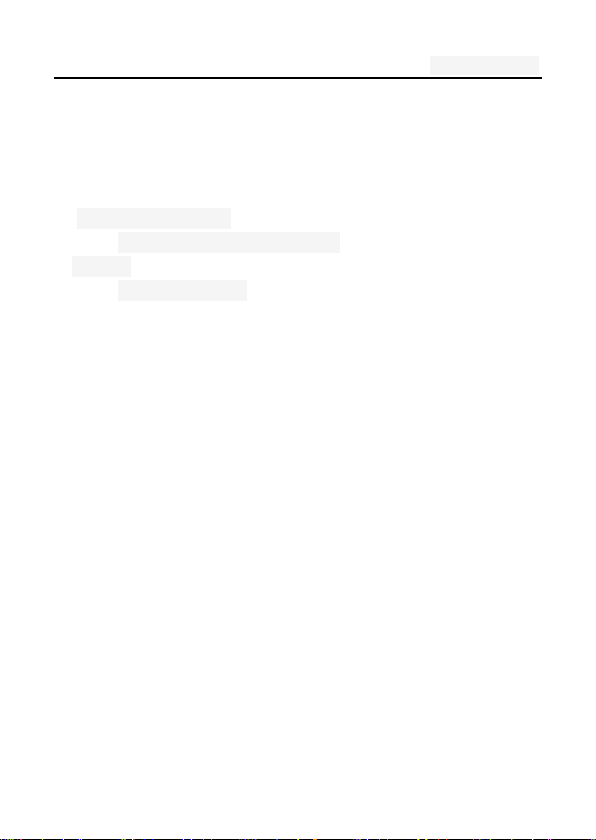
User's manual
Directory
One. An Important safety precautions ................................. 6
Two. your phone .................................................................. 8
1. Mobile Appearance .......................................................... 9
1.1 mobile phones appearance .................................... 9
2.Display ............................................................................ 10
2.1display site map ..................................................... 10
Three. Start using ............................................................ 10
1. A phone is switched on / off ........................................... 10
2. installation and removal battery/SIM card/memory card 11
3. Battery charging ............................................................ 13
Four. Quick Start Guide ................................................... 14
1. Calling features .............................................................. 14
1.1. Call 15
1.2. An incoming call .................................................. 15
1.3. call options .......................................................... 16
1.4. Call records ......................................................... 16
1.5. Adjust the volume ................................................ 17
2. Enter text ....................................................................... 17
Five. Function menu........................................................ 18
1. Phone ............................................................................ 18
2. People ........................................................................... 21
2
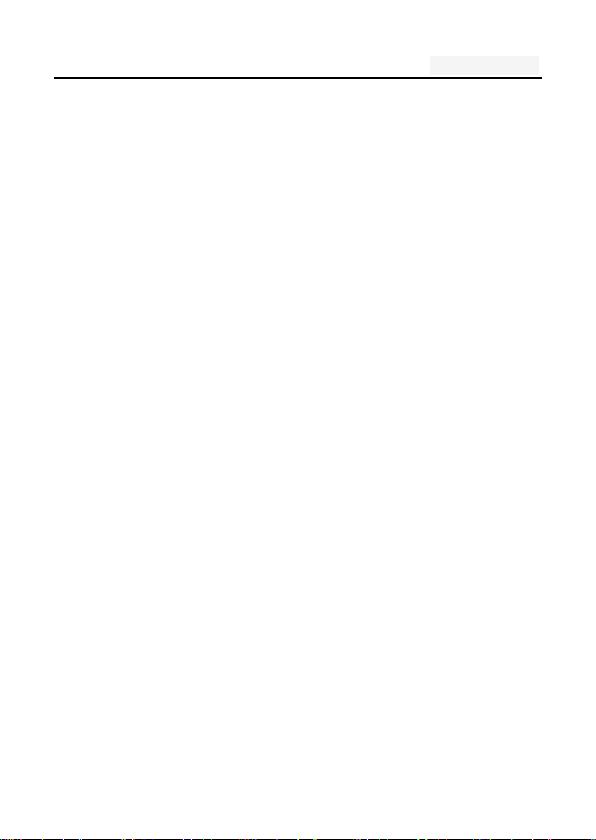
User's manual
3. Messaging ..................................................................... 23
3.1. Write new message ............................................. 24
3.2.Reply to message ................................................. 24
3.3. New MMS ............................................................ 25
3.4. Forwarding information ........................................ 25
3.5. Delete information ............................................... 25
3.6. Remove the session ............................................ 26
3.7. Information setting ............................................... 26
4. Browser ......................................................................... 26
5. Camera .......................................................................... 27
Restore the default values: the initial settings of the camera
27
6. Gallery ........................................................................... 27
7. Settings ......................................................................... 28
7.1 WLAN ................................................................... 28
7.2 Bluetooth .............................................................. 29
7.3 VPN 30
7.4 Mobile networks ................................................... 30
7.5 Dual Sim Settings ................................................. 32
7.6 Display ................................................................. 32
7.7 Date & Time.......................................................... 33
7.8 Language & input ................................................. 33
7.9 Audio Profiles ....................................................... 33
7.10 Security .............................................................. 34
7.11 App ..................................................................... 35
7.12 Factory data reset .............................................. 35
7.13 Storage ............................................................... 35
3
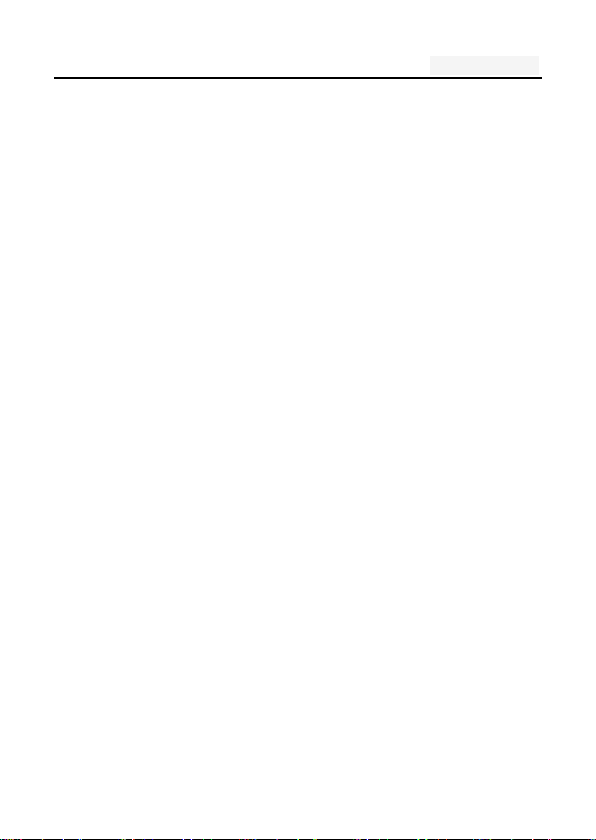
User's manual
7.14 Smart Settings .................................................... 36
7.15 Timer Switch Machine ........................................ 36
7.16 About phone ....................................................... 36
8. Calculator ...................................................................... 36
9. Calendar ........................................................................ 37
10.Clock ............................................................................ 37
11.Downloads .................................................................... 37
12.Email ............................................................................ 37
Account settings: set E-mail parameters ........................... 38
13. File Explorer ................................................................ 38
14. FlashLight .................................................................... 39
15. FM Radio ..................................................................... 39
16. History ......................................................................... 40
17. Music ........................................................................... 41
18. Notes ........................................................................... 42
19. Search ...................................................................... 42
20.Sound Record .............................................................. 42
21. Video player................................................................. 43
Six. Common problems and solutions .......................... 43
Seven .Reference information ........................................ 47
1. Access password ...................................................... 47
2 Cell phone password ........................................... 47
1.2 .PIN code ............................................................. 48
1.3. PIN2 code ........................................................... 48
1.4. PUK code ............................................................ 48
4
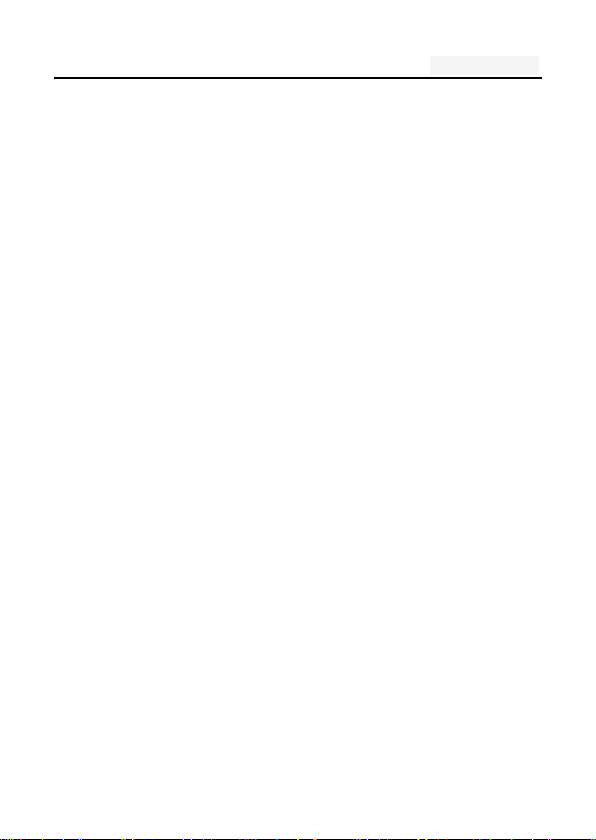
User's manual
1.5. PUK2 code .......................................................... 49
1.6. Barring password ................................................ 50
2. Health and safety information ........................................ 50
2.1. Battery ................................................................. 50
2.2 Traffic Safety ........................................................ 50
2.3 Use of the environment ........................................ 53
2.4 Electronic equipment ............................................ 53
2.5. Other important information ................................. 55
3. Explanation of terms ...................................................... 56
5
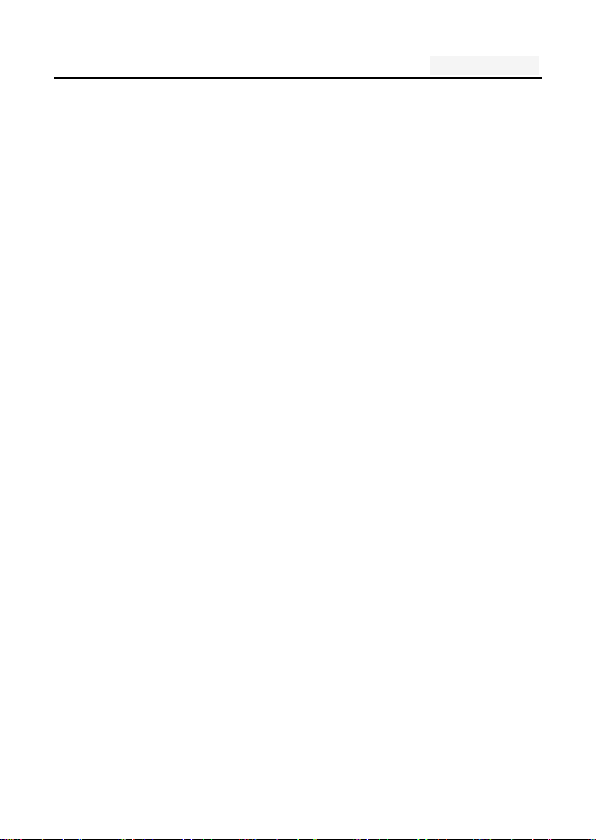
User's manual
One. An Important safety precautions
Read the following simple instructions, and comply with,
Beware of dangerous or illegal. Detailed safety information,
see the P48 "Health and safety information"
Traffic Safety first
Do not use the car phone, should be used after stopping
To turn off when refueling
Do not use the phone at the gas station, or near flammable
liquids and chemicals agents,
On the plane to shut down
Mobile phones can cause signal interference, cell phone use
on planes is not only illegal and dangerous
ν This set the phone into flight mode, aircraft communication
systems, interference can not shut down
In the hospital to shut down
To comply with the various rules and regulations of the
hospital, shut down in the vicinity of the medical set
Interference
6
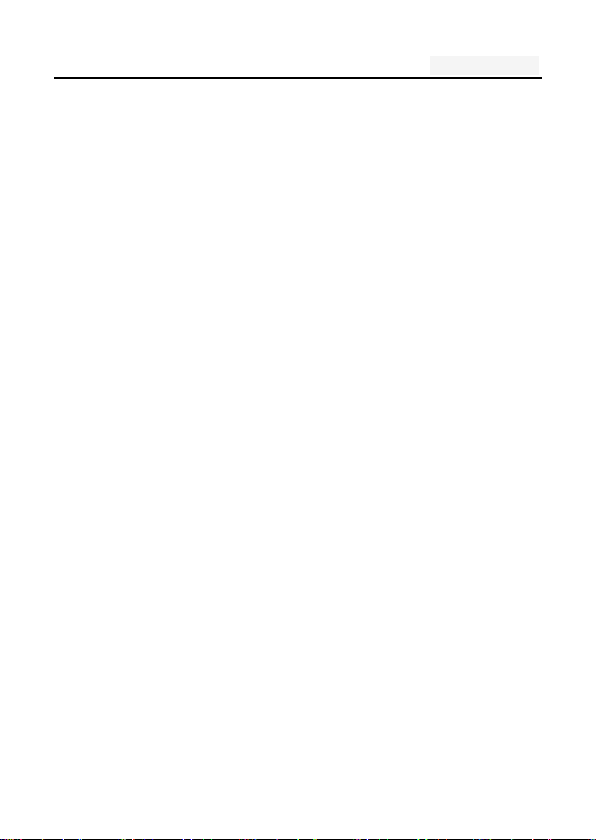
User's manual
Mobile communications may be subject to radio
interference, radio interference will affect the phone's
performance
Comply with the special provisions
Comply with the special provisions, and in any place that
prohibit the use of cell phones or anything that may cause
interference or danger, the phone is turned off (for example,in
the hospital) Rational use of Use the phone in the normal
position (near the ears). Phone is switched on for no reason,
do not touch the antenna
Accessories and batteries
Applies only to mobile phone accessories and batteries
Professional services
Installation or repair must be performed by service
professionals
7
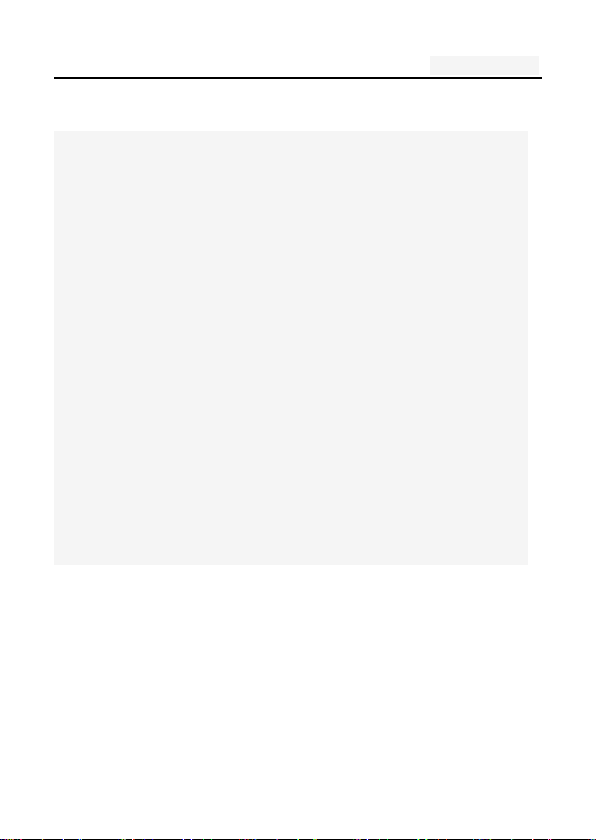
User's manual
Two. your phone
The phone is a GSM / EGPRS digital mobile phones.You
can read this manual,a comprehensive understanding of
the use of mobile phones, a taste of its perfect function
and simple operation. Music player
The smart phone. In addition to the basic call and SMS
functions, also provide you with intelligent text input,
clock/alarm,front and rear camera, music player (Micro SD
card), tape recorders,calculators,browsers,e-mail,FM
scenarios, timer on/off, including a variety of practical
features to facilitate your work and leisure activities. In
addition, the phone using a personalized man-machine
interface design, improved functionality to meet your
needs.
8
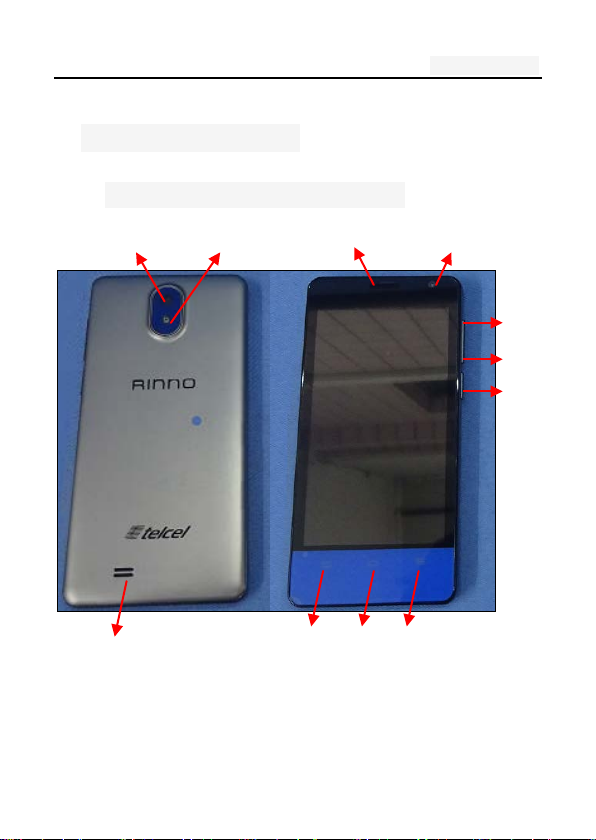
User's manual
Volue key+
Power key
1. Mobile Appearance
1.1 mobile phones appearance
Camera Flash Receive Front Camera
Speaker Back Home Menu
Volue key-
9
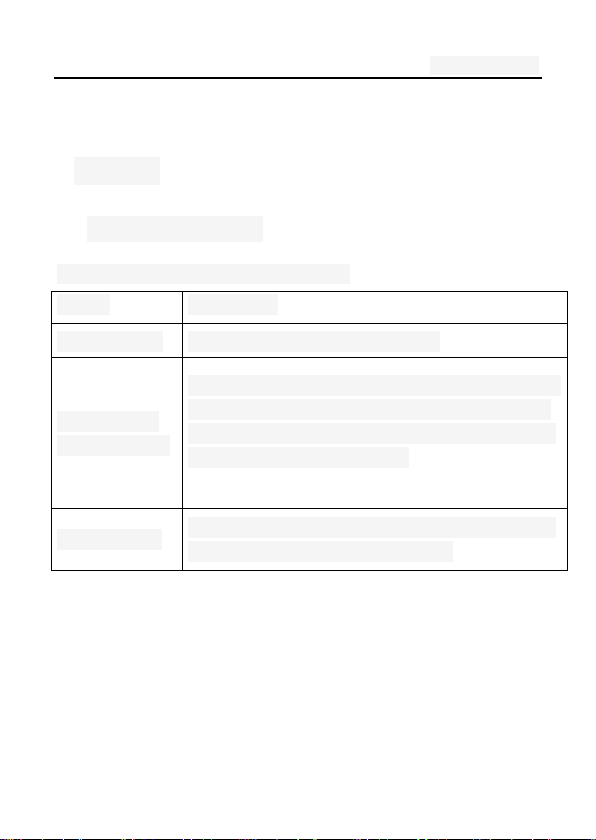
User's manual
Range
Description
2.Display
2.1display site map
The display consists of three parts:
The first line Display a variety of stand-icon
Display the network information, standby sm
The middle
of the content
The last line
all tools (such as the clock, point the king'
and so on, according to different type chan
ge) desktop function icon
Currently assigned to the function of the two
soft keys and dial touch buttons
Three. Start using
1. A phone is switched on / off
Press and hold button on phone boot or shut down.
10
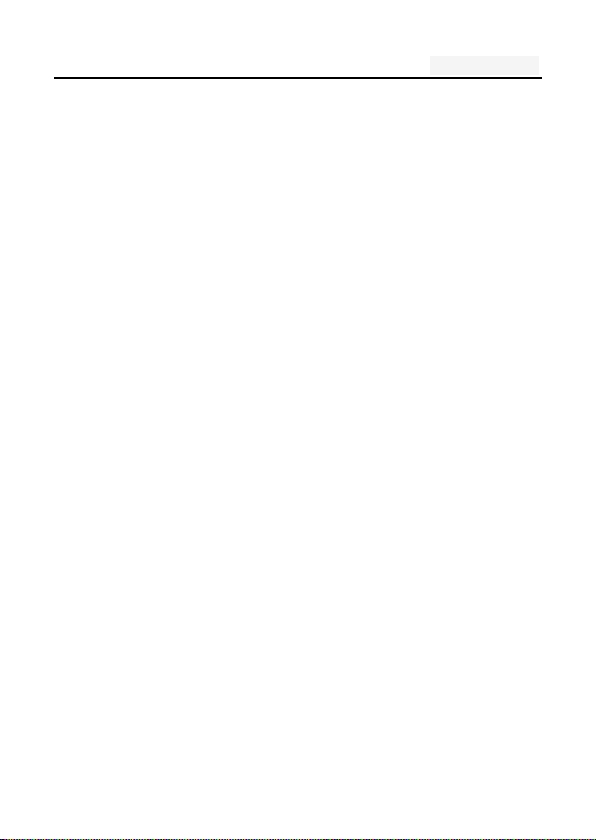
User's manual
2. installation and removal battery/SIM
card/memory card
When you apply for a network, you will get a SIM card, which
contains proprietary information, such as the PIN, you can
get the service options.
use a SIM card please note the following informatio
n:
all miniature SIM cards should be placed on the
children of the reach;
the SIM card and its contacts can easily scratc
h or be damaged due to bending, so
Carry, to be extra careful when you insert or remo
ve the SIM card;
Before installing the SIM card, be sure to turn off
the phone and then remove the battery
Installation and removal of the battery and SIM as
follows
If necessary, press and hold button until shutdown;
1、 the upward pull from the battery cover;
11
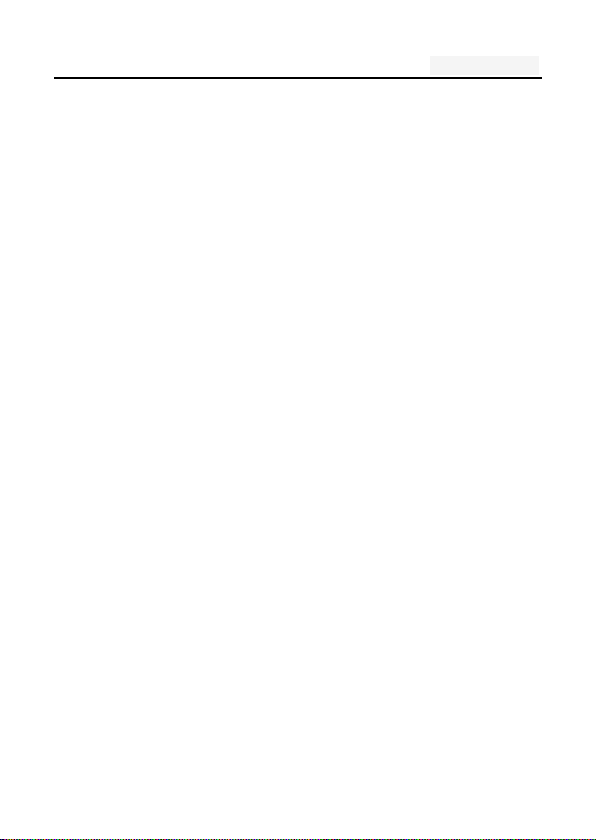
User's manual
2、lift the battery from the battery to the left
buckle, remove the battery;
3、the SIM card into the SIM card holder, until
not move.
The gold contacts of the SIM card face down;
The gap of the SIM card, such as the shell at
the identification;
To install the battery
Metal contacts on the first battery at the attery-deck
shrapnel, and then press the battery can be down;
Install the battery cover
The first battery cover both ends of the buckle at the back
shell groove away, and then the battery cover and push
down the back cover as shown, to hear t he" buckle" sound
can be.
Installation and removal of the T-flash card
The phone uses a the clamshell Micro SD deck;
Install the T-flash card. Open the clamshell T-Flash card
connector, the metal of the T-flash card face down,
12
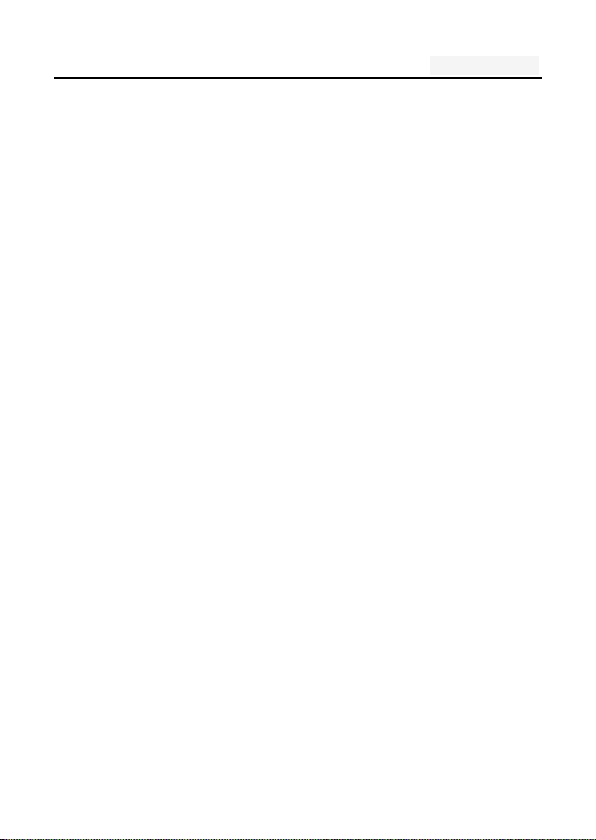
User's manual
according to the identity of the shell at the memory card
into the slot, will deck down to hear the "label" sound can ;
Remove the T--flash. Push up the deck to hear the s
ound release the "label",you can Remove the memory
card
3. Battery charging
Connect the charger to plug in the power;
The top of the charger connector into the phone's
USB interface.
If the charger is turned off, the screen displays charging
video and indicates that the battery charge
If the phone power is low,is still excessive use,
charging starts,it may take some time before the
charging indicator appears on the screen;
When the battery indicator icon is displayed on the scre
en is full, and no longer flashing, indicates that the cha
rge has been completed.
During charging,batteries,cell phones and chargers
may have a fever, is a normal phenomenon;
13
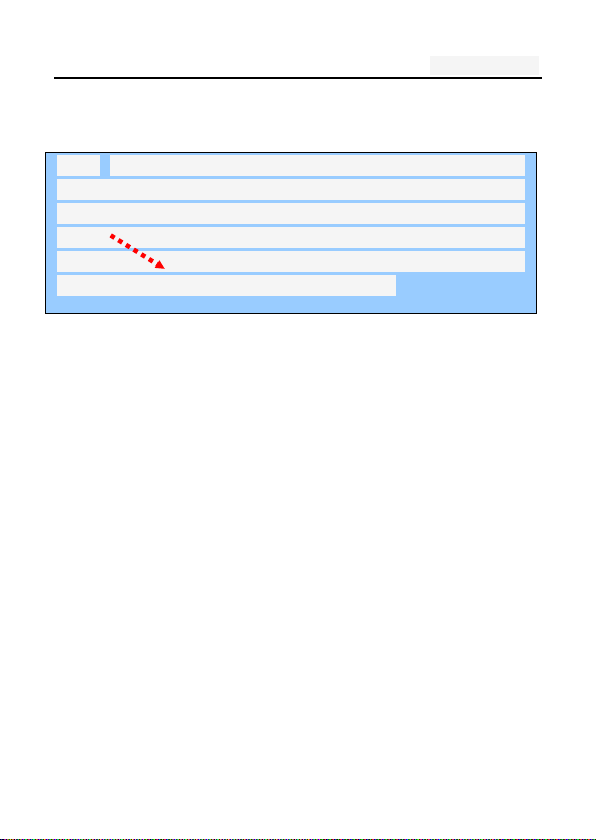
User's manual
After charging is completed, disconnect the AC power
outlet and mobilephone charger.
Note: The phone battery charge approximately 50% of
capacity, which can be used apart. Completely filled i
n and then run out of the first completely; fully charge
d and then have to completely run out of second, whi
ch requires three consecutive cycles, the battery is ea
sy to achieve the best use of the state.
Four. Quick Start Guide
1. Calling features
When the network provider's logo appears on the
display, you can call or answer the phone.
Three interfaces: dial, caller ID and call this function;
Display the upper-left corner of the information bar
shows the network signal strength.
The call quality by the impact of obstacles, so the
move in a small area can effectively improve the
signal strength.
14
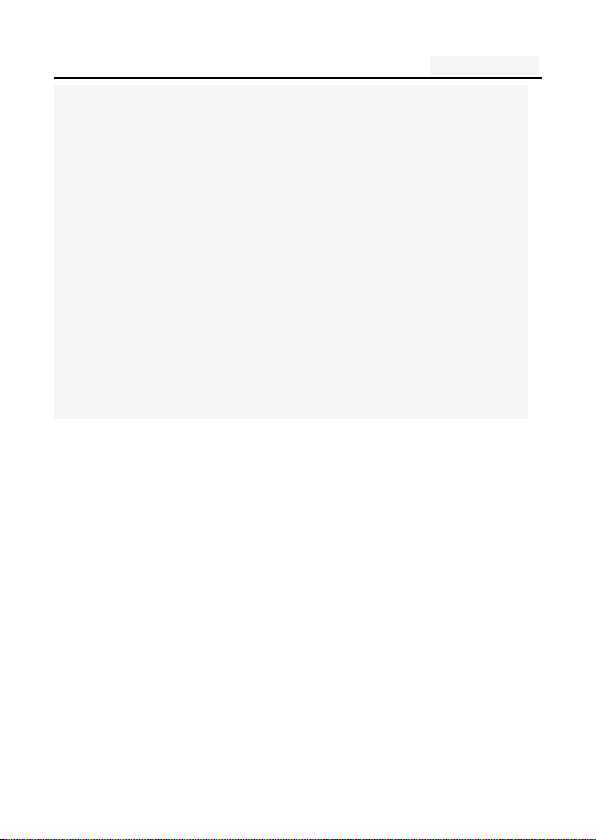
User's manual
Note:
ν In any country using the digital GSM net work,if you are in the
network coverage area (you can check the phone display network
signal strength indicator in the upper left corner learned), you
should be able to use the call function.
ν If your network provider does not provide roaming services in the
region, will be displayed on the display "can make emergency
calls (Emergency)", to tell you that only such call.
ν If you are in network coverage, even without a SIM card to
make emergency calls.
1.1. Call
Click the dial-up icon, enter the dial-up interface
Press the number keys, enter the phone number
Press the dial key to call
Press the end key to end the call.
1.2. An incoming call
New calls when the phone non-standby, press the
green answerbutton Or the side buttons to answer the call; reject a
15
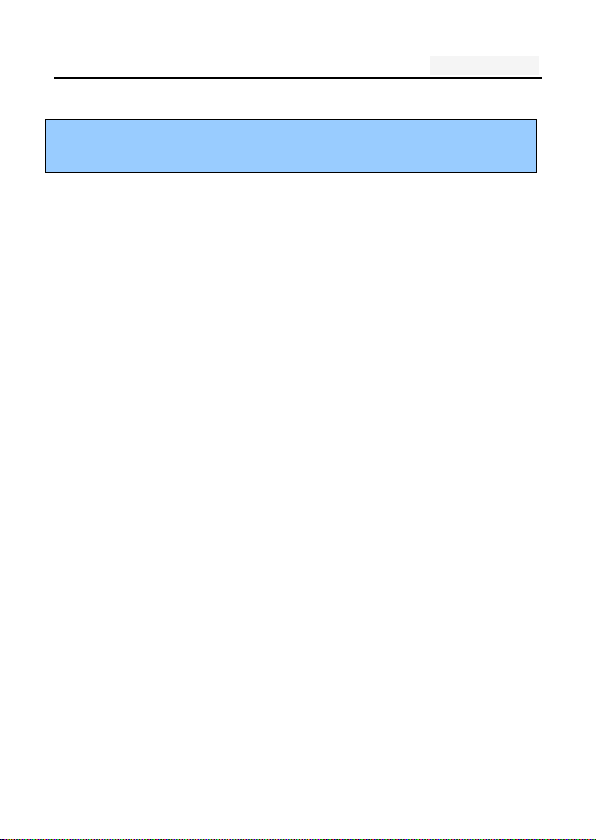
User's manual
call press the red hang up button
Description:
Insert the headset, you can use the headset key to answer.
1.3. call options
During a call, press the screen display touch screen “opt
ion" button to enter the call option.
In the call option, you can proceed as follows:
Show dialpad
Add call
Hold
Mute: turn off the microphone, so the other can no
t hear their own voice
Speaker
Record
End
1.4. Call records
Call records in the function menu,View specific infor
mation
16
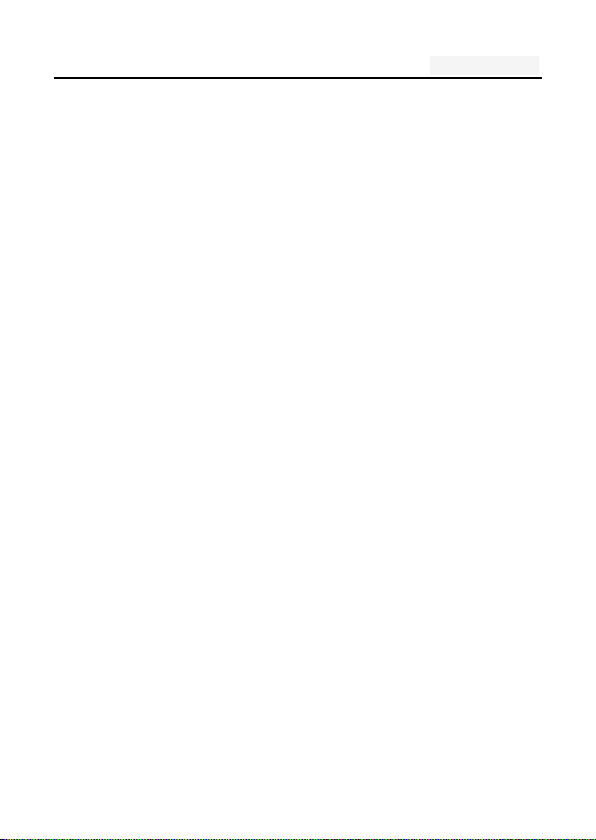
User's manual
Dial-up interface view call records option
1.5. Adjust the volume
Press the side buttons adjust the volume size。
2. Enter text
When editing text, using the Android keyboard or input
method of the network to download to edit Chinese, English,
numbers, symbols. Such as adding contacts, editing
information.
Switch the input method:
Enter the text editing interface;
Text editing area, pop-up menu of the edit text;
Input method in the Input menu, select the input method.
Description: press the number sign key, switch numbers and sy
mbols input input mode, click on the file to toggle the case of l
etters.
17
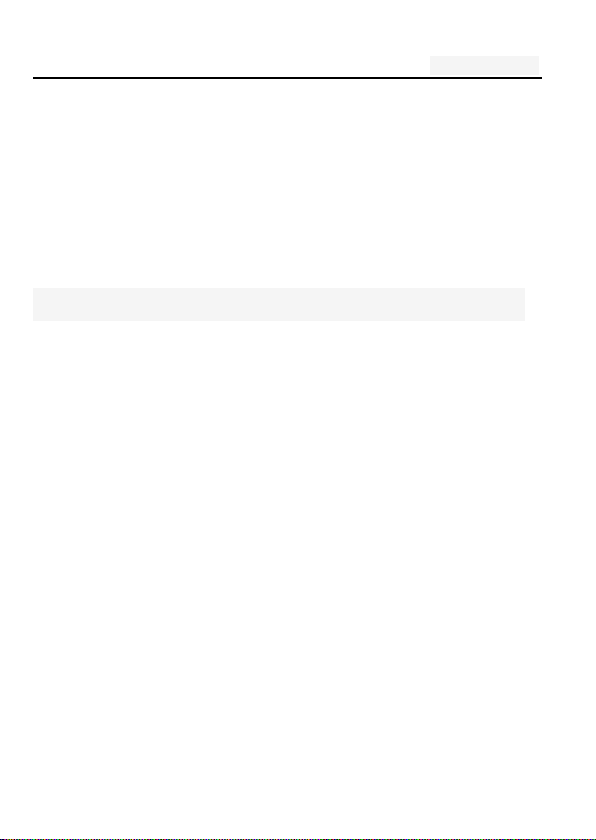
User's manual
Five. Function menu
1. Phone
Click the dial-up icon, enter the dial-up interface
Press the number keys, enter the phone number
Press the dial key to call
Press the end key to end the call
Call Settings
SIM card 1/2 call settings
Fixed Dialing Numbers: Manage Fixed Dialing
Number
Voicemail service: My carrier
Voicemail settings: Settings for My carrier
Fast call setting: Edit the Fast call list
Reply message Hangup : when you click Inco
ming UI, will auto send a message to who call
you.
Automatically send information: Whether to
18
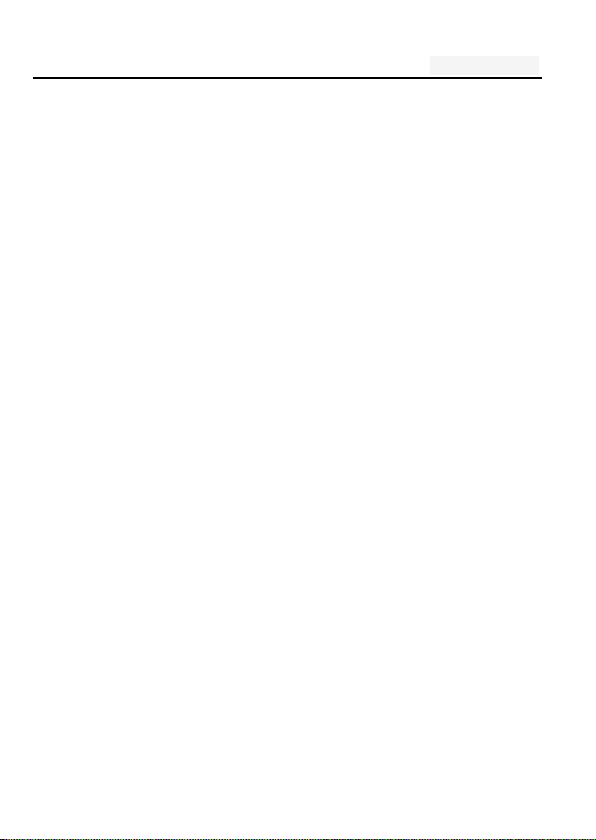
User's manual
automatically send a preset message
Edit message content: Edit message content a
nd point special person
Call forwarding: Call Transfer can be set to different
circumstances
-
Always forward
-
Forward when busy
-
Forward when unanswered
- Forward when unreachable
Call barring settings: Call Transfer can be set to different
circumstances
-
All outgoing: select barring all outgoing, internatio
nal calls or international excluding domestic;
Outgoing international: barring outgoing internatio
-
nal
Outgoing international roaming: barring outgoing
-
international roaming
19
-
All incoming : reject all incoming calls, roaming
reject;
