Disney Interactive Studios 332 User Manual
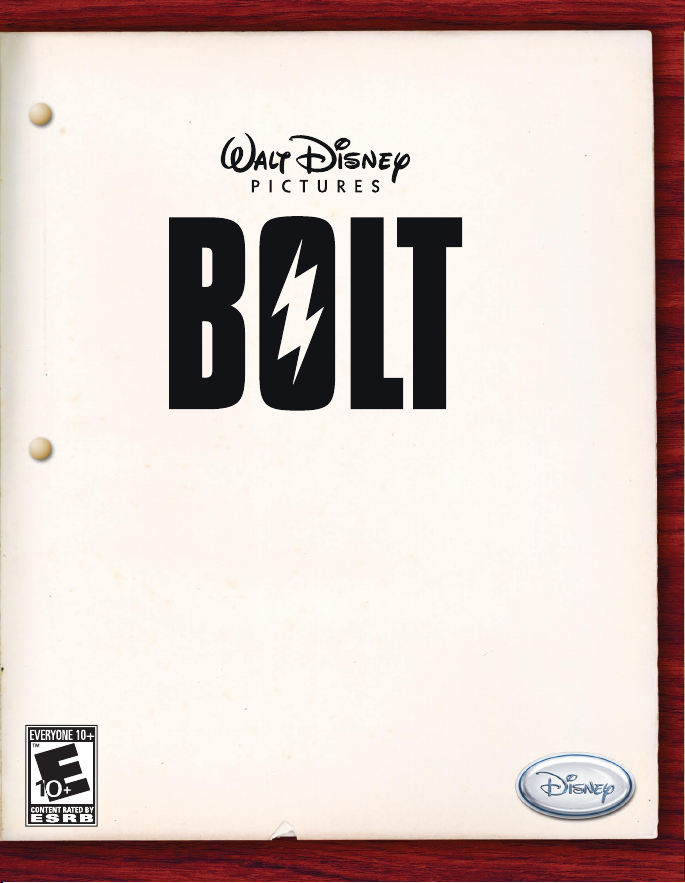
Episode #332
Script Draft: FINAL
“Instruction Manual”
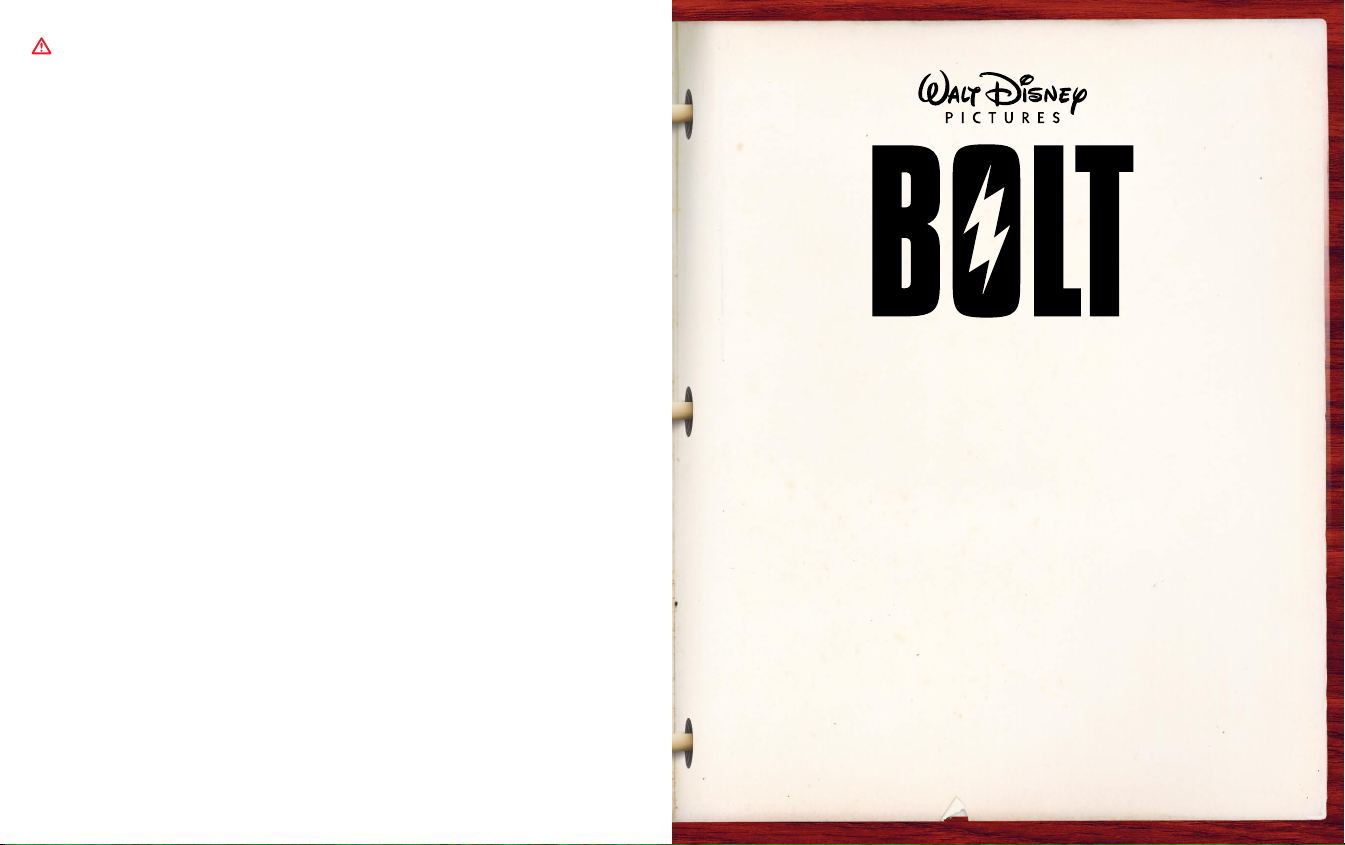
“PLAYSTATION” is a registered trademark and “PS3” is a trademark of Sony Computer Entertainment Inc. The ratings icon is a trademark of the
Entertainment Software Association. SIXAXIS is a trademark of Sony Computer Entertainment Inc. © 2008 Sony Computer Entertainment Inc.
LIMITED WARRANTY
Publisher warranty required here.
WARNING: PHOTOSENSITIVITY/EPILEPSY/SEIZURES
A very small percentage of individuals may experience epileptic seizures or blackouts when exposed
to certain light patterns or flashing lights. Exposure to certain patterns or backgrounds on a television
screen or when playing video games may trigger epileptic seizures or blackouts in these individuals.
These conditions may trigger previously undetected epileptic symptoms or seizures in persons who
have no history of prior seizures or epilepsy. If you, or anyone in your family, has an epileptic condition
or has had seizures of any kind, consult your physician before playing. IMMEDIATELY DISCONTINUE
use and consult your physician before resuming gameplay if you or your child experience any of the
following health problems or symptoms:
• dizziness • eye or muscle twitches • disorientation • any involuntary movement
• altered vision • loss of awareness • seizures or convulsion.
RESUME GAMEPLAY ONLY ON APPROVAL OF YOUR PHYSICIAN.
_____________________________________________________________________________
Use and handling of video games to reduce the likelihood of a seizure
• Use in a well-lit area and keep as far away as possible from the television screen.
• Avoid large screen televisions. Use the smallest television screen available.
• Avoid prolonged use of the PLAYSTATION
®
3 system. Take a 15-minute break during each hour of play.
• Avoid playing when you are tired or need sleep.
_____________________________________________________________________________
Stop using the system immediately if you experience any of the following symptoms: lightheadedness,
nausea, or a sensation similar to motion sickness; discomfort or pain in the eyes, ears, hands, arms, or
any other part of the body. If the condition persists, consult a doctor.
NOTICE:
Use caution when using the SIXAXIS™ wireless controller motion sensor function. When using the
SIXAXIS™ wireless controller motion sensor function, be cautious of the following points. If the
controller hits a person or object, this may cause accidental injury or damage. Before using, check
that there is plenty of space around you. When using the controller, grip it firmly to make sure it
cannot slip out of your hand. If using a controller that is connected to the PS3™ system with a USB
cable, make sure there is enough space for the cable so that the cable will not hit a person or object.
Also, take care to avoid pulling the cable out of the PS3™ system while using the controller.
WARNING TO OWNERS OF PROJECTION TELEVISIONS:
Do not connect your PLAYSTATION
®
3 system to a projection TV without first consulting the user manual
for your projection TV, unless it is of the LCD type. Otherwise, it may permanently damage your TV screen.
HANDLING YOUR PLAYSTATION
®
3 FORMAT DISC:
• Do not bend it, crush it or submerge it in liquids. • Do not leave it in direct sunlight or near a radiator
or other source of heat. • Be sure to take an occasional rest break during extended play. • Keep this
disc clean. Always hold the disc by the edges and keep it in its protective case when not in use. Clean
the disc with a lint-free, soft, dry cloth, wiping in straight lines from center to outer edge. Never use
solvents or abrasive cleaners.
Table of Contents
Getting Started ................................ 2
Rescue Penny’s Father from the evil Calico ....... 4
Mode of Play ................................... 5
Start the Adventure ............................ 5
Bolt’s Controls ................................. 6
Penny’s Controls ............................... 7
HUD .......................................... 8
Pick-Ups ....................................... 8
Environments ................................. 9
Villains ...................................... 10
Minigames ................................... 11
Customer Support ............................ 16
Limited Warranty ............................. 17
1
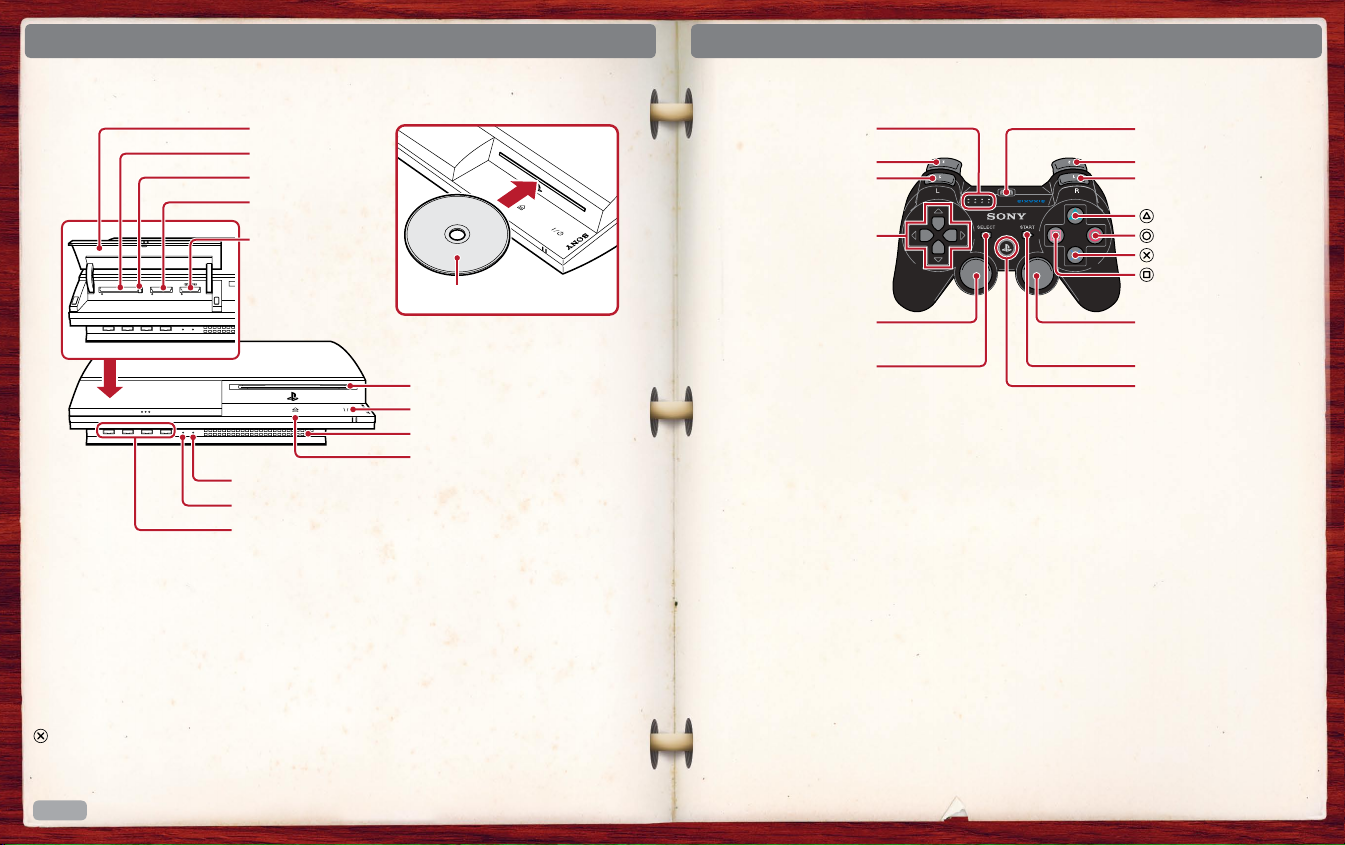
GETTING STARTED
GETTING STARTED
PLAYSTATION®3 system front
Slot cover
CF*1 slot
Eject button
SD*2 Memory
Card slot
Memory
Stick™ slot
CF SD/miniSD
*1 CompactFlash
*2 Secure Digital
WLAN access indicator
HDD access indicator
USB connectors
Note: Some models of the PLAYSTATION
®
®
3 system do not include media slots. For specific
features included, refer to the instructions for use of your model of the PLAYSTATION
Insert the disc with the
label side facing up.
Disc slot
Power button
Vent
Eject button
®
3 system.
Starting a game: Before use, carefully read the instructions supplied with the PLAYSTATION
computer entertainment system. The documentation contains information on setting up and
using your system as well as important safety information.
Check that the MAIN POWER switch (located on the system rear) is turned on. Insert the
Walt Disney Pictures: Bolt disc with the label facing up into the disc slot. Select the icon for the
software title under [Game] in the PLAYSTATION
®
3 system’s home menu, and then press the
button. Refer to this manual for information on using the software.
Quitting a game: During gameplay, press and hold down the PS button on the wireless
controller for at least 2 seconds. Then select “Quit Game” from the screen that is displayed.
To remove a disc, touch the eject button after quitting the game.
Hint
Using the SIXAXIS™ wireless controller (for PLAYSTATION®3)
Port indicators
L2 button
L1 button
Directional
buttons
Left stick/
L3 button*
SELECT button
* The L3 and R3 buttons function when the sticks are pressed.
To use the controller, you must first register or “pair” the controller with the
Note:
PLAYSTATION
®
3 system and assign a number to the controller. For details, refer to the
instructions supplied with the system.
Saved data for PLAYSTATION
®
Saved data for PLAYSTATION®3 format software is saved on the system’s hard disk.
3
The data is displayed under “Saved Game Utility” in the Game menu.
®
3 format software
USB connector
R2 button
R1 button
button
button
button
button
Right stick/
R3 button*
START button
PS button
3
