Disney DDA8040-CAROM, DDA8040-CAR Mix Stick User Manual

4.72”wide
User’s Guide
MP3/WMA Digital Music Player
Manual del Usuario
Reproductor Digital de Música MP3/WMA
Guide d'utilisation
Lecteur numérique MP3/WMA
DDA8040-CAR
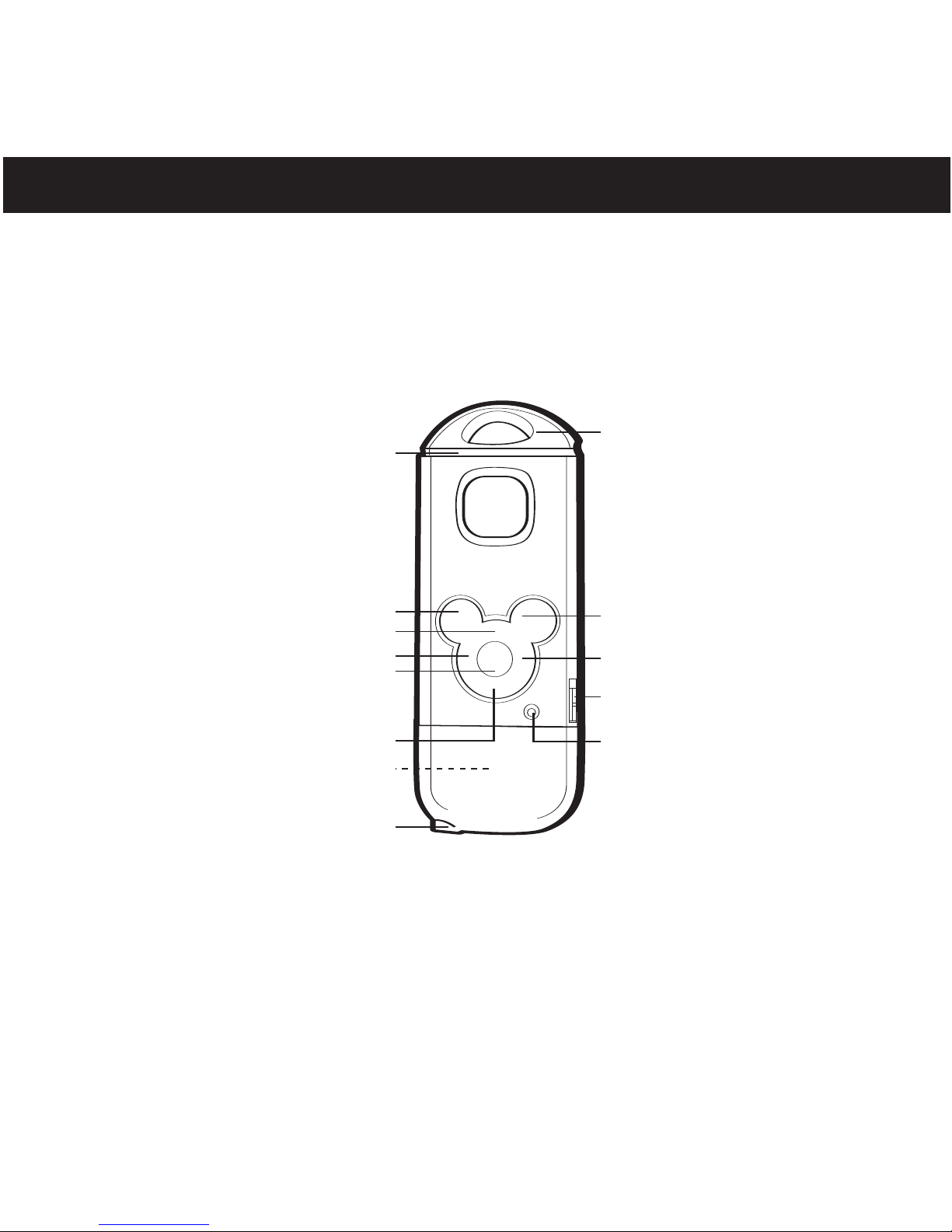
QUICK REFERENCE
1
Press to activate Random function
Insert SD/MMC memory card to playback
the music files in the SD/MMC card
Press to raise the volume level
Press to lower the volume level
Connect USB jack to computer
Press to skip/search backwards
Press to power on, play or pause. Press and
hold for 2 seconds to stop play.
Attach Neck strap to Strap holder
Press to skip/search forward
Press to deactivate Random function
Slide to the ON position to turn the unit
on or OFF position to turn the unit off
Lights/ blinks green or red to
indicate the mode
Plug in headphones
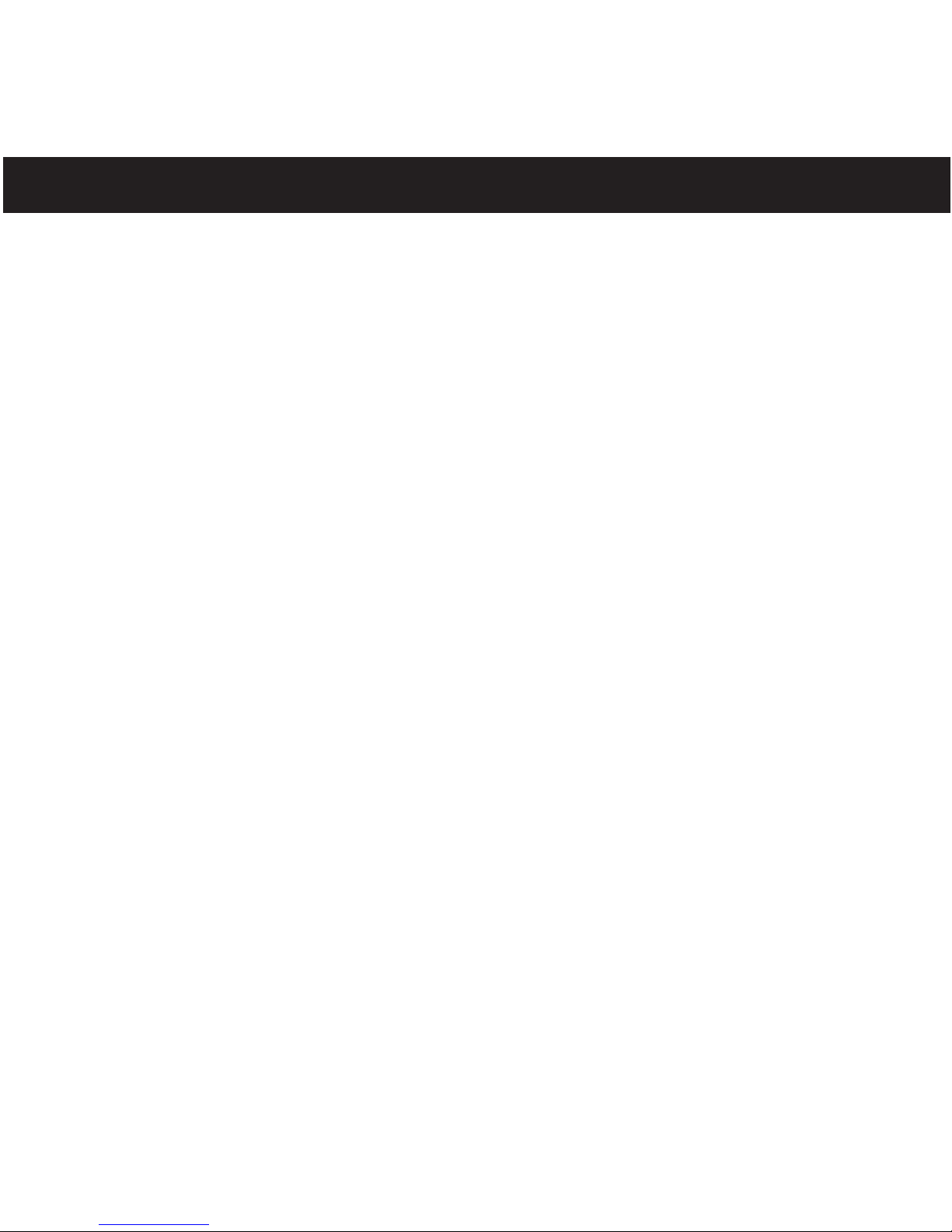
TO LISTEN TO MP3s/WMAs
1. Plug the headphones (included) into
the Headphone jack on the bottom of
the unit.
2. To turn the unit on, slide the POWER
switch to the ON (Down) position,
then press the Play/Pause/Stop/
Power On button; the indicator will
light orange and then green. Within a
few seconds, playback will start
automatically.
3. To control the volume, simply press
the VOLUME Down or Up button.
4. Press and release the
Play/Pause/Stop/ Power On button to
pause the music; the indicator will
flash green. Press again to resume
playback; the indicator will light green.
5. Press and hold the Play/Pause/Stop/
Power On button for two seconds,
then release; the indicator will light
solid green and playback will stop.
HIGH-SPEED MUSIC SEARCH
During playback, press and hold the
Skip/Search n/o buttons to move the
player forward or backward within a file
to locate a specific musical passage.
The player will move forward or
backward at high speed as long as the
button is held. When you release the
button, normal playback will resume.
FORWARD/REVERSE SKIP
1. Press the Skip/Search n button to
advance the player to the beginning
of the next file. Press the
Skip/Search
n button repeatedly to
advance the player to highernumbered files.
2. Press the Skip/Search
o button to
move the player back to the
beginning of the currently playing
file. Press the Skip/Search
o button
repeatedly to move the player back
to lower-numbered files.
RANDOMLY PLAYING THE TRACKS
While in the Playback mode, press the
Random ON button to randomly play the
files. To cancel Random playback, press
the Random OFF button.
QUICK REFERENCE
2
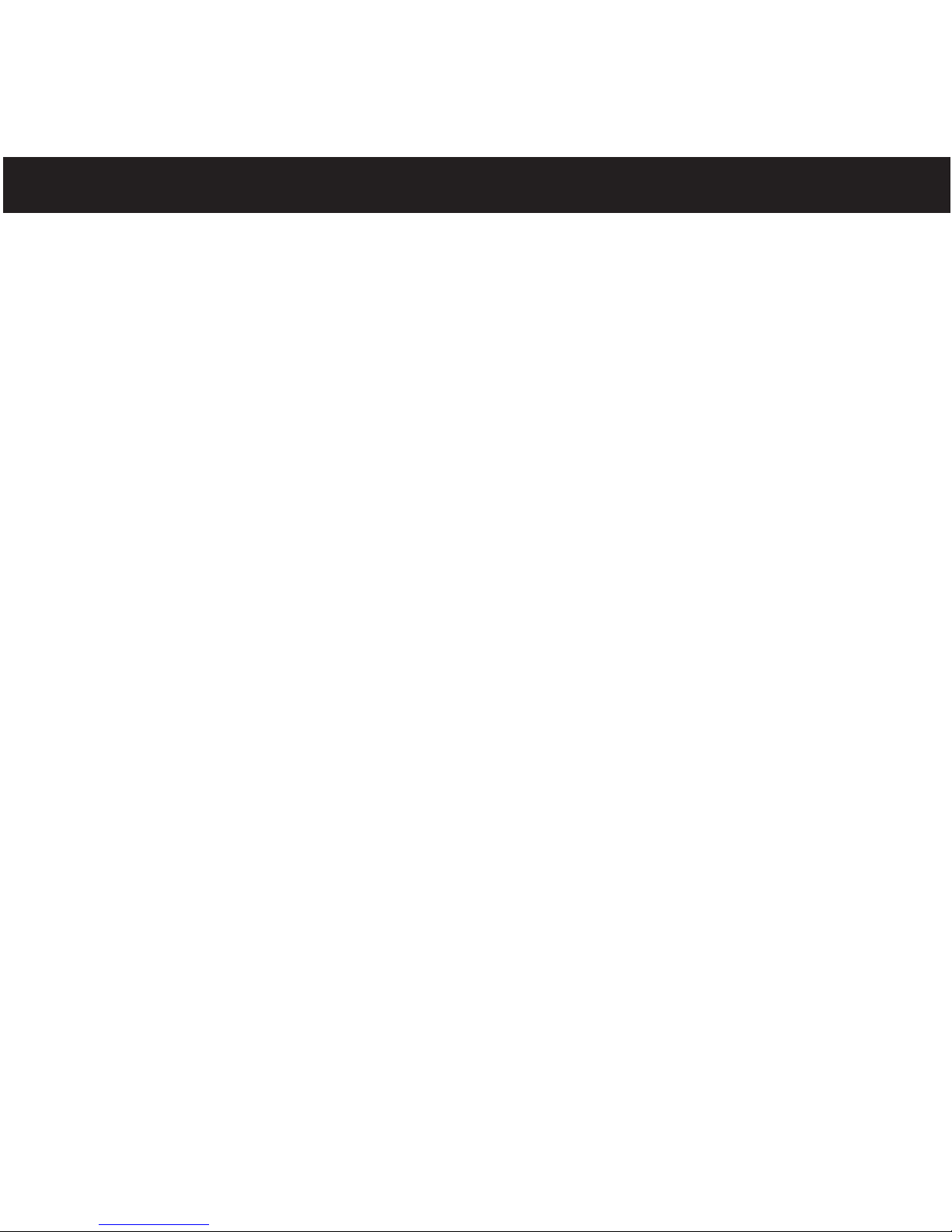
COPYRIGHT:
• Distributing copies of MP3, WMA, WMA with DRM tracks without
permission is a violation of international copyright laws.
SAFETY:
• Vibration experienced during walking or exercising will not affect the player.
However, dropping the player or dropping a heavy object on the player may result
in damage or sound distortion.
• Avoid spilling any liquid onto or into the player.
• Do not leave the player in a location near heat sources; in a location subject to direct
sunlight, excessive dust, sand, moisture, rain or mechanical shock; on an unlevel
surface; or in a car with the windows closed during periods of excessive heat.
ROAD SAFETY:
• Do not use headphones while driving, cycling or operating any motorized vehicle. It
may create a traffic hazard and it is illegal in some areas. It can be potentially
dangerous to play your headset at a high volume while walking, especially at
pedestrian crossings. You should exercise extreme caution or discontinue use in
potentially hazardous situations.
FCC WARNING:
• This equipment may generate or use radio frequency energy. Changes or
modifications to this equipment may cause harmful interference unless the
modifications are expressly approved in the instruction manual. The user could
lose the authority to operate this equipment if an unauthorized change or
modification is made.
PRECAUTIONS
3
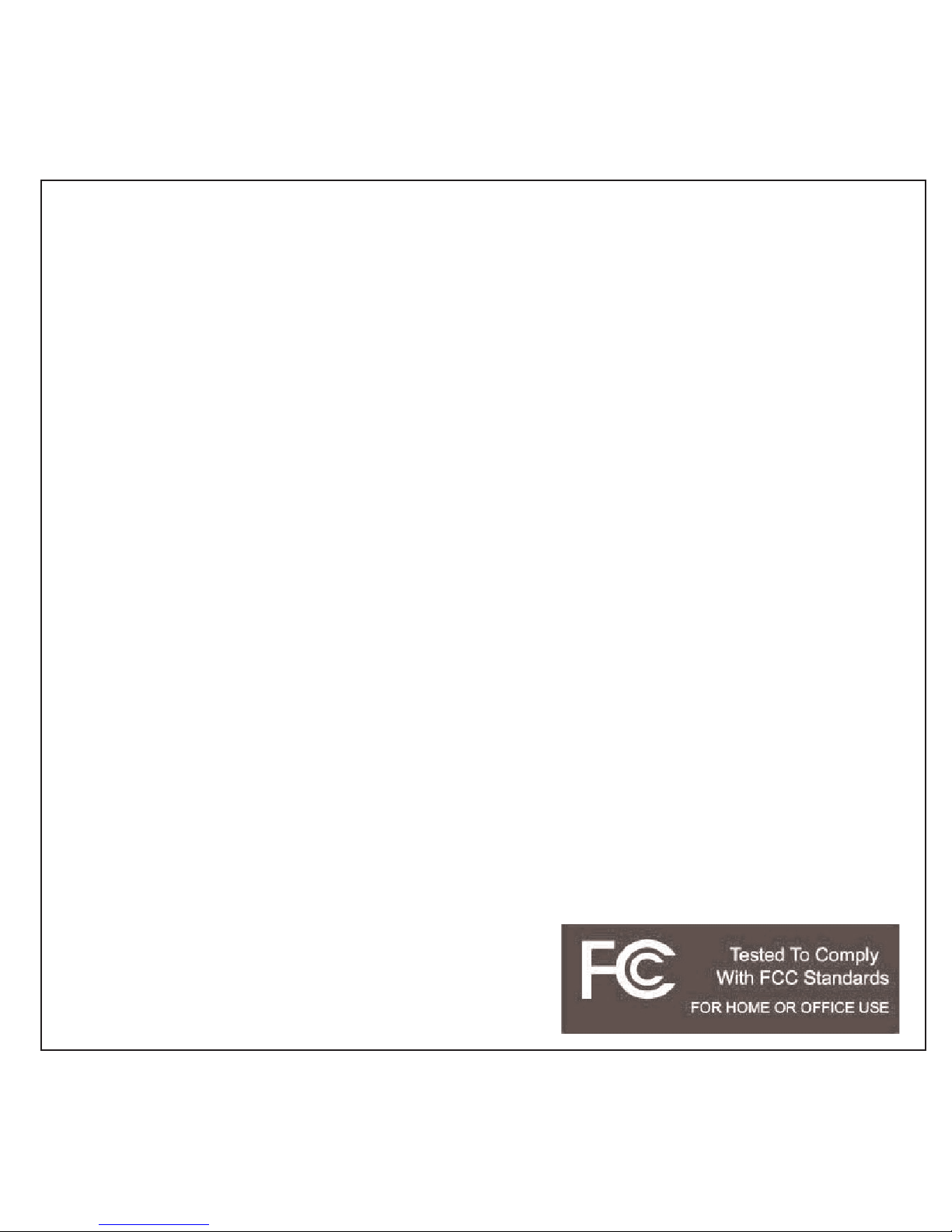
4
FCC DECLARATION
This device complies with Part 15 of the FCC rules. Operation is subject to the following
two conditions: 1) This device may not cause harmful interference, and 2) This device must
accept any interference received, including interference that may cause undesired
operation.
Warning: Changes or modifications to this unit not expressly approved by the party
responsible for compliance could void the user’s authority to operate the equipment.
NOTE: This equipment has been tested and found to comply with the limits for a Class B
digital device, pursuant to Part 15 of the FCC Rules. These limits are designed to provide
reasonable protection against harmful interference in a residential installation. This
equipment generates, uses and can radiate radio frequency energy and, if not installed
and used in accordance with the instructions, may cause harmful interference to radio
communications.
However, there is no guarantee that interference will not occur in a particular installation. If
this equipment does cause harmful interference to radio or television reception, which can
be determined by turning the equipment off and on, the user is encouraged to try to correct
the interference by one or more of the following measures:
• Reorient or relocate the receiving antenna.
• Increase the separation between the equipment and receiver.
• Connect the equipment into an outlet on a circuit different from that to which the receiver
is connected.
• Consult the dealer or an experienced radio/TV technician for help.
Shield cable must be used with this unit to ensure
compliance with class B FCC limits.
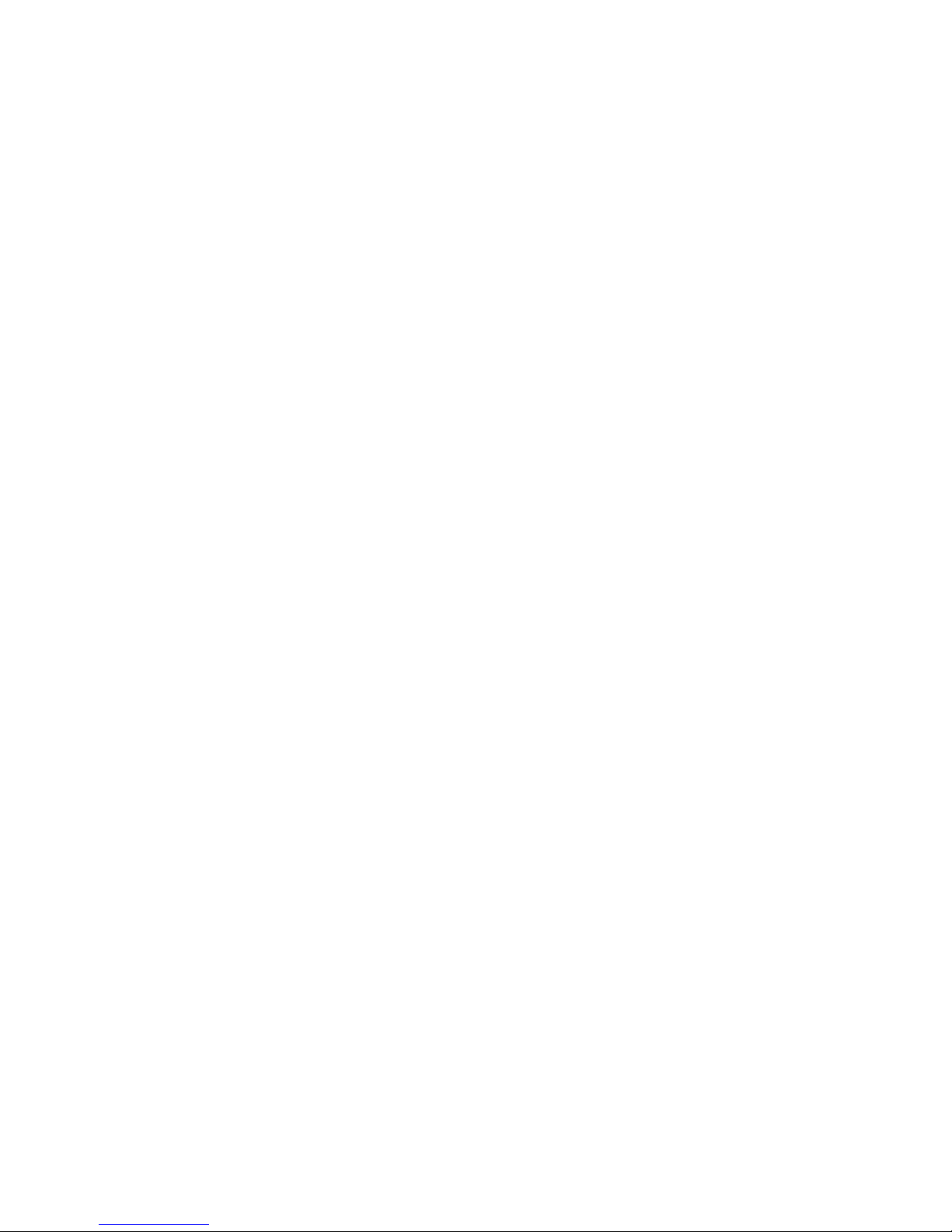
Dear Customer:
Selecting fine audio equipment such as the unit you’ve just purchased is only the start
of your musical enjoyment. Now it’s time to consider how you can maximize the fun
and excitement your equipment offers. This manufacturer and the Electronic Industries
Association’s Consumer Electronics Group want you to get the most out of your
equipment by playing it at a safe level. One that lets the sound come through loud and
clear without annoying blaring or distortion and, most importantly, without affecting
your sensitive hearing.
Sound can be deceiving. Over time your hearing “comfort level” adapts to higher
volumes of sound. So what sounds “normal” can actually be loud and harmful to your
hearing. Guard against this by setting your equipment at a safe level BEFORE your
hearing adapts.
To establish a safe level:
• Start your volume control at a low setting.
• Slowly increase the sound until you can hear it comfortably and clearly, and without
distortion.
Once you have established a comfortable sound level:
• Set the dial and leave it there.
Taking a minute to do this now will help to prevent hearing damage or loss in the future.
After all, we want you listening for a lifetime.
We Want You Listening For A Lifetime
Used wisely, your new sound equipment will provide a lifetime of fun and enjoyment.
Since hearing damage from loud noise is often undetectable until it is too late, this
manufacturer and the Electronic Industries Association’s Consumer Electronics Group
recommend you avoid prolonged exposure to excessive noise. This list of sound levels
is included for your protection.
5
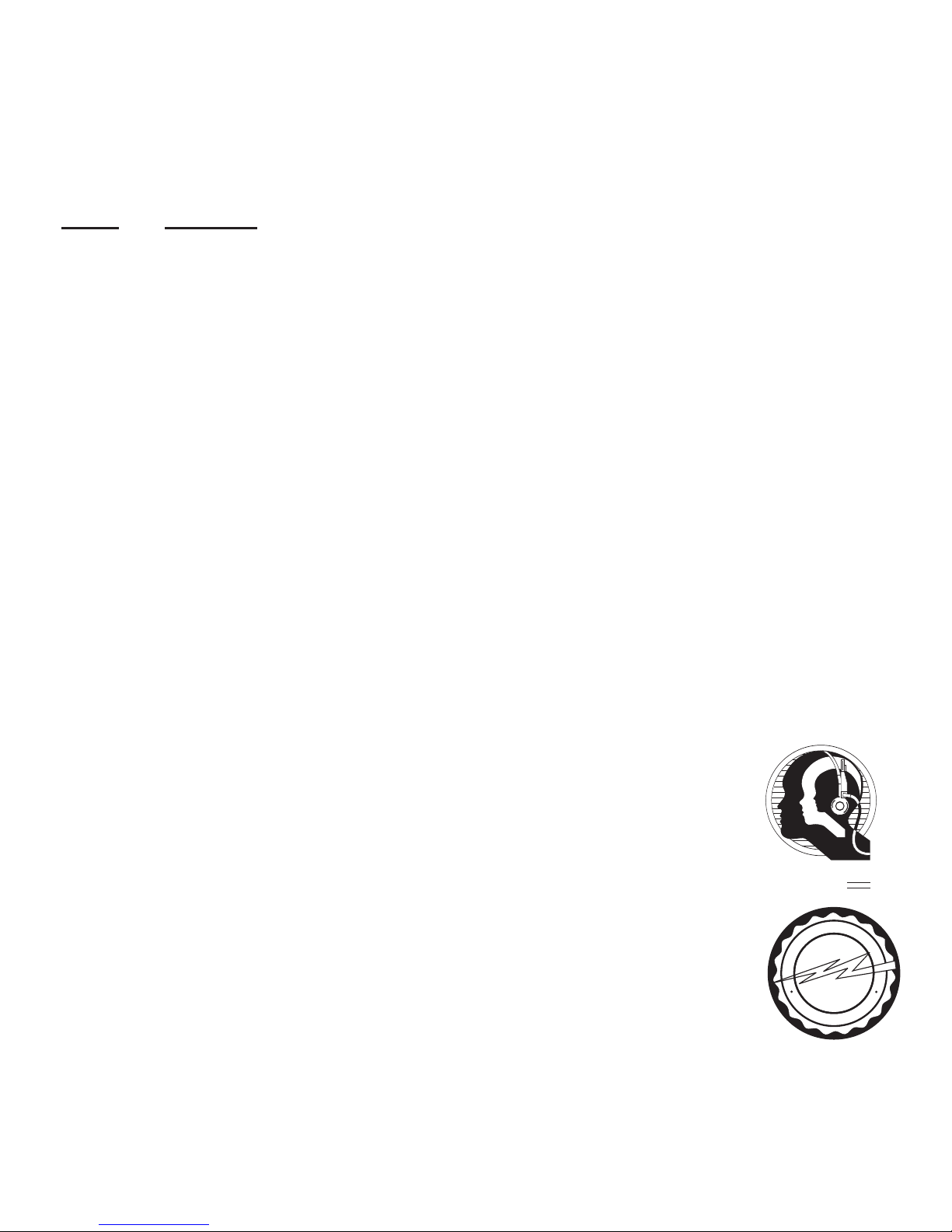
Decibel
Level Example
30 Quiet library, soft whispers
40 Living room, refrigerator, bedroom away from traffic
50 Light traffic, normal conversation, quiet office
60 Air conditioner at 20 feet, sewing machine
70 Vacuum cleaner, hair dryer, noisy restaurant
80 Average city traffic, garbage disposals, alarm clock at two feet
THE FOLLOWING NOISES CAN BE DANGEROUS UNDER CONSTANT EXPOSURE:
90 Subway, motorcycle, truck traffic, lawn mower
100 Garbage truck, chain saw, pneumatic drill
120 Rock band concert in front of speakers, thunderclap
140 Gunshot blast, jet engine
180 Rocket launching pad
Information courtesy of the Deafness Research Foundation.
6
A
S
S
O
C
I
A
T
I
O
N
EST. 1924
E
L
E
C
T
R
O
N
I
C
I
N
D
U
S
T
R
I
E
S
EIA
We
LISTENING
For A Lifetime
Want You
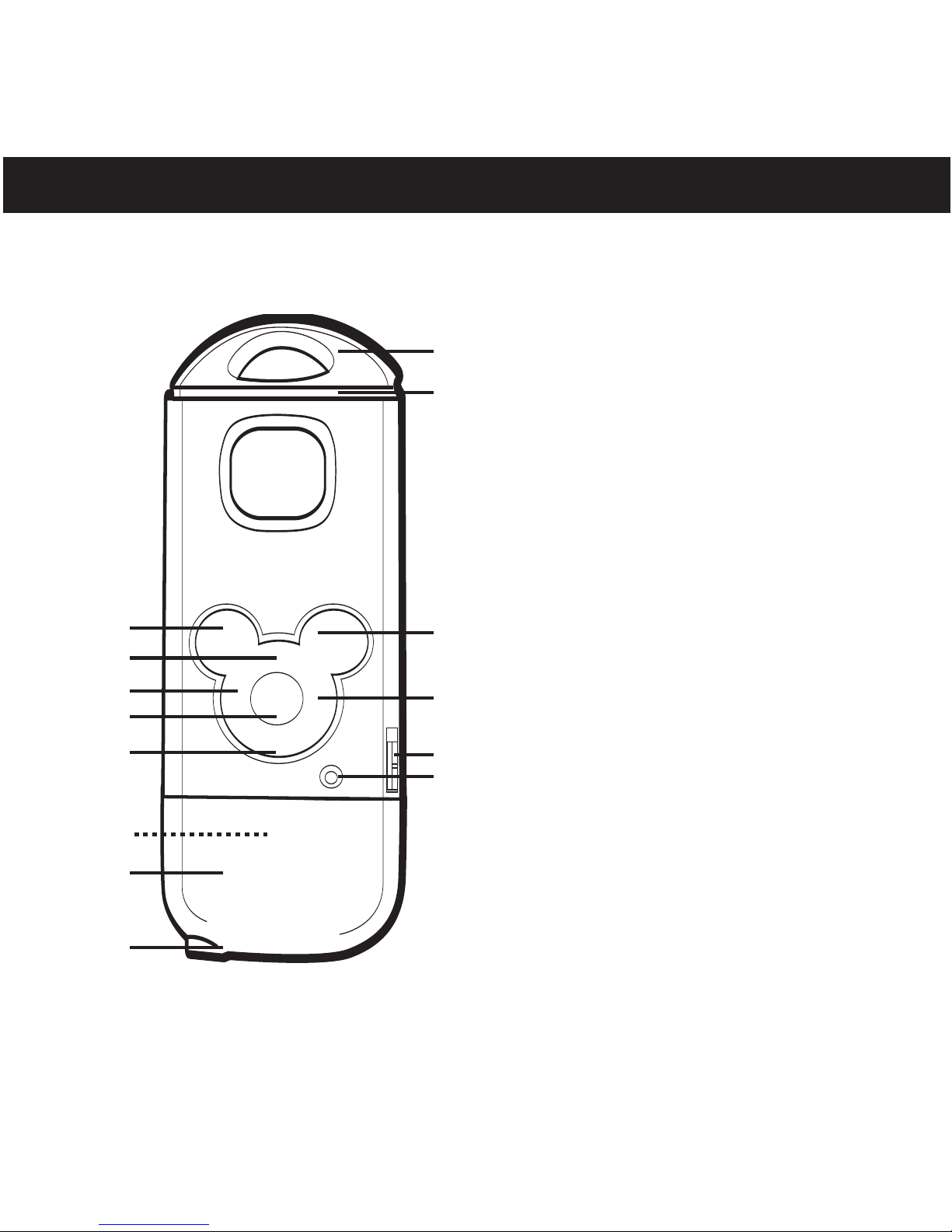
LOCATION OF CONTROLS
7
1
9
2
3
4
5
6
7
8
10
12
11
13
14
1. Random ON Button
2. Volume Up Button
3. Skip/Search o Button
4. Play/Pause/Stop/
Power On Button
5. Volume Down Button
6. Flash Plug (Inside Flash
Plug Cover)
7. Flash Plug Cover
8. Headphone Jack
9. Strap Holder
10. SD/MMC Memory
Card Slot
11. Random OFF Button
12. Skip/Search n Button
13. POWER Switch
14. Function Indicator
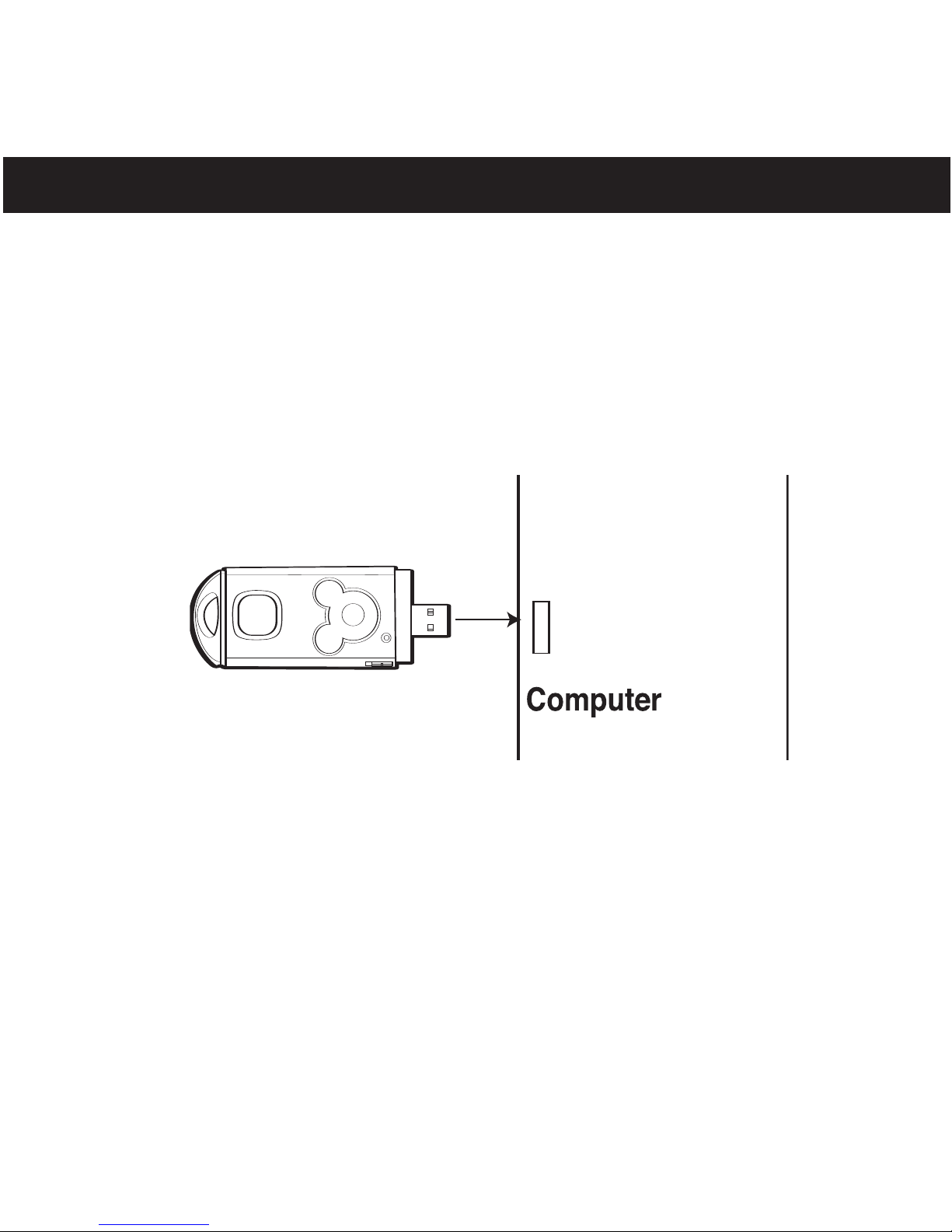
CHARGING THE BATTERY
8
This player has a built-in Lithium Polymer rechargeable battery. When the
battery is low, the Function indicator will blink red slowly. In this case, recharge
the battery as follows.
1. Remove the Flash Plug cover and connect your player to the USB port on
your computer using the Flash Plug as shown. The Function indicator will
blink red and green when charging and will light constant red when fully
charged.
NOTE:
• It takes approx. four hours to charge the battery from empty to full. When
fully charged, the unit can playback for approx. 8 hours.
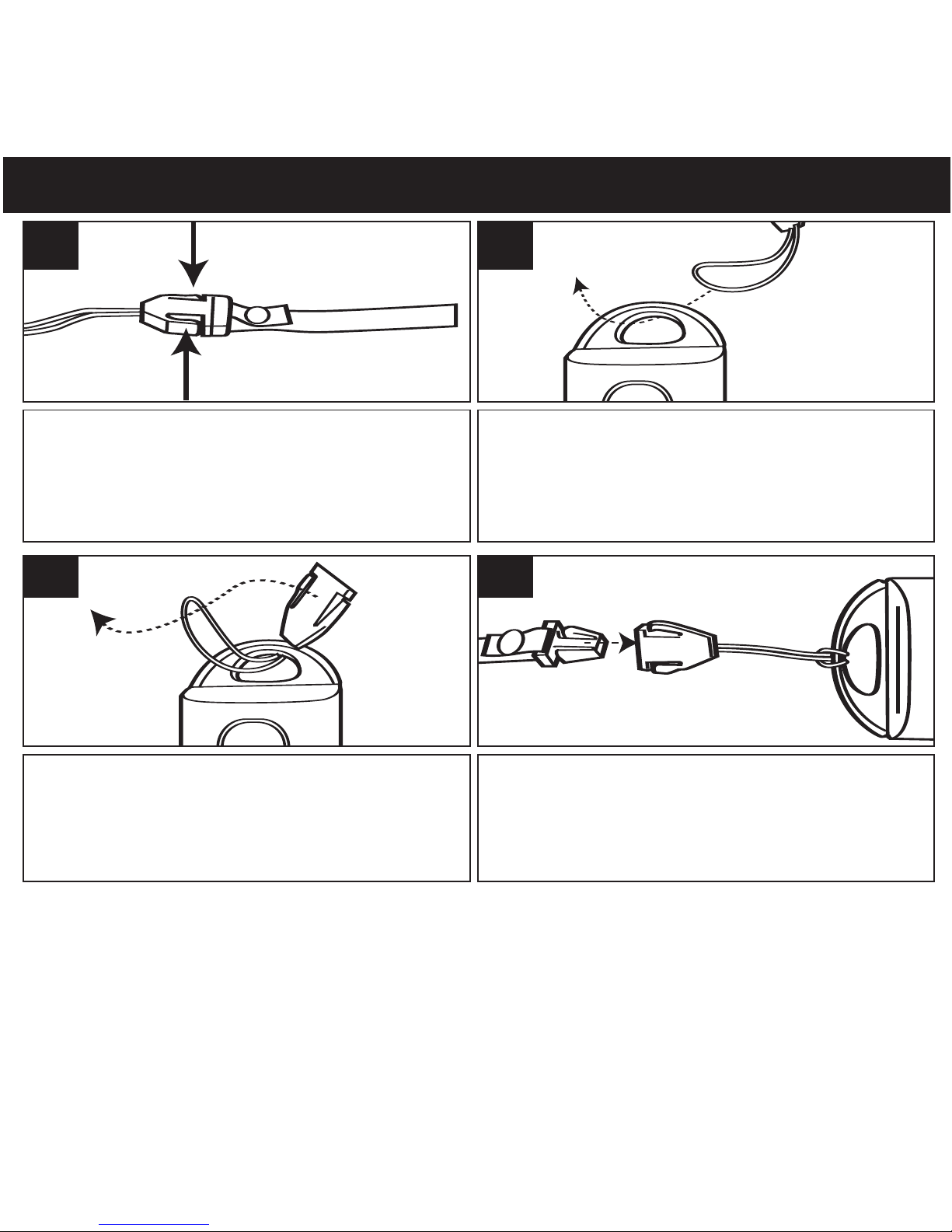
ATTACHING THE NECK STRAP
9
1
Insert the rope through the hole in the main
unit.
2
Insert the Strap connector through the
rope’s loop until snug.
3
Connect the Neck strap back to the Strap
connector.
4
Press the Tabs to release the Strap
connector from the Neck strap.
IMPORTANT SAFETY FEATURE!
The Neck strap contains a safety strap that will come apart if a strong pulling
force occurs to the Neck strap. This is a safety feature for children to prevent
strangulation.
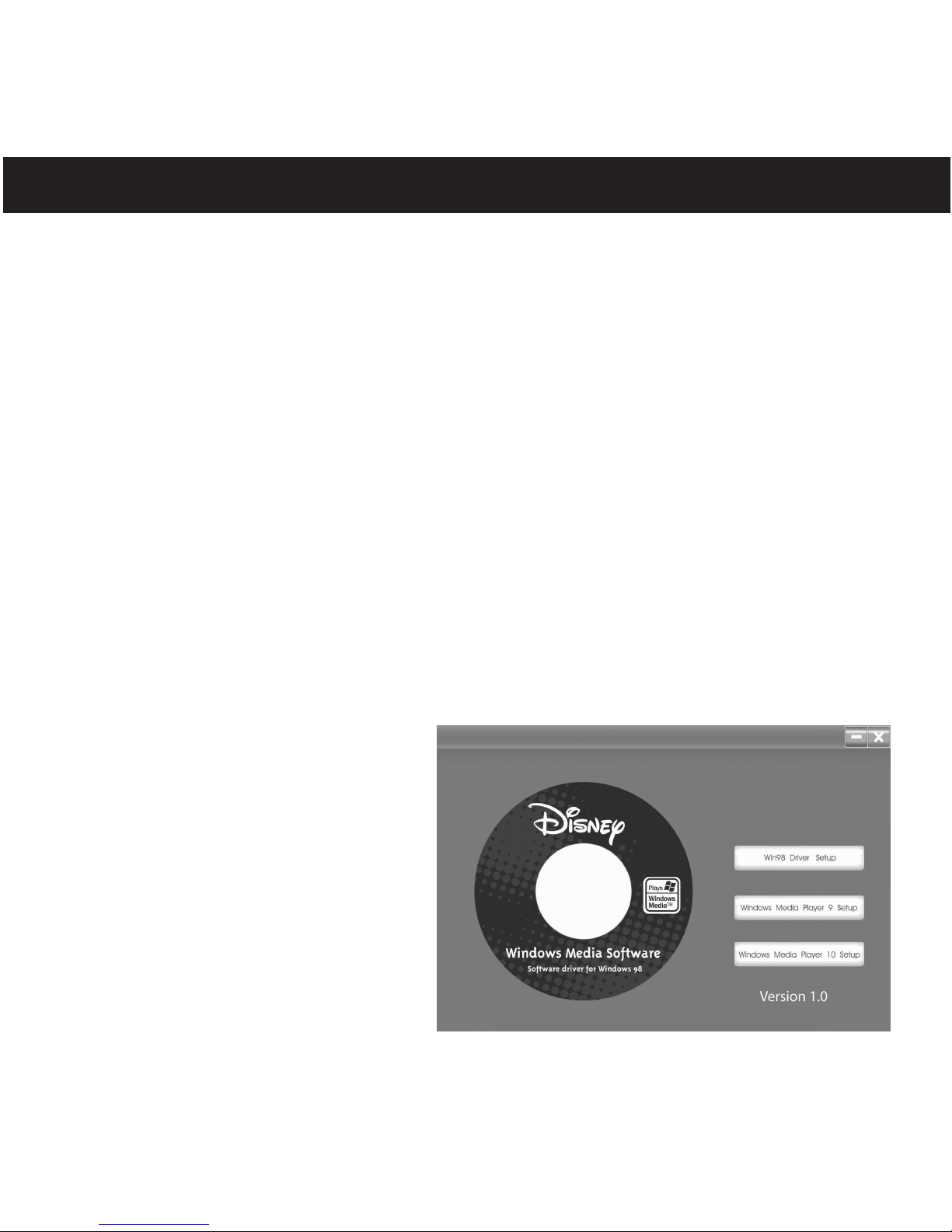
TO INSTALL THE "DIGITAL AUDIO PLAYER" CD SOFTWARE
For Windows ME, Windows2000 or Windows XP:
Windows will automatically detect the audio player without installing the CD software
when the Flash Plug is connected.
For Macintosh OSX:
Macintosh OSX will automatically detect the audio player without installing the CD
software. Do not install the software when using a Macintosh.
For Windows98SE:
The USB mass storage function will not be activated without driver installation. To
activate the USB mass storage function, please use the installation CD-Rom to install
the driver.
For Windows 98SE, if you are connecting your player to your computer for the first
time, please follow these instructions:
Procedure to Install Player Driver
1. Insert the Installation CD-Rom
into the CD Drive, then the
installation screen will appear. If
the installation screen doesn't
automatically appear, doubleclick my computer then doubleclick on the CD drive, then the
installation screen will appear.
Click on the WIN98 Driver Setup
icon.
WINDOWS 98 DRIVER INSTALLATION
10
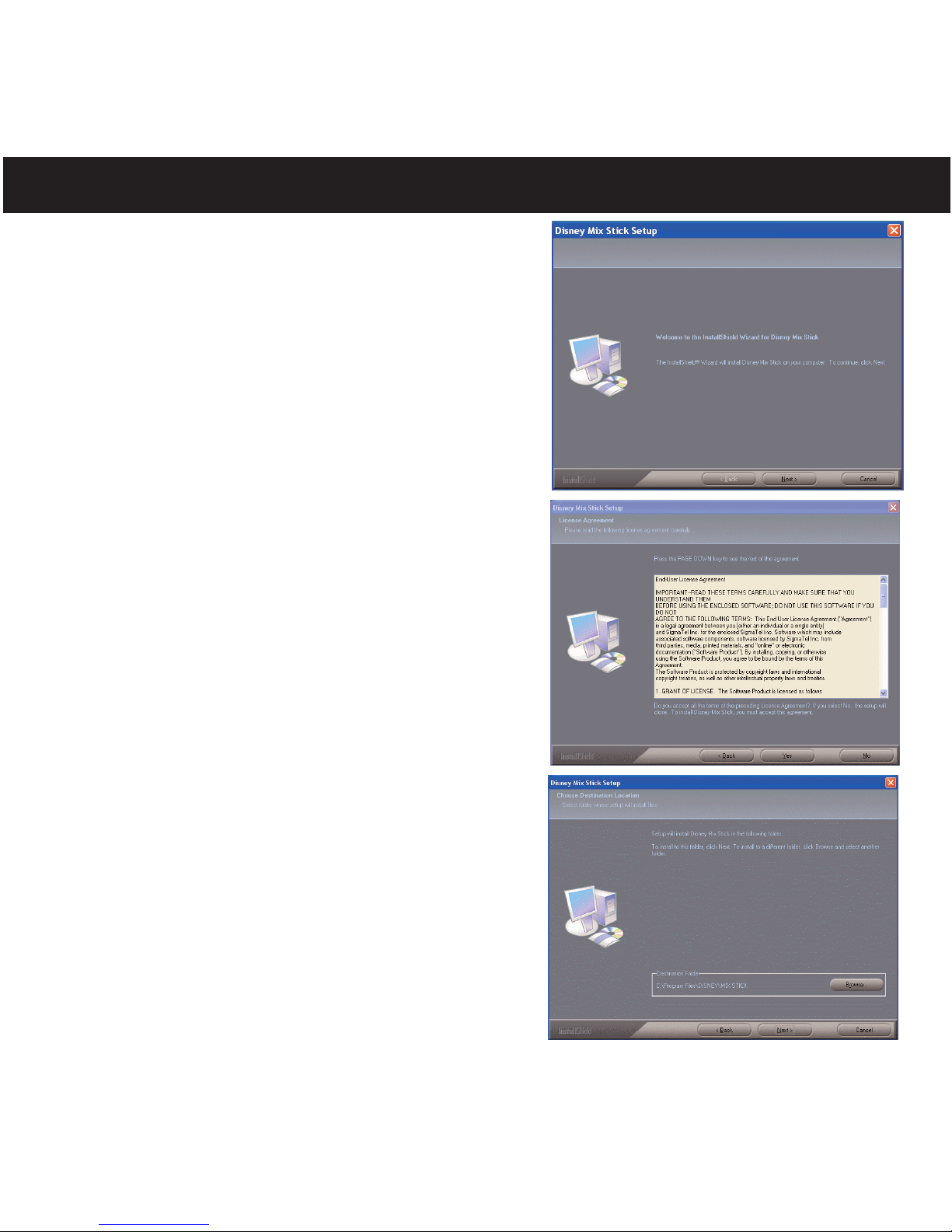
2. At the Welcome screen, click NEXT.
3. Read the License Agreement, then click
YES.
4. At the Setup screen, click NEXT. It is
recommended to leave the destination folder
as it is.
WINDOWS 98 DRIVER INSTALLATION
11
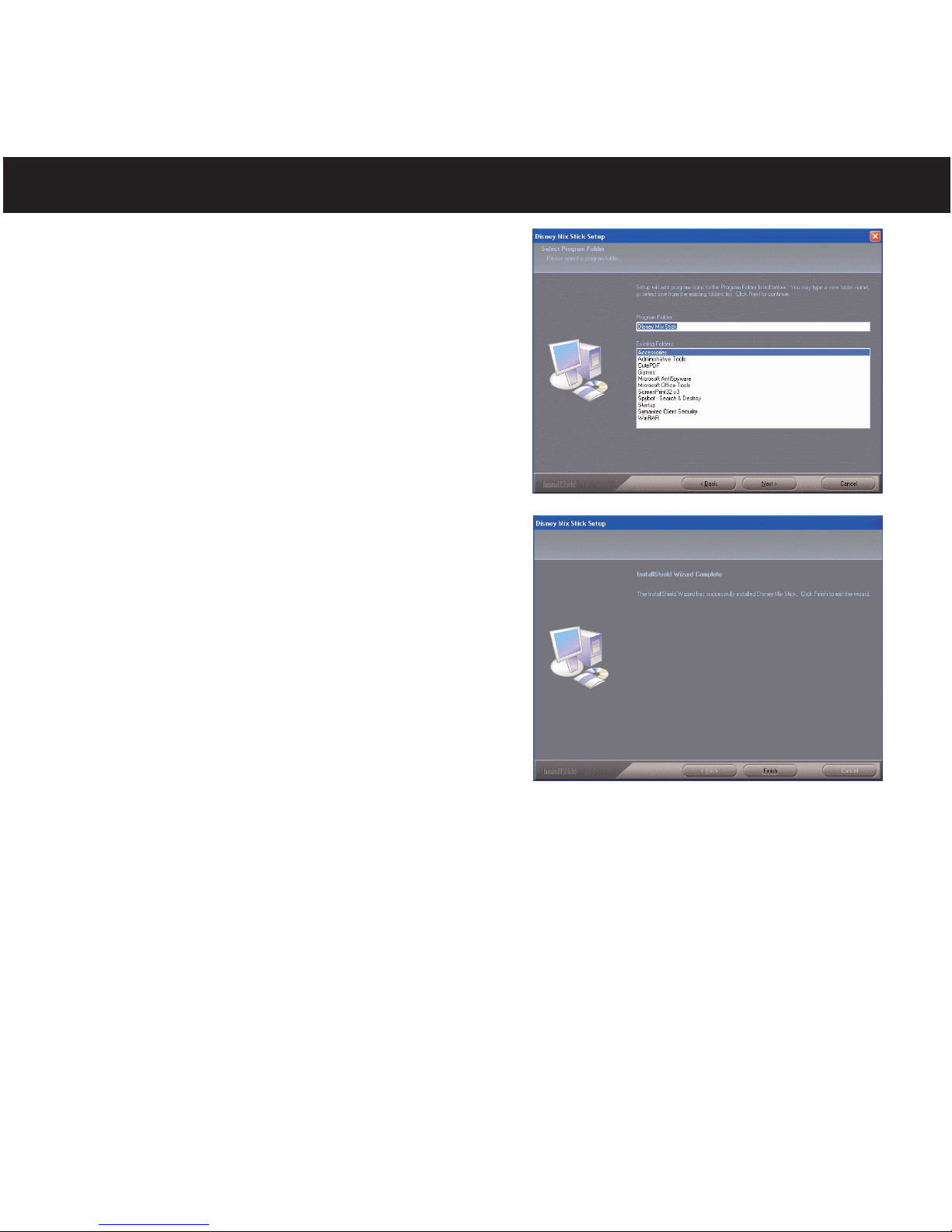
5. At the Program Folder screen, click NEXT.
It is recommended to leave the program
folder as it is.
6. When finished, the InstallShield Wizard
Complete screen will appear. Click FINISH
to exit the Install program.
7. When the installation has completed, the new folder, “Disney Mix Stick”, will be
added to the PROGRAM menu on your computer and will contain the Uninstall
applications.
WINDOWS 98 DRIVER INSTALLATION
12

1. Insert the Installation CD-Rom into the
CD Drive, then the installation screen will
appear. If the installation screen doesn’t
automatically appear, double-click “My
Computer” then double-click on the CD
drive, then the installation screen will
appear. Click on the Windows Media
Player 10 Setup icon.
NOTE: The Windows Media Player 10 is for
Windows XP only. For Windows 98SE,
Windows ME and Windows 2000, please
installation the Windows Media Player 9.
2. Installation will begin.
3. Read the License Agreement, then click I
ACCEPT.
WINDOWS MEDIA PLAYER 10 INSTALLATION
13
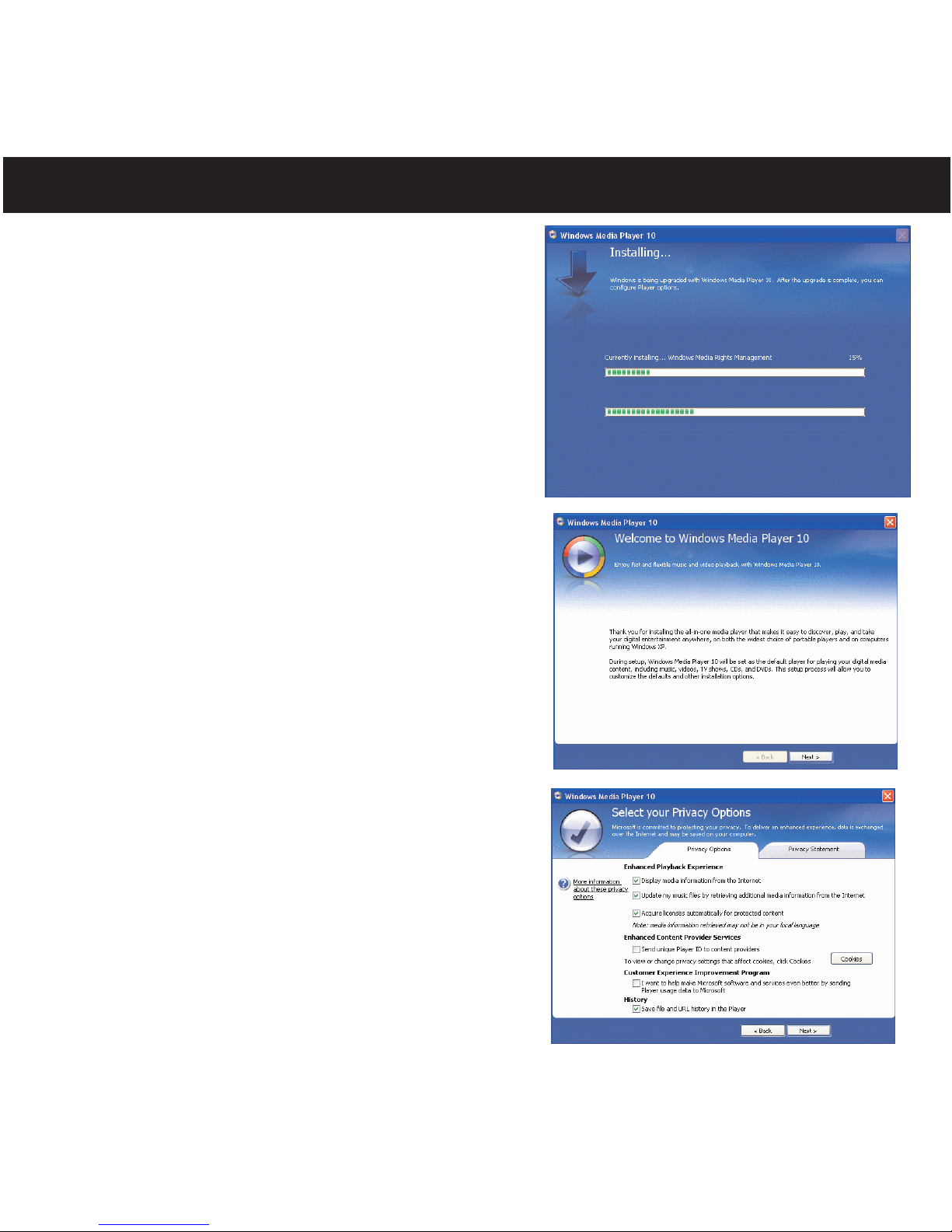
4. Installation will continue.
5. At the Welcome screen, click NEXT.
6. Select the desired privacy options.
WINDOWS MEDIA PLAYER 10 INSTALLATION (CONT.)
14
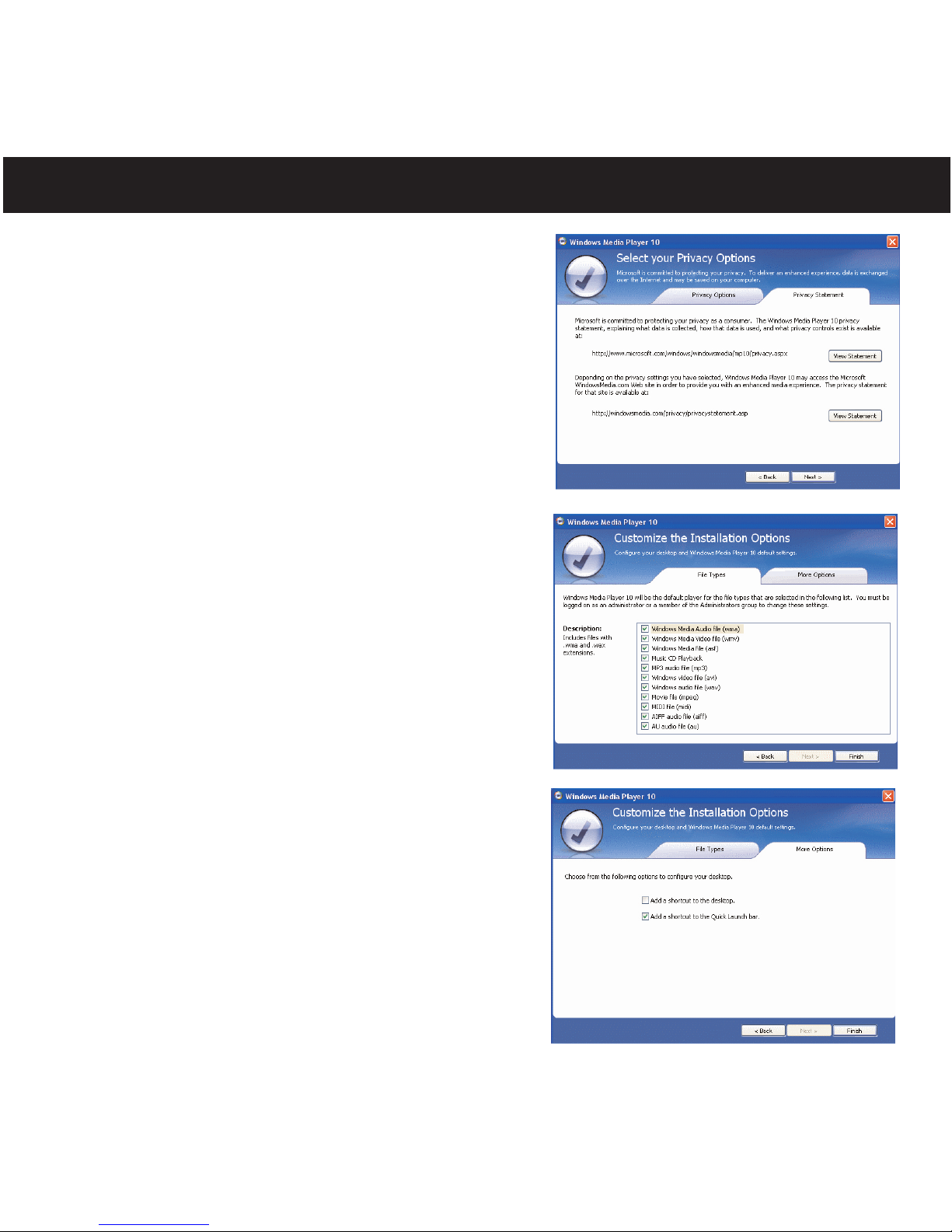
7. Click on Privacy Statement to view the
Statement, if desired. When finished, click
Next.
8. Read the instructions and tick the check
boxes as desired. Then click on More
Options and tick the check boxes as desired.
9. Click “Finish” to finish the installation of the
Windows Media Player 10.
WINDOWS MEDIA PLAYER 10 INSTALLATION (CONT.)
15
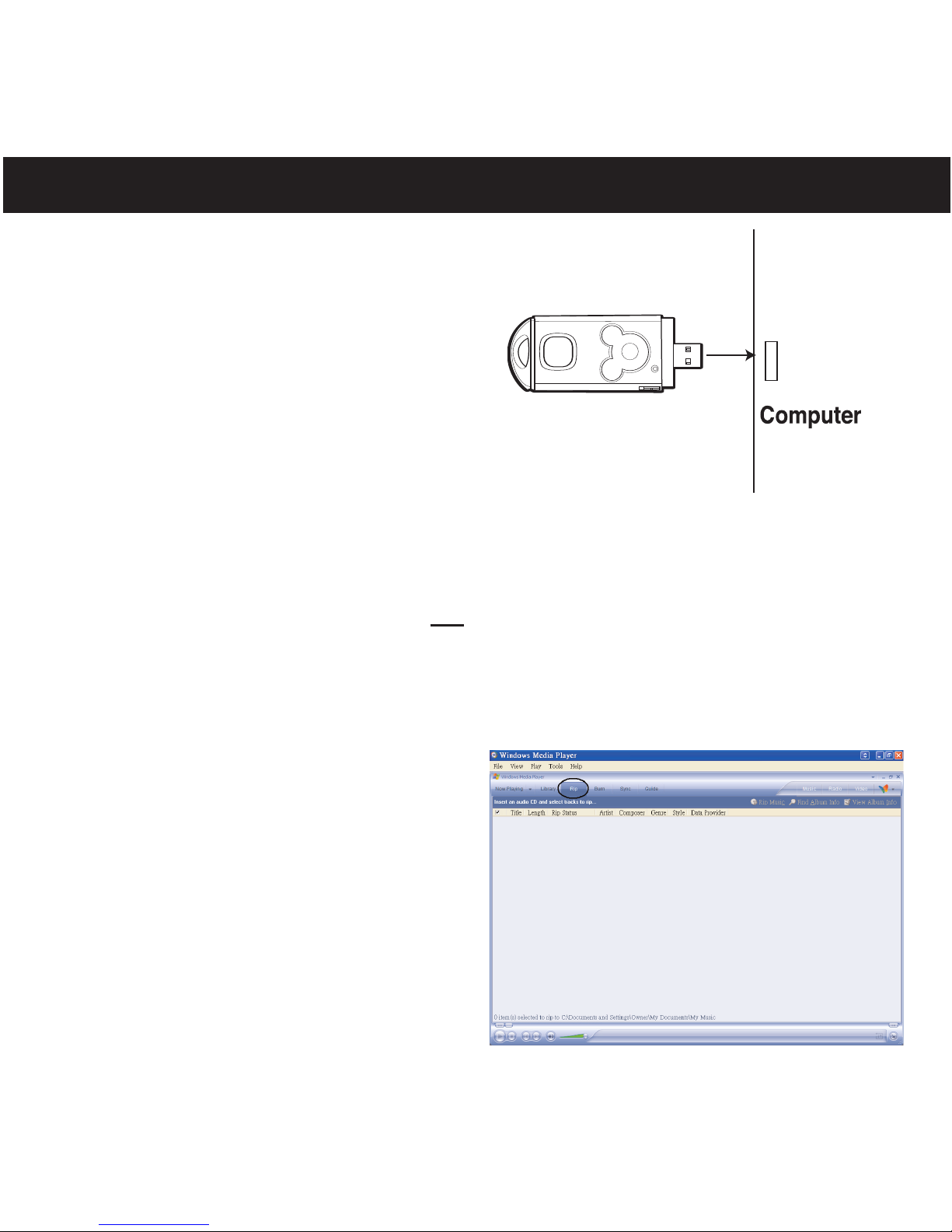
TRANSFERRING FILES
You can download digital music files from the
Internet or use encoding software to convert
music that you have on an audio CD into
MP3 or WMA format. Once these files are
stored on your computer you can easily copy
them to your player.
Connect your player to the USB port on your
computer using the Flash Plug as shown.
A "Removable Disk" window will appear in
your My Computer folder which is the player’s internal memory. To add more files and
songs to your player simply drag and drop MP3 or WMA files from anywhere on your
computer into the "Removable Disk" window. When you are finished, see the Remove
Hardware procedure on page 19 before disconnecting the player.
IMPORTANT: A WMA file with DRM will not play back if you directly drag and drop it into
the "Removable Disk" window. You must use the Windows Media Player 10 to transfer
copy-protected files as desired on page 18.
For Windows XP, you can also utilize the previously installed Windows Media Player 10
software to convert music on an audio CD
into MP3 or WMA format as follows:
1. Open the Windows Media Player 10
Browser, then click on the “Rip” icon on
the top tool bar. Insert a Music CD into
the CD-Rom drive of you computer.
NOTE: For Windows 98SE, Windows ME
and Windows 2000, please use the
Windows Media Player 9 to convert music
on an audio CD into MP3 or WMA format.
DOWNLOADING AND TRANSFERRING FILES
16
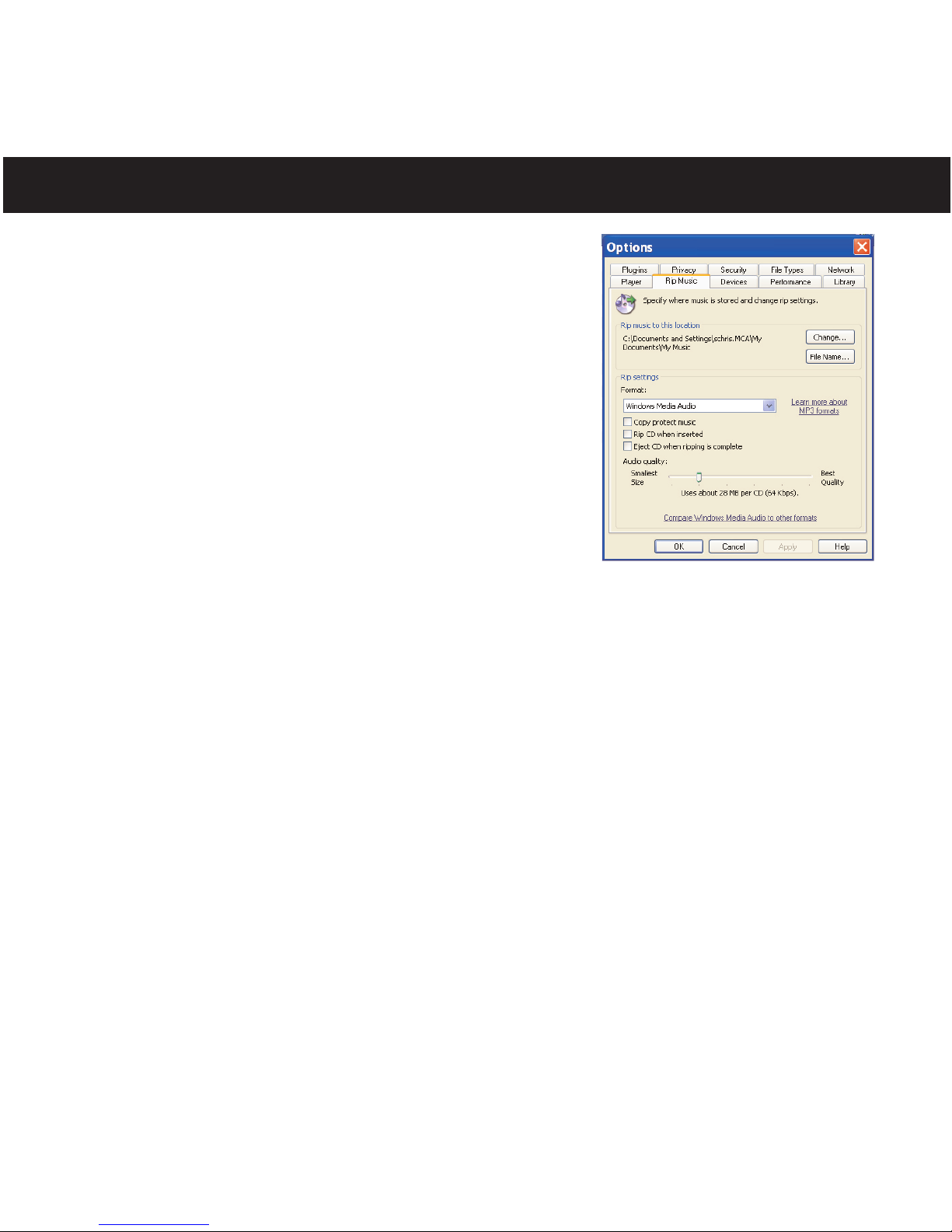
2. Click on the “Tools” menu option at the top
menu bar, then click on “Options”; the Option
setting menu will appear. Click on Rip Music
and set the Rip Music to the desired location on
your computer. Then, set the desired format for
the newly ripped music (MP3 format or
Windows Media Audio format). Adjust the audio
quality as desired. When finished, click “OK” to
confirm the settings.
3. Click on the “Rip Music” icon to start ripping the
music to your computer.
4. When the music tracks are ripped; connect the
player to your computer. Open the “Removable Disk” window and open the ripped
music location window.
5. To add the transferred/ripped music files/songs to your player simply drag and
drop the MP3 and/or WMA files into the “Removable Disk” window.
6. When the files are finished loading into the player, follow the “Safely Remove
Hardware” procedure as shown on page 19.
DOWNLOADING AND TRANSFERRING FILES (CONT.)
17
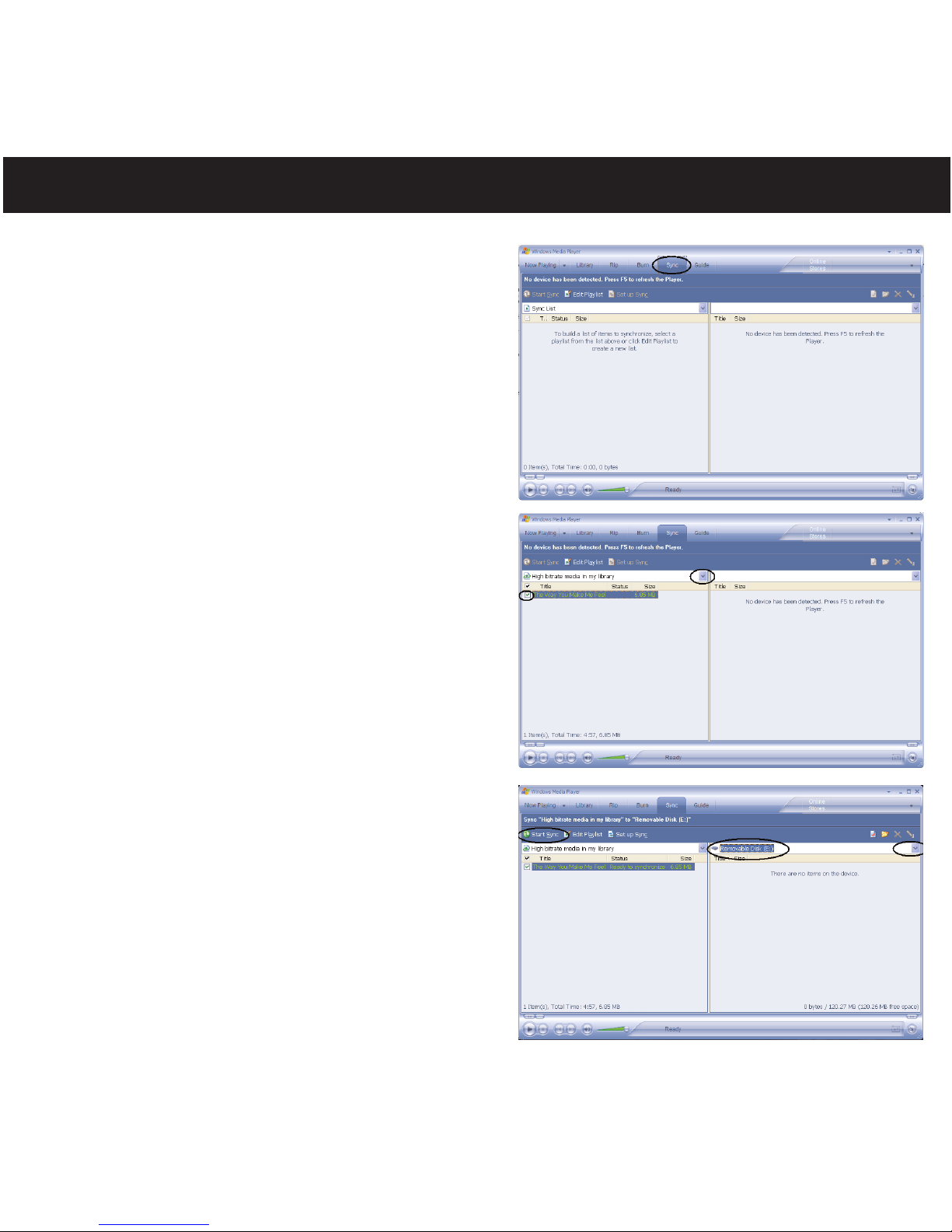
DOWNLOADING WMA FILES WITH DRM
USING WINDOWS MEDIA PLAYER 10 (For
Windows XP)
To download WMA files with DRM, follow the
procedure described below using the previously
installed Windows Media Player 10. Before
beginning the procedure please turn the unit on
and connect the unit to the computer as
previously described.
1. Open the “Windows Media Player Browser
10” and click on “Sync”.
2. Click on the “Sync List” pull-down menu to
locate the music files you wish to download.
Then make sure to tick the box next to the
files.
3. Select the Portable Device that you want to
copy to from the right side drop-down menu.
Click “Start Sync” to start downloading the
WMA file(s) with DRM to the Portable
Device.
4. After finished downloading all the desired
files to your unit, follow the “Safely Remove
Hardware” procedure on the next page.
NOTE: For Windows 98SE, Windows ME and
Windows 2000, please use the Windows Media
Player 9 to download WMA files with DRM to
your player.
DOWNLOADING AND TRANSFERRING FILES (CONT.)
18
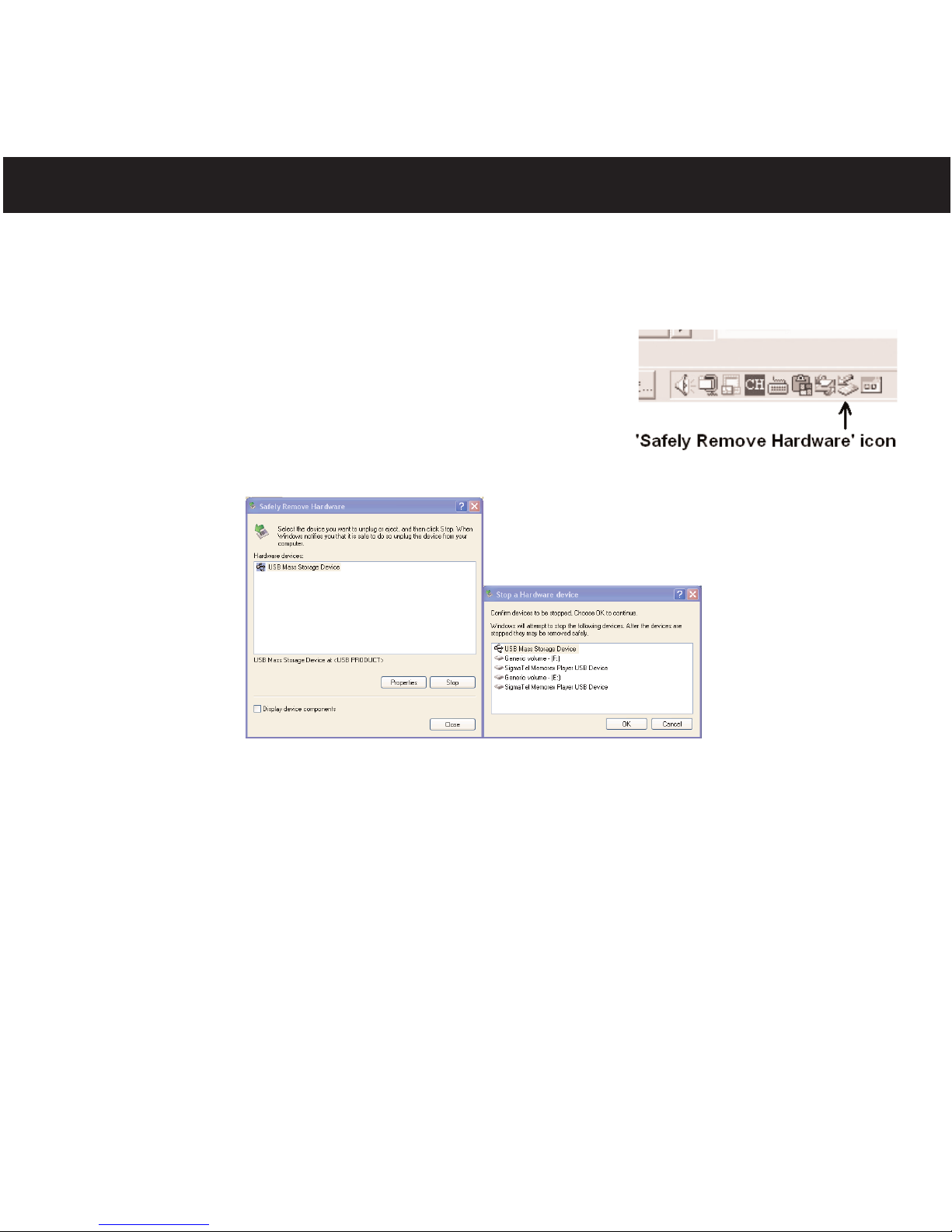
SAFELY REMOVE HARDWARE
19
SAFELY REMOVING YOUR PLAYER FROM THE COMPUTER
NOTE: To avoid damage to your player or data loss, always follow the procedure listed
below before disconnecting your player from the USB port on your computer.
Using your mouse, double click the "Safely Remove
Hardware" icon on the task bar.
From the "Safely Remove Hardware" window, select
"USB Mass Storage Device" and click the "Stop"
button. The "Stop a Hardware Device" window will pop-up as shown:
Click "OK". When the "Safe to Remove Hardware" window is displayed, you may
remove the player from the USB cable or remove the USB cable from the computer.
NOTES:
• If the “Safely Remove Hardware” icon is not displayed on the task bar, please double
click on My Computer. Right click on “Removable Disk” and left click on “Eject”. Then
it is safe to remove the player from the computer.
• The “Safely Remove Hardware” procedure is not necessary for Win98 and Win98SE
users.
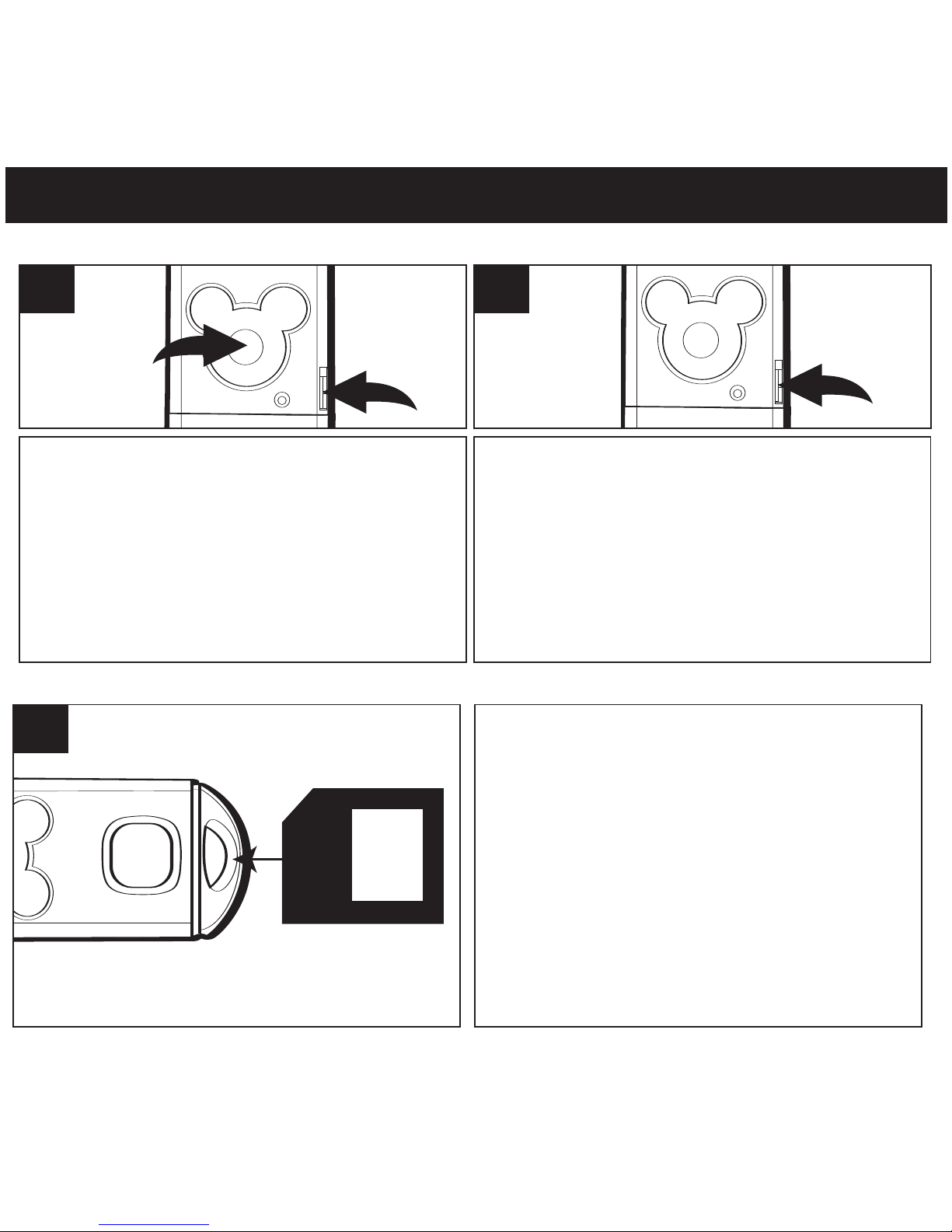
20
OPERATION
To turn the unit on, slide the POWER switch
1 to the ON (Down) position, then press the
Play/Pause/Stop/Power On button
2; the
indicator will light orange and then green.
Within a few seconds, playback will start
automatically.
1
2
1
TO AVOID DAMAGE, make sure the unit is
OFF before inserting or removing the card.
Insert a SD/MMC memory card (not
included) up to 512MB, with the front of the
card facing up as shown.
To remove the SD/MMC memory card,
push the edge of the card, then the card will
spring out. Carefully remove the card.
Front of
the card
1
INSERTING/REMOVING AN EXTERNAL MEMORY CARD
TURNING THE POWER ON
TO TURN UNIT OFF
To turn the unit off, slide the POWER switch to
the OFF (Up) position.
1
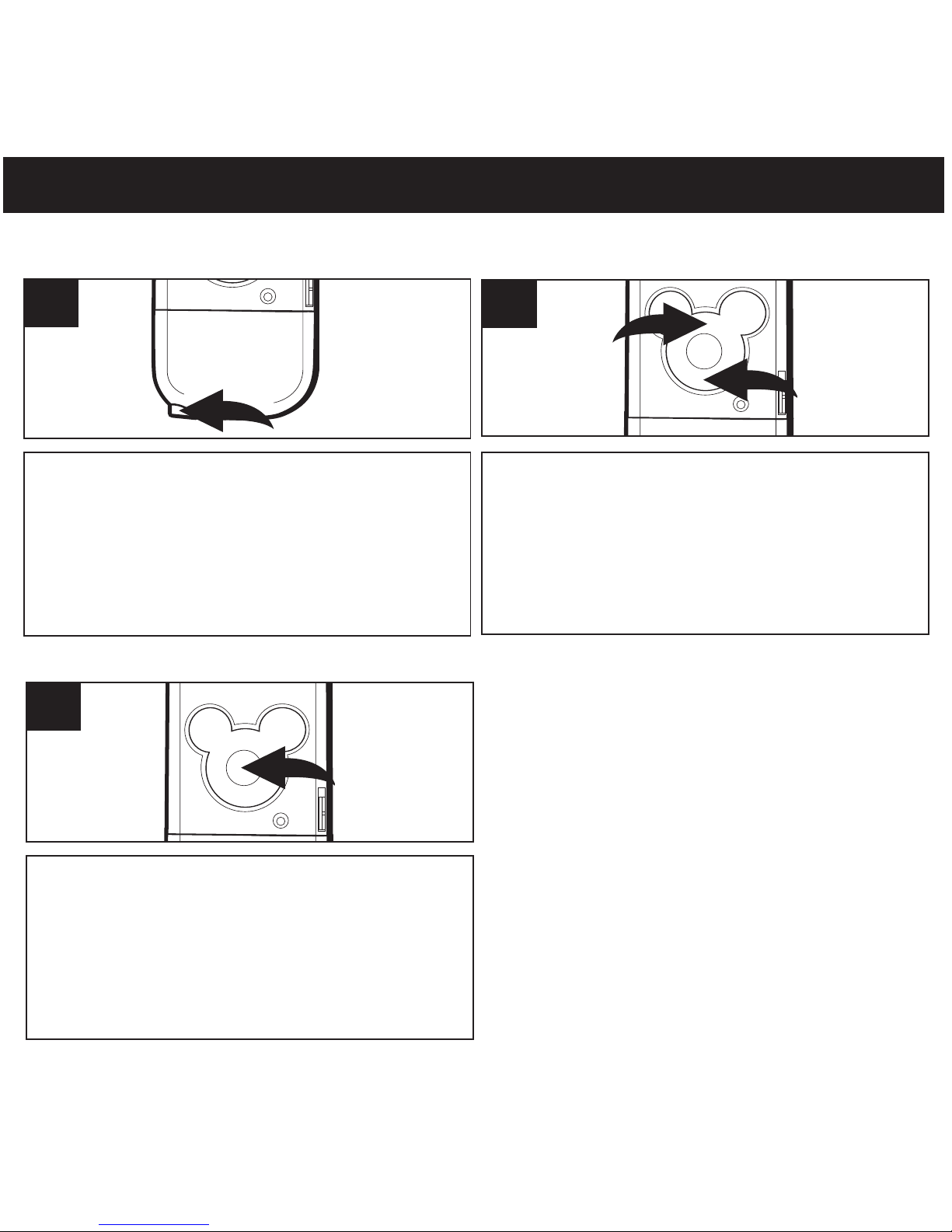
OPERATION (CONTINUED)
21
HEADPHONE JACK VOLUME BUTTONS
Plug the headphones (included) into
the Headphone jack on the bottom of
the unit.
1
TO STOP PLAYBACK
RESUME
When the unit is turned on, it will resume to
the beginning of the last track which was
playing before the power was turned off.
NOTE: There will be no resume function if
the SD/MMC memory card is inserted/
removed or the music files is added or
deleted from the player.
There will be no resume function if the
SD/MMC memory card is changed.
Press and hold the Play/Pause/Stop/Power
On button for two seconds, then release; the
indicator will light solid green and playback
will stop.
1
To control the volume, simply press the
Volume Down 1 or Up 2 button during
playback.
1
2
1
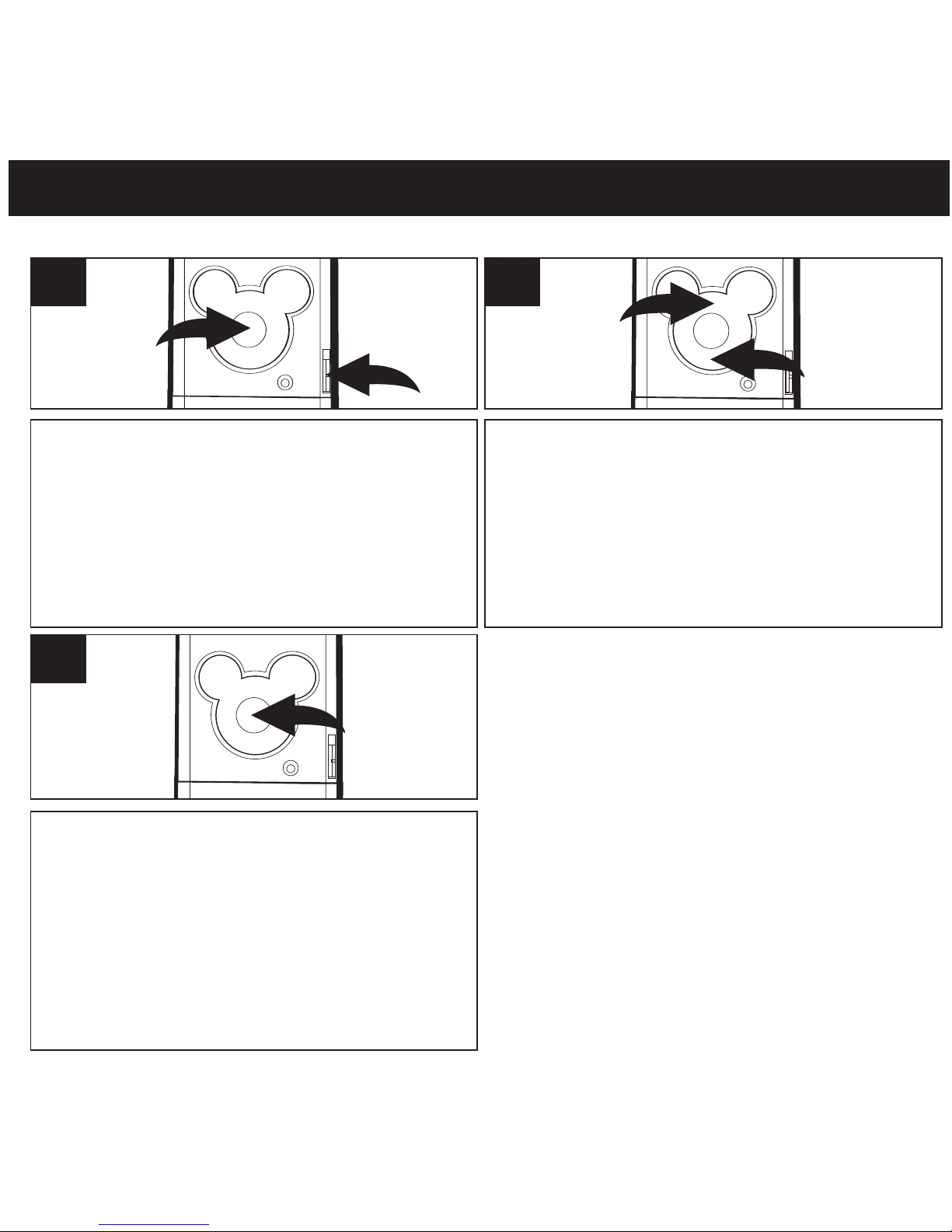
22
OPERATION–MUSIC PLAYBACK MODE
1
2
1
TO LISTEN TO MP3s/WMAs
To control the volume, simply press the
Volume Down 1 or Up 2 button.
1
2
2
Press and release the Play/Pause/Stop/
Power On/Off button to pause the music; the
indicator will flash green. Press again to
resume playback; the indicator will light
green.
NOTE:
• See pages 16-18 for information on
uploading MP3 and WMA files to this unit.
3
To turn the unit on, slide the POWER switch
1 to the ON (Down) position, then press the
Play/Pause/Stop/Power On button
2; the
indicator will light orange and then will light
green. Within a few seconds, playback will
start automatically.
NOTES:
• If a SD/MMC memory card is inserted, the
unit will first playback the MP3 and WMA
files on the SD/MMC memory card; then it
will playback the MP3 and WMA files in the
internal memory of the player.
• TO AVOID DAMAGE, make sure the unit is
OFF before inserting or removing the
SD/MMC memory card.
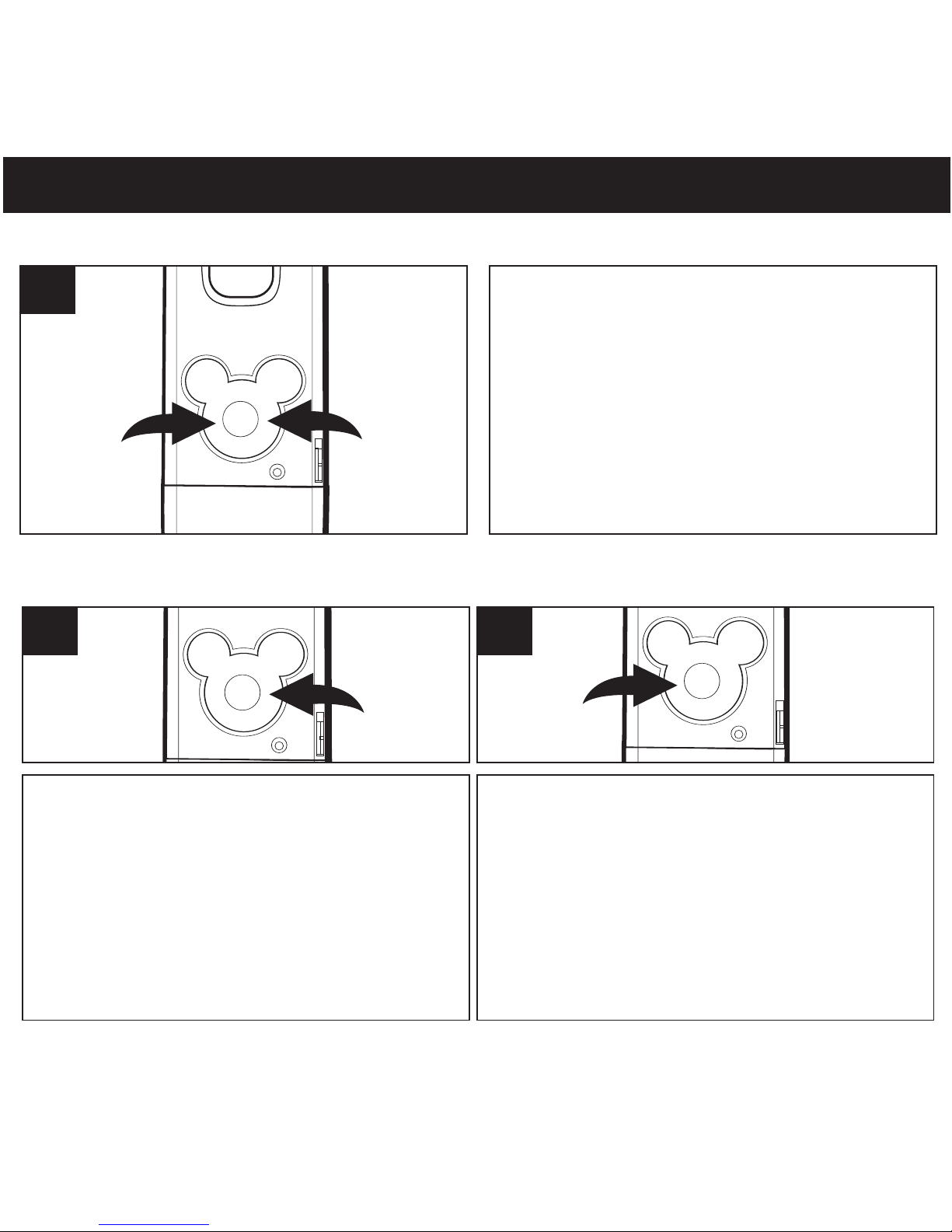
OPERATION–MUSIC PLAYBACK MODE (CONTINUED)
23
During playback, press and hold the
Skip/Search n 1/o 2 buttons to move the
player forward or backward within a file to
locate a specific musical passage. The
player will move forward or backward at
high speed as long as the button is held.
When you release the button, normal
playback will resume.
1
2
1
HIGH-SPEED MUSIC SEARCH
During playback, press the Skip/Search n
button to advance the player to the
beginning of the next file. Press the
Skip/Search
n button repeatedly to
advance the player to higher-numbered
files.
1
FORWARD/REVERSE SKIP
During playback, press the Skip/Search o
button to move the player back to the
beginning of the currently playing file. Press
the Skip/Search
o button repeatedly to
move the player back to lower-numbered
files.
2
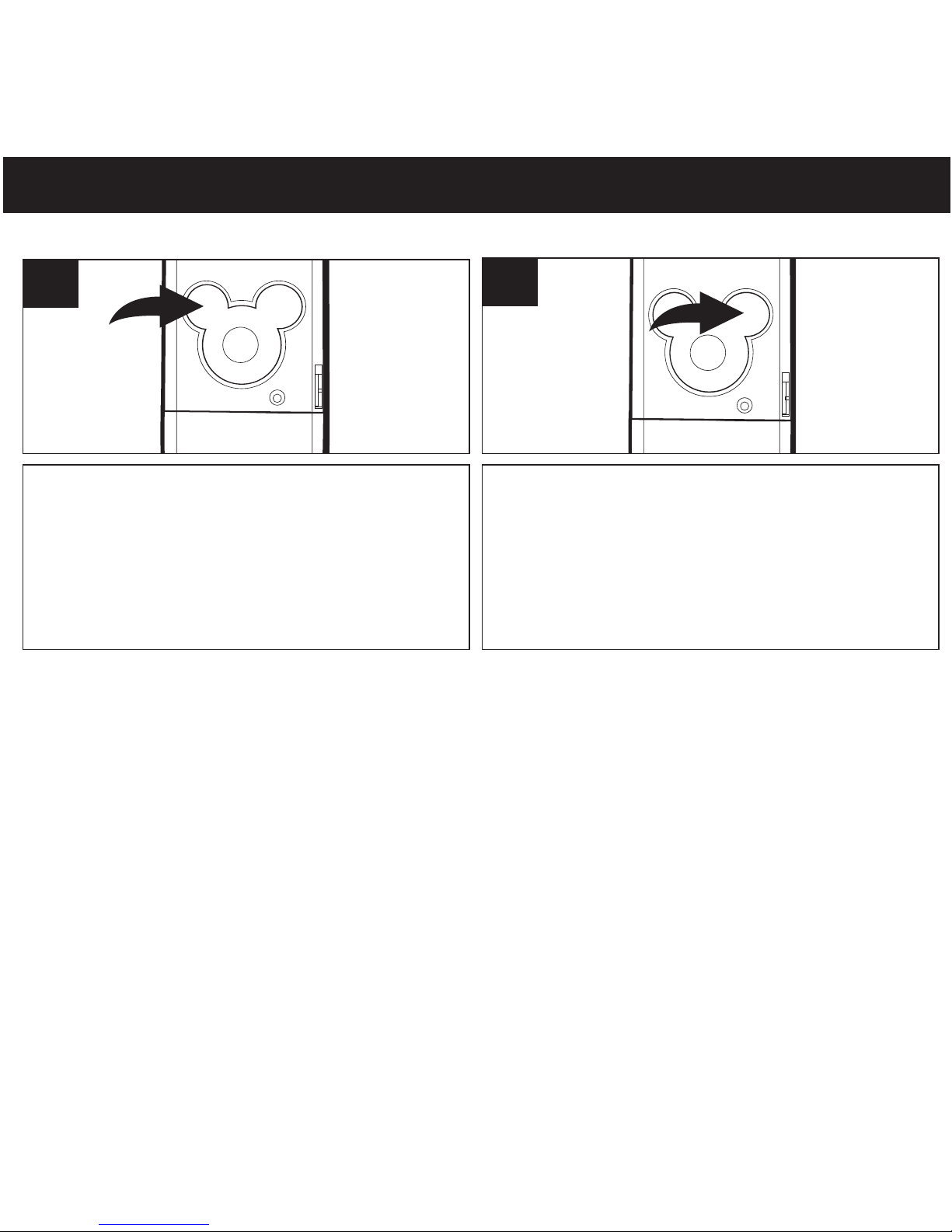
OPERATION–MUSIC PLAYBACK MODE (CONTINUED)
24
During playback, press the Random ON
button and the unit will randomly play the
files.
1
To cancel Random playback, press the
Random OFF button.
2
RANDOMLY PLAYING THE TRACKS
NOTES:
• If a SD/MMC memory card is inserted, the player will randomly playback the music files in
the SD/MMC memory card and in the player's internal memory.
• The Random Playback function will be cancelled if you power off the unit and turn it back on
again.
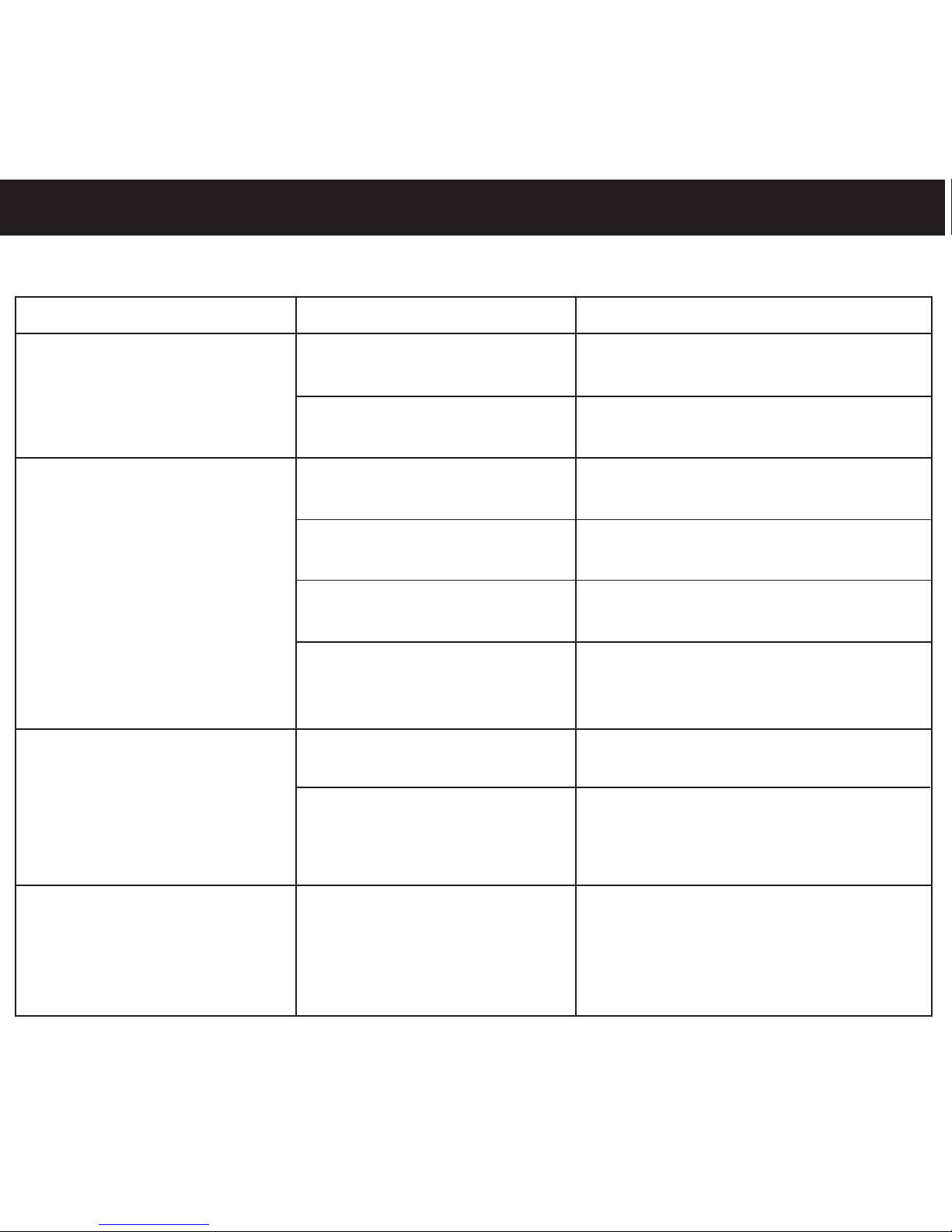
25
TROUBLESHOOTING GUIDE
If you experience a problem with this unit, check the chart below before calling for service.
SYMPTOM CAUSE SOLUTION
Unit will not Battery is low/empty. Recharge battery as
turn on. described on page 8.
POWER switch is not Slide POWER switch to the
in the ON position. ON position.
No sound. Headphones are not Insert headphones.
inserted.
Volume is set too Raise the volume using the
low. VOLUME Up button.
The MP3 or WMA files Download uncorrupted
are corrupted. files.
No files are in the Upload files to the unit as
player. described on pages 16-18.
The computer is not The player is Make sure player is
recognizing the not securely connected. securely connected.
player. Win98 Driver isn’t installed Install Win98 driver and/or see
or computer is not pages 10-12 for
compatible. compatibility.
WMA files with DRM Incorrect downloading
See page 18 to download
can’t playback. methods. WMA files with DRM.
