Page 1
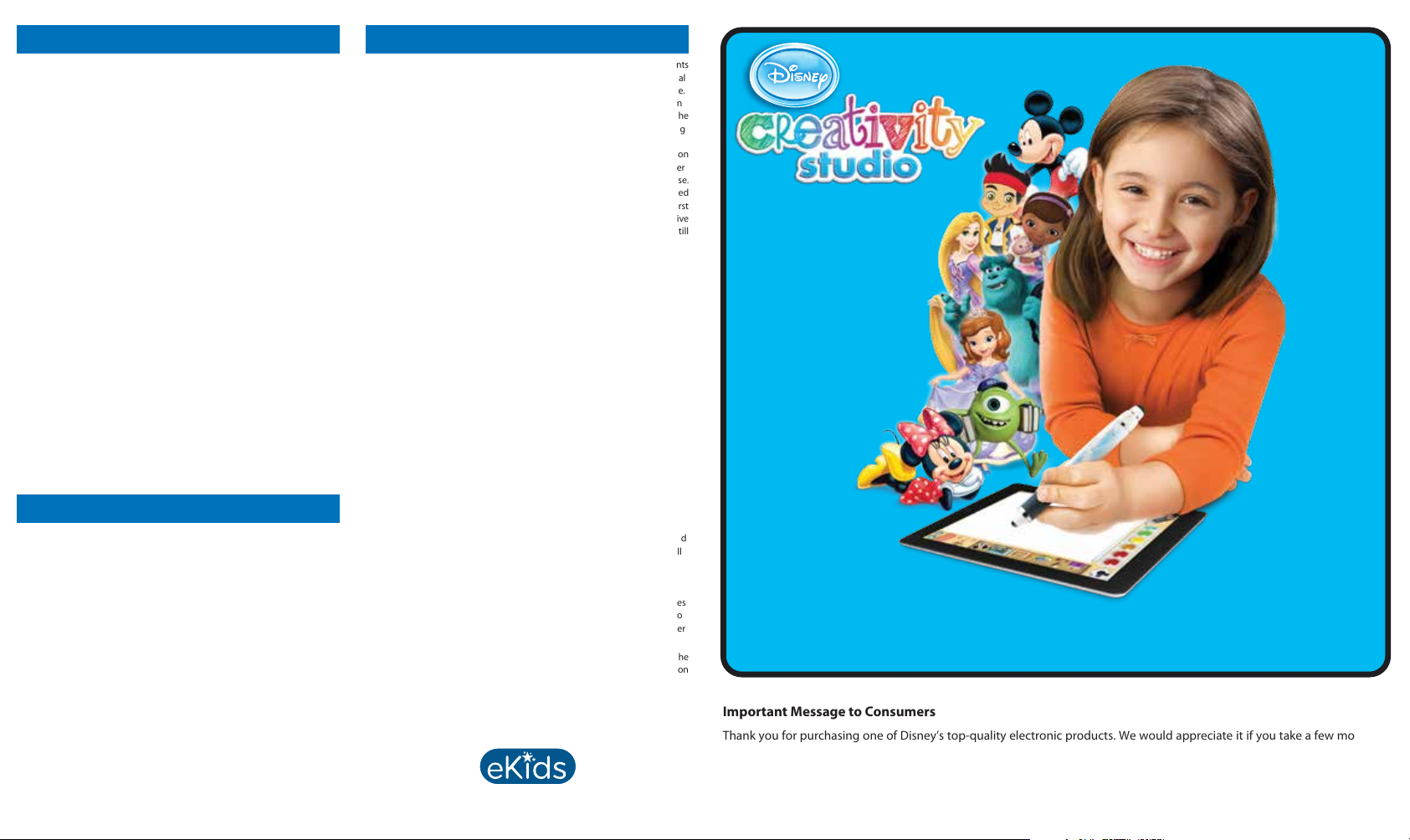
Troubleshooting
How do I save my artwork/access saved artwork?
Your artwork is automatically saved to the My Artwork folder. To
view saved artwork, open the My Artwork folder and tap on the
desired item to open it.
How to I email/share my artwork?
You can email your artwork after opening it and then tapping on the
Email Button. An internet connection is required.
My stylus doesn’t work.
1. Replace or re-install the battery, checking that the polarity (+ and
-) is correct.
2. Try resetting the stylus. To do so, use a pen or similar item to press
in the Reset Button on the back of the stylus while it is on.
3. Make sure the holes at the top of the stylus are not covered.
4. Make sure the iPad’s mic hole is not covered by a hand or case.
5. Be sure you set the appropriate ID in the settings section of the
App to match the LED on your stylus.
Stylus is not turning ON or OFF.
Hold the Power Button down for 2 seconds. Note: the Stylus has a
battery saving feature which automatically turns it off after 6
minutes of inactivity. The red Power Indicator Light shows when the
Stylus is on.
When I shake the stylus, the app won’t respond.
The stylus must be ON and then shaken UP and DOWN 3 or more
times.
Maintenance
Keep the unit as dry and clean as possible. Do not allow dirt, small
particles, water, or other liquids to enter the unit’s casing.
If the unit is to be left unused for an extended period of time, such as a
month or longer, have an adult remove the battery to extend its life and
prevent leaking or corrosion.
For Best Results:
• DO NOT cover the holes at the top of the stylus or you may block
the signals used to communicate with the iPad.
• DO NOT cover the iPad’s microphone at any time as doing so may
block the signal the Stylus uses to communicate with the iPad.
• DO NOT use the Stylus and your iPad in very noisy environments
or places with interference such as near TVs, etc. as some noises
can interfere with the proper operation of the Stylus.
• DO NOT use more than one Stylus in the same room on the same
channel. See ‘Using Two Styli’ for more information.
• DO NOT press down hard on the iPad while using the Stylus.
One Year Limited Warranty
eKids, a division of SDI Technologies Inc. (hereafter referred to as SDI), warrants
this product to be free from defects in workmanship and materials, under normal
use and conditions, for a period of one (1) year from the date of original purchase.
Should this product fail to function in a satisfac tory manner, it is best to first return
it to the store where it was originally purchased. Should this fail to resolve the
matter and service still be required by reason of any defect or malfunction during
the warranty period, SDI will repair or, at its discretion, replace this product without
charge. This decision is subject to verification of the defect or malfunction upon
delivery of this product to the Factory Service Center authorized by SDI Customer
Service. The product must include proof of purchase, including date of purchase.
An out-of-warranty fee for service will be charged for units that are received
without proof of purchase. Before returning this product for service, please first
replace the batteries (if applicable) with fresh ones, as exhausted or defective
batteries are the most common cause of problems encountered. If service is still
required:
1. Call SDI Customer Service at 1-888-TOP-TOYS for Return Authorization and
for the address of the Factory Service Center.
2. Remove the batteries (if applicable) and pack the unit in a well padded,
heavy corrugated box. SDI is not responsible for damage that occurs during
shipping to the Factory Service Center.
3. Enclose a photocopy of your sales receipt, credit card statement, or other
proof of the date of purchase, within the warranty period. Also include your
name and address information, a brief description for why the unit is being
returned, and the return authorization number. No unit can be processed
without a return authorization number.
4. Write the return authorization number on the side of the shipping package
and send the unit prepaid and insured to the Factory Service Center address
authorized by SDI Customer Service.
Disclaimer of Warranty
NOTE: This warranty is valid only if the product is used for the purpose for
which it was designed. It does not cover (i) products which have been
damaged by negligence or willful actions, misuse or accident, or which have
been modified or repaired by unauthorized persons; (ii) cracked or broken
cabinets, or units damaged by excessive heat; (iii) damage to digital media
players, CD’s or tape cassettes (if applicable); (iv) the cost of shipping this
product to the Factory Service Center and its return to the owner.
This warranty is valid only in the United States of America and does not extend
to owners of the product other than to the original purchaser. In no event will
SDI or any of its affiliates, contractors, resellers, their officers, directors,
shareholders, members or agents be liable to you or any third party for any
consequential or incidental damages, any lost profits, actual, exemplary or
punitive damages. (Some states do not allow limitations on implied warranties
or exclusion of consequential damages, so these restrictions may not apply to
you.) This warranty gives you specific legal rights, and you may also have other
rights which vary from state to state.
Your acknowledgement and agreement to fully and completely abide by the
above mentioned disclaimer of warranty is contractually binding to you upon
your transfer of currency (money order, cashier's check, or credit card) for purchase
of your SDI product..
Customer service: 1-888-TOP-TOYS
Visit our website for additional help: www.eKids.com
™
Printed in China DCS16-083013 (EN)
Limited 90-Day Warranty
Visit our website for additional help
DCS-16 Quick Start Guide
Important Message to Consumers
Thank you for purchasing one of Disney’s top-quality electronic products. We would appreciate it if you take a few moments
to read through these instructions. This will help you understand the safe and proper way to use this product, and to help give
it the long-lasting life that Disney’s products are designed for.
Keep these instructions for future reference as they contain important information.
www.eKids.com
Visit our website for additional help
www.eKids.com
Page 2
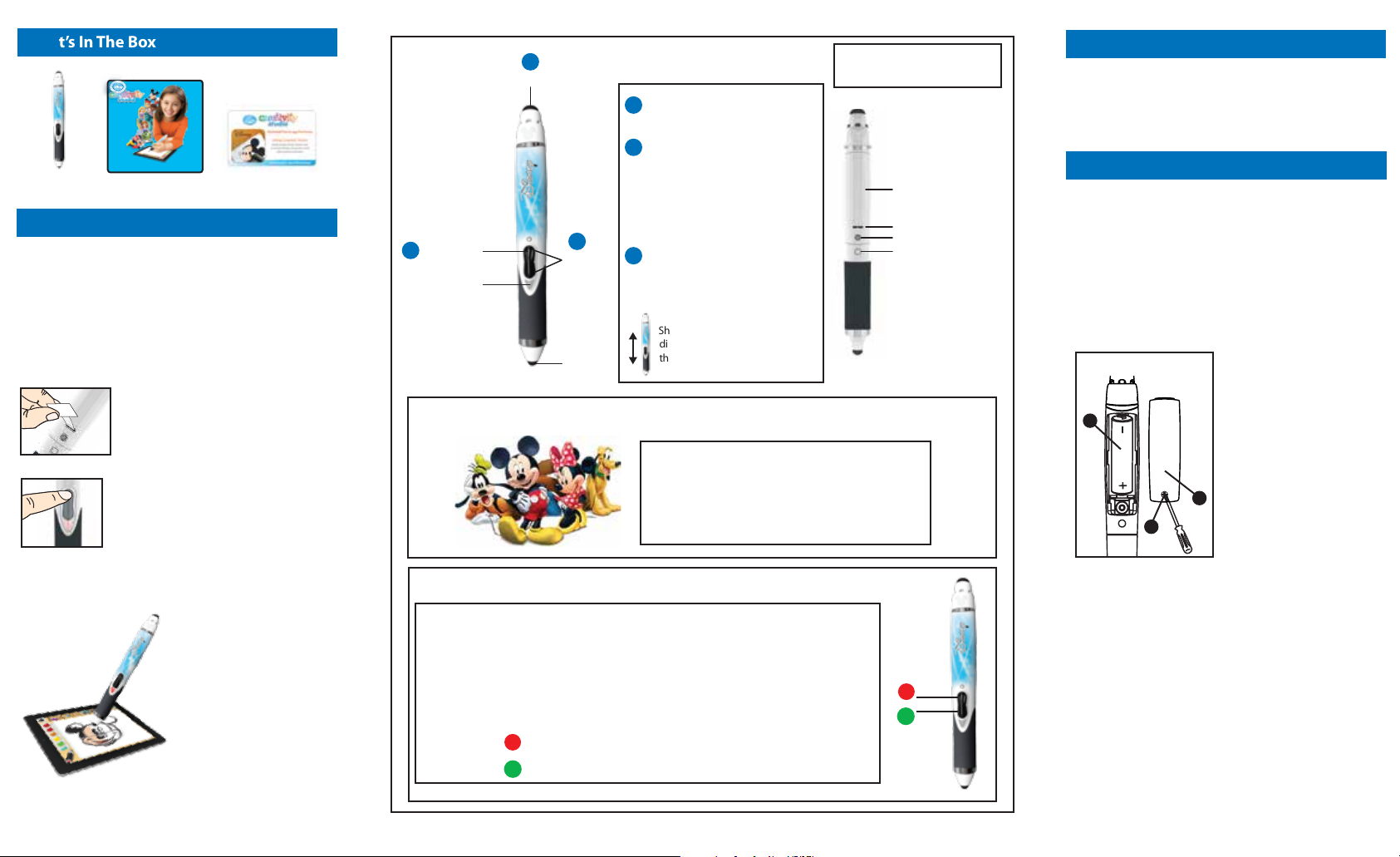
REMOVE
PULL TAB
BEFORE
USE
What’s In The Box
MCA-18 Quick Start Guide
DCS-16 Quick Start Guide
Visit our website for additional help
www.eKids.com
Start Guide Stylus App Redemption Card
Redeem Your App
Packed with tutorials and activities, your little artists will enjoy
hours of fun learning to draw their favorite Disney characters
with the Disney Creativity Studio App.
Refer to the included unique REDEMPTION CARD
the app and unlock all the amazing features!
Launch the App, Time to draw!
to download
Power Button
1
1
Power Indicator Light
2
Eraser & Toolbox Button
3
Line
Thickness
3
Buttons
Stylus Tip
Using the Stylus
1
Press and hold the Power Button for 2
seconds to turn the Stylus ON or OFF.
2
With the eraser facing up, press the
Toolbox Button/Eraser on top of
the Stylus as needed to toggle to
different Stylus tools. Try them all!
To Erase, turn the Stylus UPSIDE
DOWN. Flip back over to begin
drawing again.
3
Press the THICK Button to make
line/stroke THICKER. Press the THIN
Button to make line/stroke THINNER.
Shaking the stylus will control
different functions in the app. See
the app for more details.
Note: Stylus must be in close
proximity to your iPad to work
properly
Battery Compartment
Pull Tab
Battery Compartment Screw
Reset Button
Battery
The Stylus comes with 1 AA battery already installed.
Remove the pull tab to enable the battery.
When a low battery notice appears on the app screen, it’s time
to replace the battery.
Changing the Battery
Note: Battery should always be installed by an adult.
A Use a small Phillips screwdriver to open the battery
compartment door located on the back of the unit.
B Insert one AA (LR6) battery and align the battery’s
+ and - terminals with the + and - indicators in
the battery compartment.
C Replace the compartment door and tighten the screw
with a Phillips screwdriver. Do not over-tighten the
screw.
Battery Installation
To enable the battery, remove the battery
pull tab from the back of the Stylus and
discard. Keep pull tab away from small
children.
Press and hold the POWER BUTTON on
the front of the Stylus for 2 seconds to turn
it on. A red light will appear to show the
Stylus is on.
Now Start Your Masterpiece!
The magic of Disney is at
your fingertips when you
launch the Disney
Creativity Studio App!
Use the Smart Stylus to
develop art skills and let
imaginations run wild.
Once you've designed a
digital canvas of your very
own, easily share your
masterpiece online with
friends and family.
Register Your New Smart Stylus Online
Visit ekids.com/register to get started!
Make the most of your new Smart Stylus when you register
online. Receive the latest product updates, access customer
support, and explore our line of kid-friendly electronics
featuring the Disney characters you know and love.
Using Two Styli
NOTE: Information below is only needed for users with 2 styli in one room.
If you are using two Styli in one room (with 2 iPads), you will need to assign each Stylus to a different
channel both with the Stylus AND in the app.
IN THE APP: Navigate to the App’s Settings, then select Channel 1 or Channel 2.
ON THE STYLUS: If the Stylus is ON, press and hold the Power Button to turn it OFF. Next, you will
power it on USING THE POWER BUTTON # TO MATCH THE CHANNEL SELECTED IN THE APP.
POWER BUTTON Press and hold for 2 seconds to turn Stylus ON or OFF in Channel 1 (red indicator)
POWER BUTTON Press and hold for 2 seconds to turn Stylus ON or OFF in Channel 2 (green indicator)
1
2
B
WARNING: DO NOT DISPOSE
OF BATTERIES IN
HOUSEHOLD TRASH.
CONSULT LOCAL
REGULATIONS FOR PROPER
C
BATTERY DISPOSAL.
A
For the Best Possible Performance:
•
Battery is to be inserted with correct polarity.
•
Remove exhausted battery from the unit.
•
Do not attempt to recharge non-rechargeable batteries.
•
If you are using a rechargeable battery, remove it from
the unit before charging.
The battery terminals are not to be short-circuited.
1
2
•
Battery should be removed if the item will not be used
•
for an extended period of time, such as a month or
longer, to prevent battery leakage or damage.
•
Rechargeable battery should only be charged under
adult supervision.
• Only use a battery of the same or equivalent type as
recommended.
