Disgo 6000 User Manual
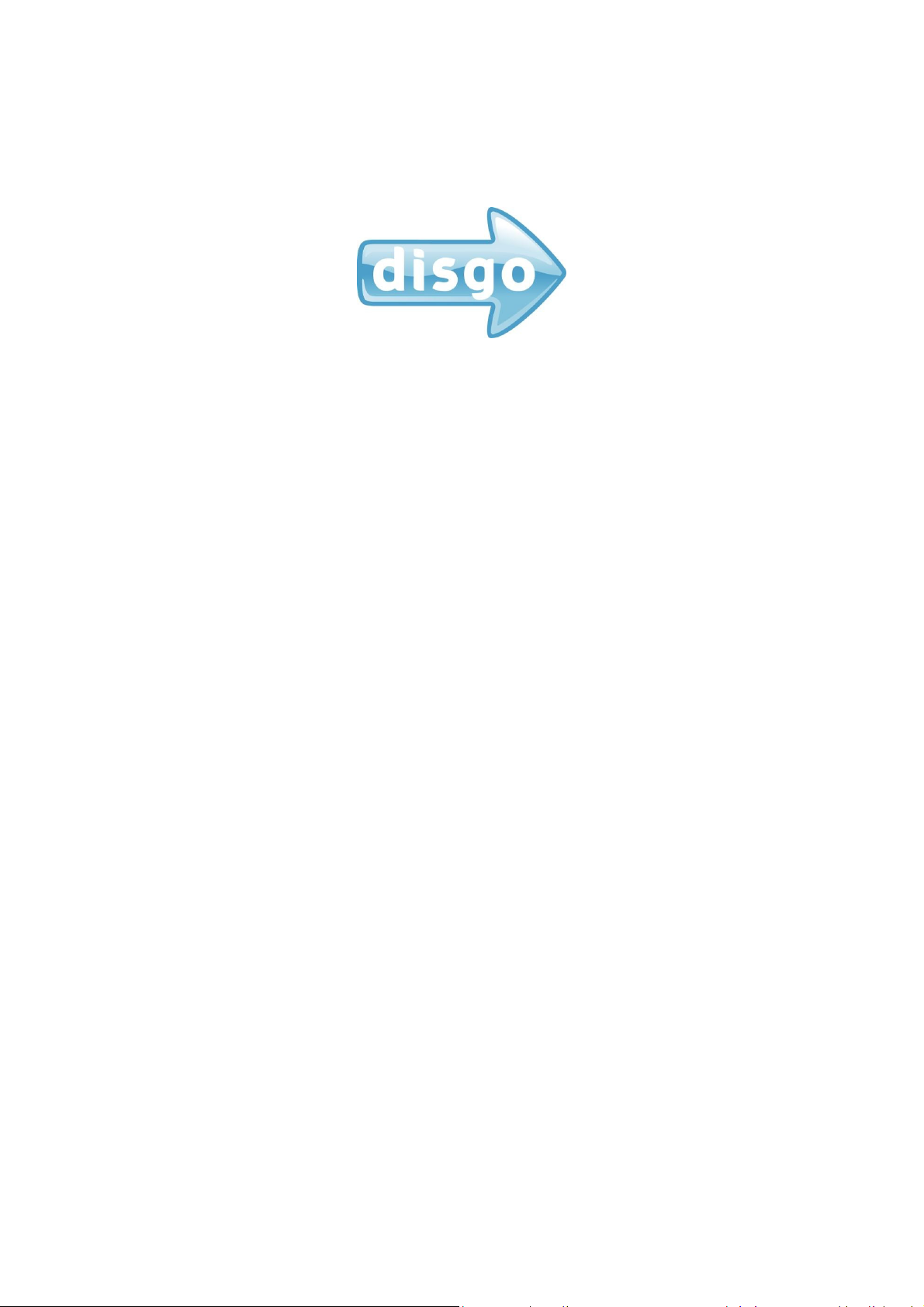
Tablet 6000
Android 2.1
7” Touch screen
User Manual
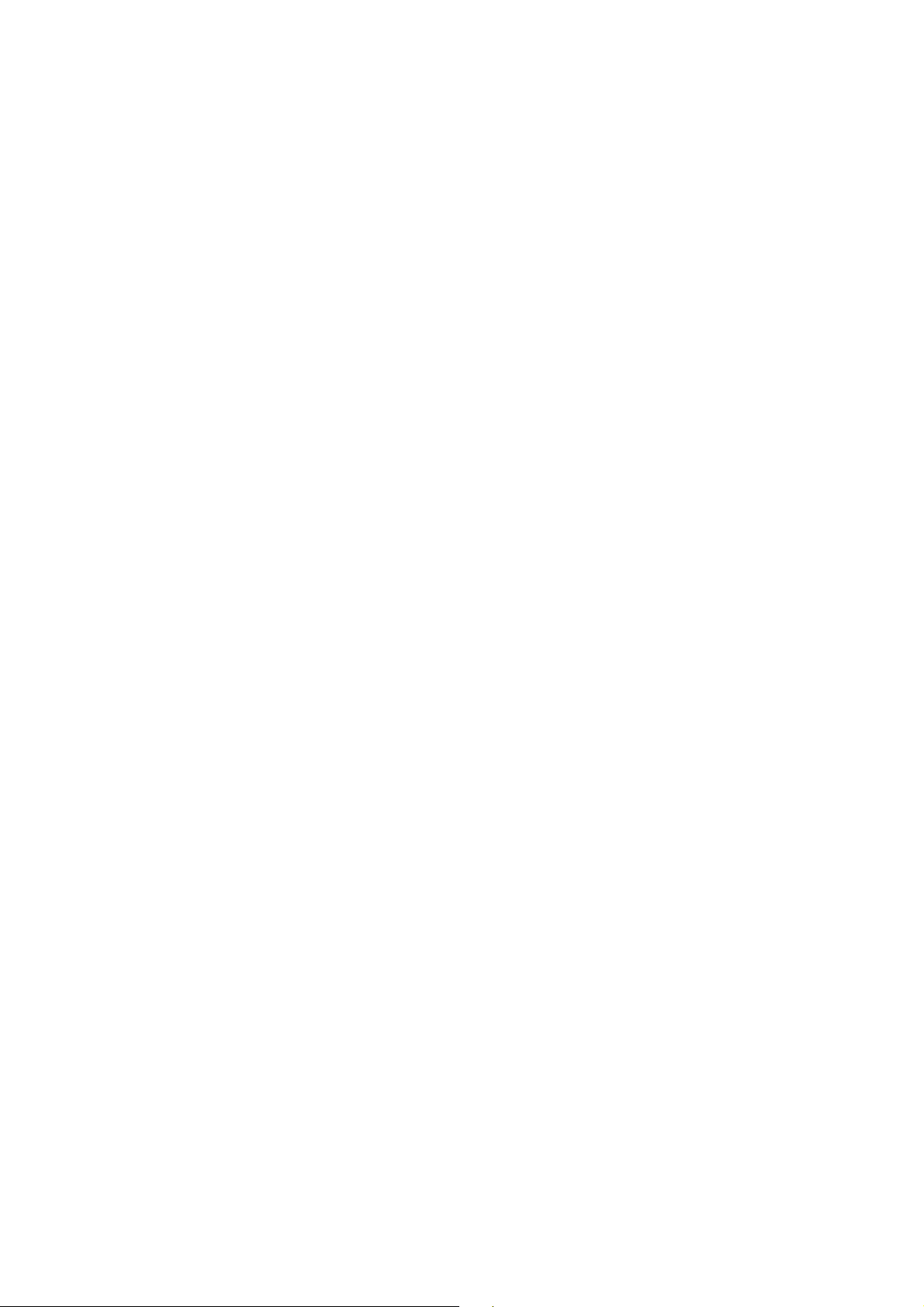
1. Accessories
2. Getting Started
2.1 Appearance
2.2 Using the tablet
2.3 Toolbar
2.4 Manage your desktop
3. Settings
3.1 Wireless & networks
3.2 Sound & display
3.3 Location & security
3.4 Applications
3.5 Accounts & sync
3.6 Privacy
3.7 SD card & device storage
3.8 Search
3.9 Language & keyboard
3.10 Date & time
3.11 Calibration
3.12 About Device
4. Using MicroSD Card
5. Using HDMI
6. Troubleshooting
Contents
1
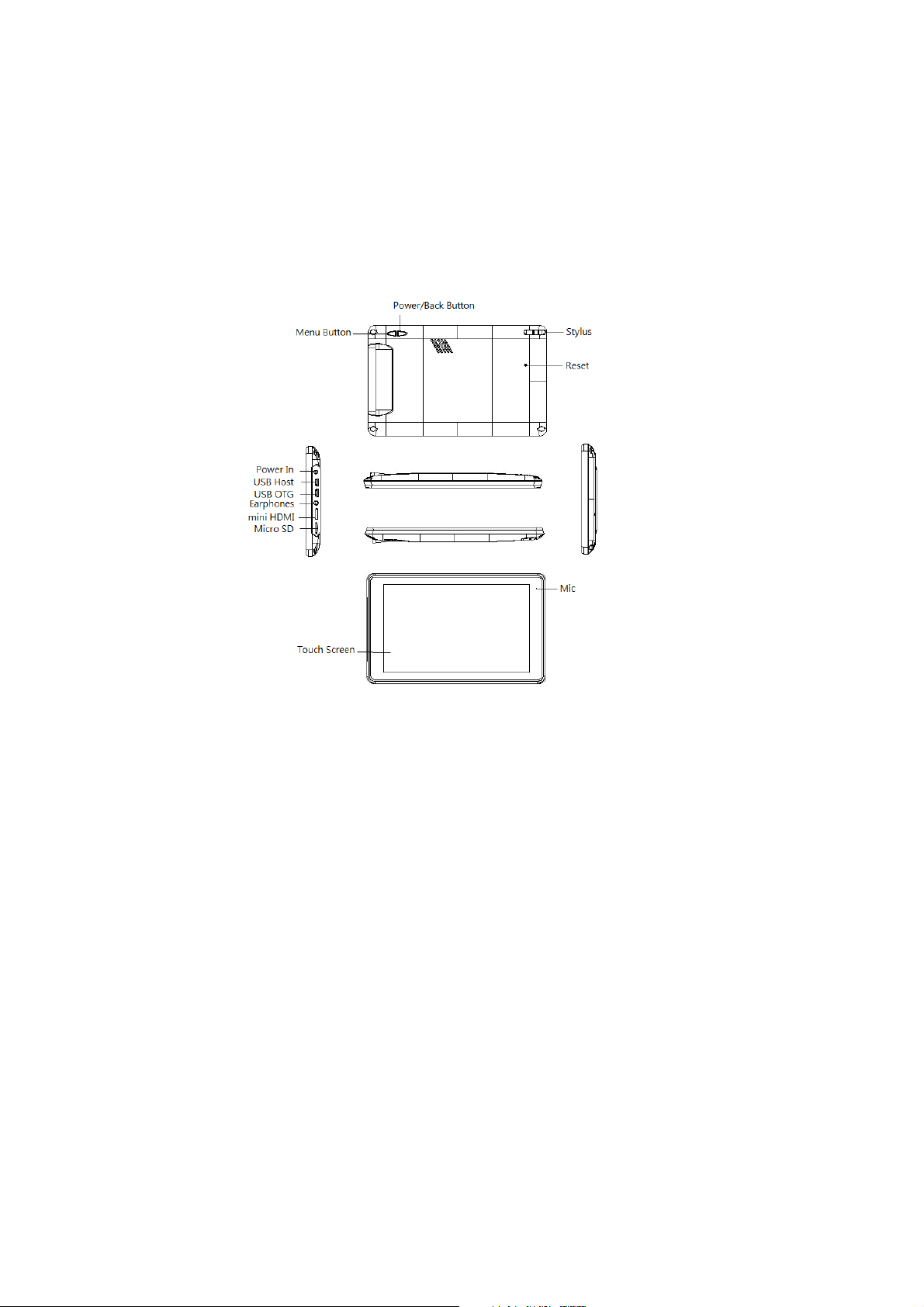
1. Accessories
Inside the disgo Tablet 6000 packaging, you will find:
1 x Tablet with stylus,
1 x Power adapter
1 x 2GB MicroSD card
1 x User manual
1 x OTG cable
1 x USB to mini USB cable
1 x Tablet case
2. Getting Started
2.1 Appearance
2
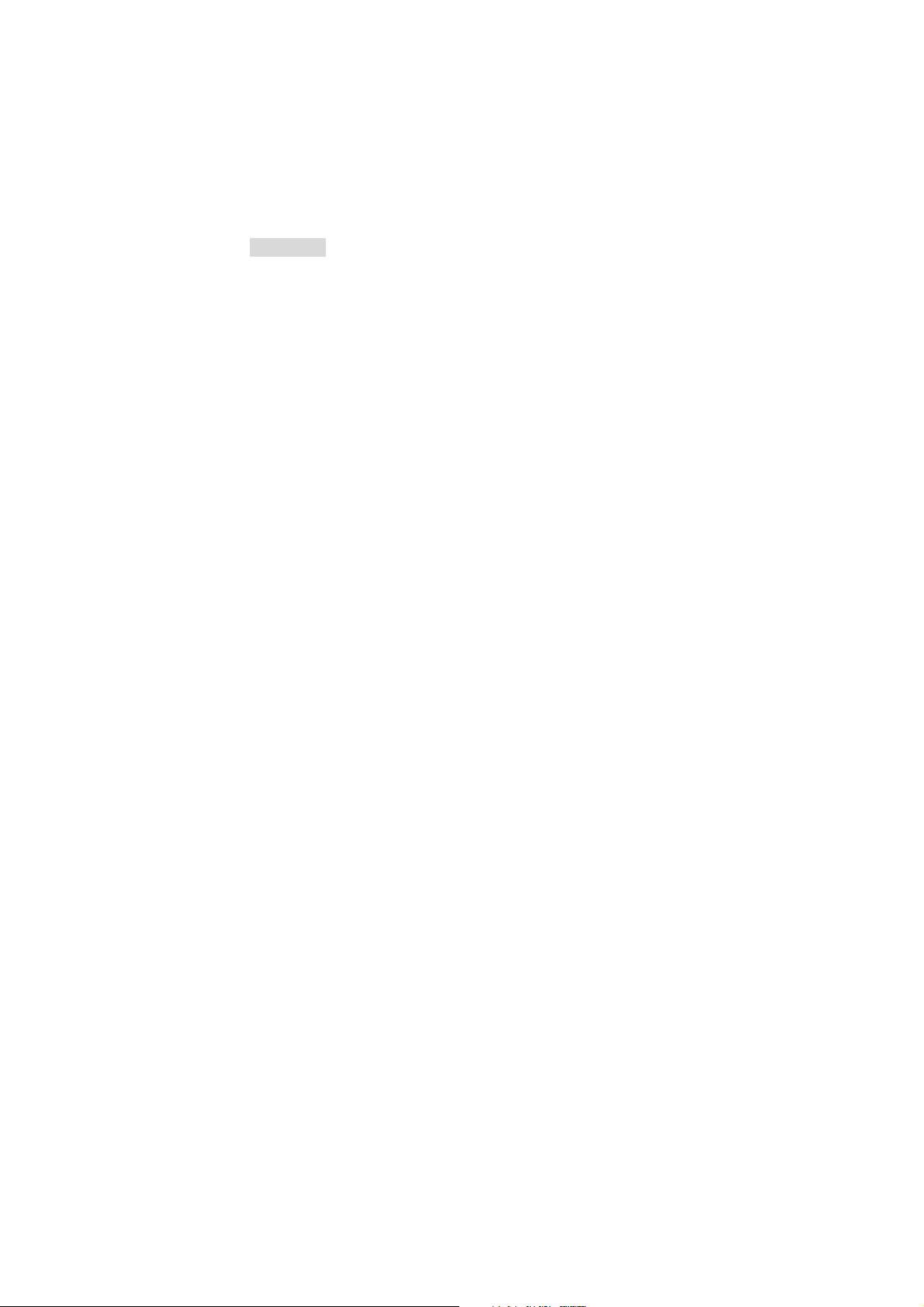
Button descriptions
Power
Menu
Reset
When the tablet is switched off, press and hold this
button to turn it on. When the tablet is turned on, this
acts as a Back (Previous page/Exit application) button for
the tablet.
Several options are listed in this Menu. Press this
button to have the menu bar displayed.
Use this button to force a shutdown of the device. If the
device freezes it may require a reset.
IMPORTANT
1) For information on inserting/removing the Micro SD card, please
refer to section 4 – Using Micro SD card. Failure to do so may result
in damage to the memory card.
2) Some applications run in a full screen mode. The icons on the
toolbar will not be displayed. Please use the Power button on the
back of the tablet in these circumstances.
2.2 Using the tablet
When the tablet is turned on for the first time, you will need to
calibrate the touch screen. Please follow the procedures on the
screen to complete this process. You will then return to the
desktop.
To use the pre-installed applications on the home page, simply
touch the relevant icon.
To access all other applications, simply drag the desktop to the left,
i.e. the applications are to the right hand side of the desktop.
Touch and hold for two seconds and then drag the application to
the far right of the screen in order to open a new application.
Touch and hold one of the applications until a dustbin icon appears
which you can use to remove the application shortcut.
3
