Page 1
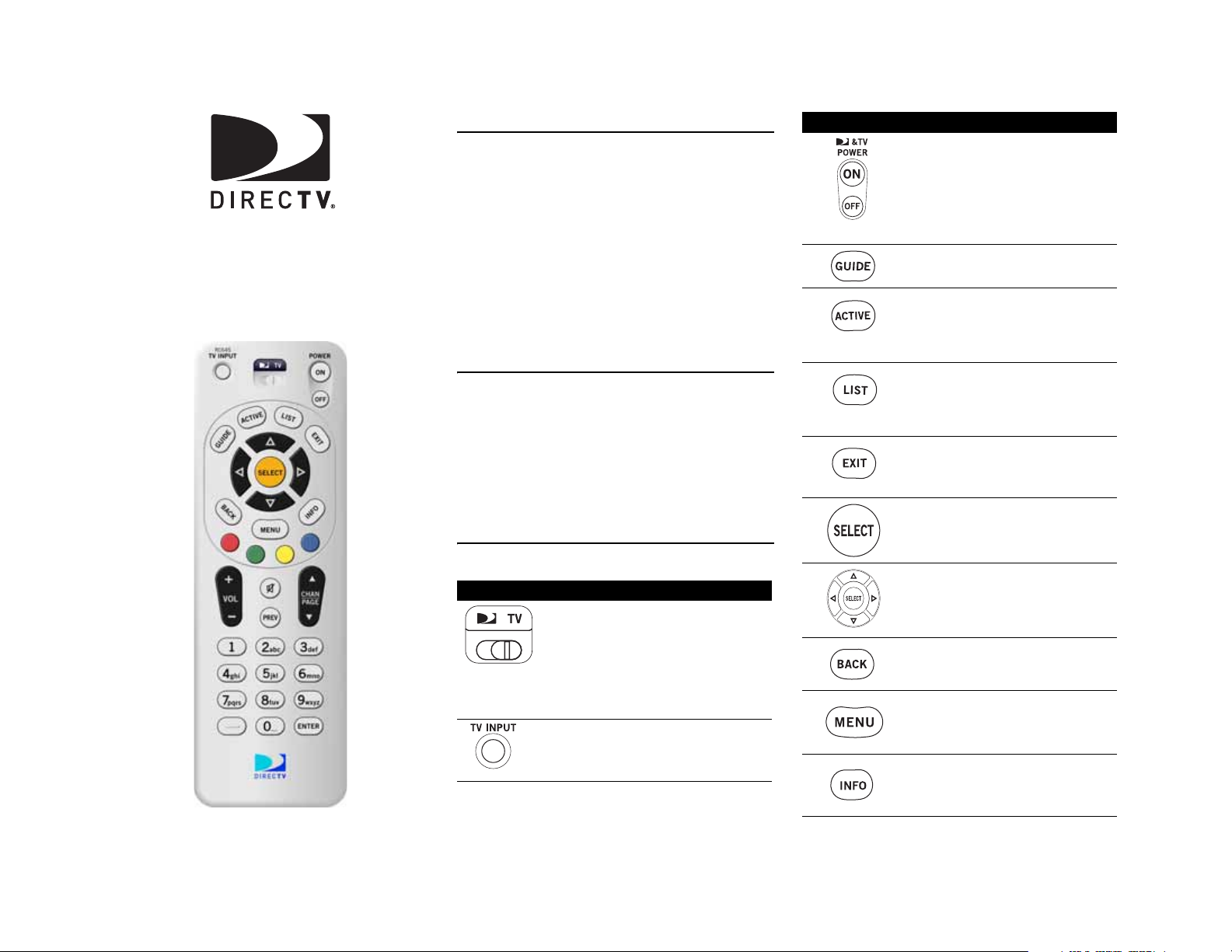
DIRECTV®
Universal Remote Control
User Guide
INTRODUCTION
Congratulations! You now have an exclusive DIRECTV®
Universal Remote Control that will control two
components: a DIRECTV Receiver and TV. The
DIRECTV Remote comes programmed to operate your
DIRECTV Sat-Go (“Satellite-To-Go”) unit . The remote
also features:
•Two-position MODE slide switch for easy component
selection
• Code search to help program control of older or discontinued comp onents
• Memory protection to ensure you will not have to reprogram the remote when the batteries are replaced.
INSTALLING BATTERIES
1. On the back of the remote control, push down on the
door , s lide the ba tt ery cover off, and remove the used
batteries.
2. Obtain two (2) new AAA alkaline batteries. Match
their +and - marks to the + and - marks in the
battery case, then insert them.
3. Slide the cover back on until battery door clicks into
place.
FEATURES AND FUNCTIONS
Key Charts
Press this key… To…
Slide the MODE switch to the DIRECTV
or TV positions to select the
component you want to control. A
green LED under each switch
position indicates the component
being controlled.
Press TV INPUT to select the available
inputs on your TV.
Press this key… To…
Press TV POWER ON/OFF to turn the
TV and DIRECTV Receiver on or off.
Use GUIDE to display the DIRECTV
Program Guide.
Press ACTIVE to access special
features, services, and the DIRECTV
Information channel.
Press LIST to display your TO DO list
of programs. (Not available on all
DIRECTV Receivers.)
Press EXIT to exit menu screens and
the Program Guide and return to live
TV.
Press SELECT to choose highlighted
items in menu screens or the
Program Guide.
Use the ARROW keys to move around
in the Program Guide and menu
screens.
Press BACK to return to the previously
displayed screen.
Press MENU to display the Quick
Menu in DIRECTV mode, or other
menu for another selected device.
Use INFO to display current channel
and program information when
watching live TV or in the Guide.
Page 2
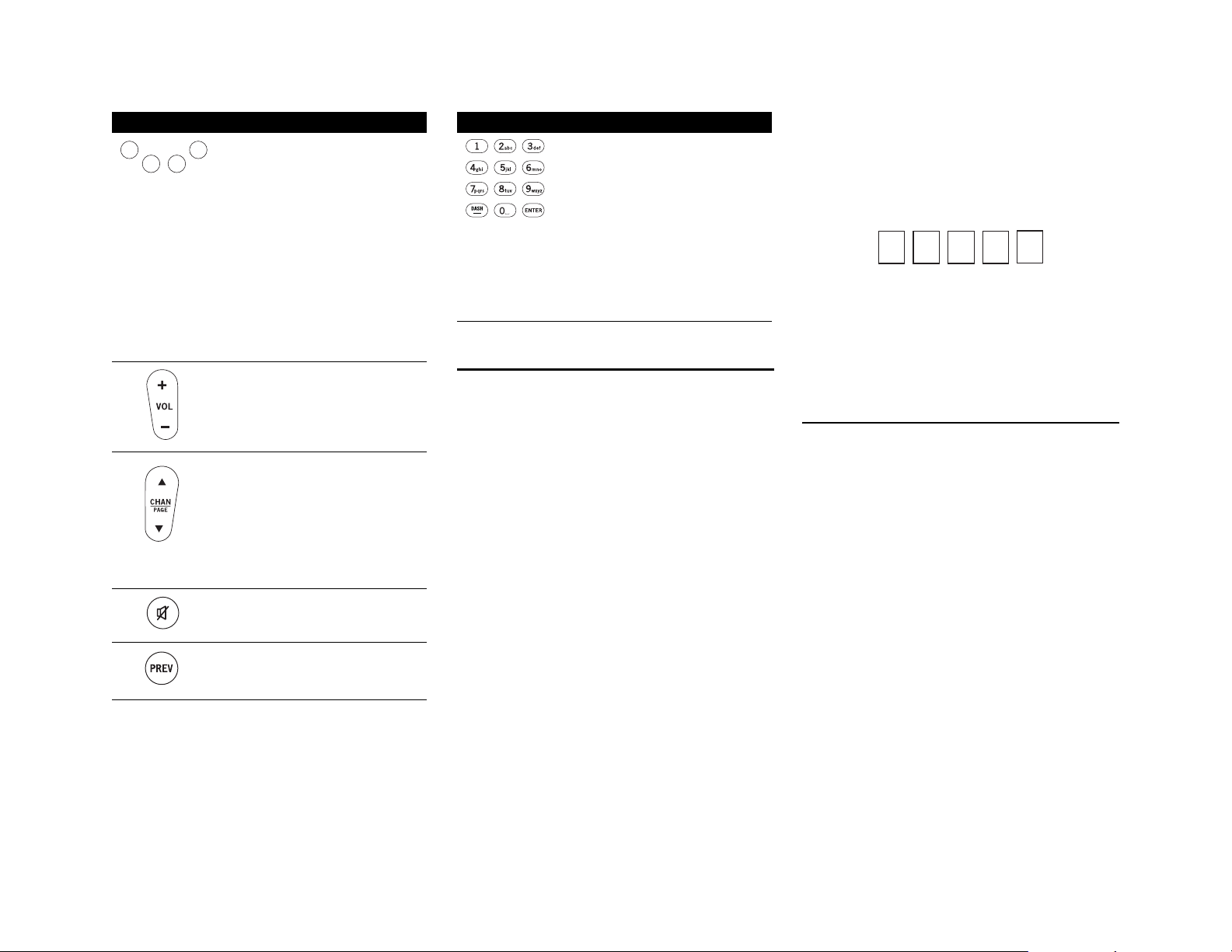
Press this key… To…
Press YELLOW in full-screen TV to
cycle through alternate audio tracks
Press BLUE in full-screen TV to
display the Mini-Guide.
Press RED in the Guide to jump 12
hours back.
Press GREEN in the Guide to jump 12
hours forward.
Other functions vary–look for
onscreen hints or refer to your
DIRECTV Receiver's user guide. (Not
available on all DIRECTV Receivers.)
Press VOL to raise or lower the sound
volume. The volume key is only active
when the remote is set up f or y our TV.
While watching TV, press CHANS
(or CHANT) to select the next higher
(or lower) channel.
While in the DIRECTV Program
Guide or menu, press PAGE+ (or
PAGE-) to page up (or do wn) thro ugh
available channels in the Guide.
Press MUTE to turn the sound off or
back on.
Press PREV to return to the last
channel viewed.
Press this key… To…
Press the number keys to directly
enter a channel number (e.g. 207)
while watching TV or in the Guide.
Press DASH to separate main and subchannel numbers.
Press ENTER to activate number
entries quickly.
CONTROLLING AN ALTERNATE RECEIVER
The remote control comes programmed to operate your
DIRECTV Sat-Go. To use it with an alternate DIRECTV
Receiver, you need to program the remote control by
performing the steps below.
NOTE: Programming your remote to a n alternate receiver
will cause it not to work with your DIRECTV Sat-Go
Receiv er. To reset the re mot e t o w o rk with y o ur DI RECTV
Sat-Go again refer to “Restore Factory Default Settings”.
Programming Your DIRECTV Remote
1. Locate the DIRECTV Receiver's brand and model
number (on the back or botto m panel) and write it in
the spaces below.
BRAND: .....................................................................
MODEL: .....................................................................
2. Locate the 5-digit code for your DIRECTV Receiver.
(See page 4.)
3. Power on the DIRECTV Receiver.
4. Slide the MODE switch to the DIRECTV position.
5. Press and hold the MUTE and SELECT keys until the
green light under the DIRECTV pos itio n flas hes twice,
then release both keys.
6. Using the number keys, enter the 5-digit code. If
performed correctly, the green light under the
DIRECTV position flashes twice.
7. Aim the remote at y our DIRECTV Rec eiver and press
the PWR key once. The DIRECTV Receiver should
turnoff; if it does not, repeat steps 3 and 4, trying
each code for your brand until you find the correct
code.
8. For future reference, write down the working code
for your DIRECTV Receiver in the blocks below:
Onscreen Remote Setup
Once your remote is setup to work with your DIRECTV
Receiver , you can set it up for your other equipment using
the steps detailed on the following pages, or you can set it
up onscreen by pressing MENU, then SELECT on Settings,
Setup in the Quick Menu, then selecting Remote from the
left menu.
CONTROLLING AN ALTERNATE TV
The remote control comes programmed to operate your
DIRECTV Sat-Go. To use it with an alternate TV, you will
need to program the remote control by performing the
below steps.
NOTE: Programming your remote to an alternate TV will
cause it not to work with your DIRECTV Sat-Go TV. To
reset the remote to work with your DIRECTV Sat-Go TV
again refer to “Restore Factory Default Settings”.
Programming Your DIRECTV Remote
1. Turn on the TV.
NOTE: Please read steps 2-5 co m p let el y bef o r e p roceeding.
Highlight or write down the codes and component you
wish to set up before moving on to step 2.
2. Locate the 5-digit code for your TV.
3. Slide the MODE switch to the TV position.
4. Press and hold the MUTE and SELECT keys at the
same time until the green light under the TV
position flashes twice, then release both keys.
5. Using the number keys enter the 5-digit code for
your brand of TV. If performed correctly, the green
light under TV flashed twice.
6. Aim the remote at your TV and press the PWR key
once. Your TV should turn off. If it does not turn off,
repeat ste ps 3 an d 4, trying each code for your brand
until you find the correct code.
Page 3
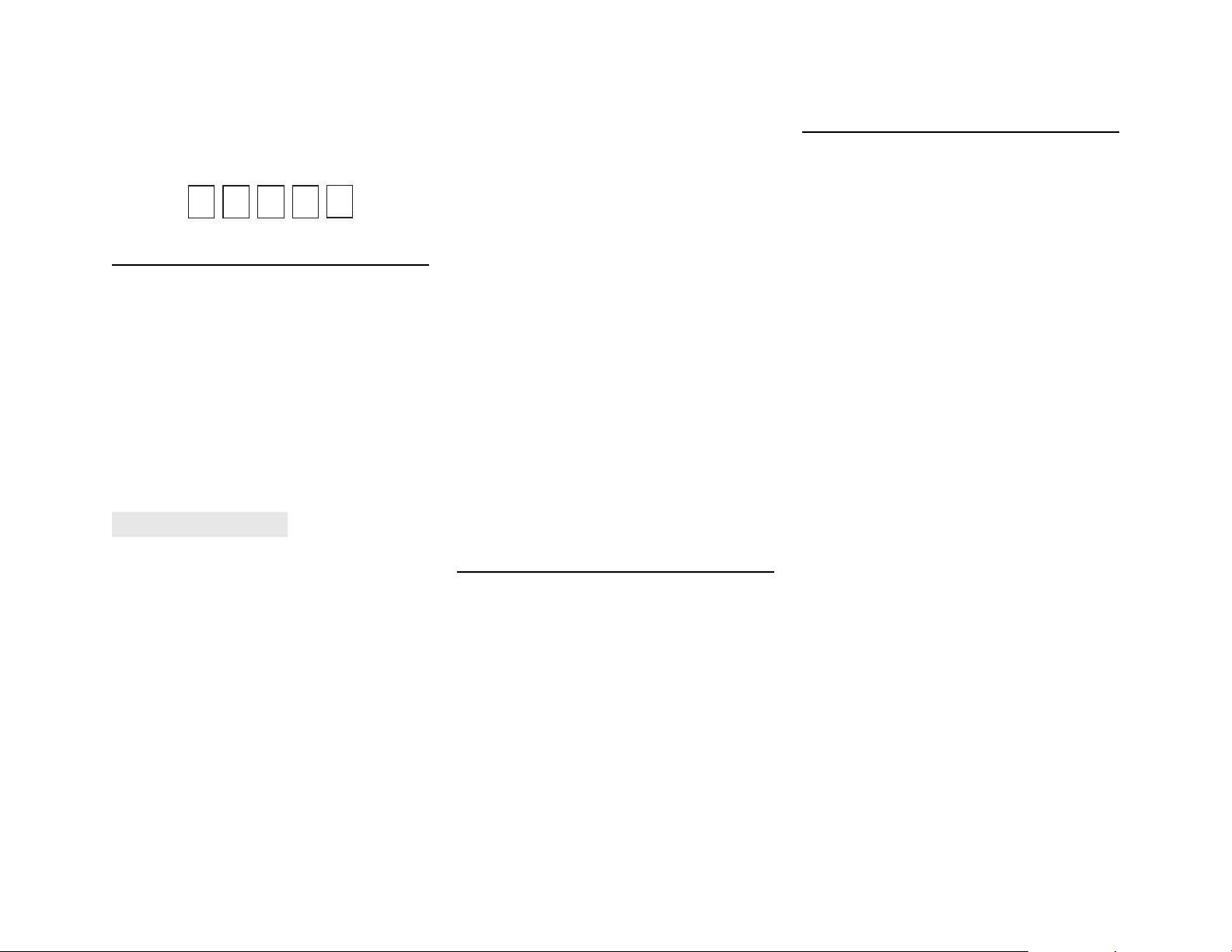
7. Slide the MODE switch to the DIRECTV position . Press
TV POWER. Your TV should turn on.
8. For future reference, write down the working code
for your TV in the blocks below:
SEARCHING FOR TV CODES
If you were unable to find the code for your brand of TV or
component, you can try a code search. This process may
take up to 30 minutes.
1. Turn on the TV or component. Insert a tape or disk if
applicable.
2. Slide the MODE switch to the TV position.
3. Press and hold the MUTE and SELECT keys at the
same time until the green light under the selected
switch position flashes twice, then release both keys.
4. Enter 9-9-1 followed by one of the following two
digits:
COMPONENT
TYPE
Satellite
TV
COMPONENT
ID #
0
1
8. When the TV or component turns off, stop pressing
the
CHANS key. Then, press and release the SELECT
key.
NOTE: If the light flashes 3 times before the TV or
component responds, you've cycled through all codes and
the code you need is not available. You must use the
remote that came with your TV or component.
Verifying the Codes
Once you have set up the DIRECTV Universal Remote
Control using the above steps, use the following
instructions to find out the 5-digit code to which your
component responded:
1. Slide the MODE switch to the appropriate position.
2. Press and hold the MUTE and SELECT keys at the
same time until the green light under the selected
switch positio n fl ashes twice, then release both k eys.
3. Enter 9-9-0. (The green light under the selected
switch position flashes twice.)
4. To view the first digit in the code, Press and release
then number 1 key. Wait three seconds, and count
the number of times the green light flashes. Write
this number down in the TV code box.
5. Repeat step 4 four more times for the remaining
digits; i.e., press number 2 for the second digit, 3 for
the third digit, 4 for the fourth digit and 5 for the
final digit.
RESTORE FACTORY DEFAULT SETTINGS
TROUBLESHOOTING
PROBLEM: Light at the top of the remote blinks when you
press a key, but the component does not respond.
SOLUTION 1: Try replacing the batteries.
SOLUTION 2: Make sure you are aiming the DIRECTV
Universal Remote Control at your home entertainment
component and that you are within 15 feet of the
component you are trying to control.
PROBLEM: The DIRECTV Universal Remote Control does
not control component or commands are not recognized
properly.
SOLUTION: Try all listed codes for the device brand being
set up. Mak e s ure all components can be operated with an
infrared remote control.
PROBLEM: TV/VCR combo does not respond properly.
SOLUTION: Some TV/VCR combo units require a VCR
code. VCR codes are not supported in this product.
PROBLEM:
CHANS, CHANT, and PREV do not work for your
RCA TV.
SOLUTION: Due to RCA design for certain models (1983-
1987), only the original remote control will operate these
functions.
PROBLEM: Changing channels does not work properly.
SOLUTION: If original remote control required pressing
ENTER to change channels, press ENTER on the DIRECTV
Universal remote control after entering a channel number.
®
5. Press PWR, or other functions you want to use.
6. Point the remote at the TV or component and press
CHANS. Repeatedly press CHANS until the TV or
component turns off.
NOTE: Every time
CHANS is pressed the remote advances to
the next code and po w e r is trans mi tt ed t o the c o mponent.
7. Use the
CHANT key to step back a code.
To reset all the functions of the remote control to the
factory defaults (the original, out-of-the-box settings),
follow these steps:
1. Press and hold the MUTE and SELECT keys at the
same time until the green light flashes twice, then
release both keys.
2. Us in g th e n um ber keys, enter 9-8-1. (The gre e n light
flashes 4 times.)
PROBLEM: Remote control does not turn on Sony or Sharp
TV/VCR Combo.
SOLUTION: For power on, these products require setting
up TV codes on the remote control. For Sony, use TV code
10000 (not all functions may work as the remote does not
support VCR codes). For Sharp, use TV code 10093 (not
all functions may work as the remote does not support
VCR codes).
Page 4

DIRECTV SETUP CODES
Setup Codes for DIRECTV Receivers
DIRECTV all models 00001, 00002
Hughes Network Systems
(most models)
Hughes Network Systems
models GAEB0, GAEB0A,
GCB0, GCEB0A, HBH-SA,
HAH-SA
GE models GRD33G2A and
GRD33G3A, GRD122GW
Philips models DSX5500 and
DSX5400
Proscan models PRD8630A
and PRD8650B
RCA models DRD102RW,
DRD203RW, DRD301RA,
DRD302RA, DRD303RA,
DRD403RA, DRD703RA,
DRD502RB, DRD 503RB,
DRD505RB, DRD515RB,
DRD523RB, and DRD705RB
DRD440RE, DRD460RE,
DRD480RE,DRD430RG,
DRD431RG, DRD450RG,
DRD451RG,
DRD485RG,DRD486RG,
DRD430RGA, DRD450RGA,
DRD485RGA, DRD435RH,
DRD455RH, and
DRD486RH
Samsung model SIR-S60W 01109
Samsung models SIR-S70,
SIR-S75, SIR-S300W, and
SIR-S310W
00749
01749
00566
00099
00566
00566
00392
01108
Sony models (All models
except TiVo and Ultimate
TV)
Setup Codes for DIRECTV HD Receivers
DIRECTV all models 00001, 00002
Hitachi model 61HDX98B 00819
HNS models HIRD-E8,
HTL-HD
LG model LSS-3200A,
HTL-HD
Mitsubishi model SR-HD5 01749, 00749
Philips model DSHD800R 01749
Proscan model PSHD105 00392
RCA models DTC-100, DTC-
210
Samsung model SIR-TS360 01609
Samsung models SIR-TS16001276
Sony models SAT-HD100,
200, 300
Toshiba models DST-3000,
DST-3100, DW65X91
Zenith models DTV1080,
HD-SAT520
Setup Codes for DIRECTV DVRs
DIRECTV all models 00001, 00002
HNS models SD-DVR80,
SD-DV40, SD-DVR120,
HDVR2, GXCEBOT,
GXCEBOTD
Philips models DSR704,
DSR708, DSR6000,
DSR600R, DRS700/17
RCA models DWD490RE,
DWD496RG
RCA models DVR39, 40, 80,
120
01639
01750
01750
00392
01639
01749, 01285
01856
01442
01142, 01442
01392
01442
Sony model SAT-T60 00639
Sony model SAT-W60 01640
Samsung models SIR-
S4040R, SIR-S4080R, SIRS4120R
01442
SETUP CODES, OTHER DEVICES
Setup Codes for TVs
3M 11616
A-Mark 10003
Abex 10032
Accurian 11803
Action 10873
Admiral 10093, 10463
Advent 10761, 10783, 10815, 10817,
10842, 11933
Adventura 10046
Aiko 10092, 11579
Aiwa 10701
Akai 10812, 10702, 10030, 10098,
10672, 11207, 11675, 11676,
11688, 11689, 11690, 11692,
11693, 11903, 11935
Akura 10264
Alaron 10179, 10183, 10216, 10208,
10208
Albatron 10700, 10843
Alfide 10672
Ambassador 10177
America Action 10180
Ampro 10751
Amstrad 10412
Anam 10180, 10004, 10009, 10068
Anam National 10055, 10161
Page 5

AOC 10030, 10003, 10019, 10052,
10137, 10185, 11365
Apex Digital 10748, 10879, 10765, 10767,
10890, 11217, 11943
Archer 10003
Astar 11531, 11548
Audinac 10180, 10391
Audiovox 10451, 10180, 10092, 10003,
10623, 10710, 10802, 10846,
10875, 11284, 11937, 11951,
11952
Aventura 10171
Axion 11937
Bang & Olufsen 11620
Barco 10556
Baysonic 10180
Baur 10010, 10535
Belcor 10019
Bell & Howell 10154, 10016
BenQ 11032, 11212, 11315
Blue Sky 10556, 11254
Blaupunkt 10535
Boigle 11696
Boxlight 10752
BPL 10208
Bradford 10180
Brillian 11007, 11255, 11257, 11258
Brockwood 10019
Broksonic 10236, 10463, 10003, 10642,
11911, 11929, 11935, 11938
Byd:sign 11309, 11311
Cadia 11283
Candle 10030, 10046, 10056, 10186
Carnivale 10030
Carver 10054, 10170
Casio 11205
CCE 10037, 10217, 10329
Celebrity 10000
Celera 10765
Champion 11362
Changhong 10765
Cinego 11986
Cineral 10451, 10092
Citizen 10060, 10030, 10092, 10039,
10046, 10056, 10186, 10280,
11928, 11935
Clairtone 10185
Clarion 10180
Commercial Solutions 11447, 10047
Concerto 10056
Contec 10180, 10157, 10158, 10185
Craig 10180, 10161
Crosley 10054
Crown 10180, 10039, 10672, 11446
Crown Mustang 10672
Curtis Mathes 10047, 10054, 10154, 10451,
10093, 10060, 10702, 10030,
10145, 10166, 11919, 11347,
11147, 10747, 10466, 10056,
10039, 10016
CXC 10180
CyberHome 10794
Cytron 11326
Daewoo 10451, 10092, 11661, 10019,
10039, 10066, 10067, 10091,
10623, 10661, 10672, 11928
Daytron 10019
De Graaf 10208
Dell 11080, 11178, 11264, 11403
Delta 11369
Denon 10145, 10511
Denstar 10628
Diamond Vision 11996, 11997
Digital Projection Inc. 11482
Dumont 10017, 10019, 10070
Durabrand 10463, 10180, 10178, 10171,
11034, 10003
Dwin 10720, 10774
Dynatech 10049
Ectec 10391
Electroband 10000, 10185
Electrograph 11623, 11755
Electrohome 10463, 10381, 10389, 10409
Elektra 10017, 11661
Emerson 10154, 10236, 10463, 10180,
10178, 10171, 11963, 11944,
11929, 11928, 11911, 11394,
10623, 10282, 10280, 10270,
10185, 10183, 10182, 10181,
10179, 10177, 10158, 10039,
10038, 10019
Emprex 11422, 11546
Envision 10030, 10813, 11365
Epson 10833, 10840, 11122, 11290
Erres 10012
ESA 10812, 10171, 11944, 11963
Ferguson 10005
Fidelity 10082
Finlandia 10208
Finlux 10070, 10105
Fisher 10154, 10159, 10208
FlexVision 10710
Frontech 10264
Fujitsu 10179, 10186, 10683, 10809,
10853
Page 6

Funai 10180, 10171, 10179, 11271,
11904, 11963
Futuretech 10180, 10264
Gateway 11001, 11002, 11003, 11004,
11755, 11756
GE 11447, 10047, 10051, 10451,
10178, 11922, 11919, 11917,
11347, 10747, 10282, 10279,
10251, 10174, 10138, 10135,
10055, 10029, 10027, 10021
Gibralter 10017, 10030, 10019
Go Video 10886
GoldStar 10178, 10030, 10001, 10002,
10019, 10032, 10106, 10409,
11926
Goodmans 10360
Gradiente 10053, 10056, 10170, 10392,
11804
Granada 10208, 10339
Grundig 10037, 10195, 10672, 10070,
10535
Grunpy 10180, 10179
H & B 11366
Haier 11034, 10768
Hallmark 10178
Hannspree 11348, 11351, 11352
Hantarex 11338
HCM 10412
Harley Davidson 10043, 10179, 11904
Harman/Kardon 10054, 10078
Harvard 10180, 10068
Havermy 10093
Helios 10865
Hello Kitty 10451
Hewlett Packard 11088, 11089, 11101, 11494,
11502, 11642
Himitsu 10180, 10628, 10779
Hisense 10748
Hitachi 11145, 10145, 11960, 11904,
11445, 11345, 11045, 10797,
10583, 10577, 10413, 10409,
10279, 10227, 10173, 10151,
10097, 10095, 10056, 10038,
10032, 10016, 10105
HP 11088, 11089, 11101, 11494,
11502, 11642
Humax 11501
Hyundai 10849, 11219, 11294
Hypson 10264
ICE 10264
Intervision 10264
iLo 11286, 11603, 11684, 11990
Infinity 10054
InFocus 10752, 11164, 11430, 11516
Initial 11603, 11990
Innova 10037
Insignia 10171, 11204, 11326, 11517,
11564, 11641, 11963, 12002
Inteq 10017
IRT 10451, 11661, 10628, 10698
IX 10877
Janeil 10046
JBL 10054
JCB 10000
Jensen 10761, 10050, 10815, 10817,
11299, 11933
JVC 10463, 10053, 10036, 10069,
10160, 10169, 10182, 10731,
11253, 11302, 11923, 10094
Kamp 10216
Kawasho 10158, 10216, 10308
Kaypani 10052
KDS 11498
KEC 10180
Ken Brown 11321
Kenwood 10030, 10019
Kioto 10054, 10706, 10556, 10785
KLH 10765, 10767, 11962
Kloss 10024, 10046, 10078
KMC 10106
Konka 10628, 10632, 10638, 10703,
10707, 11939, 11940
Kost 11262, 11483
Kreisen 10876
KTV 10180, 10030, 10039, 10183,
10185, 10217, 10280
Leyco 10264
Local India TV 10208
LG 11265, 10178, 10030, 10056,
10442, 10700, 10823, 10829,
10856, 11178, 11325, 11423,
11758, 11993
Lloyd's 11904
Loewe 10136, 10512
Logik 10016
Luxman 10056
LXI 10047, 10054, 10154, 10156,
10178, 10148, 10747
M & S 10054
MAG 11498
Magnasonic 11928
Page 7

Magnavox 11454, 10054, 10030, 10706,
11990, 11963, 11944, 11931,
11904, 11525, 11365, 11254,
11198, 10802, 10386, 10230,
10187, 10186, 10179, 10096,
10036, 10028, 10024, 10020
M Electronic 10105
Manesth 10264
Matsui 10208
Mediator 10012
Metz 10535
Minerva 10070, 10535
Minoka 10412
Mitsubishi 10535
Majestic 10015, 10016
Marantz 10054, 10030, 10037, 10444,
10704, 10854, 10855, 11154,
11398
Matsushita 10250, 10650
Maxent 10762, 11211, 11755, 11757
Megapower 10700
Megatron 10178, 10145, 10003
MEI 10185
Memorex 10154, 10463, 10150, 10178,
10016, 10106, 10179, 10877,
11911, 11926
Mercury 10001
MGA 10150, 10178, 10030, 10019,
10155
Micro 11436
Midland 10047, 10017, 10051, 10032,
10039, 10135, 10747
Mintek 11603, 11990
Minutz 10021
Mitsubishi 10093, 11250, 10150, 10178,
11917, 11550, 11522, 11392,
11151, 10868, 10836, 10358,
10331, 10155, 10098, 10019,
10014
Monivision 10700, 10843
Motorola 10093, 10055, 10835
Moxell 10835
MTC 10060, 10030, 10019, 10049,
10056, 10091, 10185, 10216
Multitech 10180, 10049, 10217
NAD 10156, 10178, 10037, 10056,
10866, 11156
Nakamichi 11493
NEC 10030, 10019, 10036, 10056,
10170, 10434, 10497, 10882,
11398, 11704
Netsat 10037
NetTV 10762, 11755
Neovia 11338
Nikkai 10264
Nikko 10178, 10030, 10092, 10317
Niko 11581, 11618
Nisato 10391
Noblex 10154, 10430
Norcent 10748, 10824, 11089, 11365,
11589, 11590, 11591
Norwood Micro 11286, 11296, 11303
Noshi 10018
NTC 10092
Olevia 11144, 11240, 11331, 11610
Olympus 11342
Onwa 10180
Optimus 10154, 10250, 10166, 10650
Optoma 10887, 11622, 11674
Optonica 10093, 10165
Orion 10236, 10463, 11463, 10179,
11911, 11929
Osaki 10264, 10412
Otto Versand 10010, 10535
Panasonic 10250, 10051, 11947, 119 46,
11941, 11919, 11510, 11480,
11410, 11310, 11291, 10650,
10375, 10338, 10226, 10162,
10055
Panama 10264
Penney 10047, 10156, 10051, 10060,
10178, 10030, 11926, 11919,
11347, 10747, 10309, 10149,
10138, 10135, 10110, 10039,
10032, 10027, 10021, 10019,
10018, 10003, 10002
Petters 11523
Philco 10054, 10463, 10030, 10145,
11661, 10019, 10020, 10028,
10096, 10302, 10786, 11029,
11911
Philips 11454, 10054, 10037, 10556,
10690, 11154, 11483, 11961,
10012, 10013
Phonola 10012, 10013
Protech 10264
Pye 10012
Pilot 10030, 10019, 10039
Pioneer 10166, 10038, 10172, 10679,
10866, 11260, 11398
Planar 11496
Polaroid 10765, 10865, 11262, 11276,
11314, 11316, 11326, 11327,
11328, 11341, 11498, 11523,
11991, 11992
Page 8

Portland 10092, 10019, 10039
Prima 10761, 10783, 10815, 10817,
11933
Princeton 10700, 10717
Prism 10051
Proscan 11447, 10047, 10747, 11347,
11922
Proton 10178, 10003, 10031, 10052,
10466
Protron 11320, 11323
Proview 10835, 11401, 11498
Pulsar 10017, 10019
Quasar 10250, 10051, 10055, 10165,
10219, 10650, 11919
Quelle 10010, 10070, 10535
RadioShack 10047, 10154, 10180, 10178,
10030, 10019, 10032, 10039,
10056, 10165, 10409, 10747,
11904
RCA 11447, 10047, 10060, 12002,
11958, 11953, 11948, 11922,
11919, 11917, 11547, 11347,
11247, 11147, 11047, 10747,
10679, 10618, 10278, 10174,
10135, 10090, 10038, 10029,
10019, 10018
Realistic 10154, 10180, 10178, 10030,
10019, 10032, 10039, 10056,
10165
Radiola 10012
RBM 10070
Rex 10264
Roadstar 10264
Rhapsody 10183, 10185, 10216
Runco 10017, 10030, 10251, 10497,
10603, 11292, 11397, 11398,
11628, 11629, 11638, 11639,
11679
Sampo 10030, 10032, 10039, 10052,
10100, 10110, 10762, 11755
Samsung 10060, 10812, 10702, 10178,
10030, 11959, 11903, 11575,
11395, 11312, 11249, 11060,
10814, 10766, 10618, 10482,
10427, 10408, 10329, 10056,
10037, 10032, 10019, 10264
Samsux 10039
Sansei 10451
Sansui 10463, 11409, 11904, 11911,
11929, 11935
Sanyo 10154, 10088, 10107, 10146,
10159, 10232, 10484, 10799,
10893, 11142, 10208, 10339
Saisho 10264
SBR 10012, 10013
Schneider 10013
Sceptre 10878, 11217, 11360, 11599
Scimitsu 10019
Scotch 10178
Scott 10236, 10180, 10178, 10019,
10179, 10309
Sears 10047, 10054, 10154, 10156,
10178, 10171, 11926, 11904,
11007, 10747, 10281, 10179,
10168, 10159, 10149, 10148,
10146, 10056, 10015
Semivox 10180
Semp 10156, 11356
SEG 10264
SEI 10010
Sharp 10093, 10039, 10153, 10157,
10165, 10220, 10281, 10386,
10398, 10491, 10688, 10689,
10818, 10851, 11602, 11917,
11393
Sheng Chia 10093
Sherwood 11399
Shogun 10019
Signature 10016
Signet 11262
Siemens 10535
Sinudyne 10010
SIM2 Multimedia 11297
Simpson 10186, 10187
SKY 10037
Sony 11100, 10000, 10011, 10080,
10111, 10273, 10353, 10505,
10810, 10834, 11317, 11685,
11904, 11925, 10010
Soundesign 10180, 10178, 10179, 10186
Sova 11320, 11952
Soyo 11520
Sonitron 10208
Sonolor 10208
Space Tek 11696
Spectricon 10003, 10137
Spectroniq 11498
Squareview 10171
SSS 10180, 10019
Starlite 10180
Studio Experience 10843
Superscan 10093, 10864
Supre-Macy 10046
Supreme 10000
Page 9

SVA 10748, 10587, 10768, 10865,
10870, 10871, 10872
Sylvania 10054, 10030, 10171, 10020,
10028, 10065, 10096, 10381,
11271, 11314, 11394, 11931,
11944, 11963
Symphonic 10180, 10171, 11904, 11944
Syntax 11144, 11240, 11331
Tandy 10093
Tatung 10003, 10049, 10055, 10396,
11101, 11285, 11286, 11287,
11288, 11361, 11756
Teac 10264, 10412
Telefunken 10005
Technics 10250, 10051
Technol Ace 10179
Technovox 10007
Techview 10847, 12004
Techwood 10051, 10003, 10056
Teco 11040
Teknika 10054, 10180, 10150, 10060,
10092, 10016, 10019, 10039,
10056, 10175, 10179, 10186,
10312, 10322
Telefunken 10702, 10056, 10074
Tera 10031
Thomas 11904
Thomson 10209, 10210
TMK 10178, 10056, 10177
TNCi 10017
Tophouse 10180
Toshiba 10154, 11256, 10156, 10093,
11265, 10060, 11356, 11369,
11524, 11635, 11656, 11704,
11918, 11935, 11936, 11945,
12006, 11343, 11325, 11306,
11164, 11156, 10845, 10832,
10822, 10650, 10149, 10036,
10070
Tosonic 10185
Totevision 10039
Trical 10157
TVS 10463
Ultra 10391, 11323
Universal 10027
Universum 10105, 10264, 10535, 11337
US Logic 11286, 11303
Vector Research 10030
VEOS 11007
Victor 10053
Video Concepts 10098
Vidikron 10054, 10242, 11292, 11302,
11397, 11398, 11628, 11629,
11633
Vidtech 10178, 10019, 10036
Viewsonic 10797, 10857, 10864, 10885,
11330, 11342, 11578, 11627,
11640, 11755
Viking 10046, 10312
Viore 11207
Visart 11336
Vizio 10864, 10885, 11499, 11756,
11758
Wards 10054, 10178, 10030, 11156,
10866, 10202, 10179, 10174,
10165, 10111, 10096, 10080,
10056, 10029, 10028, 10027,
10021, 10020, 10019, 10016
Waycon 10156
Westinghouse 10885, 10889, 10890, 11282,
11577
White Westinghouse 10463, 10623
WinBook 11381
Wyse 11365
Yamaha 10030, 10019, 10769, 10797,
10833, 10839, 11526
Yoko 10264
Zenith 10017, 10463, 11265, 10178,
10092, 10016, 11904, 11911,
11929
Zonda 10003, 10698, 10779
Setup Codes for TVs (DLP)
Hewlett Packard 11494
HP 11494
LG 11265
Magnavox 11525
Mitsubishi 11250
Optoma 10887
Panasonic 11291
RCA 11447
Samsung 10812, 11060, 11312
SVA 10872
Toshiba 11265, 11306
Vizio 11499
Setup Codes for TVs (Plasma)
Akai 10812, 11207, 11675, 11688,
11690
Page 10

Albatron 10843
BenQ 11032
Byd:sign 11311
Daewoo 10451, 10661
Dell 11264
Delta 11369
Electrograph 11623, 11755
ESA 10812
Fujitsu 10186, 10683, 10809, 10853
Funai 11271
Gateway 11001, 11002, 11003, 11004,
11755, 11756
H & B 11366
Helios 10865
Hewlett Packard 11089, 11502
Hitachi 10797
HP 11089, 11502
iLo 11684
Insignia 11564
JVC 10731
LG 10178, 10056, 10829, 10856,
11423, 11758
Marantz 10704, 11398
Maxent 11755, 11757
Mitsubishi 10836
Monivision 10843
Motorola 10835
Moxell 10835
Nakamichi 11493
NEC 11398, 11704
NetTV 11755
Norcent 10824, 11089, 11590
Norwood Micro 11303
Panasonic 10250, 10650, 11480
Philips 10690
Pioneer 10679, 11260, 11398
Polaroid 10865, 11276, 11327, 11328
Proview 10835
Runco 11398, 11679
Sampo 11755
Samsung 10812, 11312
Sharp 10093
Sony 10000, 10810, 11317
Studio Experience 10843
SVA 10865
Sylvania 11271, 11394
Tatung 11101, 11285, 11287, 11288,
11756
Toshiba 10650, 11704
US Logic 11 303
Viewsonic 10797, 11755
Viore 11207
Vizio 11756, 11758
Yamaha 10797
Zenith 10178
Setup Codes for TV/DVD Combos
Controlled by the TV
Accurian 11803
Advent 11933
Akai 11675, 11935
Apex Digital 11943
Audiovox 11937, 11951, 11952
Axion 11937
Boigle 11696
Broksonic 11935
Cinego 11986
Citizen 11935
Diamond Vision 11997
Emerson 11394, 11963
ESA 11963
Funai 11963
Hitachi 11960
iLo 11990
Initial 11990
Insignia 11963, 12002
Jensen 11933
KLH 11962
Konka 11939, 11940
LG 11993
Magnavox 11963, 11990
Mintek 11990
Panasonic 11941
Philips 11961
Polaroid 11991
Prima 11933
RCA 11948, 11958, 12002
Samsung 11903
Sansui 11935
Sova 11952
Sylvania 11394, 11963
Techview 12004
Toshiba 11635, 11935, 12006
Setup Codes for TV/VCR Combos
Controlled by the TV
America Action 10180
Audiovox 10180
Broksonic 11911, 11929
Citizen 11928
Curtis Mathes 11919
Daewoo 11928
Emerson 10236, 11911, 11928, 11929
Funai 11904
Page 11

GE 11917, 11919, 11922
GoldStar 11926
Gradiente 11804
Harley Davidson 11904
Hitachi 11904
JVC 11923
Lloyd's 11904
Magnasonic 11928
Magnavox 11904, 11931
Memorex 11926
Mitsubishi 11917
Orion 11911, 11929
Panasonic 11919
Penney 11919, 11926
Quasar 11919
RadioShack 11904
RCA 11917, 11919, 11922
Samsung 11959
Sansui 11904, 11911, 11929
Sears 11904, 11926
Sony 11904, 11925
Sylvania 11931
Symphonic 11904
Thomas 11904
Toshiba 11918, 11936
Zenith 11904, 11911, 11929
REPAIR OR REPLACEMENT POLICY
If the DIRECTV Universal Remote Control does not
function properly, DIRECTV will, at our sole discretion,
repair or r e place the DIRECTV Universal Remot e Control,
provided that:
a. You are a customer of DIRECTV and your account is
in good standing; and
b. The problem with the DIRECTV Universal Remote
Control was not caused by abuse, mishandling,
alteration, accident, failure to follow operating,
maintenance or environmental instructions set forth
in this User Guide, or service performed by someone
other than DIRECTV.
THE DIRECTV UNIVERSAL REMOTE CONTROL IS
PROVIDED ON AN AS-IS, AS-AVAILABLE BASIS,
SOLELY FOR YOUR NON-COMMER CIAL, RESID ENTIAL
USE. DIRECTV DOES NOT MAKE ANY
REPRESENTATIONS OR WARRANTIES OF ANY KIND,
WHETHER STATUTORY, EXPRESS OR IMPLIED,
REGARDING THE DIRECTV UNIVERSAL REMOTE
CONTROL, INCLUDING ANY IMPLIED WARRANTY OF
MERCHANTABILIT Y, NONINFRINGE-MENT OR
FITNESS FOR A PARTICULAR PURPOSE OR IMPLIED
WARRANTIES ARISING FROM A COURSE OF DEALING
OR COURSE OF PERFORMANCE. DIRECTV EXPRESSLY
DISCLAIMS ANY REPRESENTATION OR WARRANTY
THAT THE DIRECTV UNIVERSAL REMOTE CON-TROL
WILL BE ERROR FREE. NO ORAL ADVICE OR
WRITTEN INFORMATION GIVEN BY DIRECTV, ITS
EMPLOYEES, AND LICENSORS OR THE LIKE SHALL
CREATE A WARRANTY; NOR SHALL CUSTOMER RELY
ON ANY SUCH INFORMATION OR ADVICE.
UNDER NO CIRCUMSTANCES, INCLUDING
NEGLIGENCE, SHALL DIRECTV OR ANYONE ELSE
INVOLVED IN ADMINISTERING, DISTRIBUTING, OR
PROVIDING THE DIRECTV UNIVERSAL REMOTE
CONTROL BE LIABLE FOR ANY INDIRECT,
INCIDENTAL, SPECIAL OR CONSEQUENTIAL
DAMAGES, INCLUDING, WITHOUT LIMITATION, LOSS
OF REVENUES OR INABILITY TO USE THE DIRECTV
UNIVERSAL REMOTE CONTROL, MISTAKES,
OMISSIONS, INTERRUPTIONS, DEFECTS, FAILURE OF
PERFORMANCE, EVEN IF DIRECTV HAS BEEN
ADVISED OF THE POSSIBILITY OF SUCH LOSSES.
Because some states do not allow the exclusion or
limitation of liability for consequential or incidental
damages, in such states, DIRECTV’s liability is limited to
the greatest extent permitted by law.
ADDITIONAL INFORMATION
This product does not have any user-serviceable
parts.Opening the case, except for the battery cover, may
cause permanent damage to your DIRECTV Universal
Remote Control.
For help via the Internet, visit us at: DIRECTV.com
Or ask for technical support at: 1-800-531-5000
Copyright 2006 by DIRECTV, Inc. No part of this
publication may be reproduced, transmitted, transcribed,
stored in any retrieval system, or translated to any
language, in any form or by any means, electronic,
mechanical, magnetic, optical, manual, or otherwise,
without prior written permission of DIRECTV, Inc.
DIRECTV and the Cyclone Design logo are registered
trademarks of DIRECTV, Inc.
M2580C for use with the URC2580 DIRECTV Universal
Remote Control.
03/07
COMPLIANCE WITH FCC RULES AND REGULATIONS
This equipmen t has been t est ed and f o und t o co m pl y with
the limits for a Class B digital device, pursuant to part 15
of the FCC Rules. These limits are designed to provide
reasonable protection against harmful interference in a
residential installation. This equipment generates, uses
and can radiate radio frequency energy and if not used in
accordance with the instructions, may cause harmful
interference to radio communications.
However, there is no guarantee that interference will not
occur in a particular installation. If this equipment does
cause harmful interference to radio or television
reception, the user is encouraged to try to correct the
interference by one or more of the following measures:
• Increase or decrease the separation between the
equipment and receiver.
• Consult the dealer or an experienced remote cont rol/
TV technician for help.
