Page 1
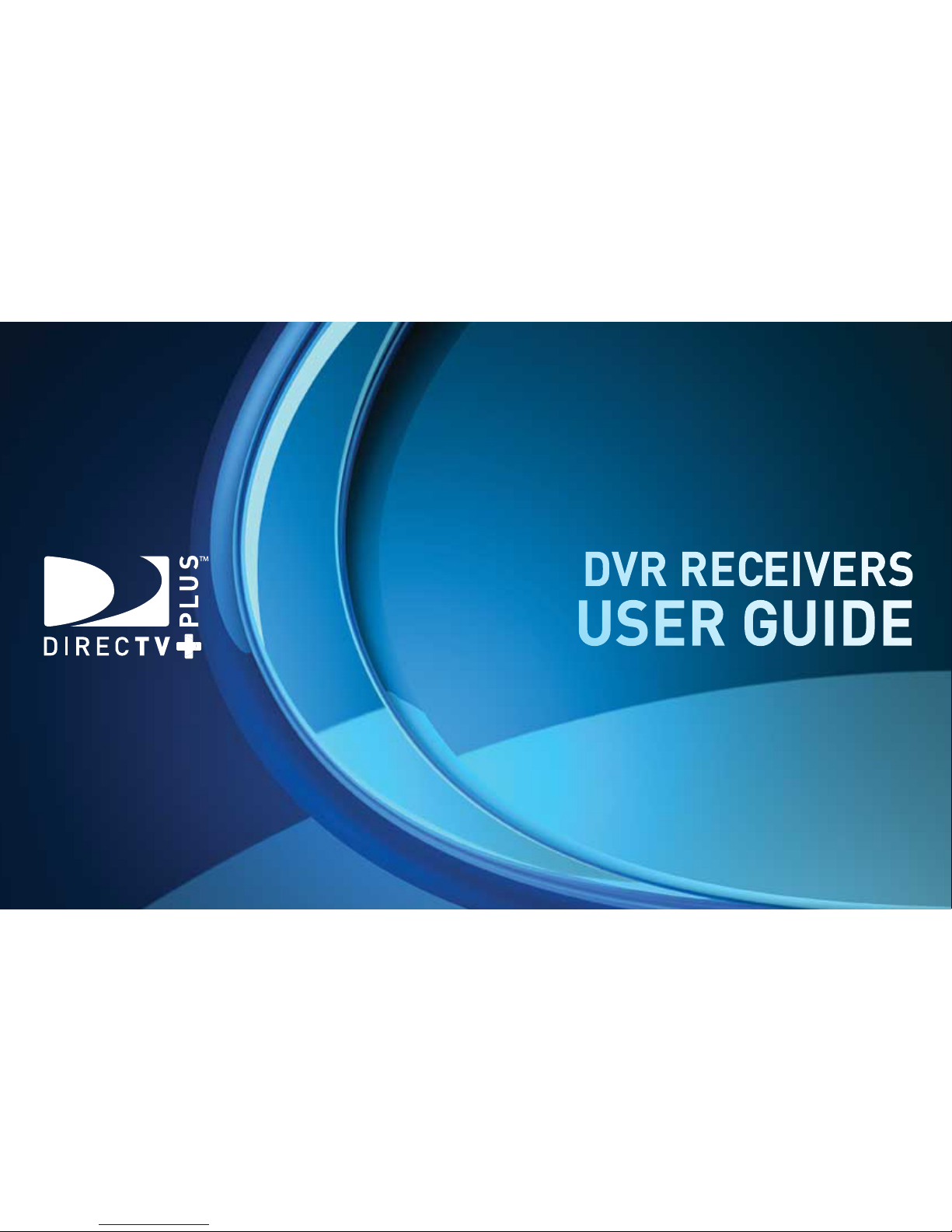
DIRECTV PLUS® HD DVR
DIRECTV PLUS® DVR
DIRECTV PLUS® DVR
DVR RECEIVERS
USER GUIDE
DVR RECEIVERS
USER GUIDE
DIRECTV PLUS® HD DVR
Page 2

Your receiver is ENERGY STAR qualified, giving you the benefit of saving energy
and helping our environment (This may not apply to older models).
When used in conjunction with a DIRECTV Subscription, this receiver meets
ENERGY STAR criteria without requiring the consumer to take any additional
steps.
Page 3

3
Welcome! Now that you’re plugged in, it’s time to start enjoying access to over 265 channels of TV programming, including satellite music
channels and an extensive Pay Per View selection. We’ll take you step by step through everything from pushing the POWER button to
recording your favorite programs. If you want a quick overview of your system, read Chapter 1, Quick Start. Detailed information starts in
Chapter 2. This user guide applies to the DIRECTV Plus® HD DVR (Digital Video Recorder) and DIRECTV Plus® DVR. Because this user guide
was designed to accommodate several models of DIRECTV® Receivers, your receiver and its user interface may vary slightly from what is
shown here.
Getting Connected
If a professional installed your DIRECTV® Receiver, you’re ready to start watching TV. If your receiver was not professionally installed or you
just added a surround sound system or other equipment, please see Chapter 3: Connections for TV and Auxiliary Equipment.
• You must subscribe to DIRECTV DVR service in order to use the recording features.
• You must subscribe to HD Access in order to be able to view the HD channels included in your programming package.
• You must subscribe to the Multi-Room HD DVR service in order to used the multi-room viewing features
• DIRECTV hardware, programming, DVR service and HD Access fee available separately.
For information and pricing please visit directv.com.
IMP ORTA NT:
Welcome to the DIRECTV Family!
Page 4
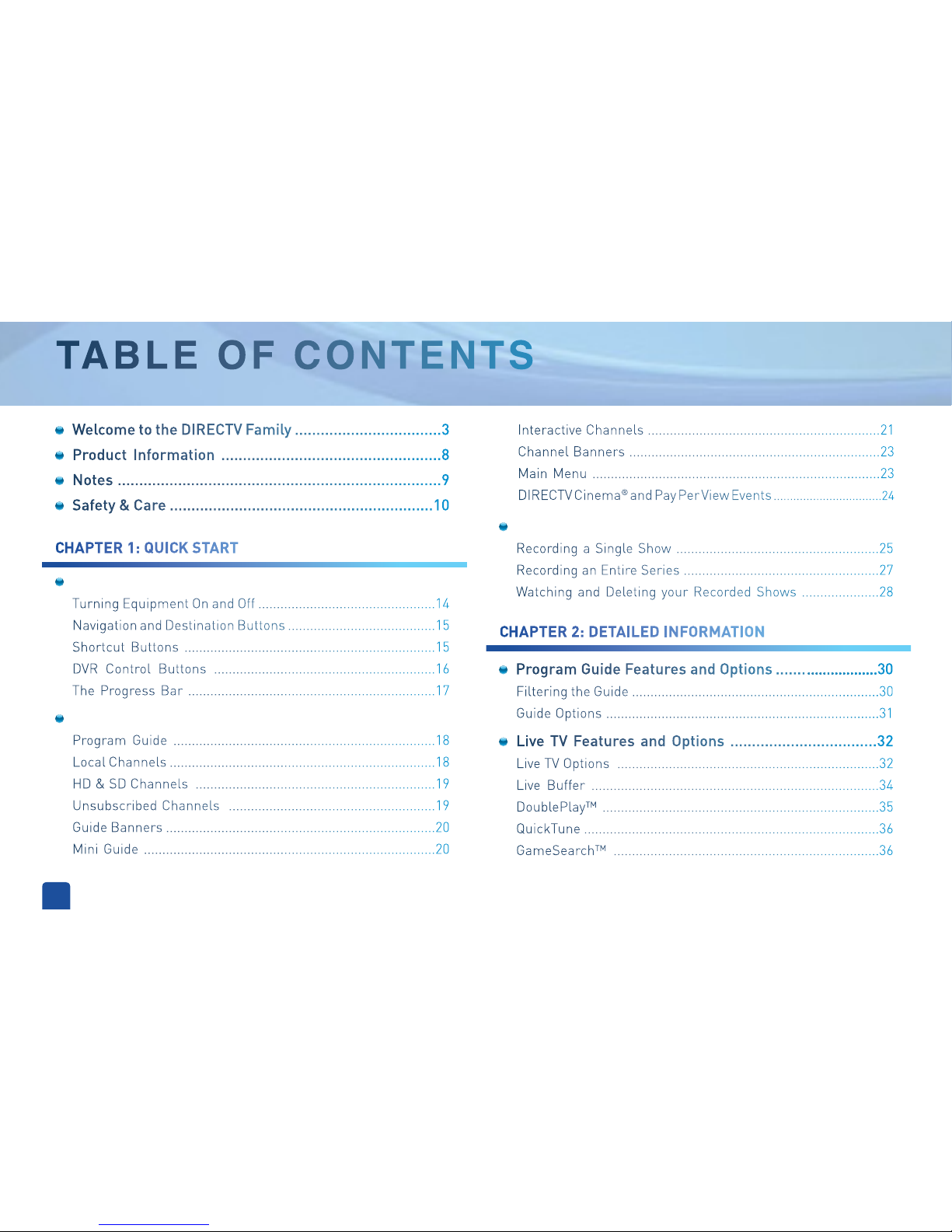
4
TA B LE O F C O N T E N T S
Viewing Live Television..............................................18
Program Guide .......................................................................18
Local Channels ........................................................................18
HD & SD Channels .................................................................19
Unsubscribed Channels ........................................................19
Guide Banners .........................................................................20
Mini Guide ...............................................................................20
Recording Programs .................................................25
Recording a Single Show .......................................................25
Recording an Entire Series .....................................................27
Watching and Deleting your Recorded Shows .....................28
Program Guide Features and Options .........................30
Filtering the Guide ...................................................................30
Guide Options ..........................................................................31
Live TV Features and Options ..................................32
Live TV Options .......................................................................32
Live Buffer ..............................................................................34
DoublePlay™ ...........................................................................35
QuickTune ................................................................................36
GameSearch™ ........................................................................36
CHAPTER 2: DETAILED INFORMATION
TABLE OF CONTENTS
Using Your Remote Control.........................................14
Turning Equipment On and Off ................................................14
Navigation and Destination Buttons ........................................15
Shortcut Buttons ....................................................................15
DVR Control Buttons ............................................................16
The Progress Bar ...................................................................17
Welcome to the DIRECTV Family ..................................3
Product Information ...................................................8
Notes ...........................................................................9
Safety & Care .............................................................10
Interactive Channels ...............................................................21
Channel Banners ....................................................................23
Main Menu ..............................................................................23
DIRECTV Cinema® and Pay Per View Events .................................24
CHAPTER 1: QUICK START
Page 5
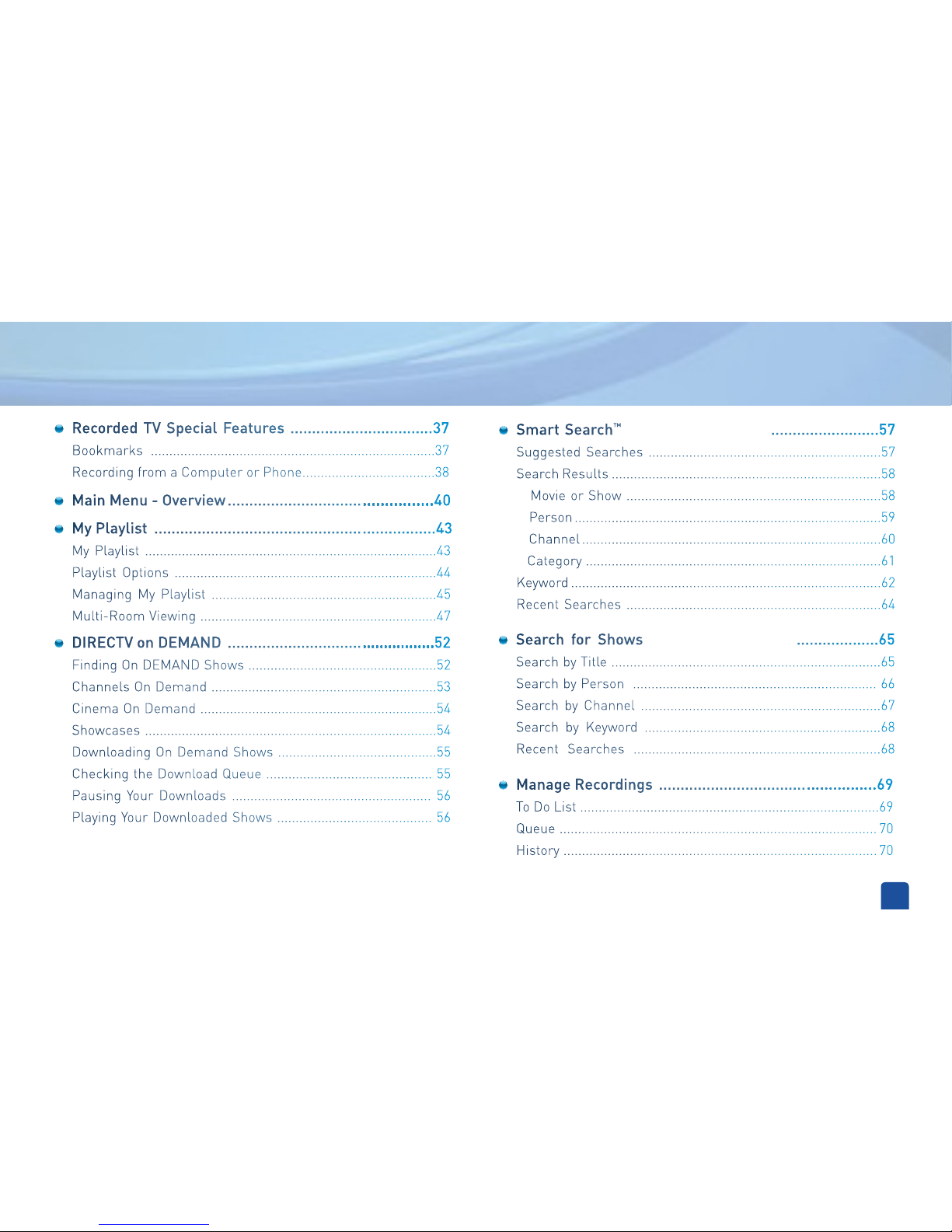
5
DIRECTV on DEMAND ................................................52
Finding On DEMAND Shows ...................................................52
Channels On Demand .............................................................53
Cinema On Demand ................................................................54
Showcases ...............................................................................54
Downloading On Demand Shows ...........................................55
Checking the Download Queue ............................................. 55
Pausing Your Downloads ...................................................... 56
Playing Your Downloaded Shows .......................................... 56
Smart Search™ (HD DVR Receivers) .........................57
Suggested Searches ...............................................................57
Search Results .........................................................................58
Movie or Show .....................................................................58
Person ...................................................................................59
Channel .................................................................................60
Category ................................................................................61
Keyword ....................................................................................62
Recent Searches .....................................................................64
Search for Shows (SD DVR Receivers) ...................65
Search by Title .........................................................................65
Search by Person .................................................................. 66
Search by Channel .................................................................67
Search by Keyword ................................................................68
Recent Searches ...................................................................68
Manage Recordings ..................................................69
To Do List .................................................................................69
Queue ...................................................................................... 70
History ..................................................................................... 70
Recorded TV Special Features .................................37
Bookmarks .............................................................................37
Recording from a Computer or Phone....................................38
My Playlist .................................................................43
My Playlist ...............................................................................43
Playlist Options .......................................................................44
Managing My Playlist .............................................................45
Multi-Room Viewing ................................................................47
Main Menu - Overview ...............................................40
Page 6

6
CHAPTER 4: TROUBLESHOOTING
Connections ............................................................100
Your Phone Connection .........................................................100
Connections for Auxiliary Equipment....................................100
Setup and Activation ................................................104
Guided Setup .........................................................................104
Activate Your DIRECTV® Service ...........................................104
Troubleshooting Tips .................................................106
Resetting/Reauthorizing Your Receiver ...............................106
System Software Updates ....................................................106
On-Screen Error Messages ...................................................107
DIRECTV Receiver or TV Problems .........................108
Recorded TV Troubleshooting ................................. 116
Remote Control Problems ...................................... 120
Running the System Test ......................................... 121
TA B L E O F C O N T E N T S
TABLE OF CONTENTS
CHAPTER 3: CONNECTIONS FOR TV AND AUXILIARY EQUIPMENT
Caller ID ..................... ...........................................77
TVmail ........................ ...........................................78
Parental, Fav’s & Setup ..........................................79
Parental Controls ...................................................................79
Favorite Channels ..................................................................85
System Setup ..........................................................................86
Help Topics and FAQS ............................................................98
Music, Photos & More ..............................................74
Purchases .............................................................................. 70
Series Manager (Prioritizer) ..................................................71
Manual Recording ................................................................. 72
Recording Defaults ............................................................... 73
Page 7

7
CHAPTER 5: WARRANTY & OTHER INFORMATION
Appendix 1: Receivers Front and Back Panels .......138
Appendix 2: How to Network Your DVR ....................146
Appendix 3: About High-Definition ..........................154
Index ....................................................................160
Limited 90-Day Warranty ......................................124
DIRECTV Protection Plan .........................................127
FCC Customer Information ...................................129
Terms & Conditions for Use of Software .................133
APPENDICES
Page 8

DIRECTV PLUS
®
DVR USER GUIDE
8
Keep your receipt to obtain warranty parts and service and for proof of acquisition. Attach it here and record the serial and
model numbers in case you need them. These numbers are typically behind the card door on the front panel of your receiver.*
Model No. *
Serial No.
Acquisition Date
Dealer/Address/Phone
Access Card *
Receiver ID *
Product Information
Page 9

9
Notes
Page 10

DIRECTV PLUS
®
DVR USER GUIDE
10
Important Safety Instructions
1) Read these instructions.
2) Keep these instructions.
3) Heed all warnings.
4) Follow all instructions.
5) Do not use this apparatus near water.
6) Clean only with dry cloth.
7) Do not block any ventilation openings. Install in accordance with the manufacturer’s instructions.
8) Do not install near any heat sources such as radiators, heat registers, stoves, or other apparatus (including amplifiers) that produce heat.
9) Do not defeat the safety purpose of the polarized or grounding-type plug. A polarized plug has two blades with one wider than the other. A grounding type plug has two blades and
a third grounding prong. The wide blade or the third prong are provided for your safety. If the provided plug does not fit into your outlet, consult an electrician for replacement of the
obsolete outlet.
10) Protect the power cord from being walked on or pinched particularly at plugs, convenience receptacles, and the point where they exit from the apparatus.
11) Only use attachments/accessories specified by the manufacturer.
12) Use only with the cart, stand, tripod, bracket, or table specified by the manufacturer, or sold with the apparatus. When a cart is used, use caution
when moving the cart/apparatus combination to avoid injury from tip-over.
13) Unplug this apparatus during lightning storms or when unused for long periods of time.
14) Refer all servicing to qualified service personnel. Servicing is required when the apparatus has been damaged in any way, such as power-supply
cord or plug is damaged, liquid has been spilled or objects have fallen into the apparatus, the apparatus has been exposed to rain or moisture, does
not operate normally, or has been dropped.
Your DIRECTV® Receiver has been designed and manufactured to stringent quality and safety standards. You should, however, be aware of the following important precautions for
safe and optimal use of the equipment.
Meaning of symbols printed on the rear panel of the product:
This symbol indicates that there are important operating and maintenance instructions in the literature accompanying this unit.
This symbol indicates that dangerous voltage consisting a risk of electric shock is present within this unit.
Safety & Care
Page 11

11
CAUTION: Avoid moisture to reduce the
risk of fire or electric shock. The DIRECTV®
Receiver should not be used near water (for
example, kitchen sink, bathtub, pool, damp
basement). Also, never spill liquid on the
receiver, and do not place vases or other
vessels containing liquid on top of it.
WARNING: To reduce the risk of fire or
electric shock, do not expose this product
to rain or moisture. The apparatus shall not
be exposed to dripping or splashing and no
objects filled with liquids, such as vases,
shall be placed on the apparatus.
IMPORTANT: Be sure not to place your
DIRECTV® Receiver near anything WET or
HOT!
If this product is used at 240VAC, a suitable
attachment plug should be used.
TIP: We highly recommend plugging the
DIRECTV® Receiver into a surge protector
to prevent damage from fluctuations in
your power supply.
CAUTION: To reduce the risk of electric
shock, do not remove cover (or back).
No user-serviceable parts inside.
Refer servicing to qualified service
personnel.
RISK OF ELECTRIC
SHOCK DO NOT OPEN!
CAUTION
Safety & Care
• Ensure proper ventilation — the vent slots on the DIRECTV® Receiver must be left uncovered to allow proper airflow to the unit.
Blocking the airflow to the unit could impair performance or damage your receiver and other components.
• Do not stack electronic components or other objects on top of the DIRECTV® Receiver. Also, do not stack the receiver on top of a
“hot component” such as an audio power amplifier.
• Protect your components from power surges by connecting all the components before plugging any power cords into the wall
outlet. Use of a surge protector is also recommended.
• Don’t overload power outlets or extension cords, which can result in the risk of re or shock. It’s also important to use only the
type of power source indicated on the marking label or in this manual.
• Avoid audio hum or interference by inserting all cable plugs rmly into their jacks. Also, place Audio/Video (A/V) cables to the
sides of the TV back panel rather than down the middle once connected. Try not to coil any twin-lead cables and keep them away
from A/V cables as much as possible.
• Never insert objects of any kind into any openings in the DIRECTV® Receiver (other than the DIRECTV® Access Card as detailed in
this manual).
• Place it on a at, hard surface — do not operate the DIRECTV® Receiver on a carpet or other padded surface.
• Always unplug your DIRECTV® Receiver before moving it.
• Always unplug the DIRECTV® Receiver, TV and other equipment before you connect or disconnect any cables.
• The only way to disconnect the DIRECTV® Receiver from the power supply is to remove the power cord. The DIRECTV® Receiver
unit must therefore be installed next to the power point which must be easily accessible.
• CAUTION: Electric Shock — never attempt to disassemble the DIRECTV® Receiver yourself; always take it to a qualified
service person when repair is required. Opening or removing covers may expose dangerous voltage or other risks, and incorrect
reassembly can cause shock when receiver is subsequently used. Attempted self-repair may also void your warranty. Changes or
modifications not expressly approved by the party responsible for compliance (by the warranty or by the manufacturer) could void
the user’s authority to operate the equipment.
• Do not drop your DIRECTV® Receiver and always move it with care.
• Have your DIRECTV® Receiver professionally serviced (do not attempt to service it yourself).
• Any changes or modications in construction of this device which are not expressly approved by the party responsible for
compliance could void the user’s authority to operate the equipment.
• If you move your DIRECTV® Receiver between locations at different temperatures, allow it to reach room temperature before you
apply power to it.
• Do not pick up or otherwise move your DIRECTV® Receiver while it is connected to the AC power supply. If you want to move your
set-top box, first disconnect it, then wait at least 30 seconds before continuing
• CAUTION: To reduce the risk of fire, use only No. 26 AWG or better telecommunications line cord.
• CAUTION: Replace remote control batteries with same or equivalent type. There is danger of explosion if batteries are incorrectly
replaced.
• For your information: The identification sticker can be located underneath or on the back of your receiver.
The telecommunication network voltage used is the category number 3.
Note to Satellite Dish Installer: This reminder is provided to call your attention to articles 810 and 820 of the 2005 National
Electrical Code. Refer to article 810, in particular 810-1 and 810-15, for required grounding of the metal structure of the dish
antenna. Refer also to the 810-2 which, by reference to article 820, requires that the satellite dish coaxial cable shield be connected
to the grounding system of the building as close to the point of cable entry as practical.
Page 12
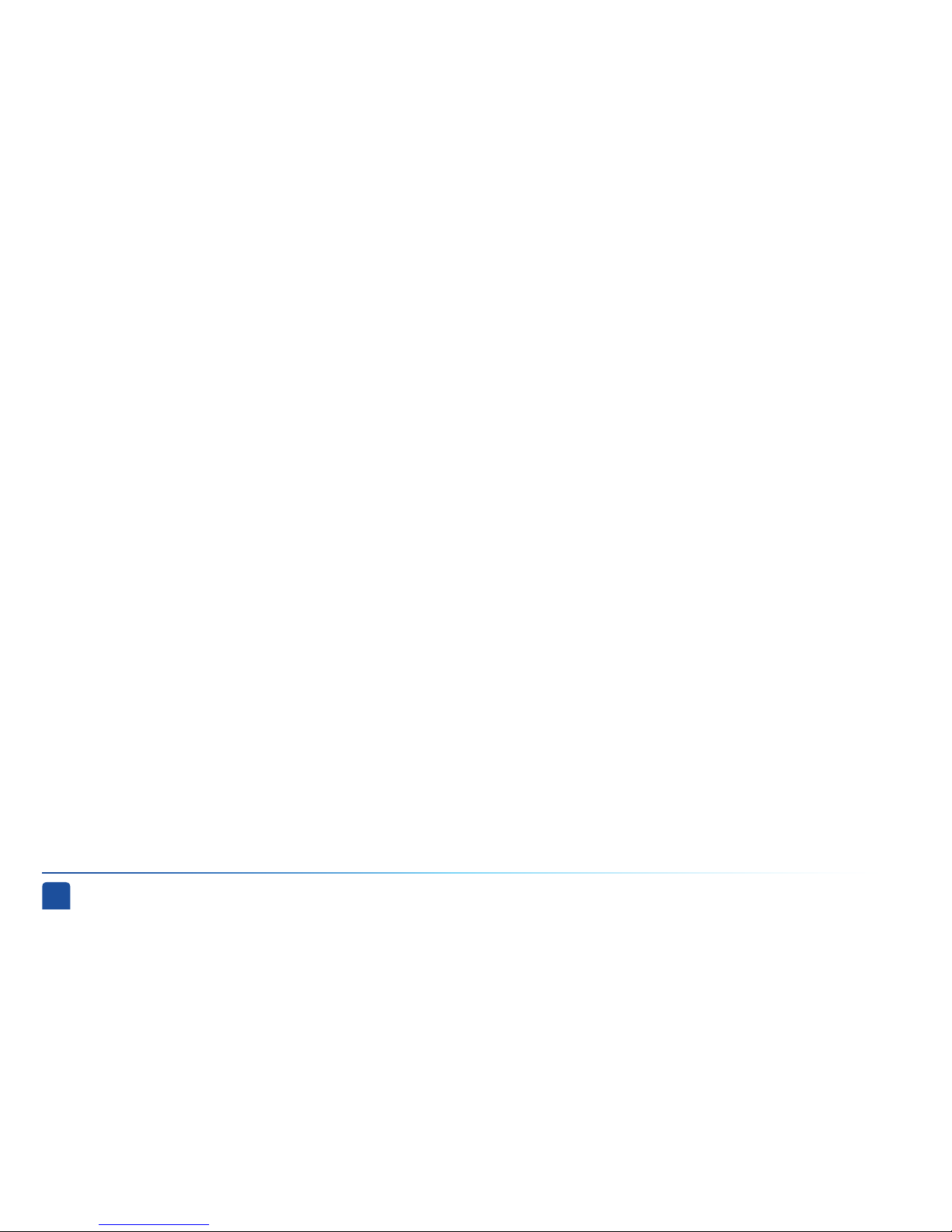
DIRECTV PLUS
®
DVR USER GUIDE
12
Page 13

13
USING YOUR REMOTE CONTROL ....................................14
VIEWING LIVE TELEVISION .............................................18
RECORDING PROGRAMS.................................................25
CHAPTER 1 - QUICK START
Page 14
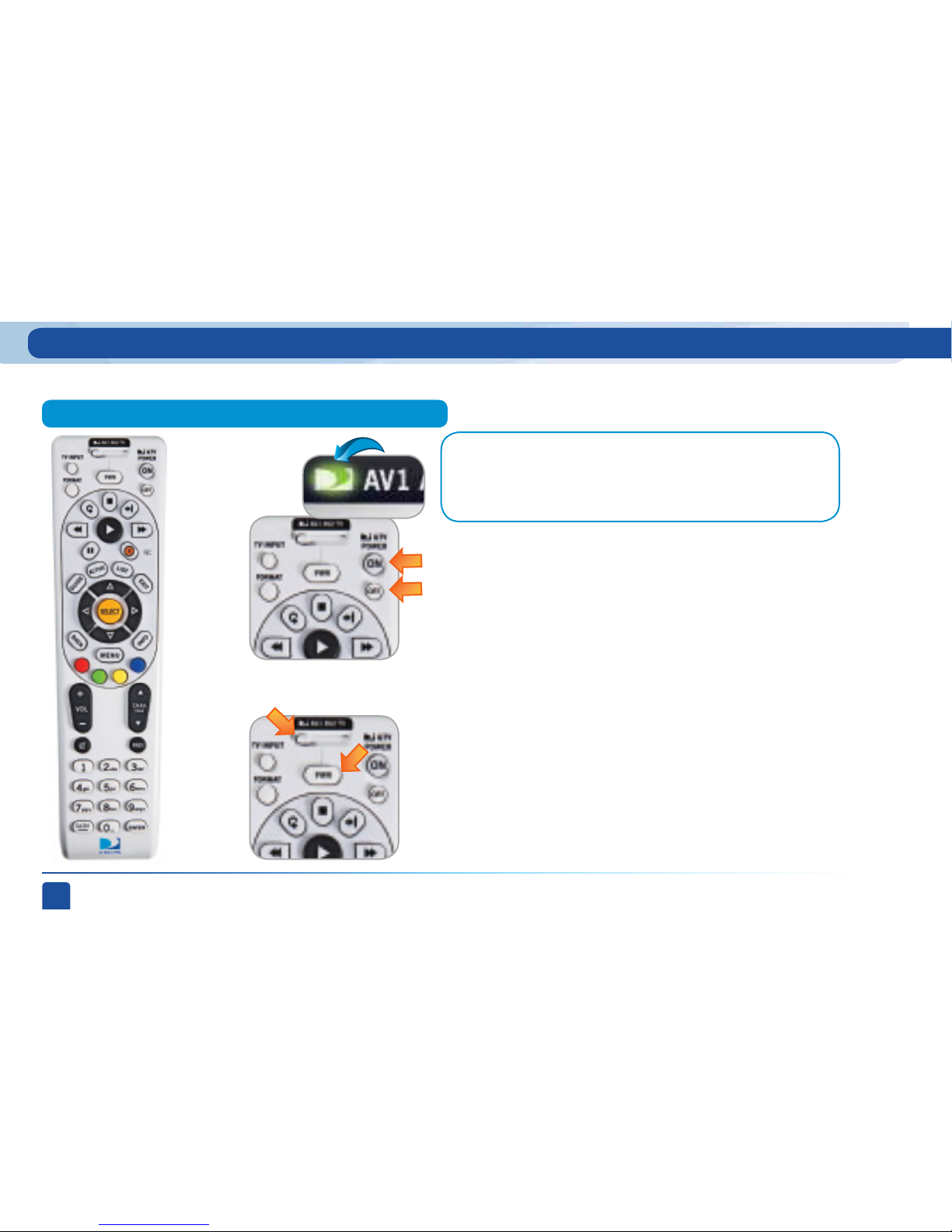
DIRECTV PLUS
®
DVR USER GUIDE
14
Mode Switch
Note:
Each time you press a button, a green light at the top of the remote flashes.
If the light flashes several times for just one press, it means the batteries
(size AA) are getting low and need to be replaced.
These two buttons turn your TV and DIRECTV® Receiver on or off
together. If your DIRECTV® System was installed professionally, your
remote has already been programmed to operate your TV. If you need
to reprogram the remote for a new TV or for any other reason, press
MENU, select Parental, Fav’s & Setup, then System Setup, then Remote
Control, and follow the step by step instructions.
Use the POWER (PWR) button and Mode Switch to turn a single
component on or off (for example a DVD player or surround sound
system). Simply slide the mode switch to the position that matches
the component you want to control and then use the POWER button
to turn it off or on. The mode switch must always be in the left-most
position to control your DIRECTV® Receiver. If the mode switch is in a
position that has not been programmed, or if you press a button that
is not supported by that particular piece of equipment, an on-screen
message will pop up to alert you.
This universal remote control is your touch point to the system, so we’ll start here.
Turning Equipment On and Off
Using Your Remote Control
Page 15
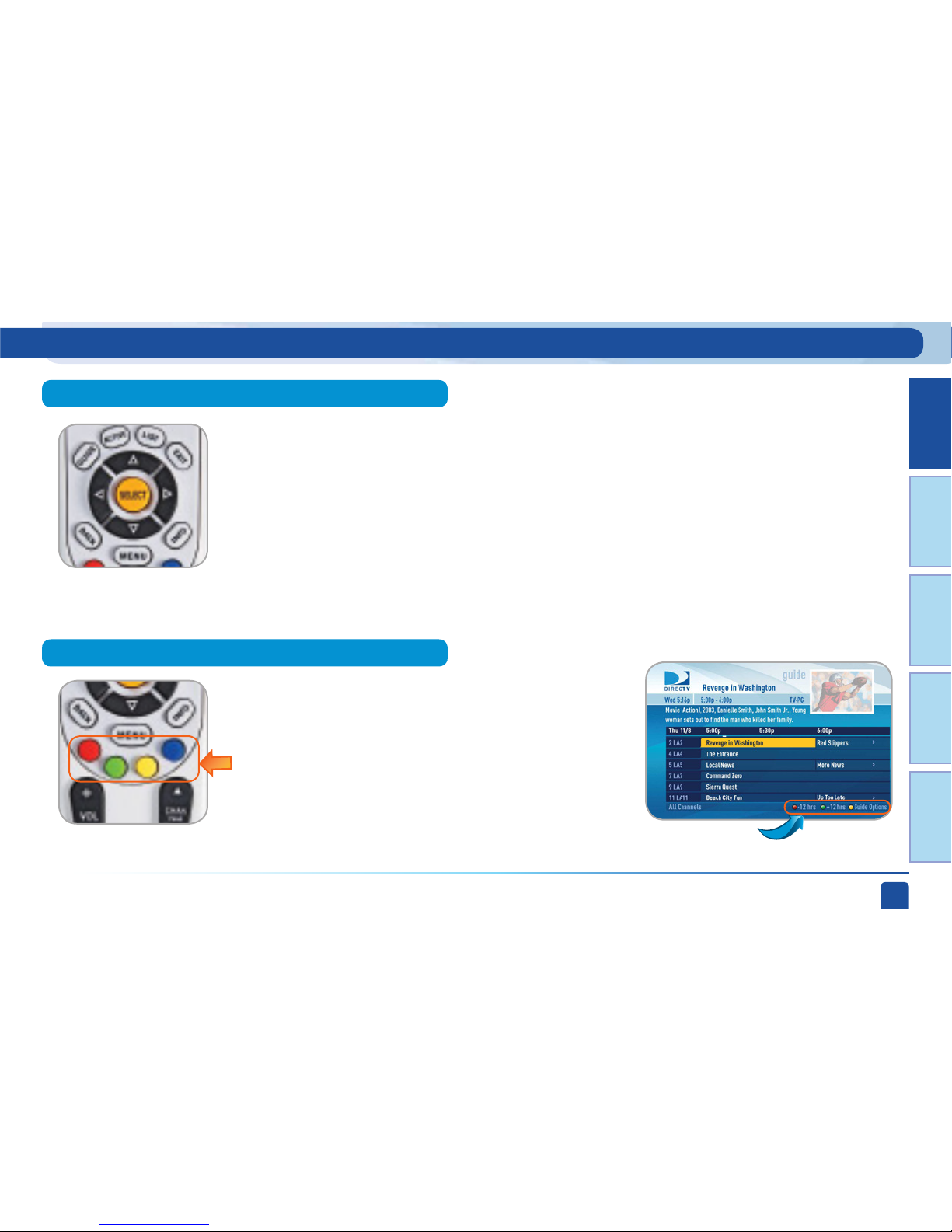
Chapter 1
Chapter 2 Chapter 3 Chapter 4 Chapter 5
CHAPTER 1 - Quick Start
15
Shortcut hints
The buttons in the middle of the remote are navigation and destination keys.
Press the GUIDE button to go to the program guide screen. Press the ACTIVE button to go to the
DIRECTV Interactive services home page. The LIST button takes you to the Playlist. See Chapter
2, “My Playlist” for details. Press EXIT to get out of any menu screen and return to live T V. Use the
ARROW buttons and SELECT button to navigate though the guide or any menu screen. Press BACK
to move back to the previous screen. (You can also use the LEFT ARROW button to step backward
one column at a time.) The MENU button takes you to the main menu where you go to access all of
the features available in your system. Press INFO on any show to see information about that show.
You can move through all of the DIRECTV user screens using
only the direction ARROW buttons and the SELECT button as
appropriate. However, the RED, GREEN, YELLOW, and BLUE
buttons on the remote are special shortcuts that change
function depending on which menu screen you are looking at.
As you use the system look in the bottom right of particular
screens for hints that tell you which color button to use for
a particular shortcut. You’ll see several examples in this
chapter.
Navigation and Destination Buttons
Shortcut Buttons
Using Your Remote Control
Page 16

DIRECTV PLUS
®
DVR USER GUIDE
16
II
R
Starts the recorded video or paused live TV
currently on screen. Hold this button down for
slow motion.
One press allows you to record programs in the
Guide and live TV. Press twice to record a series.
While watching recorded TV, pressing this stops
playback, displays the recorded program info
screen and inserts live TV in the top right.
Jumps the program you’re watching backwards
6 seconds and starts playing from that point.
Holding down REPLAY jumps to the beginning of
the program.
Jumps ahead in recorded or live-stored video
by 30 seconds. Press multiple times to skip
multiples of 30 seconds. Hold down to continue
to the end of the program.
Freezes the action of any live or prerecorded
television program. While paused, press FFWD
or REW to move forward or backward frame by
frame.
Fast-forwards recorded or live-stored video.
Press up to four times to fast-forward at
increasing speeds. Press ADVANCE while fastforwarding to go to the next 15-minute tickmark.*
Pressing PLAY returns to normal play.
Rewinds recorded or live-stored video. Press
up to four times to rewind at increasing speeds.
Press REPLAY while rewinding to go to the
previous 15-minute tickmark.* (Pressing play
returns to normal play.)
PLAY / SLOW MOTION
PAUSE / FRAME BY FRAME
FFWD / JUMP TO TICKMARK
REW / JUMP TO TICKMARK
RECORD
STOP
REPLAY / JUMP TO BEGINNING OF PROGRAM
ADVANCE / JUMP TO END OF PROGRAM
These are the DVR control buttons (Rewind, Fast Forward, etc.). They can also be used along with the
mode switch to control a DVD player or other auxiliary equipment.
DVR Control Buttons
*Some Standard-Definition DVRs (models R15/R16) work
differently. If you have one of these receivers, press and
hold the REW or FFWD buttons to skip to the previous or
next tickmark.
Using Your Remote Control
Page 17

Chapter 1
Chapter 2 Chapter 3 Chapter 4 Chapter 5
CHAPTER 1 - Quick Start
17
Football
12:30p
12:00p
12:09p
R
Football
12:30p
12:00p
12:09p
When you use the DVR control buttons, this indicator bar appears at the
bottom of the screen to show where you are in the program and how far you
can go for ward or back. For live programs, the progress bar is green and the
time shown is the time of day.
If you press the RECORD button during a live show, the progress bar turns
orange and the orange record icon appears next to the title of the show.
The Progress Bar
The white line
shows where
you are in the
program you are
viewing.
The left end of the
green bar shows
how far back in
time you can go.
The right end of the
green bar shows how far
ahead you can go.
Using Your Remote Control
Page 18
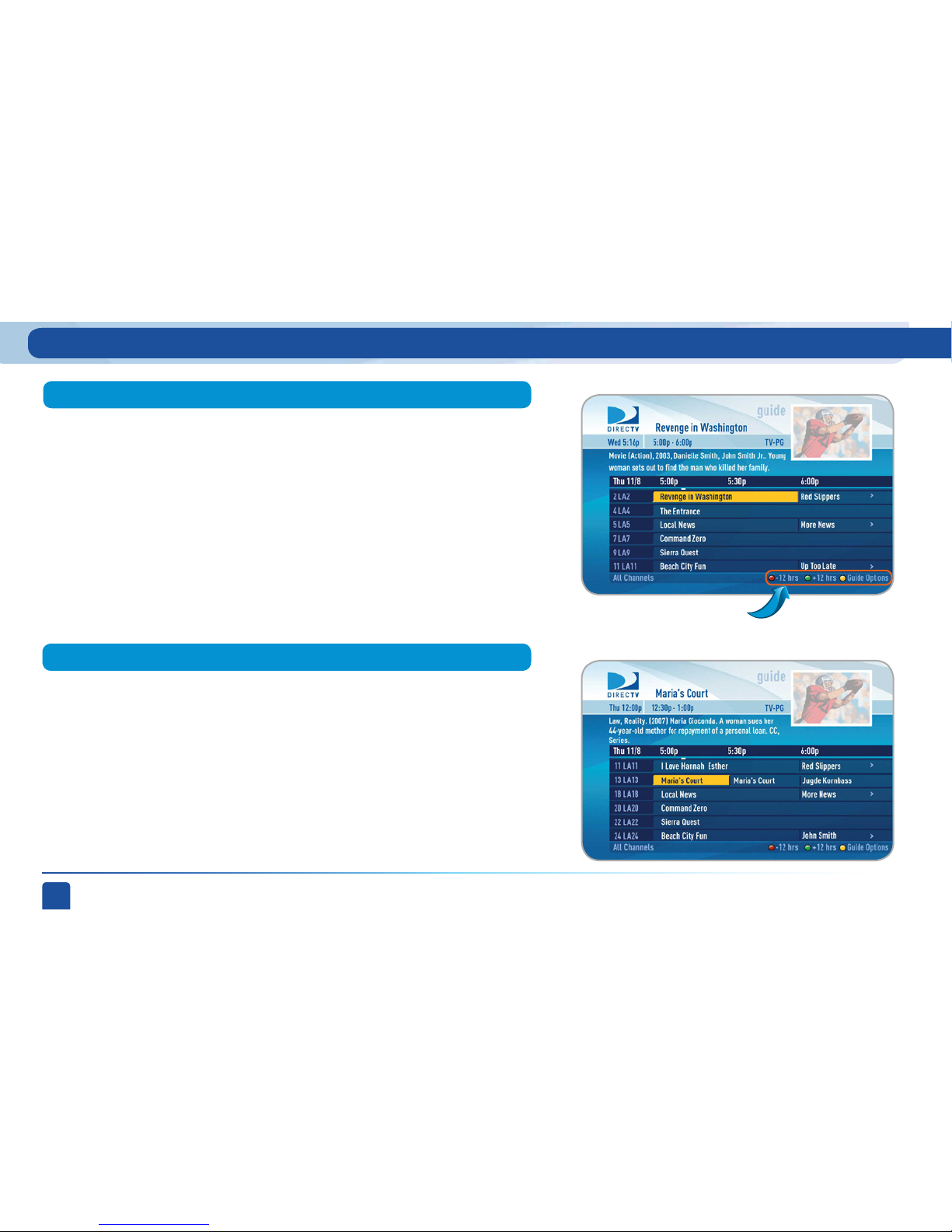
DIRECTV PLUS
®
DVR USER GUIDE
18
Look for shortcut
hints here.
To see what’s showing, press the GUIDE button to display the on-screen
program guide. The guide holds up to 14 days of programming information
for you. You can navigate in the guide three ways: use the ARROW buttons
to move one cell at a time up/down/left/right; use the CHAN/PAGE button
to scroll a whole page up or down; type in the channel number to go
directly there. Look for the color-button hints at the bottom of the screen
for shortcuts (use the GREEN button to move ahead in time 12 hours, once
there use the RED button to come back 12 hours). If you press GUIDE twice,
you’ll see a screen that lets you filter the guide. See Chapter 2 “Program
Guide Features and Options, Filtering the Guide” for details.
Your DIRECTV-provided local channels can be found in the guide from
channel numbers 2 through 69.
Program Guide
Local Channels
Viewing Live Television
Page 19

Chapter 1
Chapter 2 Chapter 3 Chapter 4 Chapter 5
CHAPTER 1 - Quick Start
19
HD and SD Channels
Channels in the guide that are not part of your subscription package are
shown grayed out. You can customize your guide to hide those channels.
See Chapter 2 “Program Guide Features and Options”, “Guide Options” for
details.
DIRECTV has a tremendous offering of HD channels and they
are spread throughout the guide. To find them, look for HD after
the channel call sign (i.e. STZHD or CNNHD) in the channel column of
the guide and also look for HD after the program title in the guide. If you
want to see only the HD version of a channel in the guide go to Chapter 2,
“Parental, Fav’s & Setup”, “System Setup, Display” for instructions on how
to make that setting.
Unsubscribed Channels
Viewing Live Television
Unsubscribed
Channels
Page 20
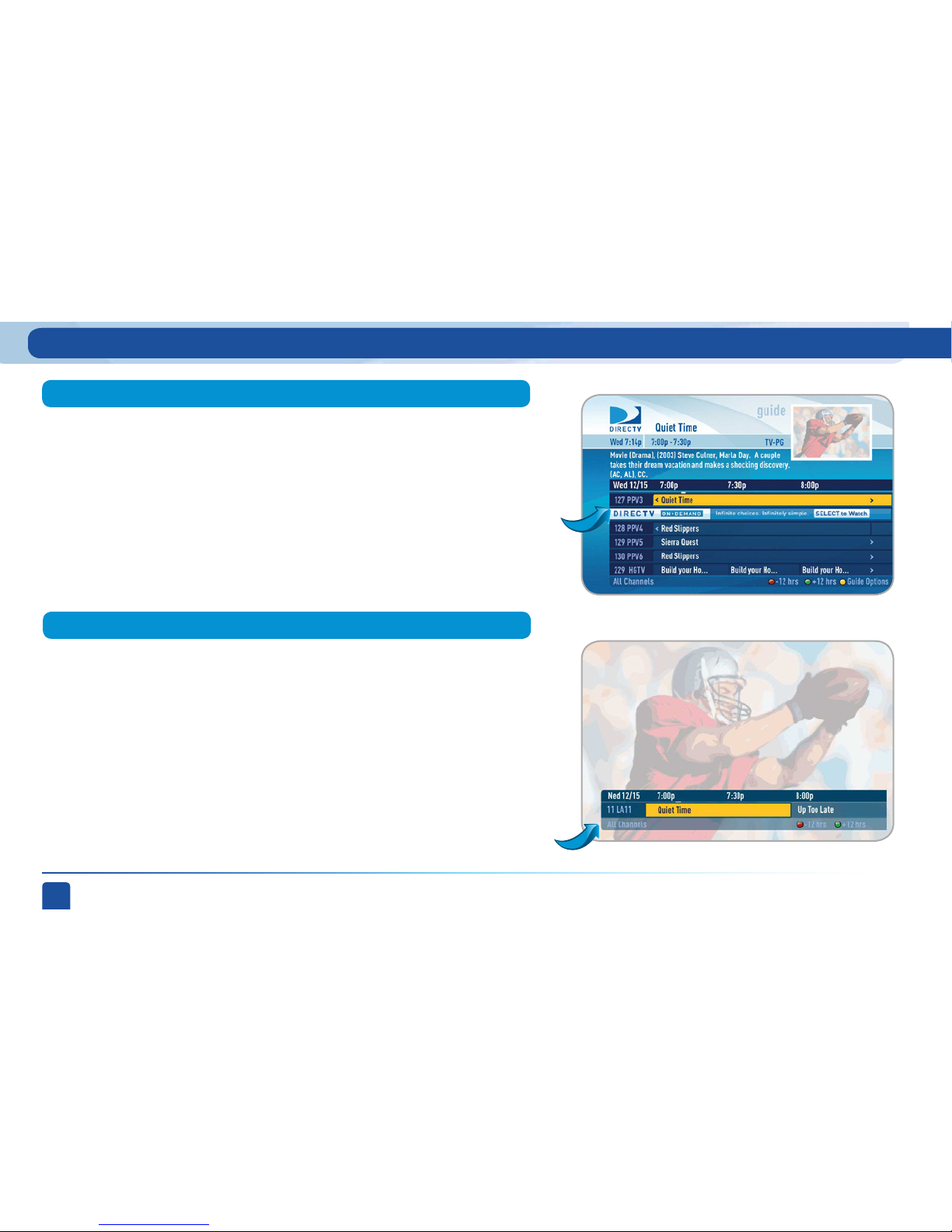
DIRECTV PLUS
®
DVR USER GUIDE
20
If you are watching a show and want a quick look at what’s on next, press
the BLUE button to display a one-line mini program guide. You can use it
for the current channel or you can type in a new channel number to see
what’s on there. Press SELECT on the new show if you want to go to that
channel.
Mini-guide
One-line
mini-guide
Guide Banners
In the guide you will also notice from time to time a special row sandwiched
between channels. We use these “banners” to post important messages,
or helpful hints, or to alert you to new products or services. If you are
interested, simply press SELECT on the banner and it will take you to that
destination.
Viewing Live Television
Page 21

Chapter 1
Chapter 2 Chapter 3 Chapter 4 Chapter 5
CHAPTER 1 - Quick Start
21
Interactive Channels
Interactive channels are unique. In addition to video and audio, they also
contain a software application that lets you interact with what you see on
screen. When accessing these channels you will have to wait a few seconds for
the software to download.
Press the ACTIVE button on your remote to get the latest weather,
horoscopes, lottery results and more. The channel is ready to interact
when the yellow highlight box appears.
To exit an interactive channel, press GUIDE and pick the channel you
want to move to or you can type in the new channel number while in the
interactive channel.
To find other interactive channels, take a look at the program guide from
channels 100 to 115. The News Mix and Sports Mix channels let you
see up to eight of the hottest channels on one screen. Move the yellow
highlight box around using the direction arrows on your remote to hear the
audio associated with each channel. If you want to see one of the channels
full-screen, move the yellow highlight box over it and press SELECT.
Viewing Live Television
Page 22

DIRECTV PLUS
®
DVR USER GUIDE
22
The Game Lounge™ ser vice contains memory and skill games that you
can play on-screen using only your remote. There are free as well as
subscription-only games. If you become a top scoring player you will
see your name on the leader board.
Interactive content, like scores, statistics and other information, is
also provided along with some of our special sports and entertainment
channels. Look for an on-screen popup that lets you know when
interactive content is available and follow the on-screen instructions
to use the interactive features.
Viewing Live Television
Page 23

Chapter 1
Chapter 2 Chapter 3 Chapter 4 Chapter 5
CHAPTER 1 - Quick Start
23
Use the main menu to access key system features such as, My Playlist,
Smart Search, Parental Controls, System Setup, Manage Recordings and
more. Press MENU on your remote to display the menu. Press MENU again
(or EXIT) to make it go away.
Main Menu
Note: The menu options may be slightly different on a Standard-Definition
DVR than on an HD DVR. These differences are described in Chapter 2.
When you find a current show in the guide that you want to watch, press
SELECT and the receiver will tune to that channel. A channel banner will
briefly display at the top of the screen, showing you the program name,
channel number, date, time and other information. You can display the
channel banner at any time by pressing the INFO button. The icons near
the upper right give you more information about your show or your system
such as whether a second audio language is available or if you have a
system message waiting. If your program has an alternate audio track,
press the GREEN button to hear it. Go to the inside of the back cover of this
manual to get an explanation of all the icons.
Channel Banner
Icons
Shortcut hints
Viewing Live Television
Page 24

DIRECTV PLUS
®
DVR USER GUIDE
24
Viewing Live Television
You don’t have to go out for the best and biggest movies and special events!
Recent hits and events like sports, comedy and more are available 24 hours
a day on DIRECTV Cinema™, channel 1100. You’ll also find them listed in the
program guide starting around channel 120.
To buy a program, tune to it directly or press INFO on the highlighted
program in the guide. Select the Record option and follow the on-screen
instructions. As long as your receiver is connected to a land-based phone
line, you can use your remote to order.
You can cancel your Pay Per View order for any reason as long as none of
the program has been watched. Your receiver will let you record Pay Per
View programs before you buy them; you will only be charged if you watch
them. If the program has already been recorded, press LIST, highlight the
show and press the RED button to delete it. If the program is set to record
in the future, press MENU, then select “Manage Recordings” then “To Do
List.” Highlight the program and press the RED button to cancel it.
DIRECTV Cinema™ and Pay Per View Events
Note: You can also order your Cinema On Demand movies and Pay Per View
events on the Internet at directv.com or over the phone at 1-800-DIRECTV.
Keep in mind, though, there is an additional ordering fee for purchases
placed over the phone.
Page 25

Chapter 1
Chapter 2 Chapter 3 Chapter 4 Chapter 5
CHAPTER 1 - Quick Start
25
Recording Programs
Note: You can record two shows at the same time with your DIRECTV DVR if
you have made the proper connections to your satellite dish.
To record a show you are currently watching, simply press RECORD once.
The progress bar will appear and turn orange and the circle R icon will
appear next to the title to let you know your show is now being recorded.
You don’t have to be watching a show to record it. Simply find it in the
program guide and use the RECORD button as described above. The
orange record icon appears to let you know that your show is being
recorded or is scheduled to record.
From Live TV
From the Guide
Recording a Single Show
Page 26

DIRECTV PLUS
®
DVR USER GUIDE
26
Recording Programs
If you press the RECORD button a second time on a single show (like
a movie), an on-screen message will appear giving you the choice to
“Keep Recording,” “Change Recording Options, or “Stop Recording.” On
a Standard-Definition receiver, the options are “Cancel This” and “Don’t
Cancel.” This is an easy way to cancel a recording.
Some live events and even a few TV shows run past their allotted time
slot. Your DVR is very smart, but it sets up all recordings based on the
start and stop times the broadcasters give us for the program guide.
If you are watching while recording and you think your show might go
into the next time slot, press INFO on the remote, then select “More
Info” and “Recording” from the on-screen choices to see the recording
options for that show. Once there you can change the stop time or any
other option. To save your changes select “Save Changes” (for StandardDefinition Receivers, select “Update.”)
If your show is set to record in the future, you can find it in the guide
or To Do list, then press INFO to display the Info screen. To change a
recording option for that one show, select “Episode Options” and choose
whichever option or options you want to change. If you want to change
a recording option for every show in the series, select “Rec. Series” and
then choose the options you want to change.
Changing a Record Option
Stopping an In-progress Recording
Page 27

Chapter 1
Chapter 2 Chapter 3 Chapter 4 Chapter 5
CHAPTER 1 - Quick Start
27
Recording an Entire Series
Recording Programs
If the show you are currently watching is a series and not a single event (like
a movie), simply press the RECORD button twice to automatically record
every episode of the series. The RECORD icon is now a repeated circle R to
let you know that this is a series and not a single recording.
As mentioned previously, you don’t have to be watching a series to record it.
Simply find it in the program guide and press the RECORD button twice to
record all episodes of it.
If you are currently watching a series show and need to extend the recording
time or change any other recording option, press INFO on the remote, then
select “More Info” and then “Record Series” from the on-screen choices. If
you see a series set to record in the future in the program guide or the To Do
List, to change a record option press INFO and select “Record Series.”
Stopping an In-progress Recording
From Live TV
From the Guide
Changing a Record Option
If you press the RECORD button a third time on a series, an on-screen
message will appear giving you the choice to “Keep Recording,” “Change
Recording Options,” or “Stop Recording.” On Standard-Definition Receivers,
the options are “Cancel This,” “Cancel All” and “Don’t Cancel.”
Page 28

DIRECTV PLUS
®
DVR USER GUIDE
28
Recording Programs
Watching and Deleting Your Recorded Shows
To see your list of recorded shows, press LIST on the remote. Alternatively,
you can also press MENU and select “My Playlist.” Use the arrow keys to
highlight the desired show, press SELECT, then select “Play” (or “Resume”
if you’ve already watched part of the show) to start the show. You can use
any of the DVR control buttons (like PAUSE, FFWD, ADVANCE, etc.) while
watching your recorded show. If you press STOP, the show will stop and
an information screen with various options will appear. The last channel
viewed in live T V will appear in the upper-right corner of the screen. To
return to full-screen live TV, press EXIT or select “Done.”
If you want to delete a show from your playlist, use the arrow keys to
highlight the desired show and press the RED button. You will then be
asked to confirm the deletion.
Look for shortcut
hints here.
Page 29

29
CHAPTER 2 - DETAILED INFORMATION
PROGRAM GUIDE FEATURES AND OPTIONS ........................ 30
LIVE TV FEATURES AND OPTIONS ......................................... 32
RECORDED TV SPECIAL FEATURES....................................37
MAIN MENU
OVERVIEW .......................................................................40
MY PLAYLIST ...................................................................43
DIRECTV ON DEMAND .....................................................54
SMART SEARCH
™
(HD DVR Receivers) ............................57
SEARCH FOR SHOWS (SD DVR Receivers) ........................65
MANAGE RECORDINGS ..................................................69
MUSIC, PHOTOS & MORE ................................................74
CALLER ID .......................................................................77
TV MAIL ...........................................................................78
PARENTAL, FAV’S & SETUP ............................................79
Page 30

DIRECTV PLUS
®
DVR USER GUIDE
30
There may be times when you want to temporarily trim down the
channels that are shown in the guide, filtering them according to the type
of program you are looking for. For example, you may want to see just
sports or movies or news. In that case, press GUIDE twice to display the
guide filter.
Simply use the arrow keys to highlight the category you want and press
SELECT. The guide will now show only that the channels that match that
categor y. Look for the label in the bottom left of the guide to see how it is
being filtered.
Filtering the Guide
Look here to
see how the
guide is being
filtered.
Program Guide Features and Options
Note: Since the filtering is temporary, it only lasts as long as you keep the
program guide up on the screen.
Page 31

Chapter 1
Chapter 2 Chapter 3 Chapter 4 Chapter 5
CHAPTER 2 - Detailed Information
31
From the program guide, press the YELLOW button to display “Guide Options.”
Select “Sort programs by category”, then select a category to see a list of
shows in chronological order that match your sort criterion.
Select “Jump to a date & time” to quickly go to a future date and time in the guide.
Select “Pay Per View” and then the type of show you want, to see a
complete listing of what is available in the guide in chronological order.
Guide Options
Sort Programs by Category
Jump to a Date & Time
Pay Per View
Program Guide Features and Options
By default, your program guide displays all channels offered by DIRECTV, some of
which may not be in your programming package. “Change favorites list” allows
you to toggle the channels displayed in your guide between any of the following:
“All Channels,” “Channels I Get” (channels you subscribe to) or a custom list
of channels you have defined. The “Edit Settings” option allows you to modify
the channels in your custom list. See the “Parental, Fav’s & Setup”, “Favorite
Channels” section near the end of Chapter 2 for details.
Change Favorites List
Page 32
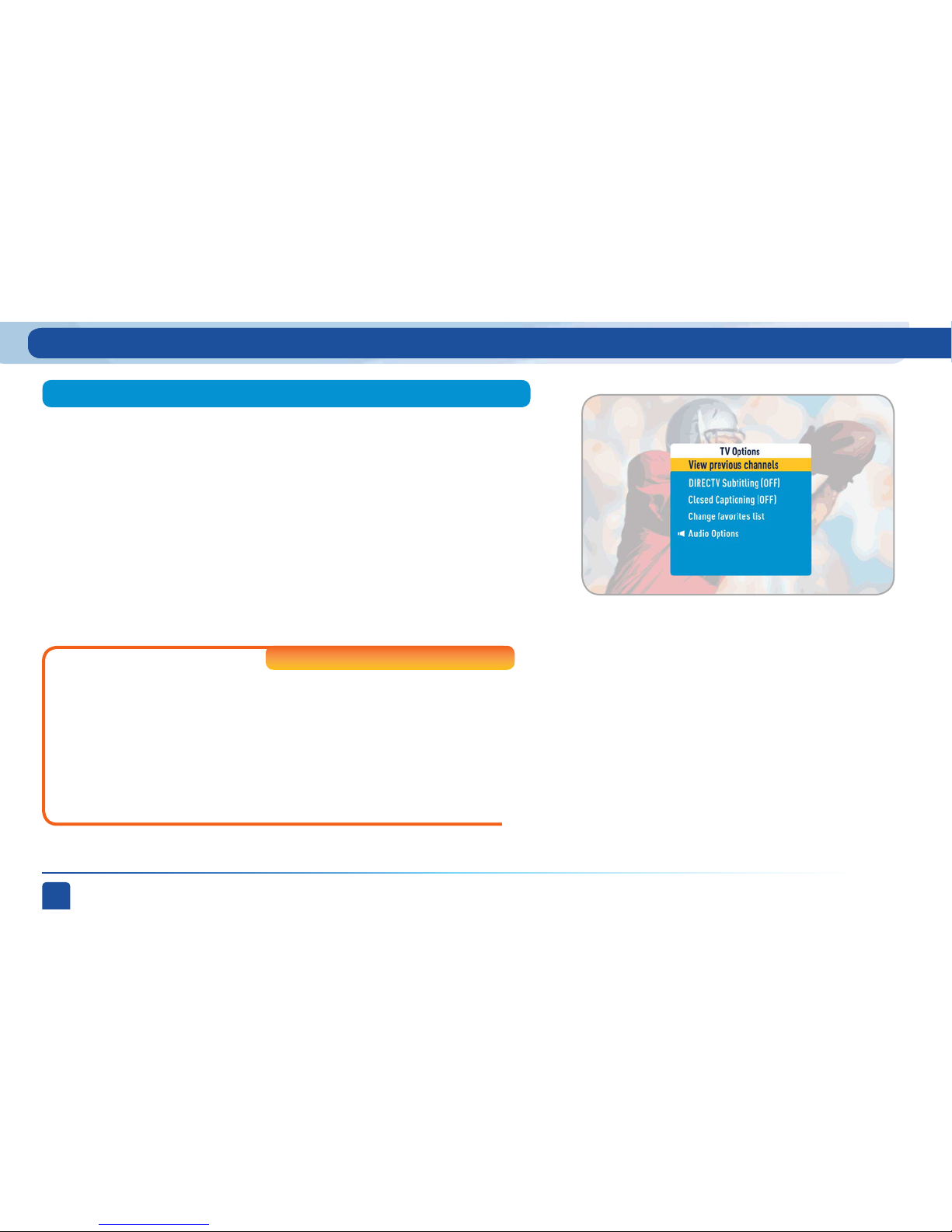
DIRECTV PLUS
®
DVR USER GUIDE
32
While watching Live TV you can press the YELLOW button to display a list of
options to choose from: View Previous Channels, Closed Captioning, Change
Favorites List and Audio Options.
Select “View previous channels” to see a short list of the channels you have
watched previously. If you select a channel from this list the receiver will
tune to that channel. This is an easy way to toggle between the channels you
watch most often.
Live TV Options
DIRECTV Subtitling/Closed Captioning
View Previous Channels
Live TV Features and Options
Displays an on-screen transcription of a program’s soundtrack.
Select “DIRECTV Subtitling” or “Closed Captioning” to toggle it ON
or OFF. Both options display the same text so only one or the other
can be “ON” at a time. The display format is the only difference so
check out both to determine your preference. Standard-Definition
Receivers support ‘pass-through,’ allowing your TV to display
captioning when available.
High-Def inition Receivers
Page 33
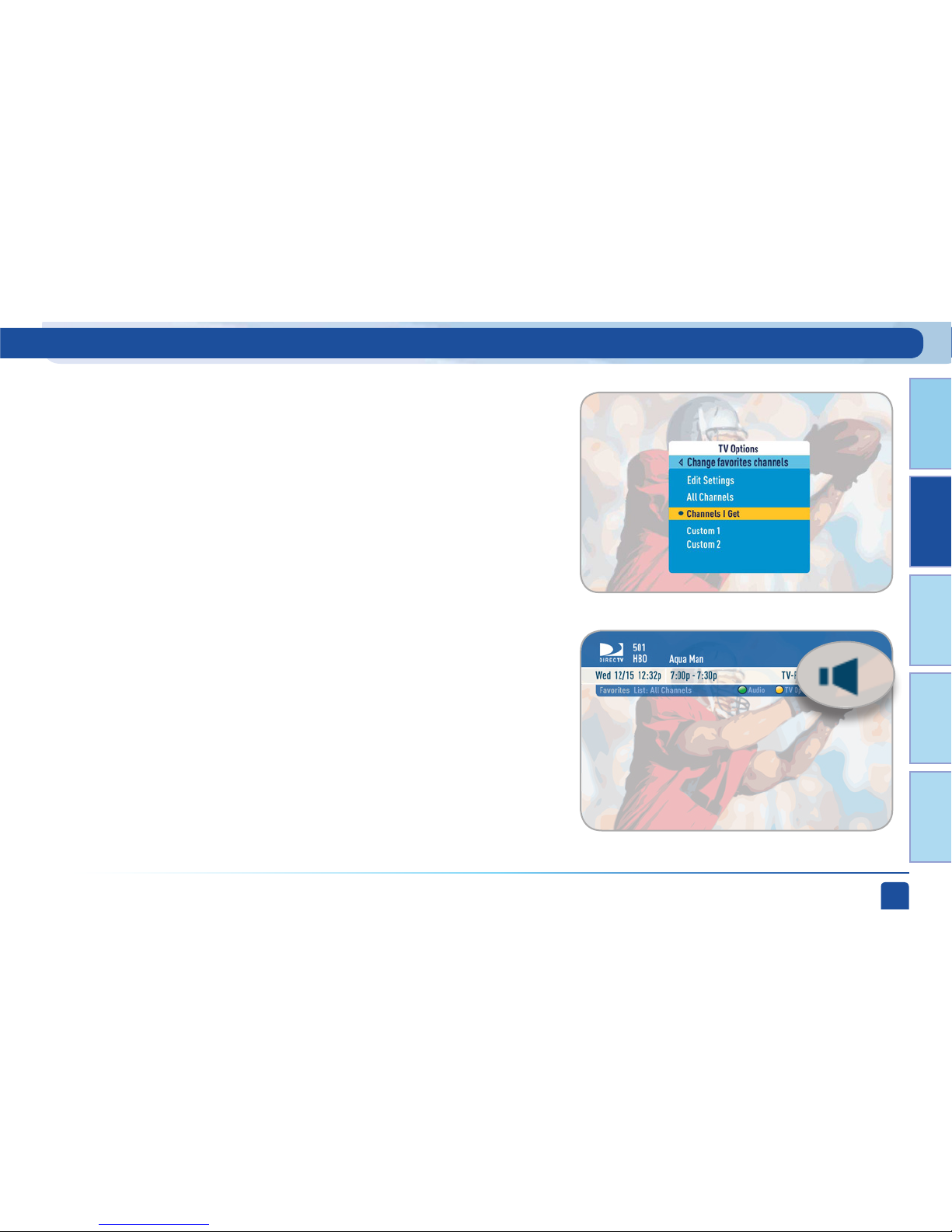
Chapter 1
Chapter 2 Chapter 3 Chapter 4 Chapter 5
CHAPTER 2 - Detailed Information
33
Audio Options
Speaker Icon
If the program you are watching is being broadcast with additional language
audio tracks (such as Spanish), a speaker icon is displayed at the top-right of
the channel banner. Select “Audio Options” and select the language you want
(not all shows have an alternate language) or press the GREEN button to cycle
through the available languages.
Live TV Features and Options
Change Favorites List
“Change Favorites List” allows you to select a custom list of channels that
you want to see when channel surfing in live TV. You can toggle between
“All Channels” (some of which may not be in your programming package),
“Channels I Get” (channels you subscribe to) or any of your self-created
lists.
You can also choose “Edit Settings” if you want to create a new favorites
list. See the “Parental, Fav’s & Setup”, “Favorite Channels” section near the
end of Chapter 2 for details.
Page 34
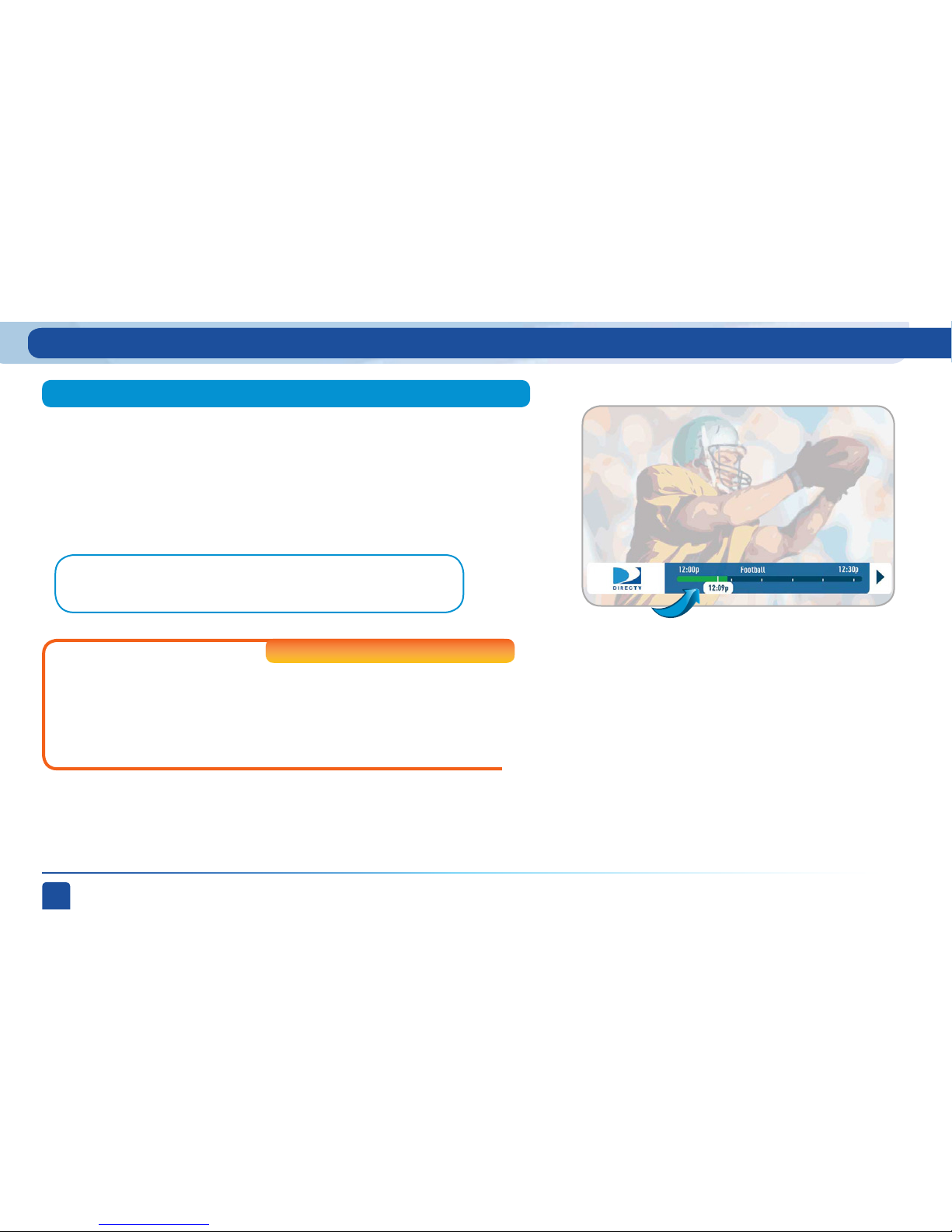
DIRECTV PLUS
®
DVR USER GUIDE
34
Live Buffer
Note: You cannot fast forward during live TV until you pause or rewind a
program.
Progress Bar
Your DVR saves programs to the hard drive instantly and continuously, while
you watch. This “live buffer” lets you pause, rewind, fast forward or instant
replay (jump back 6 seconds). If you start watching a program late, even if
it is not set to record, you can back up to the beginning (up to 90 minutes)
using REWIND, as long as you haven’t changed channels since the program
started. Simply press PLAY during a show to display the progress bar and
see how far back in time you can go.
Live TV Features and Options
If you change channels, you lose what is in the live buffer. If you
want to flip between two shows at the same time and not lose the
ability to go back in time on either channel you can record them
both and then use the PREV(ious) button on the remote to toggle
between them.
Standard-Definition Receivers
Page 35
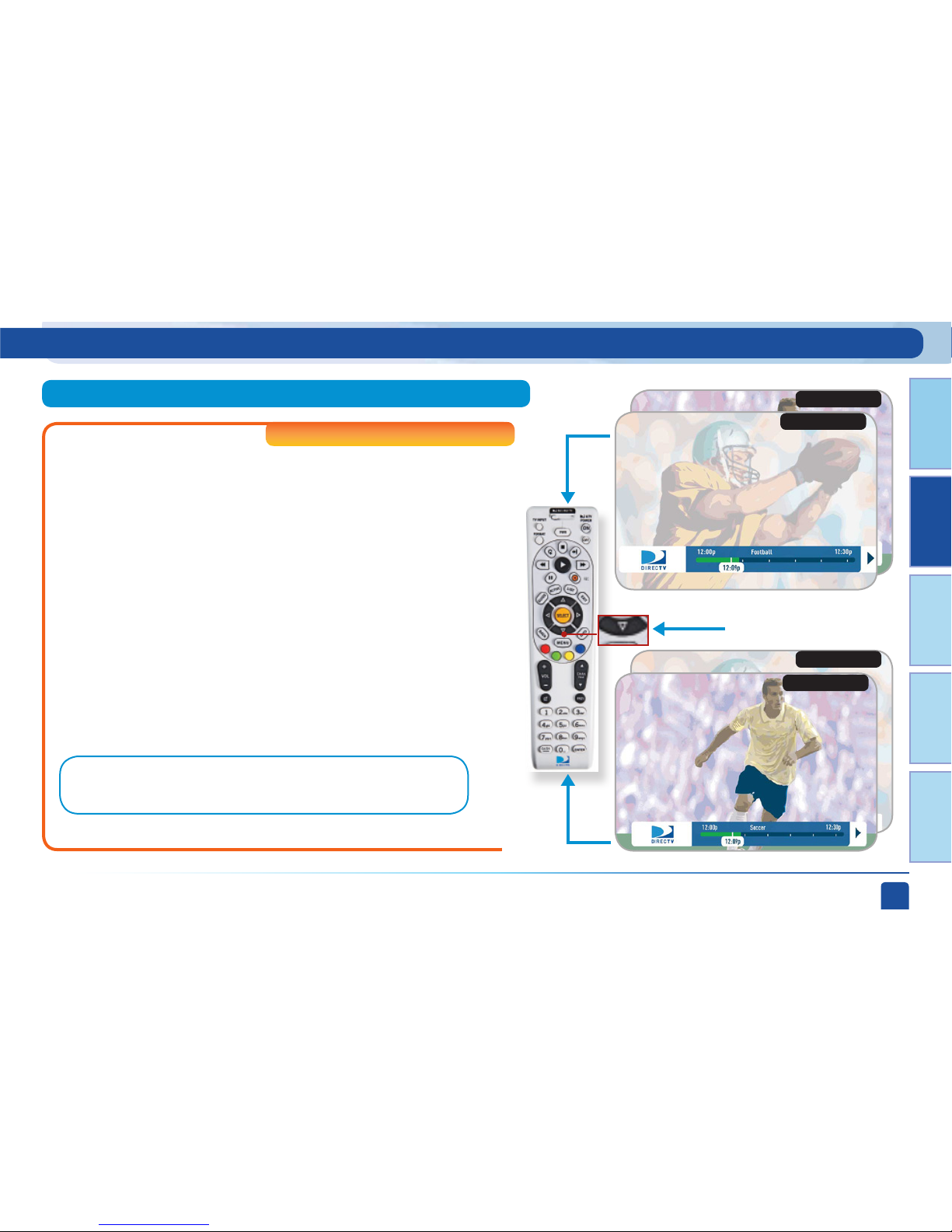
Chapter 1
Chapter 2 Chapter 3 Chapter 4 Chapter 5
CHAPTER 2 - Detailed Information
35
DoublePlay
™
Program 1
Watc hing
Progra m 1
Press DOWN bu tton
on rem ote
Program 2
Program 2
Program 1
Note: You cannot fast forward during live TV until you pause or rewind a
program.
With DoublePlay™ you can easily switch between two programs on
at the same time without missing a minute of either. Your HD DVR
stores up to 90 minutes of live TV on two channels. If you tune to
a new channel (a third channel) the saved portion on the original
channel is cleared. DoublePlay™ expires after two hours of nonuse.
1. While watching one program press the DOWN arrow on your
remote. A message displays confirming DoublePlay™ has
started.
2. Press the DOWN arrow again and tune to the second program.
3. Now use the DOWN arrow to switch back and forth between
the two programs.
4. You can pause, rewind, fast forward, slow-mo or instant replay
both.
High-Def inition Receivers
Live TV Features and Options
Watc hing
Progra m 2
Page 36

DIRECTV PLUS
®
DVR USER GUIDE
36
QuickTune
GameSearch
™
Use QuickTune to get to your nine “must see” channels fast! While
watching live TV, press the UP arrow on your remote control. A
display with spots for nine channels will appear on screen. To fill the
spots, press the GREEN button on your remote control. The channel
you are currently viewing will be added to the QuickTune display.
After you’ve made all your picks, press the UP arrow whenever you
want to bring up the application. Use the arrow keys to highlight the
channel you want to watch and then press SELECT.
High-Def inition Receivers
Sports blackouts, a long time source of frustration and confusion for sports
fans, occur when a sporting event is not televised in a certain area. But
thanks to DIRECTV’s cutting-edge technology, whenever you tune in to a
channel with a blacked-out game, GameSearch™ recognizes the blackout and
immediately looks to see if the game is on another channel. If a broadcast of
the game is found, GameSearch™ displays an on-screen message that gives
you the option to tune in to that channel. If it can’t find one, an on-screen
message will let you know the game is not available.
Live TV Features and Options
Page 37

Chapter 1
Chapter 2 Chapter 3 Chapter 4 Chapter 5
CHAPTER 2 - Detailed Information
37
Bookmarks appear as
notches in the progress bar.
Bookmarks
For shows you have already recorded, press PAUSE and then press the GREEN
button to bookmark your favorite scene. You can then press and hold the FASTFORWARD or REWIND buttons as appropriate to advance or return to that
scene.
Delete a Bookmark by pressing the PAUSE button, then the DASH button
(bottom left corner of the remote).
Recorded TV Special Features
Page 38

DIRECTV PLUS
®
DVR USER GUIDE
38
Record to Receiver
R
Have you ever forgotten to set a recording and wish you could do it remotely
from work or while on the go? Now you can with DIRECTV’s DVR Scheduler.
A brief description of the process is provided below, but go to directv.com/
dvrscheduler for all the details.
Before you can use remote scheduling, you must be registered as a user on
directv.com. Once you register, do the following:
Recording from a Computer or Phone
To schedule a recording from a PC, go to directv.com/tvlistings to see
an on-line version of the program guide. Navigate through the guide to
find the show you want to record. Choose the DVR receiver you want the
recording to go to, then indicate the priority of the recording you want to
make, then click on “Record to Receiver.
From a PC
Note: If you have a mix of HD and SD DVRs in your home, make sure not to
pick an HD movie for your SD DVR. It will not record.
Recorded TV Special Features
Page 39

Chapter 1
Chapter 2 Chapter 3 Chapter 4 Chapter 5
CHAPTER 2 - Detailed Information
39
Note: Remote connections vary. In rare instances, scheduled recording(s) may not
be recognized. You will receive an email confirming the scheduled recording request.
It is still possible the recording will not occur.
From a Mobile Phone
To schedule a recording from a mobile phone, use your Internet browser
to go to m.directv.com. Sign in with your user name and passcode. (As with
the PC, you must be registered as a user on directv.com before you can use
remote scheduling.) Use the Search for Shows feature to find your program
based on Title & Description or Channel. Pick your title from the search
results and follow the step-by-step instructions to set the recording.
If you have an iPhone or iTouch you can download the free DIRECTV
application from the iPhone app store. To learn more go to www.directv.com.
Recorded TV Special Features
Page 40
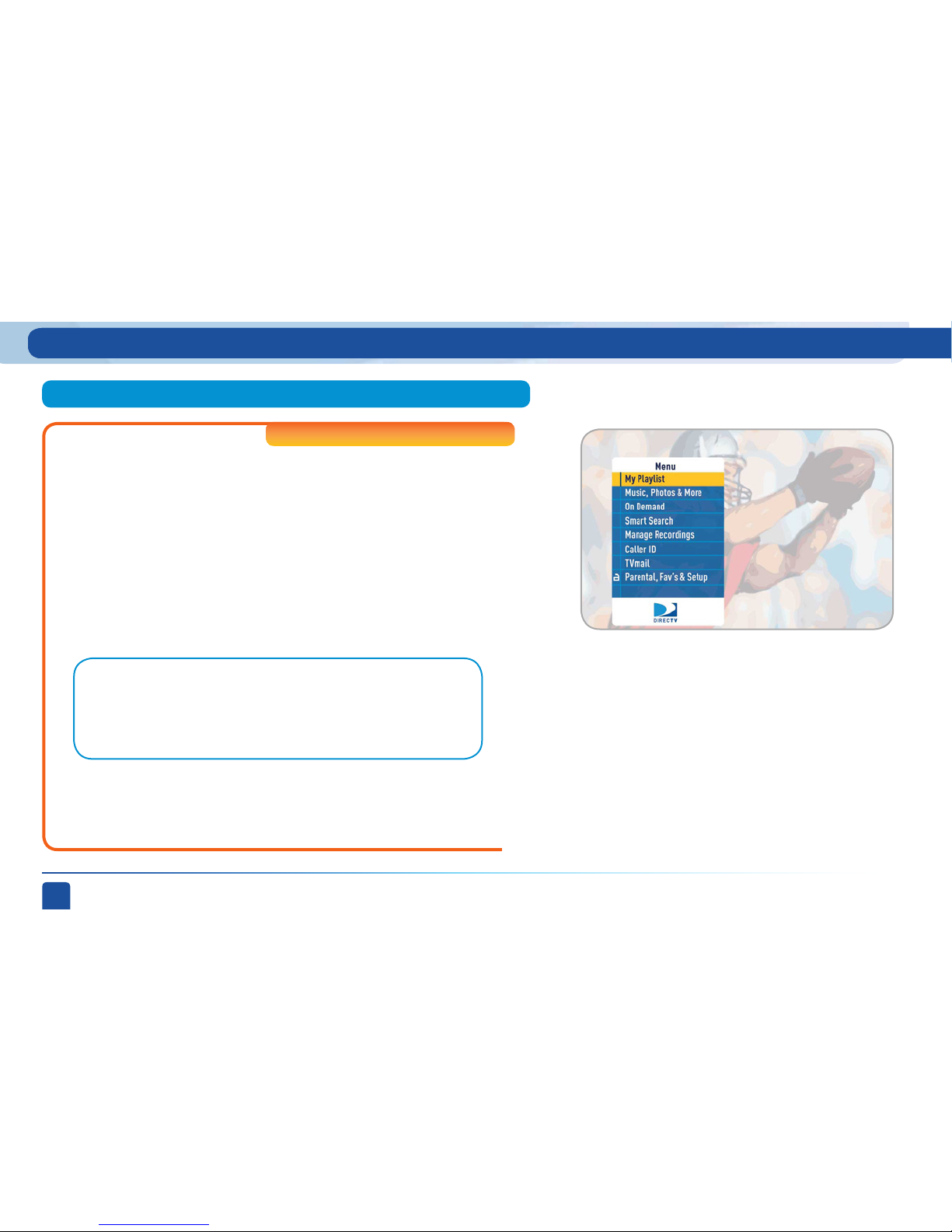
DIRECTV PLUS
®
DVR USER GUIDE
40
DIRECT V Plus® HD DVR Menu
High-Def inition Receivers
Press MENU on the remote to display the main menu.
My Playlist - Displays the shows you’ve recorded that are ready for
viewing.
Music, Photos & More - A optional item that appears if you connect your
DVR to your home computer network. See Appendix 2 for instructions on
how to network your DVR.
On Demand - Connect your DVR to your high-speed Internet service to
gain access to thousands of free and Pay Per View titles.
Smart Search™ - Just start typing and we’ll instantly find movies, shows,
people, sports, etc... for you to watch or record.
Main Menu - Overview
Overview
Note: To enjoy the DIRECTV on DEMAND service, you need a connection to
the Internet, HD Access and DVR service, broadband Internet service with
a connection speed of 750 Kbps or higher (DSL or cable), a network router
with an available Ethernet port, a land-based phone line connection, and an
available wall outlet.
Page 41

Chapter 1
Chapter 2 Chapter 3 Chapter 4 Chapter 5
CHAPTER 2 - Detailed Information
41
DIRECT V Plus® HD DVR Menu
Main Menu - Overview
High-Def inition Receivers
Manage Recordings - Prioritize upcoming recordings, view recording
history and change recording defaults.
Caller ID - Contains a log of the phone calls into your home (assuming you
have a connected land line and subscribe to Caller ID service from your
telephone provider).
TV Mail - DIRECTV Messages to you about new features, free views, tips &
tricks and more.
Parental, Fav’s & Setup - Set parental control limits, choose favorite
channels for a customized program guide, and choose settings for your
TV, remote, and DIRECT V® System.
Page 42

DIRECTV PLUS
®
DVR USER GUIDE
42
DIRECT V Plus® DVR Menu
Main Menu - Overview
Standard-Definition Receivers
Press MENU on the remote to display the main menu.
My Playlist - Displays the shows you’ve recorded that are ready for
viewing.
Search for Shows - Finds shows by title, actor, channel, or keyword.
Manage Recordings - Prioritize upcoming recordings, view recording
history and change recording defaults.
TV Mail & Caller ID - Contains a log of the phone calls into your home
(assuming you have a connected land line and subscribe to Caller ID
service from your telephone provider), as well as DIRECTV® System
messages to you.
Customer Care & Help - Provides access to a list of help topics.
Parental, Fav’s & Setup - Set parental control limits, choose favorite
channels for a customized program guide, and choose settings for your
TV, remote, and DIRECT V® System.
Page 43
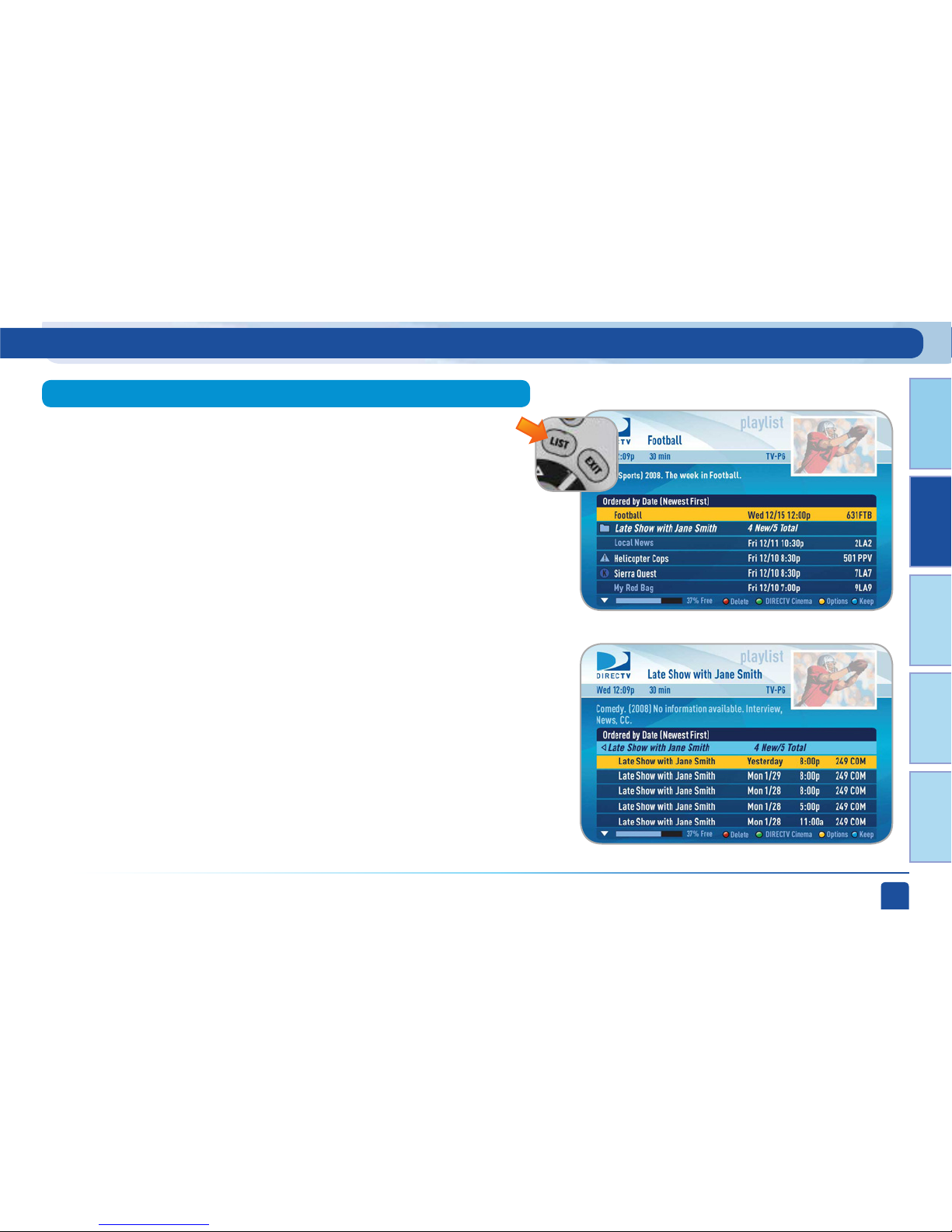
Chapter 1
Chapter 2 Chapter 3 Chapter 4 Chapter 5
CHAPTER 2 - Detailed Information
43
The Playlist screen displays all your recorded programs. To get to the
Playlist screen directly, press LIST on the remote, or press MENU and
select “My Playlist.” Titles that you have not viewed yet are shown in
bright, white letters, while titles that you have already viewed (partially or
completely), are light blue.
The time, date and channel of each recorded program is displayed to the
right of the program title. Any icon identifying program status is displayed
to the left of the program title (for example, a circle K for “Keep Until I
Delete”). See the inside back cover for a list of all the icons.
Highlighting a program title displays the program description, just as in
the Guide. If you press SELECT or INFO on a program, an Info screen is
displayed for the program that offers several actions including Play, Keep,
Delete and others.
Series programs are identified in the list with a folder icon. For example, if
you record a weekly comedy series, the title for that series is shown with a
folder icon. Press SELECT on the series title to see the recorded episodes
for that series. The number of new (not viewed) programs and total
programs for each series is displayed to the right of the series name; for
example, “2 New/5 Total.” Press PLAY on a series to play all the episodes
in the folder, in order from oldest to newest. Programs recorded as a
result of a search are also saved under a folder with a star icon next to it,
where the title of the folder is the search name.
My Playlist
My Playlist
Page 44
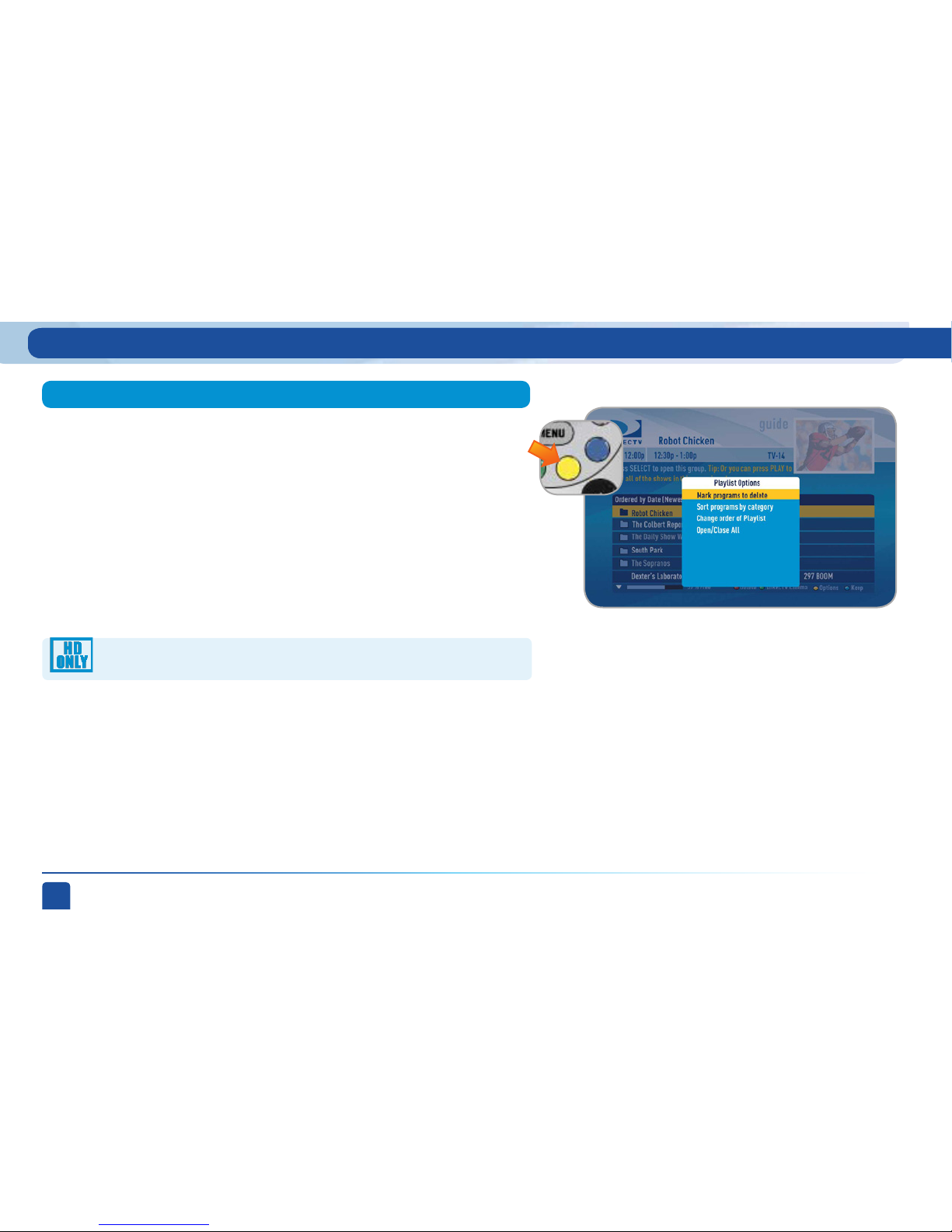
DIRECTV PLUS
®
DVR USER GUIDE
44
My Playlist
Select “Mark programs to delete” if you want to delete two or more programs
at once.
Choose “High-Def” to sort exclusively for HD shows.
This is just a temporary filter for your list, so just press the left arrow or BACK
to see your full Playlist again.
Select “Sort Programs by Category” and then select Movies, Sports, News,
Kids, etc., to filter the playlist as desired. This option will help you find what you
want faster, once you start to record a lot of programs.
Select “Change order of Playlist” to pick how you want to arrange the
order of your recorded shows. You can sort by date with the newest at the
top (that’s the factory default setting), the oldest at the top; alphabetically
with A at the top, or Z at the top; by expiration date with first to expire at
the top or last to expire at the top.
From the Playlist screen, press the YELLOW button to display Playlist
Options.
Mark Programs to Delete
Sort Programs by Category
Change Order of Playlist
Playlist Options
Page 45

Chapter 1
Chapter 2 Chapter 3 Chapter 4 Chapter 5
CHAPTER 2 - Detailed Information
45
37% Free
My Playlist
Series programs are grouped in folders in your Playlist. Select “Open/Close
All” to open all of your folders so you can see each episode without having to
select each series individually. You can also use this option to close them all.
Your DVR has lots of recording space but it is possible to fill up the hard drive if
you record regularly. A quick way to check how much space you have available is
the Disk Space Bar.
The Disk Space bar is at the bottom of your Playlist. It shows the approximate
amount of space available on your disk at any given time.
The Disk Space bar shows programs you have designated “Keep Until I Delete”
in dark blue, programs subject to expiration or automatic deletion in light blue,
and the remaining unused disk space that is available for recording in black.
When your disk is full, the oldest shows (viewed or not) are automatically pushed
out to make room for the new ones. If you have a show that you don’t want
pushed out, press the BLUE button to “Keep” it in your Playlist until you delete it.
Open/Close All
Disk Space Bar
Managing My Playlist
Page 46

DIRECTV PLUS
®
DVR USER GUIDE
46
Highlight the show you want to keep and press the BLUE button on your
remote. A blue,circle K icon will appear next to the program title indicating
it will be kept until you delete it. You may be tempted to make all of your
recordings “Keep Until I Delete”, but if your hard drive ever fills up, new
recordings can’t take place.
Another way to manage your Playlist is to delete recordings you no longer
want.
Highlight a single show or a series (indicated by a folder icon) and press the
RED button to delete it. If you delete a folder, all episodes of that series will
be deleted. Don’t worry about pressing the RED button accidentally. You will
always see a confirmation message before you delete anything.
Press the GREEN button to go to the Cinema On Demand home page.
Note that HD programs take up more disc space than SD. Thus, you
may want to record your favorite content in HD, while recording other
shows in SD to optimize your use of the available recording capacity.
Keep
Delete
Cinema On Demand
My Playlist
Page 47

Chapter 1
Chapter 2 Chapter 3 Chapter 4 Chapter 5
CHAPTER 2 - Detailed Information
47
Multi-Room Viewing
My Playlist - Multi-Room Viewing
High-Def inition Receivers
With DIRECTV’s Multi-Room HD DVR service (aka MRV) and the proper
equipment, it’s like having a DVR in every room. Now even rooms with HD
Non-DVR receivers can schedule and watch recorded programs. Start
watching a recorded program in one room, stop it, and then continue
watching it in another room.
Here’s how it works:
1. Network Your Receivers:
When your HD DVR and HD Non-DVR receivers are networked, it allows
them to share content. This is typically completed by an installer during
your installation appointment. To learn more about upgrade and eligibility
requirements, go to directv.com/multiroom. To get a quick understanding
of how recorded content is shared by your household, skip to step 7.
Note: To access DIRECTV Multi-Room HD DVR service functionality, you
need a DIRECTV Plus HD DVR receiver (models HR24 or R22, HR20-HR23
with DECA), a second MRV-capable receiver (models H24, HR24 or R22, H21,
H23, HR20-HR23 with DECA), a SWiM network, HD Access, DVR service and
Multi-Room HD DVR service.
Page 48

DIRECTV PLUS
®
DVR USER GUIDE
48
My Playlist - Multi-Room Viewing
High-Def inition Receivers
2. Activate Multi-Room HD DVR Service:
Once Multi-Room HD DVR Service is activated on your account, press
the LIST button on your remote. The message on the right will display,
confirming the service has been enabled. Select “Continue”.
3. Name Your Locations:
You’ll be prompted to give each receiver a name. We refer to this as
“Location”. We recommend using a name that you’ll easily associate
with the room or it’s location, such as, “Living Room.” The name must
be 14 characters or less. You must be at the receiver to assign its
name.
Note: Service activation and location naming are typically performed by the
installer during your installation appointment.
After you’ve assigned a Location Name, you can change it as follows:
Press MENU, select “Parental, Fav’s & Setup,” “System Setup,” “MultiRoom” and then “Name Location.”
Page 49

Chapter 1
Chapter 2 Chapter 3 Chapter 4 Chapter 5
CHAPTER 2 - Detailed Information
49
My Playlist - Multi-Room Viewing
High-Def inition Receivers
You can change sharing options at any time. Press MENU, select “Parental,
Fav’s & Setup,” “System Setup,” “Multi-Room” and then “Share Playlist.”
4. Set Playlist Sharing Options (DVR Only):
During initial setup, if the receiver is an HD DVR, you’ll be prompted to set
the following Playlist sharing options:
Share Playlist
An HD DVR has the option to share its Playlist with other receivers.
Let’s say you have an HD DVR in your Den, an HD DVR in your Master
Bedroom, and an HD Non-DVR in your Kitchen. If you set Share Playlist
to “No” in the Master Bedroom, the other rooms (Den and Kitchen)
won’t be able to access the Master Bedroom’s Playlist.
Allow Deletion
An HD DVR has the option to prevent another location from deleting
programs that were recorded by that an HD DVR. In our previous
example, if the DVR in the Den is set to allow deletion “From this room
only”, a person trying to delete a program (recorded in the Den) from
the Master Bedroom or Kitchen would be prevented from doing so.
5. View Status:
To view the Multi-Room status for all your connected HD DVRs, press MENU,
select “Parental, Fav’s & Setup,” “System Setup,” “Multi-Room” and then
“Status.” This screen indicates if Multi-Room service is authorized, as well as
the Playlist sharing settings for all networked HD DVRs.
Page 50
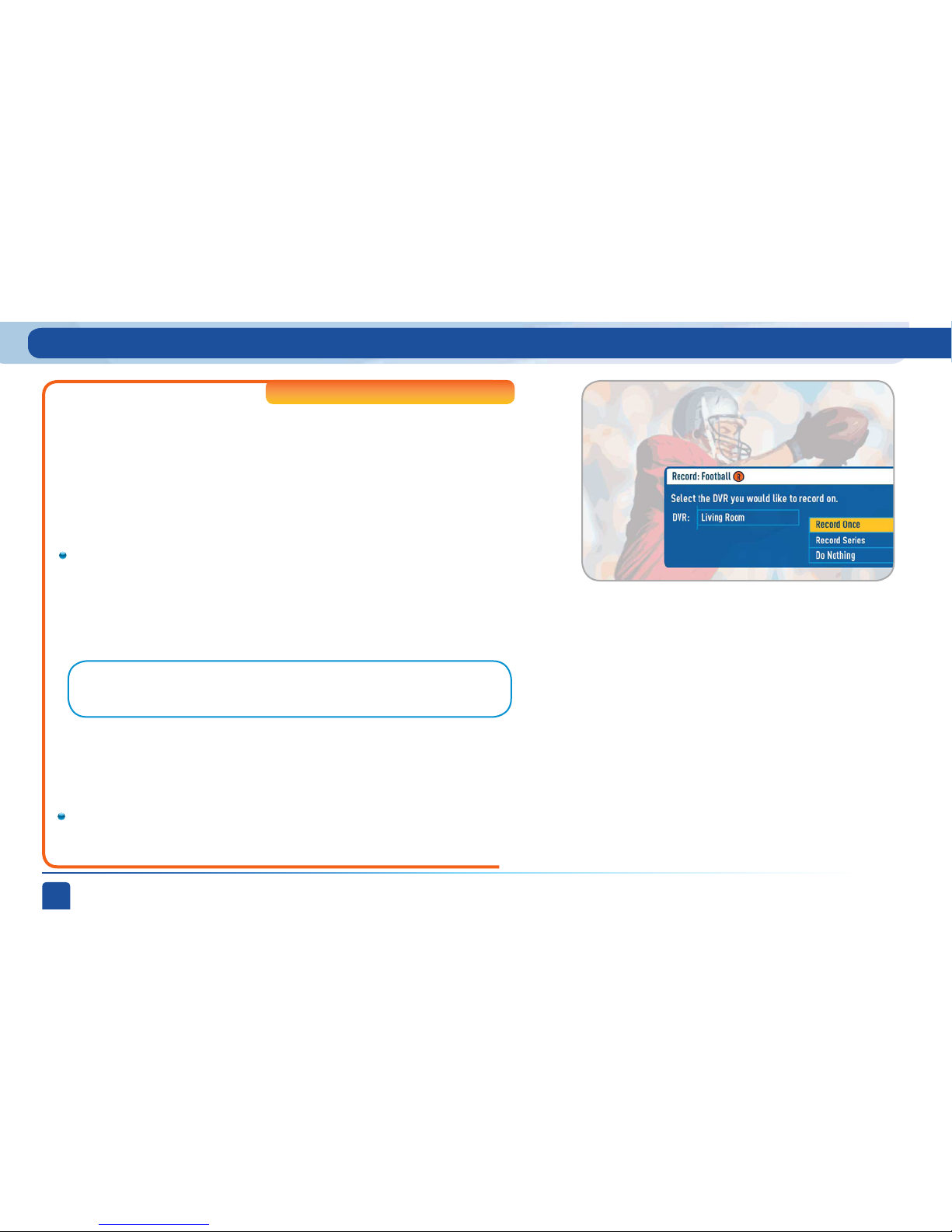
DIRECTV PLUS
®
DVR USER GUIDE
50
High-Def inition Receivers
6. Record Programs:
If you’re in a room with an HD DVR, and you’ve authorized Multi-Room HD
DVR Service, you’ll still record programs in the same way you did before.
See Chapter 1, “Recording Programs” for details.
If you’re in a room with an HD Non-DVR receiver, once you authorize MultiRoom HD DVR Service you’re able to request programs to record.
You can also book a recording from a program’s Info screen.
To record a program you’re currently watching or to record a
highlighted program in the Guide, press the INFO button and select
either “Record Once” or “Record Series.”
If your recording (requested from a Non-DVR receiver) conflicts
with other recordings already scheduled on the DVR, a message will
display letting you know that your program cannot be recorded.
To record a show you’re currently watching or to record a
highlighted program in the Guide, press the orange REC (record)
button. A message displays on screen asking you to select the HD
DVR you would like to record on; then select either “Record Once”
to record the current episode, “Record Series” to record the entire
series or “Do Nothing” to cancel your request.
Note: Pressing the REC button twice to record a series or pressing it three times to
cancel the request does not work on Non-DVR receivers.
My Playlist - Multi-Room Viewing
Page 51

Chapter 1
Chapter 2 Chapter 3 Chapter 4 Chapter 5
CHAPTER 2 - Detailed Information
51
High-Def inition Receivers
Recordings can only be managed from the HD DVR receiver that
recorded the show (even if they were originally requested from a NonDVR receiver). In order to check the status of scheduled recordings
on the To Do List or to change the priority of a series you’ve scheduled
to record, go to the HD DVR and press MENU, select “Manage
Recordings” for options.
To delete a program from your Playlist, use the arrow keys to highlight the
desired show and press the RED button. You’ll then be asked to confirm the
deletion.
You can limit access to programs with Parental Controls. See Chapter 2,
“Parental Controls for details”. Your parental control settings restrict access
to both recorded and live programs. Parental controls must be set at each
receiver.
Note: Only two locations can access a recorded program at
the same time (the HD DVR the program was recorded on and
one other location). If a third location tries to a recording,
a message will display explaining that the program is not
available.
7. Watch Recorded Programs:
By networking your receivers, the recordings from all the HD DVRs in your
household are combined into a “shared” Playlist . The shared Playlist is
accessible by all networked receivers, even if the receiver is not a DVR! To
access the Playlist, press the LIST button on the remote control or press
MENU, and select “My Playlist”. Highlight a show and press SELECT to play.
If you’ve already watched part of the show in another room, you can select
“Resume” to pick up where you left off. You can use any of the DVR control
buttons such as PAUSE, FFWD, ADVANCE, etc… while watching your recorded
show.
My Playlist - Multi-Room Viewing
Page 52
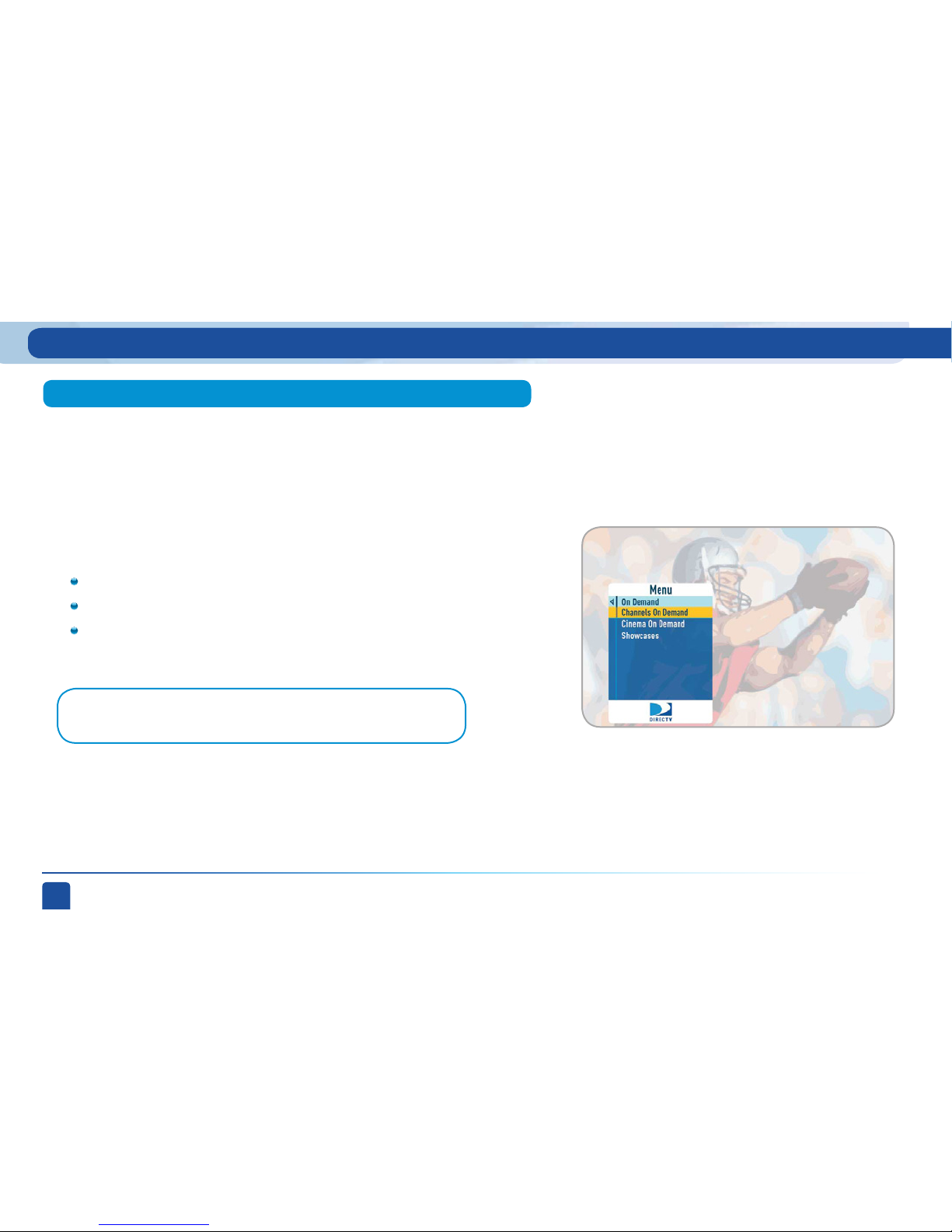
DIRECTV PLUS
®
DVR USER GUIDE
52
To see what’s available, Press MENU, select “On Demand”, then select either:
Channels On Demand (Channel 1000)
Cinema On Demand (Channel 1100)
Showcases (Channel 1999)
The DIRECTV on DEMAND service provides access to thousands of movies,
shows, sports and more, that you can download and watch anytime you
wish. Many are free, but we also offer a full selection of the best DIRECTV
Cinema™ movies and Pay Per View events.
On Demand
Finding On Demand Programming
Note: In addition to getting here via the main menu, you can also tune
directly to the channel using your remote control.
DIRECTV on DEMAND
Page 53

Chapter 1
Chapter 2 Chapter 3 Chapter 4 Chapter 5
CHAPTER 2 - Detailed Information
53
Channel 1000 is the DIRECTV on DEMAND home page from which you can
access thousands of movies, shows, sports and more. Browse the listings by
categor y such as, Movies, Kids and Family, TV Series, etc..
You can also choose “High-Def” to filter the listings to see only HD
titles.
Channels On Demand Home
Be sure to check out your favorite programmer’s home page to see previews
of their exciting new shows, or catch episodes you may have missed. Just
like the Channels On Demand home page which is located on Channel 1000,
these programmer home pages are located in the 1000s. Simply add a 1 in
front of the regular DIRECTV channel number. For example, DIRECTV original
programming is shown on channel 101. The 101’s DIRECTV on DEMAND channel
is 1101.
Note: To enjoy the DIRECTV on DEMAND service, you need a connection to
the Internet, HD Access and DVR service, broadband Internet service with
a connection speed of 750 Kbps or higher (DSL or cable), a network router
with an available Ethernet port, a land-based phone line connection, and an
available wall outlet. If your receiver was connected to the internet during
your professional installation, you’re all set. If not, see Appendix 2, “How to
Network Your DVR” for instructions.
DIRECTV on DEMAND
Page 54

DIRECTV PLUS
®
DVR USER GUIDE
54
Channel 1100 is the Cinema On Demand home page where you can access all
of the biggest and best movies. If your DVR is broadband connected you will
have access to the entire Cinema On Demand library. But even if you’re not
connected to the Internet, we’ll have a selection of top movies available for
you to watch right now.
Showcases offers you DIRECTV content such as instructional videos, behind
the scenes clips and video extras, information about DIRECTV sports
subscriptions, special offers, trailers and more.
Cinema On Demand
Showcases
DIRECTV on DEMAND
Page 55

Chapter 1
Chapter 2 Chapter 3 Chapter 4 Chapter 5
CHAPTER 2 - Detailed Information
55
To record DIRECT V on DEMAND programs, browse the home pages to find
a title you want to download. Select the title to display the program’s info
screen. From here, select “Add to Queue” and the program will be placed in
your download queue. An orange circle icon with the letter “Q” in the center,
appears next to the program title to indicate that it has been scheduled for
download. Once a program starts downloading, it appears in your Playlist
and is ready to be viewed.
After adding a show to your queue, press the YELLOW button to see the VOD
Queue screen, which lists the shows you have waiting to download. The first title
is currently downloading and the ones below it are next in line.
Highlight a title and press the RED button to delete it from the queue. Highlight
a show and press the GREEN button to move it to the top of the queue. Highlight
the arrow to the right of a title and use the UP or DOWN ARROWS to adjust
download priority.
Some programs are available to watch immediately and do not require
download. Select the category “On Now” for available titles. Also, if you’re
browsing titles and see one with a green circle icon with a white check mark in
the center, this also indicates that it’s “On Now.”
Downloading On Demand Shows
Checking the Download Queue
Note: HD shows will take longer to download than SD shows.
DIRECTV on DEMAND
Page 56
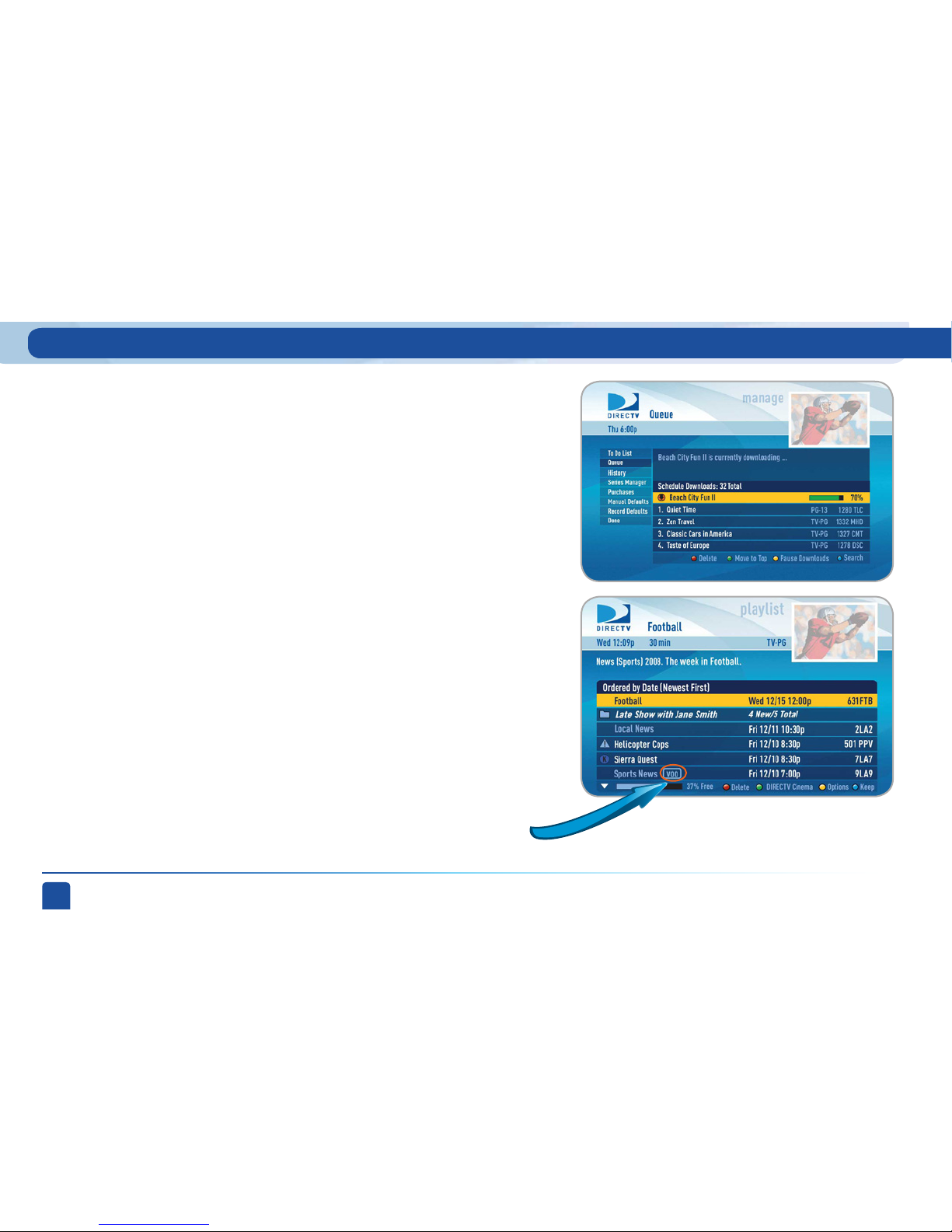
DIRECTV PLUS
®
DVR USER GUIDE
56
If your home network gets congested, you can pause your downloads by
pressing the YELLOW button from the Queue screen. Press the YELLOW
button a second time to resume downloading. To get to the Queue screen
from Live TV, press MENU, select “Manage Recordings”, then select
“Queue.”
Once the program has started downloading, it will appear in your Playlist
like the rest of your recorded shows. How quickly it downloads depends on
the speed of your broadband connection. If it is fast, you can start watching
your show immediately while it is downloading. If the connection is slow,
you may start watching the show, but when you “catch up” to what has been
downloaded, the show will pause. The color of the download progress bar
indicates whether the program will pause. Green means that it will not
pause. Yellow means it might. Red means the program will eventually pause
if you start watching now. (Note: Program playback pauses, but the download
continues.)
You can easily tell which shows in your Playlist came from DIRECTV on
DEMAND by the “VOD” label next to the program title. “VOD” stands for
“Video on Demand.”
Pausing Your Downloads
Playing Your Downloaded Shows
DIRECTV on DEMAND
Page 57

Chapter 1
Chapter 2 Chapter 3 Chapter 4 Chapter 5
CHAPTER 2 - Detailed Information
57
Finding something to watch or record is fast and easy! Whether you’re looking
for a movie, show, person, channel, sport, etc… as soon as you start typing
we’ll instantly give you results. Smart Search finds all matching programs
within the 14-day program guide as well as, within the DIRECTV on DEMAND
library (if you’re connected to your home network).
Press MENU on your remote, select “Smart Search”, and start typing. There
are two ways to input your search term:
1. Number keys on your remote – Use the number keys on your remote like
a cell phone to enter your search term. To erase letters, press the LEFT
ARROW.
2. On-screen keypad – Highlight a letter in the keypad and press SELECT.
To erase the last letter, select DEL (delete) or select CLR (clear) to start
over.
Smart Search
™
When you first get to the search screen, select a poster for recommendations such
as, interesting new programs, the most popular shows this week or programs about
current events.
Tip: There’s no need to enter articles like “The” or “An“ preceding your search
term.
Suggested Searches:
Smart Search (High-Definition Receivers)
Page 58

DIRECTV PLUS
®
DVR USER GUIDE
58
Results appear as soon as you type in the first letter of your search term;
but with each character entered, your results become more precise. The
label on the right side of each item in the results list that tells you what
type of content it is. The content types are: Movie, Show, Person, Channel
#, or Category. There are many categories but a few examples include:
Action/Adventure – Movie, Comedy – Movie, Romance – Movie, Baseball,
Basketball, Football, Cooking and Travel. When you see what you’re looking
for in the results list, highlight it and press SELECT.
If you select a Movie or Show:
A list of all upcoming airings of the movie or show displays with a short
description of the program at the top of the screen. Highlight an airing
and press the orange REC (record) button on your remote to schedule it
to record. Alternately, press SELECT on a highlighted listing for detailed
program info and additional options.
A few options you may want to try are “Cast & Crew” and “Similar Shows”.
Cast & Crew provides you with the actors, directors, producers, composers,
etc. that worked on the movie or show. Select a person’s name for a list of
their other programs available in the program guide. Similar Shows offers
titles of shows that are similar to the current program, such as prequels
and sequels.
Search Results:
Smart Search (High-Definition Receivers)
Page 59

Chapter 1
Chapter 2 Chapter 3 Chapter 4 Chapter 5
CHAPTER 2 - Detailed Information
59
If you select a Person (i.e. Actor, Director or Producer):
A list of their upcoming programs displays. You’ll have the option to highlight
and select individual programs to record or you can select “Autorecord” to
record all programs matching the name of the Person you searched for.
Autorecords are persistent. Therefore, any time a program becomes available
in the Guide that matches your Person, it will automatically be recorded. To
cancel an autorecord, press MENU, select “Manage Recordings” and select
“Series Manager”. Highlight the autorecord and press the RED button.
You can also review the person’s “Filmography” which lists the movies or TV
Shows spanning their career. In addition, “Awards” lists the titles of all the
person’s movies or shows that were nominated for, or won, an award.
Smart Search (High-Definition Receivers)
Page 60

DIRECTV PLUS
®
DVR USER GUIDE
60
If you select a Channel:
A list of all programs available on that channel displays in chronological order.
Press select on “Tune Now” to view that channel. You can also highlight a
program and press the orange REC (record) button on your remote to schedule
it to record or press SELECT on a highlighted program for detailed program info
and additional options.
Smart Search (High-Definition Receivers)
Page 61

Chapter 1
Chapter 2 Chapter 3 Chapter 4 Chapter 5
CHAPTER 2 - Detailed Information
61
If you select a Category:
Sample categories are: Movies, Science Fiction, Baseball, Basketball,
Football, Cooking, Exercise/Fitness, Travel, etc…
A list of upcoming programs matching that category displays. Highlight
a program and press the orange REC (record) button on your remote to
schedule it to record or press SELECT on a highlighted listing for detailed
program info and additional options.
Smart Search (High-Definition Receivers)
Page 62

DIRECTV PLUS
®
DVR USER GUIDE
62
Keyword Search
A keyword search is an in-depth search that looks for programs by
matching a keyword (of your choice), to a program’s title or description.
The more specific you can be with your keyword, the better your search
results will be. If you enter a word that’s part of a larger word, you
may get unintended results. For example, if you enter “cats” you may
get results that include “Catskills Mountains” as well as, “Cats in
Washington.”
You can enter a phrase such as, “Wild Cats” but it must match the
program information exactly. It’s usually better to use single words.
Smart Search (High-Definition Receivers)
Page 63

Chapter 1
Chapter 2 Chapter 3 Chapter 4 Chapter 5
CHAPTER 2 - Detailed Information
63
RED button
To perform a Keyword search:
Press MENU on your remote and select “Smart Search”.
Type in your keyword and press the RED button on your remote.
Select a category to narrow your results or if you don’t want to
narrow, select “All”.
A list of programs matching your keyword displays.
When your search results display, you’ll have the option to
highlight and select individual programs to record or you can
select “Autorecord” to record all programs matching your keyword.
Autorecords are persistent. Therefore, any time a program becomes
available in the Guide that matches your keyword, it will automatically
be recorded. To cancel an autorecord, press MENU, select “Manage
Recordings” and select “Series Manager”. Highlight the autorecord
and press the RED button.
Smart Search (High-Definition Receivers)
Page 64

DIRECTV PLUS
®
DVR USER GUIDE
64
Recent Searches
If you’ve ever used the search feature to find a favorite movie, actor,
sports team etc…you can reuse your search (and avoid extra typing). Your
receiver displays your 25 most recent searches.
Press MENU on your remote and select “Smart Search”.
Highlight and select “Recent Searches” at the bottom of the keypad.
Highlight a previous search from the list and press “SELECT”.
Smart Search (High-Definition Receivers)
Page 65

Chapter 1
Chapter 2 Chapter 3 Chapter 4 Chapter 5
CHAPTER 2 - Detailed Information
65
Use the “Search for Shows” option to find programs based on Title,
Person, Channel or Keyword. This powerful tool finds all programs
that match your criterion within the 14-day program guide as well as
the DIRECTV on DEMAND service (if you are connected to your home
network).
To start your search, press MENU on your remote, select “Search for
Shows”, and then select the search type: “Title”, “Person”,“Channel”,
“Keyword” or “Recent Searches.”
Using the on-screen keypad, enter one letter at a time by highlighting the
letter you want and pressing SELECT. Select DEL (Delete) to get rid of the
last letter or CLR (Clear) to start over if you make a mistake. You do not
have to enter the initial article like “The” or “An.” Each time you enter a
letter, the search becomes more precise. You don’t always have to enter
the complete word. Just the first few letters will usually get you close
enough.
If you select “Title”:
Use the on-screen keypad to type in the first 3-4 characters of your title.
A list of all movie and show titles matching your search term will display.
If a program is being broadcast on more than one channel, a folder icon
will display next to the title. DIRECTV on DEMAND titles have a VOD icon
next to them. Highlight a title and press SELECT for program info and
recording and other options.
Search for Shows
Search for Shows (Standard-Definition Receivers)
Page 66
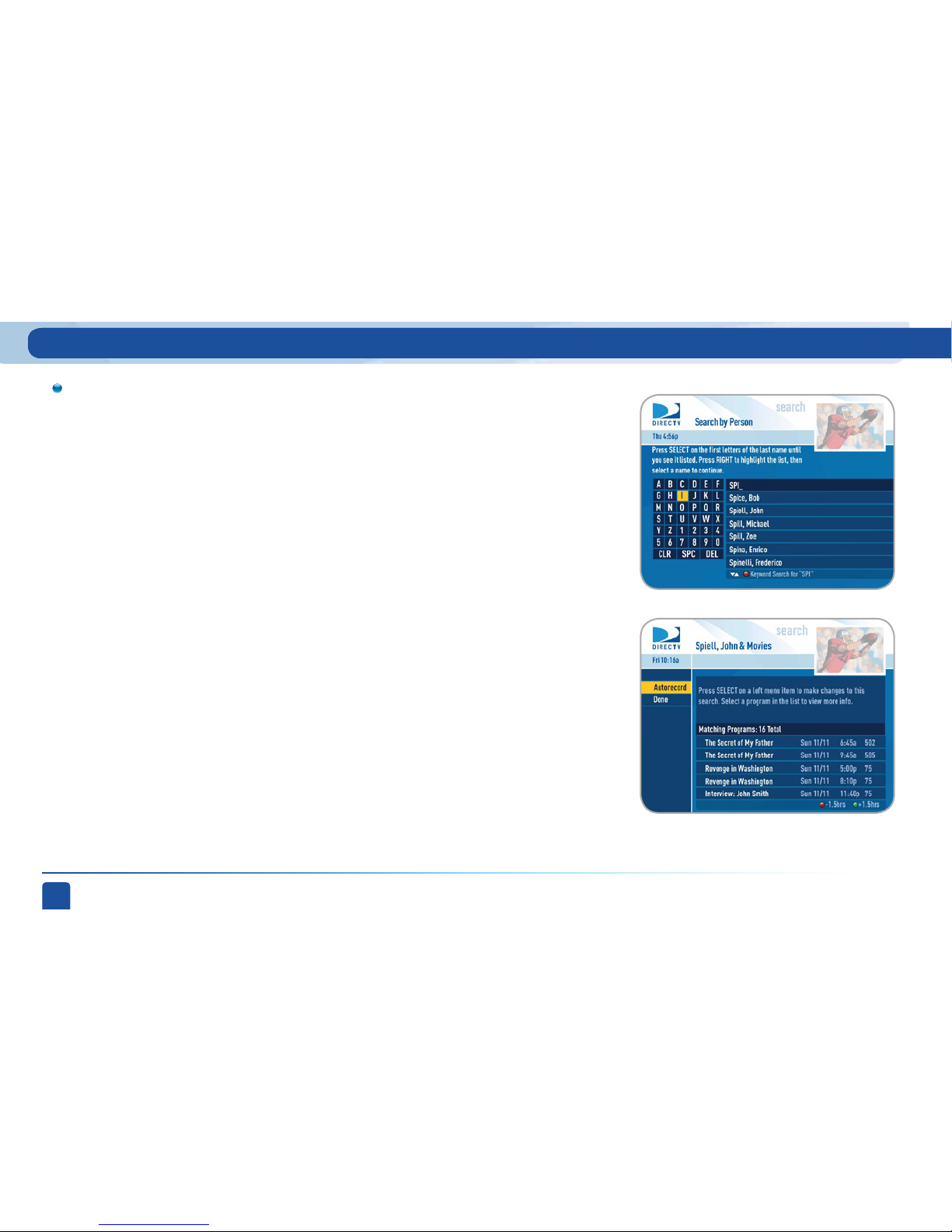
DIRECTV PLUS
®
DVR USER GUIDE
66
If you select “Person”:
Use the on-screen keypad to type in the first 3-4 characters of person’s last
name. You’ll see a list of names which include actors, actresses and directors.
After you select a name, you’ll be given the option select a category to narrow
your search results. If you don’t want to narrow, select “All”.
A list of program titles will display. Highlight and select an individual program
to record or select “Autorecord” to record all programs for the person selected.
Autorecords are persistent. Therefore, any time a program becomes available in
the Guide that matches your Person, it will automatically be recorded.
Search for Shows (Standard-Definition Receivers)
Page 67
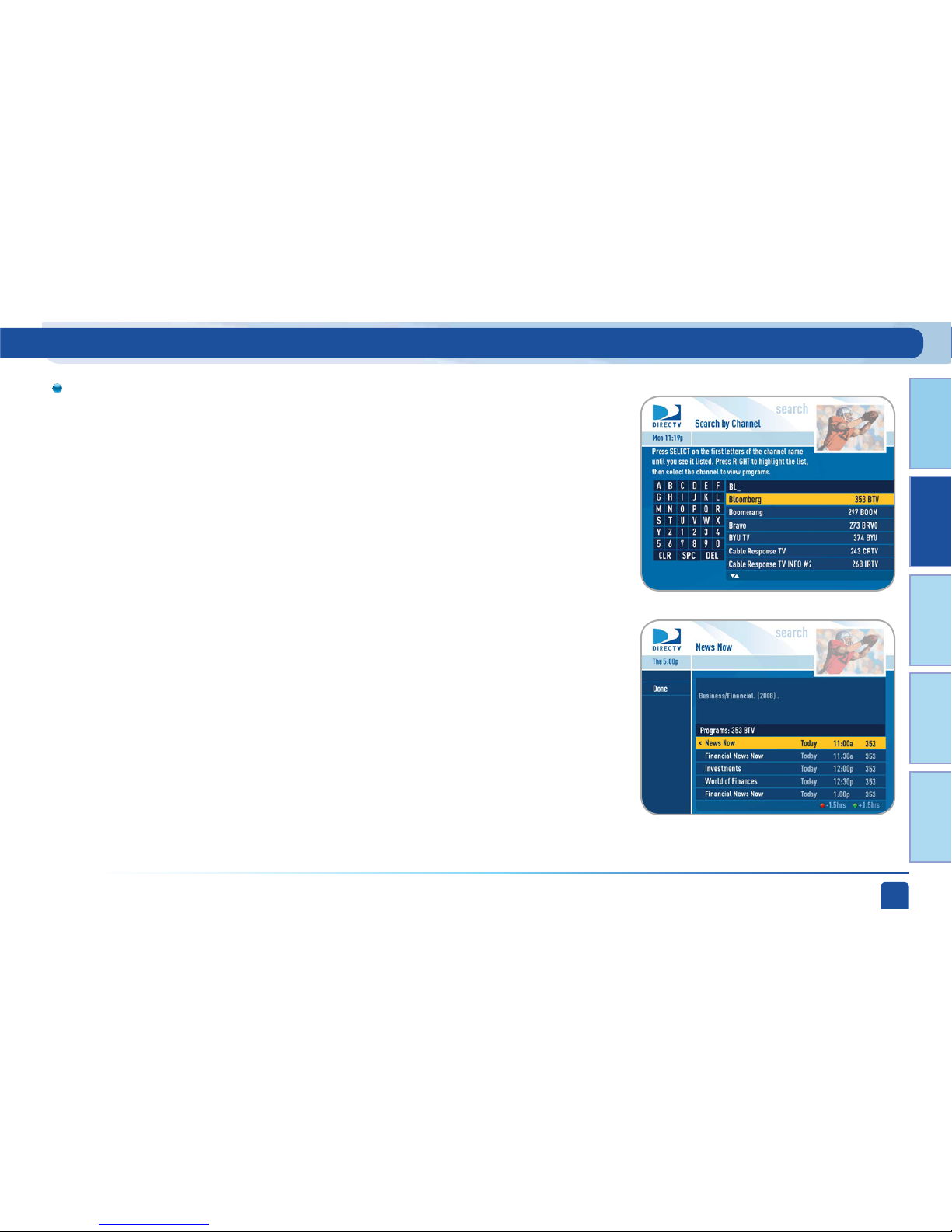
Chapter 1
Chapter 2 Chapter 3 Chapter 4 Chapter 5
CHAPTER 2 - Detailed Information
67
If you select “Channel”:
Use the on-screen keypad to enter the first few letters of the channel
name. For example, type in “BL” to find Bloomberg. Highlight and select
the desired channel from the list.
A list of programs scheduled on that channel will display. Highlight a title
and press SELECT for program info and recording and other options.
Search for Shows (Standard-Definition Receivers)
Page 68

DIRECTV PLUS
®
DVR USER GUIDE
68
If you select “Keyword”:
A keyword search is an in-depth search that looks for programs by matching a
keyword (of your choice), to a program’s title or description. The more specific you
can be with your keyword, the better your search results will be.
• Press MENU on your remote and select “Search for Shows,” then select
“Keyword.”
• Type in your keyword and select “Continue”.
• Select a category to narrow your results or if you don’t want to narrow, select
“All”.
• A list of programs matching your keyword displays.
If you select “Recent Searches”:
This handy feature displays a list of your 25 most recent searches in case you
want to update or reuse a search you used previously.
• Press MENU on your remote, select “Search for Shows” then select “Recent
Searches.”
• Highlight a previous search from the list and press “SELECT”.
Search for Shows (Standard-Definition Receivers)
Page 69

Chapter 1
Chapter 2 Chapter 3 Chapter 4 Chapter 5
CHAPTER 2 - Detailed Information
69
Manage Recordings
Once you have scheduled recordings, you can find the status and histor y of
those recordings by pressing MENU and selecting “Manage Recordings” to see
the following options: To Do List, Queue, History, Purchases, Series Manager
(or Prioritizer), Manual Record (or Manual) and Record Defaults. These features
are described on the next few pages.
The To Do List displays recordings your DVR is scheduled to make in the
future. Icons next to the titles indicate whether the recording is a single
event, part of a series, or an autorecord based on a person or keyword
search. The list is ordered by time with the next recordings at the top and
the furthest in the future at the bottom. You can use this screen to make
sure your recordings are properly scheduled or to delete future scheduled
recordings you no longer want to record. The To Do list does not display
DIRECTV on DEMAND programs scheduled for download over the Internet;
these are shown in the Queue screen.
Deleting single shows is easy: Simply highlight the show you want to delete
and press the RED button on the remote. A confirmation message will appear
before you can delete the show.
If you want to delete an entire series from the To Do List, select the show,
select “Series Options”, then select “Cancel Series.”
To Do List
Manage Recordings
Page 70
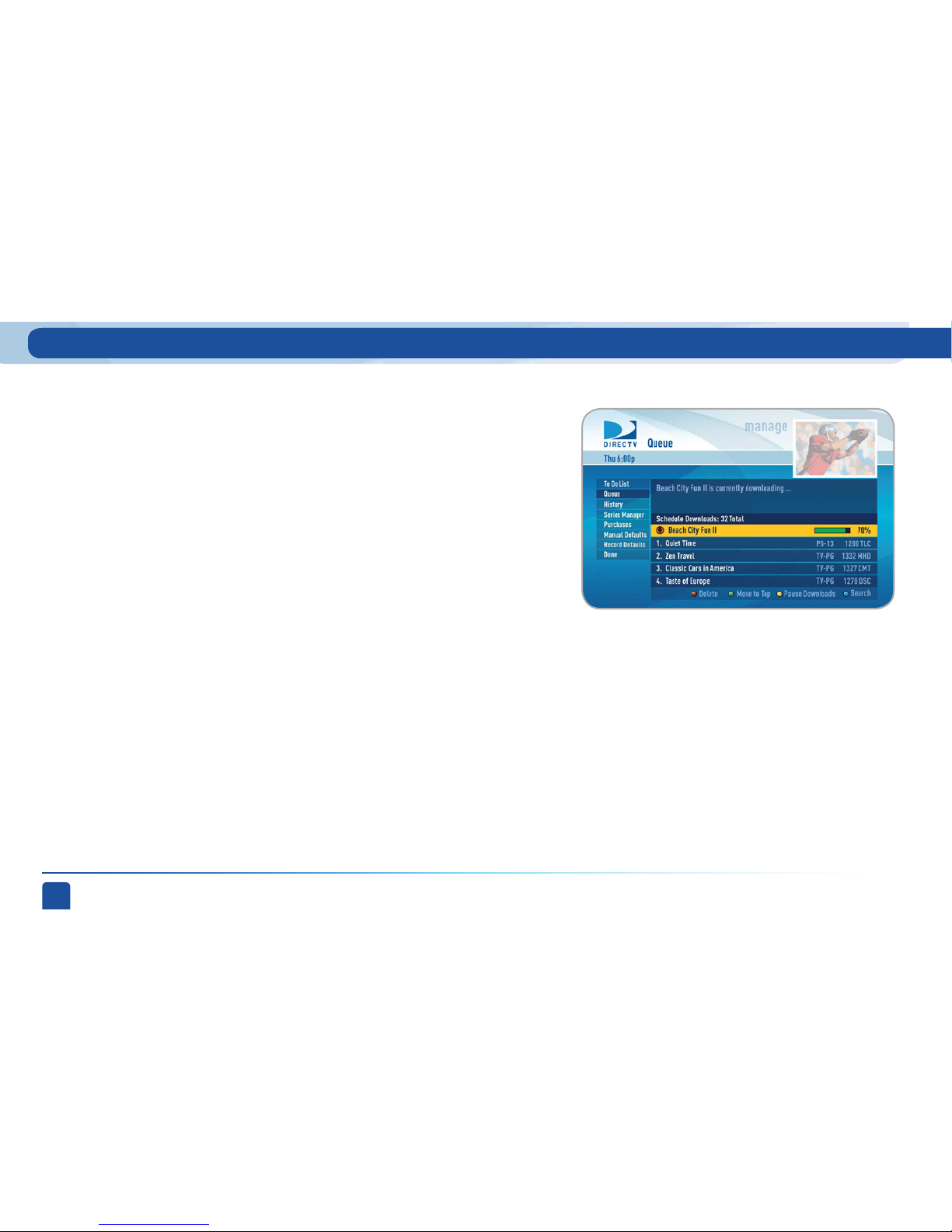
DIRECTV PLUS
®
DVR USER GUIDE
70
The Queue screen displays DIRECTV on DEMAND titles that are in the queue
waiting to be downloaded to the hard drive. See the DIRECTV on DEMAND
section earlier in this chapter for details. Programs that have completed
downloading are displayed in the Playlist.
Queue
Provides status information for every recording scheduled, whether they
were completed, canceled or deleted. If you think something should have
been recorded, but wasn’t, check here to look for an explanation.
Provides status information for all Pay Per View programs that were bought
and, if viewed, the date and time.
History
Purchases
Manage Recordings
Page 71

Chapter 1
Chapter 2 Chapter 3 Chapter 4 Chapter 5
CHAPTER 2 - Detailed Information
71
The Series Manager screen (or Prioritizer screen on Standard-Definition
Receivers) displays a prioritized list of all the series you’ve scheduled to
record. If there is a series recording conflict and the receiver must choose
which show to record, it uses this list to determine the priority. As you set up
series recordings, the most recent series goes to the bottom of the list in last
priority. You can change the order of the priority at any time by selecting “Series
Manager”, selecting the show you want to move, moving the highlight to the
right, and then using the arrow keys to promote or demote the series.
There are a couple of color key short cuts on this screen as well. Use the RED
button to delete an entire series. Use the GREEN button to move a highlighted
show to the top of the list in one press.
You can also adjust the recording options used for a particular series from this
screen. Select the series you want, then select “Series Options” (or Rec. Series)
and change the recording options as desired.
Series Manager (or Prioritizer)
Manage Recordings
Page 72
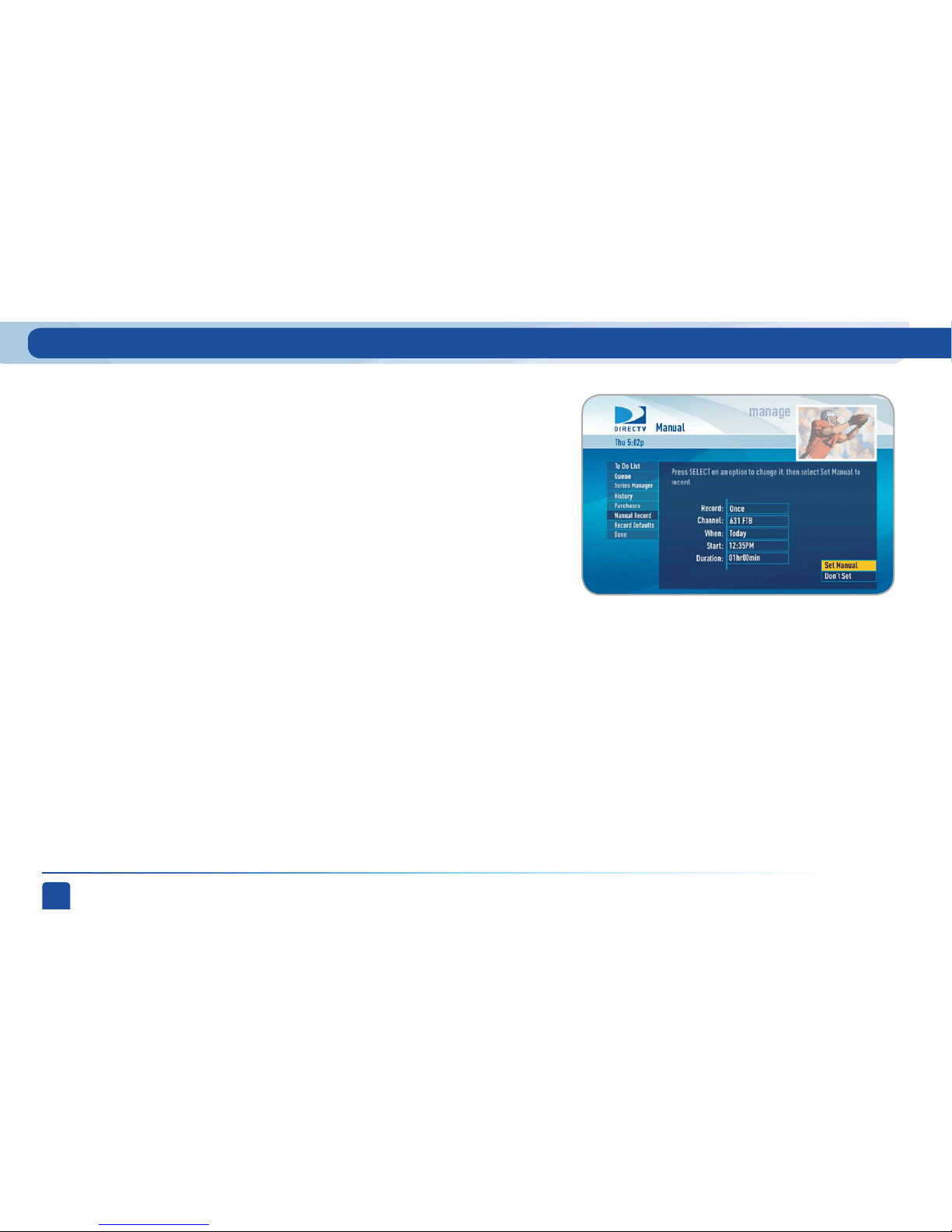
DIRECTV PLUS
®
DVR USER GUIDE
72
There may be times when you want to set up a manual recording based on
channel, time and date. In this case, select Manual Record (or Manual) and
enter all of the options as you wish, including whether you want this to be a
one-time or recurring recording (i.e. every Tuesday), channel, day and date,
start time and duration. You can schedule a manual recording up to 14 days in
advance.
Manual Recordings
Manage Recordings
Page 73
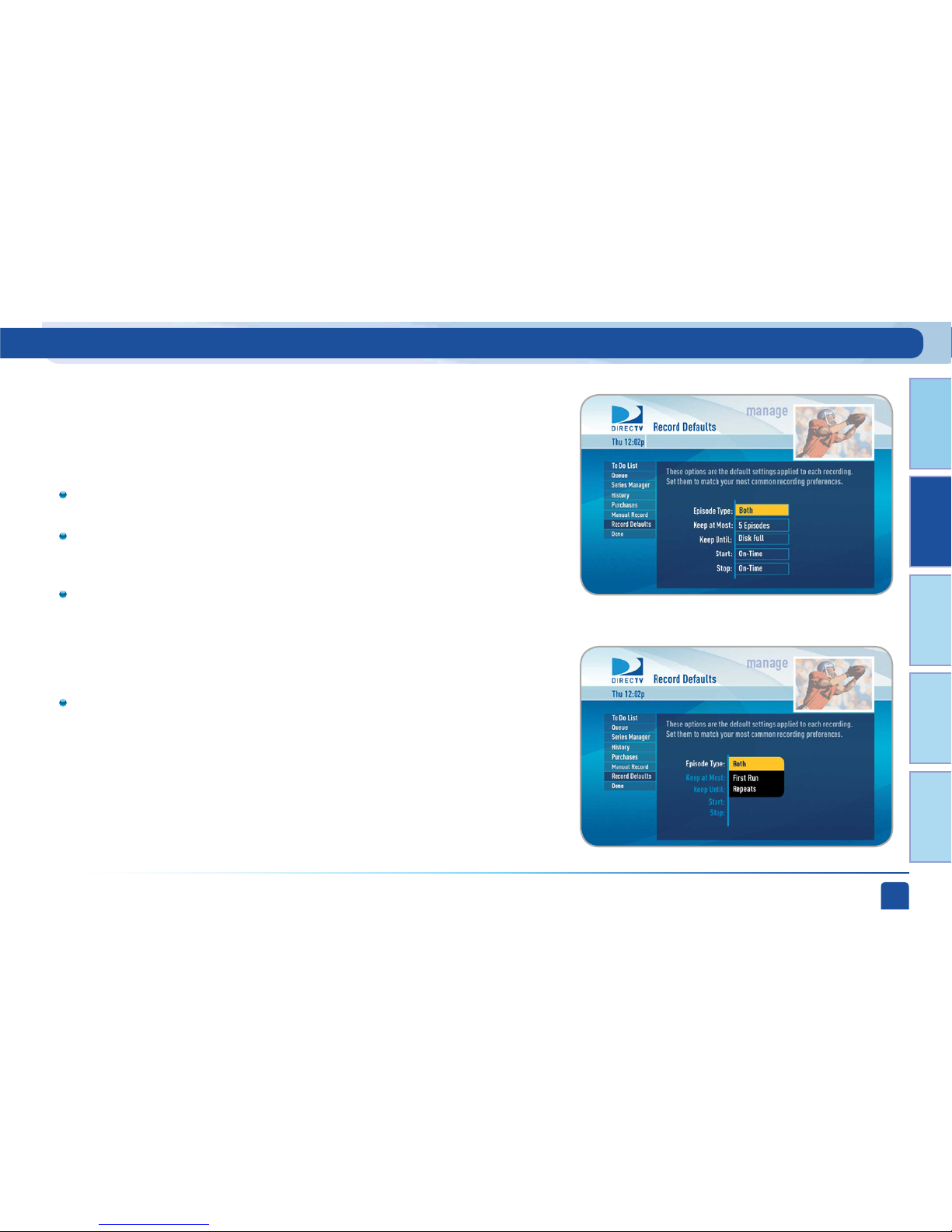
Chapter 1
Chapter 2 Chapter 3 Chapter 4 Chapter 5
CHAPTER 2 - Detailed Information
73
The Record Defaults screen lets you set the recording options you want the
receiver to use every time it does a recording. The receiver’s default settings
work best in the vast majority of cases, but you may want to change them to your
personal preferences.
Record Defaults
When recording a series, the Episode Type gives you the option to record
first run only, repeats only, or both.
The Keep at Most option lets you decide how many episodes you want to
keep: 1, 2, 3, 4, 5, 10 or All. If you select “All Episodes” for a show that
appears many times in the guide, you may find it uses disk space rapidly.
The Keep Until option lets you keep a recording until you delete it or until
the disk is full, in which case the DVR can delete it automatically if the
disk fills up. A recording that is labeled “Keep Until I Delete” will never be
deleted until you do it manually; if all of your recordings are labeled that
way and the disk fills up, no new recordings will occur until you manually
delete some of your “Keep Until I Delete” recordings.
Finally, the Start and Stop options let you adjust the times of your
recordings to ensure you don’t miss a thing. Keep in mind that starting
early and ending late on all of your recordings may create more recording
conflicts than if you started and stopped on-time (according to the
program guide schedule). If you find a particular series runs habitually late
or early, it is better to adjust that series using the program’s Info screen
rather than set the recording defaults, which would affect all of your DVR
recordings. Press MENU, select “Manage Recordings,” then select “Series
Manager” (or Prioritizer). Select the program you want to adjust, then
select “Series Options” (or Rec. Series).
Manage Recordings
Page 74

DIRECTV PLUS
®
DVR USER GUIDE
74
“Music, Photos & More” is an optional menu item, only seen if your DVR is
connected to your home network, see explanation below. Compatible models
include the DIRECTV Plus® HD DVR (models HR20 or later) or DIRECTV Plus®
DVR (model R22). Other models may support DIRECT V Media Share in the
future.
Your DIRECTV Receiver can be connected to your home network to show
photos and play music and videos that you have saved on your personal
computer. You must have at least one personal computer running a media
server (e.g. TVersity, Windows Media Player, Intel Viiv) in your network
for this service to work. The setup is similar to that used for the DIRECT V
on DEMAND service. See Appendix 2 for details on how to connect your
DVR to your home network. Please visit directv.com/mediashare for more
information.
Once your DVR is properly connected to the media server on your home
network, a new item will appear in the main menu: “Music, Photos & More.”
When selected, the DIRECT V Media Share screen will display.
Music, Photos and More
Music, Photos & More
Page 75
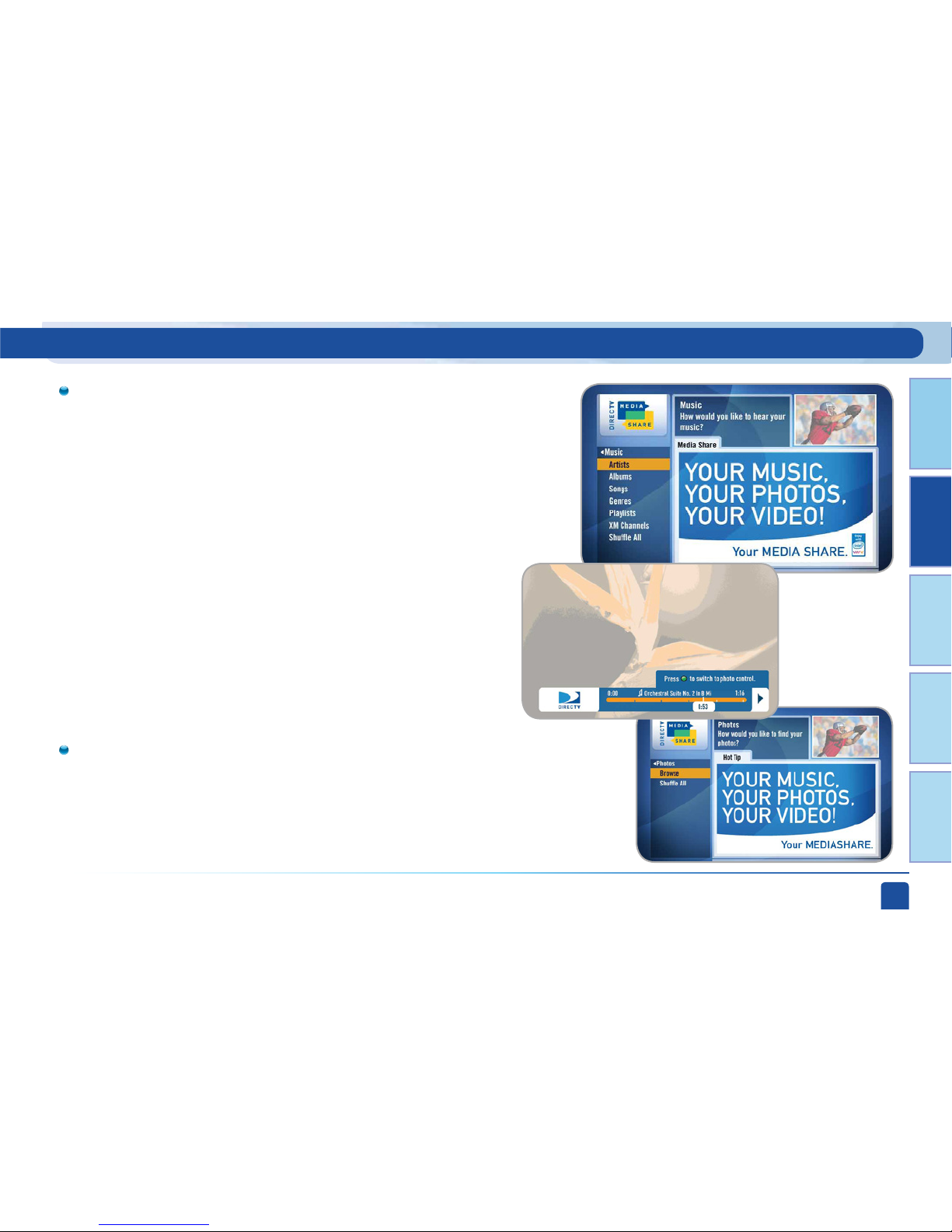
Chapter 1
Chapter 2 Chapter 3 Chapter 4 Chapter 5
CHAPTER 2 - Detailed Information
75
Select “Music” to go to the Music submenu, where you can access music by
Artist, Album, Song, Playlists and Channel. Your favorite music will play as
you watch T V or view photos from your PC.
Once the desired songs are selected from the Music submenu, the
song’s information will display on the Progress bar.
Select “Photos”, go to the Photos submenu. Select “Browse” to see several photos at once.
Music, Photos & More
Page 76

DIRECTV PLUS
®
DVR USER GUIDE
76
You can listen to music and display photos at the same time.
Press the GREEN button on your remote to toggle between music,
photos and video control modes. Pressing the STOP button while in
music control mode stops the music from playing and the audio from
the current channel is then heard.
Pressing the STOP button while in photo control mode stops the
display of photos and displays the video from the current channel.
Music, Photos & More
Page 77

Chapter 1
Chapter 2 Chapter 3 Chapter 4 Chapter 5
CHAPTER 2 - Detailed Information
77
Caller ID
This feature allows you to configure and review your Caller ID (if you have that
phone service and your receiver is connected to the phone line).
To set up your receiver to display an onscreen notices whenever you receive a
call, press MENU and select “Caller ID,” then select “Turn on Notices.” This
will toggled the option to now read “Turn off Nofices.”
You can review your 25 most recent calls in the call log at any time. To see
your call log, press MENU, select “Caller ID” then select “Call Log.” Highlight
and select a name to delete that listing from your log.
Standard-Definition Receivers
On Standard-Definition Receivers, set up your receiver to display
onscreen call notices as follows: Press MENU, select “TVmail & Caller
ID,” then “Turn On Notices.”
To display your Call Log, select “TVmail & Caller ID,” select “Edit
Settings”, then select “Caller ID.”
Note: You must subscribe to caller ID service through your phone company
and your receiver must be connected to the phone line.
Caller ID
Page 78

DIRECTV PLUS
®
DVR USER GUIDE
78
DIRECTV sends messages to you via satellite for important news items or
special promotions. We also summarize important software changes or new
features that we download to your receiver. When you have new mail, the
“envelope” message icon will appear in the channel banner of any program
you are watching.
Simply press MENU and select “TVmail,” to see your DIRECTV Messages.
TVmail
Standard-Definition Receivers
On Standard-Definition Receivers, press MENU, select “TVmail & Caller
ID,” then “TVmail” to see your messages.
TVmail
Page 79

Chapter 1
Chapter 2 Chapter 3 Chapter 4 Chapter 5
CHAPTER 2 - Detailed Information
79
Parental, Fav’s & Setup
Selecting “Parental, Fav’s & Setup” in the main menu displays items that lets
you customize and adjust your DIRECTV viewing experience.
Parental Controls enable parents to place certain restrictions on just who’s
watching what, and requires a passcode to view restricted programming.
Whether it’s for mature content, spending amounts, or even the number of
hours of TV watching allowed, you’re always able to keep limitations where you
want them for the whole family.
Press MENU, select “Parental, Fav’s & Setup,” select “Parental Controls,” and
then “Edit Settings.” You’ll see the current status, showing any restrictions.
The system default is “unlocked” for all categories.
Parental Controls
Select “Parental Controls” to limit what ratings your children are
allowed to watch, how much they can spend for Pay Per View shows
or even what hours they can watch DIRECTV Programming.
Select “Favorite Channels” to set up your own personal list of favorite
channels and then use it in the program guide and while surfing live
TV for a more customized experience.
Select “System Setup” to adjust and configure how you want your TV
and DIRECTV® System to work together.
Parental, Fav’s & Setup - Parental Controls
Page 80

DIRECTV PLUS
®
DVR USER GUIDE
80
Parental, Fav’s & Setup - Parental Controls
After setting the restrictions you want (see below for options), choose “Lock
Now” from the left menu. You’ll be asked to create a passcode. You’ll want
to make it easy enough to remember, but hard enough so someone can’t
guess what it is! This passcode will be your entry to unlocking and adjusting
limitations in the future.
An on-screen message will appear whenever anyone tries to tune to a channel
or program that has been restricted, or attempts to spend or watch beyond
limitations set. He or she will not be allowed to proceed without the passcode.
Using your passcode, you can easily override the limits.
Making multiple entries aimed at guessing the passcode is discouraged by a
time delay; each invalid passcode entered lengthens the delay for subsequent
entry by one second.
To change your passcode at any time:
1. Press MENU, then select “Parental Fav’s & Setup”, then “Parental
Controls”, then “Edit Settings.”
2. Scroll down to Passcode and press SELECT.
3. Enter your old passcode, then enter a new one twice to confirm.
Lock Now
Note: If you forget your passcode, call 1-800-DIRECTV to reset it. You must be
the registered account holder and have your account number.
Page 81
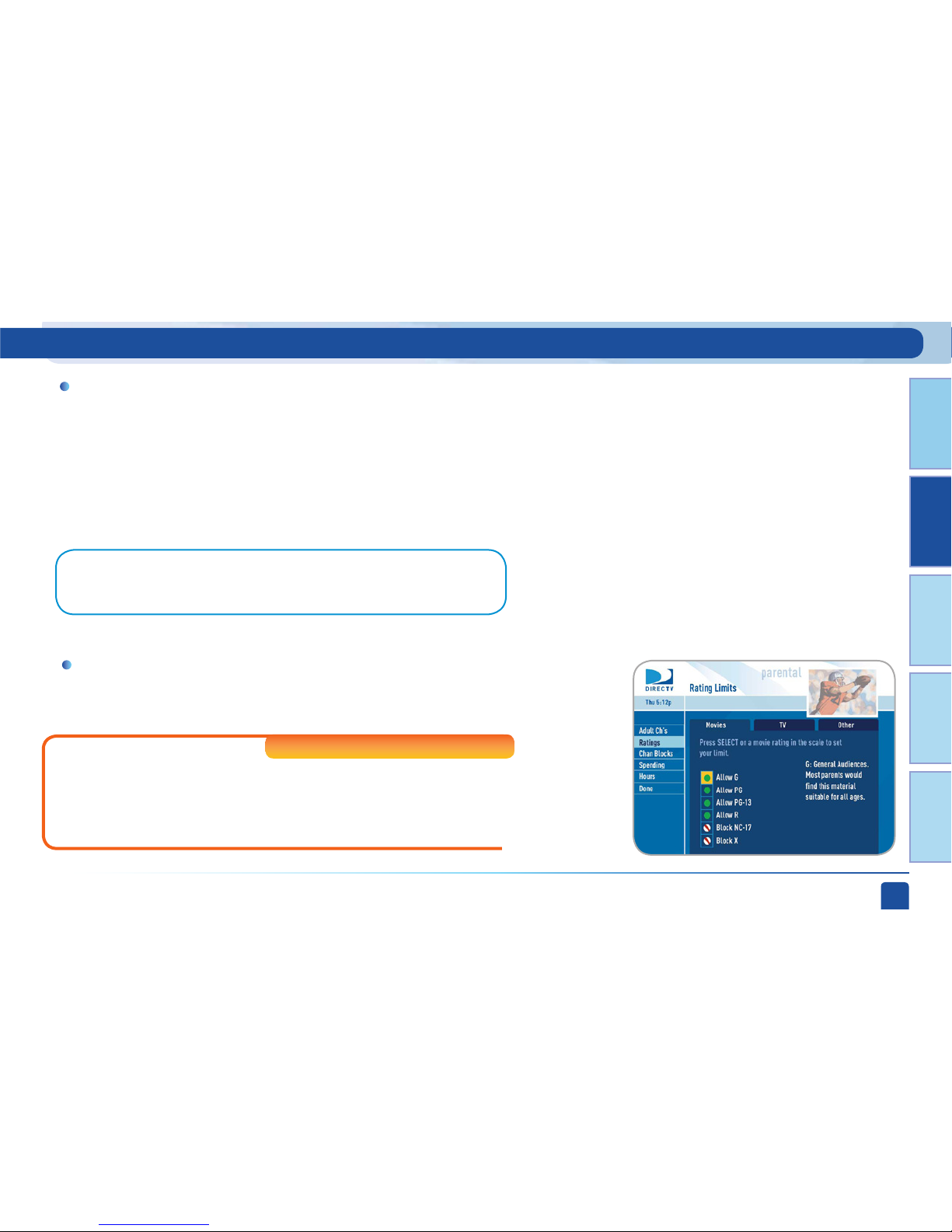
Chapter 1
Chapter 2 Chapter 3 Chapter 4 Chapter 5
CHAPTER 2 - Detailed Information
81
Parental, Fav’s & Setup - Parental Controls
Note: If you have Parental Controls set and temporarily unlocked, turning the
receiver off will turn the parental controls back on.
When parental controls are locked, a message appears if you try to tune to
a restricted program explaining why the program is blocked. To temporarily
unlock a particular program select “Unlock Now” and enter your passcode.
For more unlock options, press MENU, select “Parental Fav’s & Setup”,
then select “Parental Controls.” Various options for removing restrictions
temporarily or permanently will appear. Select one and enter your passcode.
Unlock Your Receiver
Set rating limits for Movies, TV and Other (unrated) shows. From the left
menu, select “Rating Limits” then select either “Movies”, “TV” or “Other”.
Rating Limits (or Ratings)
On Standard-Definition Receivers, select “Ratings” and then highlight
the desired tab using the GREEN and RED buttons on your remote to
switch between tabs. There is a separate tab for Movies, TV and Other.
Standard-Definition Receivers
Page 82

DIRECTV PLUS
®
DVR USER GUIDE
82
Parental, Fav’s & Setup - Parental Controls
Select the button next to the overall rating limit you wish to impose.
Brief descriptions of the ratings appear for your guidance.
-Movies
Highlight and select the TV rating limit you desire. In addition to allowing
or blocking shows by TV rating (i.e. TV_MA) you can also set rating limits
for particular types of content such as, Fantasy Violence (FV), Dialogue (D),
Language (L), Sexual Content (S) and Violence (V). A description of each
content type displays when highlighted.
Highlight and select the box to toggle the setting between “Allow No Rating” and
“Block No Rating.” If you choose “Block No Rating”, programming that has no
rating such as, news and sports will not display.
-TV Programs
-Other Shows
Page 83
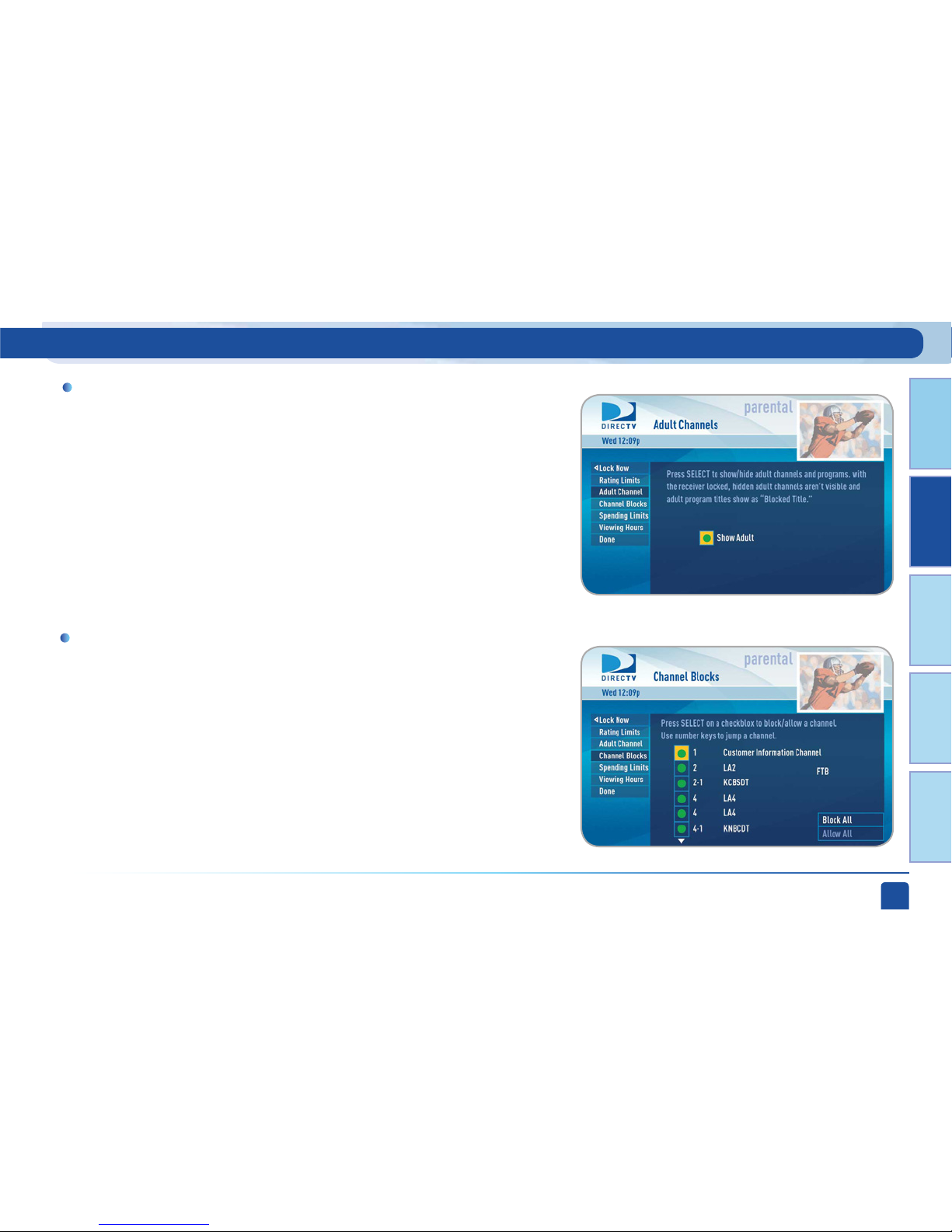
Chapter 1
Chapter 2 Chapter 3 Chapter 4 Chapter 5
CHAPTER 2 - Detailed Information
83
Parental, Fav’s & Setup - Parental Controls
Adult Channels
Hide adult channels in the program guide, Manage Recordings screens, and
when channel surfing. Select “Adult Channels” (or “Adult Ch’s” on StandardDefinition Receivers), then highlight and select the box to toggle between “Hide
Adult” and “Show Adult”.
Prevent children from viewing pre-selected channels. Select “Channel Blocks”
(or “Chan Blocks” on Standard-Definition Receivers). Scroll down the channel
list and select those you wish to block. You can also key in channel numbers for
quicker access. Use “Block All” or “Allow All” to save time.
Channel Blocks
Page 84

DIRECTV PLUS
®
DVR USER GUIDE
84
Parental, Fav’s & Setup - Parental Controls
Limit the amount that can be spent on each Pay Per View purchase. Select
“Spending Limits” (or “Spending” on Standard-Definition Receivers). Then
enter your preferred spending dollar limit using the numbers on your remote.
Specify days and times when TV watching is allowed in your household.
Select “Viewing Hours” (or “Hours” on Standard- Definition Receivers), then
select the start times and durations for viewing. You can set hours based
on “school nights” — Monday-Thursday – and/or weekend nights—Friday-
Saturday, and Sunday.
Spending Limits
Viewing Hours
Page 85

Chapter 1
Chapter 2 Chapter 3 Chapter 4 Chapter 5
CHAPTER 2 - Detailed Information
85
Parental, Fav’s & Setup - Favorite Channels
The Favorites feature lets you create lists of your favorite channels. If a
favorites list is active, you’ll see only those specific channels listed in the guide
as well as, when you’re channel surfing in live TV. You can create up to two
custom lists on this receiver. You can also choose “Channels I Get” to see only
the channels that are in your DIRECTV programming package.
Access the Favorites feature from the main menu, the guide, or live TV. From
the main menu, select “Parental, Fav’s & Setup,” then “Favorite Channels.”
From live TV or the Guide, press the YELLOW button, then select “Change
favorites list.”
If you haven’t created a Favorites list, the “Setup Custom 1” and “Setup Custom
2” options will be displayed. Select the one you want, and follow the on-screen
instructions to create and name your list. Once your list is created, press the
YELLOW button while in the guide or live TV, select “Change favorites list” and
select the list you want to use.
Selecting a Favorites list makes it active and hides the display of all other
channels in the guide. The name of the currently selected Favorites list is
displayed in the bottom left of the program guide screen to remind you which
list you are currently using. To return to displaying all channels, press the
YELLOW button while in the guide or live TV, select “Change favorites list”, and
select “All Channels”.
Favorite Channels
Page 86
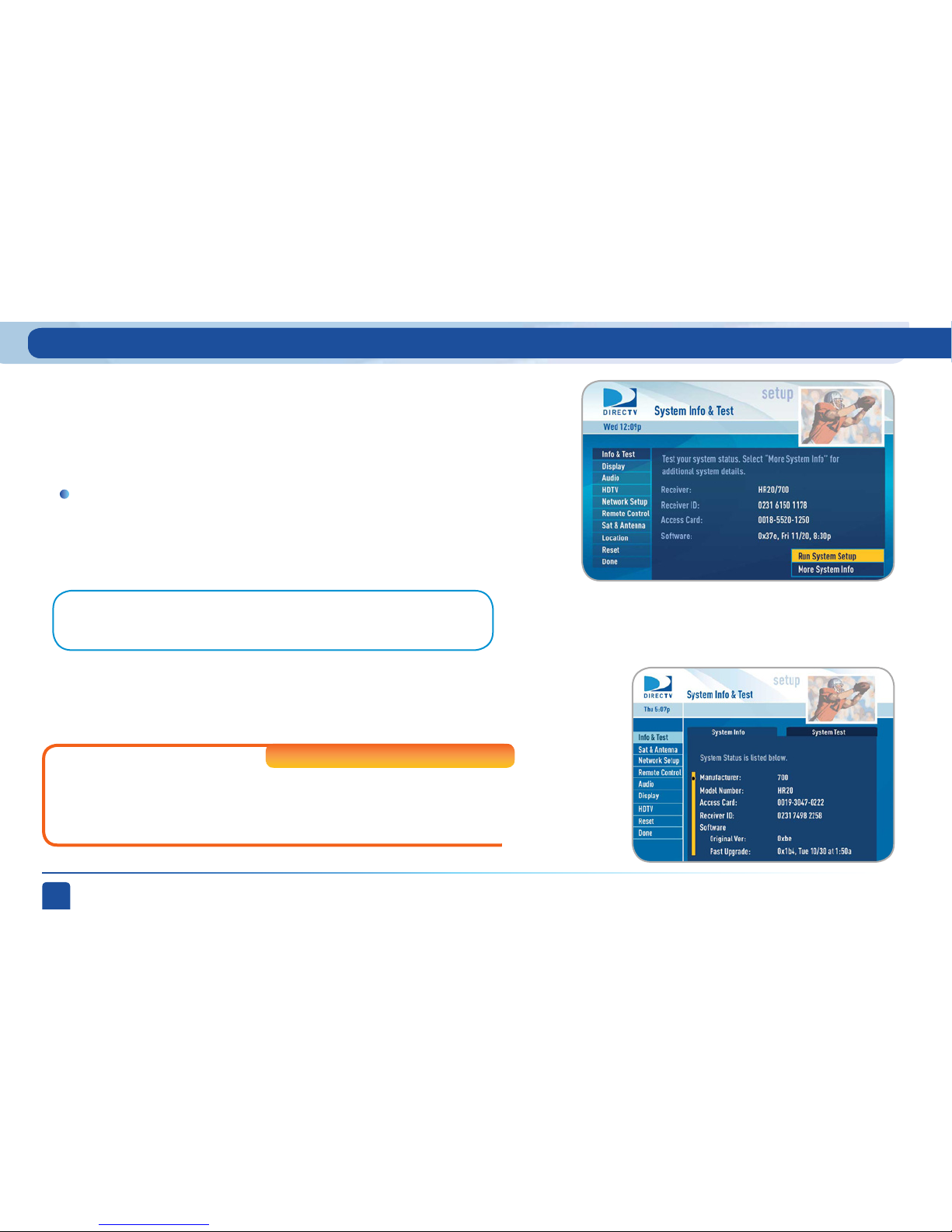
DIRECTV PLUS
®
DVR USER GUIDE
86
Parental, Fav’s & Setup - System Setup
Go to System Setup to review or change your system settings which include, audio
options, video format, tv resolution, network setup, remote control setup and
more. Press MENU, select “Parental, Fav’s & Setup,” then “System Setup.”
Select “Info & Test” to display the System Info & Test screen.
Select “Run System Test” to initiate a test of the tuners, access card, receiver
ID and phone line.
Select “More System Info” to review your basic system information such as
receiver model, receiver ID, access card number, software version etc… as
well as, current receiver settings. This information can be useful during
troubleshooting.
Note: Running the System Test will interfere with live TV and any current
recordings.
System Setup
Info & Test
For Standard-Definition Receivers select “Info & Test” and then press
the GREEN and RED buttons on your remote to move between the
System Info and System Test screens.
Standard-Definition Receivers
Page 87
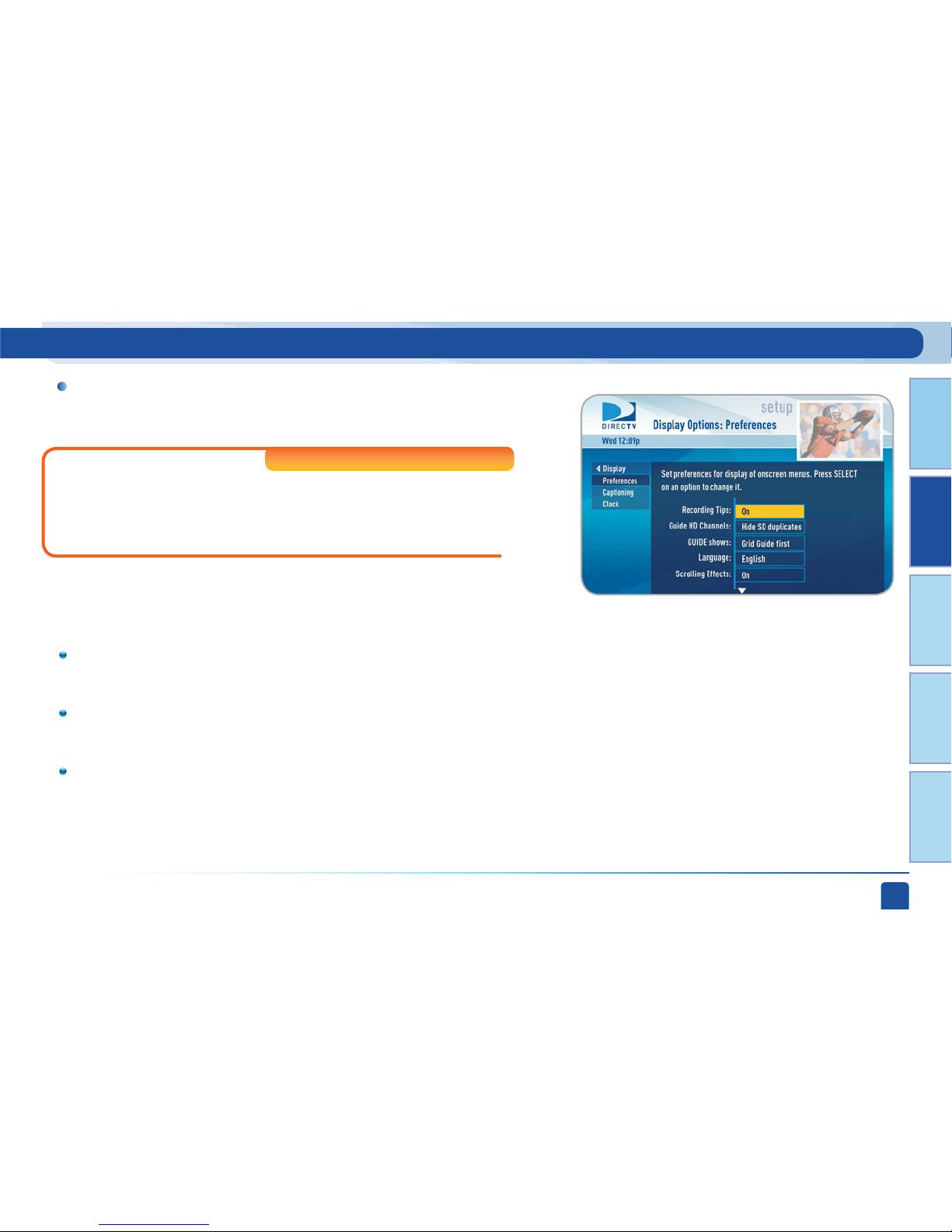
Chapter 1
Chapter 2 Chapter 3 Chapter 4 Chapter 5
CHAPTER 2 - Detailed Information
87
Select “Display” and then select either “Preferences”, “Captioning” or “Clock”.
Display
For Standard-Definition Receivers select “Display” and then press
the GREEN and RED buttons on your remote to move between the
Preferences, TV Ratio and Time Zone screens.
Standard-Definition Receivers
Parental, Fav’s & Setup - System Setup
These are user interface display settings which include:
Recording Tips (High-Definition Receivers ONLY): Turn “On” or
“Off” helpful tips that display on screen whenever you schedule a
recording.
Guide HD Channels (High-Definition Receivers ONLY): Choose
whether you want the guide to show you HD channels and their
duplicate SD channels or to hide the SD duplicates.
Guide shows: Select whether you want the first press of the GUIDE
button to take you directly to the program guide or to go to the
category filter first. No matter which one you choose, pressing
GUIDE a second time shows you the other option.
-Preferences
Page 88
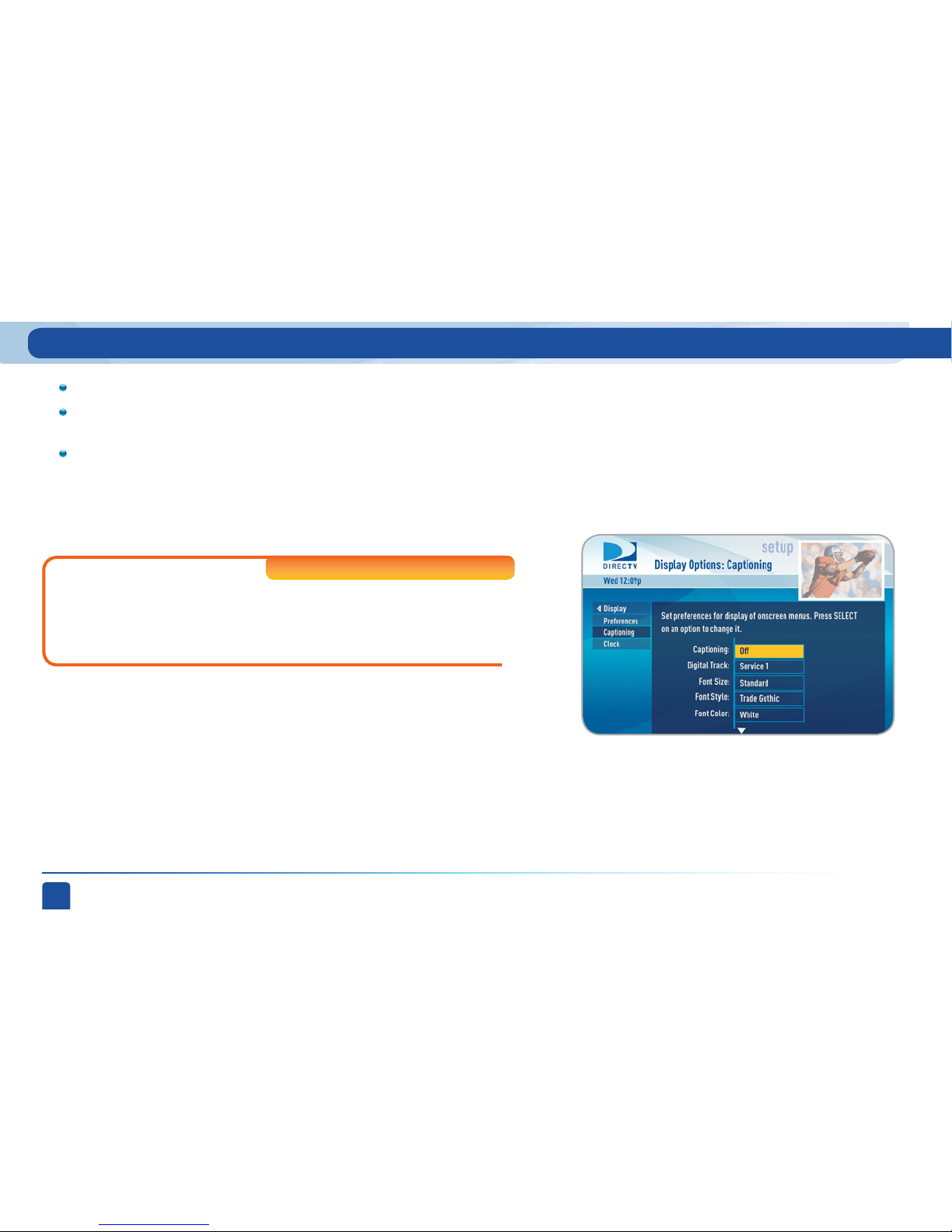
DIRECTV PLUS
®
DVR USER GUIDE
88
On High-Definition receivers, select “Captioning” to turn closed
captioning on or off, and to select the font style, size and color for the
display of captions.
High-Def inition Receivers
Parental, Fav’s & Setup - System Setup
Language: Select your preferred on-screen text language.
Scrolling Effects: Turn scrolling effects on or off. This affects the
appearance of large text areas when they scroll.
Banner Time: Set the channel banner time to determine how
quickly the banner disappears after moving to a new channel.
-Captioning
Page 89
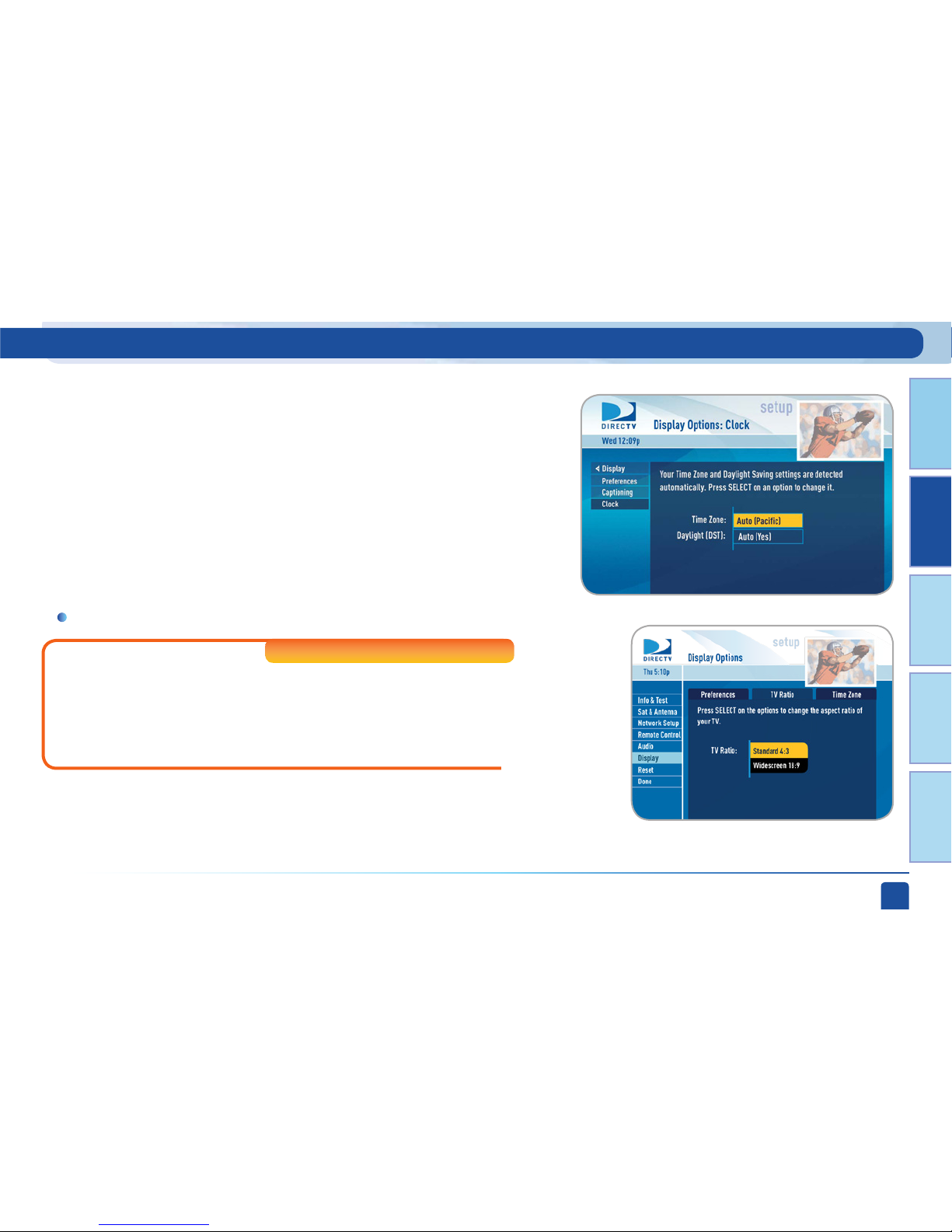
Chapter 1
Chapter 2 Chapter 3 Chapter 4 Chapter 5
CHAPTER 2 - Detailed Information
89
TV Ratio
On Standard-Definition Receivers, select the “TV Ratio” tab to set the
“aspect ratio” of your TV. Most Standard-Definition TVs are 4:3. Most
high-definition (HD) TVs are 16:9. This option is also available on HighDefinition Receivers. Go to Chapter 2 - System Setup, HDTV for more
information.
Standard-Definition Receivers
Select “Clock” (or “Time Zone” on Standard-Definition Receivers) to
set your time zone and whether you want the receiver to show Daylight
Savings time or not.
-Clock
Parental, Fav’s & Setup - System Setup
Page 90

DIRECTV PLUS
®
DVR USER GUIDE
90
For Standard-Definition Receivers select “Audio” and then press
the GREEN and RED buttons on your remote to move between the
Language, Sound Effects and Dolby® Digital screens.
Standard-Definition Receivers
Select “Audio” to make a persistent change to your audio settings.
Not all TV programs deliver Dolby® Digital 5.1 audio. Look for the Dolby®
Digital icon in the program description and Channel Banner.
HD Channels include 5.1 surround sound when available from the
programmer. Additional equipment is required and sold separately. “Dolby”
and the double-D symbol are trademarks of Dolby Laboratories.
Audio options include:
Audio
Parental, Fav’s & Setup - System Setup
Note: To change your preferred audio language temporarily, use the Audio
Options item from the Options menu in Live TV, or press GREEN while watching
live TV to cycle through the available audio tracks.
Language: Select your preferred audio language, i.e. English,
Spanish, Chinese, etc…
Sound Effects: Select the volume of sound effects
Dolby® Digital: Select whether you want Dolby® Digital audio output
on or off, i.e. for a surround sound system.
Page 91

Chapter 1
Chapter 2 Chapter 3 Chapter 4 Chapter 5
CHAPTER 2 - Detailed Information
91
Parental, Fav’s & Setup - System Setup
HDTV
Select “HDTV” and then select either “Video”, “TV Ratio” or “TV
Resolution”. Before you get started, you may want to review
Appendix 3, About High-Definition, which describes HD formats and
resolutions.
Set your preference for the following screen options: Native, Screen
Format and Bar Color.
Native: You can turn Native mode ON or OFF. When Native Mode is ON,
your TV auto-changes to match the resolution of the program coming
into the receiver. For example, if Native mode is ON and a program is
being broadcast in 480p, your High-Definition Receiver tells the TV to
show it in that same format. If the next program changes to 1080i, the
receiver tells the TV to change to that format. Native mode slows down
the system’s response time to channel changes since the receiver and
TV must adjust the picture resolution at every channel change. Because
of this, the default setting is OFF. When Native Mode is OFF, your
receiver will display the program at the highest resolution set on the
“TV Resolutions” screen.
Screen Format: When a program is broadcast in a format that does
not exactly fit your TV screen, your receiver will automatically size the
picture. Screen Format options include Original Format, Pillar Box
(Widescreen 16:9 HDTVs only), Letterbox (Standard 4:3 HDTVs only),
Stretch and Crop.
-Video
Page 92

DIRECTV PLUS
®
DVR USER GUIDE
92
Parental, Fav’s & Setup - System Setup
Set the aspect ratio that matches your T V. Options are Standard 4:3 or
Widescreen 16:9.
Select the resolutions your TV can support so your receiver can pass the
proper signal. To find the resolutions your TV supports, check the user’s
guide that came with your TV. If you select a resolution your T V doesn’t
support, the receiver will reset the setting after a few seconds.
-TV Ratio
-TV Resolutions
If you’re watching a widescreen movie on a Standard 4:3 TV, you may want
to choose “Letterbox” which places bars on the top and bottom of the
screen.If your HDTV is 4:3 aspect ratio, you may want to “Crop” or cut off
the content at the left and right side of the screen while preserving the
proportion of the picture that remains. You can also “Stretch” the picture
vertically or horizontally to fill up the screen.
Bar Color: Select the Bar Color option to set the color of the bars
displayed when you view programming in Letterbox or Pillar box modes.
Page 93

Chapter 1
Chapter 2 Chapter 3 Chapter 4 Chapter 5
CHAPTER 2 - Detailed Information
93
Network Setup
Select “Network Setup” to setup and test the connection of your
DVR to the Internet. See Appendix 2, “How to Network Your DVR” for
details.
For Standard-Definition Receivers, select “Remote” and then select
either “Program Remote”, “IR/RF Setup”, or “Receiver Mode”.
High-Def inition Receivers
Standard-Definition Receivers
When the MODE switch on your remote is in the left-most position, it controls
your DIRECTV Receiver. However, you can also program the AV1, AV2 and TV
positions to control other equipment such as your TV, DVD, VCR or Stereo.
Remote Control
Parental, Fav’s & Setup - System Setup
Follow the step by step instructions to set your remote to control your TV
or other A/V equipment such as, a DVD player or surround sound system.
For best results, it is helpful to know the model number and brand of your
equipment.
This is also where you’ll have the option to “Reset Remote” which clears
the AV1, AV2 and TV modes.
-Program Remote
Page 94
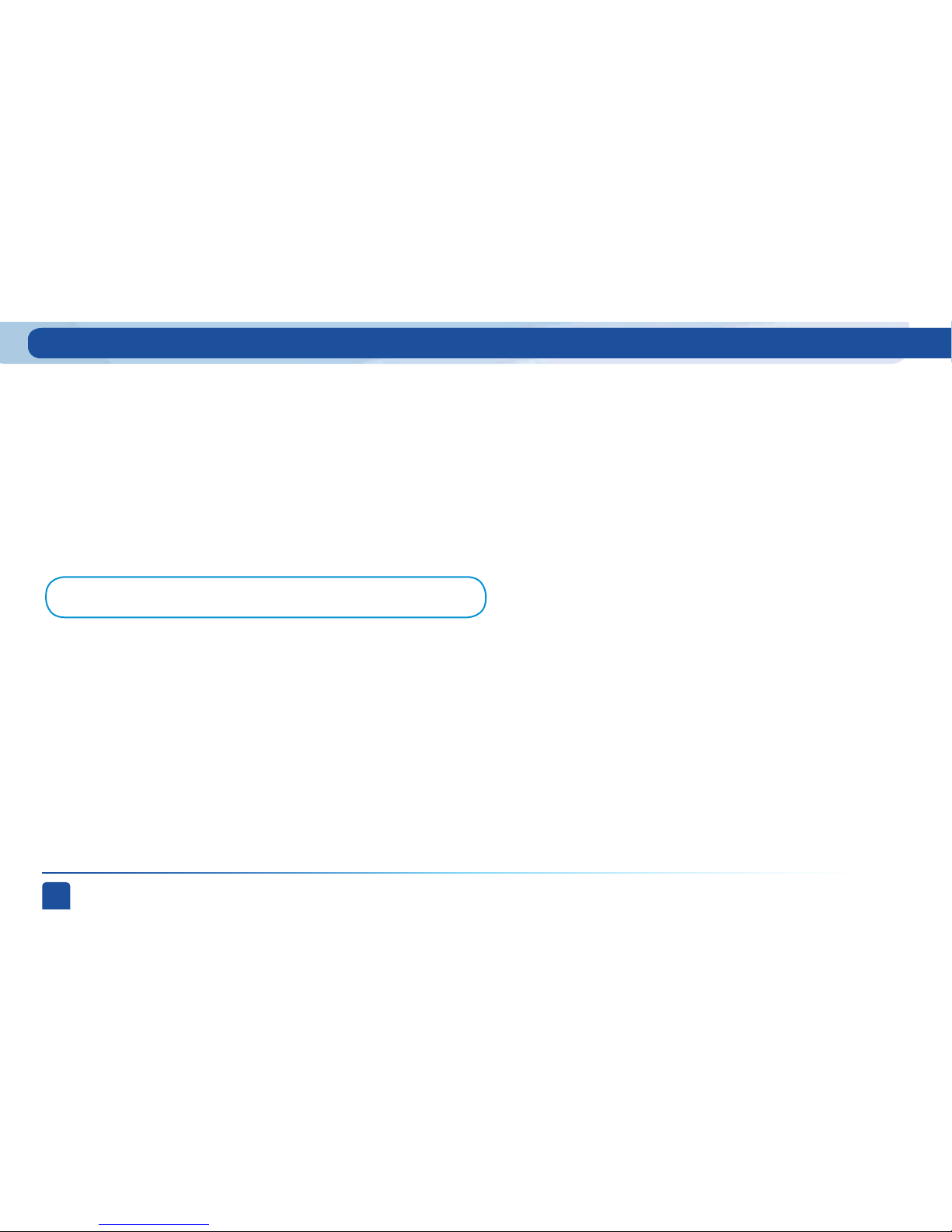
DIRECTV PLUS
®
DVR USER GUIDE
94
Parental, Fav’s & Setup - System Setup
Select “Receiver Mode” if you want to use one remote to command a second
DIRECTV® Receiver.
Use this option to setup your remote to control 3 or more receivers in one room.
Certain remote control models feature RF (radio frequency) capability. Refer
to the model number printed on the top left corner of your DIRECTV Remote
Control. Look for the letter(s) “R” or “RB” are at the end of the model number
which indicates that the remote supports radio frequency.
If you have a remote with RF capability you can change the remote’s signal from
Infrared (IR) to RF. While the IR signal requires a clear line of sight to the front
of the receiver, RF signals let you put your receiver inside a cabinet or behind
solid doors and still be able to command it from up to 200 feet away.
-Receiver Mode
-Advanced Setups
-IR/RF Setup
Note: Not all DIRECTV Receivers are RF-capable.
Page 95

Chapter 1
Chapter 2 Chapter 3 Chapter 4 Chapter 5
CHAPTER 2 - Detailed Information
95
Sat & Antenna (or Satellite)
Location
On High-Definition Receivers, the “Antenna Setup” option can be
used to display channels received via your off-air antenna in the
Guide. You must have an off-air (terrestrial) antenna connected to
your HD DVR Receiver. Not all HD DVR’s have a built-in off-air tuner.
If you’re using DIRECTV’s Multi-Room service (aka MRV) you can use
this option to set or change your DVR Playlist Sharing preferences
or to create or change the names of each receiver location. To learn
more, read the “Multi-Room Viewing” section in Chapter 2.
High-Def inition Receivers
High-Def inition Receivers
This option is used by installers when your system is initially set up; you
should not have to use it. However, you can use this screen to view the
satellite signal strength your receiver is getting or to repeat the satellite
setup procedure.
Parental, Fav’s & Setup - System Setup
Page 96

DIRECTV PLUS
®
DVR USER GUIDE
96
Reset
WARNING:
All your recordings will be erased from the hard drive!
The Reset screen lets you restart the receiver, reset to factory defaults, or reset
everything.
“Restart Receiver” is the same function as pressing the red reset button
behind the access card door on the front of the receiver. This option does
not affect your settings and scheduled recordings.
“Reset Defaults” erases all of your personal preference items, such as
parental controls, favorites, language and scheduled recordings, and
restores the receiver configuration to how it was set at the factory.
“Reset Everything”: Completely erases everything from system memory
and starts over like a new receiver, starting over with Guided Setup.
Parental, Fav’s & Setup - System Setup
Note: If Parental Controls are locked, you must enter your password to reset
the receiver.
Page 97

Chapter 1
Chapter 2 Chapter 3 Chapter 4 Chapter 5
CHAPTER 2 - Detailed Information
97
Access Card
Do not select Access Card unless you have a new access card
provided by DIRECTV. DIRECTV will provide new access cards and
instructions when necessary. Follow the on-screen directions to
replace your access card. You will need your old and new access
cards to complete this process.
Standard-Definition Receivers
Parental, Fav’s & Setup - System Setup
Page 98
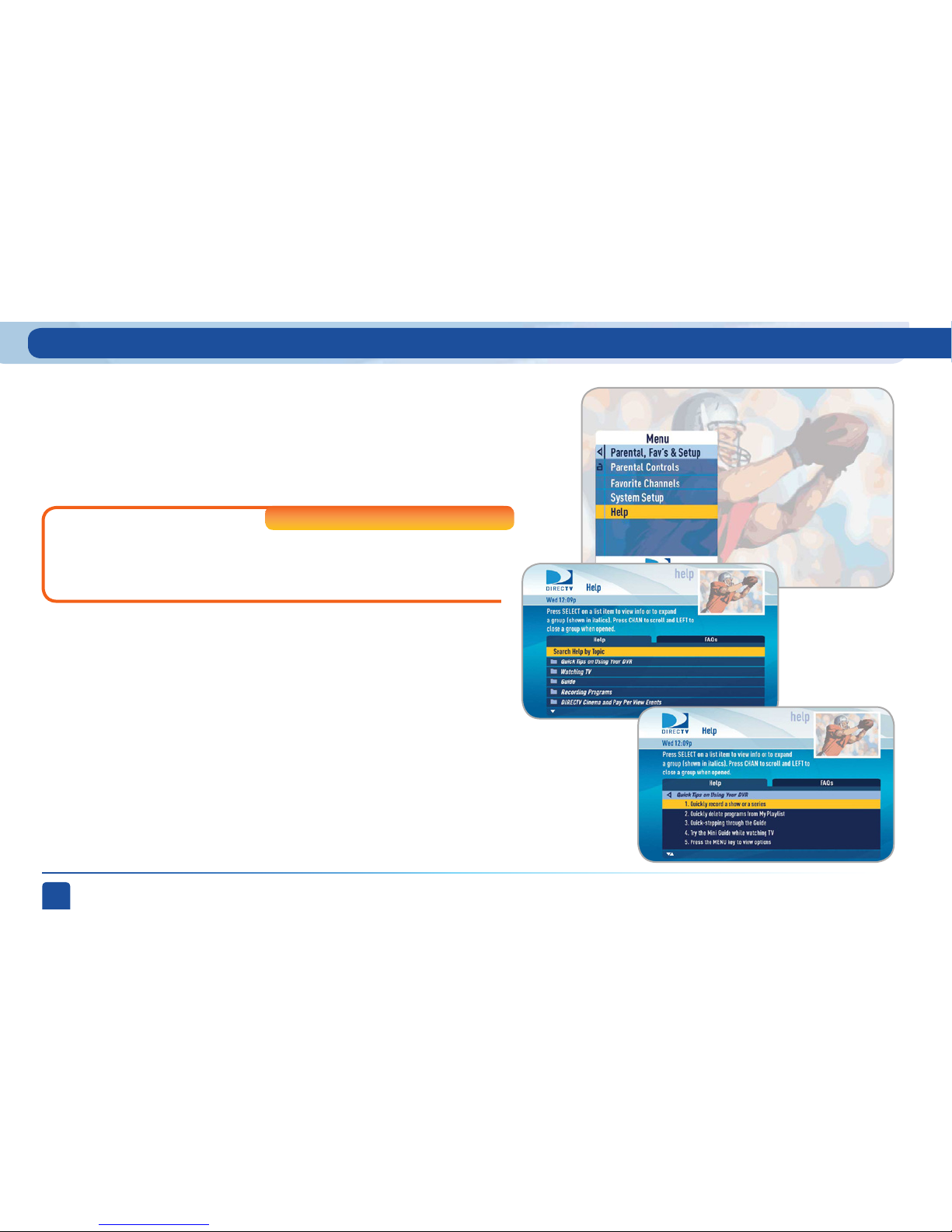
DIRECTV PLUS
®
DVR USER GUIDE
98
On Standard-Definition Receivers, press MENU, select “Customer
Care & Help” and then select “Help Topics”.
Standard-Definition Receivers
Parental, Fav’s & Setup - System Setup
For helpful information about your receiver as well as, frequently asked
questions (FAQs), press MENU, select “Parental, Fav’s & Setup” and then
select “Help”. Select a folder to open it, and then select a topic of your
choice. Press the GREEN button to go to the FAQ tab.
Help Topics and FAQs
Page 99

99
CHAPTER 3 - CONNECTIONS FOR TV AND AUXILIARY EQUIPMENT
CONNECTIONS ..................................................................100
SETUP AND ACTIVATION .................................................104
Page 100
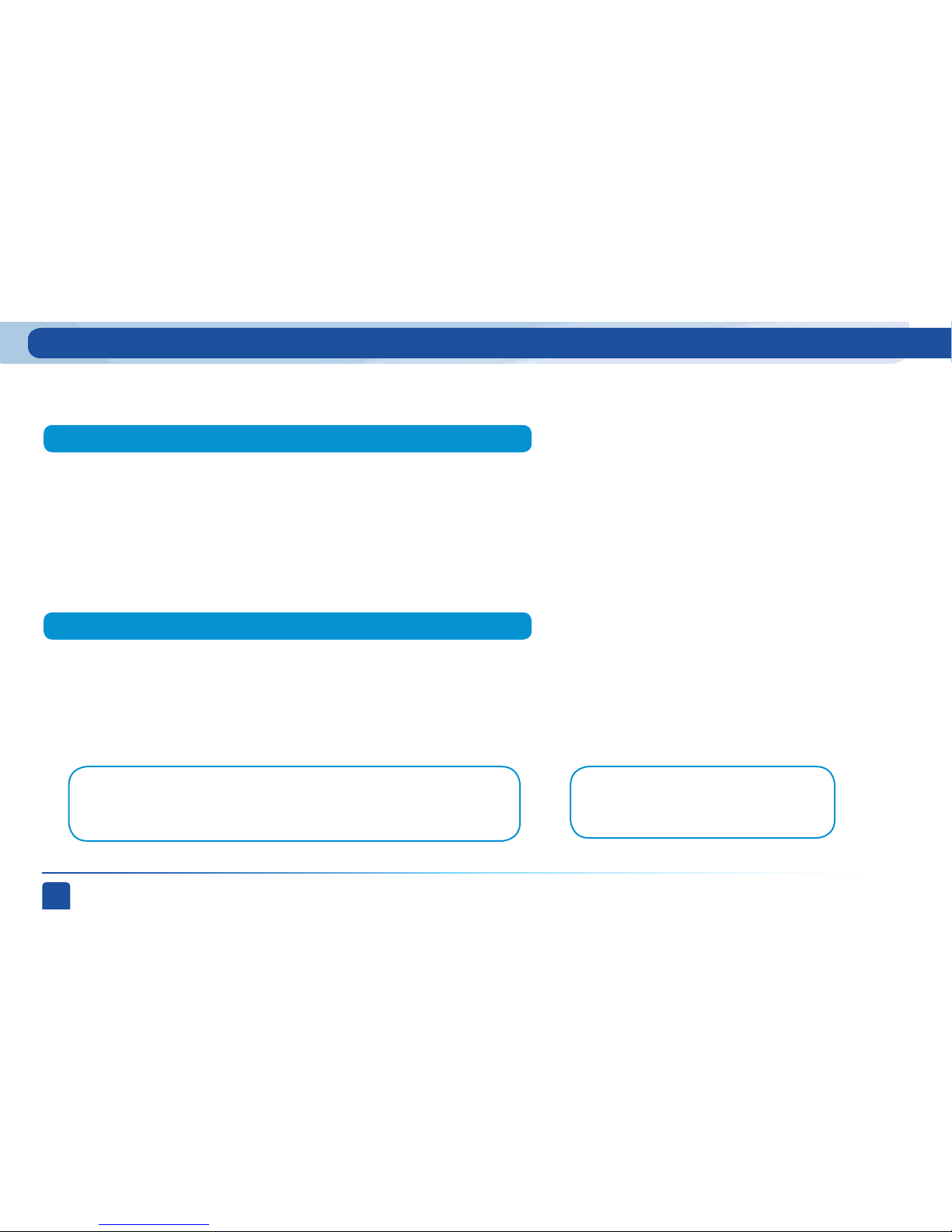
DIRECTV PLUS
®
DVR USER GUIDE
100
Your Phone Connection
Connections for Auxiliary Equipment
Connections
Tip:
To obtain the best picture quality, make sure the
receiver is connected directly to the TV.
Note:
Never connect an IN to an IN or an OUT to an OUT. All A/V jacks and inputs are
color coded. Always match the color of the plug to the same color of the jack.
For the best user experience and system performance we highly recommend that your system be professionally installed.
Call 1-800-DIRECTV to schedule an installation.
Connecting your receiver to a land-based telephone line saves you money because it allows you to purchase DIRECTV Cinema™ movies
and Pay-Per-View events without calling DIRECTV to order. It is required for sports package subscriptions and is also used to enhance the
interactive features available on our interactive channels. The receiver uses a toll-free number once a month for a few minutes and is
designed not to interfere with your regular phone service. You will need an RJ11-type modulator jack (the most common type of phone jack).
If you disconnect the phone line, the receiver will not allow you to purchase PPV programs and some features of our interactive channels
will be limited. Do not connect your receiver to a digital PBX phone system — doing so may permanently damage your equipment and
void your warranty.
The following instructions apply if you are upgrading to a new TV or adding a surround sound system, DVD player/burner or VCR some
time after your professional installation. Due to restrictions imposed by copyright holders, certain programming may include content
protection measures that may restrict viewing or recording with certain consumer electronics equipment attached to the receiver.
Please contact the manufacturer of such equipment for additional information.
Not all cables come with your digital satellite receiver; you may need to purchase additional cables depending on your setup.
