Page 1

DIRECTV®Universal
Remote Control
User’s Guide
Page 2
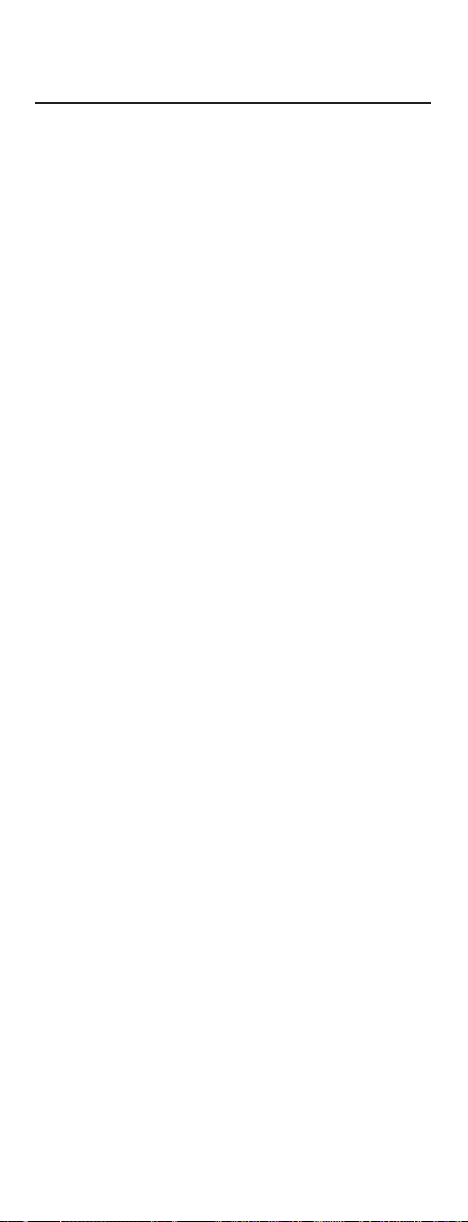
TABLE OF CONTENTS
Introduction . . . . . . . . . . . . . . . . . . . . . . . . . . . . . . . . 3
Features And Functions . . . . . . . . . . . . . . . . . . . . . . 4
Key Charts . . . . . . . . . . . . . . . . . . . . . . . . . . . . . . . . . 5
DIRECTV DVR and UltimateTV Key Charts. . . . . . . . . . 7
Installing Batteries . . . . . . . . . . . . . . . . . . . . . . . . . . 8
About DIRECTV Control . . . . . . . . . . . . . . . . . . . . . . 9
Programming DIRECTV Control. . . . . . . . . . . . . . . . . . 9
Setup Codes for DIRECTV®Receivers. . . . . . . . . . . . 10
Setup Codes for DIRECTV DVRs . . . . . . . . . . . . . . . . 11
Programming Other Device Control. . . . . . . . . . . 11
Programming TV/VCR Combo Control . . . . . . . . 12
Manufacturer’s Codes. . . . . . . . . . . . . . . . . . . 14
Setup Codes for TVs. . . . . . . . . . . . . . . . . . . . . . . . . 14
Setup Codes for VCRs . . . . . . . . . . . . . . . . . . . . . . . 17
Setup Codes for TV/VCR Combos . . . . . . . . . . . . . . . 19
Setup Codes for Digital Video Recorders (DVRs) . . . . . 20
Setup Codes for DVD Players . . . . . . . . . . . . . . . . . . 20
Setup Codes for Stereo Receivers . . . . . . . . . . . . . . . 21
Setup Codes for Stereo Amplifiers . . . . . . . . . . . . . . 22
Searching For Your Code . . . . . . . . . . . . . . . . . . . . 23
Checking The Codes . . . . . . . . . . . . . . . . . . . . . . . 24
Using The Master Power Key. . . . . . . . . . . . . . . . . 25
Re-Assigning Device Keys . . . . . . . . . . . . . . . . . . 26
Changing Volume Lock . . . . . . . . . . . . . . . . . . . . . 27
To Change Volume Lock to the VCR Mode . . . . . . . . . 27
To Change Volume Lock to the SAT Mode . . . . . . . . . 27
To Change Volume Lock to the AUX Mode . . . . . . . . . 27
To Change Volume Lock Back to the TV Mode . . . . . . 28
Troubleshooting . . . . . . . . . . . . . . . . . . . . . . . . . . . 29
Repair Or Replacement Policy . . . . . . . . . . . . . . . 30
Additional Information . . . . . . . . . . . . . . . . . . . . . . 31
2
Page 3
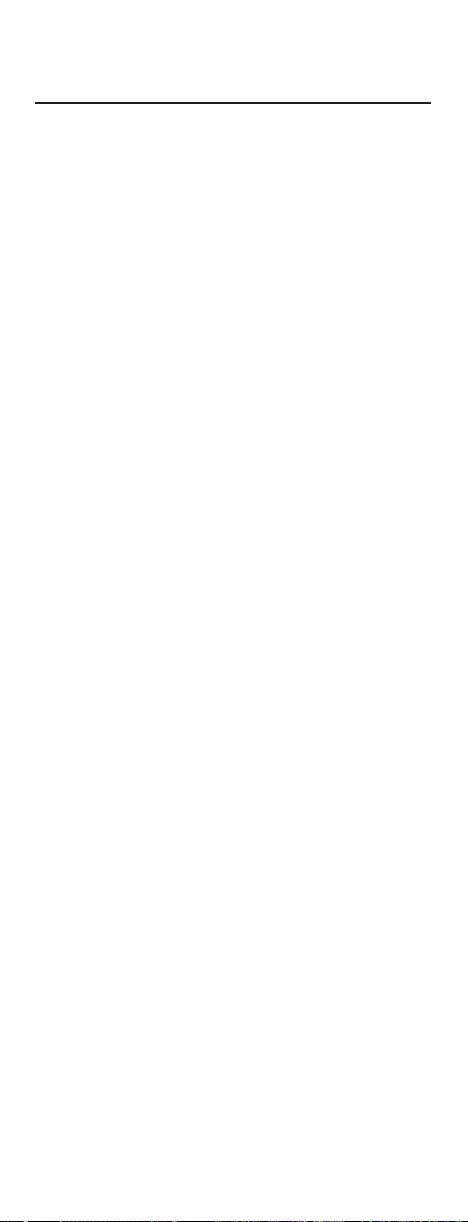
INTRODUCTION
Congratulations! You now have an exclusive DIRECTV®
Universal Remote Control that will control four devices,
including a DIRECTV Receiver, TV,VCR, and an auxiliary
device. Moreover, its sophisticated technology allows you to
consolidate the clutter of your original remote controls into
one easy-to-use unit that’s packed with features such as:
• Preprogrammed interactive technology that links hot
keys to your DIRECTV® service
• Master Power key for master on/off control of all of
your equipment with a single keystroke (when Power
is held for 3 seconds)
• Macro keys for sorting movie and sports programs
in the DIRECTV® programming (on most
DIRECTV Receivers)
• ID Lock to lock your remote control for use only with a
selected DIRECTV Receiver
• Automatic back lighting of most commonly-used keys
that become active with any key press
• Code library for popular video and audio devices
• Code Search to help program control of older or
discontinued devices
Before using your DIRECTV Universal Remote Control,
you may need to program it to operate with your
particular home entertainment devices.Please follow the
instructions detailed in this User’s Guide to setup your
DIRECTV Universal Remote Controlso you may start
enjoying its features.
3
Page 4
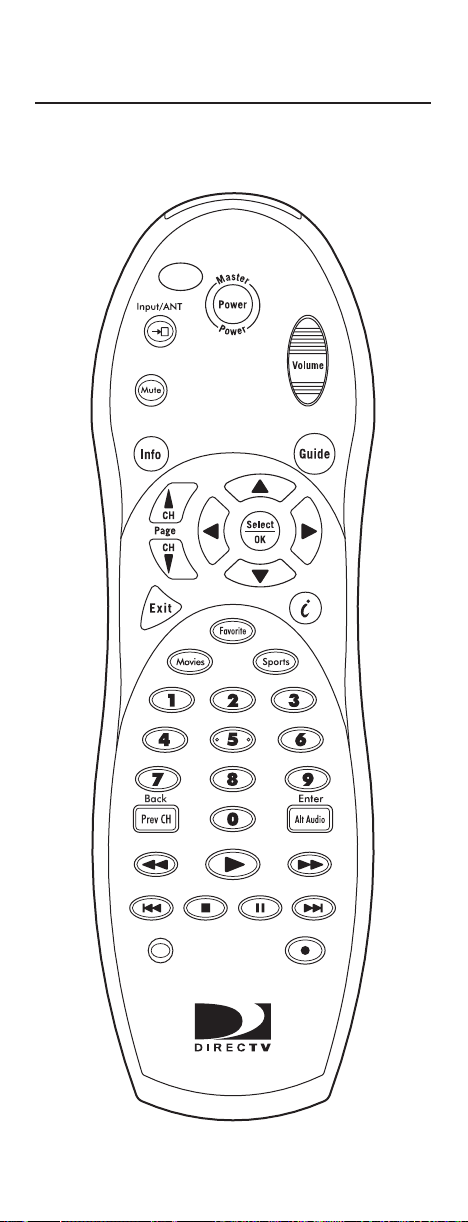
FEATURES AND FUNCTIONS
Use the illustration below to locate feature keys on the
DIRECTV Universal Remote Control.The Key Charts on
the next three pages explain their functions.
4
Page 5
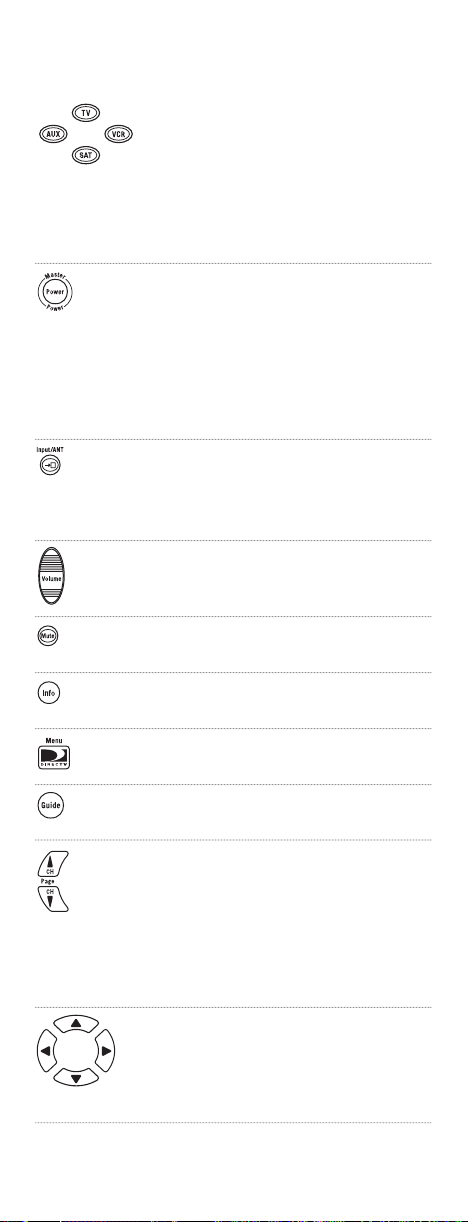
Key Charts
Press TV,AUX,VCR,or SAT once to
select a home entertainment device
to control. Each key has a red
indicator light that blinks upon
selection and indicates the device
currently being controlled by your
DIRECTV® Universal Remote Control.
Press Power once to turn on or off
a home entertainment device.
Press and hold Master Power for
3 seconds to turn on or off all
home entertainment devices
(see Using The Master Power Key
on page 25).
Use Input/ANT to select available
inputs on the TV.For VCR or DVD
use, select Input/ANT to view the
TV or video.
Use Volume to raise (or lower) the
sound volume.
Press Mute once to turn the sound
off or on.
Use Info to display the current
channel and program information.
Press Menu/DIRECTV once to
display the main menu.
Use Guide to display the DIRECTV
program guide.
While watching TV, use CH
▼) to select the next higher (or
▲ (or
lower) channel.
While in the DIRECTV program
guide, use Page ▲ (or ▼) to page
up (or down) through available
channels in the program guide.
Use the cursor keys to move the
cursor in the program guide and
menu screens.
continued on next page..
5
Page 6
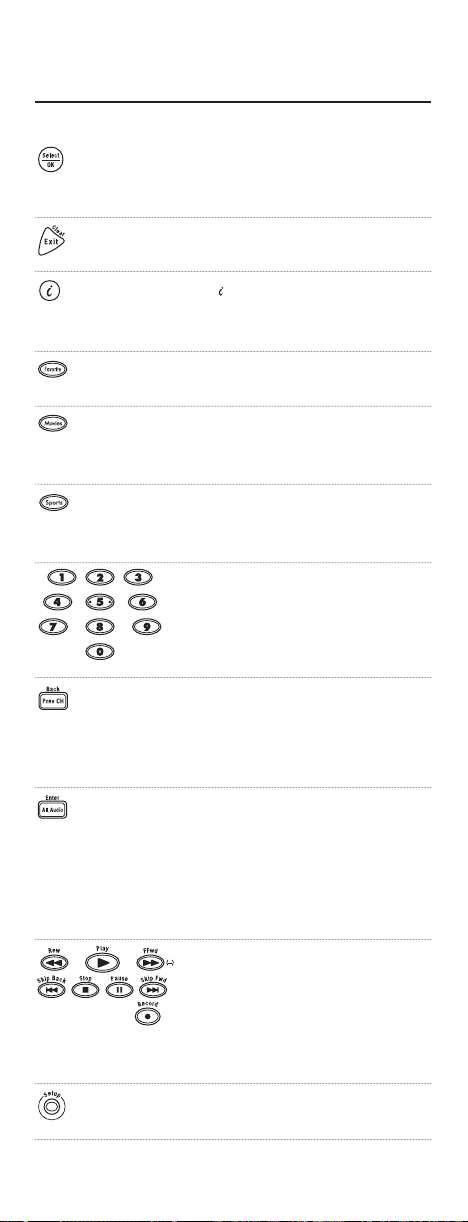
FEATURES AND FUNCTIONS
Key Charts (continued)
Use Select/OK to choose highlighted
items in the menu screens and
in the program guide.
Use Exit (Clear) to exit menu
screens and the program guide.
Use (DIRECTV INTERACTIVE™)
to access interactive features (if available on your DIRECTV Receiver).
Use Favorite to view favorite channels that have been programmed.
Use Movies to sort the guide to
show programs that are movies (on
most DIRECTV® Receivers).
Use Sports to sort the guide for
available sports-related programs
(on most DIRECTV Receivers).
Use the keypad (0 ~ 9) to directly
tune a channel (e.g., 206).
Press Prev CH once to return to the
the last channel viewed.
Press Back once to page back one
page in the menu.
Press Alt Audio once to switch
between English and a foreign
language (e.g.,Spanish) if alternate
audio is avaialble.
Press Enter once to tune to a
channel on some TVs.
Use the transport keys to control
your VCR,DVR,or CD/DVD player.
To record a program, press Record
twice.
Use (–) to separate main and
sub-channel numbers (e.g.,2-1).
Press and hold Setup for 3 seconds
for all programming sequences.
6
Page 7
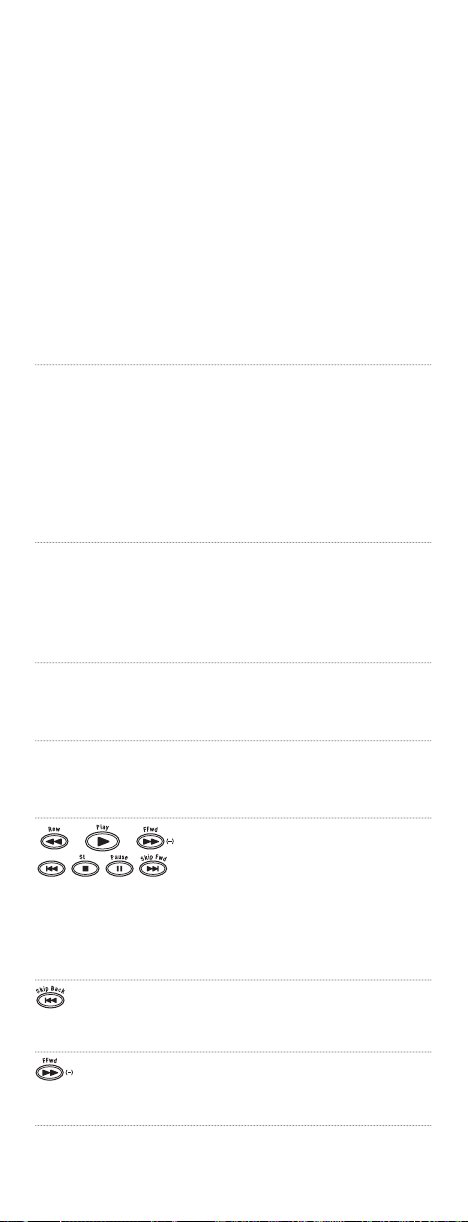
DIRECTV®DVR and UltimateTV Key Charts
NOTE: On DIRECTV DVRs and DIRECTV Receivers with Tivo
or UltimateTV service, several remote control keys function
differently than those listed in the previous section. They are
described below:
For DIRECTV DVRs, press to
display program options
(DIRECTV Central).
For DIRECTV Receivers with
UltimateTV, press
to display the shows you have
recently recorded (Recent).
For DIRECTV DVRs, use Favorite
to switch from watching a recorded
show to live TV (Return To Live).
For DIRECTV Receivers with
UltimateTV, use Favorite to view a
list of shows you have recorded
(My Shows).
Use Info to display the current
channel and program information.
Press Info while in the program
guide to display additional guide
options.
Press Movies for “Thumbs Down .”
(Available only on DIRECTV
DVRs).
Press Sports for “Thumbs Up.”
(Available only on DIRECTV
DVRs).
Use these transport keys to control
the digital video recorder (DVR)
built into your DIRECTV DVR
or DIRECTV Receiver with
Ultimate TV.
Use (–) to separate main and
sub-channel numbers (e.g.,2-1).
Use Skip Back to replay a program
recorded by your digital
video recorder.
Use Skip Fwd to advance a program
a program recorded by your
digital video recorder.
Page 8
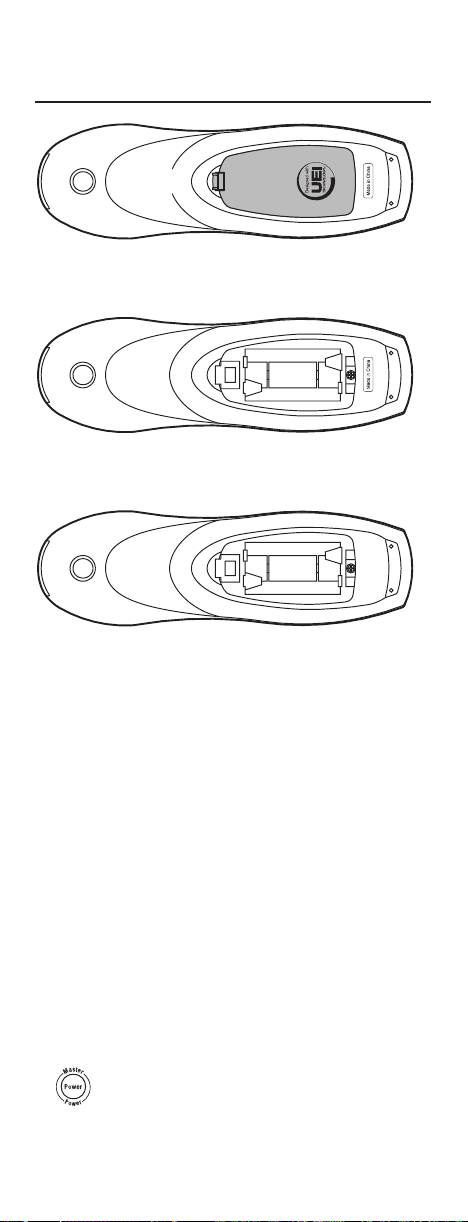
INSTALLING BATTERIES
The DIRECTV® Universal Remote Control comes with
preinstalled batteries. To activate them, pull the tab out
of the battery case.To change the batteries, perform the
following steps:
NOTE: The DIRECTV Universal Remote Control will stop
operating when the batteries are fully drained. Replacing the
batteries will restore your DIRECTV Universal Remote Control
to its full functionality, complete with your favorite settings.
1. On the back of the remote control,push the
latch (as shown), lift off the battery cover,and
remove the used batteries.
2. Obtain two (2) new AA alkaline batteries.
Match their + and – marks to + and – marks
in the battery case, then insert them.
3. Align the cover’s tabs with the case’s holes.
Press down on the cover until the latch locks.
4. Test the remote control by pressing Power and
any device key (e.g.TV, VCR,AUX,or SAT).If the
batteries are inserted correctly, the selected
device key will blink once.
8
Page 9
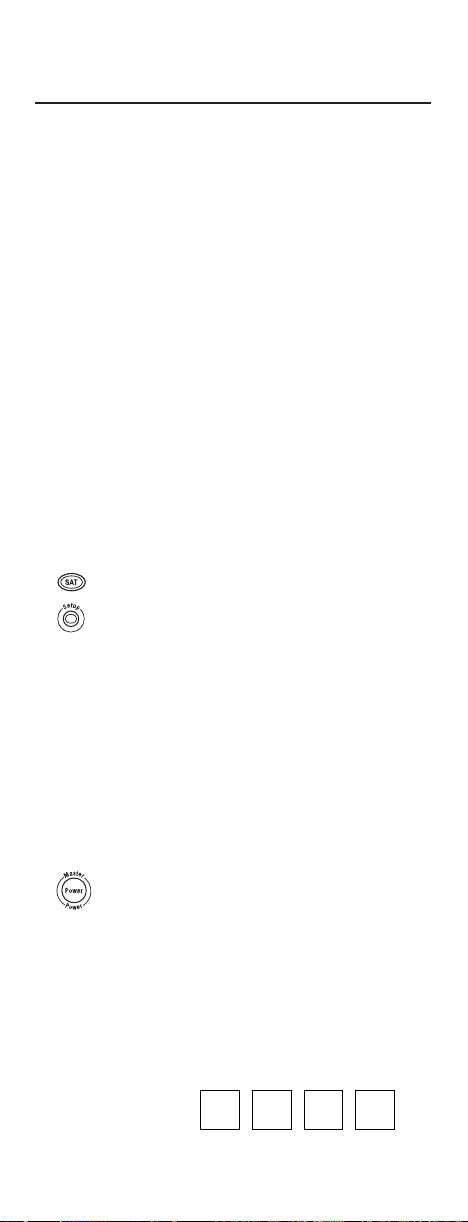
ABOUT DIRECTV CONTROL
The DIRECTV® Universal Remote Control is designed to
give you access to features not found on the original remote
control.It is preprogrammed at the factory to operate a
HNS-manufactured DIRECTV Receiver, so you can skip
this section if you have this brand.However,to use it with
other brands of DIRECTV Receivers, you will need to program the remote control by performing the following steps:
Programming DIRECTV Control
1. Locate the DIRECTV Receiver’s brand and
model number (on the back or bottom panel)
and write it in the spaces below.
Brand __________________________
Model # _________________________
NOTE: Please read steps 2-5 completely before proceeding. Highlight or write down the codes and device
you wish to program before moving on to step 2.
2. Power on the DIRECTV Receiver.
3. On the DIRECTV Universal Remote Control,
press SAT once. Press and hold Setup until
the SAT key blinks twice, then release Setup.
4. Use the Setup Codes for DIRECTV Receivers or
DVRs (on the next two pages) to locate the
brand name and code for your specific
DIRECTV receiver.Then use the keypad to
enter the four-digit code.If performed correctly,
the SAT key will blink twice.
NOTE: If the SAT key emits a long blink, the code is
invalid.Repeat steps 3 and 4 and try entering the
same code again.
5. Aim the DIRECTV Universal Remote Control at
the DIRECTV Receiver and press Power once.
The DIRECTV Receiver should turn off. If it
does not, repeat steps 3 and 4,trying each
code for your brand until you find one that
works.If it still does not work, try Searching
For Your Code on page 23.
6. For future reference,write down the working
satellite receiver code in the following box:
SAT Code:
continued on next page...
9
Page 10
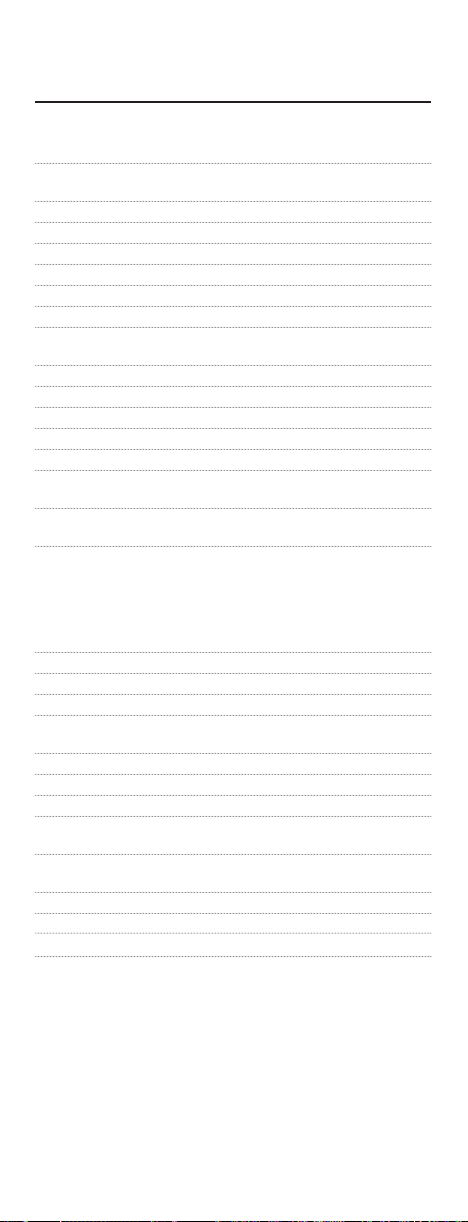
ABOUT DIRECTV CONTROL (continued)
Setup Codes for DIRECTV Receivers:
Hughes Network Systems (most models) 0749
Hughes Network Systems models GAEB0, GAEB0A, 1749
GCEB0, GCEB0A,HBH-SA, and HAH-SA
GE models GRD33G2A and GRD33G3A 0566
GE model GRD122GW 0866
Hitachi model HDS210R 0819
Mitsubishi HD models SRHD400 and SRHD500 0749
Panansonic models TZ-DBS01 and TZ-DRD100 0247
Panasonic models TUIRD10 and TUIRD20 0701
Philips models DSX5150R,DSX5250R/I, 1076
DSX5350R, DSX5353R,DSX5353X, and DSX5375R
Philips models DSX5500 and DSX5400 0099
Philips HD model DSHD800R 0749
Proscan model PRD8630A 0566
Proscan model PRD8650B 0766
RCA models DRD102RW and DRD203RW 0866
RCA models DRD301RA,DRD302RA, DRD303RA, 0566
DRD403RA, and DRD703RA
RCA models DRD502RB,DRD503RB, DRD505RB, 0766
DRD515RB,DRD523RB,and DRD705RB
RCA models DRD202RD, DRD221RD, DRD222RD, 0392
DRD223RD,DRD225RD, DRD420RE,DRD440RE,
DRD460RE, DRD480RE, DRD430RG, DRD431RG,
DRD450RG,DRD451RG,DRD485RG, DRD486RG,
DRD430RGA,DRD450RGA,DRD485RGA, DRD435RH,
DRD455RH, and DRD486RH
RCA model DTC-100 0492
Samsung model SIR-S60W 1109
Samsung model TS-160 1256
Samsung models SIR-S70, SIR-S75, SIR-S300W, 1309
and SIR-S310W
Sony models SAT-A1 and SAT-B1 0639
Sony models SAT-A2 and SAT-B2 0739
Sony models SAT-A3,SAT B3,SAT-A4,and SAT-B4 0839
Sony models SAT-A50,SAT-A55,SAT-B50,SAT-B55, 0939
and SAT-HD100
Sony models SAT-A65,SAT-A65A,SAT-B65,and 1039
SAT-B65A
Toshiba model DST-3000 1749
Uniden model UDS100 0724
Zenith model DTV1080 1856
10
Page 11

Setup Codes for DIRECTV DVRs:
Hughes Net.Sys./TiVo 1142 (program under DIRECTV mode)
model GXCEBOT
Philips/TiVo 1142 (program under DIRECTV mode)
model DSR6000R
RCA UltimateTV 1492 (program under DIRECTV mode)
model DWD490RE
Sony/TiVo 1639 (program under DIRECTV mode)
model SAT-T60
Sony UltimateTV 1739 (program under DIRECTV mode)
model SAT-W60
PROGRAMMING OTHER DEVICE CONTROL
The DIRECTV® Universal Remote Control is also preprogrammed to operate an RCA TV, an RCA VCR, and a
Pioneer audio receiver.To control devices other than the
default brands,perform the following steps; otherwise
skip this section:
NOTE: To control a DVD/DVR player,program the VCR key.
For TV/VCR Combo control, skip this section and perform the
instructions on the next page.
1. Turn on a device and, if applicable, insert a
video cassette or DVD.
NOTE: Please read steps 2 through 4 completely before
proceeding. Highlight or write down the codes and
device you wish to program before moving on to step 2.
2. On the DIRECTV Universal Remote Control,
press the device key you wish to program once
(e.g., TV,VCR,or AUX). Press and hold Setup
until the selected device key blinks twice and
then release Setup.
3. Use the Manufacturer’s Codes (starting on
page 14) to locate the four digit number
corresponding to the brand name of the device
you want to control. Enter the first four-digit
code for your device. If performed correctly, the
light under the select device key will blink twice.
NOTE: If the selected device key emits a long blink,
the code is invalid.Repeat steps 2 through 3 and try
entering the same code again.
continued on next page...
11
Page 12

PROGRAMMING OTHER DEVICE CONTROL
(continued)
4. Aim the DIRECTV Universal Remote Control at
the device and press Power once. The device
should turn off. If it does not,repeat steps 2
and 3, trying each code for your brand until
you find one that works.If it still does not
work, try Searching For Your Code on page 23.
NOTE: If the device does not have a Power key, press
the (Play) key.
5. Repeat steps 1 through 4 for each device you
want the the DIRECTV Universal Remote
Control to control. For future reference, write
down each working device code in the boxes
on the next page:
TV Code:
VCR Code:
AUX Code:
PROGRAMMING TV/VCR COMBO CONTROL
If you own a TV/VCR Combo,perform the following
instructions to control this device:
1. Turn on your TV/VCR Combo and insert a
video cassette.
2. On the DIRECTV Universal Remote Control,
press VCR once. Press and hold Setup until the
VCR key blinks twice, then release Setup.
3. Use the Setup Codes For TV/VCR Combos (on
page 19) to locate the brand name and then
enter the first four-digit code for your TV/VCR
Combo.If you perform this procedure correctly,
the VCR key will blink twice.
NOTE: If the VCR key did not blink twice after entering the code’s last digit, then repeat steps 2 through 3
and try entering the same code again.
12
Page 13

4. Aim the DIRECTV Universal Remote Control at
your TV/VCR Combo and press Power once.
The unit should turn off.If it does not respond,
repeat steps 2 and 3, trying each code listed for
your brand until you find one that works. If it
still does not work, try Searching For Your Code
on page 23.
5. If you’ve located a TV/VCR setup code that
works your TV/VCR Combo and a separate TV
code is also listed,you’ll need to program this
code into the DIRECTV Universal Remote
Control to access volume control (see
Programming Other Device Control on page 11).
If there is no separate TV code listed, you will
need to perform the following steps to access
volume control:
a. Press and hold Setup until the VCR key
blinks twice, then release Setup.
b. Ente r 9 - 9 - 3.The VCR key will blink twice.
c. Press VCR once. The VCR key will blink
twice.
6. For future reference,write down each working
device code in the below boxes:
TV/VCR Code:
TV Code (if used):
13
Page 14

MANUFACTURER’S CODES
Setup Codes for TVs:
AOC 0019, 0030
Admiral 0093, 0463
Aiko 0092
Akai 0030
Alaron 0179
America Action 0180
Anam 0180
Audiovox 0092, 0180, 0451,0623
Baysonic 0180
Belcor 0019
Bell & Howell 0016, 0154
Bradford 0180
Brockwood 0019
Broksonic 0236, 0463
CXC 0180
Candle 0030, 0056
Carnivale 0030
Carver 0054
Celebrity 0000
Cineral 0092,0451
Citizen 0030, 0056, 0060,0092
Concerto 0056
Contec 0180
Craig 0180
Crosley 0054
Crown 0180
Curtis Mathes 0016, 0030,0047, 0051, 0054,0056, 0060,0093, 0145, 0154,
Daewoo 0019, 0092, 0451,0623, 0624
Daytron 0019
Denon 0145
Dumont 0017, 0019
Electroband 0000
Emerson 0019, 0154,0178, 0179, 0180, 0236, 0463,0623, 0624
Envision 0030
Fisher 0154
Fujitsu 0179, 0683
Funai 0171, 0179, 0180
Futuretech 0180
GE 0021, 0047, 0051,0093, 0178, 0451, 0747,1147, 1347
Gibralter 0017, 0019, 0030
GoldStar 0019, 0030, 0056, 0178
Gradiente 0053, 0056
Grunpy 0179, 0180
Hallmark 0178
Harley Davidson 0179
Harman/Kardon 0054
Harvard 0180
0166, 0451, 0747,1147, 1347
14
Page 15

Hitachi 0016,0056, 0145
Infinity 0054
Inteq 0017
JBL 0054
JCB 0000
JVC 0053
KEC 0180
KTV 0030, 0180
Kenwood 0019, 0030
LG 0056
LXI 0047, 0054, 0154, 0156,0178, 0747
Logik 0016
Luxman 0056
MGA 0019,0030, 0150, 0178
MTC 0019, 0030, 0056,0060
Magnavox 0030, 0054, 0179, 1254
Majestic 0016
Marantz 0030, 0054
Matsushita 0250
Megatron 0145, 0178
Memorex 0016, 0056, 0150,0154, 0178,0179, 0250, 0463
Midland 0017,0047, 0051, 0747
Minutz 0021
Mitsubishi 0019, 0093, 0150,0178
Motorola 0093
Multitech 0180
NAD 0156, 0166, 0178
NEC 0019, 0030, 0056
NTC 0092
Nikko 0030, 0092, 0178
Onwa 0180
Optimus 0154, 0166, 0250
Optonica 0093, 0165
Orion 0179, 0236, 0463
Panasonic 0051, 0250
Penney 0019,0021,0030, 0047, 0051, 0056,0060, 0156, 0178, 0747,
Philco 0019, 0030,0054, 0145, 0463
Philips 0054
Pilot 0019, 0030
Pioneer 0166, 0679
Portland 0019, 0092
Prism 0051
Proscan 0047, 0747
Proton 0178
Pulsar 0017,0019
Quasar 0051, 0165,0250
RCA 0019, 0047, 0051,0090, 0093, 0679, 0747, 1047,1147, 1247,
Radio Shack 0019,0030, 0047, 0056,0154, 0165,0178, 0180, 0747
Realistic 0019,0030, 0056,0154, 0165, 0178, 0180
1347
1347, 1447
continued on next page...
15
Page 16

MANUFACTURER’S CODES
Setup Codes for TVs (continued):
Runco 0017, 0030
SSS 0019, 0180
Sampo 0030
Samsung 0019, 0030, 0056, 0060,0178
Sansei 0451
Sansui 0463
Sanyo 0154
Scimitsu 0019
Scotch 0178
Scott 0019, 0178, 0179, 0180,0236
Sears 0047,0054, 0056, 0154, 0156,0171, 0178,0179, 0747
Semivox 0180
Semp 0156
Sharp 0093, 0165,0688
Shogun 0019
Signature 0016
Sony 0000
Soundesign 0178, 0179, 0180
Squareview 0171
Starlite 0180
Supreme 0000
Sylvania 0030, 0054
Symphonic 0171
TMK 0056, 0178
TNCi 0017
Tandy 0093
Technics 0051, 0250
Technol Ace 0179
Techwood 0051, 0056
Teknika 0016, 0019, 0054, 0056, 0060,0092, 0150, 0179, 0180
Telefunken 0056
Toshiba 0060, 0154,0156, 1256
Vector Research 0030
Victor 0053
Vidikron 0054
Vidtech 0019, 0178
Wards 0016, 0019, 0021,0030, 0054, 0056, 0165, 0178,0179
White Westinghouse 0463, 0623, 0624
Yamaha 0019, 0030
Zenith 0016, 0017, 0092, 0463,0624
16
Page 17

Setup Codes for VCRs:
Admiral 0048, 0209
Adventura 0000
Aiko 0278
Aiwa 0000, 0037
America Action 0278
American High 0035
Asha 0240
Audiovox 0037
Beaumark 0240
Bell & Howell 0104
Broksonic 0121, 0184,0209, 0479
CCE 0072, 0278
Calix 0037
Canon 0035
Carver 0081
Cineral 0278
Citizen 0037, 0278
Colt 0072
Craig 0037,0047, 0072, 0240, 0271
Curtis Mathes 0035, 0060,0162, 0760
Cybernex 0240
Daewoo 0045, 0278
Denon 0042
Dynatech 0000
Electrohome 0037
Electrophonic 0037
Emerex 0032
Emerson 0000, 0037,0043, 0121, 0184, 0209, 0278,0479
Fisher 0047, 0104
Fuji 0035
Funai 0000
GE 0035, 0048, 0060,0240, 0760
Garrard 0000
Go Video 0432, 0526
GoldStar 0037, 0038
Gradiente 0000
HI-Q 0047
Harley Davidson 0000
Harman/Kardon 0038, 0081
Harwood 0072
Hitachi 0000, 0042
Hughes Network Sys. 0042
JVC 0067
KEC 0037, 0278
KLH 0072
Kenwood 0038, 0067
Kodak 0035, 0037
continued on next page...
17
Page 18

MANUFACTURER’S CODES
Setup Codes for VCRs (continued):
LXI 0037
Lloyd’s 0000
Logik 0072
MEI 0035
MGA 0043,0240
MGN Technology 0240
MTC 0000,0240
Magnasonic 0278
Magnavox 0000, 0035, 0039, 0081
Magnin 0240
Marantz 0035, 0081
Marta 0037
Matsushita 0035, 0162
Memorex 0000, 0035, 0037,0039, 0047,0048, 0104, 0162, 0209, 0240,
Minolta 0042
Mitsubishi 0043, 0048, 0067
Motorola 0035, 0048
Multitech 0000, 0072
NEC 0038, 0067, 0104
Nikko 0037
Noblex 0240
Olympus 0035
Optimus 0037, 0048, 0104,0162, 0432, 1048, 1062,1162, 1262
Orion 0184, 0209, 0479
Panasonic 0035, 0162, 0225, 1062,1162, 1262
Penney 0035,0037,0038, 0042, 0240
Pentax 0042
Philco 0035, 0209, 0479
Philips 0035, 0081, 1081,1181
Pilot 0037
Pioneer 0067
Polk Audio 0081
Profitronic 0240
Proscan 0060, 0760
Protec 0072
Pulsar 0039
Quasar 0035, 0162,1162
RCA 0035, 0042, 0048,0060, 0240, 0760
Radio Shack 0000,1037
Radix 0037
Randex 0037
Realistic 0000,0035, 0037,0047, 0048, 0104
Runco 0039
STS 0042
Samsung 0045, 0240
Sanky 0039, 0048
Sansui 0000, 0067, 0209,0271, 0479
0479, 1037, 1162,1262
18
Page 19

Sanyo 0047, 0104, 0240
Scott 0043, 0045, 0121, 0184
Sears 0000,0035, 0037, 0042, 0047,0104
Semp 0045
Sharp 0048
Shintom 0072
Shogun 0240
Singer 0072
Sony 0000, 0032, 0035, 1032
Sylvania 0000, 0035,0043, 0081
Symphonic 0000
TMK 0240
Teac 0000
Technics 0035, 0162
Teknika 0000, 0035, 0037
Thomas 0000
Toshiba 0043, 0045
Totevision 0037, 0240
Unitech 0240
Vector 0045
Vector Research 0038
Video Concepts 0045
Videosonic 0240
Wards 0000, 0035, 0042,0047, 0048, 0060, 0072, 0081,0240, 0760
White Westinghouse 0072, 0209, 0278
XR-1000 0000, 0035, 0072
Yamaha 0038
Zenith 0000, 0039, 0209, 0479
Setup Codes for TV/VCR Combos:
American High 0035 (for TV use 0051)
Brocksonic 0002, 0294,
Colt 0072
Curtis Mathis 0035 (for TV use 0051)
Daewoo 0278
Emerson 0002, 0294,0479
Funai 0000
GE 0035 (for TV use 0051), 0060 (for TV use 0047),
Hitachi 0035 (for TV use 0051), 0000
HQ 0000
Lloyds 0000
MGA 0240
Magnavox 0081 (for TV use 0054), 0035 (for TV use 0051), 0000
Magnin 0240
Memorex 0037, 0162 (for TV use 0250)
Mitsubishi 0048 (for TV use 0093)
Orion 0002, 0294, 0479
Panasonic 0035 (for TV use 0051), 0162 (for TV use 0250)
Penney 0035 (for TV use 0051), 0240,0162 (for TV use 0250)
0048 (for TV use 0093), 0240
continued on next page...
19
Page 20

MANUFACTURER’S CODES
Setup Codes for TV/VCR Combos (continued):
Quasar 0035 (for TV use 0051),0162 (for TV use 0250)
RCA 0060 (for TV use 0047), 0035 (for TV use 0051),
Sansui 0000, 0479
Sanyo 0240
Sears 0000,0037
Sharp 0048 (for TV use 0093)
Sony 0032 (for TV use 0000)
Symphonic 0000
Zenith 0000
Setup Codes for Digital Video Recorders (DVRs):
Panasonic Replay 0614, 0616 (program under VCR mode)
Replay 0614, 0616 (program under VCR mode)
TiVo 0618 (program under VCR mode)
Setup Codes for DVD Players:
Apex 0672
Denon 0490, 0634
Fisher 0670
GE 0522
Harman/Kardon 0582
Hitachi 0664
Hiteker 0672
JVC 0558, 0623
Kenwood 0534, 0682
Magnavox 0503, 0675
Marantz 0539
Mitsubishi 0521
Onkyo 0503, 0627
Optimus 0571
Panasonic 0490, 0632
Philips 0503, 0539
Pioneer 0525, 0571,0632
Proscan 0522
RCA 0522, 0571
Samsung 0573
Sharp 0630
Sony 0533
Technics 0490
Theta Digital 0571
Toshiba 0503
Yamaha 0490, 0545
Zenith 0503, 0591
0048 (for TV use 0093)
20
Page 21

Setup Codes for Stereo Receivers:
ADC 0531
ADC 0531
Aiwa 0121, 0158, 0189,0405, 1089, 1405
Capetronic 0531
Carver 0189, 1089, 1189
Curtis Mathes 0080
Denon 0004, 1104, 1160
Garrard 0463
Harman/Kardon 0110, 0189
JBL 0110
JVC 0074
Kenwood 0027, 0186, 1027, 1313,1569
Linn 0189
MCS 0039
Magnavox 0189, 0391, 0531, 1089, 1189
Marantz 0039, 0189,1089, 1189
Onkyo 0135
Optimus 0080, 0186, 0531,0670, 1023
Panasonic 0039, 0309, 1518
Philips 0189, 0391, 1089,1189
Pioneer 0014, 0080,0150, 0531,0630, 1023
Polk Audio 0189
Proscan 1254
Quasar 0039
RCA 0080, 0531, 1023,1254
Sansui 0189, 1089
Sharp 0186
Sony 0158, 1058, 1158, 1258
Soundesign 0670
Sunfire 1313
Teac 0463
Technics 0039, 0309, 1308, 1309,1518
Thorens 1189
Victor 0074
Wards 0014, 0080, 0158,0189
Yamaha 0176, 0186, 1176
continued on next page...
21
Page 22

MANUFACTURER’S CODES (continued)
Setup Codes for Stereo Amplifiers:
Aiwa 0406
Carver 0269
Curtis Mathes 0300
Denon 0160
Harman/Kardon 0892
JVC 0331
Linn 0269
Magnavox 0269
Marantz 0269, 0892
Optimus 0300
Panasonic 0308
Philips 0269, 0892
Pioneer 0013, 0300
Polk Audio 0269, 0892
RCA 0300
Sony 0220, 0689
Technics 0308
Victor 0331
Wards 0013
Yamaha 0354
22
Page 23

SEARCHING FOR YOUR CODE
If your TV,VCR,DIRECTV® Receiver,or auxiliary device
does not respond to the DIRECTV Universal Remote
Control after trying all of the codes listed for your brand,
or if your brand is not listed at all, try searching for
your code.
For example, to search for a code for your TV:
1. Turn on your TV.
2. On the DIRECTV Universal Remote Control,
press TV once.Then press and hold Setup until
the TV key blinks twice,then release Setup.
3. Enter 9 - 9 - 1.The TV key will blink twice.
4. Aim the remote control at the TV and slowly
alternate between pressing Power and TV.
Stop when the TV turns off.
NOTE: In the search mode,the DIRECTV Universal
Remote Control will send IR codes from its library to
the selected device, starting with the most popular
code first.
5. Press Setup once to lock in the code.
6. To search for the codes of your other devices,
repeat steps 1 through 5,but substitute the
appropriate key (i.e.,VCR, AUX,or SAT) for the
device you are searching for.
23
Page 24

CHECKING THE CODES
If you have set up the DIRECTV® Universal Remote
Control using the Searching For Your Code procedure (on
the previous page),you may need to find out which fourdigit code is operating your equipment.For example, to
find out which code is operating your TV:
1. Turn on your TV.
2. On the DIRECTV Universal Remote Control,
press TV once.Then press and hold Setup until
the TV key blinks twice,then release Setup.
3. Enter 9 - 9 - 0.
4. To view the code for the first digit, press 1 once.
Wait 3 seconds and count the number of LED
blinks (e.g., 3 blinks = 3) and write down
the number in the leftmost TV Code box on
page 12.
NOTE: If a code digit is “0”,the LED will not blink.
5. Repeat step 4 three more times for remaining
digits. Use 2 for the second digit,3 for the third
digit, and 4 for the fourth digit. Finish writing
down the code in the TV Code boxes (on
page 12).
6. To check for other device codes,repeat steps 1 to
5, but substitute the appropriate key (i.e.,VCR,
AUX,or SAT) for the device you are checking.
Write down the codes in the appropriate boxes
on pages 10 and 12.
24
Page 25

USING THE MASTER POWER KEY
The DIRECTV® Universal Remote Control is equipped
with a unique feature that allows you to sequentially turn
on or off all of your home entertainment devices with a
single key press in the following way:
1. Point the remote control at the devices.
2. Press and hold Powerfor 3 seconds to activate
the Master Power feature. Thereafter,your
DIRECTV Universal Remote Control will
sequentially turn on or off all of your home
entertainment devices.
Depending on what mode is currently selected,
the DIRECTV Universal Remote Control will
send IR commands to the devices in this order:
Start Mode Device On/Off End Mode
SAT TV,VCR,AUX SAT
TV VCR,AUX,SAT SAT
VCR AUX, SAT, TV SAT
AUX SAT, TV,VCR SAT
For example, if TV is selected, pressing and
holding Power for 3 seconds will first turn on
(or off) the TV, then the VCR, then the auxiliary device, and finally the DIRECTV Receiver.
NOTE: The DIRECTV Universal Remote Control
always defaults to the SAT mode after all devices are
turned off. Therefore, the initial power-on settings
will always be SAT, TV,VCR,and AUX,with the remote
control returning to the SAT mode as long as no other
device key is pressed first.
25
Page 26

RE-ASSIGNING DEVICE KEYS
The DIRECTV® Universal Remote Control can be set up
to control a second TV or VCR,or any combination of
up to four home entertainment devices. For example, to
have the DIRECTV Universal Remote Control a TV, a
DIRECTV Receiver, and two VCRs,you will need to
re-assign the unused AUX key to operate the second VCR
as follows:
1. On the DIRECTV Universal Remote Control,
press AUX once.Then press and hold Setup
until the AUX key blinks twice,then release
Setup.
2. Enter 9 - 9 - 2.
3. Press VCR once, then press AUX once. The
AUX key will blink twice.
4. The AUX key is now ready to be programmed
for your second VCR.See Programming Other
Device Control on page 11.
To re-assign other device keys,repeat steps 1 to 4 and
substitute the key sequence using the following chart:
To Re-Assign Perform Key Sequence
VCR as 2nd TV key: Setup - 9 - 9 - 2 - TV - VCR
VCR as 2nd AUX key: Setup - 9 - 9 - 2 - AUX - VCR
VCR as 2nd SAT key: Setup - 9 - 9 - 2 - SAT - VCR
VCR back to VCR: Setup - 9 - 9 - 2 - VCR - VCR
AUX as 2nd TV key: Setup - 9 - 9 - 2 - TV - AUX
AUX as 2nd VCR key: Setup - 9 - 9 - 2 - VCR - AUX
AUX
as 2nd SAT key:
AUX
back to
AUX
Upon completion of a re-assignment,the selected mode
key will blink twice to confirm your selection.Then, you’ll
need to program device control (see Programming Other
Device Control on page 11).
Setup - 9 - 9 - 2 - SAT - AUX
:
Setup - 9 - 9 - 2 - AUX - AUX
26
Page 27

CHANGING VOLUME LOCK
The DIRECTV® Universal Remote Control is set to control
volume of a device through your TV while in the TV, VCR,
or SAT mode.However,in the AUX mode,you still have
separate control of of your auxilary device’s volume.
If your TV is not remote controllable,or if you would like
the volume to be controlled by a different device, you can
change the Volume Lock setting to control a volume
through a non-associated mode (e.g.,through the VCR in
the TV mode).
To Change Volume Lock To The VCR Mode:
1. On the DIRECTV Universal Remote Control,
press VCR once.Then press and hold Setup
until the VCR key blinks twice,then release
Setup.
2. Enter 9 - 9 - 3.
3. Press VCR once.It will blink twice.
4. Now,whenever you press Volume or Mute,
volume will be controlled by your VCR.
To Change Volume Lock To The SAT Mode
(Selected Models Only) :
1. On the DIRECTV Universal Remote Control,
press SAT once. Then press and hold
Setup until the SAT key blinks twice,then
release Setup.
2. Enter 9 - 9 - 3.
3. Press SAT once. It will blink twice.
4. Now,whenever you press Volume or Mute,
volume will be controlled by your satellite
receiver.
To Change Volume Lock To The AUX Mode:
NOTE: Performing these steps will allow you to access the volume
control of your auxilary device in all modes.
1. On the DIRECTV Universal Remote Control,
press AUX once.Then press and hold Setup
until the AUXkey blinks twice,then release
Setup.
27
continued on next page...
Page 28

CHANGING VOLUME LOCK
To Change Volume Lock To The AUX Mode
(continued):
2. Enter 9 - 9 - 3.
3. Press AUX once.It will blink twice.
4. Now,whenever you press Volume or Mute,
volume will be controlled by your auxilary
device.
To Change Volume Lock Back To The TV Mode:
1. On the DIRECTV Universal Remote Control,
press TV once.Then press and hold Setup until
the TV key blinks twice, then release Setup.
2. Enter 9 - 9 - 3.
3. Press TV once.It will blink twice.
4. Now,whenever you press Volume or Mute,
volume will again be controlled by your TV.
28
Page 29

TROUBLESHOOTING
PROBLEM: Mode key does not blink when you press a key.
SOLUTION: Replace the batteries with two (2) new AA
alkaline batteries (see page 8).
PROBLEM: Mode key blinks when you press a key, but home
SOLUTION: Make sure you are aiming the DIRECTV®
PROBLEM: The DIRECTV Universal Remote Control does
SOLUTION: Try all listed codes for the device brand being set
PROBLEM: TV/VCR combo does not respond properly.
SOLUTION: Use the VCR codes for your brand.Some combo
PROBLEM: No volume on a second TV.
SOLUTION: Follow instructions in Changing Volume Lock
PROBLEM: Channel
SOLUTION: Due to RCA design (1983-1987), only the original
PROBLEM: Changing channels does not work properly.
SOLUTION: If original remote control required pressing
PROBLEM: Tried “Search Method”and still could not find a
SOLUTION: Try the “Search Method”again after clearing out
PROBLEM: Remote control does not turn on Sony or Sharp
SOLUTION: For power on, these products require program-
entertainment device does not respond.
Universal Remote Control at your home
entertainment device and that you are within
15 feet of the device you are trying to control.
not control home entertainment devices or
commands are not performing properly.
up. Make sure all home entertainement devices
can be operated with an infrared remote control.
units may require both a TV code and a VCR
code for full operation (see page 12).
(see page 27).
▲, Channel ▼,and Previous CH
do not work for your RCA TV.
remote control will operate these functions.
ENTER to change channels,press ENTER on the
remote control after entering a channel number.
working code.
the device key as follows: Press and hold Setup
until mode key blinks twice,then release.Next
enter 9 - 9 - 2. Then press and release the device
key to be cleared two times.
TV/VCR Combo.
ming TV codes on the remote control.For Sony,
use TV code 0000 and VCR code 0032. For Sharp,
use TV code 0093 and VCR code 0048.
29
Page 30

REPAIR OR REPLACEMENT POLICY
If the DIRECTV® Universal Remote Control does not
function properly,DIRECTV will, in our sole discretion,
repair or replace the DIRECTV Universal Remote Control,
provided that:
a. You are a customer of DIRECTV and your account is in
good standing; and
b. The problem with the DIRECTV Universal Remote
Control was not caused by abuse, mishandling,alteration,
accident, failure to follow operating, maintenance or environmental instructions set forth in this User Guide,or
service performed by someone other than DIRECTV.
THE DIRECTV UNIVERSAL REMOTE CONTROL IS
PROVIDED ON AN AS IS, AS AVAILABLE BASIS, SOLELY
FOR YOUR NON-COMMERCIAL, RESIDENTIAL USE.
DIRECTV DOES NOT MAKE ANY REPRESENTATIONS OR
WARRANTIES OF ANY KIND,WHETHER STATUTORY,
EXPRESS OR IMPLIED, REGARDING THE DIRECTV
UNIVERSAL REMOTE CONTROL, INCLUDING ANY
IMPLIED WARRANTY OF MERCHANTABILITY, NONINFRINGEMENT OR FITNESS FOR A PARTICULAR
PURPOSE OR IMPLIED WARRANTIES ARISING FROM
A COURSE OF DEALING OR COURSE OF PERFORMANCE. DIRECTV EXPRESSLY DISCLAIMS ANY
REPRESENTATION OR WARRANTY THAT THE
DIRECTV UNIVERSAL REMOTE CONTROL WILL
BE ERROR FREE. NO ORAL ADVICE OR WRITTEN
INFORMATION GIVEN BY DIRECTV, ITS EMPLOYEES,
AND LICENSORS OR THE LIKE SHALL CREATE A
WARRANTY; NOR SHALL CUSTOMER RELY ON ANY
SUCH INFORMATION OR ADVICE.
UNDER NO CIRCUMSTANCES, INCLUDING NEGLIGENCE, SHALL DIRECTV OR ANYONE ELSE INVOLVED
IN ADMINISTERING, DISTRIBUTING, OR PROVIDING
THE DIRECTV UNIVERSAL REMOTE CONTROL BE
LIABLE FOR ANY INDIRECT, INCIDENTAL, SPECIAL OR
CONSEQUENTIAL DAMAGES,INCLUDING,WITHOUT
LIMITATION,LOSS OF REVENUES OR INABILITY TO
USE THE DIRECTV UNIVERSAL REMOTE CONTROL,
MISTAKES, OMISSIONS, INTERRUPTIONS, DEFECTS,
FAILURE OF PERFORMANCE, EVEN IF DIRECTV HAS
BEEN ADVISED OF THE POSSIBILITY OF SUCH LOSSES.
Because some states do not allow the exclusion or limitation
of liability for consequential or incidental damages, in such
states,DIRECTV’s liability is limited to the greatest extent
permitted by law.
30
Page 31

ADDITIONAL INFORMATION
This product does not have any user-serviceable parts.
Opening the case, except for the battery cover, may
cause permanent damage to your DIRECTV® Universal
Remote Control.
For help via the Internet, visit us at:
DIRECTV.com
Or ask for technical support at:
1-800-DIRECTV (347-3288)
Copyright 2003 by DIRECTV, Inc.No part of this publication may be reproduced,transmitted, transcribed,stored
in any retrieval system, or translated to any language,in
any form or by any means,electronic, mechanical,magnetic, optical, manual,or otherwise, without prior written
permission of DIRECTV, Inc.
DIRECTV and the Cyclone Design logo are registered
trademarks of DIRECTV, Inc.,a unit of Hughes
Electronics Corp.
MDTV6 for use with the DTVURC3B,DIRECTV
Universal Remote Control.
03/03
31
Page 32

