Page 1

USER GUIDE
NON-DVR RECEIVERS
NON-DVR RECEIVERS
USER GUIDE
DIRECTV® HD RECEIVER
DIRECTV® STANDARD RECEIVER
DIRECTV® HD RECEIVER
DIRECTV® STANDARD RECEIVER
Page 2

When you see the ENERGY STAR label on your set-top box, it means that your set-top box is ENERGY STAR
qualified, giving you the benefit of saving energy and helping our environment.
However, ENERGY STAR labeled HD DVR set-top boxes qualify for ENERGY STAR only when configured with the
DIRECTV Whole-Home DVR service. All other ENERGY STAR labeled set-top boxes, when used in conjunction
with a DIRECTV subscription, meet ENERGY STAR criteria without requiring the consumer to take any additional
steps.
Page 3

3
Page 4

4
DIRECTV® NON-DVR USER GUIDE
Page 5

5
Welcome to the DIRECTV Family!
Welcome! Now that you’re plugged in, it’s time to start enjoying access to over 285 channels of TV programming, satellite music and a
great selection of the biggest box office movies from DIRECT V CINEMA™. We’ll take you step by step through everything from pushing
the POWER button to searching for and finding your favorite programs. This user guide applies to the DIRECT V® HD Receiver and the
DIRECTV® Receiver. Because this user guide was designed to accommodate several models, your receiver and its user interface may
vary slightly from what is shown here.
Getting Connected
If a professional installed your DIRECTV® Receiver, you are ready to start watching TV. If your receiver was not professionally installed or
you just added a surround sound system or other equipment, please see Chapter 4: Settings.
• YoumustsubscribetoHDAccessinordertobeabletoviewtheHDchannelsincludedinyour
programmingpackage.
• DIRECTVhardware,programming,andHDAccessfeeavailableseparately.Forinformationand
pricingregardingprogramming,andHDAccess,pleasevisitdirectv.com.
IM P OR TA N T:
Page 6

6
Program Guide ..........................................................18
Local Channels .......................................................................18
Unsubscribed Channels ........................................................18
HD & SD Channels .................................................................19
3D Channels ...........................................................................19
DIRECTV CINEMA™ .................................................................20
Pay Per View Events ...............................................................20
Interactive Channels ..............................................................21
TV Options ................................................................24
TVmail .....................................................................................24
Info ..........................................................................................25
Last 5 ......................................................................................25
Favorite Channels List ............................................................26
Close Captioning ....................................................................26
Audio/Video Options ................................................................27
Parental Controls ..................................................................27
Search for Shows ...................................................30
Search by Title ........................................................................30
Search by Person ................................................................... 31
Search by Channel ................................................................. 31
Search by Keyword ................................................................ 32
Recent Searches ................................................................. 32
CHAPTER 2: CHANNELS & PROGRAM INFO
Menu . ....................................................... ................28
Safety & Care .............................................................10
Product Information ...................................................9
Welcome to the DIRECTV Family .................................5
Mini Guide ...............................................................................22
Filtering the Guide ..................................................................22
Guide Options ..........................................................................23
CHAPTER 1: YOUR REMOTE CONTROL
Channel Banner .......................................................24
TABLE OF CONTENTS
TABLE OF CONTENTS
Your Remote Control ................................................14
Turning Your Equipment On and Off ........................................14
Navigation and Destination Buttons .......................................15
Shortcut Buttons ....................................................................15
Page 7

7
Caller ID ....................................................................42
DIRECTV® Whole-Home DVR Service ......................43
GameSearch™ ..........................................................48
GSN Game Lounge ....................................................48
Quicktune ..................................................................49
ScoreGuide™ .............................................................49
TV Apps .....................................................................50
Manage Autotunes ..................................................39
To Do List ............................................................................... 39
History .................................................................................... 40
Purchases ............................................................................... 40
Manual Autotunes ..................................................................40
Help ..............................................................................70
Favorite Channels ...................................................38
Parental Controls .....................................................33
CHAPTER 4: SETTINGS
CHAPTER 3: EXTRAS
Setup and Activation .................................................52
Guided Setup ..........................................................................52
Activate Your DIRECTV® Service .............................................52
Connections .............................................................53
Your Phone Connection ..........................................................53
Your Internet Connection .......................................................53
Connections for Auxiliary Equipment .....................................54
System Setup ...........................................................59
CHAPTER 5: HELP & TROUBLESHOOTING
Troubleshooting Tips ............................... ..................71
Reset/Reauthorize Your Receiver ..........................................71
On-Screen Error Messages ....................................................72
System Software Updates ......................................................72
Run the System Test ................................................................73
Frequently Asked Questions ....................................74
Page 8

8
CHAPTER 6: WARRANTY & OTHER INFORMATION
Appendix 1: Receivers Front and Back Panel ........104
High-Definition Receiver .....................................................104
Standard-Definition Receiver ................................................108
Appendix 3: About High-Definition .........................119
Appendix 2: How to Network Your HD Receiver .....112
Index .......................................................................125
Limited 90-Day Warranty ......................................84
DIRECTV Protection Plan ......................... ................87
FCC Customer Information ...................................88
Terms & Conditions for Use of Software . ...............92
APPENDICES
TABLE OF CONTENTS
TABLE OF CONTENTS
Page 9

9
Keep your receipt to obtain warranty parts and service and for proof of acquisition. Attach it here and record the serial and model
numbers in case you need them. *These numbers are typically located behind the card door on the front panel of your receiver.
Model No. *
Serial No.
Acquisition Date
Dealer/Address/Phone
Access Card *
Receiver ID *
Product Information
Page 10

10
DIRECTV® NON-DVR USER GUIDE
Important Safety Instructions
1) Read these instructions.
2) Keep these instructions.
3) Heed all warnings.
4) Follow all instructions.
5) Do not use this apparatus near water.
6) Clean only with dry cloth.
7) Do not block any ventilation openings. Install in accordance with the manufacturer’s instructions.
8) Do not install near any heat sources such as radiators, heat registers, stoves, or other apparatus (including amplifiers) that produce heat.
9) Do not defeat the safety purpose of the polarized or grounding-type plug. A polarized plug has two blades with one wider than the other. A grounding type plug has two blades and
a third grounding prong. The wide blade or the third prong are provided for your safety. If the provided plug does not fit into your outlet, consult an electrician for replacement of the
obsolete outlet.
10) Protect the power cord from being walked on or pinched particularly at plugs, convenience receptacles, and the point where they exit from the apparatus.
11) Only use attachments/accessories specified by the manufacturer.
12) Use only with the cart, stand, tripod, bracket, or table specified by the manufacturer, or sold with the apparatus. When a cart is used, use caution
when moving the cart/apparatus combination to avoid injury from tip-over.
13) Unplug this apparatus during lightning storms or when unused for long periods of time.
14) Refer all servicing to qualified service personnel. Servicing is required when the apparatus has been damaged in any way, such as power-supply
cord or plug is damaged, liquid has been spilled or objects have fallen into the apparatus, the apparatus has been exposed to rain or moisture, does
not operate normally, or has been dropped.
Your DIRECTV® Receiver has been designed and manufactured to stringent quality and safety standards. You should, however, be aware of the following important precautions for
safe and optimal use of the equipment.
Meaning of symbols printed on the rear panel of the product:
This symbol indicates that there are important operating and maintenance instructions in the literature accompanying this unit.
This symbol indicates that dangerous voltage consisting a risk of electric shock is present within this unit.
Safety & Care
Page 11

11
CAUTION: Avoid moisture to reduce the
risk of fire or electric shock. The DIRECTV®
Receiver should not be used near water (for
example, kitchen sink, bathtub, pool, damp
basement). Also, never spill liquid on the
receiver, and do not place vases or other
vessels containing liquid on top of it.
WARNING: To reduce the risk of fire or
electric shock, do not expose this product
to rain or moisture. The apparatus shall not
be exposed to dripping or splashing and no
objects filled with liquids, such as vases,
shall be placed on the apparatus.
IMPORTANT: Be sure not to place your
DIRECTV® Receiver near anything WET or
HOT!
If this product is rated at 240VAC, a suitable
attachment plug should be used.
TIP: We highly recommend plugging the
DIRECTV® Receiver into a surge protector
to prevent damage from fluctuations in
your power supply.
CAUTION: To reduce the risk of electric
shock, do not remove cover (or back).
No user-serviceable parts inside.
Refer servicing to qualified service
personnel.
RISK OF ELECTRIC
SHOCK DO NOT OPEN!
CAUTION
• Ensure proper ventilation — the vent slots on the DIRECTV® Receiver must be left uncovered to allow proper airflow to the unit.
Blocking the airflow to the unit could impair performance or damage your receiver and other components.
• Do not stack electronic components or other objects on top of the DIRECTV® Receiver. Also, do not stack the receiver on top of a
“hot component” such as an audio power amplifier.
• Protect your components from power surges by connecting all the components before plugging any power cords into the wall
outlet. Use of a surge protector is also recommended.
• Don’t overload power outlets or extension cords, which can result in the risk of re or shock. It’s also important to use only the
type of power source indicated on the marking label or in this manual.
• Avoid audio hum or interference by inserting all cable plugs rmly into their jacks. Also, place Audio/Video (A/V) cables to the
sides of the TV back panel rather than down the middle once connected. Try not to coil any twin-lead cables and keep them away
from A/V cables as much as possible.
• Never insert objects of any kind into any openings in the DIRECTV® Receiver (other than the DIRECTV® Access Card as detailed in
this manual).
• Place it on a at, hard surface — do not operate the DIRECTV® Receiver on a carpet or other padded surface.
• Always unplug your DIRECTV® Receiver before moving it.
• Always unplug the DIRECTV® Receiver, TV and other equipment before you connect or disconnect any cables.
• The only way to disconnect the DIRECTV® Receiver from the power supply is to remove the power cord. The DIRECTV® Receiver
unit must therefore be installed next to the power point which must be easily accessible.
• CAUTION: Electric Shock — never attempt to disassemble the DIRECTV® Receiver yourself; always take it to a qualified
service person when repair is required. Opening or removing covers may expose dangerous voltage or other risks, and incorrect
reassembly can cause shock when receiver is subsequently used. Attempted self-repair may also void your warranty. Changes or
modifications not expressly approved by the party responsible for compliance (by the warranty or by the manufacturer) could void
the user’s authority to operate the equipment.
• Do not drop your DIRECTV® Receiver and always move it with care.
• Have your DIRECTV® Receiver professionally serviced (do not attempt to service it yourself).
• Any changes or modications in construction of this device which are not expressly approved by the party responsible for
compliance could void the user’s authority to operate the equipment.
• If you move your DIRECTV® Receiver between locations at different temperatures, allow it to reach room temperature before you
apply power to it.
• Do not pick up or otherwise move your DIRECTV® Receiver while it is connected to the AC power supply. If you want to move your
set-top box, first disconnect it, then wait at least 30 seconds before continuing.
• CAUTION: To reduce the risk of fire, use only No. 26 AWG or better telecommunications line cord.
• CAUTION: Replace remote control batteries with same or equivalent type. There is danger of explosion if batteries are incorrectly
replaced.
• For your information: The identication sticker can be located behind the small door on the front panel of your receiver.
• The telecommunication network voltage used is the category number 3.
Note to Satellite Dish Installer: This reminder is provided to call your attention to articles 810 and 820 of the 2005 National
Electrical Code. Refer to article 810, in particular 810-1 and 810-15, for required grounding of the metal structure of the dish
antenna. Refer also to the 810-2 which, by reference to article 820, requires that the satellite dish coaxial cable shield be connected
to the grounding system of the building as close to the point of cable entry as practical.
Safety & Care
Page 12
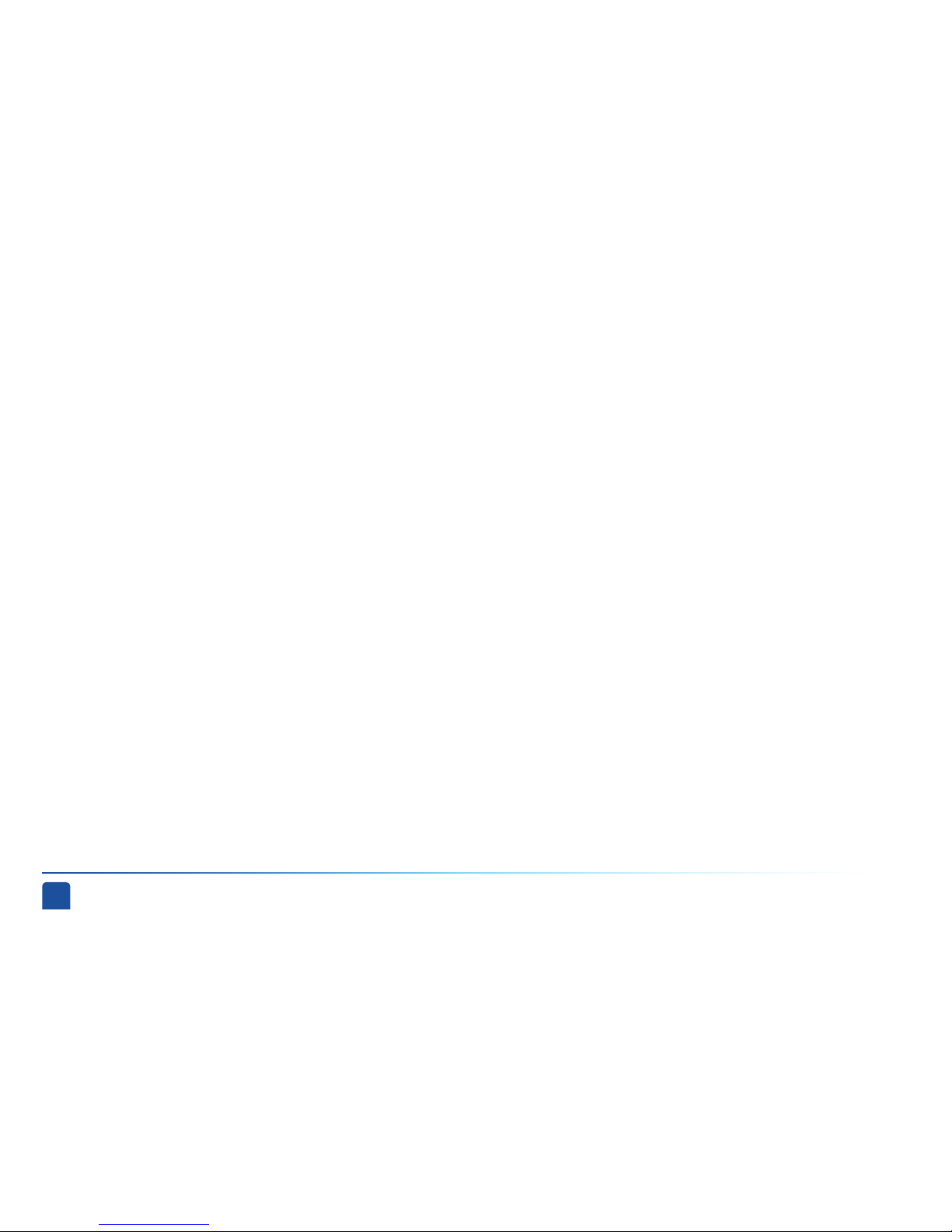
12
DIRECTV® NON-DVR USER GUIDE
Page 13

13
CHAPTER 1 - YOUR REMOTE CONTROL
YOUR REMOTE CONTROL .................................................14
Turning Your Equipment On and Off ........................ ..14
Navigation and Destination Buttons ....................... ..15
Shortcut Buttons ....................................................... .15
Page 14

14
DIRECTV® NON-DVR USER GUIDE
Mode Switch
These two buttons turn your TV and DIRECTV® Receiver on or off
together. If your DIRECTV® System was installed professionally, your
remote has already been programmed to operate your TV. If you need
to reprogram the remote for a new TV or for any other reason, press
MENU, select “Parental, Fav’s & Setup,” then “System Setup,” then
“Remote Control” (SD Receivers: “Remote”) and follow the step by step
instructions.
Use the POWER (PWR) button and Mode Switch to turn a single
component on or off (for example a DVD player or surround sound
system). Simply slide the mode switch to the position that matches the
component you want to control and then use the POWER button to turn
it off or on. The mode switch must always be in the left-most position to
control your DIRECTV® Receiver. If the mode switch is in a position that
has not been programmed, or if you press a button that is not supported
by that particular piece of equipment, an on-screen message will pop up
to alert you.
This universal remote control is your touch point to the system, so we’ll start here.
Turning Your Equipment On and Off
Note: Each time you press a button, a green light at the top of the remote
flashes. If the light flashes several times for just one press, it means the
batteries (size AA) are getting low and need to be replaced.
Your Remote Control
Page 15

Chapter 1 - Using Your Remote Control
15
Chapter
1
Chapter
2
Chapter
3
Chapter
4
Chapter
5
Chapter
6
Shortcut hints
The buttons in the middle of the remote are navigation and destination keys. Press the GUIDE button
to go to the program guide screen. Press the ACTIVE button to go to the DIRECTV Interactive
Services home page. The LIST button takes you to the To Do List. Press EXIT to get out of any menu
screen and return to live TV. Use the ARROW buttons and SELECT button to navigate though the guide
or any menu screen. Press BACK to move back to the previous screen. The MENU key takes you to the
main menu where you go to access all of the features available in your system. Press INFO on any
show to see information about that show.
You can move through all of the DIRECTV user screens using
only the direction ARROW buttons and the SELECT button as
appropriate. However, the RED, GREEN, YELLOW, and BLUE
buttons on the remote are special short cuts that change
function depending on which menu screen you are looking at.
As you use the system look in the bottom right of particular
screens for hints that tell you which color button to use for a
particular short cut. You’ll see several examples in this chapter.
Navigation and Destination Buttons
Shortcut Buttons
Your Remote Control
Page 16

16
DIRECTV® NON-DVR USER GUIDE
Page 17

17
CHAPTER 2 - CHANNELS & PROGRAM INFO
PROGRAM GUIDE ......................................................................18
Mini-Guide ............................................................................... 22
Filtering the Guide ...................................................................22
Guide Options ...........................................................................23
CHANNEL BANNER ..................................................... .............24
TV OPTIONS .........................................................................25
MENU ...................................................................................28
SEARCH FOR SHOWS ...........................................................30
PARENTAL CONTROLS .........................................................33
FAVORITE CHANNELS ........................................................38
MANAGE AUTOTUNES .......................................................39
Page 18

18
DIRECTV® NON-DVR USER GUIDE
Unsubscribed
Channels
To see what’s showing, press the GUIDE button to display the onscreen
program guide. The guide holds up to 7 days of programming for HD
receivers and 3 1/2 days of programming for SD receivers. You can navigate
in the guide as follows: use the ARROW buttons to move one cell at a time
up/down/left/right; use the CHAN/PAGE button to scroll a whole page up or
down; type in the channel number to go directly there. Look for the colorbutton hints at the bottom of the screen for shortcuts (use the GREEN button
to move ahead in time 12 hours, once there use the RED button to come back
12 hours). If you press GUIDE twice, you’ll see a screen that lets you filter the
guide. See Chapter 2 “Program Guide, Filtering the Guide” for details.
Program Guide
Your DIRECTV-provided local channels can be found in the guide from
channel numbers 2 through 69.
Channels in the guide that are not part of your subscription package are
shown grayed out. You can customize your guide to hide those channels. See
Chapter 2, “Favorite Channels” for details.
Local Channels
Unsubscribed Channels
Program Guide
Page 19

Chapter 2 - Channels & Program Info
19
Chapter
1
Chapter
2
Chapter
3
Chapter
4
Chapter
5
Chapter
6
Note: There is no separate 3D fee but DIRECTV 3D
programming is broadcast in HD and requires HD Access,
HD receiver (HR21, H21 or later), compatible 3D HDTV
and 3D glasses. CHOICETM package or higher required for
ESPN 3D. For more information, visit directv.com/3D
High-DefinitionReceivers
Just like the 3D experience in movie theatres, DIRECTV 3D makes you
feel like you could reach out and touch whatever you’re watching. Just
hook up your 3D HDTV, put on your 3D glasses and watch the best in
entertainment virtually jump into your home.
3D channels are in the 100s series in the Guide, starting on channel
103. For a list of 3D programs, press GUIDE, press the YELLOW button
and then select “Sort programs by category”. Select “3D” and a list
of 3D programs will display. Note that if you do not have 3D-capable
hardware, you will not be able to tune to 3D channels.
DIRECTV has a tremendous offering of HD channels and they are spread
throughout the guide. To find them, look for HD after the channel call sign (i.e.
STZHD or CNNHD) in the channel column of the guide and also look for HD
after the program title in the guide. If you want to see only the HD version of a
channel in the guide go to Chapter 4, “System Setup, Display” for instructions.
3D Channels
HD and SD Channels
Program Guide
Page 20

20
DIRECTV® NON-DVR USER GUIDE
Special events like UFC, Boxing, WWE and more are listed in the program
guide starting around channel 117.
Ordering PPV events works the same way as ordering DIRECTV CINEMA
movies from the program guide. See above for details.
Pay Per View Events
You don’t have to go out for the biggest box office movies! The latest hits
are available 24 hours a day. Find them in the program guide starting at
channel 125.
To order a movie from the program guide, highlight the title and press INFO
on your remote. Select the Buy option and follow the onscreen instructions.
As long as your receiver is connected to a land-based phone line or the
Internet, you can use your remote to order. Otherwise, order at directv.
com. If you order a movie in advance, you cancel it for any reason before
the program starts airing. To cancel a purchase, press MENU, then select
“Manage Autotunes,” then “Purchases.” Select the program, then select
“Cancel PPV” to delete it.
DIRECTV CINEMA
™
Program Guide
Page 21

Chapter 2 - Channels & Program Info
21
Chapter
1
Chapter
2
Chapter
3
Chapter
4
Chapter
5
Chapter
6
Interactive channels are unique. In addition to video and audio, they also
contain a software application that lets you interact with what you see on
screen. When accessing these channels you will have to wait a few seconds for
the software to download.
Press the ACTIVE button on your remote to get the latest weather,
horoscopes, lottery results and more. The channel is ready to interact
when the yellow highlight box appears.
To exit an interactive channel, type in a new channel number or press
GUIDE and pick the channel you want to move to.
Other interactive channels such as, News Mix and Sports Mix let
customers with a qualifying programming package see up to eight of the
hottest channels on one screen. Move the yellow highlight box around
using the direction arrows on your remote to hear the audio associated
with each channel. If you want to see one of the channels full-screen,
move the yellow highlight box over it and press SELECT.
Interactive Channels
Program Guide
Page 22

22
DIRECTV® NON-DVR USER GUIDE
One-line
mini-guide
There may be times when you want to temporarily trim down the
channels that are shown in the guide, filtering them according to the type
of program you are looking for. For example, you may want to see just
sports, movies or news. In this case, press GUIDE twice to display the
guide filter.
Use the arrow keys to highlight the category you want and press SELECT.
The guide will now show only that the channels that match that category.
Look for the label in the bottom left of the guide to see how it is being
filtered.
Filtering the Guide
Look here to
see how the
guide is being
filtered.
Note: Since the filtering is temporary, it only lasts as long as you keep the
program guide up on the screen.
If you are watching a show and want a quick look at what’s on next, press the
BLUE button to display a one-line mini program guide. You can use it for the
current channel or you can type in a new channel number to see what’s on
there. Press SELECT on the new show if you want to go to that channel.
Mini Guide
Program Guide
Page 23

Chapter 2 - Channels & Program Info
23
Chapter
1
Chapter
2
Chapter
3
Chapter
4
Chapter
5
Chapter
6
Guide Options
From the program guide, press the YELLOW button to display “Guide Options.”
Select “Sort programs by category”, then select a category to see a list of
shows in chronological order that match your selection.
Select “Jump to a date & time” to quickly go to a future date and time in the guide.
Select “Pay Per View” and then select either “All”, “Movies” or “Special
Events”, to see a complete listing of what’s available in the guide in
chronological order.
Sort Programs by Category
Jump to a Date & Time
Pay Per View
By default, your program guide displays all channels offered by DIRECTV, some
of which may not be in your programming package. “Change favorites list”
allows you to toggle the channels displayed in your guide between the following:
“All Channels,” “Channels I Get” (channels you subscribe to) or a custom list of
channels you have defined. The “Edit Settings” option allows you to modify the
channels in your custom list. See the “Favorite Channels” section in Chapter 2
for details.
Change Favorites List
Program Guide
Page 24

24
DIRECTV® NON-DVR USER GUIDE
When you find a current show in the guide you want to watch, press SELECT
and the receiver changes to that channel. The channel banner briefly
displays at the top of the screen, with program title, channel number, date,
time and other information. You can also press INFO to display the channel
banner while watching a program. Select “More Info” for detailed program
information and other options.
On High-Definition Receivers the channel banner also provides easy access
to TVmail, the last five channels you watched, Favorite Channels, Closed
Captioning, Audio and Video options, and Parental Controls. Use the ARROW
keys to highlight an option, then press SELECT.
Channel Banner
Channel Banner
Page 25

Chapter 2 - Channels & Program Info
25
Chapter
1
Chapter
2
Chapter
3
Chapter
4
Chapter
5
Chapter
6
Select “TVmail,” to see your messages. DIRECTV sends messages to you for
important news items or special promotions. We also notify you of software
changes and new features that we download to your receiver. When you have
new mail, an “envelope” icon appears in the channel banner.
On SD Receivers and HD Receiver model H20, press MENU, select “TVmail &
Caller ID,” “Edit Settings” and then “TVmail” to see your messages.
While watching TV you can press the INFO button for quick access to
options such as, TVmail, Program Info, the Last Five channels you watched,
Favorite Channels, Closed Captioning, Audio and Video options, and Parental
Controls. On Standard-Definition Receivers, press the YELLOW button on
your remote to display the TV Options menu.
TV Options
TVmail
Select “Last 5” to see a list of previous channels you’ve watched (up to 5). When
you select a channel from this list, the receiver will tune to that channel. This is
an easy way to toggle among the channels you watch most often. On StandardDefinition Receivers, press the YELLOW button on your remote and select “View
Previous Channels”.
Last 5
Select “Info” to read a brief description of the program. For detailed program
information and other options select “More Info”.
Info
TV Options
Page 26

26
DIRECTV® NON-DVR USER GUIDE
Favorite Channel Lists
Select “Favorites” to update the program guide to show only the channels
you want to see. You have 4 options to choose from: “All Channels”,
“Channels I Get”, “Custom 1” and “Custom 2”. Channels I Get displays only
the channels you subscribe to. Custom 1 and 2 are self-created lists of
your favorite channels. If one of your self-created lists is active, select the
“Add...” or “Remove...” option to add or remove the current channel from
that list.
On Standard-Definition Receivers, press the YELLOW button on your
remote and select “Change favorites list”.
Closed Captioning
Select the “CC” option, then select either “DIRECTV Subtitles” or
“Closed Captioning” for the option you want. Both options display
the same text so only one or the other can be “ON” at a time. The
display format is the only difference so check out both to determine
your preference. (Select OFF to turn the display of subtitles or closed
captioning off.)
High-DefinitionReceivers
TV Options
Page 27

Chapter 2 - Channels & Program Info
27
Chapter
1
Chapter
2
Chapter
3
Chapter
4
Chapter
5
Chapter
6
Audio/Video Options
Select “Audio/Video” to change the resolution and format of your display, and
to change audio to an alternate language, when available. Select “Change
Resolution & Format” to change the display settings. The current settings are
shown in gray text. Select a language from options listed. Not all programs
have alternate languages.
On Standard-Definition Receivers, press the YELLOW button on your remote
and then select “Audio Options”.
Parental Controls
Select “Parental” to quickly lock or unlock your receiver. You can also
customize your parental controls settings by selecting “Parental Controls”. For
more information on parental controls settings, see the “Parental Controls”
section later in this chapter.
TV Options
Page 28

28
DIRECTV® NON-DVR USER GUIDE
DIRECTV® HD Receiver Menu
DIRECTV® Receiver Menu
Menu
Search for Shows
Finds shows by title, actor, or keyword that appear within the 7-day (3½day for SD receivers) program guide. You can also search for channels here
instead of browsing the entire Guide.
Use the main menu to access key system features. Press MENU on your
remote to display the menu and press MENU again (or EXIT) to make it go
away.
Check to see the status of shows (past and future) your receiver is set to
change to automatically. You can also see past Pay Per View purchases as
well as, set an Autotune by channel and time.
Manage Autotunes
My Playlist
An optional menu item that appears at the top of your menu if you
enable DIRECTV® Whole-Home DVR service. To learn more, go to
Chapter 3, “DIRECTV® Whole-Home DVR service”.
High-DefinitionReceivers
Menu
Page 29

Chapter 2 - Channels & Program Info
29
Chapter
1
Chapter
2
Chapter
3
Chapter
4
Chapter
5
Chapter
6
DIRECTV® HD Receiver Menu
DIRECTV® Receiver Menu
Set parental control limits, choose favorite channels for a customized
program guide, and choose settings for your T V, remote, and your entire
DIRECTV® System.
Parental, Fav’s & Setup
A list of help topics and frequently asked questions that explain
how to use your DIRECTV Receiver.
On HD Receivers (except model H20) “Help” can be found under
“Parental, Fav’s & Setup.” For model H20, select “Customer Care &
Help” and then select “Help”.
Help
High-DefinitionReceivers
Contains a log of phone calls into your home (assuming you have connected a
land line and subscribe to Caller ID phone service from your telephone provider).
Caller ID
Messages from DIRECT V about new features and services, free previews
as well as, tips & tricks.
TVmail
Menu
Page 30

30
DIRECTV® NON-DVR USER GUIDE
Search by Title
Use the “Search for Shows” option to find programs based on Title, Person,
Channel or Keyword. This powerful tool finds all programs that match your
criterion within the 7-day (3 ½-day for SD receivers) program guide.
Press MENU on the remote, select “Search for Shows” and then select one of
the following categories:
When you know the title you are searching for, enter it one letter at a time in
the on-screen keypad by highlighting the letter you want and pressing SELECT.
You can choose Delete (DEL) to get rid of the last letter or Clear (CLR) to start
over if you make a mistake. You do not have to enter the initial article like “The”
or “An.” Each time you enter a letter, the search becomes more precise,
however you don’t always have to enter the complete title. Just the first few
letters will usually get you close enough. Then you can move the highlight to
the list on the right and scroll or page down until you see your title. Because
your title can appear on several channels, it may have a folder icon next to it.
Press SELECT on the show to bring up the information screen.
Search for Shows
SD receivers do not have a “Recent Searches” button on the keypad.
Standard-DefinitionReceivers
Search for Shows
Page 31

Chapter 2 - Channels & Program Info
31
Chapter
1
Chapter
2
Chapter
3
Chapter
4
Chapter
5
Chapter
6
Search by Person
The Search by Channel feature lets you type in a channel name to find it instead
of surfing through the large DIRECTV Program Guide. Enter the first few letters
of the channel name. In this case we typed in “BL” to find Bloomberg. Select
your desired channel from the list on the right you will get a list of the shows
scheduled on that channel.
Enter the first few letters of the person’s last name. You will see a list on the
right side of the screen showing you actors, actresses, and directors. Select
a name to see a list of programs associated with that person.
Search by Channel
Search for Shows
Page 32

32
DIRECTV® NON-DVR USER GUIDE
Search by Keyword
You can use the keyword search to find programs that don’t fit into the Title
or Person search criteria. For example, if you are looking for a show about
cats, use the keypad to spell out “cats.”
The search feature looks through show titles and descriptions for the
keyword. The more specific you can be with your keyword, the better your
search results will be. If you enter a word that is also part of a larger
word, you may get unintended results. For example, if you enter “cats”
you may get results that include “Catskills Mountains” as well as “Cats in
Washington.”
This handy feature lets you go back to a list of your 25 most recent searches
in case you want to update or reuse a search you used previously.
Press MENU, select “Search for Shows” and then select “Recent Searches”.
Recent Searches
Search for Shows
Page 33

Chapter 2 - Channels & Program Info
33
Chapter
1
Chapter
2
Chapter
3
Chapter
4
Chapter
5
Chapter
6
Parental Controls
Parental Controls enable parents to place certain restrictions on just who’s
watching what, and requires a passcode to view restricted programming.
Whether it’s for mature content, spending amounts, or even the number of
hours of TV watching allowed, you’re always able to keep limitations where you
want them for the whole family.
Press MENU, select “Parental, Fav’s & Setup,” select “Parental Controls,” and
then “Edit Settings”. You’ll see the current status, showing any restrictions.
The system default is “unlocked” for all categories. On High-Definition
Receivers you can also access Parental Controls by pressing INFO, then
selecting “Parental”, then “Parental Controls”.
After setting the restrictions you want (see below for options), choose “Lock
Now” from the left menu. You’ll be asked to create a passcode. This passcode will
be your entry to unlocking and adjusting limitations in the future.
An onscreen message will appear whenever anyone tries to tune to a channel
or program that has been restricted, or attempts to spend or watch beyond
limitations set. He or she will not be allowed to proceed without the passcode.
Using your passcode, you can easily override the limits.
Lock Now
Note: If you have Parental Controls set and temporarily unlocked, turning the
receiver off will turn parental controls back on.
Parental Controls
Page 34

34
DIRECTV® NON-DVR USER GUIDE
The Ratings feature lets you set ratings limits for Movies, TV and unrated
shows. From the left menu, select “Ratings Limits,” then select either Movies,
TV or Other.
On SD Receivers, select “Ratings.” The Movies, TV and Other options are
displayed as tabs. Use the RED and GREEN keys to select the desired tab.
Ratings Limits
Note: If you forget your passcode, call 1-800-531-5000 to reset it. You must
be the registered account holder and have your account number.
When parental controls are locked, a message appears if you try to tune to
a restricted program explaining why the program is blocked. To temporarily
unlock a particular program select “Unlock Now” and enter your passcode.
Making multiple entries aimed at guessing the passcode is discouraged by a
time delay; each invalid passcode entered lengthens the delay for subsequent
entry by one second.
For more unlock options, press MENU, select “Parental Fav’s & Setup”,
then select “Parental Controls.” Various options for removing restrictions
temporarily or permanently will appear. Select one and enter your passcode.
On High-Definition Receivers you can also unlock Parental Control by pressing
INFO while watching T V. Select “Parental” then “Unlock All” and enter your
passcode.
Unlock Now
Parental Controls
Page 35

Chapter 2 - Channels & Program Info
35
Chapter
1
Chapter
2
Chapter
3
Chapter
4
Chapter
5
Chapter
6
Select the button next to the ratings limit you wish to impose. Brief
descriptions of the ratings appear for your guidance.
Movies
Select the TV ratings limit you desire. In addition, you can also set ratings limits
for particular types of content (for example, Fantasy Violence (FV), Dialogue (D),
Language (L), Sexual Content (S) and Violence (V)), each of which is described
when highlighted.
Block or allow programming that has no rating — such as news and sports.
TV Programs
Other Shows
Parental Controls
Page 36

36
DIRECTV® NON-DVR USER GUIDE
Prevent children from viewing pre-selected channels. Select “Channel Blocks”
(or “Chan Blocks” on SD Receivers). Scroll down the channel list and select those
you wish to block. You can also key in channel numbers for quicker access. Use
“Block All” or “Allow All” to save time.
Channel Blocks
Adult Channels
High-DefinitionReceivers
Select “Adult Channels” then press SELECT again to completely hide
adult channels in the program guide, Manage Autotunes screens, and
when channel surfing.
Pressing SELECT on “Show Adult” toggles between Show Adult and Hide
Adult.
Parental Controls
Page 37

Chapter 2 - Channels & Program Info
37
Chapter
1
Chapter
2
Chapter
3
Chapter
4
Chapter
5
Chapter
6
Limit the amount that can be spent on each Pay Per View purchase. Select
“Spending Limits” (or “Spending” on Standard-Definition Receiver). Then enter
your preferred spending dollar limit using the numbers on your remote.
Specify days and times when TV watching is allowed in your household. Select
“Viewing Hours” (or “Hours” on SD Receivers), then select the start times and
durations for viewing. You can set hours based on “school nights” -- MondayThursday - and/or weekend nights -- Friday-Saturday, and Sunday.
Spending Limits
Viewing Hours
Parental Controls
Page 38

38
DIRECTV® NON-DVR USER GUIDE
Create lists of your favorite channels. Use your list to see only those specific
channels listed in the guide as well as, when you’re channel surfing in
live TV. You can create up to two custom lists on this receiver. You can also
choose “Channels I Get” to see only the channels that are in your DIRECTV
programming package.
Press MENU on your remote, select “Parental, Fav’s & Setup,” then “Favorite
Channels.” If you haven’t created a Favorites list, the “Setup Custom 1” and
“Setup Custom 2” options will be displayed. Select the one you want, and follow
the onscreen instructions to create and name your list.
Selecting a Favorites list makes it active and hides the display of all other
channels in the guide. From the program guide, press the YELLOW button
on your remote, select “Favorites” and then select the list you want to make
active. The name of the currently selected Favorites list is displayed in the
bottom left of the program guide screen to remind you which list you are
currently using. To return to displaying all channels, press the YELLOW button
while in the guide, select “Change favorites list”, and select “All Channels”.
Favorite Channels
Favorite Channels
Page 39

Chapter 2 - Channels & Program Info
39
Chapter
1
Chapter
2
Chapter
3
Chapter
4
Chapter
5
Chapter
6
Manage Autotunes
You can select future programs in the Guide to set up an “autotune,” which
causes your receiver to automatically tune to the program when it airs. This
way, you can be sure never to miss a favorite program, or, you can use autotune
to record a program using a connected video recorder.
From the Guide or Mini Guide, you can press the ENTER key on a highlighted
program to schedule it to autotune with default options.
Pressing ENTER once schedules the highlighted program to autotune. An
autotune icon is displayed next to the program title to let you know it is
scheduled.
Pressing ENTER again cancels the autotune.
Once you’ve set up autotunes, you can view the status and history of those
autotunes. Press MENU and select “Manage Autotunes” to access the following
options:
“To Do List” contains all of the autotunes your receiver is set to make in the
future. The icons next to the titles indicate whether the autotune is a single
event, or part of a series, or an autotune based on a person or keyword search.
The list is ordered by time with the next autotune at the top and the furthest in
the future at the bottom. You can use this screen to make sure your autotunes
are properly scheduled or to cancel scheduled autotunes. Canceling autotunes is
easy. Simply highlight the show you want to cancel and press the RED button on
the remote.
To Do List
Manage Autotunes
Page 40

40
DIRECTV® NON-DVR USER GUIDE
Provides status information for every autotune scheduled, whether they
were tuned, canceled or deleted. If you think something should have been
autotuned, but wasn’t, check here to look for an explanation.
Provides status information for all Pay Per View programs that were bought
and, if viewed, the date and time.
There may be times when you want to set up a manual autotune based on
channel, time and date. In this case, select “Manual Autotune” and enter all of
the options as you wish, including whether you want this to be a one-time or
recurring autotune (i.e. every Tuesday), channel, day and date, start time and
duration. You can schedule a manual autotune up to 12 days in advance.
History
Purchases
Manual Autotunes
Manage Autotunes
Page 41

41
CHAPTER 3 - EXTRAS
CALLER ID ............................................................................42
DIRECTV® WHOLE-HOME DVR SERVICE (HD Receivers) ....43
GAMESEARCH ......................................................................48
GSN GAME LOUNGE .............................................................48
QUICKTUNE ........................................................................49
SCOREGUIDE™ ...................................................................49
TV APPS ...............................................................................50
Page 42

42
DIRECTV® NON-DVR USER GUIDE
This feature allows you to configure and review your Caller ID .
To set up your receiver to display Caller ID, press MENU, select “Caller ID” then
select “Turn On Notices.” When the Notification option is on, you’ll see a notice
on your TV screen whenever a call comes in. You can review your 25 most
recent calls in the call log at any time. To see your call log, press MENU, select
“Caller ID” and then select “Call Log.”
On SD Receivers, set up your receiver to display onscreen call notices as
follows: Press MENU, select “TVmail & Caller ID,” then “Turn On Notices.” To
display your Call Log, select “TVmail & Caller ID,” select “Edit Settings”, then
select “Caller ID.”
Caller ID
Note: You must subscribe to caller ID service through your phone
company and your receiver must be connected to a phone line.
Caller ID
Page 43

Chapter 3 - Extras
43
Chapter
1
Chapter
2
Chapter
3
Chapter
4
Chapter
5
Chapter
6
DIRECTV® Whole-Home DVR Service (High-Definition Receivers)
DIRECTV® Whole-Home DVR Service
With DIRECTV’s Whole-Home DVR service and the proper equipment,
it’s like having a DVR in every room. Now even rooms with HD Non-DVR
receivers can schedule and watch recorded programs. Start watching a
recorded program in one room, stop it, and then continue watching it in
another room.
Here’s how it works:
1. Network Your Receivers:
When your HD DVR and HD Non-DVR receivers are networked, it allows
them to share content. This is typically completed by an installer during
your installation appointment. To learn more about upgrade and eligibility
requirements, go to directv.com/wholehome. To get a quick understanding
of how recorded content is shared by your household, skip to step 7.
Note:To access DIRECTV
®
Whole-Home DVR service functionality, you
need a DIRECTV Plus HD DVR receiver (models HR34, HR24, HR20-HR23
with DECA), an additional Whole-Home-capable receiver (models H25, H24,
HR24, HR34, H21 with DECA, H23 with DECA, R22 with DECA,HR20-HR23 with
DECA) for each TV, a SWiM network, HD Access, DVR service and DIRECTV®
Whole-Home DVR service. There is a limit of one remote viewing per DVR at
a time. For Whole-Home DVR to function, your receivers should never have
an Ethernet cable connected, unless it is connected to a DECA. H24, H25,
HR24 and HR34 receivers should never have a DECA installed.
Page 44

44
DIRECTV® NON-DVR USER GUIDE
DIRECTV® Whole-Home DVR Service (High-Definition Receivers)
2. Activate DIRECTV® Whole-Home DVR Service:
Once DIRECT V® Whole-Home DVR service is activated on your account,
press the LIST button on your remote. The message on the right will display,
confirming the ser vice has been enabled. Select “Continue”.
3. Name Your Locations:
You’ll be prompted to give each receiver a name. We refer to this as
“Location.” We recommend using a name that you’ll easily associate
with the room or it’s location, such as, “Living Room.” The name must be
14 characters or less. You must be at the receiver to assign its name.
Note:Service activation and location naming are typically performed by
the installer during your installation appointment.
After you’ve assigned a Location Name, you can change it as follows: Press
MENU, select “Parental, Fav’s & Setup,” “System Setup,” “Whole-Home” and
then “Name Location.”
Page 45

Chapter 3 - Extras
45
Chapter
1
Chapter
2
Chapter
3
Chapter
4
Chapter
5
Chapter
6
DIRECTV® Whole-Home DVR Service (High-Definition Receivers)
You can change sharing options at any time. Press MENU, select “Parental,
Fav’s & Setup,” “System Setup,” “Whole-Home” and then “Share Playlist.”
4. Set Playlist Sharing Options (HD DVR only):
During initial setup, if the receiver is an HD DVR, you’ll be prompted to set
the following Playlist sharing options:
Share Playlist
An HD DVR has the option to share its Playlist with other receivers.
Let’s say you have an HD DVR in your Den, an HD DVR in your Master
Bedroom, and an HD Non-DVR in your Kitchen. If you set Share Playlist
to “No” in the Master Bedroom, the other rooms (Den and Kitchen)
won’t be able to access the Master Bedroom’s Playlist.
Allow Deletion
An HD DVR has the option to prevent another location from deleting
programs that were recorded by that HD DVR. In our previous example,
if the DVR in the Den is set to allow deletion “From this room only”, a
person trying to delete a program (recorded in the Den) from the Master
Bedroom or Kitchen would be prevented from doing so.
5. View Status:
To view the Whole-Home status for all your connected HD DVRs, press MENU,
select “Parental, Fav’s & Setup,” “System Setup,” “Whole-Home” and then
“Status.” This screen indicates if DIRECTV® Whole-Home DVR service is
authorized, as well as the Playlist sharing settings for all networked HD DVRs.
Page 46

46
DIRECTV® NON-DVR USER GUIDE
6. Record Programs:
If you’re in a room with an HD DVR, and you’ve authorized DIRECT V® WholeHome DVR service, you’ll still record programs in the same way you did before.
If you’re in a room with an HD Non-DVR receiver, once you authorize DIRECTV®
Whole-Home DVR service you’re able to request programs to record.
You can also book a recording from a program’s Info screen.
To record a program you’re currently watching or to record a
highlighted program in the Guide, press the INFO button and select
either “Record Once” or “Record Series.”
If your recording (requested from a Non-DVR receiver) conflicts
with other recordings already scheduled on the DVR, a message will
display letting you know that your program cannot be recorded.
To record a show you’re currently watching or to record a
highlighted program in the Guide, press the orange REC (record)
button. A message displays on screen asking you to select the HD
DVR you would like to record on; then select either “Record Once”
to record the current episode, “Record Series” to record the entire
series or “Do Nothing” to cancel your request.
Note:Pressing the REC button twice to record a series or pressing it three
times to cancel the request does not work on Non-DVR receivers.
Tip:Adding a second HD DVR to your DIRECTV
®
System
doubles your recording capacity. Don’t worry about
having to remember which DVR you recorded your shows
on. Whole-Home DVR service keeps things simple by
giving you a single, unified playlist of all your recordings
on any connected TV.
DIRECTV® Whole-Home DVR Service (High-Definition Receivers)
Page 47

Chapter 3 - Extras
47
Chapter
1
Chapter
2
Chapter
3
Chapter
4
Chapter
5
Chapter
6
Recordings can be deleted from any connected receiver. However, to
check the status of scheduled recordings on the To Do List or to change
the priority of a series you’ve scheduled to record, go to the HD DVR,
press MENU and select “Manage Recordings” for options.
Note:Only two locations can access a recorded
program at the same time (the HD DVR the program was
recorded on and one other location). If a third location
tries to playback a recording, a message will display
explaining that the program is not available.
7. Watch Recorded Programs:
By networking your receivers, the recordings from all the HD DVRs in your
household are combined into a “shared” Playlist. The shared Playlist is
accessible by all networked receivers, even if the receiver is not a DVR! To
access the Playlist, press the LIST button on the remote control or press MENU,
and select “My Playlist”. Highlight a show and press SELECT to play. If you’ve
already watched part of the show in another room, you can select “Resume” to
pick up where you left off. You can use any of the DVR control buttons such as
PAUSE, FFWD, ADVANCE, etc… while watching your recorded show.
You can limit access to programs with Parental Controls. See Chapter 2,
“Parental Controls” for details. Your parental control settings restrict access
to both recorded and live programs. Parental controls must be set at each
receiver.
To delete a program from your Playlist, use the arrow keys to highlight the
desired show and press the RED button. You’ll then be asked to confirm the
deletion.
DIRECTV® Whole-Home DVR Service (High-Definition Receivers)
Page 48

48
DIRECTV® NON-DVR USER GUIDE
GameSearch
™
Sports blackouts, a long time source of frustration and confusion for
sports fans, occur when a sporting event is not televised in a certain
area. But thanks to DIRECTV’s cutting-edge technology, whenever you
tune to a channel with a blacked-out game, GameSearch™ recognizes the
blackout and immediately looks to see if the game is on another channel.
If a broadcast of the game is found, GameSearch displays an on-screen
message that gives you the option to tune to that channel. If it can’t find one,
an on-screen message will let you know the game is not available.
The GSN Game Lounge service contains memory and skill games that
you can play onscreen using only your remote. There are free as well as
subscription-only games to play. If you become a top scoring player, you will
see your name on the leader board.
GSN Game Lounge
GameSearch™, GSN Game Lounge
Page 49

Chapter 3 - Extras
49
Chapter
1
Chapter
2
Chapter
3
Chapter
4
Chapter
5
Chapter
6
Interactive content, like scores, statistics and other information, is
also provided along with some of our special sports and entertainment
channels. Look for an on-screen popup that lets you know when interactive
content is available and follow the on-screen instructions to use the
interactive features.
QuickTune
ScoreGuide
™
Use QuickTune to get to your 9 “must see” channels fast! While
watching live TV, press the UP arrow on your remote control. A display
with spots for 9 channels will appear on screen. To fill the spots,
press the GREEN button on your remote control. The channel you are
currently viewing will be added to the QuickTune display. After you’ve
made all your picks, press the UP arrow whenever you want to bring up
the application. Use the arrow keys to highlight the channel you want
to watch and then press SELECT.
High-DefinitionReceivers
Note: This feature is not available on model H20.
Quicktune, ScoreGuide
™
Page 50

50
DIRECTV® NON-DVR USER GUIDE
TV Apps
High-DefinitionReceivers
Note: This feature is not available on model H20.
With DIRECTV’s exciting FREE TV Apps, like Flickr, ScoreGuide™, 5-Day
Weather Forecast and Webcams, you can view your favorite pictures,
get up to the minute scores, check your local weather, see live feeds of
popular vacation sights and much more — without missing a second of
what you’re watching, all at the press of a button. To enjoy TV Apps, your
HD Receiver must be connected to the Internet. See Appendix 2: How to
Network your HD Receiver for instructions.
How It Works:
Press the Right Arrow button on your remote control to launch TV
Apps. Select the DIRECTV App Store icon at the top of the TV Apps
Dock and choose the apps you want. You can also go to the online
DIRECTV App Store on your computer, at directv.com/tvapps.
Whenever you want to access your TV Apps, just press the Right
Arrow button and select the App you want to use.
TV Apps
Page 51

51
CHAPTER 4 - SETTINGS
SETUP AND ACTIVATION ...................................................52
CONNECTIONS ...................................................................53
SYSTEM SETUP .................................................................59
Info & Test ...............................................................................59
Display ...................................................................................60
Audio ......................................................................................62
HDTV .....................................................................................63
Network Setup ......................................................................65
Remote Control .....................................................................65
Satellite ..................................................................................66
Whole-Home ..........................................................................67
Reset ......................................................................................67
Page 52

52
DIRECTV® NON-DVR USER GUIDE
Guided Setup
Activate Your DIRECTV® Service
If your receiver was not professionally installed, or you have had to reset your receiver for any reason, you will need to follow the guided
setup screens before starting DIRECTV service.
1. Have on hand your service address, social security number and a valid major credit card.
2. Note your receiver ID and access card numbers. The receiver ID is on a sticker behind the access card door on the front of the
receiver, while the card number is on the access card itself. Use the Product Information page to note this information.
3. When you’re ready, just call 1-800-531-5000 to pick the programming package that’s right for you and subscribe to DIRECTV
service.
After these setup procedures are complete, you’ll see a message onscreen that says, “Acquiring Satellite Info”. Your receiver is
gathering information from the satellite for the onscreen program guide. Next you’ll be asked in you want to program your remote to
control other equipment such as your TV and/or DVR player.
1. Make sure the MODE switch at the top of the remote control is set to DIRECTV, which is the far-left position.
2. Press PWR. The DIRECTV
®
Receiver will turn on. (Make sure your TV is also turned on!)
3. The first screen will allow you to select a language. Using the arrow keys on the remote control, move to the language you prefer
and press SELECT.
4. Follow the onscreen instructions.
Once all the setup processes are complete, all that’s left to do is activate your DIRECTV® service. Be sure to:
Setup and Activation
Page 53

Chapter 4 - Settings
53
Chapter
1
Chapter
2
Chapter
3
Chapter
4
Chapter
5
Chapter
6
Your Phone Connection
Your Internet Connection
Note:For the most current options and instructions to connect your receiver to the
Internet, please visit directv.com/getconnected.
Connecting your receiver to a land-based telephone line saves you money because it allows you to purchase Pay Per View movies
and special events without calling DIRECTV to order. It is required for sports package subscriptions and is also used to enhance the
interactive features available on our interactive channels. The receiver uses a toll-free number once a month for a few minutes
duration and is designed not to interfere with your regular phone service. You will need an RJ11-type modulator jack (the most common
type of phone jack). If you disconnect the phone line, the receiver will not allow you to purchase PPV programs and some features of
our interactive channels will be limited. If your receiver is connected to the Internet, either directly or via a DIRECTV Home Network
connection, you do not need to be connected to a phone line. See “Your Internet Connection” below.
Do not connect your receiver to a digital PBX phone system — doing so may permanently damage your equipment and void your
warranty.
Connecting your DIRECTV Receiver to the Internet and your home network gives you access to features like TV Apps and more.
The instructions for connecting to a network are different depending upon whether you have Whole-Home DVR Service. Please see
Appendix 2.
Connections
Page 54

54
DIRECTV® NON-DVR USER GUIDE
Connections for Auxiliary Equipment
Note:
Not all cables come with your digital satellite receiver; you may need to purchase additional cables depending on your setup.
Never connect an IN to an IN or an OUT to an OUT. All A/V jacks and inputs are color-coded. Always match the color of the plug to the same color of
the jack.
To obtain the best picture quality, make sure the receiver is connected directly to the TV.
Due to restrictions imposed by copyright holders, certain programming may include content protection measures that may restrict viewing or
recording with certain consumer electronics equipment attached to the receiver. Please contact the manufacturer of such equipment for additional
information.
If you upgrade your TV, get a new DIRECTV Receiver, or add new equipment such as a surround sound system, DVD player or burner,
or VCR, you have various options for connecting your equipment. All of the video and audio outputs on your receiver offer good quality.
Pick a video and audio output from the following lists based on the connectors your receiver and TV support; they are listed in order, with
the highest quality options at the top of each list. Not all connectors are available on all receivers and TV models. SD receivers do not
support HDMI, component video or digital audio.
WARNING:
Do not connect your receiver (or any other equipment, such as a TV or VCR) to the AC power supply until you have
properly connected all the other cables.
Connections
Page 55

Chapter 4 - Settings
55
Chapter
1
Chapter
2
Chapter
3
Chapter
4
Chapter
5
Chapter
6
HDMI [High-Definition Multimedia Interface] provides the best digital video and digital audio in one connector. (Not available on
SD receivers.)
Component Video Output (YPbPr) provides high-quality video, but does not provide audio. You will need to connect audio
separately using the digital audio or RCA audio connectors. Newer receivers (model H25) have an “A/V Out” connector that
provides Component Video and RCA audio output in a single, custom cable. (Not available on SD receivers.)
S-Video provides good video, but does not provide audio. You will need to connect audio separately using the digital audio or RCA
audio connectors. (Not all receivers have S-Video outputs.)
RCA output (composite video) provides good video and usually comes bundled with three cables for one video and two audio
channels.
HDMI [High-Definition Multimedia Interface] provides the best digital video and audio in one connector. (Not available on SD
receivers.)
Digital Audio Optical provides excellent quality digital audio and is often used on newer surround sound and DVD equipment. (Not
available on SD receivers.)
Digital Audio Coax provides high quality digital audio and is also found on newer surround sound and DVD equipment. (Not available
on SD receivers.)
RCA outputs provide good audio quality and are found on older auxiliary equipment.
There are so many makes and models of TVs and auxiliary equipment, it is impossible to fully describe all of the possible connections
between them and your receiver. Refer to the manuals for that equipment to see the connection options specific to each make and model.
The following images show examples of how your receiver may be connected, using the supported video and audio connections for the
TV, the surround sound, and the DVD player/burner or VCR. Several models of DIRECTV Receivers are shown, given you a variety of
connection options to your TV and other equipment.
Audio Connections
Video Connections
Connections
Page 56

56
DIRECTV® NON-DVR USER GUIDE
Here is an example using a TV that has an HDMI connector as the
best video/audio input and a surround sound system that has a
digital audio optical connector as the best audio input, connecting to
a DIRECTV HD Receiver.
This example also shows using a DVD burner with RCA audio and
component video connectors.
Here is an example using a TV that has component video
connectors as the best video input with RCA audio connectors as
the best audio input and a surround sound system that has a digital
audio coax connector as the best audio input.
This example also shows using a VCR with RCA audio and video
connectors.
Example: TV with HDMI Connector
Example: TV with Component Video Connectors
Connections
Page 57

Chapter 4 - Settings
57
Chapter
1
Chapter
2
Chapter
3
Chapter
4
Chapter
5
Chapter
6
Some HD receivers have a special A/V Out connector that supports
either component or RCA (composite) video. Receiver model H25
comes with the A/V Out cable that supports component video and
RCA audio. You can also purchase an optional cable with A/V Out to
RCA audio and video (composite) connectors.
Here is an example using a TV that has an HDMI connector as the
best audio/video input.
This example also shows connecting your receiver to a DVD
burner using the AV Out cable that comes with your receiver for
component video and RCA audio connections.
Here is an example using a TV that has an HDMI connector as the
best audio/video input.
This example also shows using a DVD burner using the optional
A/ V Out cable with RCA video and audio connectors, and a VCR
using RCA video and audio connectors.
Receiver with A/V Out Connector
Example: Using the A/V Out Component Video Cable
Example: Using the A/V Out RCA Video (Composite)
Cable
Connections
Page 58

58
DIRECTV® NON-DVR USER GUIDE
Here is an example of a TV that has an S-Video connector as the
best video input and RCA audio connectors as the best audio input
and a surround sound system with a digital audio optical connector
as the best audio input. (Not all receivers have an S-Video
connector.)
This example also shows using a DVD burner with component
video connectors and RCA audio connectors.
Here is an example of a TV that has RCA connectors as the best
video input and RCA audio connectors as the best audio input.
This example also shows using a VCR with component video
connectors and RCA audio connectors.
Example: TV with S-Video Connector
Example: TV with RCA Connectors
Connections
Page 59

Chapter 4 - Settings
59
Chapter
1
Chapter
2
Chapter
3
Chapter
4
Chapter
5
Chapter
6
Press MENU, select “Parental, Fav’s & Setup,” then “System Setup.” Go to
System Setup to review or change your system settings which include: audio
options, video format, TV resolution, network setup, remote control setup and
more.
Select “Info & Test” to display the System Info & Test screen. Select “Run
System Test” to initiate a test of the tuners, access card, receiver ID and phone
line.
Select “More System Info” to review your basic system information such
as receiver model, receiver ID, access card number, software version etc…
as well as, current receiver settings. This information can be useful during
troubleshooting.
For SD Receivers select “Info & Test” and then press the GREEN and RED
buttons on your remote to move between the System Info and System Test
screens.
Info & Test
Note:Running the System Test may interfere with live TV and scheduled
autotunes.
System Setup
System Setup
Page 60

60
DIRECTV® NON-DVR USER GUIDE
Select “Display” and then select either “Preferences”, “Captioning” or “Clock”.
For SD Receivers select “Display” and then press the GREEN and RED buttons
on your remote to move between the Preferences, TV Ratio and Time Zone
screens.
Display
These are user interface display settings which include:
Guide HD Channels (HD Receivers ONLY): Choose whether you
want the guide to show you HD channels and their duplicate SD
channels or to hide the SD duplicates.
Guide shows: Select whether you want the first press of the GUIDE
button to take you directly to the program guide or to go to the
category filter first. No matter which one you choose, pressing
GUIDE a second time shows you the other option.
Language: Select your preferred on-screen text language.
Scrolling Effects: Turn scrolling effects on or off. This affects the
appearance of large text areas when they scroll.
Banner Time: Set the channel banner time to determine how
quickly the banner disappears after moving to a new channel.
Preferences
System Setup
Page 61

Chapter 4 - Settings
61
Chapter
1
Chapter
2
Chapter
3
Chapter
4
Chapter
5
Chapter
6
On HD receivers, select “Captioning” to turn closed captioning on
or off, and to select the font style, size and color for the display of
captions.
High-DefinitionReceivers
Captioning
Select “Clock” (or “Time Zone” on SD Receivers) to set your time zone
and whether you want the receiver to show Daylight Savings time or not.
Clock
System Setup
Page 62

62
DIRECTV® NON-DVR USER GUIDE
HD Receivers
SD Receivers
Select “Audio” to make a persistent change to your audio settings.
Not all TV programs deliver Dolby Digital 5.1 audio. Look for the Dolby Digital icon
in the program description and Channel Banner.
HD Channels include 5.1 surround sound when available from the programmer.
Additional equipment is required and sold separately. “Dolby” and the double-D
symbol are trademarks of Dolby Laboratories.
For SD Receivers select “Audio” and then press the GREEN and RED buttons on
your remote to move between the Language, Sound Effects and Dolby® Digital
screens.
Audio options include:
Audio
Language: Select your preferred audio language, i.e. English,
Spanish, Chinese, etc…
Sound Effects: Select the volume of sound effects
Dolby® Digital: Select whether you want Dolby Digital audio output on
or off, i.e. for a surround sound system.
System Setup
Page 63

Chapter 4 - Settings
63
Chapter
1
Chapter
2
Chapter
3
Chapter
4
Chapter
5
Chapter
6
High-DefinitionReceivers
HDTV
Select “HDTV” and then select either “Video”, “TV Ratio” or “TV Resolution”.
You may want to review Appendix 3, About High-Definition, which describes
HD formats and resolutions. You can also access these setting by pressing
INFO, then select Audio/Video and choose the desired settings.
Set your preference for the following screen options: Native, Screen
Format and Bar Color.
Native: You can turn Native mode ON or OFF. When Native Mode is ON,
your TV auto-changes to match the resolution of the program coming
into the receiver. For example, if Native mode is ON and a program is
being broadcast in 480p, your HD Receiver tells the TV to show it in
that same format. If the next program changes to 1080i, the receiver
tells the TV to change to that format. Native mode slows down the
system’s response time to channel changes since the receiver and TV
must adjust the picture resolution at every channel change. Because
of this, the default setting is OFF. When Native Mode is OFF, your
receiver will display the program at the highest resolution set on the
“TV Resolutions” screen.
Video
Note:To change your screen format and resolution temporarily, press INFO on
your remote, select “Audio/ Video” from the Channel Banner and select “Change
Resolution & Format”.
System Setup
Page 64

64
DIRECTV® NON-DVR USER GUIDE
High-DefinitionReceivers
Set the aspect ratio that matches your TV. Options are Standard 4:3 or
Widescreen 16:9.
Select the resolutions your TV can support so your receiver can pass
the proper signal. To find the resolutions your TV supports, check the
user’s guide that came with your TV. If you select a resolution your
TV doesn’t support, the receiver will reset the setting after a few
seconds.
TV Ratio
TV Resolutions
Screen Format: When a program is broadcast in a format that does
not fit your TV screen, your receiver adjusts the picture size. Options
include Original Format, Pillar Box (Widescreen 16:9 HDTVs only),
Letterbox (Standard 4:3 HDTVs only), Stretch and Crop.
If you’re watching a widescreen movie on a Standard 4:3 TV, you
may want to choose “Letterbox” which places bars on the top and
bottom of the screen. If your HDTV is 4:3 aspect ratio, you may want
to “Crop” or cut off the content at the left and right side of the screen
while preserving the proportion of the picture that remains. You
can also “Stretch” the picture vertically or horizontally to fill up the
screen.
Bar Color: Select the Bar Color option to set the color of the bars
displayed when you view programming in Letterbox or Pillar box
modes.
System Setup
Page 65

Chapter 4 - Settings
65
Chapter
1
Chapter
2
Chapter
3
Chapter
4
Chapter
5
Chapter
6
Network Setup
Select “Network Setup” to configure and test the connection of your
receiver to the Internet. See Appendix 2 for details.
High-DefinitionReceivers
When the MODE switch on your remote is in the left-most position, it
controls your DIRECTV receiver. However, you can also program the
AV1, AV2 and TV positions to control other equipment such as your TV,
DVD, VCR or Stereo. From System Setup, select “Remote Control” (SD :
“Remote”) and then “Program Remote.” It is helpful to know the model
number as well as the brand of the equipment to produce the best results
when programming the remote. To clear current AV1, AV2 and TV settings
use the “Reset Remote” option.
Remote Control
Note:This option is not available on model H20.
System Setup
Page 66

66
DIRECTV® NON-DVR USER GUIDE
This option is typically only used by installers when your system is initially
set up. However, you can come here to see the satellite signal strength your
receiver is getting or to repeat the satellite setup procedure.
Satellite
Certain remote control models feature RF (radio frequency) capability.
Refer to the model number printed on the top left corner of your
DIRECTV Remote Control. Look for the letter(s) “R” or “RB” at the
end of the model number which indicates that the remote supports
radio frequency. To change your remote method of transmission from
Infrared (IR) signals to RF, select “Remote Control” and then “IR/RF
Setup”. While IR transmission requires a clear line of sight to the front
of the receiver, RF transmission lets your put your receiver inside a
cabinet or behind solid doors and still be able to command it from up to
200 feet away.
High-DefinitionReceivers
IR/RF Setup
System Setup
Page 67

Chapter 4 - Settings
67
Chapter
1
Chapter
2
Chapter
3
Chapter
4
Chapter
5
Chapter
6
Whole-Home
Access Card
Do not select Access Card unless you have a new access card provided by DIRECTV. Follow the on-screen directions to
replace your access card. You will need your old and new access cards to complete this process.
If you’re using DIRECTV® Whole-Home DVR service use this option to name this receiver location. Select “Whole-Home”,
then “Name Location” and follow the on screen instructions. To learn more, read the “DIRECT V® Whole-Home DVR
service” section in Chapter 3. Use the “External Devices” option to allow mobile devices to access content on your DIRECTV
receiver, including the ability to see the info for the currently tuned program, and tune to a channel. The “Status” option
shows whether your account is authorized for Whole-Home DVR service, and how many receivers are found on your
network.
System Setup
High-DefinitionReceivers
Standard-DefinitionReceivers
Page 68

68
DIRECTV® NON-DVR USER GUIDE
Reset
The Reset screen lets you restart the receiver, reset to factory defaults, or reset
everything.
“Restart Receiver” is the same function as pressing the red reset button
behind the access card door on the front of the receiver. This option does
not affect your settings and scheduled autotunes.
“Reset Defaults” erases all of your personal preference items, such as
parental controls, favorites, language and scheduled autotunes, and
restores the receiver configuration to how it was set at the factory.
“Reset Everything” Completely erases everything from system memory
and starts over like a new receiver, starting over with Guided Setup.
Note:If Parental Controls are locked, you must enter your password to reset
the receiver.
System Setup
Page 69

69
CHAPTER 5 - HELP & TROUBLESHOOTING
HELP ....................................................................................70
TROUBLESHOOTING TIPS ...................................................71
FREQUENTLY ASKED QUESTIONS ......................................74
Page 70

70
DIRECTV® NON-DVR USER GUIDE
Tune to Channel 1 to access the interactive DIRECTV Customer
Information Channel. Watch videos on a variety of topics, such as your
remote control, receiver features, and troubleshooting. To exit the
Customer Information channel, press CHAN UP/DOWN, press GUIDE, or
enter a channel number to tune to.
You can also find answers to all your questions on DIRECTV’s Answer
Center at support.directv.com.
For helpful information about your receiver as well as, frequently asked
questions (FAQs), press MENU, select “Parental, Fav’s & Setup” and then
select “Help”. For model H20, press MENU, select “Customer Care &
Help” and then select “Help”.
Help
Help
High-DefinitionReceivers
Page 71

Chapter 5 - Help & Troubleshooting
71
Chapter
1
Chapter
2
Chapter
3
Chapter
4
Chapter
5
Chapter
6
Many problems can be corrected by performing a simple reset of the
DIRECTV® Receiver. If you experience frozen audio or video, a blank screen,
or the system won’t respond to front panel button or remote button presses
try one of these:
Press the red RESET button. Depending on your model of receiver, this will be
either behind the access door on your receiver’s front panel, or on the right side.
Wait for program guide information to be acquired.
If the problems persist, try unplugging the power cord of the DIRECTV® Receiver
for 15 seconds, then plug it in again.
If the above two items don’t work, try reauthorizing your receiver. On a
computer, go to directv.com/reauthorize and follow the onscreen instructions.
You will need to be logged into your account on directv.com to complete this
process.
Running the System Test (later in this section) can also help you diagnose and
solve many common problems.
Reset Button
(Your equ ipment may n ot look exactly l ike the model i llustrate d.)
Reset Button
HD & SD Receivers
HD Receiver (model H25)
Troubleshooting Tips
Reset / Reauthorize Your Receiver
Troubleshooting Tips
Page 72

72
DIRECTV® NON-DVR USER GUIDE
DIRECTV periodically sends system software updates to your receiver to improve performance and upgrade features and functions.
These updates will occur automatically, usually at times when the receiver would likely be turned off. If your receiver is on when an
update is sent, you will see an on-screen message and you may experience a disruption in reception for a few minutes. Your reception
should return to normal after the update is complete. Your receiver must be plugged in to AC power to receive any updates.
System Software Updates
On-Screen Messages
There may be times when you see an on-screen message similar to the one on
the right. The top line of the message gives a brief description of what causes the
on-screen message to display, while the second line displays instructions to follow.
Most on-screen messages supply a code in parentheses. That code is used by
DIRECTV Customer Service to help troubleshoot your call.
The message at right shows an example of trying to view a channel that you have not
purchased or that is not in your programming package. To resolve the situation, call
Customer Service at 1-800-531-5000 and mention the code when prompted.
Troubleshooting Tips
Page 73

Chapter 5 - Help & Troubleshooting
73
Chapter
1
Chapter
2
Chapter
3
Chapter
4
Chapter
5
Chapter
6
The System Test allows you to run a basic diagnostics check on your DIRECTV Receiver. If you are experiencing any trouble with your
receiver, run the system test. It will also allow you to get your access card and receiver ID numbers or to initiate diagnostic procedures on
your digital satellite receiver.
First make sure that:
1. All connections -- jacks, cables, etc. -- are in place correctly. See Chapter 4, “Connections for TV and Auxiliary Equipment” for more
information.
2. There are batteries in the remote control, and they are working correctly.
3. The access card is inserted in the DIRECTV
®
Receiver.
Follow these steps to run the diagnostics system test on your DIRECTV® Receiver:
1. Turn on your TV and the DIRECTV
®
Receiver.
2. Slide the mode switch to the DIRECTV position to put the remote control in satellite receiver-controlling mode, then press MENU.
3. Select “Parental, Fav’s & Setup.”
4. Select “System Setup,” then “Info & Test.”
5. Select “Run System Test”. For Standard-Definition receivers, press GREEN on your remote, then select “Run Test”.
6. If your system does not pass the System Test, check any of these potential trouble areas: cabling, pointing the satellite dish, phone
connection and access card.
7. If you continue to have problems, call DIRECTV Customer Service at 1-800-531-5000.
8. You should run a system test several times before concluding that there is a problem. Occasional fluctuations in the phone line or
satellite signal can give temporary false readings.
Run the System Test
Troubleshooting Tips
Page 74

74
DIRECTV® NON-DVR USER GUIDE
Progress bar freezes while Acquiring Guide Data / Data From Satellite
Solution:
Possible Causes:
- This may be normal. After five minutes, the screen saver will display. Press any key on the remote to see the progress bar again.
- May happen if your satellite dish isn’t adjusted properly.
While the “Acquiring Guide Data” or “Acquiring Data From Satellite” message is on the screen, progress freezes during download.
- If satellite data acquisition still does not move forward, press the RESET button behind the access panel door on the front of the
DIRECTV® Receiver and wait for program guide information to be acquired.
Possible Causes:
DIRECTV® Receiver turns on or changes channels unexpectedly
Your receiver changes to a different channel without a remote control command.
- A scheduled autotune may be about to begin, so the receiver is changing channels to tune the show as requested.
- Your TV’s timer may have been activated.
Solution:
- Check your To Do List to see if there are other scheduled autotunes. Press MENU, select “Manage Recordings”, then “To Do list”.
- Check your TV owner’s manual to turn off the TV’s timer.
Frequently Asked Questions
Page 75

Chapter 5 - Help & Troubleshooting
75
Chapter
1
Chapter
2
Chapter
3
Chapter
4
Chapter
5
Chapter
6
Possible Causes:
Blue, black, gray or snowy screen
Your TV displays a blue, black, gray or snowy screen.
- Your TV and/or your receiver are not powered on.
- The DIRECTV® Receiver and most TVs and VCRs let you toggle between different video sources. Your TV may be on a different input
source than what you are trying to view.
Solution:
- Check that DIRECTV® Receiver and TV are both powered on.
- If snowy screen, make sure your TV is on channel 3 or 4.
- Press TV INPUT on your DIRECTV remote to cycle through the “sources” or pieces of equipment whose signal is displayed on your
TV. TV INPUT must be programmed to work; see Chapter 4, “System Setup, Remote Control” for instructions.
- Press the INPUT button on the TV remote control to change the video source.
- Press the TV/VCR button on the VCR remote or on the VCR’s front panel.
- If problems persist, turn off all equipment connected to your TV, wait a few minutes, then turn the DIRECTV
®
Receiver back on.
- Check your connections and cables.
Frequently Asked Questions
Page 76

76
DIRECTV® NON-DVR USER GUIDE
Possible Causes:
DIRECTV® Receiver will not turn on
Your receiver won’t turn on with either the remote or from the front panel.
- Remote batteries are dead.
- Receiver or power strip is not plugged in to a power source, or power cord is not plugged in to receiver.
- Wall outlet is dead.
Solution:
- If remote is not turning on the receiver:
• Make sure mode switch is all the way to left, then press PWR button on remote.
• If still not responding, check batteries – green light should blink when any key is pressed.
• If steady blinking, replace batteries.
• If solid green light, make sure nothing is blocking the IR sensor.
- If receiver does not respond to pressing the buttons on the front panel of the receiver:
• Verify power cord is plugged in at both the wall outlet and rear panel of the receiver.
• If receiver is plugged into a wall outlet, make sure it is not controlled by a wall switch.
• If receiver is plugged into a power strip, make sure power strip is working.
• If the power strip is not working, press the reset button on the power strip OR unplug and plug back in (not all power
strips have a reset button).
Frequently Asked Questions
Page 77

Chapter 5 - Help & Troubleshooting
77
Chapter
1
Chapter
2
Chapter
3
Chapter
4
Chapter
5
Chapter
6
Possible Causes:
Solution:
DIRECTV® Receiver Turns off while playing
Your receiver turns off unexpectedly.
- Excessive heat may have caused the receiver to go into a standby state.
- Electronic protection circuit may have been activated due to a power surge.
- You may have blown a circuit breaker or be experiencing a power outage.
- Parental viewing limits may have been activated on your DIRECTV® Receiver.
- Ensure that your receiver has plenty of ventilation and that nothing is on top of the receiver.
- Wait 30 seconds for internal circuits to reset, then turn receiver back on.
- Consider using a line conditioner or surge protector.
- Consult an electrician if the problem is frequent or severe, especially if other household appliances or electronics are affected.
- If parental limits are active, turn your DIRECTV® Receiver back on and enter your parental lock code at the prompt.
Frequently Asked Questions
Page 78

78
DIRECTV® NON-DVR USER GUIDE
Solution:
Temporary loss of the satellite signal, “frozen” picture, or picture breaks into blocks / pixels
The image on your screen is frozen, blocky, or you see a message that says “Searching for Satellite Signal (x771).
Possible Causes:
- Weather issues are usually temporary. Wait for the weather to clear and your signal should return to normal.
- If there are no weather problems in your area, reset your DIRECTV® Receiver using the red RESET button behind the door on the
front of the receiver or by unplugging the receiver for 15 seconds and then plugging it back in.
- You can also check all the cable connections between your DIRECTV® Receiver and the satellite dish for loose or broken
connections.
- If the problem is coming from the program source (for example, you see the problem on one channel, but not on any others), wait
for the broadcasting channel to resolve the issue.
- If there are obstructions blocking the dish’s clear view of the satellite, you should contact a professional to remove them or a
DIRECTV Installer at 1-800-531-5000 to relocate your dish.
- If your signal strength is lower than 70 (60 or lower on HD receivers) on most transponders in good weather, contact a professional
installer to realign your dish or call us at 1-800-531-5000.
- Severe weather (rain, snow, hail etc.) may cause this issue.
- There may be an obstruction to your dish (debris, snow, ice, etc.) or a building or tree that blocks your line of sight to the satellite.
- There may be a problem with the cables running from your satellite dish to your DIRECTV® Receiver.
- If the picture is frozen, blocky, or pixels, there may be a problem with the transmission from the source.
Frequently Asked Questions
Page 79

Chapter 5 - Help & Troubleshooting
79
Chapter
1
Chapter
2
Chapter
3
Chapter
4
Chapter
5
Chapter
6
Solution:
Partial programming loss; Channels missing from the Guide; Channel is in the Guide but I can’t tune to it
Your Program Guide is missing channels, or you are unable to use the guide to tune to a channel.
Possible Causes:
- The channels might be excluded from the Favorites list currently in use.
- Your satellite dish may be incorrectly configured.
- Your receiver information may need to be refreshed.
- To change your Favorites List, press GUIDE on the remote, then press the YELLOW button and select “Change favorites list,”
then “All Channels.”
- Enter the channel number using the number pad on the remote control.
- Check the dish type set in your receiver’s preferences: Press the MENU key on the remote control, then select “Parental, Fav’s
& Setup,” then “System Setup.” Check Satellite Dish Type shown on the System Setup screen to see if it is correct. If not, select
“Satellite” from the left menu, then select “Repeat Satellite Setup.” Follow the steps. From the Satellite Dish Type screen,
make sure the proper dish type is selected.
- To refresh your receiver information, go to directv.com, click on Customer Service, Troubleshooting, On-Screen Messages,
Please Call Customer Service, ext. 721. You will need to be logged into your account on directv.com to complete this process.
Frequently Asked Questions
Page 80

80
DIRECTV® NON-DVR USER GUIDE
Solution:
- Change the channel on your DIRECTV® Receiver. This may re-sync the audio.
- Try replacing the cables between your surround sound system and your DIRECTV Receiver. Refer to your surround sound system’s
manual for assistance.
- If the issue continues, reset your DIRECTV® Receiver. Press the RESET button behind the access panel door on the front of the
DIRECTV® Receiver. You can also press MENU, press SELECT on “Parental, Fav’s & Setup,” then select “System Setup.” Select the
“Reset” item from the left menu and follow the on-screen instructions.
My video and audio are out of sync
The audio track does not match the lip movements on the screen.
Possible Causes:
- Problem with how the program was produced or how it was sent to DIRECTV for broadcast.
- Your surround sound system may be out of sync, or may be set up incorrectly.
No Audio with Picture
You can see a picture from your DIRECTV® Receiver, but there is no sound.
Possible Causes:
- A setting (such as mute or volume) may have changed on the receiver or your TV.
- The cables between your TV and the receiver may not be connected properly, or there may be a problem with an external stereo or
surround sound system.
Frequently Asked Questions
Page 81

Chapter 5 - Help & Troubleshooting
81
Chapter
1
Chapter
2
Chapter
3
Chapter
4
Chapter
5
Chapter
6
Solution:
- Verify “MUTE” button is not activated.
- Raise or lower the volume. Did volume meter display on TV?
- Test sound on TV by changing the input to another source, such as a DVD player, game box, or antenna.
- If connected to stereo, make sure stereo is on and set to the correct mode.
- Verify audio cables are secure and connected correctly. If your receiver is connected to your TV via S-Video, Component (Green
Blue/Red) or RCA/Composite (Yellow), the RCA Audio cables (Red/White) must also be connected for sound.
- Verify that your surround sound system is working, if applicable.
- If the issue continues, reset your DIRECTV® Receiver. Press the RESET button. Depending on your model of receiver, this will
be either behind the access door on your receiver’s front panel, or on the right side. You can also press MENU, select “Parental,
Fav’s & Setup,” then select “System Setup.” Select the “Reset” item from the left menu and follow the on-screen instructions.
Possible Causes:
Caller ID not working
Caller ID information isn’t showing on your TV screen when phone calls come in.
- You don’t subscribe to Caller ID service through your local phone company.
- The Caller ID feature in your DIRECTV® Receiver is turned off. See “Caller ID” in Chapter 3.
- You are using a wireless phone jack, which usually will not transmit Caller ID information.
Frequently Asked Questions
Page 82

82
DIRECTV® NON-DVR USER GUIDE
- Check that nothing is between the remote control and the remote sensor.
- Make sure the remote control MODE switch is in the left-most position (DIRECTV Mode). Slide the MODE switch on the remote to the
DIRECTV position so the remote will control the DIRECTV® Receiver.
- Check the batteries in the remote control. They may be weak, dead or installed incorrectly. Try replacing batteries.
- If you’re entering a channel number that is less than four digits long, the receiver might wait two seconds before tuning to the channel.
Press ENTER after entering a channel number to tune immediately.
- If you are trying to operate a device other than the DIRECTV® Receiver that you have programmed the remote to control, make sure
you first slide the MODE switch to the mode that is programmed for that device (AV1 or AV2). The indicator light for the component
you’re trying to control should light up when you press a valid key for that component. If it doesn’t, make sure the MODE switch is in the
correct position.
- Make sure the device you are trying to control has been programmed to your DIRECTV Remote Control. See Chapter 4, “System Setup,
Remote Control” for instructions.
- If the green indicator light on the remote control starts flashing, the batteries in the remote control are running low and should be
replaced soon. You may also see an on-screen message that the batteries are low. Note that when you replace the batteries, you should
not have to reprogram your remote to control other devices unless the batteries have been completely dead for a month or more.
Remote Control Solutions
Solution:
- Contact your local phone company to subscribe to Caller ID service.
- Select “Caller ID” (SD Receivers: “TVmail & Caller ID”) from the main menu to turn on your Caller ID notifications.
- Verify that your wireless phone jack transmits Caller ID information. If not, connect a standard phone cable to your receiver or
replace your wireless phone jack.
Frequently Asked Questions
Page 83

83
CHAPTER 6 - WARRANTY AND OTHER INFORMATION
LIMITED 90-DAY WARRANTY ...............................................84
DIRECTV PROTECTION PLAN ...............................................87
FCC CUSTOMER INFORMATION ............................................88
TERMS & CONDITIONS FOR USE OF SOFTWARE .................92
Page 84

84
DIRECTV® NON-DVR USER GUIDE
DIRECTV warrants your DIRECTV® Receiver (Models D and H) and any included accessories against defects in material or workmanship for
a period of ninety (90) days after the date of acquisition.
Who is Covered?
What is Excluded?
What is Covered?
You must have proof of acquisition to receive warranty service. A receipt or other document showing that you acquired the product is
considered proof of acquisition. THIS LIMITED WARRANTY EXTENDS ONLY TO THE ORIGINAL CONSUMER ACQUIRER OR ANY PERSON
RECEIVING THE DIRECTV® RECEIVER AS A GIFT FROM THE ORIGINAL CONSUMER ACQUIRER AND TO NO OTHER ACQUIRER OR
TRANSFEREE. THIS WARRANTY DOES NOT EXTEND TO COMMERCIAL USERS. THIS PRODUCT IS NOT AUTHORIZED FOR USE OUTSIDE
THE UNITED STATES AND ANY SUCH USE VOIDS THIS WARRANTY.
Your warranty does NOT cover:
Labor charges for installation or setup of the product.
Installation, performance of, or repair of: audio/video cabling, telephone line, or accessory attachments used with the product.
Warranty coverage begins the day you acquire the product. For ninety (90) days from the acquisition date, at the option of DIRECTV, the
DIRECTV® Receiver will be repaired or replaced with a new, repaired, refurbished or comparable product (whichever is deemed necessary)
if it becomes defective or inoperative. This exchange is done without charge to you for parts and labor. You will be responsible for the cost
of shipping to and from the location designated by DIRECTV. If DIRECTV cannot reasonably repair or replace the Receiver then DIRECTV
may, at its sole discretion, refund the price you paid for the product or the current retail price of the product.
All products, including replacement products, are covered only for the original warranty period. When the warranty on the original
product expires, the warranty on the replacement product also expires. After ninety (90) days from the date of acquisition, you pay for the
replacement of all parts, and for all labor charges.
SOME STATES DO NOT ALLOW LIMITATIONS ON HOW LONG AN IMPLIED WARRANTY LASTS, SO THE ABOVE LIMITATION MAY NOT APPLY
TO YOU.
Limited 90-Day Warranty
Page 85

Chapter 6 - Warranty & Other Information
85
Chapter
1
Chapter
2
Chapter
3
Chapter
4
Chapter
5
Chapter
6
Product replacement because of misuse, accident, lightning damage, unauthorized repair, or other cause not within the control of
DIRECTV.
Incidental or consequential damages resulting from the product. SOME STATES DO NOT ALLOW THE EXCLUSION OF INCIDENTAL OR
CONSEQUENTIAL DAMAGES, SO THE ABOVE EXCLUSION MAY NOT APPLY TO YOU.
Any modifications or other changes to the product, including but not limited to software or hardware modification in any way other than
as expressly authorized by DIRECTV will void this limited warranty. Except in the case of hardware or software provided by DIRECTV,
installing software modifications, “hacks” or utilizing service access or “back doors” will void this limited warranty.
Reception transmission problems caused by signal conditions, telephone line, or cable or antenna systems outside the unit.
A product that has been modified or adapted to enable it to operate in any country other than the country for which it was designed,
manufactured, approved and/or authorized, or repair of products damaged by these modifications.
A product used for commercial or institutional purposes.
DIRECTV makes no warranty that the access connection will be a local (not long distance) phone call.
The continued provisioning of any of the programming and other services delivered through the Receiver including but not limited to
television programming, show information, program guide data, and scheduling information.
Make Sure You Keep...
Before Requesting Repair Service...
To Get Warranty Service...
Please keep your receipt or other document showing proof of acquisition. Attach it to this User Guide and keep both nearby. Also keep the
original box and packing material in case you need to return your product.
Please check the troubleshooting section of this guide. This may save you a call to DIRECTV Customer Care.
Warranty service will be provided by DIRECTV. If you believe you need service for your Receiver, contact DIRECTV at 1-800-DIRECTV. A
representative will go through a diagnostic checklist with you. If it is determined that the product needs to be returned for service or
exchanged, you will receive a return authorization number. The representative will give you complete shipping details.
Limited 90-Day Warranty
Page 86

86
DIRECTV® NON-DVR USER GUIDE
To Get Out-of-Warranty Service...
To obtain out-of-warranty service contact DIRECTV at 1-800-DIRECTV for information on the possibility of and any costs for repair or
replacement of out-of-warranty products.
ALL WARRANTIES IMPLIED BY LAW, INCLUDING ANY IMPLIED WARRANTIES OF MERCHANTABILITY AND FITNESS FOR A PARTICULAR
PURPOSE ARE EXPRESSLY LIMITED TO THE DURATION OF THIS EXPRESS LIMITED WARRANTY.
WITH THE EXCEPTION OF ANY WARRANTIES IMPLIED BY THE LAW OF ANY STATE OF THE U.S.A., THIS EXPRESS LIMITED WARRANTY IS
EXCLUSIVE AND IN LIEU OF ALL OTHER WARRANTIES, GUARANTEES, AGREEMENTS AND SIMILAR OBLIGATIONS OF DIRECTV. REPAIR
OR REPLACEMENT AS PROVIDED IN THIS LIMITED WARRANTY IS THE EXCLUSIVE REMEDY UNDER THIS LIMITED WARRANTY. IN NO
EVENT WILL DIRECTV BE LIABLE FOR ANY AMOUNT GREATER THAN THE RETAIL PRICE OF THE DIRECTV® Receiver. DIRECTV SHALL
NOT BE LIABLE FOR ANY INCIDENTAL OR CONSEQUENTIAL DAMAGES FOR BREACH OF ANY EXPRESS OR IMPLIED WARRANTY ON THE
DIRECTV® RECEIVER.
SOME STATES DO NOT ALLOW LIMITATIONS ON WARRANTIES, SO THE ABOVE LIMITATIONS MAY NOT APPLY TO YOU. THIS WARRANTY
GIVES YOU SPECIFIC LEGAL RIGHTS. YOU MAY HAVE OTHER RIGHTS WHICH VARY FROM STATE TO STATE.
DIRECTV, Inc.
2230 E. Imperial Hwy
El Segundo, CA 90245
1-800-DIRECTV
Limited 90-Day Warranty
Page 87

Chapter 6 - Warranty & Other Information
87
Chapter
1
Chapter
2
Chapter
3
Chapter
4
Chapter
5
Chapter
6
Professional In-home service calls when needed Dedicated Technical Support 24-hour a day
Power surge related repairs including those caused
by lightning
Unlimited dish antenna alignments
Cables, switches, and associated wiring throughout
your home
Replacement of defective receiver equipment
(if problem can not be resolved over the phone)
Defective remote control replacements All parts and labor for repair
Safeguard your DIRECTV® System with the ultimate in professional technical service. For a low monthly fee, the DIRECTV PROTECTION
PLAN covers the components of your entire DIRECTV® System, giving you affordable peace of mind and comprehensive support to ensure
that you and your family enjoy nonstop DIRECTV® entertainment.
Your DIRECTV Limited Warranty provides certain remedies for this receiver during the stated coverage term. The DIRECTV PROTECTION
PLAN provides comprehensive coverage for your DIRECTV® System, including:
DIRECTV PROTECTION PLAN Benefits
The DIRECTV PROTECTION PLAN is offered by AIG Warranty Guard and underwritten by New Hampshire Insurance Company on behalf
of DIRECTV where authorized by law. Certain limitations may apply. Pricing, terms and conditions of the DIRECTV PROTECTION PLAN
are subject to change. Full terms and conditions will be mailed to you prior to service billing and are available at directv.com/protection.
Sign up today for the DIRECTV PROTECTION PLAN by calling 1-800-DIRECTV
DIRECTV PROTECTION PLAN
Page 88

88
DIRECTV® NON-DVR USER GUIDE
This device complies with Part 15 of the FCC Rules. Operation is subject to the following two conditions: (1) this device may not cause
harmful interference, and (2) this device must accept any interference received, including interference that may cause undesired
operation.
Responsible Party:
DIRECTV, Inc.
2230 E. Imperial Hwy
El Segundo, CA 90245
1-800-DIRECTV
• Trade Name: DIRECTV
• Type of Equipment: DIRECTV Satellite Receiver
• Model Numbers: D or H
Federal Communications Commission (FCC): This equipment complies with both Part 15 and Part 68 of the FCC rules.
This equipment has been tested and found to comply with the limits of a Class B digital device, pursuant to part 15 of the FCC Rules.
These limits are designed to provide reasonable protection against harmful interference in a residential installation.
FCC Customer Information
Page 89

Chapter 6 - Warranty & Other Information
89
Chapter
1
Chapter
2
Chapter
3
Chapter
4
Chapter
5
Chapter
6
This equipment generates, uses, and can radiate radio frequency energy and, if not installed and used in accordance with the
instructions, may cause harmful interference to radio communications. However there is no guarantee that interference will not occur
in a particular installation. If this equipment does cause harmful interference to radio or television reception, which can be determined
by removing and applying power to the equipment, the user is encouraged to try to correct the interference by one or more of the
following measures:
• Reorient or relocate the receiving satellite dish antenna.
• Increase the separation between the equipment and the DIRECTV® Receiver.
• Connect the equipment into an outlet on a circuit different from that to which the DIRECTV® Receiver is connected.
• Consult the dealer or an experienced radio/TV technician for help.
• CAUTION: Changes or modifications not expressly approved by the manufacturer responsible for compliance could void the user’s
authority to operate the equipment.
The user may find the following booklet, prepared by the Federal communications Commission, helpful: “How to Identify and Resolve
Radio and TV Interference Problems.” This booklet is available from the U.S. Government Printing Office, Washington, DC. To meet FCC
requirements, only peripherals (computer input/output devices, terminals, printers, etc.) certified to comply with Class B limits may be
attached to this device. Operation with non-certified peripherals is likely to result in interference to radio and TV reception. To meet FCC
requirements, shielded cables are required to connect the device to a personal computer, peripheral, or other Class B certified device.
This equipment complies with Part 68 of the FCC Rules and the requirements adopted by ACTA. On the back of this equipment is a label
that contains a product identifier in the format US:AAAEQ##TXXXX.
FCC Customer Information
Page 90

90
DIRECTV® NON-DVR USER GUIDE
If requested, this information must be provided to your telephone company. This equipment uses the following USOC Jack: RJ11C. A
plug and jack used to connect this equipment to the premises wiring and telephone network must comply with the applicable FCC Part
68 rules and requirements adopted by ACTA. A compliant telephone cord and modular plug is provided with this product. It is designed to
be connected to a compatible modular jack that is also compliant.
See installation instructions for details.
The REN is used to determine the number of devices that may connect to a telephone line. Excessive RENs on a telephone line may
result in the devices not ringing in response to an incoming call. In most but not all areas, the sum of the RENs should not exceed five
(5.0).
To be certain of the number of devices that may be connected to a line, as determined by the total RENs, contact your local telephone
company. The REN for this product is part of the product identifier that has the format US: AAAEQ##TXXXX. The digits represented by
## are the REN without the decimal point (e.g., 03 is a REN of 0.3).
If this DIRECTV® Receiver causes harm to the telephone network, the telephone company will notify you in advance that temporary
discontinuance of service may be required. But if advance notice isn’t practical, the telephone company will notify the customer as soon
as possible. Also, you will be advised of your right to file a complaint with the FCC if you believe it is necessary.
The telephone company may make changes in its facilities, equipment, operations or procedures that could affect the proper functioning
of your equipment. If they do, you will be notified in advance in order for you to make necessary modifications to maintain uninterrupted
service. Connection to party line service is subject to state tariffs. Contact the state public utility commission, public service commission
or corporation commission for information.
FCC Customer Information
Page 91

Chapter 6 - Warranty & Other Information
91
Chapter
1
Chapter
2
Chapter
3
Chapter
4
Chapter
5
Chapter
6
If your home has specially wired alarm equipment connected to the telephone line, ensure the installation of this DIRECTV Satellite
Receiver does not disable your alarm equipment. If you have questions about what will disable alarm equipment, consult your alarm
company, telephone company or a qualified installer.
DO NOT DISASSEMBLE THIS EQUIPMENT. It does not contain any user-serviceable components.
We recommend the installation of an AC surge arrester in the AC outlet to which this equipment is connected. Telephone companies
report that electrical surges, typically lightning transients, are very destructive to customer terminal equipment connected to AC power
sources.
If trouble is experienced with this unit, for repair or warranty information, please contact DIRECTV Customer Care at the address and
phone number listed below. If the equipment is causing harm to the network, the telephone company may request that you disconnect
the equipment until the problem is resolved.
DIRECTV, Inc.
2230 E. Imperial Hwy
El Segundo, CA 90245
1-800-DIRECTV
FCC Customer Information
Page 92

92
DIRECTV® NON-DVR USER GUIDE
THE DIRECT V® Receiver INCORPORATES SOFTWARE WHICH IS OWNED BY DIRECTV, INC. (“DIRECTV”) OR ITS THIRD PART Y
LICENSORS (the “Software”). BEFORE USING THE RECEIVER PLEASE READ THESE TERMS. IF YOU DO NOT AGREE TO THESE
TERMS YOU MAY NOT USE THE RECEIVER AND SHOULD IMMEDIATELY RETURN THE RECEIVER TO DIRECTV OR YOUR SUPPLIER.
THESE TERMS ALSO APPLY TO ANY MODIFICATIONS, UPDATES OR SUPPLEMENTS TO THE SOFTWARE PROVIDED TO YOU.
DIRECTV grants you a non-exclusive, non-transferable, limited license to use the Software solely in executable code form and solely
as integrated with, incorporated into, and in conjunction with the Receiver. You must ensure that the copyright, trademark and other
protective notices contained in the Software are maintained and not altered or removed. The Software is protected by copyright and other
laws and international copyright and other treaties. All title and intellectual property rights in and to the Software and all modifications,
updates, enhancements and derivative works of the Software are owned exclusively by DIRECTV or its licensors and you agree to execute
any document reasonably requested by DIRECTV to evidence such ownership rights. Certain third party software used in connection with
the Receiver may be made directly available to you by the providers thereof. The source code to certain software subject to the GNU GPL
and other open source licenses that is used in connection with the Receiver is made available to you by DIRECTV following the written
request to DIRECTV. Use of such Software is also subject to the terms of any applicable agreement between you and each such provider.
DIRECTV reserves the right to modify, supplement, update and otherwise alter the Software via software download or other modification
procedures, and these terms will apply to such Software as modified, supplemented, updated, and otherwise altered.
You may not copy, modify or transfer the Software, or any copy thereof, in whole or in part. You may not reverse engineer, disassemble,
decompile or translate the Software, or otherwise attempt to derive the source code of the Software, except to the extent allowed under
any applicable law. Any attempt to transfer any of the rights, duties or obligations of this license agreement is void. You may not rent,
lease, load, resell for profit or distribute the Software, or any part thereof. You may not export, transfer or re-export the Software in
violation of any applicable law. The Software may include some components that are covered by “free software” licenses, open source
licenses and other similar license use rights, which require such components to be used, modified and/or distributed only under the
terms of such licenses. Any such components are subject only to the terms of such licenses, and not these Terms.
A. License Grant and Conditions
B. License Restrictions
TERMS AND CONDITIONS FOR USE OF SOFTWARE (“TERMS”)
Page 93

Chapter 6 - Warranty & Other Information
93
Chapter
1
Chapter
2
Chapter
3
Chapter
4
Chapter
5
Chapter
6
The Software is licensed, not sold, to you for use only under the terms of this license agreement, DIRECTV is NOT transferring title or any
ownership rights in the Software to you and DIRECTV and its suppliers reserve all rights not expressly granted to you. Except as stated
above, this license agreement does not grant to you any intellectual property rights in the Software.
These Terms are effective until terminated. You may terminate these Terms by returning the Receiver to DIRECTV or your supplier.
These Terms will terminate automatically without notice if you fail to comply with these Terms or any other agreement between you and
DIRECTV. Upon termination you must return the Receiver to DIRECTV or your supplier.
THE SOFTWARE IS (TO THE EXTENT PERMITTED BY LAW) SUPPLIED “AS IS.” NEITHER DIRECTV NOR ANY OF ITS LICENSORS
EXPRESSLY MAKES OR PASSES ON TO YOU ANY WARRANTY OR REPRESENTATION ON BEHALF OF DIRECTV OR ITS LICENSORS WITH
RESPECT TO THE SOFTWARE, INCLUDING BUT NOT LIMITED TO ANY WARRANTIES, EXPRESS OR IMPLIED, INCLUDING (BUT NOT
LIMITED TO) ANY IMPLIED WARRANTIES OF MERCHANTABILITY, SATISFACTORY QUALITY, FITNESS FOR A PARTICULAR PURPOSE,
TITLE OR NON-INFRINGEMENT OF THIRD PARTY RIGHTS.
IN NO EVENT WILL DIRECTV OR ITS LICENSORS BE LIABLE TO YOU WITH RESPECT TO THE SOFTWARE FOR ANY DIRECT, INDIRECT,
CONSEQUENTIAL, SPECIAL, PUNITIVE OR INCIDENTAL DAMAGE (INCLUDING LOSS OF PROFITS, LOST SAVINGS, LOSS OF DATA OR
THE COST OF PROCUREMENT OF SUBSTITUTE GOODS, TECHNOLOGY OR SERVICES) ARISING OUT OF THE USE OR THE INABILITY TO
USE THE SOFTWARE, EVEN IF DIRECTV OR ITS LICENSORS HAVE BEEN ADVISED OF THE POSSIBILITY OF SUCH DAMAGES, OR FOR
ANY CLAIM BY A THIRD PARTY. Some states or jurisdictions do not allow the exclusion or limitation of incidental, consequential or
special damages, so the above limitations may not apply to you.
C. Ownership of Software and Reservation of Rights
D. Termination
E. Disclaimer
TERMS AND CONDITIONS FOR USE OF SOFTWARE (“TERMS”)
Page 94

94
DIRECTV® NON-DVR USER GUIDE
DIRECTV’S LICENSORS AND SUPPLIERS SHALL BE THIRD PARTY BENEFICIARIES OF THESE LICENSE TERMS, AS APPLICABLE.
YOUR USE OF THE RECEIVER CONSTITUTES YOUR ACKNOWLEDGEMENT THAT YOU HAVE READ THESE TERMS AND AGREE TO BE
BOUND HEREBY.
Certain additional terms and information for the Software and certain third party software (including the text of licenses applicable to
any free, open source and other similar software that may be included in the Software) may be found in the DIRECTV website located at
www.directv.com, and the GNU website located at www.gnu.org.
Certain components of the Software may be subject to the GNU General Public Licence, Version 2, June 1991 (“GPL”), “free software”
licenses and other open source software licenses. The foregoing components of the Software are not and may not be subject to the
License Restrictions in Section B above. In compliance with the GPL, DIRECTV, its suppliers, or its third party licensors, upon written
request, will make the source code of the software, libraries and associated utilities it uses, together with its modifications (if any),
available to the public in source code form. You are free to use, modify and distribute the software and any modifications as long as you
comply with the terms of the GPL referred to above and other open source software licenses. The license terms applicable to the GPL
may be found in the DIRECTV website located at www.directv.com, and the GNU website located at www.gnu.org, specifically at (http://
www.gnu.org/licenses/old-licenses/gpl-2.0.html). To request a copy of the applicable source code please write to DIRECTV at:
Attention: Vice President, STB Engineering
DIRECTV, Inc.
2230 E. Imperial Highway
El Segundo, CA 90245
F. Third Party Beneficiaries
G. Additional Information
H. GNU GPL and Open Source Software
TERMS AND CONDITIONS FOR USE OF SOFTWARE (“TERMS”)
Page 95

Chapter 6 - Warranty & Other Information
95
Chapter
1
Chapter
2
Chapter
3
Chapter
4
Chapter
5
Chapter
6
GNU GENERAL PUBLIC LICENSE
Version 2, June 1991
Copyright © 1989, 1991 Free Software Foundation, Inc.,
51 Franklin Street, Fifth Floor, Boston, MA 02110-1301 USA
Everyone is permitted to copy and distribute verbatim copies
of this license document, but changing it is not allowed.
Preamble
The licenses for most software are designed to take away your freedom to share and change it. By contrast, the GNU General Public
License is intended to guarantee your freedom to share and change free software--to make sure the software is free for all its users.
This General Public License applies to most of the Free Software Foundation’s software and to any other program whose authors
commit to using it. (Some other Free Software Foundation software is covered by the GNU Lesser General Public License instead.) You
can apply it to your programs, too.
When we speak of free software, we are referring to freedom, not price. Our General Public Licenses are designed to make sure that
you have the freedom to distribute copies of free software (and charge for this service if you wish), that you receive source code or can
get it if you want it, that you can change the software or use pieces of it in new free programs; and that you know you can do these
things.
To protect your rights, we need to make restrictions that forbid anyone to deny you these rights or to ask you to surrender the rights.
These restrictions translate to certain responsibilities for you if you distribute copies of the software, or if you modify it.
For example, if you distribute copies of such a program, whether gratis or for a fee, you must give the recipients all the rights that you
have. You must make sure that they, too, receive or can get the source code. And you must show them these terms so they know their
rights.
TERMS AND CONDITIONS FOR USE OF SOFTWARE (“TERMS”)
Page 96

96
DIRECTV® NON-DVR USER GUIDE
We protect your rights with two steps: (1) copyright the software, and (2) offer you this license which gives you legal permission to copy,
distribute and/or modify the software.
Also, for each author’s protection and ours, we want to make certain that everyone understands that there is no warranty for this free
software. If the software is modified by someone else and passed on, we want its recipients to know that what they have is not the
original, so that any problems introduced by others will not reflect on the original authors’ reputations.
Finally, any free program is threatened constantly by software patents. We wish to avoid the danger that redistributors of a free program
will individually obtain patent licenses, in effect making the program proprietary. To prevent this, we have made it clear that any patent
must be licensed for everyone’s free use or not licensed at all.
The precise terms and conditions for copying, distribution and modification follow.
GNU GENERAL PUBLIC LICENSE
TERMS AND CONDITIONS FOR COPYING, DISTRIBUTION AND MODIFICATION
0. This License applies to any program or other work which contains a notice placed by the copyright holder saying it may be distributed
under the terms of this General Public License. The “Program”, below, refers to any such program or work, and a “work based on the
Program” means either the Program or any derivative work under copyright law: that is to say, a work containing the Program or a
portion of it, either verbatim or with modifications and/or translated into another language. (Hereinafter, translation is included without
limitation in the term “modification”.) Each licensee is addressed as “you”.
Activities other than copying, distribution and modification are not covered by this License; they are outside its scope. The act of running
the Program is not restricted, and the output from the Program is covered only if its contents constitute a work based on the Program
(independent of having been made by running the Program). Whether that is true depends on what the Program does.
1. You may copy and distribute verbatim copies of the Program’s source code as you receive it, in any medium, provided that you
conspicuously and appropriately publish on each copy an appropriate copyright notice and disclaimer of warranty; keep intact all the
notices that refer to this License and to the absence of any warranty; and give any other recipients of the Program a copy of this License
TERMS AND CONDITIONS FOR USE OF SOFTWARE (“TERMS”)
Page 97

Chapter 6 - Warranty & Other Information
97
Chapter
1
Chapter
2
Chapter
3
Chapter
4
Chapter
5
Chapter
6
along with the Program.
You may charge a fee for the physical act of transferring a copy, and you may at your option offer warranty protection in exchange for a
fee.
2. You may modify your copy or copies of the Program or any portion of it, thus forming a work based on the Program, and copy and
distribute such modifications or work under the terms of Section 1 above, provided that you also meet all of these conditions:
a) You must cause the modified files to carry prominent notices stating that you changed the files and the date of any change.
b) You must cause any work that you distribute or publish, that in whole or in part contains or is derived from the Program or any
part thereof, to be licensed as a whole at no charge to all third parties under the terms of this License.
c) If the modified program normally reads commands interactively when run, you must cause it, when started running for such
interactive use in the most ordinary way, to print or display an announcement including an appropriate copyright notice and a
notice that there is no warranty (or else, saying that you provide a warranty) and that users may redistribute the program under
these conditions, and telling the user how to view a copy of this License. (Exception: if the Program itself is interactive but does not
normally print such an announcement, your work based on the Program is not required to print an announcement.)
These requirements apply to the modified work as a whole. If identifiable sections of that work are not derived from the Program, and
can be reasonably considered independent and separate works in themselves, then this License, and its terms, do not apply to those
sections when you distribute them as separate works. But when you distribute the same sections as part of a whole which is a work
based on the Program, the distribution of the whole must be on the terms of this License, whose permissions for other licensees extend
to the entire whole, and thus to each and every part regardless of who wrote it.
Thus, it is not the intent of this section to claim rights or contest your rights to work written entirely by you; rather, the intent is to
exercise the right to control the distribution of derivative or collective works based on the Program.
In addition, mere aggregation of another work not based on the Program with the Program (or with a work based on the Program) on a
volume of a storage or distribution medium does not bring the other work under the scope of this License.
TERMS AND CONDITIONS FOR USE OF SOFTWARE (“TERMS”)
Page 98

98
DIRECTV® NON-DVR USER GUIDE
3. You may copy and distribute the Program (or a work based on it, under Section 2) in object code or executable form under the terms of
Sections 1 and 2 above provided that you also do one of the following:
a) Accompany it with the complete corresponding machine-readable source code, which must be distributed under the terms of
Sections 1 and 2 above on a medium customarily used for software interchange; or,
b) Accompany it with a written offer, valid for at least three years, to give any third party, for a charge no more than your cost of
physically performing source distribution, a complete machine-readable copy of the corresponding source code, to be distributed
under the terms of Sections 1 and 2 above on a medium customarily used for software interchange; or,
c) Accompany it with the information you received as to the offer to distribute corresponding source code. (This alternative is
allowed only for noncommercial distribution and only if you received the program in object code or executable form with such an
offer, in accord with Subsection b above.)
The source code for a work means the preferred form of the work for making modifications to it. For an executable work, complete
source code means all the source code for all modules it contains, plus any associated interface definition files, plus the scripts used
to control compilation and installation of the executable. However, as a special exception, the source code distributed need not include
anything that is normally distributed (in either source or binary form) with the major components (compiler, kernel, and so on) of the
operating system on which the executable runs, unless that component itself accompanies the executable.
If distribution of executable or object code is made by offering access to copy from a designated place, then offering equivalent access to
copy the source code from the same place counts as distribution of the source code, even though third parties are not compelled to copy
the source along with the object code.
4. You may not copy, modify, sublicense, or distribute the Program except as expressly provided under this License. Any attempt
otherwise to copy, modify, sublicense or distribute the Program is void, and will automatically terminate your rights under this License.
However, parties who have received copies, or rights, from you under this License will not have their licenses terminated so long as such
parties remain in full compliance.
5. You are not required to accept this License, since you have not signed it. However, nothing else grants you permission to modify
or distribute the Program or its derivative works. These actions are prohibited by law if you do not accept this License. Therefore, by
TERMS AND CONDITIONS FOR USE OF SOFTWARE (“TERMS”)
Page 99

Chapter 6 - Warranty & Other Information
99
Chapter
1
Chapter
2
Chapter
3
Chapter
4
Chapter
5
Chapter
6
modifying or distributing the Program (or any work based on the Program), you indicate your acceptance of this License to do so, and all
its terms and conditions for copying, distributing or modifying the Program or works based on it.
6. Each time you redistribute the Program (or any work based on the Program), the recipient automatically receives a license from
the original licensor to copy, distribute or modify the Program subject to these terms and conditions. You may not impose any further
restrictions on the recipients’ exercise of the rights granted herein. You are not responsible for enforcing compliance by third parties to
this License.
7. If, as a consequence of a court judgment or allegation of patent infringement or for any other reason (not limited to patent issues),
conditions are imposed on you (whether by court order, agreement or otherwise) that contradict the conditions of this License, they do
not excuse you from the conditions of this License. If you cannot distribute so as to satisfy simultaneously your obligations under this
License and any other pertinent obligations, then as a consequence you may not distribute the Program at all. For example, if a patent
license would not permit royalty-free redistribution of the Program by all those who receive copies directly or indirectly through you,
then the only way you could satisfy both it and this License would be to refrain entirely from distribution of the Program.
If any portion of this section is held invalid or unenforceable under any particular circumstance, the balance of the section is intended to
apply and the section as a whole is intended to apply in other circumstances.
It is not the purpose of this section to induce you to infringe any patents or other property right claims or to contest validity of any such
claims; this section has the sole purpose of protecting the integrity of the free software distribution system, which is implemented by
public license practices. Many people have made generous contributions to the wide range of software distributed through that system
in reliance on consistent application of that system; it is up to the author/donor to decide if he or she is willing to distribute software
through any other system and a licensee cannot impose that choice.
This section is intended to make thoroughly clear what is believed to be a consequence of the rest of this License.
8. If the distribution and/or use of the Program is restricted in certain countries either by patents or by copyrighted interfaces, the
original copyright holder who places the Program under this License may add an explicit geographical distribution limitation excluding
those countries, so that distribution is permitted only in or among countries not thus excluded. In such case, this License incorporates
the limitation as if written in the body of this License.
TERMS AND CONDITIONS FOR USE OF SOFTWARE (“TERMS”)
Page 100

100
DIRECTV® NON-DVR USER GUIDE
9. The Free Software Foundation may publish revised and/or new versions of the General Public License from time to time. Such new
versions will be similar in spirit to the present version, but may differ in detail to address new problems or concerns. Each version is
given a distinguishing version number. If the Program specifies a version number of this License which applies to it and “any later
version”, you have the option of following the terms and conditions either of that version or of any later version published by the Free
Software Foundation. If the Program does not specify a version number of this License, you may choose any version ever published by
the Free Software Foundation.
10. If you wish to incorporate parts of the Program into other free programs whose distribution conditions are different, write to
the author to ask for permission. For software which is copyrighted by the Free Software Foundation, write to the Free Software
Foundation; we sometimes make exceptions for this. Our decision will be guided by the two goals of preserving the free status of all
derivatives of our free software and of promoting the sharing and reuse of software generally.
NO WARRANTY
11. BECAUSE THE PROGRAM IS LICENSED FREE OF CHARGE, THERE IS NO WARRANTY FOR THE PROGRAM, TO THE EXTENT
PERMITTED BY APPLICABLE LAW. EXCEPT WHEN OTHERWISE STATED IN WRITING THE COPYRIGHT HOLDERS AND/OR OTHER
PARTIES PROVIDE THE PROGRAM “AS IS” WITHOUT WARRANTY OF ANY KIND, EITHER EXPRESSED OR IMPLIED, INCLUDING, BUT
NOT LIMITED TO, THE IMPLIED WARRANTIES OF MERCHANTABILITY AND FITNESS FOR A PARTICULAR PURPOSE. THE ENTIRE RISK
AS TO THE QUALITY AND PERFORMANCE OF THE PROGRAM IS WITH YOU. SHOULD THE PROGRAM PROVE DEFECTIVE, YOU ASSUME
THE COST OF ALL NECESSARY SERVICING, REPAIR OR CORRECTION.
12. IN NO EVENT UNLESS REQUIRED BY APPLICABLE LAW OR AGREED TO IN WRITING WILL ANY COPYRIGHT HOLDER, OR ANY
OTHER PARTY WHO MAY MODIFY AND/OR REDISTRIBUTE THE PROGRAM AS PERMITTED ABOVE, BE LIABLE TO YOU FOR DAMAGES,
INCLUDING ANY GENERAL, SPECIAL, INCIDENTAL OR CONSEQUENTIAL DAMAGES ARISING OUT OF THE USE OR INABILITY TO USE
THE PROGRAM (INCLUDING BUT NOT LIMITED TO LOSS OF DATA OR DATA BEING RENDERED INACCURATE OR LOSSES SUSTAINED
BY YOU OR THIRD PARTIES OR A FAILURE OF THE PROGRAM TO OPERATE WITH ANY OTHER PROGRAMS), EVEN IF SUCH HOLDER OR
OTHER PARTY HAS BEEN ADVISED OF THE POSSIBILITY OF SUCH DAMAGES.
TERMS AND CONDITIONS FOR USE OF SOFTWARE (“TERMS”)
