Page 1

DIRECTV
®
HD RECEIVER
USER GUIDE
Page 2
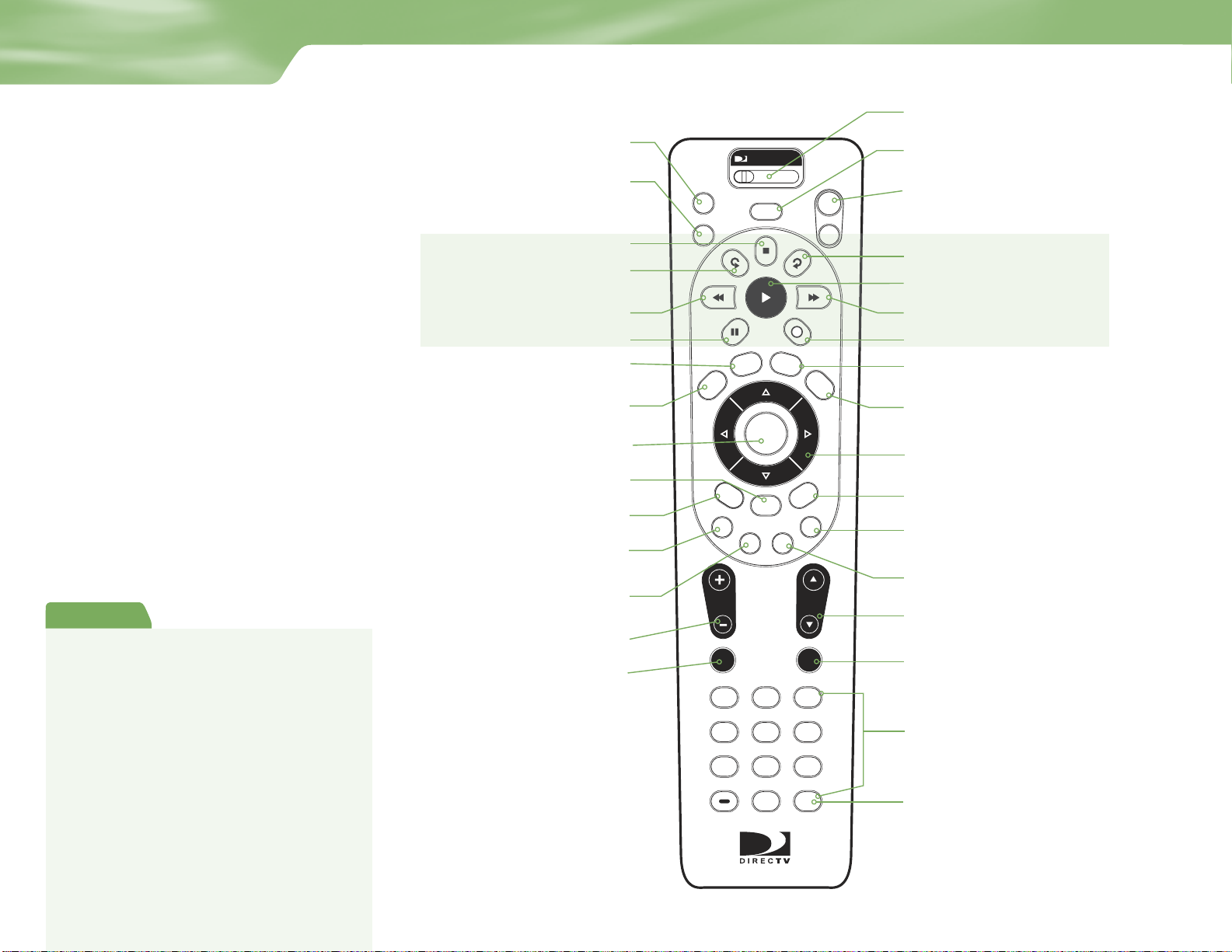
R
MENU
1 2 3
4 5 6
7 8 9
0
VOL
MUTE PREV
DEFABC
JKL MNOGHI
TUV WXYZPQRS
DASH ENTER
CHAN
PA
G
E
INFO
BACK
ON
AV1 AV2 TV
OFF
TV
POWER
TV
INPUT
FORMAT
EXIT
LIST
GUIDE
ACTIVE
SELECT
PWR
RR
OFFOFF
Using the Remote
Great TV viewing
is in your hands!
A good way to begin learning about your
DIRECTV® HD System is to familiarize
yourself with the remote control. You’ll fi nd
further details throughout the User Guide
relating to specifi c functions.
Navigating 101
You’ll fi nd you can get around nearly all
on-screen menus the same simple way.
4Highlight… a menu or button by
4Choose it… by pressing SELECT while
Note: Don’t worry about getting stuck in any
menu or on any item. You can always press
EXIT or BACK.
Quick Tip
To place batteries in your remote control:
1. Remove cover from the battery
compartment by sliding it downward
2. Insert 2 AA batteries (supplied), matching
the positive (+) and negative (–) at each end
3. Slide the cover back on and you’re
good to go.
Note: When replacing old batteries, you
may need to reprogram the remote to
operate other equipment. Also, avoid
pressing any buttons while you’re replacing
batteries — if you do, you will defi nitely need
to reprogram for other equipment.
using the ARROW keys (up, down,
left and right).
the item is highlighted.
MODE SWITCH
Changes remote to control other equipment,
Selects which piece of equipment displays the video
picture on your TV — TV (Satellite), VCR, DVD or AUX
Cycles the resolution and screen formats that are
set in Settings. Each time you press the key, it cycles
to the next available format and resolution.
TV INPUT
FORM AT
i.e., a VCR
POWER
Turns equipment on and off, based on the
position of the MODE SWITCH
TV POWER/ON/ OFF
Turns your TV and DIRECTV HD Receiver
on and off, when MODE SWITCH is set
to DIRECTV
STOP
ADVA NCE
Keys in this shaded area
can be programmed to
function with your VCR,
DVD player or stand-alone
DVR unit.
Displays the on-screen programming guide
Chooses or activates any highlighted item
Brings up a helpful menu of settings and services
Takes you to the screen you visited previously
Function changes with context — for example, on
the left-most tab, press to jump to the right-most tab
Function changes with context — for example, on the
right-most tab, press to jump to the left-most tab
Raises or lowers volume
Temporarily turns off sound volume
REPLAY
REWIND
PAUSE
ACTIVE
For future use.
GUIDE
SELECT
MENU
BACK
RED
GREEN
VOLUME
MUTE
PLAY
FFWD
RECORD
LIST
Displays your To Do List of programs
EXIT
Exits any menu and returns
to last channel viewed
ARROWS
Move highlight to items in
whatever direction needed
INFO
Displays information on a highlighted program or item
BLUE
Function changes with context. In live TV, displays a
one line mini-guide.
YEL LOW
Cycles through alternate audio tracks, when available
CHAN/ PAGE
In live TV, changes channel up or down; in a menu,
such as the Guide, moves entire page up or down
PREV
Tunes to the last channel viewed
NUMBER KE YS & DA SH
Tunes to a channel directly; also used to input numbers
and letters when needed in on-screen menus
ENT ER
Activates number entries more quickly;
also, sets a highlighted program for
AUTOTUNE
Section Name
Page 3
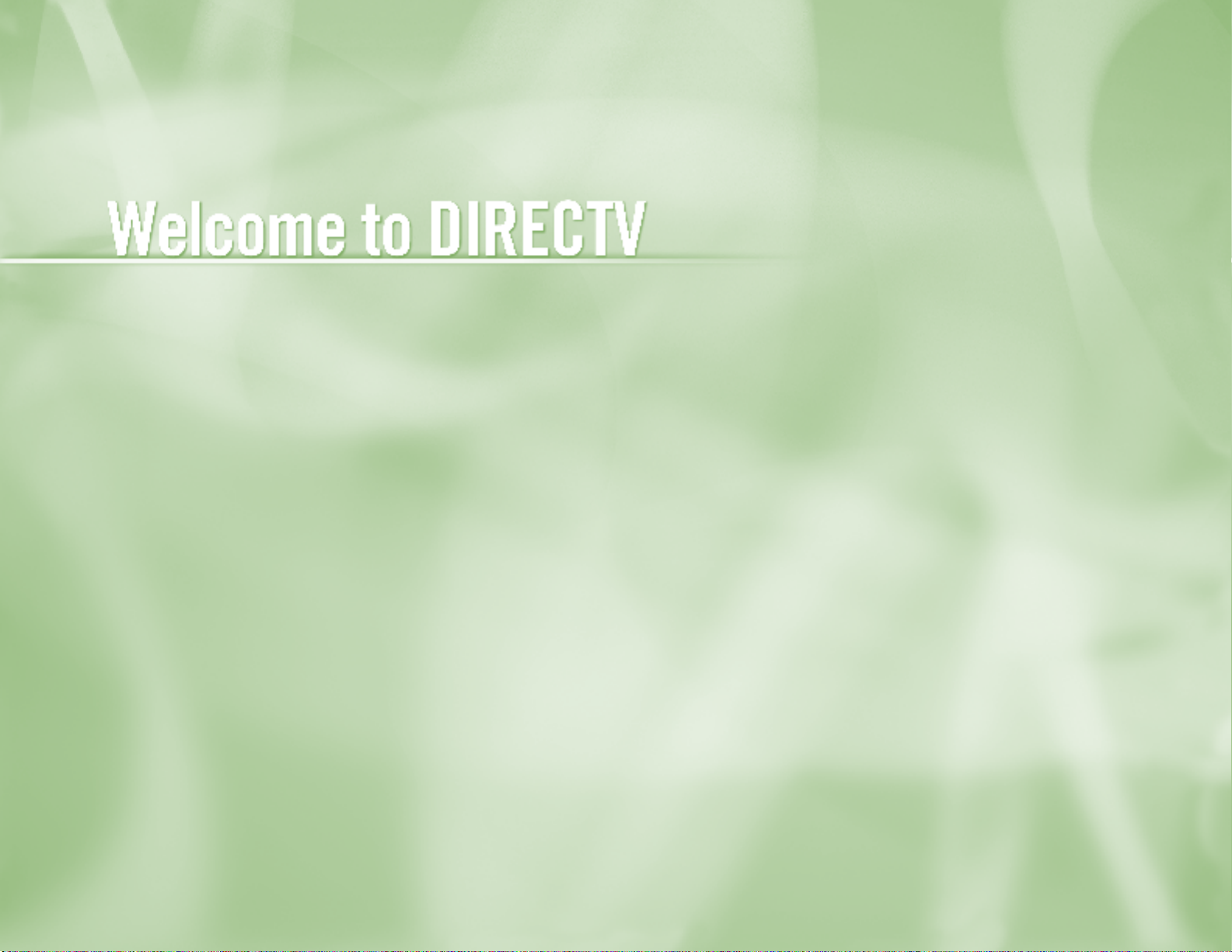
Section Title
Page 4
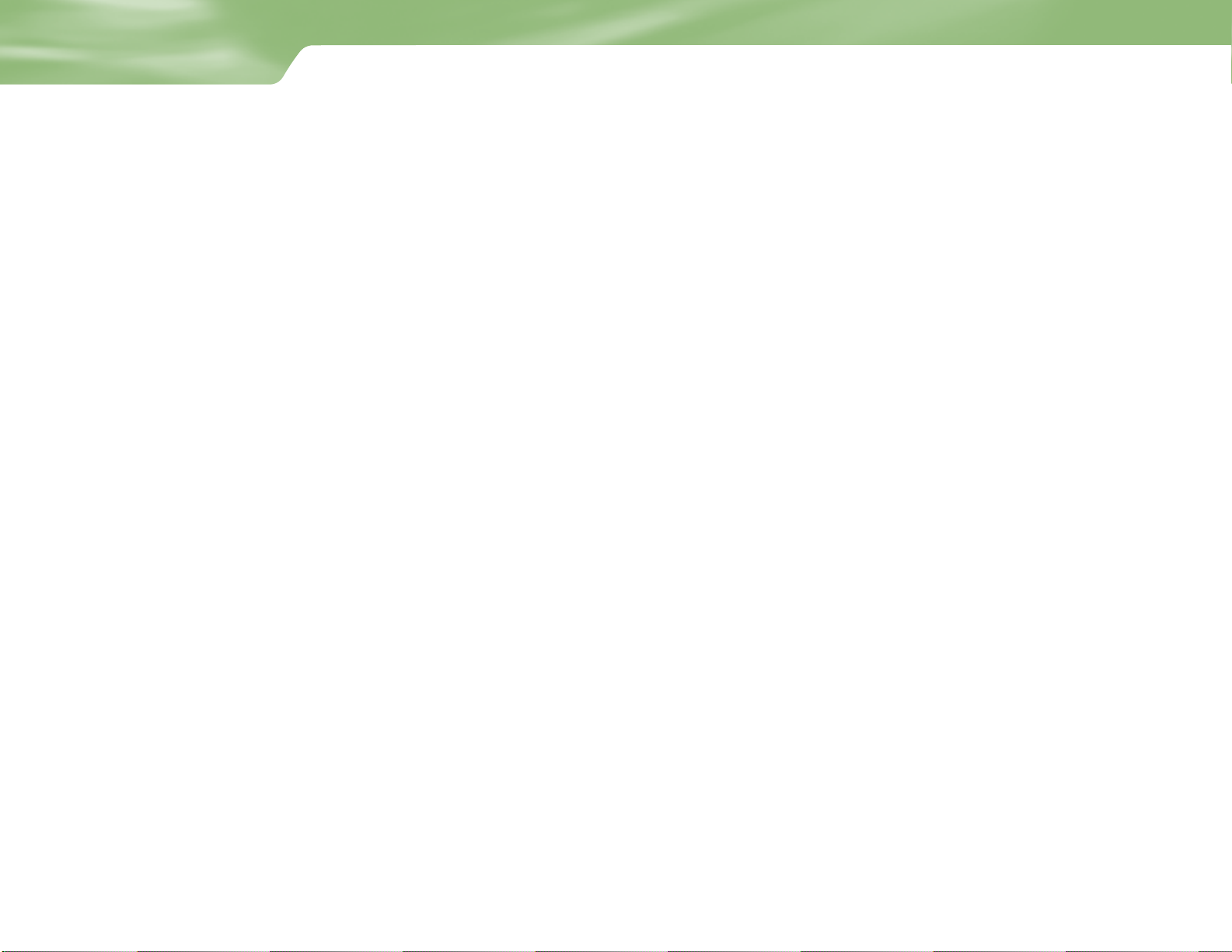
Table of Contents
Chapter 1 – Introduction
Welcome ............................................................................................................. 2
About Your User Guide .....................................................................................
Defining High-Definitition ...............................................................................
3
4
Chapter 2 – Getting Connected
Making the Right Connections .......................................................................14
Safety & Care ....................................................................................................15
Helpful Hardware References ..........................................................................18
Getting Familiar ...............................................................................................24
Choose the Setup That Suits You ................................................................... 28
Guided Setup and Activation ..........................................................................32
Options For Changing Video Output .............................................................33
Chapter 3 – What’s On
Watching TV .................................................................................................... 40
The Guide .........................................................................................................43
Autotune ...........................................................................................................45
Pay Per View ......................................................................................................47
Chapter 4 – The Quick Menu
What’s On the MENU? .................................................................................. 50
Settings ..............................................................................................................51
Audio Options ..................................................................................................55
Category Sort ....................................................................................................56
Pay Per View ......................................................................................................57
Find By ..............................................................................................................58
Date & Time ..................................................................................................... 60
Favorites ............................................................................................................61
Previous Channels ............................................................................................62
Caller ID & Messages .......................................................................................63
Parental Controls ..............................................................................................65
Chapter 5 – Other Information
Perform a Code Search ....................................................................................70
Troubleshooting ................................................................................................71
Limited Warranty ............................................................................................ 84
FCC Customer Information ........................................................................... 90
Registration Information .................................................................................94
Index .................................................................................................................96
Page 5
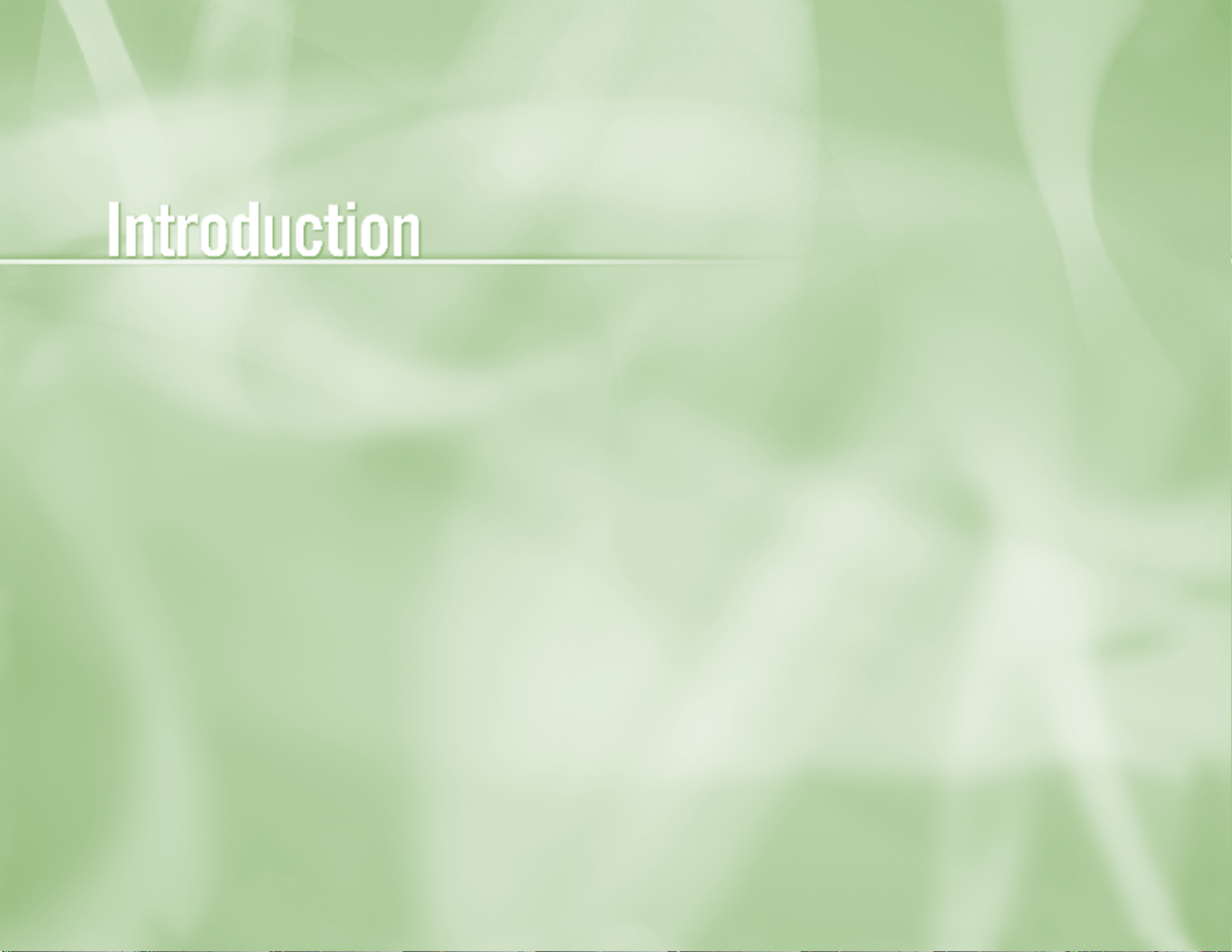
Chapter 1
2 Welcome
3 About Your User Guide
Section Title
4 Defining High-Definition
1
Page 6
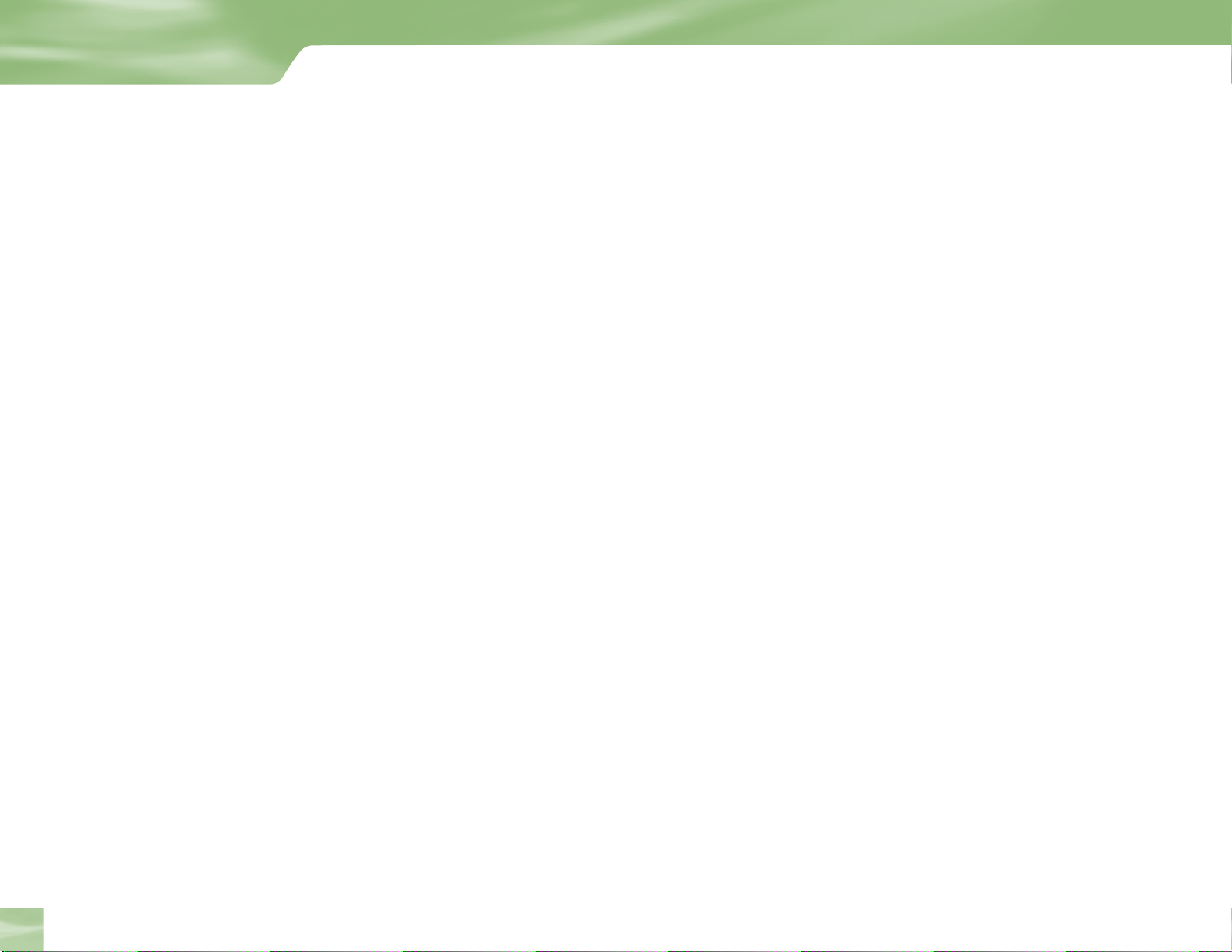
Introduction
Welcome
Congratulations on choosing the best entertainment experience around!
With its astounding variety of channels and choices and unbeatable high-definition
technology… DIRECTV
experience. You can expect more than ever before, with access to over 225 channels including
our awesome HD selections and over 30 premium movie channels, with something sure
to please everyone in the family. DIRECTV Pay Per View offers a handy choice in recent
hit movies, plus exciting live sports, concerts and specials. There are exclusive sports
subscriptions for every taste and team. Even access to 36 commercial-free music channels!
To deliver this unique programming and enhance your entertainment experience, the
DIRECTV
most features are self-explanatory, with on-screen directions to lead you through them.
®
HD Receiver has been designed to be simple and user-friendly. You’ll find that
®
HD service offers everything you’d want in your television
2
So, welcome to the family. You’re sure to discover that using and watching TV is more
exciting and enjoyable than ever.
Welcome
Page 7
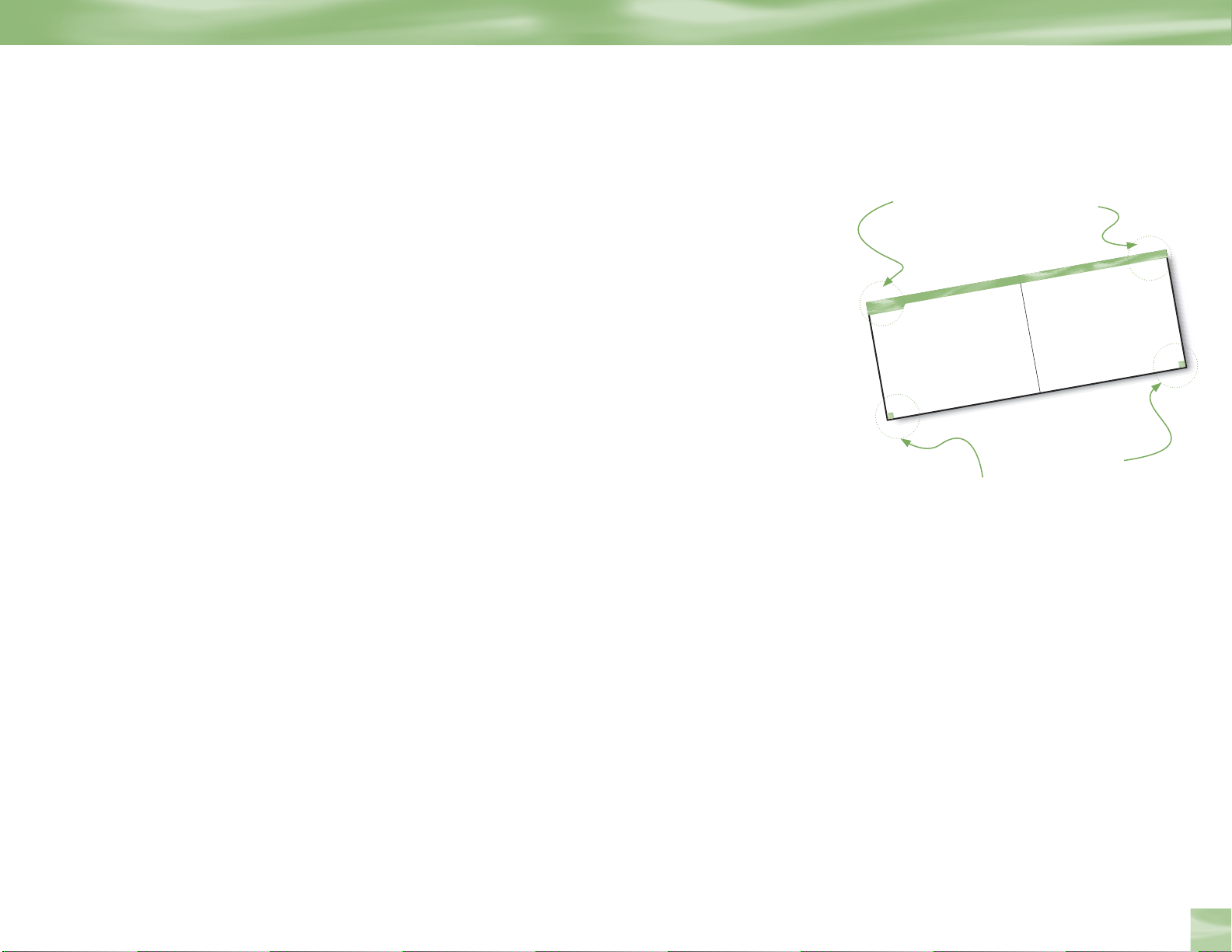
About Your User Guide
About Your User Guide
Before you can start enjoying your new DIRECTV HD System and service, you’ll need to
know more about getting everything up and running, as well as learn all about how to use our
great features.
This User
Audio/Video (A/V) components, show how to customize your setup, and explain how to
activate your programming. You’ll fi nd full details on all of our easy-to-follow system features.
Plus, there’s important safety, troubleshooting and warranty information.
For some quick references for using and setting up your system, check out handy info on:
4 the remote control… inside front cover
4 helpful equipment defi nitions… on page 18.
4 glossary of icons… inside back cover
4 important phone numbers & resources… back cover
If you’re having your system professionally installed, be sure to thoroughly check out the
Safety & Care portion of the next section, then you may want to go ahead and skip to
Guided Setup & Activation on page 32.
Guide will walk you through how to connect your equipment and other
look here for
chapter title
Introd ucti on
Welcome
6
Welcome
Congratulations on choosing the best entertainment experience around!
With its astounding variety of c
and one-of-a-kind sports and events … D
your television experience. Y
225 channels, including over 30 premium movie c
everyone in the family. DIR
plus exciting live sports, concerts and specials. T
taste and team. Even 31 commercial-free music c
®
hannels and choices, crisp digital-quality picture and sound,
service offers everything you’d want in
IRECTV
hannels, with something sure to please
ou can expect more than ever before, with access to over
®
Pay Per View offers a handy c
ECTV
here’s exclusive sports subscriptions for every
To deliver this unique programming and enhance your entertainment experience, the
DIRECTV
hannels!
®
, with on-screen directions to lead you through them.
System has been designed to be simple and user-friendly
system features are self-explanatory
So, welcome to the family. You’re sure to discover that using and watc
and more enjoyable than ever
look here for
page # and
section title
look here for
section title
Guide
About Your User
Before you can start enjoy ing yo ur
to know mo re about gett ing every thing
navigating aro und our TV world.
Guide will w alk you through how to con
This User ’s
audio/video component s, sho w the perso
and e xplain how to ac tivate you r prog
our easy-t o-follow syste m feat ures. Plus,
hing TV is easier
and warranty informat ion.
For som e quick ref erences for using and
info on:
• the remote contr ol…on the ma nual insid
• helpful equipme nt defin itions…on p
• glossary of ic ons…on the i nside back c over
• important phone numbers & r esou
If you’re having your system pro fessio
Guided Setup section on page 30 a nd go
our
check out the Saf ety and P recautions portion
So, ready to get st arted?
Just turn the pa ge!
hoice in recent hit movies,
. You’ll fi nd that most
look here for
page # and chapter #
®hhh
System and s ervice, you’ll need
new DIREC TV
up and r unning, as w ell as lear n all about
nect your equi pment and other
nalized f ine-t unes y ou’ll need to mak e
ramming. You’ll find f ull det ails on al
there’s impor tant safety, trouble shooting
sett ing up you r system, check out ha nd
e front cover
age 10
rces…on the back cov er
nally installe d, you may wa nt to just jum p ahead
from there. Be sure, t hough, to thorough ly
of the next sect ion firs t!
About Your User
,
l of
y
Guide
to
6
Chapter 1
Ready to get started? Just turn the page!
Chapter 1
3
Page 8
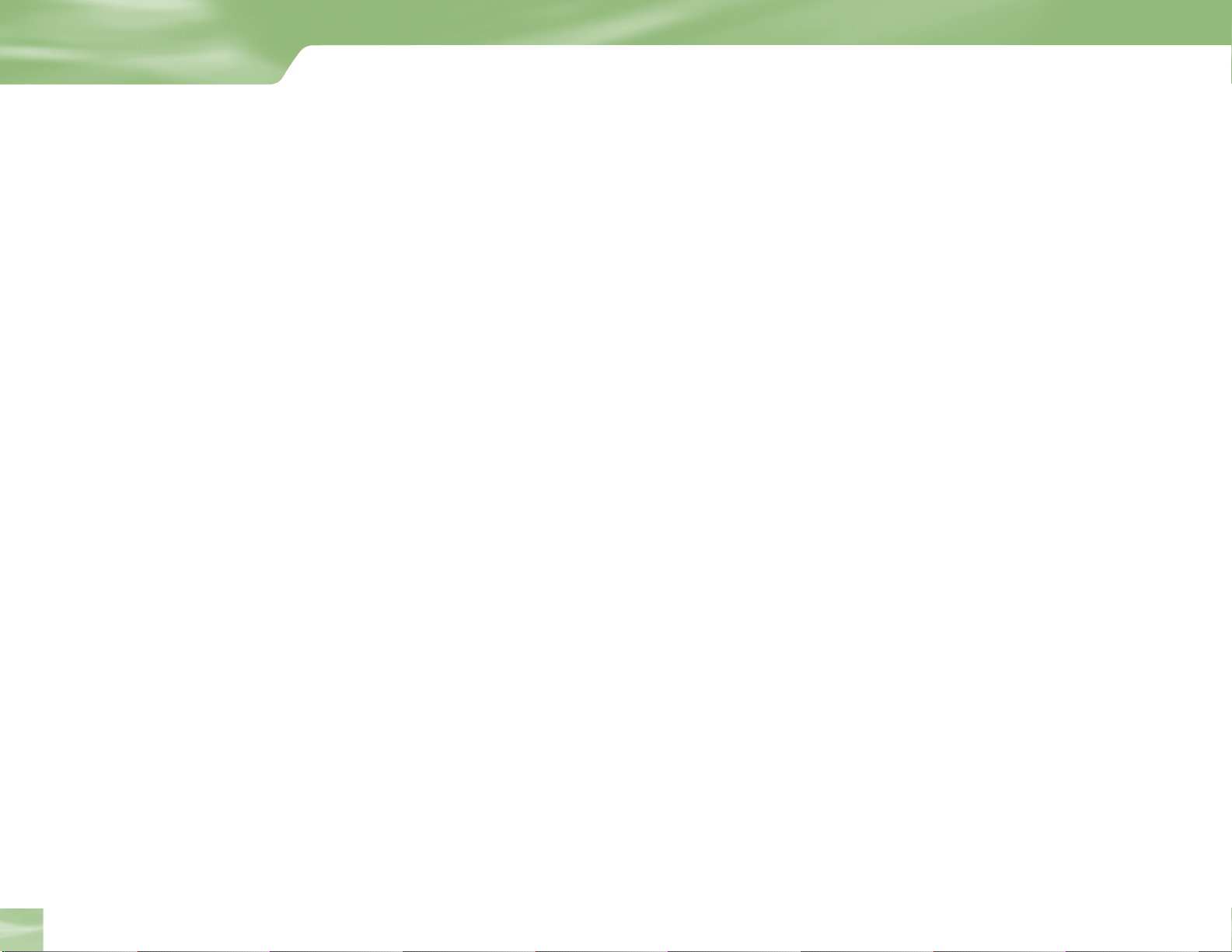
Introduction
Defining High-Definition
What is HD, and how does it differ from regular TV? To learn more, here’s some helpful
information about high-definition and your DIRECTV HD Receiver.
Types of TV Broadcasts
Analog TV is the type of TV broadcast you may be most familiar with. If you get your
broadcasts via a standard off-air antenna, it’s the type you receive, and most broadcasts from
local cable companies are analog as well.
Digital TV
video. “Digital TV” refers to a television that can receive and display digital images.
4 SDTV (standard definition TV) is digital TV that offers a high picture quality that is better
than older analog televisions. An SDTV can display an image at a resolution of 480i.
4 EDTV (enhanced definition TV) is digital TV that can display a higher resolution picture
than SDTV. An EDTV can display at 480i or 480p.
4 HDTV (high definition TV) is digital TV that can provide the highest quality picture, at
resolutions 1080i, 720p, 480p, or 480i.
See “Resolutions and
is a newer system for broadcasting TV signals delivering higher quality audio and
Interlacing” on page 6, for an explanation of display resolutions.
Defining High-Definition
4
Page 9

Equipment You’ll Need
To view HD programming, you’ll need, in addition to your DIRECTV HD Receiver:
4 A high-definition TV set (or HDTV monitor)
4 A triple LNB 18” x 20” DIRECTV Multi-Satellite dish antenna
To enjoy select HD programming available on off-air local channels, you will also need an
off-air antenna (sold separately) connected to your DIRECTV HD Receiver. This is possible
only in cities where local broadcast stations make digital TV programs, such as high-definition,
available; reception may vary based on your geographic location.
Defining High-Definition
What You Can Watch
With the DIRECTV HD Receiver, you have access to all types of televised programming,
including:
4 DIRECTV high-definition and standard-definition digital programming via satellite,
including local channels if offered in your area (DIRECTV service subscription required).
4 Local digital TV channels, including any local HD broadcasts shown in your area,
available via an off-air antenna.
25
Chapter 1
5
Page 10
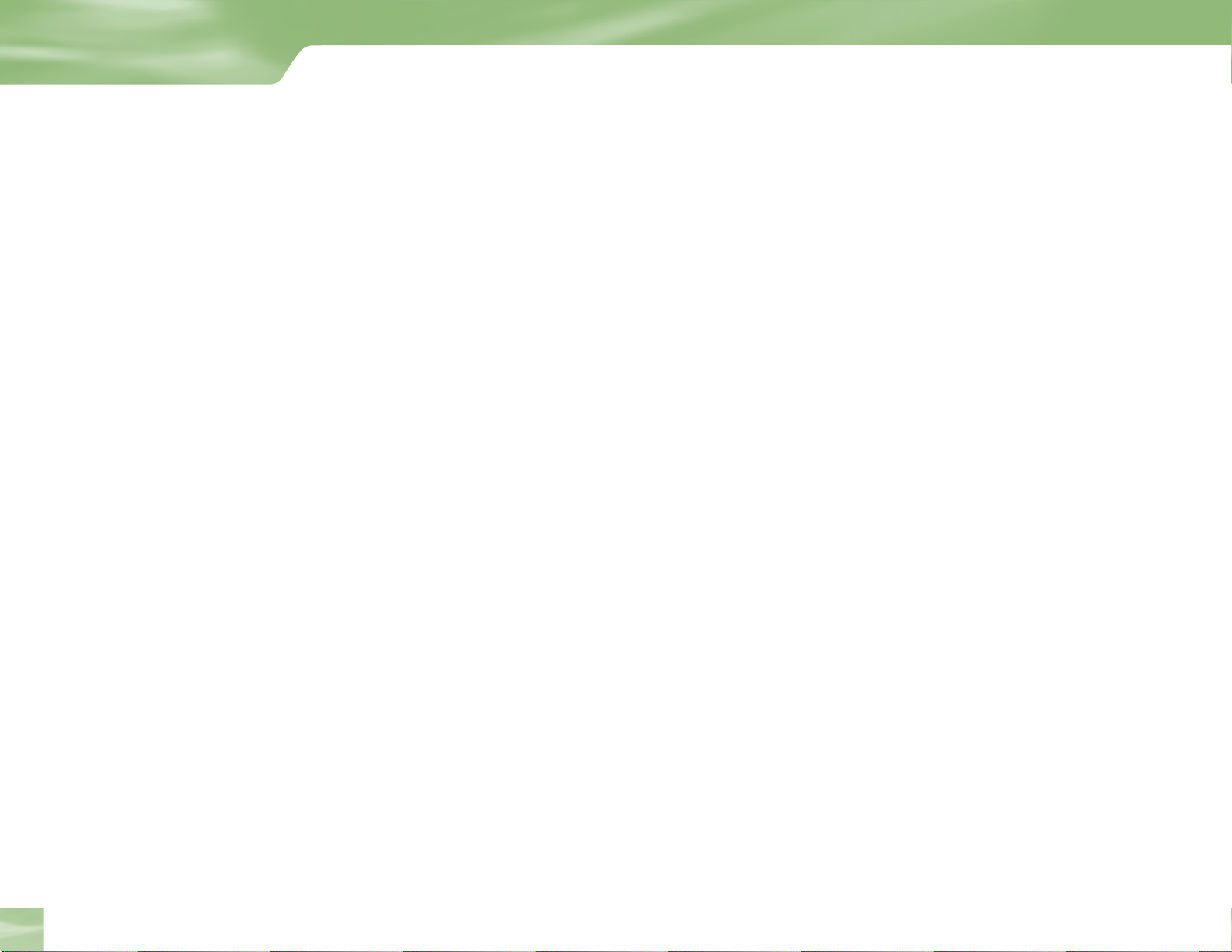
Introduction
Resolution & Interlacing
Two elements that determine the quality of a TV picture are:
Resolution
For TV equipment and broadcasts, resolution is defined by the number of horizontal lines
displayed to make up each frame of a video image. The more lines of resolution used to
compose each frame, the more detailed and sharp the picture. Standard TV resolution uses 480
horizontal lines to make up each video frame; HDTV uses either 720 or 1080 lines to compose
each frame.
Interlaced & Progressive
If you’ve ever looked very closely at your TV, you have noticed the picture is actually made up
of many lines scanning across the screen. The set of lines that make up a complete image are
called a “frame.” Like a child’s flipbook where the image seems to move as the pages change,
your TV displays video by changing these frames at a rate 60 frames per second.
Defining High-Definition
6
The term “interlacing” refers to whether each of those frames contains all of the lines of
image, or every other line. Interlaced signals take every other line from 2 frames, each lasting
1/60th of a second, and combine them into one frame lasting 1/30th of a second. In this way,
interlacing tricks the eye into thinking it’s seeing twice the resolution that’s actually being
displayed. In non-interlaced video, referred to as “progressive scan” video, frames are displayed
every 1/60th of a second containing all of the lines of video information.
The specifications for video resolution are usually stated by giving the number of horizontal
lines (480, 720 or 1080, as described above) followed by either the letter “i” (for interlaced) or
“p” (for progressive scan). Most standard TV broadcasts are 480i; some DVDs and non-HDTV
digital broadcasts use 480p. Specification for HDTV broadcasts and equipment requires
either 1080i or 720p. While there’s some debate as to whether it’s preferred to have more lines
interlaced or fewer lines progressively scanned, it’s generally accepted that 1080i is the highest
quality video format.
Page 11
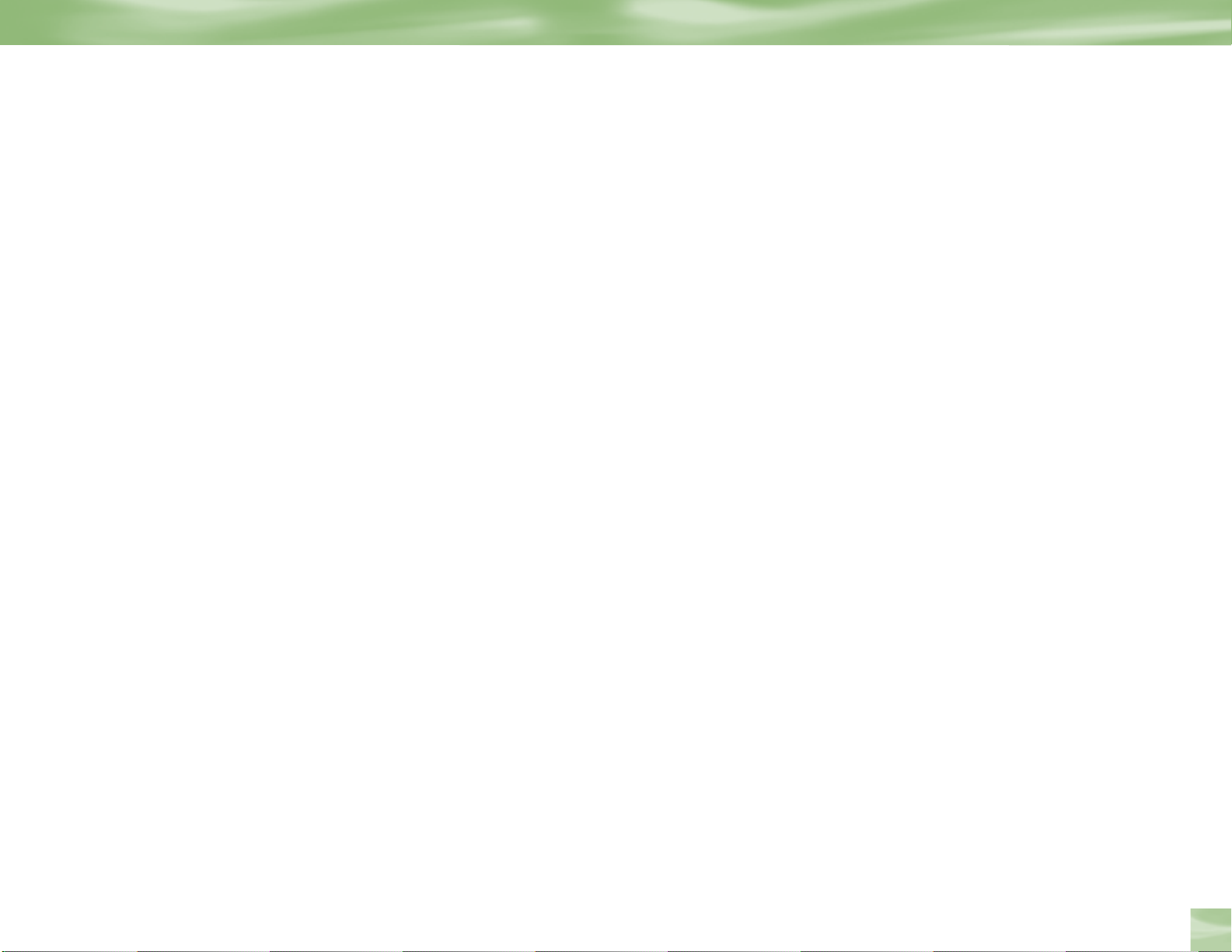
Aspect Ratio
In addition to resolution and interlacing, a television picture is also defined by the aspect ratio
of its broadcasts—referring to the shape of the screen as defined by the ratio of the screen’s
width to its height.
For analog TV, the aspect ratio is 4 units wide by 3 units high (usually written 4:3). This is the
familiar shape of conventional TVs—slightly wider than they are tall. SDTV and EDTV can be
either 4:3 or 16:9. For HDTV broadcasts, the aspect ratio is 16:9—nearly twice as wide as it is
tall. This is, not coincidentally, more like the shape of movies shown in theaters, which makes
HD an ideal format for viewing movies on TV.
Defining High-Definition
Screen Formats
What if you’re watching a nearly square-shaped 4:3 broadcast on a 16:9 TV, or vice versa? The
DIRECTV HD Receiver lets you choose from a variety of screen formats to deal with those
scenarios. You can set up your preferences for format during guided setup. You can change
these settings at any time.
See the next page for your options.
Chapter 1
7
Page 12
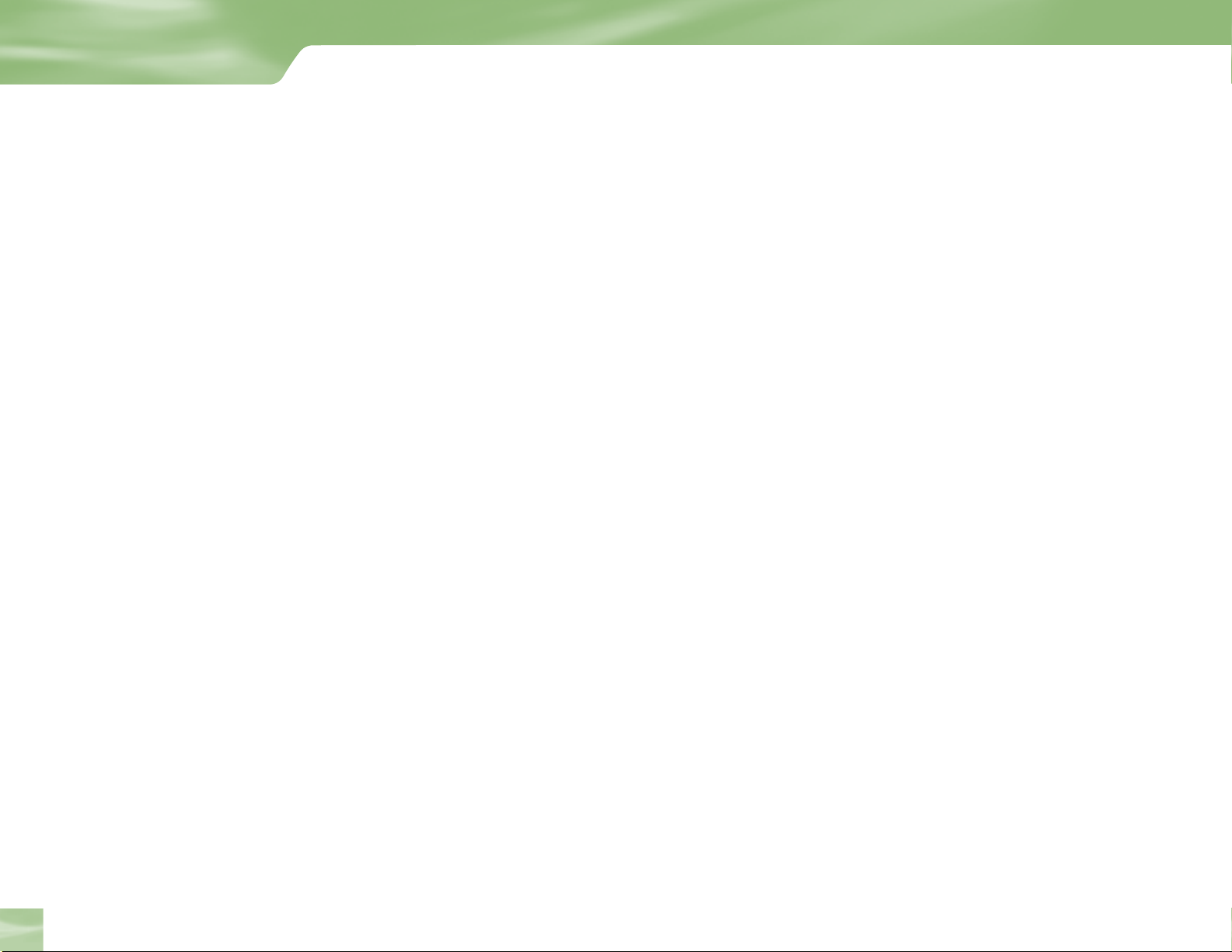
Introduction
4:3 TVs showing 16:9 programs
For a standard 4:3 TV showing a wide screen program, the program is too wide to fit on the
screen. To alleviate this, choose:
Letterbox
With this format, the 16:9 image is shrunk until the entire width of the program fits on your
TV. Since the aspect ratio of the program is maintained, the image is no longer tall enough to
fill your screen, so gray or black bars are seen at the top and bottom of the screen. To change
the bar color, access the HDTV screen in System Setup as described above, then select the
desired bar color option under the TV Ratio tab. See your TV owner manual for information
on the best color for your set.
Defining High-Definition
8
Full
In the Full setting, 16:9 images are stretched to fit the height of the screen. But, instead of
adding bars to the top and bottom, the 16:9 program image is stretched vertically until it’s tall
enough to fill the screen. Your entire screen will be full, but the program images are stretched
to compensate.
Zoom
This format crops (cuts off) the left and right portions of the 16:9 frame so it fits the 4:3
screen.
Page 13
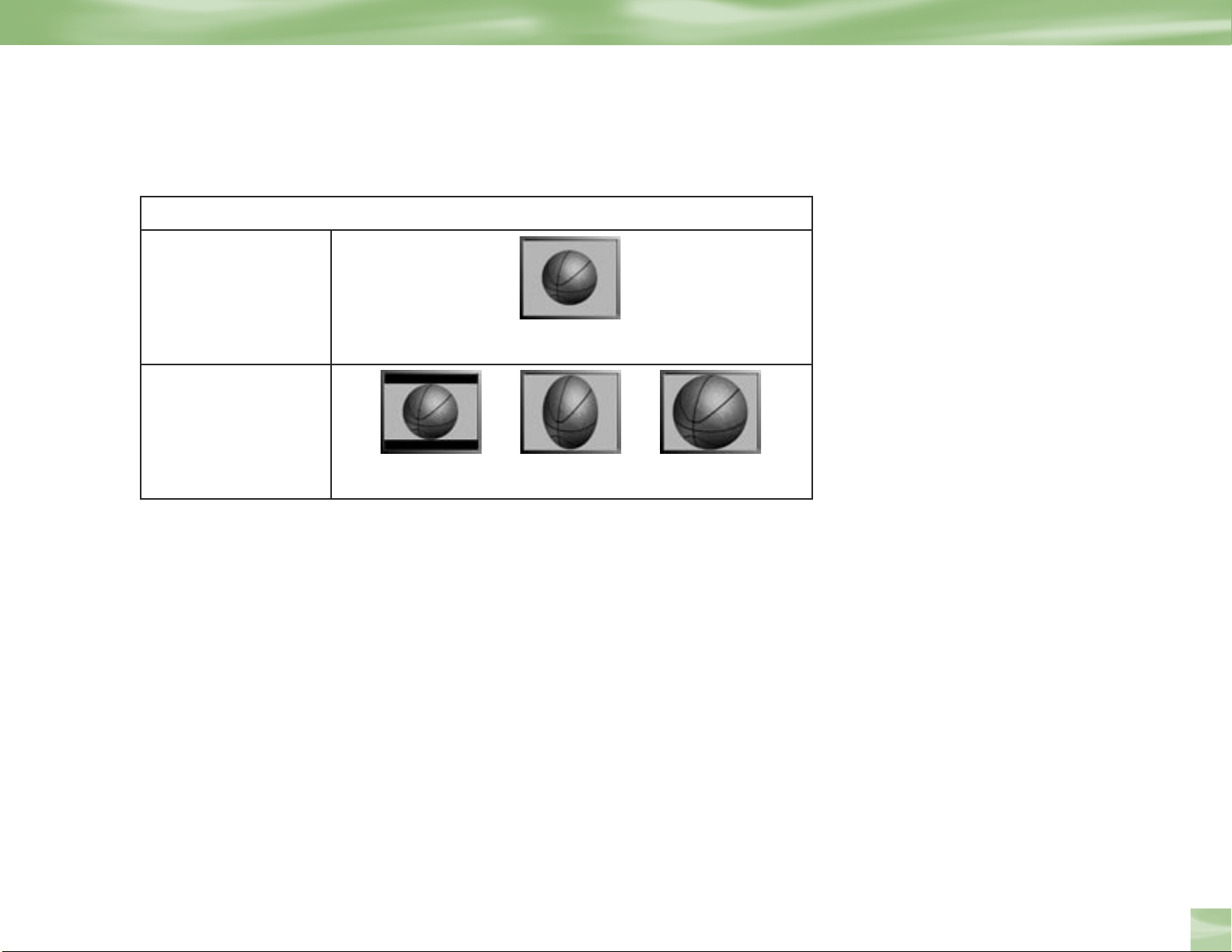
If your display is a 4:3 format TV or Monitor, your format options include these:
For 4:3 program signals:
Fills TV Screen
For 16:9 program signals:
Defining High-Definition
Letter Box Full Zoom
Chapter 2
9
Page 14
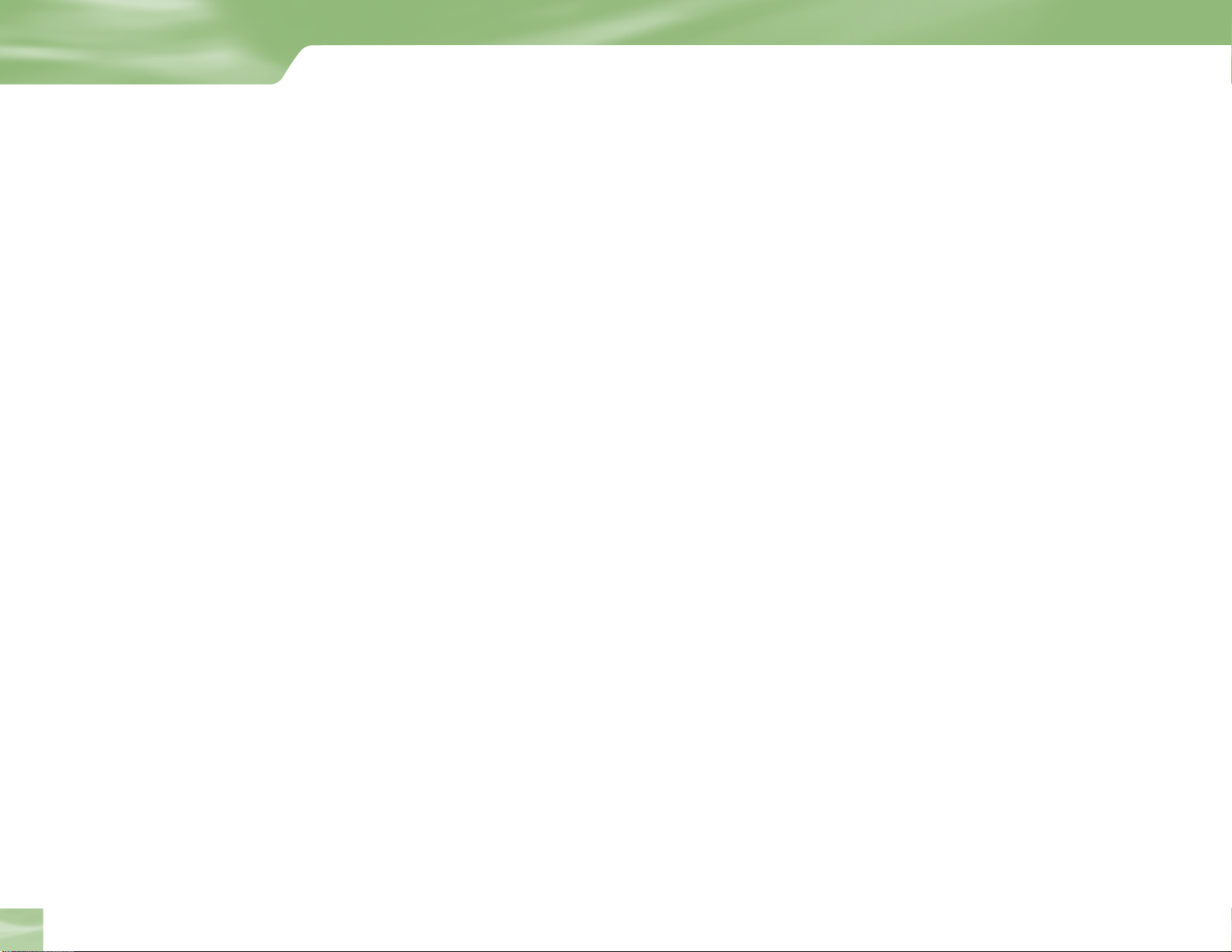
Introduction
16:9 TVs showing 4:3 programs
For a wide screen 16:9 TV showing a standard 4:3 TV program, the program is too tall to fit
the screen. Your choices here include:
Pillar box
The 4:3 aspect ratio is maintained, the image is no longer wide enough to fill the screen,
so gray or black bars are seen at the left and right edges. To change the bar color, access the
HDTV screen in System Setup as described above, then select the desired bar color option
under the TV Ratio tab.
Full
In this setting, instead of adding bars to the sides, the 4:3 program image is stretched
horizontally until it’s wide enough to fill the screen. Your entire screen will be full, but the
images are a little stretched to compensate.
Defining High-Definition
10
Zoom
This format crops (cuts off) the top and bottom of a 4:3 frame, keeping the 4:3 ratio intact.
Page 15
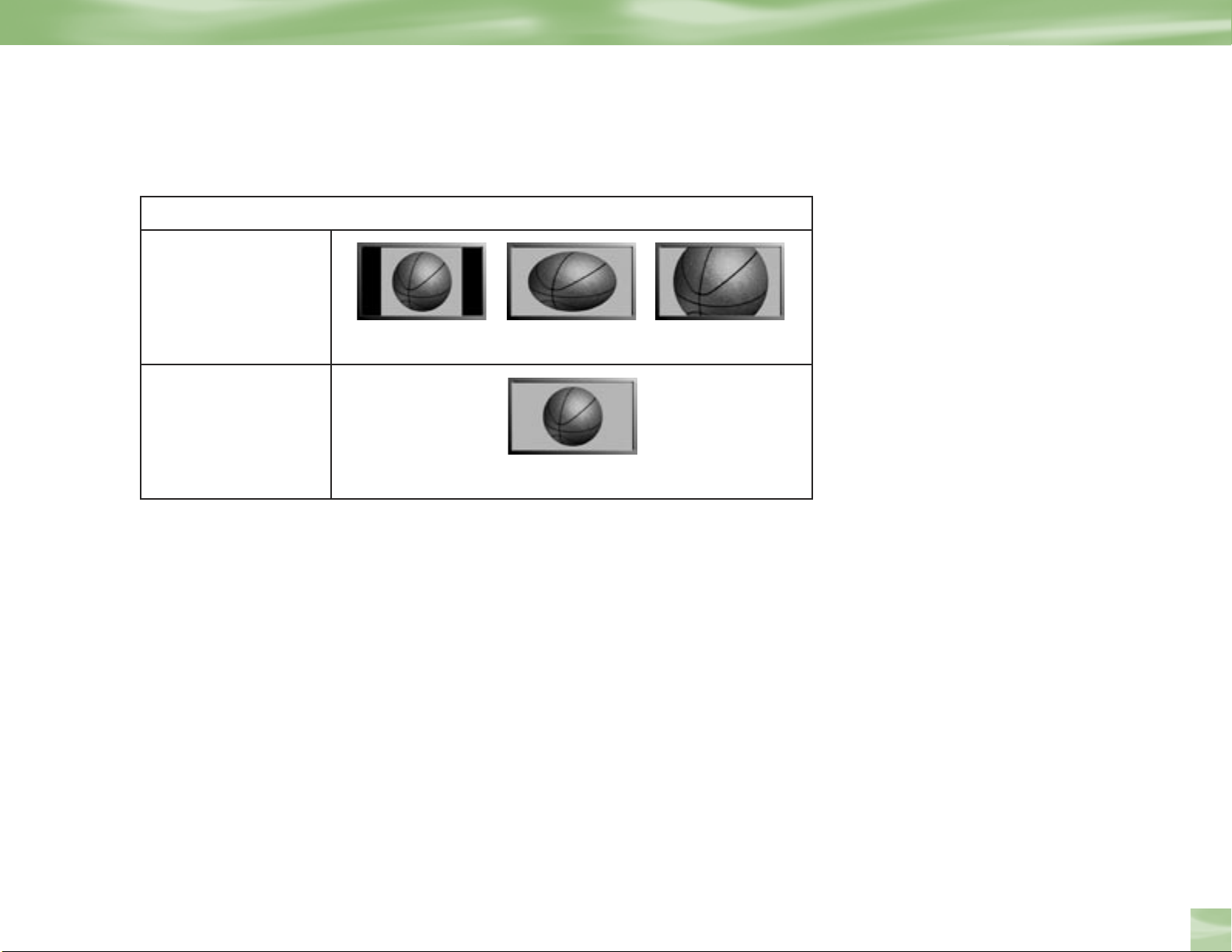
If your display is a 16:9 format TV or Monitor, your format options include these:
For 4:3 program signals:
Pillar Box Full Zoom
For 16:9 program signals:
Fills TV Screen
Defining High-Definition
Chapter 1
11
Page 16
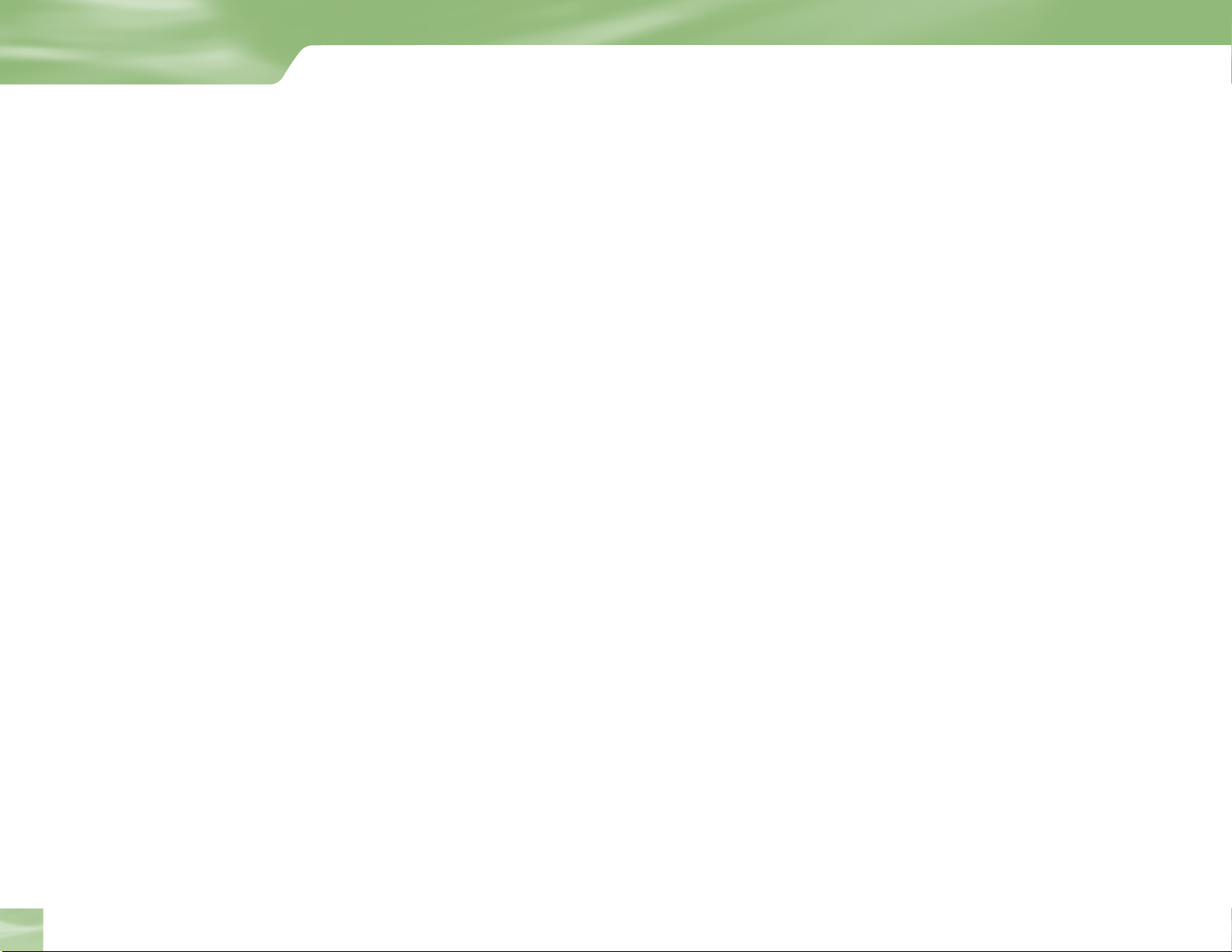
Introduction
Dolby® Digital 5.1
The recommended audio format for HDTV is Dolby® Digital 5.1.
This format offers five discrete channels of mid- and high-range
channel of low-frequency (subwoofer) audio for use by A/V receivers capable of decoding the
5.1 channel signal. The audio signals are broken into left-front, center, right-front, left-rear,
right-rear and low-frequency. The result, when your DIRECTV HD Receiver is connected
to a compatible Dolby Digital 5.1 channel A/V receiver and speaker setup, is an experience
that gives you much of the dynamic range, 360-degree imaging and sonic excitement of a real
theater.
Not all TV programs are broadcast using Dolby Digital 5.1. For DIRECTV programming,
shows broadcast using this high-quality audio standard are indicated by the words Dolby
Digital in the Channel Banner (
If you are using the Digital Audio Output (Optical, Coax or HDMI) from your DIRECTV HD
Receiver to a digital audio (A/V) receiver or TV, you can set your preference by going here:
1) While in Live TV press MENU.
2) From the Quick Menu, SELECT Settings.
3) Scroll down to Setup and press SELECT.
4) Scroll down to Audio, and press SELECT.
see page 41) and Program Guide (see page 43).
digital audio, plus one
Defining High-Definition
12
5) Scroll up to the tabs and scroll over to Digital Audio and press SELECT.
6) Scroll to Dolby Digital and SELECT On or Off. If you set this to “Off ”, then the audio on
the Digital Outputs will always be in PCM (L/R Stereo).
7) If you set the Dolby Digital to “On”, then you should also setup the Digital Output.
8) Scroll to Digital Output and presse SELECT:
— Dolby Digital: if you want programs to be heard in Dolby Digital when available
— PCM if you want programs (with and without Dolby Digital) to be heard in L/R
stereo only.
Page 17
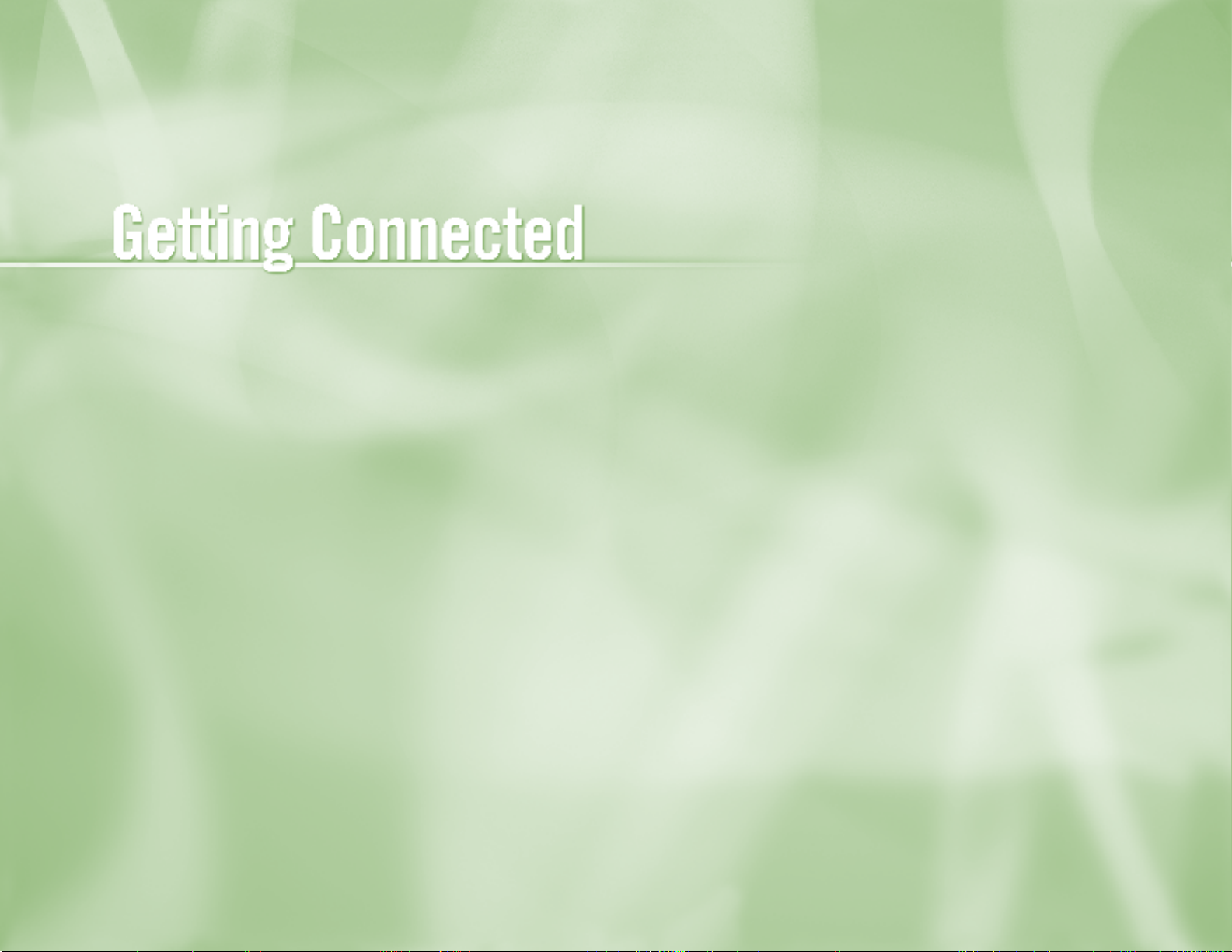
Chapter 2
14 Making the Right Connections
15 Safety & Care
18 Helpful Hardware References
24 Getting Familiar
28 Choose the Setup That Suits You
32 Guided Setup and Activation
33 Options For Changing Video Output
Page 18
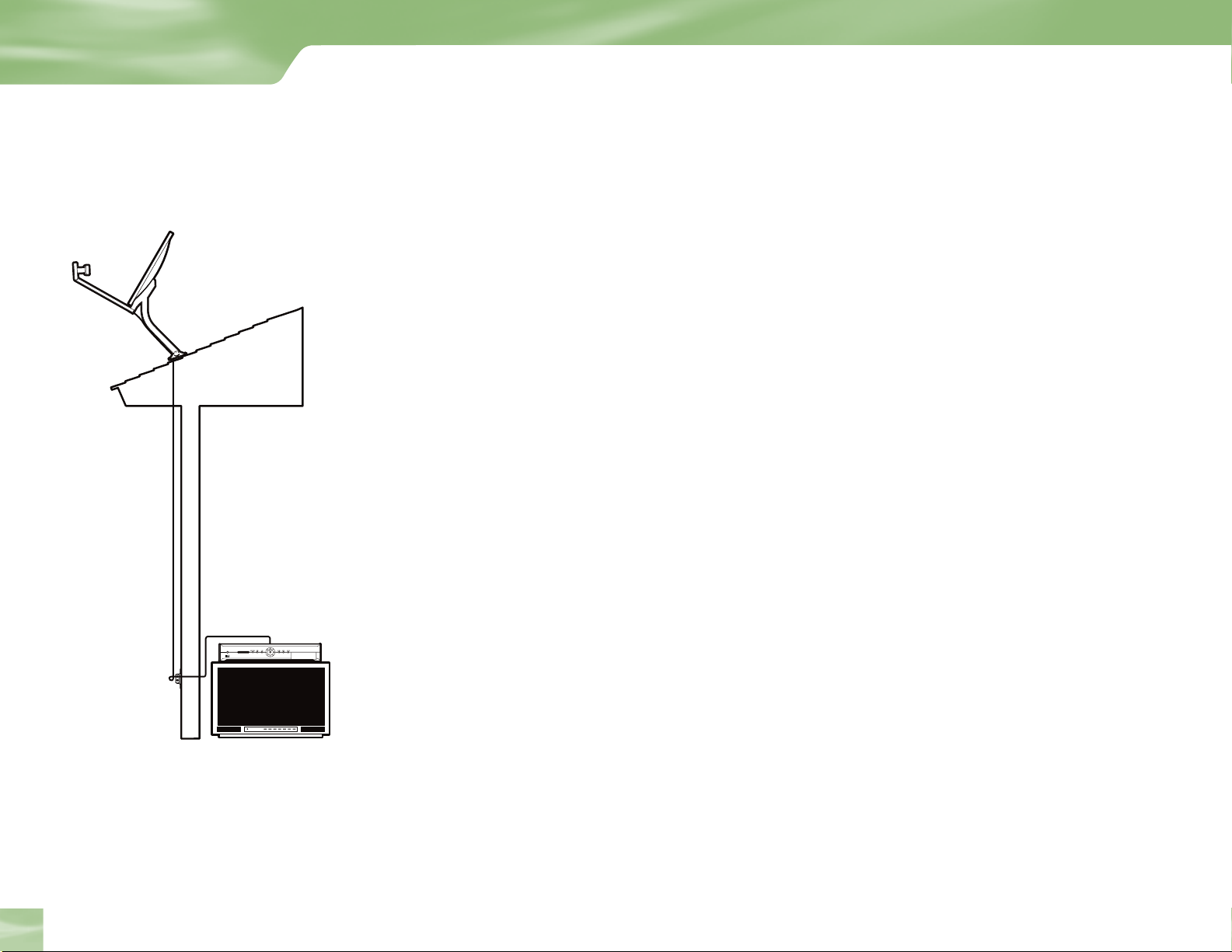
Getting Connected
POWER
DIRECTV®HD Receiver H10
Making the Right Connections
Ready to connect your DIRECTV® HD Receiver and your other components?
Whether you’re having your system professionally installed or handling it
yourself, be sure to read over the following few pages to familiarize yourself
with some important tips for safety and care.
Before you begin
Your satellite dish antenna must be installed before you can begin following the procedures
in this User Guide. (Professional installation is highly recommended.) Your dish needs to
be mounted in a position where it has access to the satellite signals, and RG-6 coaxial cables
must be run into the room(s) where your receiver(s) will be located. If you choose to install
the dish yourself, see the separate instruction manual that came with your satellite dish
antenna.
Package Contents
The following items are included with your DIRECTV HD Receiver:
4 A/V cables (RCA type) 4 Access card
4 S-Video cable 4 User Guide
4 Phone cord 4 RF/IR Remote with 2 batteries
4 Power cord 4 Component Video cables (YPbPr)
Making the Right Connections
14
4 RF Remote antenna
Page 19
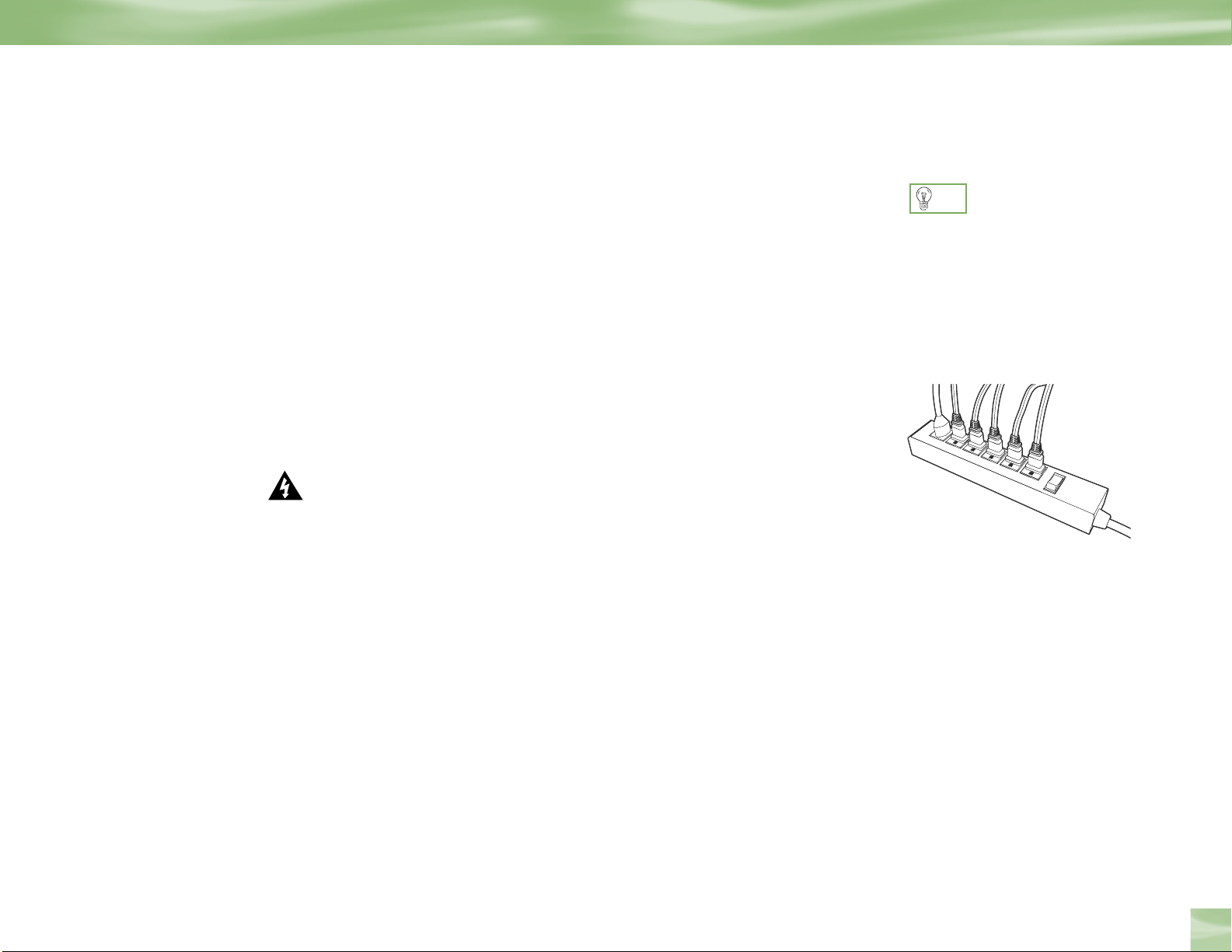
Safety & Care
Safety & Care
Your DIRECTV HD System has been designed and manufactured to stringent quality and
safety standards. You should, however, be aware of the following important precautions for
safe and optimal use of the equipment.
Be sure to…
1) Read and follow all installation and operating instructions.
2) Keep instructions for future reference.
3) Heed all warnings on the equipment and in the instructions for your protection.
Cautions…
4) Avoid moisture to reduce the risk of fire or electric shock. The DIRECTV HD Receiver
should not be used near water (i.e., kitchen sink, bathtub, pool, damp basement). Also,
never spill liquid on the receiver, and do not place vases or other vessels containing liquid
on top of it.
5) CAUTION: Electric Shock — never attempt to disassemble the DIRECTV HD Receiver
yourself; always take it to a qualified service person when repair is required. Opening/
removing covers may expose dangerous voltage or other risks, and incorrect reassembly
can cause shock when receiver is subsequently used. Attempted self-repair may also void
your warranty.
TIP
We highly recommend plugging
the DIRECTV HD Receiver into
a surge protector to prevent
damage from fluctuations in your
power supply.
Chapter 2
15
Page 20
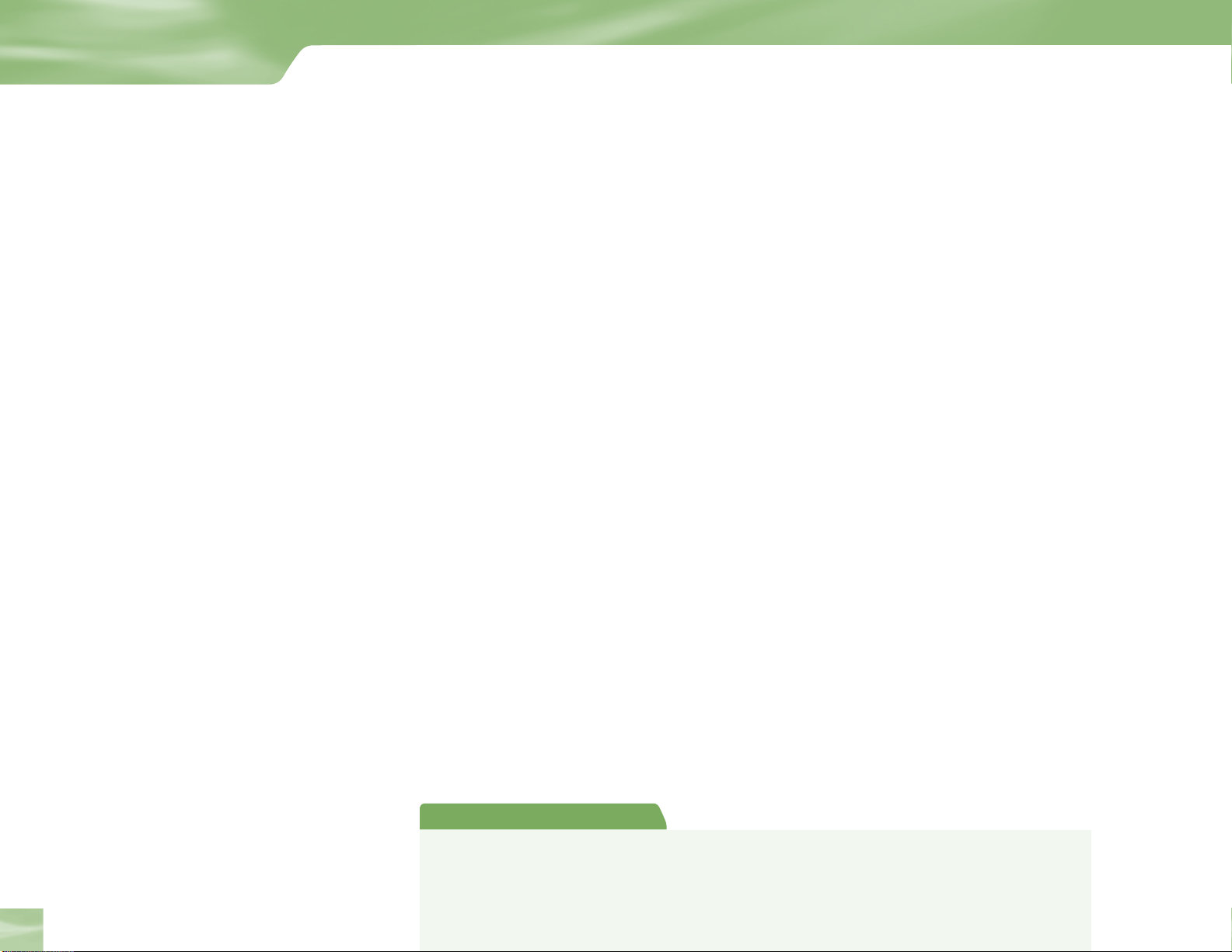
Getting Connected
6) Have your DIRECTV HD Receiver professionally serviced (do not attempt to service it
yourself ) if:
4 The power supply cord or plug is damaged or frayed
4 Liquid has spilled into the product or it has been exposed to water
4 The receiver has been dropped or damaged
4 The receiver exhibits a distinct change in performance
4 The receiver does not operate normally when you follow operating instructions as
described in this manual and its Troubleshooting section.
7) Protect your components from power surges by connecting all the components
before plugging any power cords into the wall outlet. Use of a surge protector is also
recommended.
8) Don’t overload power outlets or extension cords, which can result in the risk of fire or
shock. It’s also important to use only the type of power source indicated on the marking
label or in this manual.
16
9) Always unplug the DIRECTV HD Receiver, TV and other equipment before you
connect or disconnect any cables.
10) Always unplug your DIRECTV HD Receiver before moving it. Also, unplug it during
lightning storms or when unused for long periods of time.
11) Protect power cords by routing them so they will not be walked on or pinched in any way.
12) Avoid audio hum or interference by inserting all cable plugs firmly into their jacks.
Also, place Audio/Video (A/V) cables to the sides of the TV back panel rather than
down the middle once connected. Try not to coil any twin-lead cables and keep them
away from A/V cables as much as possible.
Note to Satellite Dish Installer
This reminder is provided to call your attention to articles 810 and 820 of the 2002 National Electrical Code. Refer to
article 810, in particular 810-1 and 810-15, for required grounding of the metal structure of the dish antenna. Refer also
to the 810-2 which, by reference to article 820, requires that the satellite dish coa xial cable shield be connected to the
grounding system of the building as close to the point of cable entry as practical.
Safety & Care
Page 21
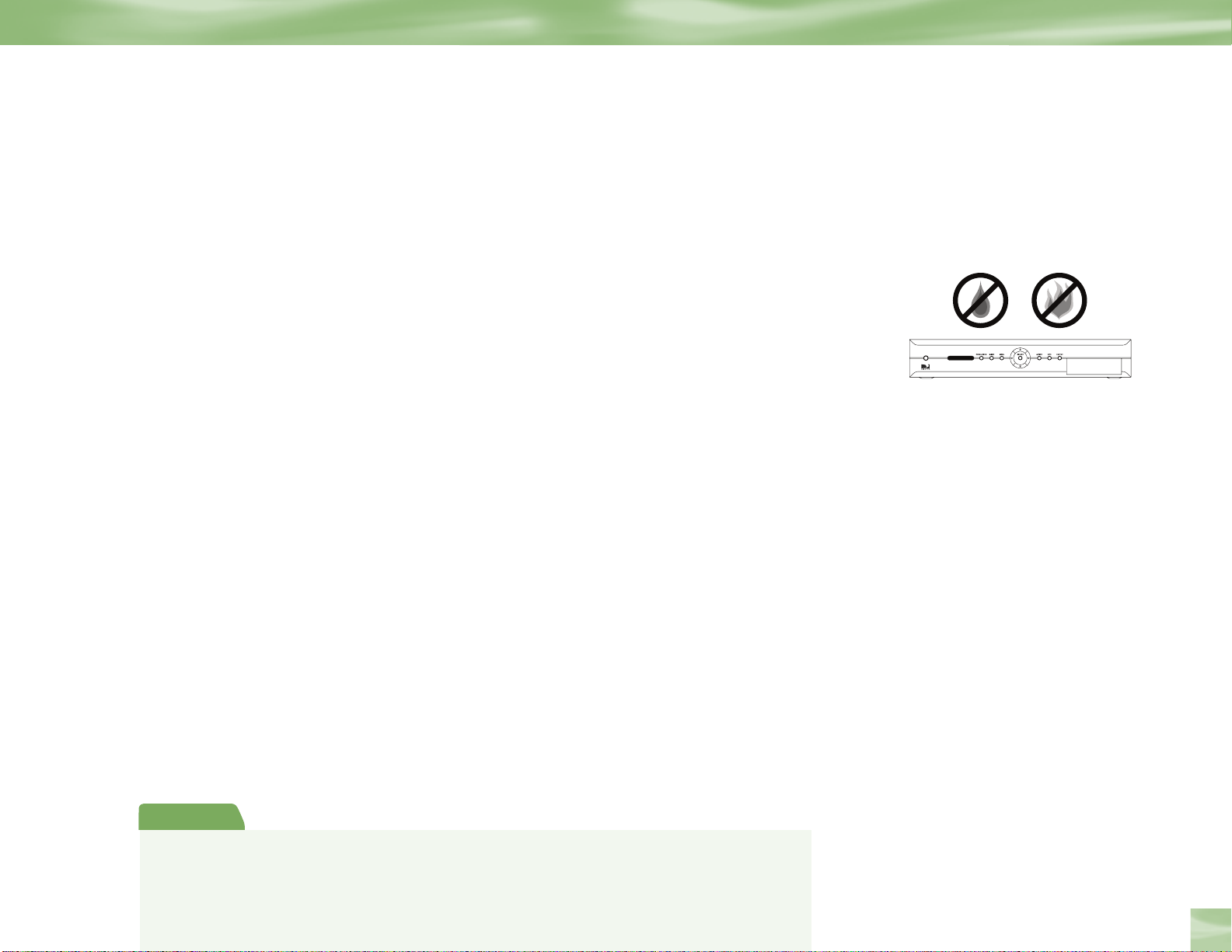
Care of Your Receiver
POWER
DIRECTV®HD Receiver H10
13) Do not drop your DIRECTV HD Receiver and always move it with care.
14) Place it on a flat, hard surface — do not operate the DIRECTV HD Receiver on a
carpet or other padded surface. Ensure that the rack or cabinet the receiver is placed on
is stable, and not subject to being tipped over.
15) Ensure proper ventilation — the slots on top of the DIRECTV HD Receiver must be
left uncovered to allow proper airflow to the unit. Blocking the airflow to the unit could
impair performance or damage your receiver and other components.
16) Do not stack electronic components or other objects on top of the DIRECTV HD
Receiver. Also, do not stack the receiver on top of a “hot component” such as an audio
power amplifier.
17) Avoid heat — do not place the DIRECTV HD Receiver near heat sources such as
radiators, heat registers, stoves or other appliances.
18) Never insert objects of any kind into any openings in the DIRECTV HD Receiver
(other than the DIRECTV Access Card as detailed in next pages).
19) Clean your receiver with a soft cloth or the dusting attachment of your vacuum cleaner,
removing dust from the ventilation holes on the top and bottom. Avoid alcohol or
oil-based furniture solvents — a non-abrasive, anti-static cleaner/polisher is
recommended.
20) Use only manufacturer authorized accessories and parts.
IMPORTANT: Be sure not to place
your DIRECTV HD Receiver near
anything WET or HOT!
Important
This device incorporates an anticopy process technology that is protected by U.S. patents and other intellectual
property rights. The anticopy process is licensed for non-commercial, home use only. Reverse engineering or
disassembly is prohibited. FCC Regulations state that unauthorized changes or modifications to this equipment may
void the user’s authority to operate it.
Chapter 2
17
Page 22
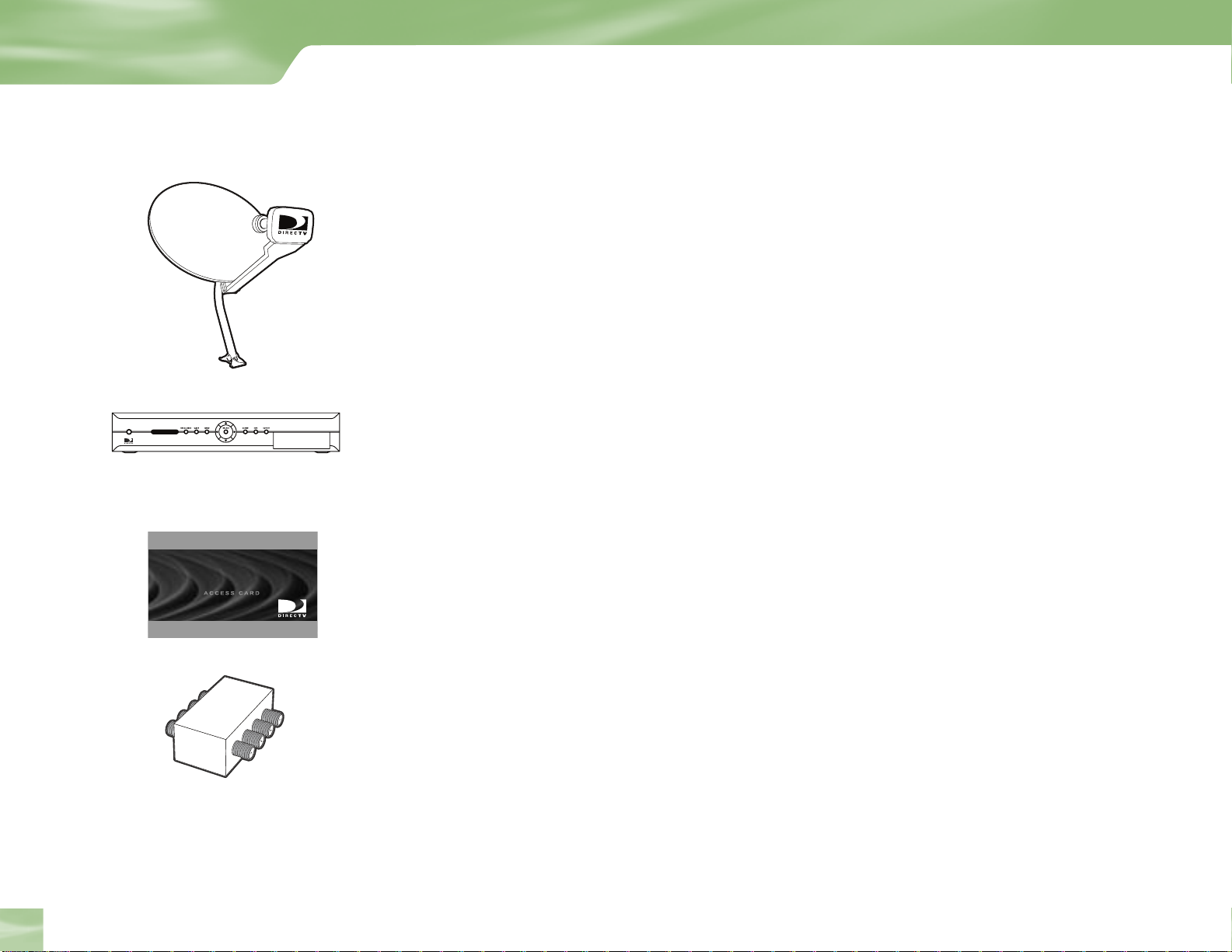
Getting Connected
POWER
DIRECTV®HD Receiver H10
D I R E C T V
Helpful Hardware References
General
Satellite Dish Antenna
This is your “dish” and related hardware, affixed to your roof or other surface, which picks up
the broadcast signals from our satellites.
DIRECTV HD Receiver (or Satellite Receiver)
Your DIRECTV HD Receiver picks up the signal from your satellite dish antenna and
translates it into viewable TV programming (plus the remote control).
DIRECTV System
Refers to the combination of the above components.
Helpful Hardware Reference
18
Access Card
Contains information about your DIRECTV
®
service. It must be properly inserted for your
receiver to work and to activate your programming.
Multi-switch
A multi-switch takes the signal from a satellite dish and allows multiple DIRECTV HD
Receivers to utilize it so that you can watch different programming on multiple TVs. If your
antenna doesn’t accommodate the number of DIRECTV HD Receivers you’re installing, you
may need this optional device. Note: Cable TV splitter will not work in this same way.
Off-Air Digital Antenna
This antenna attaches to the back of your DIRECTV HD Receiver and is used to receive
local “off-air” digital broadcasts (not included).
Page 23
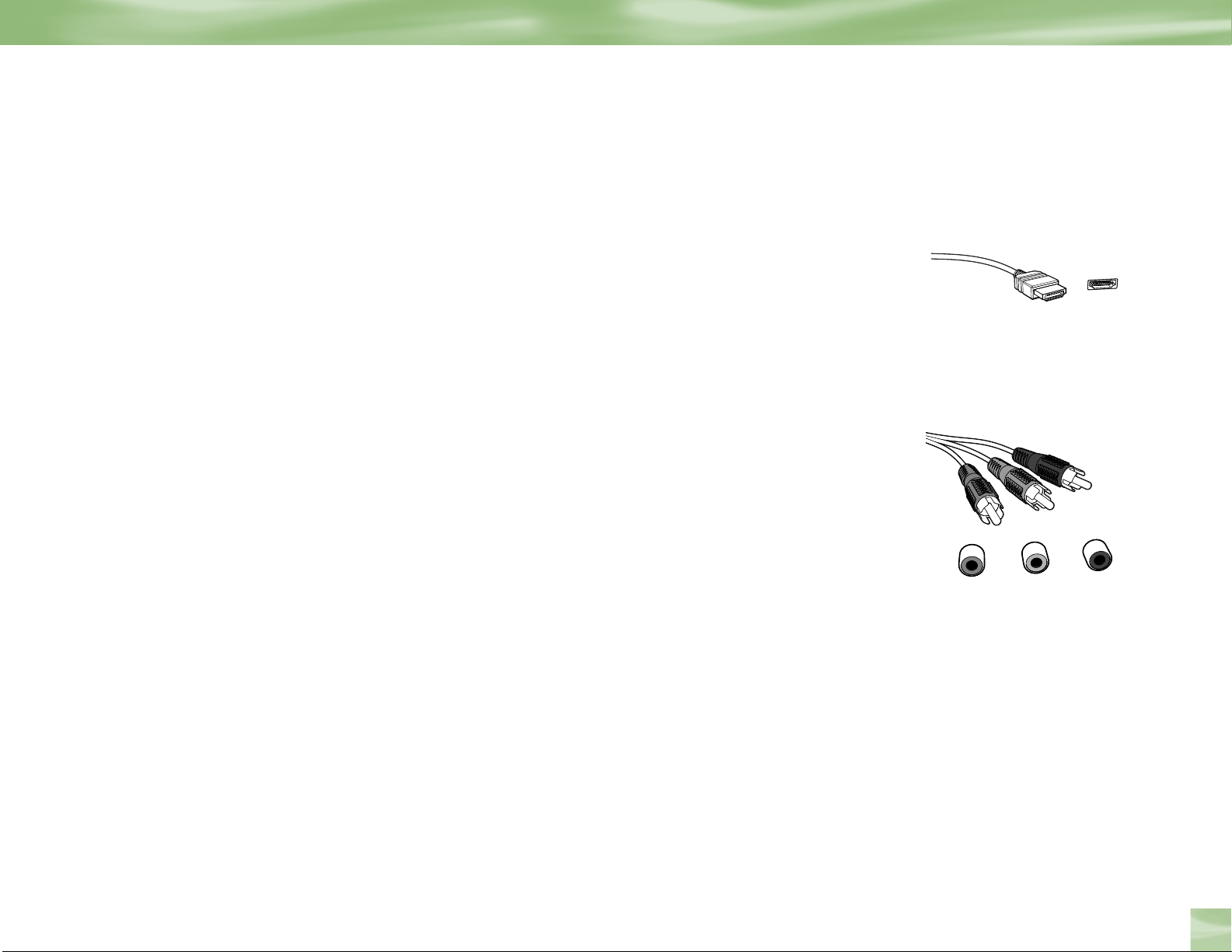
Digital Cables & Connections
Pr
Pb
Y
HDMI Jack and Cable
HDMI stands for High-Definition Multimedia Interface. It offers a high-quality connection
that combines the video and audio signal into a single cable.
The HDMI jack uses HDCP content protection to allow you to view HD programming
that has been encoded using the HDCP protection system. For the best access to HD
programming at the highest available resolution, connect this to an HDTV that supports
HDCP technology.
DVI (Digital Video Interface) is an older digital connection standard that has been replaced
by HDMI and is compatible with HDMI. DVI carries video only. You can also use an
HDMI to DVI converter (not included), which also carries video only, so must be used with
audio cables to receive the audio signal.
Helpful Hardware Reference
Component Video Output (YPbPr)
The component connector provides high-quality video for your HDTV system. Component
video is also referred to as “ YPbPr.” It uses three separate cables—with connectors colored
green, red and blue—one for each component of the HD video signal.
Note that not all cables come
with your digital satellite
receiver; you may need to
purchase additional cables
depending on your setup.
HDMI cable not included.
Chapter 2
19
Page 24
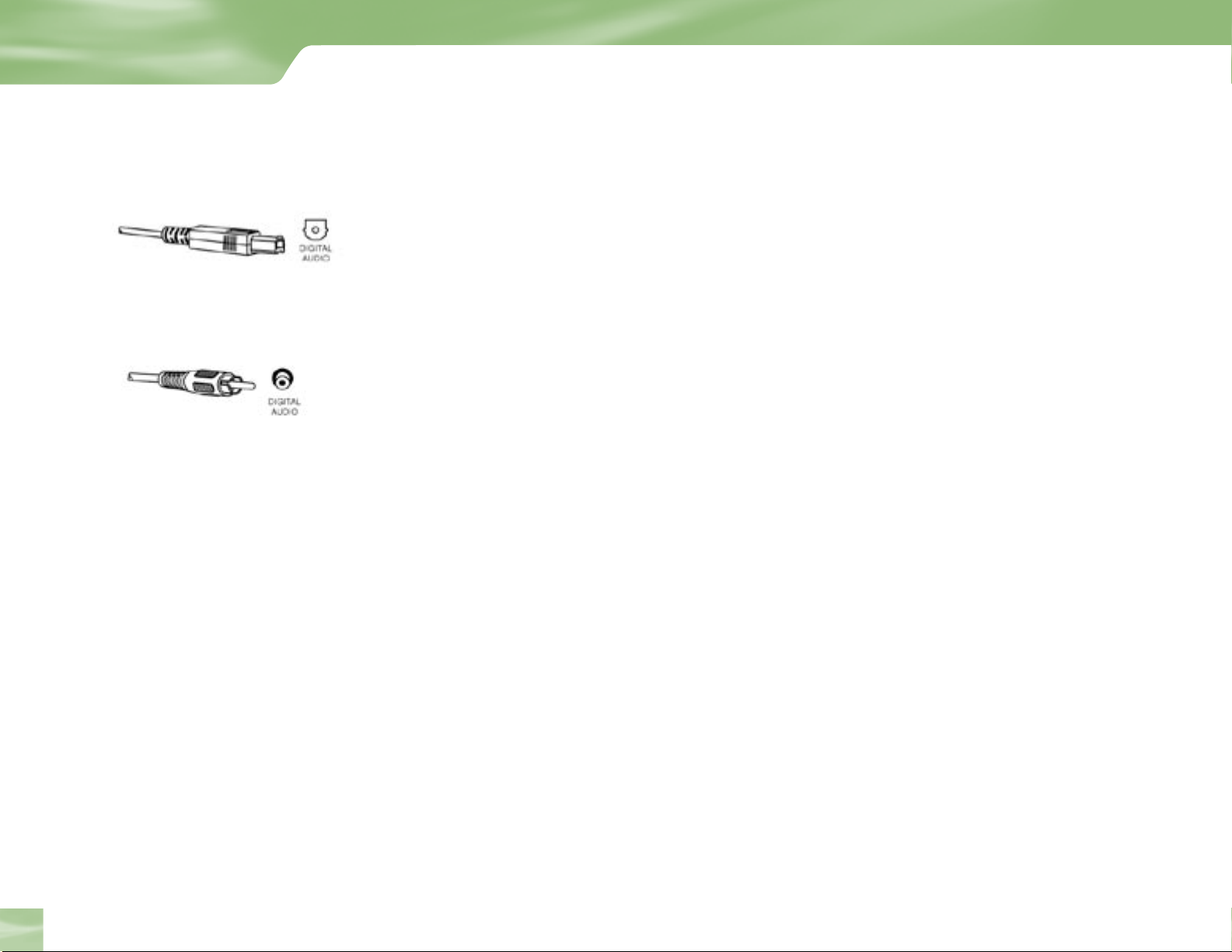
Getting Connected
Digital Audio Outputs (Optical Jack and Cable)
The Digital Audio Optical cable provides the best quality audio. The jack and cable use light
to send digital audio data to A/V receivers equipped to receive and interpret it. The jack
and cable (cable not included) must be aligned before plugging in, and may be covered by
protective caps, which must be removed before making connections.
Digital Audio Outputs (Coaxial Jack and Cable)
Coaxial digital audio jacks and cables (cable not included) send digital audio data to A/V
receivers equipped with coaxial digital audio input jacks. Coaxial cable provides a high
quality audio signal over copper wire.
Helpful Hardware References
20
Page 25
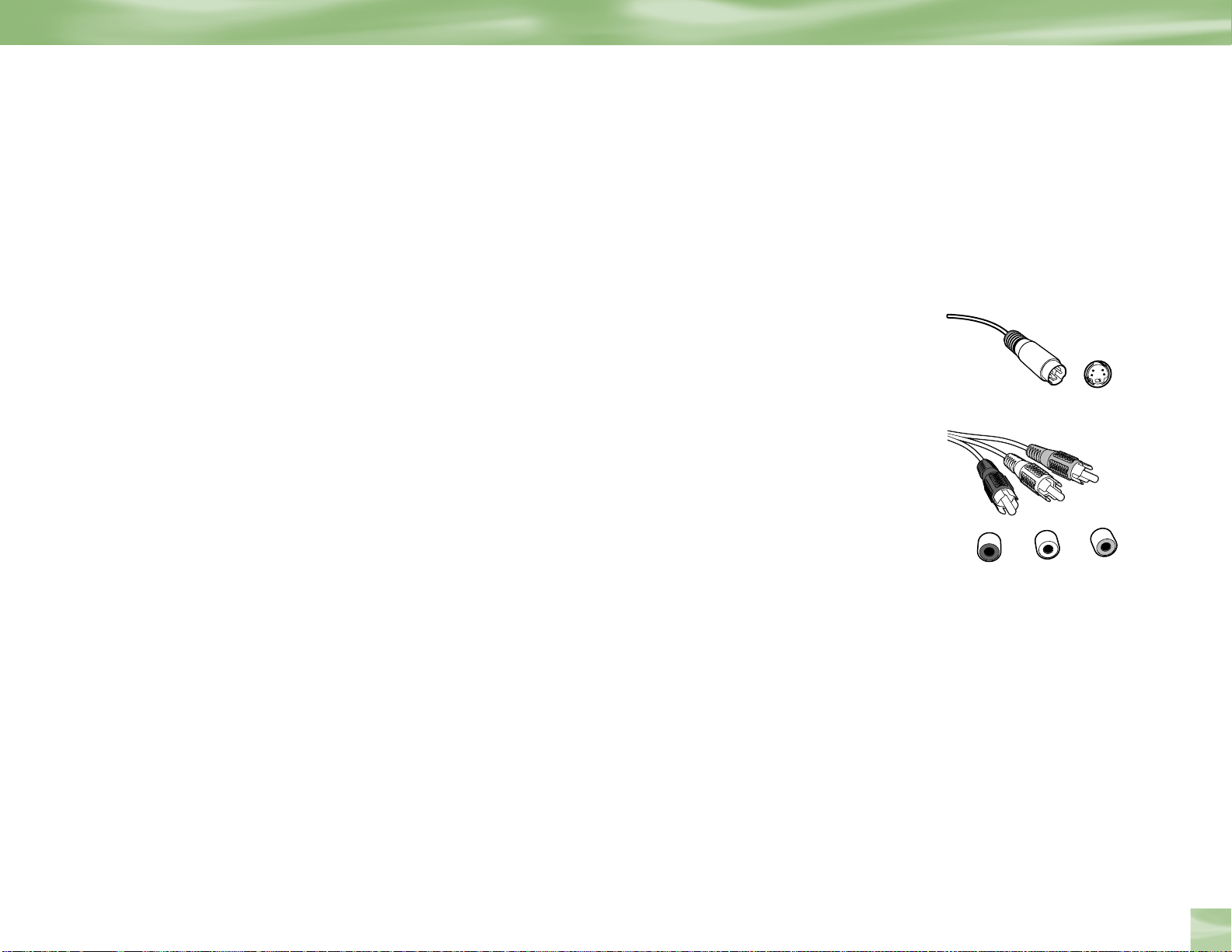
Standard Cables and Connections
L
L
R
R
Note that use of any of the connections listed below will not deliver an HDTV picture. If
you use the following connections, you will see a standard-definition TV picture.
S-Video Jack and Cable
S-Video jacks and cables provide the best picture quality among standard connections. You
will still need to connect the left and right audio cables to the TV because the S-Video cable
only carries the picture signal, not sound.
Audio/Video (A/V) Jack and Cable
Audio/Video (A/V) cables provide excellent picture quality and stereo sound, and should be
used if your TV does not have S-video jacks. The DIRECTV HD Receiver’s A/V jacks are
color coded (yellow for video, red for right audio and white for left audio). If your TV has
only one input for audio (mono), connect it to the left (white) audio jack on the DIRECTV
HD Receiver.
Helpful Hardware
Chapter 2
21
Page 26
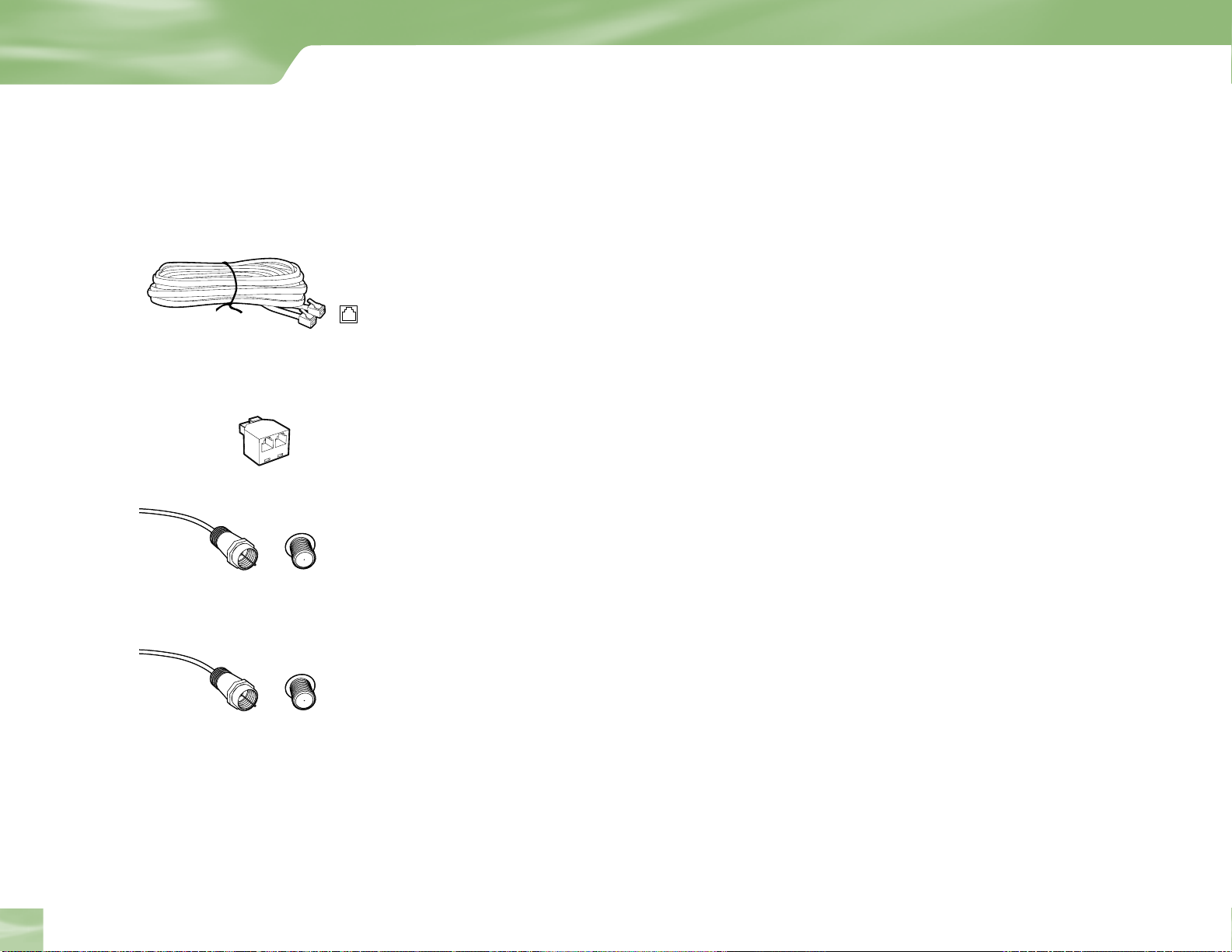
Getting Connected
Other Connections
Telephone Jack and Cord
The telephone line cord is required to connect your DIRECTV HD Receiver to a land-based
telephone line if you choose to subscribe to DIRECTV programming. The phone line
connection is used to periodically call DIRECTV. You will need an RJ11-type modulator jack
(the most common type of phone jack). Note: Do not connect your receiver to a digital PBX
phone system — doing so may permanently damage your equipment and void your warranty.
Line Splitter
The line splitter lets you plug both a telephone and your DIRECTV HD Receiver into the
same wall jack if necessary. (Not included with your DIRECTV HD Receiver.)
Helpful Hardware Reference
22
RF REMOTE Antenna Jack and Cable
Used to operate the DIRECTV HD Receiver when installed in a cabinet or from another
room in your house via an RF remote control. Use this jack and cable to connect an RF
antenna to the RF REMOTE ANTENNA jack of your DIRECTV HD Receiver. Then
configure the remote control included with your receiver to work with the RF antenna.
Satellite In and Off-Air In
Coaxial cables are used to connect to your TV and satellite dish and/or off-air antenna. The
RF jacks on the receiver are labeled SATELLITE IN, OFF AIR IN. Note: Be sure to use RG-6
coaxial cable when connecting from the satellite dish to the DIRECTV HD Receiver.
Page 27
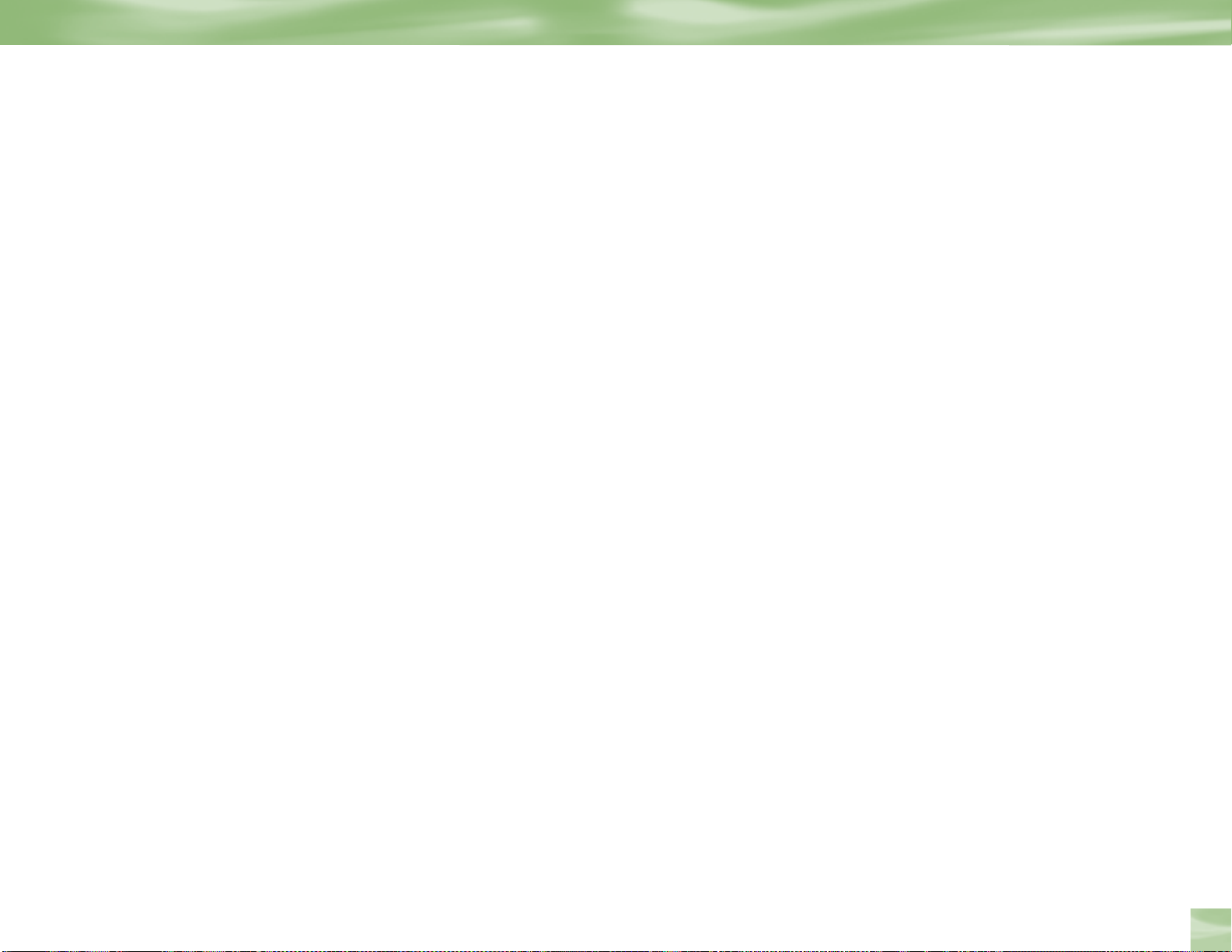
Optional Audio/Video and Electronics
Switch Box
A small box that lets you connect multiple devices to your TV, allowing you to switch easily
between your DIRECTV programming, VCR, DVD player, game system, etc.
A/V Receiver
More sophisticated than a switch box, it provides all the same advantages, and may offer
additional features such as the ability to hook up to multiple speakers.
Surge Protector
Devices that protect electronic equipment from power fluctuations. Highly recommended
to prevent damage to your DIRECTV HD System.
Helpful Hardware Reference
®
Dolby
Digital (AC-3) Audio
Recorded on six separate channels which can be heard on six different speakers. To enjoy
®
Dolby
Digital audio, you’ll need to connect your receiver (via an optical audio cable) to an
A/V receiver capable of supporting it.
®
Dolby
Surround Sound/Dolby Pro Logic
Recorded on two channels which can be heard on two or more speakers. You will also need
to connect your DIRECTV HD Receiver to a Dolby
®
Surround Sound supporting A/V
receiver (using R and L audio cables or an optical audio cable).
Chapter 2
23
Page 28
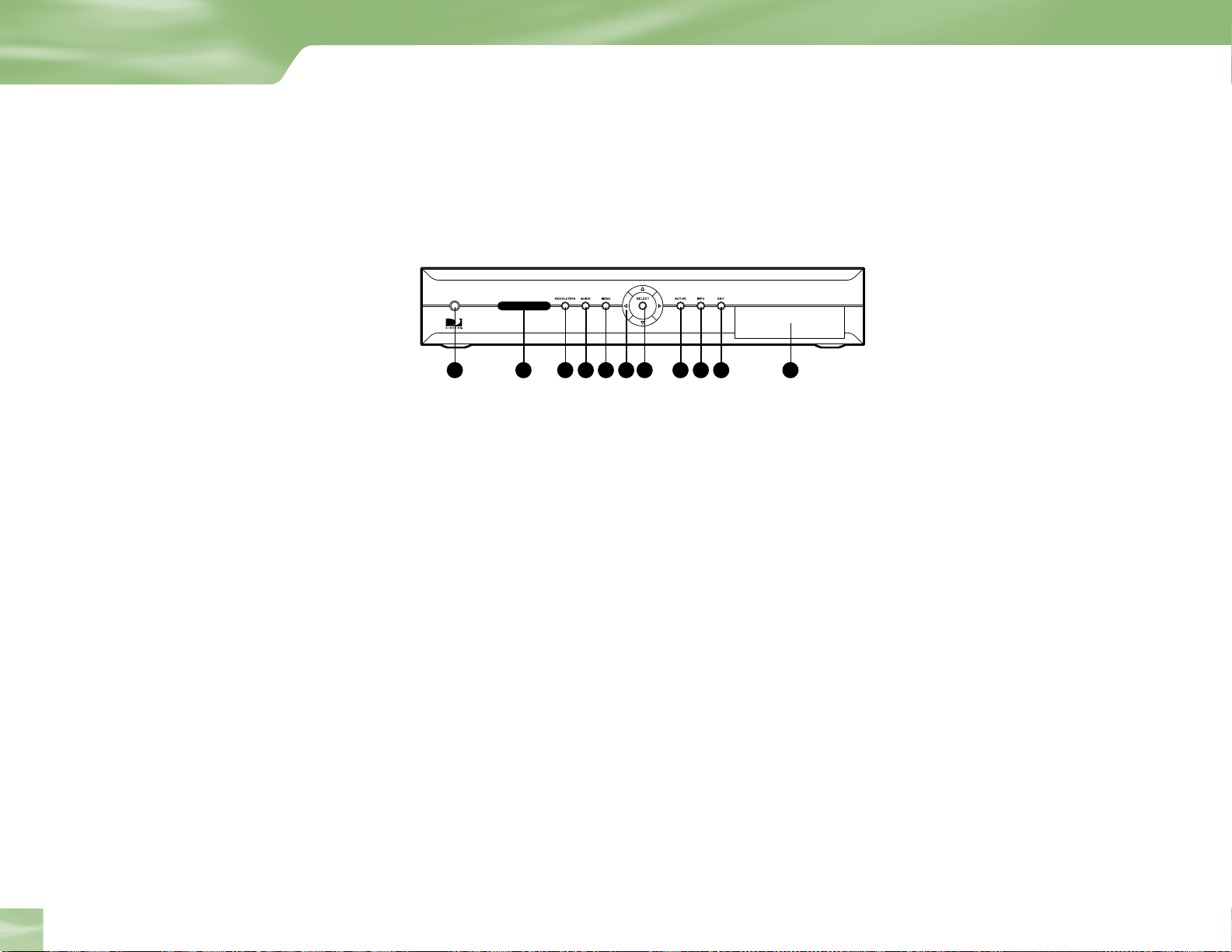
Getting Connected
POWER
DIRECTV®HD Receiver H10
1
2 3 4 5 7
6 8
9
10
11
Getting Familiar
DIRECTV HD Receiver Front Panel
Your equipment may not look exactly like the model illustrated.
1) POWER – Turns your DIRECTV HD Receiver on or off. Most people leave the power
to the DIRECTV HD Receiver on at all times, then just use the remote to turn on their
TV set to view programming. Your DIRECTV HD Receiver still receives messages and
other necessary information when power is turned off.
Getting Familiar
24
REMOTE SENSOR/RESOLUTION INDICATOR – The infrared sensor picks up
2)
commands from the remote control. This window also includes LED’s that indicate the
current resolution setting.
3) RESOLUTION – Switches the output resolution of the HD receiver to match the
resolution supported by your TV. Each time you press the key, it cycles to the next
available resolution: 1080i, 720p, 480p/i, and Native.
GUIDE – Displays the guide sort screen, so you can sort the Guide to display only
4)
channels of a particular kind such as sports channels or movie channels. Then displays
the on-screen programming guide.
5) MENU – Brings up the helpful Quick Menu of settings and services
ARROWS – Move the on-screen highlight up, down, left or right
6)
7) SELECT – Chooses the item highlighted
ACTIVE – For future use
8)
INFO – Displays channel banner for full screen TV or other relevant information for a
9)
highlighted item
10) EXIT – Exits any menu and returns to last channel viewed.
11) DOOR PANEL – The access card slot and reset button are located behind the door panel.
Page 29
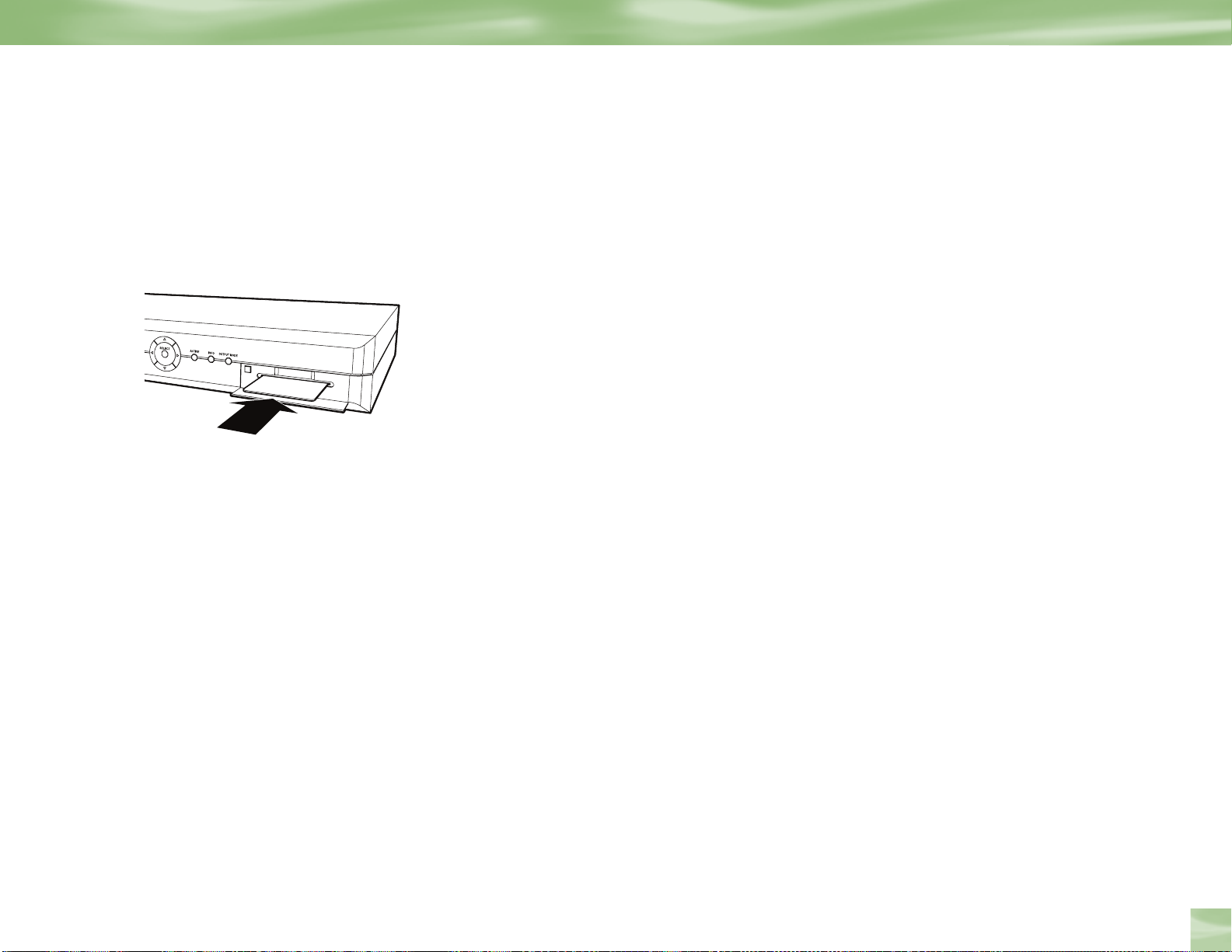
Insert your DIRECTV Access Card
Locate the access card that came packed with your DIRECTV HD Receiver materials and
insert the card, facing upward, fully into the slot.
Getting Familiar
Chapter 2
25
Page 30
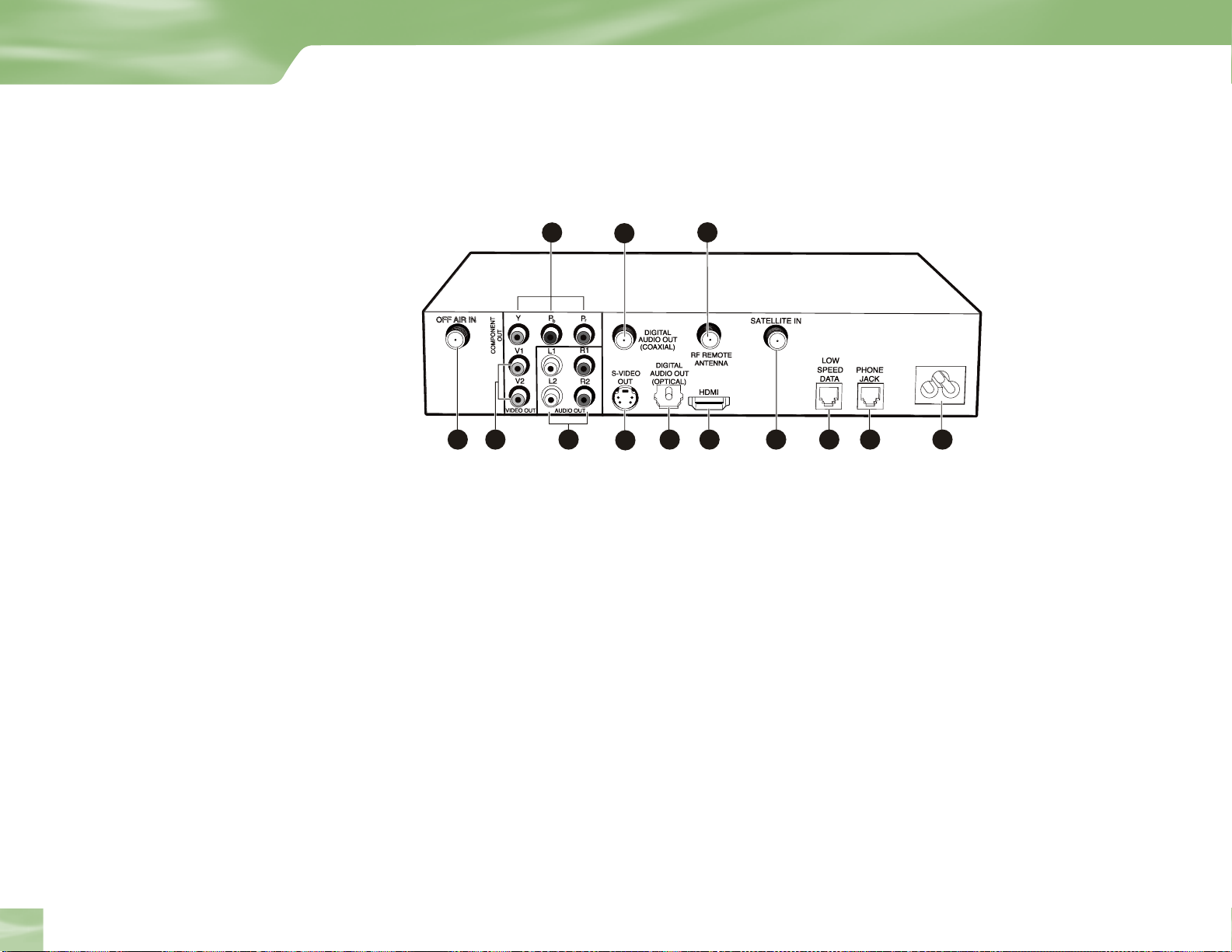
OFF AIR IN
OFF AIR IN
33331111
22
22
4444 6666
55
77 8888
9999
10101100
1211 13
Getting Connected
Receiver Rear Panel
Your equipment may not look exactly like the model illustrated.
26
Getting Familiar
1) OFF-AIR IN – Used to receive local, off-air digital broadcast channels.
YPbPr/COMPONENT VIDEO (Green, Red, Blue) – Provides good picture quality.
2)
YPbPr carries only picture information, not sound; use it along with a digital audio
connection or Audio Out (L/R red/white) jacks.
3) VIDEO – Connect the second RCA-type composite VIDEO jack to another device, such
as a VCR. You must also connect the AUDIO cables when using the VIDEO connection.
4) AUDIO (R and L) – Connect a second set of audio cables to another component, such as
a VCR or stereo.
5) DIGITAL AUDIO COAXIAL – Provides a high quality digital audio signal. Use it if your
TV does not have Digital Audio optical.
Page 31

6) S-VIDEO – Provides the best non-digital picture quality, better than VIDEO RCA-type
or RF coaxial jacks. If your TV has an S-Video jack, use it along with the audio jacks (SVideo only carries picture information, not sound) to connect to your TV.
7) DIGITAL AUDIO OPTICAL – Provides the best digital-quality audio signal.
8) HDMI – Provides a higher quality HD picture than YPbPr/component video.
9) RF REMOTE ANTENNA – Used to receive the signal from your remote when it’s being
used as an RF remote.
10) SATELLITE IN – Use to connect the DIRECTV HD Receiver to the satellite dish
antenna.
11) LOW SPEED DATA – You can connect your receiver to future services and accessories as
they become available. Additional hardware may be required.
Getting Familiar
12) PHONE – Connects the DIRECTV HD Receiver to a telephone line. The DIRECTV
HD Receiver requires a land-based telephone line connection to communicate
periodically with your program provider.
13) AC POWER INLET – Use to connect the power cord for your DIRECTV HD Receiver.
Chapter 2
27
Page 32

Getting Connected
TIP
When working with cables, be
sure to connect corresponding
outputs and inputs (Video OUT
to Video IN, Right Audio OUT
to Right Audio IN, etc.). Never
connect an IN to an IN or an OUT
to an OUT.
OUT
All A/V jacks and inputs are
color coded. Always match the
color of the plug to the same
color of the jack.
IN
Choose the Setup That Suits You
There are several ways to connect your receiver to match your particular equipment setup and to gain
optimum signal quality. The following pages illustrate some of the most common setups. Keep in
mind that the back panels of your TV and other equipment may not exactly match those illustrated.
Connecting Your DIRECTV HD Receiver to a TV with an HDMI Input
1) Connect your satellite dish antenna to the DIRECTV HD Receiver. Connect the RG-6 coaxial
cable from your satellite dish to the jack labeled SATELLITE IN on the DIRECTV HD Receiver.
2) Connect the off-air antenna to the DIRECTV HD Receiver (optional). Connect the off-air
antenna to the jack labeled OFF-AIR IN on your receiver. When you run the Guided Setup, be
sure to select the Satellite & Antenna button when you reach the Satellite Dish & Off-Air Antenna
screen.
3) Connect the video from the DIRECTV HD Receiver to your TV. Connect the HDMI cables
to the HDMI jacks on the receiver and your TV. Note: HDMI cable is not included with
HD Receiver.
4) Connect the audio from the HD Receiver to your TV. Connect the white (L) and red (R)
RCA-type cables from the DIRECTV HD Receiver to your TV. Note: you can also connect
either optical or coaxial audio cable from your receiver to your audio equipment if they support
those formats.
5) Connect the DIRECTV HD Receiver to a land-based phone line. Plug one end of the telephone
cord into a phone jack on your wall (or into a phone splitter that is plugged into a phone jack) and
the other end into the PHONE JACK on the back of the DIRECTV HD Receiver.
6) Connect the RF remote antenna to the DIRECTV HD Receiver (optional). If you want to use
your remote without having to point it at the receiver, such as from another room, or in a setup
where objects are likely to block the beam from your remote to your DIRECTV HD Receiver
(such as the receiver is in a cabinet with a door), then plug the RF remote antenna into the RF
REMOTE ANTENNA jack on your receiver. Your receiver defaults to IR functionality. To activate
RF functionality go to the System Setup screen, choose REMOTE in the left menu. Select IR/RF
Setup button and follow the on screen instructions.
7) Plug all power cords into electrical outlets.
Choose the Setup That Suits You
28
Page 33

OFF AIR IN
OFF
AIR IN
Choose the Setup That Suits You
The back panels of your equipment may not look exactly like those illustrated.
HIGH QUALITY CONNECTION
Note
COPYRIGHT LIMITATIONS: Copyright restrictions on some HD programming may prevent you from viewing high
definition programming in HD format with your DIRECTV HD Receiver. It is recommended that you connect both HD
and standard definition connections to your TV so you can view these programs in regular format if HD is restricted due
to program copyright.
Chapter 2
29
Page 34

Getting Connected
Connecting your DIRECTV HD Receiver to an HDTV with YPbPr
Component Video and Digital Audio Inputs
1) Connect your satellite dish antenna to the DIRECTV HD Receiver. Connect the RG-6 coaxial
cable from your satellite dish to the jack labeled SATELLITE IN on the DIRECTV HD Receiver.
2) Connect the off-air antenna to the DIRECTV HD Receiver (optional). Connect the antenna to
the jack labeled OFF-AIR IN on your receiver. When you run the Guided Setup, be sure to select
the Satellite & Antenna button when you reach the Satellite Dish & Off-Air Antenna screen.
3) Connect the DIRECTV HD Receiver to your TV (video). Connect one end of the Component
video cables to the COMPONENT OUT video jacks on the DIRECTV HD Receiver. Connect
the other end of the component video cable to the component input on your TV, making sure to
correctly match the red, green and blue connectors.
4) Connect the audio from the HD Receiver to your TV. Connect the white (L) and red (R)
RCA-type cables from the DIRECTV HD Receiver to your TV. Note: you can also connect
either optical or coaxial audio cable from your receiver to your audio equipment if they support
those formats.
5) Connect the DIRECTV HD Receiver to a land-based phone line. Plug one end of a telephone
cord into a phone jack on your wall (or into a phone splitter that is plugged into a phone jack)
and the other end into the PHONE JACK on the back of the DIRECTV HD Receiver.
6) Connect the RF remote antenna to the DIRECTV HD Receiver (optional). If you want to use
your remote without having to point it at the receiver, such as from another room, or in a setup
where objects are likely to block the beam from your remote to your DIRECTV HD Receiver
(such as the receiver is in a cabinet with a door), then plug the RF remote antenna into the
RF REMOTE ANTENNA jack on your receiver. Your receiver defaults to IR functionality. To
activate RF functionality go to the System Setup screen, choose REMOTE in the menu on the
left. Select IR/RF setup button and follow the on screen instructions.
7) Plug all power cords into electrical outlets
.
Choose the Setup That Suits You
30
Note
COPYRIGHT LIMITATIONS: Copyright restrictions on some HD programming may prevent you from viewing high
definition programming in HD format with your DIRECTV HD Receiver. It is recommended that you connect both HD
and standard definition connections to your TV so you can view these programs in regular format if HD is restricted due
to program copyright.
Page 35

OFF AIR IN
OFF
AIR IN
Choose the Setup That Suits You
GOOD QUALITY CONNECTION
The back panels of your equipment may not look exactly like those illustrated.
Chapter 2
31
Page 36

Getting Connected
TIP
Want to finish setting up some
of the functions later? Just
press MENU on your remote,
press SELECT on Settings then
select Setup.
Guided Setup and Activation
Now that your receiver and equipment are all hooked up and plugged in, you’re ready to finish
all the details to begin receiving your DIRECTV service.
1) Make sure the MODE SWITCH on the remote control is set to DIRECTV.
2) Press TV POWER ON. The DIRECTV HD Receiver will turn on (after you program the
remote for your TV, the TV will also turn on when you press this button while the MODE
SWITCH is set to DIRECTV).
3) Turn on your TV.
4) You should see the Display Language screen. This begins Guided Setup which will walk
you through the steps necessary to finish setting up your equipment.
HDTV settings in Guided Setup
Several screens in the Guided Setup process are related to HDTV. These are some things to
note about them.
4 TV Ratio Screen: the Screen Format setting offers the options defined on page 7. This
setting can be changed easily while watching TV by using the FORMAT button on the
remote (this is explained further on the following page).
Guided Setup and Activation
32
4 Resolution Screen: the TV Resolution setting should be set to display resolutions that your
TV can support. By including in this setting resolutions your TV does not support, it will
be possible to lose video and audio when adjusting your receiver to optimize reception
quality while watching TV. If your TV supports 1080i, 720p, 480i and 480p resolutions,
you can set TV Resolution to All. With this setting, you will be able to turn on Native
which lets the receiver automatically adjust resolution to match the resolution of individual
TV programs as they are tuned.
4 Primary Local Network: If you’ve chosen to set up both your Satellite Dish and Off-Air
Antenna, you will see this screen near the end of Guided Setup. The receiver will use the
ZIP code you enter on this screen to determine what locally broadcast digital stations are
available to you. Setting up a Secondary Local Network is optional; it can be useful if you
Page 37

are located between two network areas and intend to receive programming from both via
your off-air antenna.
4 Guided Setup Complete: the final screen in the Guided Setup process. If you’re setting
up both your dish and antenna, the receiver will need to reset at this point in order to
receive program guide information for the digital off-air channels in your area. After the
reset, many of these channels will appear in the guide. If you need to remove some of
the channels from the guide or there are channels you expect to receive locally that are
missing, you can make adjustments for these channels in System Setup. Press MENU on
&
the remote, select Settings, then Setup, then Sat
side. Follow the instructions on screen.
Ant in the left menu option on the left
Options For Changing Video Output
Guided Setup and Activation
In order to optimize the display of programs on your television, you may occasionally need to
change the resolution and/or screen format. There are two
changes: the FORMAT button on the remote control and the RESOLUTION button on the
front panel of the receiver.
FORMAT Button on your remote
Pressing this button will cycle the resolutions that you’ve indicated in System Setup as
being supported by your TV. In addition, it will cycle the three available screen formats in
conjunction with each individual resolution. Available screen formats are based on the
Aspect Ratio you set in System Setup. With each press, a small on screen message will let you
know what the current resolution/format setting is. For example, if you indicated that your
TV supports only 1080i and 480i/p and it is a 16:9 television, the cycle of settings for the
FORMAT key are as follows:
1st press: 480i/p/Full 5th press: 1080i/
2nd press: 480i/p/Zoom 6th press: 480i/p/Pillar Box
3rd press: 1080i/Pillar Box 7th press: repeat cycle
4th press: 1080i/Full
buttons that can be used to make
TV
Zoom
Chapter 2
33
Page 38

Getting Connected
If you’ve indicated that your TV supports All (1080i, 720p, and 480i/p), then your cycle would
also include 720p (and Native if you turned the Native feature ON). The FORMAT button
allows you or other guests using your system to easily cycle all resolution and format settings
with a single key until the picture displays the way they like it. Navigating menus to modify
settings is not necessary.
If pressing this button causes a loss of video and audio, continue to press it until the picture
returns. This can happen if you’re settings include a resolution that your TV doesn’t support.
To correct this, you’ll need to change your resolution setting. Press MENU, select Settings
Setup
, then HDTV in the left side menu. Press SELECT on the Resolution tab and change the
, then
TV Resolution option to display only the resolutions supported by your television.
RESOLUTION button on the front panel of the receiver
This button is used to cycle all available resolutions on your DIRECTV HD Receiver. It does
not cycle format settings. If video and audio are not appearing, it may be because the current
resolution setting is not supported by your television. By pressing this button, you can check
all available resolutions to see if that solves the problem. The LEDs on the left portion of the
front panel will light below the current resolution that the receiver is set to and will change
with each button press. When pressed this button cycles to native, all LEDs will light briefly
then a single LED will light to indicate the resolution of the currently tuned program. The
LED will change to match programs as they are broadcast.
Guided Setup and Activation
34
Note
If you connect your TV to one of the composite video out jacks (VIDEO OUT, S-VIDEO OUT), and you view an HD
program with the DIRECTV HD Receiver’s RESOLUTION key set to either 720p or 1080i, the picture will be slightly
cropped at the top and bottom. To avoid this, set the RESOLUTION key to the 480p/i position.
Page 39

The DIRECTV® HD Receiver provides several display formats as shown in the following
table. It also shows the formats available at each output terminal.
Guided Setup and Activation
SETTINGS Front Panel
Resolution Native FORMAT Key Cycle
All Off ON ON ON 480i/p/Letter, 480ip/Full, 480ip/Zoom,
On
480i/p
720p OFF ON OFF 720p/Letter, 720p/Full, 720p/Zoom
1080i OFF OFF ON 1080i/Letter, 1080i/Full, 1080i/Zoom
480i/720p ON ON OFF
480ip/1080i ON OFF ON
720p/1080i OFF ON ON
In case of TV ratio 16:9, “Pillar ” box will be displayed
Default Value is 4 80ip and 4:3/ Letterbox
Front Panel LED can change when cycling using FORMAT key on the remote.
LED can change in response to a change in the Re solution setting in System Setup.
N/A
Resolution Indicators
480i/p 720p 1080i 4:3
Auto (IRD determines
the resolution LED)
ON OFF OFF 480ip/Letter, 480ip/Full, 480ip/Zoom
instead of “Letter”.
Remote Control Unit
720p/Letter, 720p/Full, 720p/Zoom,
1080i/Letter, 1080i/Full, 1080i/Zoom
Native/Letter, Native/Full, Native/Zoom
480ip/Letter, 480ip/Full, 480ip/Zoom,
720p/Letter, 720p/Full, 720p/Zoom
480ip/Letter, 480ip/Full, 480ip/Zoom,
1080i/Letter, 1080i/Full, 1080i/Zoom
720p/Letter, 720p/Full, 720p/Zoom
1080i/Letter, 1080i/Full, 1080i/Zoom
Output Connection Available Formats
YPbPr 1080i/720p /480p/i/Native
HDMI 1080i/720p/480p/i/Native
S-Video 480i
Video (RCA Type/Yellow) 480i
Chapter 2
35
Page 40

Getting Connected
Using Your IR/RF Remote to Control Your DIRECTV HD Receiver
The remote control included with your DIRECTV HD Receiver works in either IR (infrared)
or RF (radio frequency). IR is the “typical” type of remote you are already familiar with from
other remotes you may have — the remote must be pointed at the device for it to respond.
RF allows you to operate the DIRECTV HD Receiver without having to point your remote
directly at it, such as when the receiver is installed in a cabinet, or you use the remote from
another room in your house. The operating range of the remote is up to 200 feet, with some
possible decrease due to weak batteries or obstacles such as walls in your house. Your RF will
be addressed to only one receiver, so will not affect other receivers in your home.
To setup your remote for RF, press the MENU key, press SELECT on Settings
Remote from the left menu. Press SELECT on the IR/RF Setup button. Follow the onscreen
instructions to configure your remote.
, then select
Guided Setup and Activation
36
Page 41

Receiving Local “Off-Air” Broadcast Channels
The DIRECTV HD Receiver can tune to both satellite and locally transmitted, off-air
broadcast HD channels, and will display these local channels in the
off-air channels, attach an off-air antenna to the OFF-AIR IN as instructed in the “Getting
Connected” section (
page 28). During the Guided Setup process, be sure to select the Satellite
& Antenna button when you reach the Satellite Dish & Off-Air Antenna screen and follow the
on-screen instructions.
If you didn’t setup an off-air antenna during the guided setup, you must enter your location
into the receiver using the Local Network Area screens in
order to receive Program Guide
information for local off-air broadcast channels. When you enter your ZIP code, if there is
more than one network area available, your receiver will show your options. Pick the one
closest to you as your primary network area. In some cases, there may be more than two cities
displayed. You may decide to also enter a secondary local network if more than one is available
to you, but this is optional.
Guide. In order to receive
Guided Setup and Activation
To scan for off-air channels and set up the local network areas after
Guided Setup, do the
following:
1. Press MENU.
2. Press SELECT on Settings in the Quick Menu.
3. Select Setup in the Quick Menu.
&
4. Select Sat
Ant from the options on the left menu.
5. Press SELECT on the Antenna Setup button. If you have not selected your local networks
yet, select the Local Networks button and follow the instructions until you are done.
6. Select the Scan for Channels button to have the receiver scan local off-air frequencies.
When the receiver has finished scanning for channels, you are given the chance to edit local
off-air channels to remove channels from the Guide that you don’t watch, or those that have
poor reception.
Chapter 2
37
Page 42

Getting Connected
Don’t Wait, Activate!
Once all the setup processes are complete, all that’s left to do is activate your
DIRECTV service. Before you make the call, be sure to:
4 Tune to Channel 100 and be sure you’re picking up a satellite signal (DIRECTV channel).
4 Have on hand your service address, social security number and a valid major credit card.
4 Note your access card and receiver ID numbers (find these by pressing MENU, then go to
Settings and press SELECT. Then go to Setup and press SELECT).
All ready? Just call 1-800-DIRECTV (1-800-347-3288) and pick the programming package
that’s right for you. Easy!
Don’t Wait, Activate
38
Page 43

Chapter 3
40 Watching TV
43 The Guide
Section Title
45 Autotune
47 Pay Per View
Chapter 3
39
Page 44

What’s On
Watching TV
Now that everything’s set up, you’re ready to grab your remote and get clicking!
With the MODE SWITCH to the left (under the DIRECTV logo), press TV POWER
ON. To access the channel of your choice, simply key in its numbers on your remote (the
channel will appear in a few seconds, or press ENTER after the numbers and it will appear
right away). You can also navigate to different channels through the Guide, covered in detail
starting on page 43. Keep in mind, either way, you’ll only be able to access those channels in
your chosen DIRECTV
®
programming package.
TIP
Use your handy Channel Lineup
(included in your Welcome
package) to find the numbers
of all the channels.
Use the black keys on the left side of your remote control to adjust volume up or down
(VOL) or mute the sound (MUTE). The black keys on the right side can take you to the
next channel numerically up or down (CHAN), or jump to the previous channel you
watched (PREV).
40
Watching TV
Page 45

The Channel Banner
Any time you tune to a channel, you’ll see the channel banner appear across the top of the
screen. This banner holds all sorts of useful information and options:
1) Current date & time
Displays the day, date and current time.
2) DIRECTV Channel
The logo, number and call letters of the station you’re currently viewing.
3) Program
The title, start and stop times and rating of the current program.
4) Current Favorites
Identifies Favorite Channels List currently in use. (See Favorite Channels on page 61 for
complete details.)
The Channel Banner
1 2 3 4 5 6 7
The channel banner gives you
information on the channel and show
you are currently watching. The
banner depicted here displays
during channel tuning by either
pressing CHAN or PREV or by entering
the channel number.
5) Audio options
Displays brightly if alternate audio options are available. (See Icons on the inside back
page and Audio Options on page 55 for more details.)
6) Messages
Displays brightly if there are new messages in Caller ID & Messages. (See Icons on the
inside back page and Caller ID & Messages on page 63 for details.)
7) Parental Controls
Indicates the overall lock status of the receiver. It’s either locked, unlocked, or
temporarily unlocked. (See complete details on Parental Controls on page 65.).
Chapter 3
Chapter 3
41
Page 46

What’s On
To see program details, at any time
press INFO on your remote (press
a second time to clear). Select Get
To remove the channel banner from the screen, you can always press EXIT. The banner will
Dolby
Digital
disappear on its own — or time out — after a few seconds.
You can also view the channel banner for a program you’re watching or that you’ve
highlighted by pressing INFO. For more detailed information, SELECT Get More Info button
to check out additional showings, purchase pay per view or set up an Autotune (Autotune
described on page 45.)
The Channel Banner
42
More Info button to see additional
program information.
Music Channels
You’ll find, as part of your great DIRECTV programming, dozens of enjoyable, continuous,
commercial-free music channels with something for every taste. Tune to these just as you would to any channel.
You’ll see a special Channel Banner on these that initially displays its channel description (i.e., “Alternative,” “Today’s
Country”). As information is received, current song information will appear in the banner, including song title, artist and
record company. Click on More Info for additional details.
Page 47

The Guide
The Guide
Overview of the DIRECTV Advanced Program Guide
®
The Guide is your helpful tool that displays listings of current and upcoming programs. Find
out what’s on (now or later), change the channel, find and purchase a pay per view movie
or event, even do a special search for a program you’re interested in. You’ll find program
information for the current time slot and forward for a total of 90 minutes displayed – and
information for up to the next seven days.
The Guide displays most of the channel banner items, plus:
1) Picture In Graphic (PIG)
2) Time slots (with half-hour headings)
3) Channel number and call letters
4) Program listings
Getting Around in the Guide
1) Press the GUIDE key on your remote.
2) You can choose how you want to sort the Guide. Select all channels, or only those
in a specific category by using the up and down arrow keys on the remote to highlight
your choice.
3) Press SELECT to view current listings.
1
2
3
4
TIP
When you display the Guide – or when
performing other tasks – you’ll see
a small video picture, the Picture In
Graphic (PIG), of the last channel you
were watching in the upper right-hand
corner of the screen. So, no matter what
you’re doing, you don’t miss a thing!
Chapter 3
43
Page 48

R
MENU
VOL
CHAN
P
A
G
E
I
N
FO
BA
CK
ON
AV1 AV2 TV
OFF
TV
POWER
TV
INPUT
E
XI
T
L
I
ST
GU
I
DE
A
CTI
V
E
SELECT
PWR
What’s On
Highlight an item by using the arrow
keys to scroll LEFT, RIGHT, UP or
4) Navigating through the Guide is simple:
4 The UP, DOWN, LEFT and RIGHT arrow keys move you through the listings and
time slots. Highlighting a program will show you its description.
4 Use the CHAN key up or down to move through channels, a full page up or
down.
4 Press the RED or GREEN keys to move horizontally through the time slots a full
screen forward or back.
5) To tune to a program that is on now, highlight the program and press SELECT. Selecting
a future program displays the info screen for that program. Selecting a channel tab
tunes the PIG to that channel. Pressing INFO on it will display an INFO screen for that
channel.
44
The Guide
DOWN. Press SELECT to access the
information or channel.
Info Screen
Like more information on a program? You can always press INFO when you’ve highlighted
a show in the Guide to view a more in-depth description – pressing SELECT on a future
program will get you there, too. This screen also gives you the choice to see what other
showings of the program there may be, even set your receiver to automatically tune in
(see Autotune on page 45).
Page 49

Autotune
Autotune
A great way to catch all your favorites
Is there a favorite show you keep missing, or a movie you’ve been meaning to watch? Like to
make sure you don’t miss the big game? You’ll want to try the Autotune
TV tune itself in to the programs you choose.
Set your DIRECTV
®
HD Receiver to autotune to any show on a channel you receive within
the Guide grid’s timeframe, and it will automatically turn on and tune in when the time
comes.
Here’s how it works.
1) While in the Guide, highlight a program that interests you.
2) Find what you want, then press INFO. The full description of that show will be
displayed, plus you’ll see the Autotune option on the left side of the screen.
3) Highlight and select Autotune
.
4) Set the options to your liking, then select the Set Autotune button, then OK on the
confirmation screen.
feature – and let your
TIP
Try one-touch convenience with
One-Touch Autotune. Just highlight
a program in the Guide and press
ENTER on your remote. You’ll see the
autotune icon ( ) appear next to
the title. Press ENTER a second time
to cancel the autotune. Keep in mind
– you won’t be able to customize your
autotuning the one-touch way.
Chapter 3
45
Page 50

What’s On
TIP
Like to record a program you’ve
autotuned? Make sure you’ve
connected your VCR properly to your
DIRECTV® HD Receiver, then set up your
VCR to record at the same time and
you’re set!
Whenever you’ve set up a program to autotune, a related icon will appear on the listing.
Any time you’d like to view the programs you’ve set to autotune, press LIST on your remote
to access the To Do List. Here, you can also view and alter your autotuned programs through
the Scheduler which you’ll find under Settings in the Quick Menu (see page 51 or more info).
46
Note
If you turn your receiver off at any time, any scheduled autotunes will cause it to turn on for the duration of the program
being autotuned.
Autotune
Page 51

Pay Per View
You don’t have to go out for the best and biggest movies and special events! Recent hits
and events like sports, comedy and more are available 24 hours a day for a one-time purchase
price on DIRECTV Pay Per View. You’ll find them listed in the Guide just like other
showings, starting at channel 100.
Autotune
Scroll through your choices, and press SELECT or INFO to view the options. As long as
your receiver has been connected to a land-based phone line, you can place your order
though your remote (purchase charges will appear on your next bill). You’ll get a reminder
on-screen that your pay per view purchase is about to air shortly before air time. But, just to
make sure you don’t miss it, why not set up an autotune? Choose the Autotune option and
follow the prompts.
If you need to cancel your pay per view order for any reason, you may, as long as you haven’t
yet viewed any of the program. Highlight the show again and press INFO and you’ll be given
the opportunity to cancel. You can also cancel, as well as see an overview of your pay per
view purchases, through the Scheduler, part of the Quick
by pressing the MENU
key on your remote, then select Settings.
Menu (see page 50) you can access
Keep in mind, too, if ever a pay per view program exceeds spending or rating limits you’ve set
with Parental Controls, your password will be required to purchase it.
TIP
You can also order DIRECTV Pay Per
View movies or events over the phone
or at DIRECTV.com. Keep in mind,
though, there is an ordering fee for
those purchases placed over the phone.
Also, you will be charged for the
program even if you don’t watch it.
Chapter 3
47
Page 52

Page 53

Chapter 4
50 What’s On the MENU?
Settings
51
Section Title
55 Audio Options
56 Category Sort
57 Pay Per View
58 Find By
60 Date & Time
61 Favorites
62 Previous Channels
63 Caller ID & Messages
65 Parental Controls
Chapter 4
49
Page 54

The Quick Menu
What’s on the MENU?
All sorts of great things!
With the MENU key on your remote, accessing useful information and many handy
features is a snap with the Quick Menu. Some of the items you’ll see depend on which
screen is currently displayed. For instance, if you access the Quick Menu while viewing the
Guide, you’ll find an option to filter programs by category. Other options, such as
Settings, appear anytime you bring up the Quick Menu, regardless of your current screen.
Whenever you access the Quick Menu, the header across the top of the Quick Menu will
read “Quick Menu.”
To remove the Quick Menu from the screen at any time, simply press EXIT to return to live
TV, or press the MENU key again to go back to where you were.
So, let’s start with some of the most commonly used features — ones you’ll use to enhance
your viewing experience.
What’s on the Menu
50
Page 55

Settings
Want to have things just your way? From the Quick Menu SELECT Settings, here, you’ll find
all kinds of ways to customize, adjust and keep track of your DIRECTV
Setup
When you first enter Setup, your System Setup status screen will be displayed. To view all the
different settings that are currently in force, hit the RIGHT arrow and PAGE down through
the screen. You can make changes from the menu options on the left side of your screen.
Info & Test
SELECT Info & Test will allow you to choose 2 options:
®
viewing experience.
Help & Settings
4 System Info screen lets you view the current system information.
4 Arrow and SELECT System Test to run tests of the tuner, access card, receiver ID, LNB
output and phone lines.
Sat & Ant
This option is useful if your box has lost signal strength, or you need to realign your satellite
dish. Here you can access the dish setup (including latitude and longitude screens, if you’re
using DIRECTV service from an RV or boat or other circumstance where you don’t have
a ZIP code). You’ll also find options for setting up your off-air antenna to receive locally
transmitted, off-air broadcast HD channels.
Remote
You can also find instruction for programming the remote for other equipment, like DVD
players, VCRs, Stereo equipment and TVs. You can also choose to set up a remote for RF
(omni-directional use as opposed to pointing it at the receiver).
Chapter 4
51
Page 56

The Quick Menu
Audio
This screen allows you to make changes to your language audio setting. The default audio
language for your system is English. Press SELECT on the language options to find and
choose a new one. Audio language settings only affect programs with a Secondary Audio
Program (SAP) in the language you’ve selected. The setting does not alter the language used
on-screen. SELECT the tabs by scrolling up to the top of the screen. Select the Digital Audio
tab to set preferences for Dolby Digital. See page 12 for setting instructions.
Display
Display lets you customize certain viewing aspects. By selecting the Interface tab, you
can adjust the timeout of the on-screen channel banner, as well as choose menu language
preferences and Time Zone and Daylight Savings Time settings. Select Captioning to adjust
display preferences for closed captioning. You can turn captioning on or off, as well as select the
language and font size, style, color and background color for captioning.
52
Help & Settings
HDTV
Here you’ll have the opportunity to adjust some of your HD settings. Choose the TV Ratio
tab to set the aspect ratio of your TV or change screen format and bar color. (See page 7 for
details.) Select Resolution to adjust your system to display only those resolutions your TV
supports. Centering allows you to move placement of video and menus on screen.
Access Card
Follow the on-screen directions here to replace your access card. You will need your old and
new access cards to complete this procedure.
Reset
This screen offers directions for restarting the receiver, resetting all settings to factory
defaults, or resetting everything, which clears all data from the receiver and restarts to Guided
Setup. Certain safety measures are included so changes can’t be made accidentally. You
should only perform a reset if instructed by a DIRECTV Customer Service Representative.
??
Page 57

Scheduler
This feature gives you an overview of and access to all the programs you’ve set to autotune or
purchase. From the Quick Menu SELECT Scheduler, and you’ll see the current status screen.
You can choose other options from the menu item to the left.
To Do List
Selecting the To Do List will display all of the upcoming programs you have set to Autotune,
including all pay per view showings. If you did not set an Autotune for a PPV, then it will not
appear here. Highlight program and press SELECT to access its Info screen and make changes.
You can also access the To Do List from your remote by pressing the LIST key.
Help & Settings
Schedule History
Displays the past programs (up to 45) you have autotuned or purchased, in reverse
chronological order for easy reference. It also lists items that were cancelled or not tuned
because of conflicts.
Purchases
Here you’ll find a listing of past and future pay per view purchase items. Select an item to
display its Info screen.
Manual
Here you can manually set up an autotune without regard for the program Guide.
For example, you can set your receiver to Autotune to a specific channel at 8 PM Monday
regardless of what’s on. This is useful when recording to a VCR.
Chapter 4
53
Page 58

The Quick Menu
Favorites
Check the current status of your Favorites list(s) by clicking here, and make changes if you
like. See page 61 for more details.
Parental Controls
Check the current restrictions of your Parental Controls by clicking here, and make any
adjustments. See page 65 for more details.
54
Help & Settings
Page 59

Audio Options
Some programs have alternate audio available (such as other language tracks or Dolby
Digital). You can set the default so that when ever a program has alternate audio available,
it automatically plays this audio, or you can change the alternate audio temporarily for the
program you are watching.
To change the default audio:
1) While in Live TV press MENU.
2) From the Quick Menu, SELECT Settings
3) Scroll down to Setup and press SELECT
Audio Options
4) Scroll down to Audio, and press SELECT
5) Pressing SELECT on the Default Audio option. Scroll down and SELECT the audio
language that you want as a default.
To temporarily change the audio:
1) While in Live TV press MENU
2) From the Quick Menu , scroll down to Audio Options and press SELECT
3) Scroll to the audio track you prefer and press SELECT.
This will temporarily change the audio. Once the program is over or you change the channel
the audio will change back to the default settings.
NOTE: You may also cycle through all available audio tracks for a tuned program by
pressing the yellow key on the remote.
Chapter 4
55
Page 60

The Quick Menu
Category Sort
This handy tool lets you temporarily arrange the Guide to view only programs in a particular
category such as Movies, Sports or News.
1) While in the Guide, press MENU
2) Arrow to Category Sort and press SELECT
3) Select the genre you want, and you’ll be able to further narrow your choices by
subcategories (i.e., Movies, Comedy). The Guide fitting the description will appear.
4) Simply scroll through to find a program you like. Programs with a left arrow to the
left of the title are presently playing. SELECT a presently playing show to tune to
it or SELECT a future program, and you’ll see its related info screen and have the
opportunity to autotune it or see other showings.
56
Just press GUIDE to return to the regular Guide, or EXIT to return to live TV.
Category Sort
Page 61

Pay Per View
Pay Per View
This option enables you to check out DIRECTV® Pay Per View listings by category.
1) While in the Guide, press MENU.
2) Arrow down to Pay Per View and press SELECT.
3) You will see three choices for sorting the listings. Choose All to display all current
options. Movies will give you listings of all current movies available. Pick Special Events to
see available events such as sports, comedy specials and more.
4) A list of PPV will appear. Select a current program to tune to it, or select a future
program and you will be presented with other options (Buy, set an Autotune or list
other Showings).
TIP
Just highlight and select a pay per
view item from your list if you’d like to
schedule a viewing. See page 45 page
47 for more details.
Chapter 4
57
57
Page 62

The Quick Menu
Find By
Would you like to locate a particular program, movie or sports event you want to see — even
shows starring a favorite actor, or games with your favorite team? Find by offers some easy
ways to spot just what you want.
1) Press MENU.
2) Scroll down to Find by and press SELECT. You’ll see options to direct your search.
3) You can find a program by Title, Person, Keyword or Channel.
4 Choose Title if you know the name of the program you’re looking for. Just scroll through
and select the letters of the alphabet that spell the name until you see it appear in the list.
4 Choose the Person search option if you’re looking for any programs that feature a
particular actor/actress or director. Select the letters of his or her last name until you
see the name appear. Select the name. You can narrow the search for programs by
selecting categories.
58
TIP
Want to find your program quicker?
Narrow your search by selecting
subcategories – just follow the prompts.
TIP
Keep in mind, when you search with
Find by, only those programs slated to
air within the Guide’s number of days
of programming supported by your
receiver will appear on your list.
Find By
4 If you don’t know the name of a program, but know one of the words of a title… or, if
you’re looking for a certain subject matter… try Keyword. Spell out the name of the
word or words you want, following the prompts (i.e., “Chicago Cubs” if you’re searching
for ballgames).
4 Select Channel to find a particular channel by the call letters (i.e., HBO
®
) then select the
channel to see the full programming listing.
Page 63

4) Once you’ve found a program you’re after, all you have to do is highlight and select the
title to display when the program is on.
5) If the program listed is currently on, then selecting it will tune to it. If the program
is upcoming, the selecting it will bring you to the info screen. Here, you’ll have the
opportunity to set an autotune for the program.
Recent Finds
If you’d like to view all of the programs you’ve recently searched. You can always go back
to repeat a search for a found item for any new listings available — just select the item to try
again. You can also easily mark and delete any Finds you no longer want.
Find By
Chapter 4
59
Page 64

The Quick Menu
Date & Time
Here’s a convenient way to look several days ahead in the Guide, without having to scroll
through pages of programs.
You can quickly see what’s on during a specific day or time.
1) While the Guide press MENU.
2) Then scroll down to Date
3) You’ll find the current day and next seven days listed. Choose the date you’re interested in.
4) Scroll through and select the hour you want. The Guide will now display programs for
the date and time you selected.
If you find something you like, press ENTER for a one-touch autotune or INFO to view and
set autotune options.
& Time and press SELECT.
60
Date & Time
Page 65

Favorites
Wouldn’t it be nice to have all the channels you like best, right-at-hand? Or a grouping of
family channels just for the kids?
Favorites allows you to set up special, customized List of Channels that shows only those
channels you choose both in the Guide and while channel surfing Live TV.
1) Press MENU to get to the Quick Menu.
Favorites
2) Select Settings, then Favorites.
3) SELECT a custom list on the left side of the screen.
4 Select the box next to the channel you want on a custom list (press SELECT again to
delete it).
4 Use Add All or Remove All to save time when choosing a lot of channels.
4 Scroll through the channels, or key them in directly using NUMBERS on the remote to
access what you’re looking for. Once you’ve decided on the channels for your list, select
the Name Tab.
4) To name your custom list, arrow over to the Name List tab and press SELECT
4 Use the onscreen keypad to name your custom list — “Kids” or “Joe” or whatever you like.
4 When you are done, go to Update Name and press SELECT.
When you’re using a Favorites list, the Guide will only display those channels you’ve
chosen — and you’ll also only see those channels when you use CHAN UP/DOWN on
your remote.
Keep in mind, no matter what Favorites list you’re currently using, you can still always access
any channel you receive by keying in its channel number on your remote. You can also edit
or delete a list at any time.
TIP
The normal, or default, setting for the
channels you can view in the Guide is
All Channels, or all available channels
on DIRECTV service — whether or not
you receive them in your programming
package. You may choose to use your
current favorites list by selecting
Current Item in the left menu of the
favorites screen. Or you may choose
another favorite item in the Quick
Menu.
Chapter 4
61
Page 66

The Quick Menu
Previous Channels
While watching live TV, you can easily surf between your four most recent channels when
you select Previous Channels from the Quick Menu — perfect for keeping up with different
games, or tracking breaking news.
Select Previous Channels, and a list will appear showing up to the last four channels viewed.
Just highlight and select any channel from the list to tune to it, or press INFO while a
channel is highlighted to see further details.
Don’t forget — you can always tune to the prior channel you were watching just by pressing
PREV on your remote!
Previous Channels
62
Page 67

Caller ID & Messages
Caller ID & Messages
Here you’ll be able to access communications from DIRECTV. If you have Caller ID
service*, you can also view phone calls you’ve received.
Caller ID
Here you can turn Caller ID on and off, set the number of calls kept in your log and view
past calls
To turn Caller ID on and off:
1) Press MENU to get to the Quick Menu.
2) Go to Calls
3) SELECT the Turn On/Off Notice to toggle Caller ID on and off.
To access the other CALLER ID Call Log settings:
1) Press MENU to get to the Quick Menu.
2) Go to Calls
3) Next SELECT Caller ID then Go There
& Msgs and press SELECT.
& Msgs and press SELECT.
.
TIP
Remember, you must already have
Caller ID service from your phone
company to use this feature!
4) Select Caller ID in the left menu.
*You must subscribe to this service through your local telephone company.
Chapter 4
63
Page 68

The Quick Menu
4 Choose the Service tab. Here you can choose to turn Caller ID on or off, set the number
of calls to keep in your log, and turn notification on or off.
4 The Call Log tab displays your recent incoming calls. Highlight and select a name, and
you have the opportunity to call the number or delete that listing from your log. If you
call the number, you will have to pick up your phone to speak.
Unless you’ve turned off the Notification option, you’ll see a notice on your TV screen
whenever a call comes in.
TIP
The messages icon will appear brightly
on your channel banner whenever
there’s any new or unread message in
your Inbox.
Messages
You’ll be able to view a listing of titles of any current messages waiting for you.
1) Press MENU to get to the Quick Menu.
2) Go to Calls & Msgs and press SELECT.
3) Next SELECT Go There.
4) Select Messages in the left menu.
5) Simply highlight a message and press SELECT to read, then you’ll have the choice to
save or delete them.
Caller ID & Messages
64
Page 69

Parental Controls
Would you like to set some limits on your children’s viewing habits? Parental Controls enables
one or more “keepers of the passcode” to place certain restrictions on just who’s watching
what. Whether it’s for mature content or spending amounts, you’re always able to keep
limitations where you want them for the whole family.
From the Quick Menu, SELECT Parental Controls, then Edit Settings. You’ll see the current
status showing any restrictions. The system default is “unlocked” for all categories, and the
“spending” control has a default $10 limit. Here’s how you can set limits for:
Ratings
Parental Controls
Here you can set rating limits for Movies and TV, allowing you to block certain ratings
unless the proper passcode is entered
1) Press MENU to get to the Quick Menu
2) Go to Parental Controls then Edit Settings
3) SELECT Ratings
4 Movies
From the Movies tab select the overall rating limit you wish to impose. Brief descriptions of
the ratings appear for your guidance. Allowing a rating allows all ratings below that level;
blocking one blocks any higher ratings also.
4 TV programs
Choose the TV tab, then highlight and select the TV rating you desire. You can also choose
ratings for particular content (i.e., Sexual Content, Violence, Dialogue), each of which is
described as you scroll through.
TIP
For ratings limits and channel blocks,
as well as most other checkbox-type
items, pressing SELECT toggles the
item on and off.
Chapter 4
65
Page 70

The Quick Menu
4 Other shows
To block programming that has no rating — such as news and sports and shows with a rating
of “None” — select the Other tab.
5) If you are done setting your Parental Controls, don’t forget to lock the receiver. Press
SELECT on Lock Now.
Channel Blocks
You can limit viewing of a certain channel or channels from this menu.
1) Press MENU to get to the Quick Menu
2) Go to Parental Controls then Edit Settings
3) SELECT Chan Blocks
Parental Controls
66
4) Scroll down the channel list to SELECT those you wish to block, or key in the channel
numbers for quicker access. Use Block All or Allow All to save time if you wish to affect
a large number of channels.
Spending
From the menu on the left, choose Spending and then set your preferred spending limit
for any single pay per view purchase. Simply key in the amount using the numbers on
your remote.
Page 71

Hours
This feature allows you to set a range of allowable viewing hours for different days of the
week. Just select your preferences to set up any limits.
Now, lock it
Once you’ve decided on the restrictions you want, choose Lock Now. You’ll be directed to
create a passcode (which you’ll want to make easy enough to remember, but hard enough that
the little ones won’t guess it!). This passcode will be your entry to unlocking and recreating
limitations in the future.
Parental Controls
An on-screen message will appear whenever anyone tries to tune to a channel or program
that has been restricted, or attempts to spend or watch beyond limitations set. He or she
will not be allowed to proceed... without the passcode. Using your passcode, you can easily
override the limits.
Locked states: Locked, Unlocked, Temporarily Unlocked
Locked: All settings activated. Box is locked.
Unlocked: No setting activated.
Temp orarily Unlocked: Box can be unlocked on a single program or all settings can be
unlocked for four hours. At the end of the program or after four hours, the box will
re-lock itself. Placing the box in STANDBY also re-locks. The box can also be re-locked
by going to the QUICK MENU, selecting Parental Controls, then Lock Now.
TIP
The Parental Controls icon in the
Channel Banner will tell you if your
receiver is locked, temporarily
unlocked, or unlocked.
Locked Unlocked Tempor arily
Unlocked
Chapter 4
67
Page 72

The Quick Menu
Let me in…!
Don’t worry — temporarily or permanently unlocking is easy. To temporarily unlock a
particular program:
1) When any controls are currently activated, a message with the option to Unlock Now will
appear if you try to tune to a restricted program.
2) SELECT Unlock Now and enter the password.
For more unlock options:
1) Go to the MENU.
2) Then SELECT Parental Controls.
3) Various options for unlocking temporarily or permanently will appear. SELECT one and
enter your password.
Parental Controls
68
Note: If you have Parental Controls set and temporarily unlocked, turning the receiver power
off will relock the box.
You can change your passcode, at any time.
1) Go to the MENU.
2) Then SELECT Parental Controls.
3) Then SELECT Edit Settings.
4) Scroll down to Passcode and SELECT.
5) You will need to enter you old passcode before creating a new one.
Page 73

Chapter 5
70 Perform a Code Search
71 Troubleshooting
Section Title
84 Limited Warranty
90 FCC Customer Information
94 Registration Information
96 Index
Chapter 5
69
Page 74

Other Information
Perform a Code Search on Your Remote Control
If you were not able to find a code for your brand of TV or component, then you can try a
code search. This process may take up to 30 minutes.
1) First turn on the TV or component.
2) Move the slide switch near the top of the remote control to the appropriate position.
®
3) Point the remote away from your DIRECTV
hold MUTE and SELECT buttons at the same time until the light above the Mode
Switch at the top of the remote flashes twice (about 5 seconds).
4) Enter one of the following 4 digits
HD Receiver and components. Press and
TV: 9 9 1 1
VCR or DVD: 9 9 1 2
Stereo: 9 9 1 3
5) Press the PWR key on the remote control.
6) Point the remote to the TV or component and press CHAN UP. Repeatedly press the
CHAN UP until the TV or component turns off.
7) When the TV or component turns off, the press SELECT.
Note: If the light flashes 3 times before the TV or component responds, then you’ve cycled
all codes and, unfortunately, the code you need is not available. You must then use the
remote that came with your TV or component.
Perform a Code Search
70
Page 75

Troubleshooting
Troubleshooting
Many problems can be corrected by performing a simple reset of the DIRECTV HD
Receiver. If you experience the following:
4 Image freezes
4 Audio freezes
4 Blank screen
4 Won’t respond to front panel button or remote control
Try one of these:
4 Press the red RESET button behind the access panel door on the front of the
DIRECTV HD Receiver, then wait for program guide information to be acquired.
4 If the problems persist, try unplugging the power cord of the DIRECTV HD Receiver for
15 seconds to 2 minutes, then plug it in again.
4 Running the System Test (later in this section) can also help you diagnose and solve many
common problems.
System Upgrades
Your DIRECTV HD Receiver is able to receive upgrades or modifications to some of its
features and functions. These modifications will occur automatically, usually at times
when the receiver would likely be turned off. If your receiver is on when an upgrade or
modification is sent, you may experience a disruption in reception for a minute or two. Your
reception should return to normal after the modification is complete. Your receiver must
be plugged in to receive any upgrades. Do not unplug your receiver while an upgrade is in
progress. Please consult the Upgrade Menu to find a schedule of upgrades or modifications
planned by DIRECTV.
TIP
You can find additional
troubleshooting help at
DIRECTV.com.
Note
If you prefer, we can provide you with the name of an Authorized Service Representative who will visit your
home for a fee to set up your digital satellite receiver and instruct you on its operation. For details about
this service, call 1-800-DIRECTV or visit DIRECTV.com.
Chapter 5
71
Page 76

Other Information
DIRECTV HD Receiver Problems
Progress bar freezes during Satellite Data Acquisition
This is normal. The progress bar times out after two minutes. If your screen is still blank for
two minutes after the progress bar times out, follow these steps to restart your receiver:
1) Press the red RESET button behind the access panel door on the front of the
DIRECTV HD Receiver.
2) Wait for program guide information to be acquired.
Wrong picture, blue screen, snow, scrambled picture or black/blank picture
The DIRECTV HD Receiver and most TVs and VCRs let you toggle between video sources. If
you don’t see the signal you think you should be seeing, try using these keys to toggle between
the signals.
4 Press the TV/VCR key on the VCR remote or on the VCR’s front panel.
4 Press the TV INPUT key on the remote control.
Any of the above actions switches the source of the video signal from satellite signals to the
antenna or cable signal, and vice versa. If problems persist, turn off all equipment that is
connected to your TV, wait a few minutes, then turn the DIRECTV HD Receiver back on.
It is also possible your DIRECTV HD Receiver is not configured properly for your HDTV.
Press the FORMAT key on your remote or the RESOLUTION key on the receiver front
panel to cycle through the available resolutions. The RESOLUTION key cycles through all
resolutions, including Native. The FORMAT key cycles only through resolutions you’ve set
in the Settings screen, and it also cycles through screen formats (letterbox, pillar box, zoom,
etc.) based upon the Aspect Ratio you set in the Settings screen (4:3 or 16:9).
72
TroubleshootingTroubleshooting
Page 77

Problems with Caller ID
4 You must subscribe to Caller ID service through your local phone company.
Also, check to be sure your Caller ID feature is turned on (see page 63).
4 If you are plugging your receiver to a wireless phone jack, note that it typically does not
transmit Caller ID information and you may need a special wireless phone jack to use
with Caller ID service. See the user’s manual that came with the wireless phone jack to see
if it transmits Caller ID information. If it doesn’t, either connect the phone line directly
to a standard wall-mount phone jack or install a wireless phone jack that transmits Caller
ID information.
DIRECTV HD Receiver will not turn on
4 Check to make sure the power cord is plugged into the DIRECTV HD Receiver and the
wall outlet.
Troubleshooting
4 Check the wall receptacle (or extension cord) to make sure it is “live” by plugging in
something else.
4 Make sure the remote control is on DIRECTV mode, and press TV POWER ON.
4 Press TV POWER ON, then press it a second time.
4 Check batteries in remote control.
4 Be sure remote control is pointed at remote sensor, and the front of the receiver is not
blocked.
4 Unplug the receiver. Wait five minutes. Plug it in again.
Chapter 5
73
Page 78

Other Information
Turns off while playing
4 Electronic protection circuit may have been activated because of a power surge. Wait 30
seconds, then turn on again.
4 Unplug DIRECTV HD Receiver for a few minutes, then plug back in. If this happens
frequently, the voltage in your house may be abnormally high or low.
4 Consider using a surge protector or line conditioner.
4 If your TV turns off while playing, and other lights/appliances in your house do too, you may
have blown a circuit breaker or be experiencing a power outage.
4 Consult an electrician if the problem is frequent or severe, especially if other household
appliances or electronics are affected.
DIRECTV HD Receiver turns on or changes channels unexpectedly
An autotune may have been activated. See page 45
.
74
Troubleshooting
Top and bottom of program image is cut off
If you connect your TV to one of the composite video out jacks (Video Out, S-Video Out
or TV Out), and you view a high-definition program with the DIRECTV HD Receiver’s
RESOLUTION button set to either 720p or 1080i, the picture will be slightly cropped at the
top and bottom. To avoid this problem, set the RESOLUTION button to the 480p/i position
by pressing the RESOLUTION key on the front panel of your DIRECTV HD Receiver.
The message “(Due to) Copyright restrictions…” appears on-screen
This means that the program you’re trying to watch may not be viewable on some outputs. Use
a different connection from the DIRECTV HD Receiver to your TV (see
page 28 for details).
Page 79

Closed caption displays overlap
If you turn on closed captions on both your DIRECTV HD Receiver and your TV, you may
see overlapping closed captions. To avoid this, turn on closed captions on only one or the
other, not both.
Left/right side of screen doesn’t match with TV in HDMI/Component mode
Your particular brand of TV may use a different screen offset. Press the MENU key, then press
SELECT on Settings. Select the HDTV item in the left menu, then select the Centering tab on
the HDTV screen. Follow the onscreen instructions to adjust the left/right side of the screen.
Audio, no video
Video mode set to 720p, TV only supports 1080i. Also, if your receiver is set to Native mode,
some programs are in 720p and might not show video when viewed. To fix this problem,
change the output mode to 480p or 1080i only. Change the output mode in System Setup as
follows:
Troubleshooting
4 Press MENU.
4 Press SELECT on Settings in the Quick Menu.
4 Select Setup in the Quick Menu.
4 Select HDTV from the left menu.
4 Select the Resolution tab.
4 Select a TV resolution option that shows the resolutions supported by your TV.
4 You can also change the Native option on this screen.
Chapter 5
75
Page 80

Other Information
Loss of local, off-air (ATSC) channels
The following conditions may cause loss of local, off-air channels:
Your local broadcast time may have changed.
Many digital broadcasts are not aired 24 hours per day.
The
signal strength for your local station may not be strong enough due to atmospheric
conditions, obstructions, or antenna location. If you are using a directional antenna for local
stations, try orienting your antenna differently or placing it in a different location. The HD
antenna included with your receiver is omnidirectional and does not need to be oriented,
however, if your receiver is in a stereo cabinet or other enclosure, it may weaken the signal.
76
Troubleshooting
To check the off-air
4 Press MENU.
4 Press SELECT on Settings in the Quick Menu.
4 Select Setup in the Quick Menu.
4 Select Sat
4 Press SELECT on the Antenna Setup.
4 Press SELECT on the Antenna Signal meter.
If the signal strength for the desired channel or channels is low, try relocating or re-orienting
your antenna. You may also try selecting a different primary or secondary network area.
No program information on some off-air channels
Not all program information is available for all areas. See your local newspaper or a printed TV
schedule for listings.
signal strength, do the following:.
&
Ant from the left menu.
Page 81

Aspect ratio problems. Why do I see black bars and gray bars?
Your aspect ratio and
screen format may be set improperly for your TV or the program you are
watching. Press the FORMAT key on your remote to cycle through the available settings. You
may have to change the
display settings in System Setup as follows:
4 Press MENU on the remote.
4 Press SELECT on Settings,
4 Select Setup.
4 Select HDTV.
Then,
Troubleshooting
If watching a 4:3 program on a 16:9 screen, the picture will be too tall to fit the screen. Choose
one of the following:
4 “Pillar box” shrinks the picture until the height of the program fits the screen. The picture
is no longer wide enough to fit the screen, so black/gray bars are on the left and right of
the screen.
4 “Full” or “Pan/Scan” stretches the picture horizontally until it’s wide enough to fit the
screen. There are no black/gray bars, but the picture is distorted.
“Zoom” magnifies the picture, keeping the 4:3 aspect ratio, until the screen is full. There is
4
no distortion, but the top and bottom of the picture are cut off.
If watching a 16:9 program on a 4:3 screen, the picture will be too wide to fit the screen.
Choose one of these settings:
4 “Letterbox” shrinks the height of the picture. This results in black/gray bars at the top and
bottom of the screen.
4 “Full” or “Pan/Scan” shrinks the width of the picture, so the picture is stretched vertically
until it fits the screen. There are no black/gray bars, but picture is distorted.
“Zoom” magnifies the picture, keeping the 16:3 aspect ratio, until the screen is full. There
4
is no distortion, but the left and right side of picture are cut off.
Chapter 5
77
Page 82

Other Information
Cannot change black bars.
Many broadcasters transmit black bars as part of the video for a program. Only black bars
generated by the receiver can be changed.
Color looks wrong (dark areas, everything is red, green, or blue, or skin tones are washed out)
4 If the dark areas are bars at the edges of the screen, it is probably due to the aspect ratio
setting. (See page 7).
4 Make sure component video cables are connected properly. The component cables
(YPbPr) deliver color. The three YPbPr jacks are usually color-coded green, blue, and
red. The red, blue and green cables could be mixed. If using these cables, make sure they
haven’t come loose.
4 Try new YPbPr cables.
4 Reset your receiver by pressing the red reset button.
78
Troubleshooting
4 If reset doesn’t fix the problem, this is a TV calibration problem. Refer to your TV’s User
Guide, troubleshooting manual or customer service for help.
Blank screen
4 Check that all components connected to the input jacks are turned on.
4 Try another channel.
4 Your DIRECTV HD Receiver may be hooked incorrectly to the TV. Press the INFO
button on the front panel of the DIRECTV HD Receiver to see if the channel banner
appears. If it does not, check the Setup and Connections section for instructions about
connecting your satellite receiver. If the DIRECTV HD Receiver is connected to the RF
input of your TV makes sure that the TV channel matches the 3/4 RF switch on the
back panel.
4 Press the TV INPUT key on the remote to make sure your TV input is set to the TV input
your DIRECTV HD Receiver is connected to.
4 Press the POWER button on the front of the DIRECTV HD Receiver.
4 Press the red RESET button behind the door on the front panel of the
DIRECTV HD Receiver.
Page 83

Temporary loss of the satellite signal or Searching for Satellite Signal message
4 Your satellite system may be experiencing rain fade, a temporary loss of the satellite signal
due to unusually heavy rain clouds or rainfall. Rain fade is usually brief, lasting only as
long as the heavy rain cloud condition persists.
4 Your dish may be blocked. Check that something is not blocking the dish.
Partial programming loss/channels missing from the Guide/channel is in the Guide but
can’t be tuned
4 Your satellite dish antenna may be incorrectly configured. Check the dish type set in your
receiver’s preferences and change if necessary. Press the MENU key on the remote control,
&
then select Settings then Setup. In the next menu, select Sat
Ant, then Repeat Satellite Dish
Setup. Follow the steps. From the Satellite Dish Type screen, make sure the proper dish type
is selected (round, oval with a dual LNB or oval with a triple LNB).
Troubleshooting
4 The channels might be excluded from the Favorites list currently in use. Press MENU on
the remote, select Favorites, then All Channels
.
Chapter 5
79
Page 84

Other Information
Remote Control Problems
Problems with the remote control
4 Check that nothing is between the remote control and the remote sensor.
4 Make sure the remote control is in DIRECTV mode. Slide the mode switch to the
DIRECTV position so the remote will control the DIRECTV HD Receiver.
4 Check the batteries in the remote control. They may be weak, dead or installed
incorrectly. Try replacing batteries. IMPORTANT: Don’t press any remote control keys
while replacing the batteries unless you are resetting the remote! If you press a remote
control key while replacing the batteries, you may need to reprogram the remote to
operate other devices. Reprogramming may also be required if dead or weak batteries have
been allowed to remain in the remote.
4 If you’re entering a channel number that is less than four digits long, the receiver might
wait two seconds before tuning to the channel. Press ENTER after entering a channel
number to tune immediately.
80
Troubleshooting
4 If you are trying to operate a device other than the DIRECTV HD Receiver that you
have programmed the remote to control, make sure you first move the slide switch to
the corresponding position for that device (AV1 or AV2). The indicator light for the
component you’re trying to control should light up when you press a valid key for that
component. If it doesn’t, make sure the input switch is clicked into the correct position.
4 The remote may need to be reset. Press and hold MUTE and SELECT until the light
flashes twice. Enter 9-8-1 using the number on the remote. The light will flash twice. If
necessary, reprogram the remote.
Your remote and DIRECTV Receiver must both be in the same mode, IR or RF. To ensure
both are set correctly do the following. Using the buttons on the front of your receiver, press
the MENU button, then go to System Setup, then go to Remote, then to IR/RF Setup. Choose
either IR or RF and follow the directions.
A remote control indicator light starts flashing
The batteries in the remote control are running low and should be replaced soon. (Note that when
you replace the batteries, you may have to reprogram your remote to control other devices.)
Page 85

TV Problems
Blank screen
4 Check that the components connected to the input jacks are turned on.
4 Try another channel.
4 See “Wrong picture, bluescreen...” and Receiver will not turn on” on page 72.
TV turns on or changes channels unexpectedly
4 An Autotune may have been activated.
4 Your TV’s timer may have been activated.
4 Check your TV owner’s manual.
Troubleshooting
No video with TV connected to HMDI jack
If your TV has an HMDI input jack but is not HDCP compatible, you may not be able to
view video from your DIRECTV HD Receiver’s HDMI OUT jack. Connect your TV using
another video output jack on the receiver.
Note
If your T V is connected with just coaxial cables, you only need to tune to Channel 3 or 4.
Chapter 5
81
Page 86

Other Information
Running the System Test
The System Test allows you to run a basic diagnostics check on your DIRECTV HD
Receiver. If you are experiencing any trouble with your receiver, run the system test. It will
also allow you to get your access card and receiver ID numbers or to initiate diagnostic
procedures on your digital satellite receiver.
First make sure that:
4 All connections — jacks, cables, etc. — are in place correctly (see Chapter Two,
Getting Connected, for more information)
4 There are batteries in the remote control, and they are working correctly
4 The access card is installed in the DIRECTV HD Receiver.
82
Troubleshooting
Follow these steps to run the diagnostics system test on your DIRECTV HD Receiver.
1) Turn on your TV and the DIRECTV HD Receiver.
2) Slide the mode switch to the DIRECTV position to put the remote control in satellite
receiver-controlling mode, then press MENU to bring up the Quick Menu.
3) Select Settings.
4) Select Setup, then Info
5) Use arrow keys to highlight the System Test tab, then press SELECT on Run Test.
6) If your system does not pass the system test, check any of these potential trouble areas:
cabling, pointing the satellite dish, phone connection and access card.
7) If you continue to have problems, call DIRECTV Customer Service at 1-800-DIRECTV.
You should run a system test several times before concluding that there is a problem.
Occasional fluctuations in the phone line or satellite signal can give temporary false readings.
& Test.
Page 87

Fine-Tuning the Signal
If you self-installed your satellite dish antenna, you may have already used Guided Setup to
find the dish-pointing coordinates, acquire and fine-tune the signal and run a system test. If
you need to run Guided Setup again, select Settings from the Quick Menu, then select Guided
Setup. Next, press SELECT on Sat
&
Ant, then select Repeat Satellite Setup.
Troubleshooting
Chapter 5
83
Page 88

Other Information
LIMITED 90 DAY WARRANTY
DIRECTV warrants your DIRECTV HD Receiver (Model Number: H10) and any included
accessories against defects in material or workmanship for a period of ninety (90) days after
the date of purchase.
WHO IS COVERED?
You must have proof of purchase to receive warranty service. A sales receipt or other
document showing that you purchased the product is considered proof of purchase.
THIS LIMITED WARRANTY EXTENDS ONLY TO THE ORIGINAL CONSUMER
PURCHASER OR ANY PERSON RECEIVING THE DIRECTV HD Receiver AS A
GIFT FROM THE ORIGINAL CONSUMER PURCHASER AND TO NO OTHER
PURCHASER OR TRANSFEREE. THIS WARRANTY DOES NOT EXTEND TO
COMMERCIAL USERS. THIS PRODUCT IS NOT AUTHORIZED FOR USE OUTSIDE
THE UNITED STATES AND ANY SUCH USE VOIDS THIS WARRANTY.
Limited Warranty
84
WHAT IS COVERED?
Warranty coverage begins the day you purchase the product. For ninety (90) days from the
purchase date, at the option of DIRECTV, the DIRECTV HD Receiver will be repaired
or replaced with a new, repaired, refurbished or comparable product (whichever is deemed
necessary) if it becomes defective or inoperative. This exchange is done without charge to you
for parts and labor. You will be responsible for the cost of shipping to and from the location
designated by DIRECTV. If DIRECTV cannot reasonably repair or replace the Receiver then
DIRECTV may, at its sole discretion, refund the price you paid for the product or the current
retail price of the product.
All products, including replacement products, are covered only for the original warranty
period. When the warranty on the original product expires, the warranty on the replacement
product also expires. After ninety (90) days from the date of purchase, you pay for the
replacement of all parts, and for all labor charges.
Page 89

SOME STATES DO NOT ALLOW LIMITATIONS ON HOW LONG AN IMPLIED
WARRANTY LASTS, SO THE ABOVE LIMITATION MAY NOT APPLY TO YOU.
WHAT IS EXCLUDED?
Your warranty does NOT cover:
4 Labor charges for installation or setup of the product.
4 Installation, performance of, or repair of: audio/video cabling, telephone line, or
accessory attachments used with the product.
4 Product replacement because of misuse, accident, lightning damage, unauthorized repair,
or other cause not within the control of DIRECTV.
4 Incidental or consequential damages resulting from the product. SOME STATES
DO NOT ALLOW THE EXCLUSION OF INCIDENTAL OR CONSEQUENTIAL
DAMAGES, SO THE ABOVE EXCLUSION MAY NOT APPLY TO YOU.
Limited Warranty
4 Any modifications or other changes to the product, including but not limited to software
or hardware modification in any way other than as expressly authorized by DIRECTV
will void this limited warranty. Except in the case of hardware or software provided by
DIRECTV, installing software modifications, “hacks” or utilizing service access or “back
doors” will void this limited warranty.
4 Reception transmission problems caused by signal conditions, telephone line, or cable or
antenna systems outside the unit.
4 A product that has been modified or adapted to enable it to operate in any country other
than the country for which it was designed, manufactured, approved and/or authorized,
or repair of products damaged by these modifications.
4 A product used for commercial or institutional purposes.
4 DIRECTV makes no warranty that the access connection will be a local (not long
distance) phone call.
4 The continued provisioning of any of the programming and other services delivered
through the Receiver including but not limited to television programming, show
information, program guide data, and scheduling information.
Chapter 5
85
Page 90

Other Information
MAKE SURE YOU KEEP...
Please keep your sales receipt or other document showing proof of purchase. Attach it to this
User Guide and keep both nearby. Also keep the original box and packing material in case
you need to return your product.
BEFORE REQUESTING REPAIR SERVICE...
Please check the troubleshooting section of this guide. This may save you a call to DIRECTV
Customer Care.
TO GET WARRANTY SERVICE...
Warranty service will be provided by DIRECTV. If you believe you need service for your
Receiver, contact DIRECTV at 1-800-DIRECTV. A representative will go through a
diagnostic checklist with you. If it is determined that the product needs to be returned for
service or exchanged, you will receive a return authorization number. The representative will
give you complete shipping details.
Limited Warranty
86
TO GET OUT-OF-WARRANTY SERVICE...
To obtain out-of-warranty service contact DIRECTV at 1-800-DIRECTV for information on
the possibility of and any costs for repair or replacement of out-of-warranty products.
Page 91

ALL WARRANTIES IMPLIED BY LAW, INCLUDING ANY IMPLIED
WARRANTIES OF MERCHANTABILITY AND FITNESS FOR A PARTICULAR
PURPOSE ARE EXPRESSLY LIMITED TO THE DURATION OF THIS EXPRESS
LIMITED WARRANTY.
WITH THE EXCEPTION OF ANY WARRANTIES IMPLIED BY THE LAW OF ANY
STATE OF THE U.S.A., THIS EXPRESS LIMITED WARRANTY IS EXCLUSIVE
AND IN LIEU OF ALL OTHER WARRANTIES, GUARANTEES, AGREEMENTS
AND SIMILAR OBLIGATIONS OF DIRECTV. REPAIR OR REPLACEMENT AS
PROVIDED IN THIS LIMITED WARRANTY IS THE EXCLUSIVE REMEDY UNDER
THIS LIMITED WARRANTY. IN NO EVENT WILL DIRECTV BE LIABLE FOR ANY
AMOUNT GREATER THAN THE RETAIL PRICE OF THE DIRECTV HD Receiver.
DIRECTV SHALL NOT BE LIABLE FOR ANY INCIDENTAL OR CONSEQUENTIAL
DAMAGES FOR BREACH OF ANY EXPRESS OR IMPLIED WARRANTY ON THE
DIRECTV HD Receiver.
Limited Warranty
SOME STATES DO NOT ALLOW LIMITATIONS ON WARRANTIES, SO THE ABOVE
LIMITATIONS MAY NOT APPLY TO YOU. THIS WARRANTY GIVES YOU SPECIFIC
LEGAL RIGHTS. YOU MAY HAVE OTHER RIGHTS WHICH VARY FROM STATE
TO STATE.
DIRECTV, Inc.
2230 E. Imperial Hwy
El Segundo, CA 90245
1-800-DIRECTV
Chapter 5
87
Page 92

Other Information
DIRECTV PROTECTION PLAN
DIRECTV PROTECTION PLAN
Protect your DIRECTV® System with the DIRECTV PROTECTION PLAN. For a low
monthly fee, the DIRECTV PROTECTION PLAN covers the components of your
DIRECTV System, giving you peace of mind and comprehensive support to ensure that you
and your family enjoy nonstop DIRECTV
DIRECTV PROTECTION PLAN BENEFITS
Your DIRECTV Limited Warranty provides certain remedies for this receiver during the
stated coverage term. The DIRECTV PROTECTION PLAN provides comprehensive
coverage for your entire DIRECTV System, including:
®
entertainment.
Limited Warranty
88
4 In home service calls when needed
4 Power surge related repairs
4 Cables, switches, and associated wiring throughout home
4 Dish antenna realignments
4 Replacement of defective equipment (if problem can not be resolved over the phone)*
4 Defective remote control replacements
4 24-hour Technical Support
4 All parts and labor for repair
Note
*A fee of $49 for standard receiver equipment, $249 for DIRECTV DVR or Ultimate TV equipment, or
$400 for HD equipment will be charged to your DIRECTV bill if the defective equipment that we are re
placing for you is not returned within 30 calendar days. The plan will provide a return box for the defective
equipment and even pick up the shipping costs. You’ll receive replacement equipment in about 72 hours.
-
Page 93

Get ALL THAT FOR JUST $5.99 a month for accounts with standard DIRECTV Receivers
and only $7.99 a month for accounts with DIRECTV
®
DVR, DIRECTV HD Receivers,
or DIRECTV Receivers with UltimateTV Service. This one low monthly fee covers every
DIRECTV component and receiver on your account.
SIGN UP FOR THE DIRECTV PROTECTION PLAN TODAY
If you have standard DIRECTV HD Receiver(s), visit DIRECTV.com and SIGN IN using
the simple steps below or call 1-800-DIRECTV.
1. SIGN IN with your user name and password, or click on the “Register now” link and go
through the easy steps, then continue with Step 2.
2. SELECT Option B, and then click the “Next” button at the bottom of the page.
Limited Warranty
3. SCROLL down to Step 3 (Add Additional Services) and SELECT “DIRECTV
PROTECTION PLAN,” then CLICK on the “Next” button.
4. REVIEW your change and CLICK on the “Accept These Changes” button.
If you have a DIRECTV
®
DVR, DIRECTV HD Receiver, DIRECTV Receiver with
UltimateTV Service, please call 1-800-DIRECTV to sign up.
The DIRECTV PROTECTION PLAN is offered by AIG Warranty Guard and underwritten
by New Hampshire Insurance Company on behalf of DIRECTV where authorized by law.
Certain limitations apply. Pricing, terms and conditions of the DIRECTV PROTECTION
PLAN are subject to change. Full terms and conditions will be mailed to you prior to
service billing and are available at DIRECTV.com. (Note: Annual payment option no
longer available.)
Chapter 5
89
Page 94

Other Information
FCC Information Declaration of Conformity—Standards to which
Conformity is declared:
This device complies with Part 15 of the FCC Rules. Operation is subject to the following
two conditions: (1) this device may not cause harmful interference, and (2) this device must
accept any interference received, including interference that may cause undesired operation.
Responsible Party:
DIRECTV, Inc.
2230 E. Imperial Hwy
El Segundo, CA 90245
1-800-DIRECTV
4 Trade Name: DIRECTV
4 Type of Equipment: HD Satellite Receiver
4 Model Number: H10
Federal Communications Commission (FCC): This equipment complies with both Part 15
and Part 68 of the FCC rules.
Your DIRECTV HD Receiver complies with the limits for a Class B digital device, pursuant
to Part 15 of the FCC rules. These limits are designed to provide reasonable protection
against harmful interference in a residential installation. This equipment generates, uses,
and can radiate radio frequency energy and, if not installed and used in accordance with the
instructions, may cause harmful interference to radio communications. However there is
no guarantee that interference will not occur in a particular installation. If this equipment
does cause harmful interference to radio or television reception, which can be determined by
removing and applying power to the equipment, the user is encouraged to try to correct the
interference by one or more of the following measures:
FCC Part 15
FCC Customer Information
90
Page 95

4 Reorient or relocate the receiving satellite dish antenna.
4 Increase the separation between the equipment and the DIRECTV HD Receiver.
4 Connect the equipment into an outlet on a circuit different from that to which the
DIRECTV HD Receiver is connected.
4 Consult the dealer or an experienced radio/TV technician for help.
The user may find the following booklet, prepared by the Federal Communications
Commission, helpful: “How to Identify and Resolve Radio and TV Interference Problems.”
This booklet is available from the U.S. Government Printing Office, Washington, DC. To
meet FCC requirement, only peripherals (computer input/output devices, terminals, printers,
etc.) certified to comply with Class B limits may be attached to this device. Operation with
non-certified peripherals is likely to result in interference to radio and TV reception. To meet
FCC requirements, shielded cables are required to connect the device to a personal computer,
peripheral, or other Class B certified device.
FCC Customer Information
This equipment complies with Part 68 of the FCC Rules and the requirements adopted by
ACTA. On the back of this equipment is a label that contains a product identifier in the
format US:AAAEQ##TXXXX. If requested, this information must be provided to your
telephone company. A plug and jack used to connect this equipment to the premises wiring
and telephone network must comply with the applicable FCC Part 68 rules and requirements
adopted by ACTA. A compliant telephone cord and modular plug is provided with this
product. It is designed to be connected to a compatible modular jack that is also compliant.
See installation instructions for details.
The REN is used to determine the number of devices that may connect to a telephone line.
Excessive RENs on a telephone line may result in the devices not ringing in response to an
incoming call. In most but not all areas, the sum of the RENs should not exceed five (5.0)
Chapter 5
91
Page 96

Other Information
To be certain of the number of devices that may be connected to a line, as determined by the
total RENs, contact your local telephone company. The REN for this product is part of the
product identifier that has the format US:AAAEQ##TXXXX. The digits represented by ##
are the REN without the decimal point (e.g., 03 is a REN of 0.3).
If this DIRECTV HD Receiver causes harm to the telephone network, the telephone
company will notify you in advance that temporary discontinuance of service may be
required. But if advance notice isn’t practical, the telephone company will notify the
customer as soon as possible. Also, you will be advised of your right to file a complaint with
the FCC if you believe it is necessary.
The telephone company may make changes in its facilities, equipment, operations or
procedures that could affect the proper functioning of your equipment. If they do, you
will be notified in advance in order for you to make necessary modifications to maintain
uninterrupted service.
FCC Customer Information
92
If trouble is experienced with this unit, for repair or warranty information, please contact
DIRECTV Customer Care at the address and phone number listed below. If the equipment
is causing harm to the network, the telephone company may request that you disconnect the
equipment until the problem is resolved.
DIRECTV, Inc.
2230 E. Imperial Hwy
El Segundo, CA 90245
1-800-DIRECTV
Page 97

DO NOT DISASSEMBLE THIS EQUIPMENT. It does not contain any user-serviceable
components.
We recommend the installation of an AC surge arrester in the AC outlet to which this
equipment is connected. Telephone companies report that electrical surges, typically
lightning transients, are very destructive to customer terminal equipment connected to AC
power sources.
FCC Customer Information
Chapter 5
93
Page 98

Other Information
Registration Information
Product Registration
Please fill out the product registration card (packed separately) and return it
immediately, or register online at DIRECTV.com. Returning the card allows us to
contact you if needed.
Product Information
Keep your sales receipt to obtain warranty parts and service and for proof of
purchase. Attach it here and record the serial and model numbers in case you
need them. These numbers are located on the product.
Registration Information
94
Model No. ___________________________________________________________
Serial No. ____________________________________________________________
Purchase Date: ________________________________________________________
Dealer/Address/Phone: _________________________________________________
Access Card: __________________________________________________________
Receiver ID: __________________________________________________________
Page 99

Page 100

Other Information
Index
A
Access Card 17, 18, 25, 52, 94
Alternate Audio i, 41, 55, 99
Analog Tv
ARROWS
Aspect Ratio
ATSC
Audio Hum
Audio Options ii
Autotune ii
B
Back Panel 16, 78
Batteries
Blocking
Buttons
C
Caller ID iii, 41, 49, 63, 64, 73
Category Sort ii
Channel Banner
Channel Blocks
Connections ii
D
Date & Time iii, 49, 60
Digital Audio
Digital TV
DIRECTV HD Receiver Problems
4
i, 24
7, 33, 72
76
16
i, 41, 49, , 55
i, 39, 42, 44, 45, 46,
47, 53, 57, 81, 99
i, 14, 36, 73, 80, 82
Program Content
i, 33, 70, 80
i, 49, 56
12, 41, 42, 67
66
i, 13, 14, 19, 21, 22, 78
12, 20, 26
4
65
DIRECTV Mode
DIRECTV PROTECTION PLAN
Disable
notification
Dish-pointing Coordinates
Display
Formats
Dolby Digital
DVI
19
E
Entering
Latitude and Longitude
EXIT
Button
F
Factory Defaults 52
Favorites ii
FCC Information
Find By ii
Fine-Tuning the Signal
FORMAT button
Front Panel
Full Screen. See also Aspect Ratio
G
Guide i, iii, 1, 3, 12, 14, 24, 37, 39, 40,
Guided Setup ii
72
73, 80
88– 89
64
83
4, 9, 11, 24, 32–35, 37, 43,
44, 52, 53, 57, 59, 60, 61, 77
12, 52, 55, 99
51
i
i, 41, 49, 54, 61, 79
90
i, 49, 58, 59
83
32, 33, 34
33, 34, 71, 72, 74, 78, 99
43, 44, 45, 47, 50, 53, 56, 57,
58, 60, 61, 78, 79, 86, 99
i, 3, 13, 28, 30, 32,
33, 34, 35, 36, 37, 52, 83
H
HDMI 12, 19, 27, 28, 35, 75, 81
HDTV
4–8, 10, 12, 19, 21, 30, 32,
34, 52, 72, 75, 77, 99
Highlight And Select 57, 59, 6
High Definition
Hours
I
Icons 41
Interlacing
J
Jacks and Cables
Digital cables and connections
L
Language 32
Latitude and Longitude
Letterbox
Locking the System
Lock Now
M
MENU Button i
Messages
Caller ID ii
Mode Switch
Movie
Ratings
MUTE Button
4, 29, 30, 99
67
4, 6
51
72, 99
66, 67
i, 41, 49, 63, 64, 73
80, 82
65
i
2, 65
20, 21
96
Index
