Page 1

Page 2
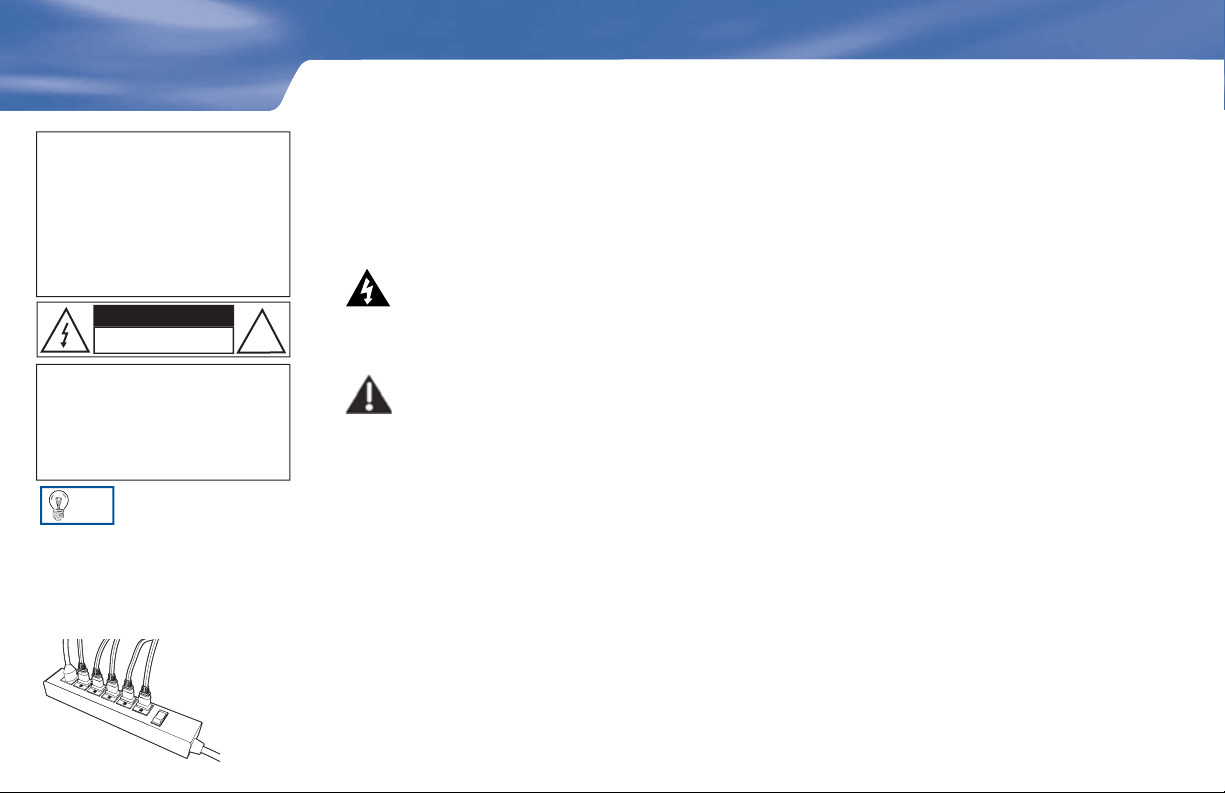
Safety & Care
Safety & Care
WARNING
To reduce the ri sk of fire or electric
shock, do not expose this product
to rain or m oisture . The apparatus
shall no t be expose d t o dripping or
splashing and that no objects filled
with liquids, such as vases, shall
be plac ed on the apparatus
CAUTION
RISK OF ELECTRIC SHOCK
DO NOT OPEN
CAUTION: TO REDUCE THE RISK OF
ELECTRIC SHOCK, DO NOT REMOVE
COVER (OR BACK).
NO USER-SERVICEABLE PARTS INSIDE.
REFER SERVICING TO QUALIFIED SERVICE
PERSONNEL.
TIP
We highly recommend plugging
the DIRECTV Receiver into a surge
protector to prevent damage from
fl uctuations in your power supply.
!
Your DIRECTV Receiver has been designed and manufactured to stringent quality and safety
standards. You should, however, be aware of the following important precautions for safe and optimal
use of the equipment.
Meaning of symbols printed on the rear panel of the product:
•
e “ bolt of lightning” indicates un-insulated material within your unit may cause an
electrical shock. For the safety of everyone in your household, please do not remove product
covering.
• e “exclamation point” calls attention to features for which you should read the enclosed
literature closely to prevent operating and maintenance problems.
Important Safety Instructions
1) Read t hese i n structions.
2) Keep these instructions.
3) Heed all warnings.
4) Follow all instructions.
5) Do not use this apparatus near water.
6) Clean only with dry cloth.
7) Do not block any ventilation openings. Install in accordance with the manufacturer’s
instructions.
8) Do not install near any heat sources such as radiators, heat registers, stoves, or other apparatus
(including amplifi ers) that produce heat.
Page 3
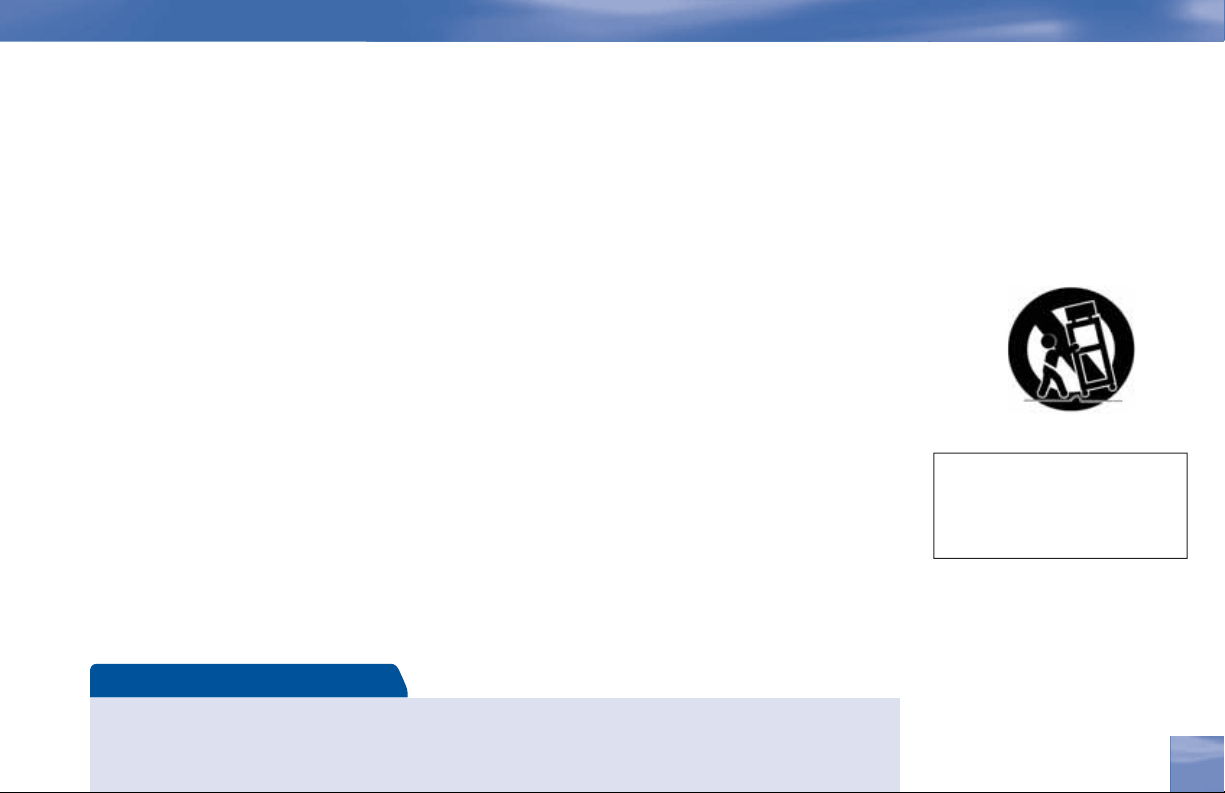
9) Do not defeat the safety purpose of the polarized or grounding-type plug. A polarized plug has
two blades with one wider than the other. A grounding type plug has two blades and a third
grounding prong. e wide blade or the third prong are provided for your safety. If the provided
plug does not fi t into your outlet, consult an electrician for replacement of the obsolete outlet.
10) Protect the power cord from being walked on or pinched particularly at plugs, convenience
receptacles, and the point where they exit from the apparatus.
11) Only use attachments/accessories specifi ed by the manufacturer.
12) Use only with the cart, stand, tripod, bracket, or table specifi ed by the manufacturer, or sold with
the apparatus. When a cart is used, use caution when moving the cart/apparatus combination to
avoid injury from tip-over.
13) Unplug this apparatus during lightning storms or when unused for long periods of time.
14) Refer all servicing to qualifi ed service personnel. Servicing is required when the apparatus has
been damaged in any way, such as power-supply cord or plug is damaged, liquid has been spilled
or objects have fallen into the apparatus, the apparatus has been exposed to rain or moisture, does
not operate normally, or has been dropped.
• CAUT ION: Avoid moisture to reduce the risk of fi re or electric shock . The DIRE CTV Receiver
should not be used ne ar water (for example, kitchen sink, bathtub, pool, damp basement). Also, never
spill liquid on t he re ceiver, and do not place vases or other vessel s containi ng liquid on top of it.
Safety & Care
The apparatus shall not be exposed
to dripping or splashing a nd that
no objects filled with liquids, such
as vases, shall be placed on t he
apparatus
Note to Satellite Dish Installer
This reminder is provided to call your attentio n t o articles 810 and 820 of the 2002 National Electrical Code. Refer
to arti cle 810, in particular 810 -1 and 810-15, for required grounding of the metal structur e of the dish a ntenna.
Refer also to the 810-2 which, by reference to ar ticle 82 0, requires that the sa tellite dish coaxial cable shield be
connected to the gr ounding system of the building as close to the point of cable entry as practical.
Safety & Care
iii
Page 4
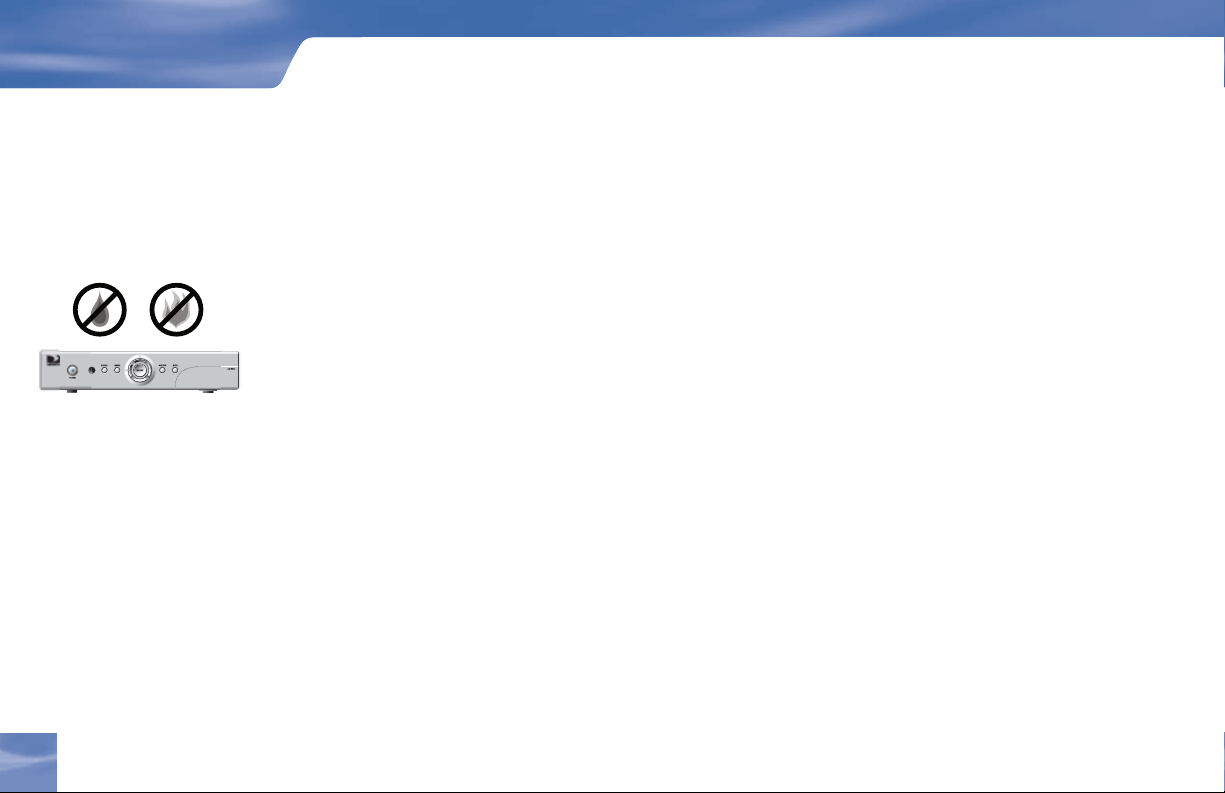
Safety & Care
IMPORTANT: Be sure not
to place your DIRECTV
Receiver near anything
WET or HOT!
• Ensure proper ventilation — the vent slots on the DIRECTV Receiver must be left uncovere d
to allow proper a irfl ow to the unit. Blocking the ai rfl ow to the unit could impai r performance or
damage your receiver and other components.
• Do not stack electronic components or other objects on top of the DIREC TV Receiver. Also, do
not stack the receiver on top of a “hot component” such as an aud io p ower amplifi er.
• Protect your components from power surge s by connecting all the components before plugging a ny
power cords into the wall outlet. Use of a surge protector is al s o recommended.
• Don’t overload power outlets or extension cords, which can result in the risk of fi re or shock. It’s
also important to us e only the type of power source ind icated on the marking lab el or in this
manual.
• To prevent electrica l shock, thi s apparatus shall b e connected to a mains socke t outlet with a
protective earthing and fully inserted.
• Avoid audio hum or interference by inserti ng all cable plugs fi rmly into their jacks. Also, place
Audio /Video (A/V) cables to the sides of the TV back panel rather than down the middle once
connected. Try not to coil any twin-lea d cables and keep them away from A/V cables as much as
possible.
• Never insert objects of any k ind into any openings in the DIRECTV Receiver (other than the
DIRECTV
®
Access Card as detailed in this chapter).
• Place it on a fl at, hard surfac e — do not operate the DIRE CTV Receiver on a ca rpet or other
padded surface.
• Always unplug your DIRECTV Receiver before movin g it.
iv
Safety & Care
Page 5

• Always unplug the DIRECTV R eceiver, TV and other e quipment before you connect or
disconnect any cables.
• Leave the main power connector accessible the mains connector at the back of the unit in case of
emergency shutdown
• CAUTION: Electric Shoc k — never attempt to disassemble the DIRECTV Rece iver yourself;
always take it to a qua lifi ed service person when repair is requ ired. Opening or removing covers
may expose dangerous voltage or other risks, and incorre ct reass embly can cause shock when
receiver is subsequently used. Attempted se lf-repair may al s o void your warranty. Changes or
modifi cations not expre ssly approved by the party responsible for complianc e (by the warranty or
by the manuf acturer) cou ld void the user’s authority to operate the equipment.
• Do not drop your DIRE CTV Receiver and always move it with care.
• Have your DIRE CTV Receiver professionally serviced (do not attempt to servic e it yourself)
• Any cha nges or modifi cations in c onstruct ion of t his device which are not expressly approved by
the party responsible for compliance could void the user’s authority to operate the equipment.
For your information:
The identifi cation sticker can be located underneath or on the back of your receiver.
The telecommunication net work voltage use d is the category number 3.
Safety & Care
Important
Important: This device incorporates an anticopy process tec hnology t hat is protected by U.S. p a tents and ot her intellectual property rights. The anticopy proce ss is lice nsed for non-commercial, home use only. Reverse engineering or disassembly is prohib ited. Unauthorize d changes or modifi cations t o this equipment may void the user’s authority t o operate it.
Safety & Care
v
Page 6
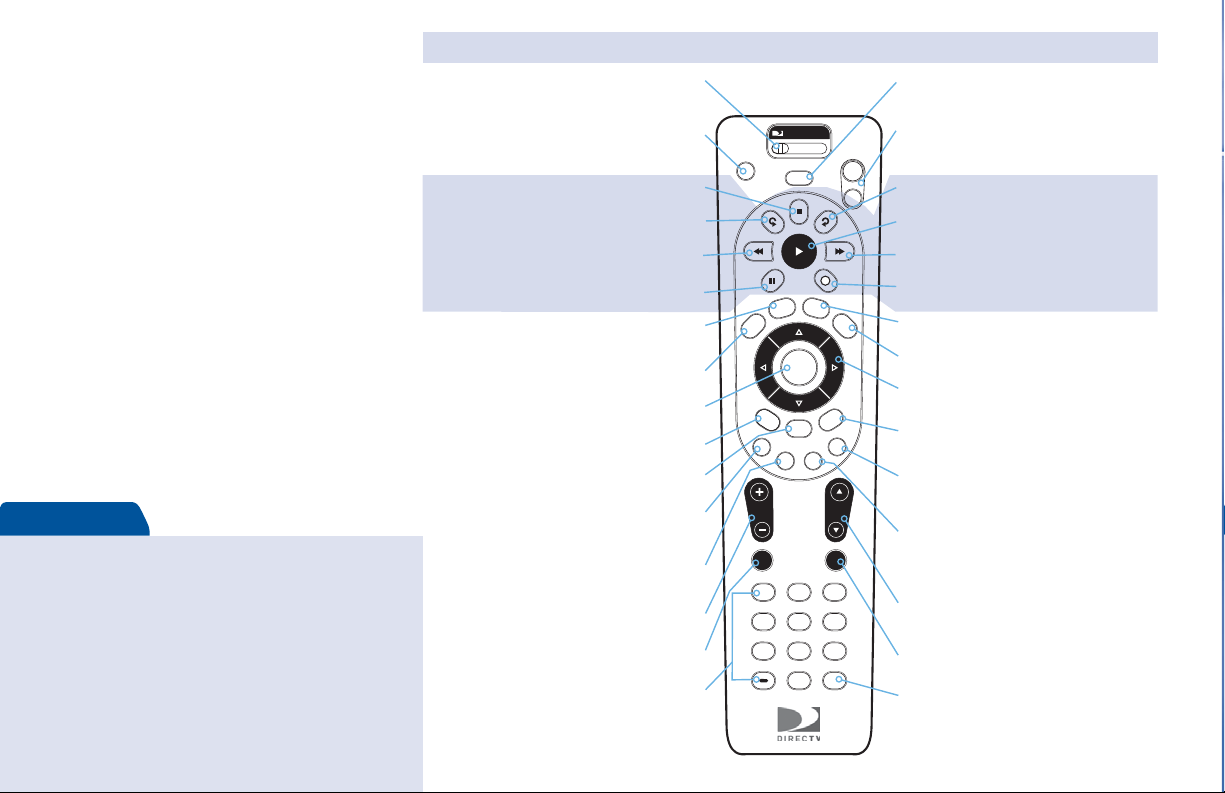
Great TV viewing is in your
hands!
A good way to begin learning about your
DIRECTV® System is to familiarize yourself with
the remote control. You’ll fi nd further details
throughout the User Guide relating to specifi c
functions.
Navigating 101
You’ll fi nd you can get around nearly all onscreen
menus the same simple way.
4Highlight… a menu or button by using the
ARROW keys (up, down, left and right).
4Choose it… by pressing SELECT while the item
is highlighted.
Note: Don’t worry about getting stuck in a menu. You can always
press EXIT to return to video.
Quick Tip
To place batteries in your remote control:
1. Remove cover from the battery compartment by
sliding it downward.
2. Insert 2 AA batteries (supplied), matching
the positive (+) and negative (–) at each end.
3. Slide the cover back on to complete installation.
To program your remote control:
1. See “Programming Your Remote Control” on
page 20.
Keys in the shaded area below can be programmed to function with your VCR, DVD player or stand-alone DVR unit.
Changes remote to control other equipment,
Changes the “source” — the piece of equipment
whose signal is displayed on your TV
Displays the DIRECTV Interactive Home Page—
Displays the onscreen program Guide
Takes you to the screen you visited previously
Displays a compact menu of settings and services
In Guide, jumps 12 hours back; other functions
In Guide, jumps 12 hours forward; other functions
Tune to a channel directly; also input numbers and
letters when needed in onscreen menus
for example, a DVD
local weather and more!
Selects any highlighted item
vary — look for onscreen hints
vary — look for onscreen hints
Raises or lowers volume
Toggles sound volume on/off
NUMBER KEYS & DASH
MODE SWITCH
TV INPUT
STOP
REPLAY
REWIND
PAUSE
ACTIVE
GUIDE
SELECT
BACK
MENU
RED
GREEN
VOLUME
MUTE
AV1 AV2 TV
TV
INPUT
PWR
ACTIVE
GUIDE
SELECT
BACK
MENU
VOL
MUTE PREV
1 2 3
4 5 6
JKL MNOGHI
7 8 9
TUV WXYZPQRS
0
DASH ENTER
POWER
Turns other equipment on and off, as selected
with MODE switch
TV POWER ON/OFF
TV
Turns your TV and DIRECTV Receiver on and off
POWER
ON
ADVANCE
OFF
PLAY
FFWD
R
LIST
EXIT
INFO
CHAN
DEFABC
RECORD
LIST
Displays your To Do List
EXIT
Exits any menu and returns to last channel viewed
ARROWS
Move highlight to items in any direction needed
INFO
Displays info for a highlighted or fullscreen
program
BLUE
In live TV, displays the Mini Guide; other functions
vary — look for onscreen hints
PAGE
YELLOW
In fullscreen TV, cycles through alternate audio
tracks; other functions vary — look for onscreen
hints
CHAN/PAGE
In live TV, changes channel up or down; in a menu,
such as the Guide, scrolls page up or down
PREV
Tunes to last channel viewed
ENTER
Activates number entries quickly
Page 7
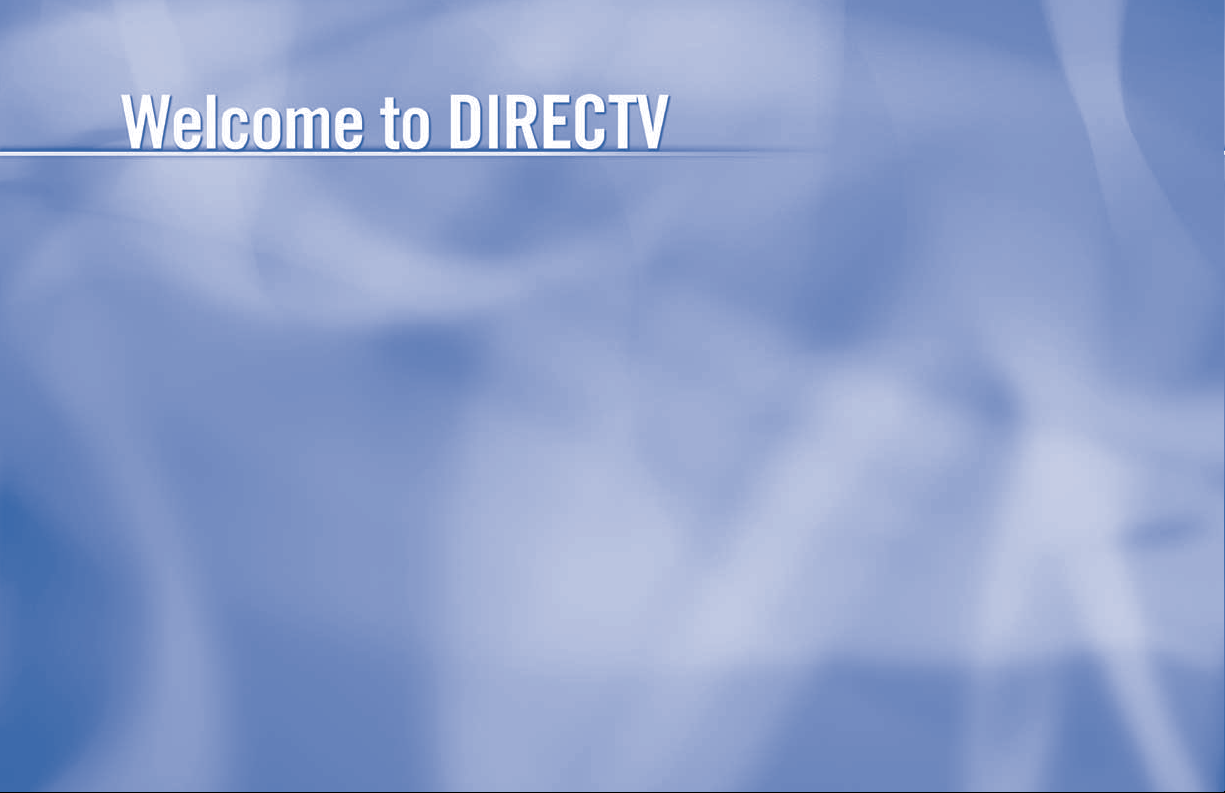
Page 8
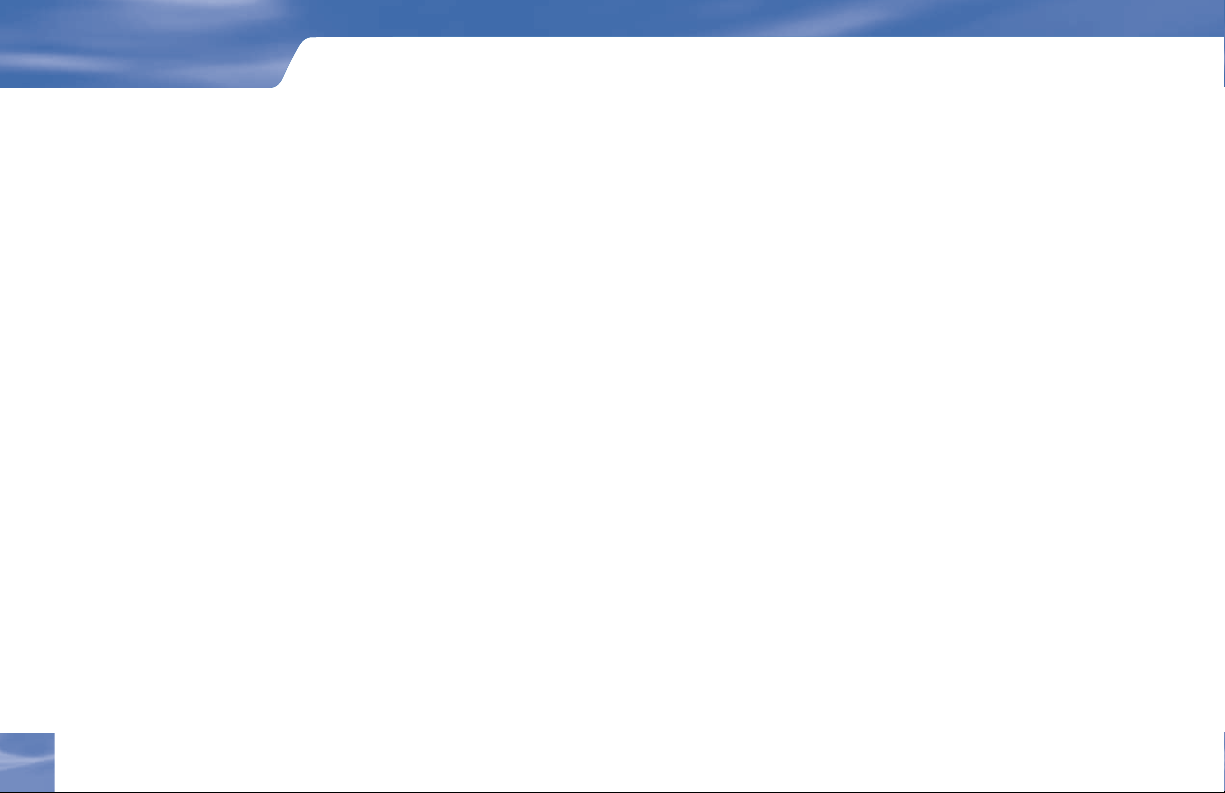
Contents
Chapter 1 – Getting Started
Welcome ..................................................................................................................................... 2
Making the Right Connections ..................................................................................................3
Hardware Reference ....................................................................................................................4
Getting Familiar ......................................................................................................................... 7
Choose Your Setup .................................................................................................................... 10
Guided Setup & Activation ...................................................................................................... 18
Programming Your Remote Control ......................................................................................... 20
Chapter 2 – What’s On
Watching TV ............................................................................................................................ 24
e Guide .................................................................................................................................26
Autotune ................................................................................................................................... 28
Pay Per View .............................................................................................................................30
viii
viii
Page 9
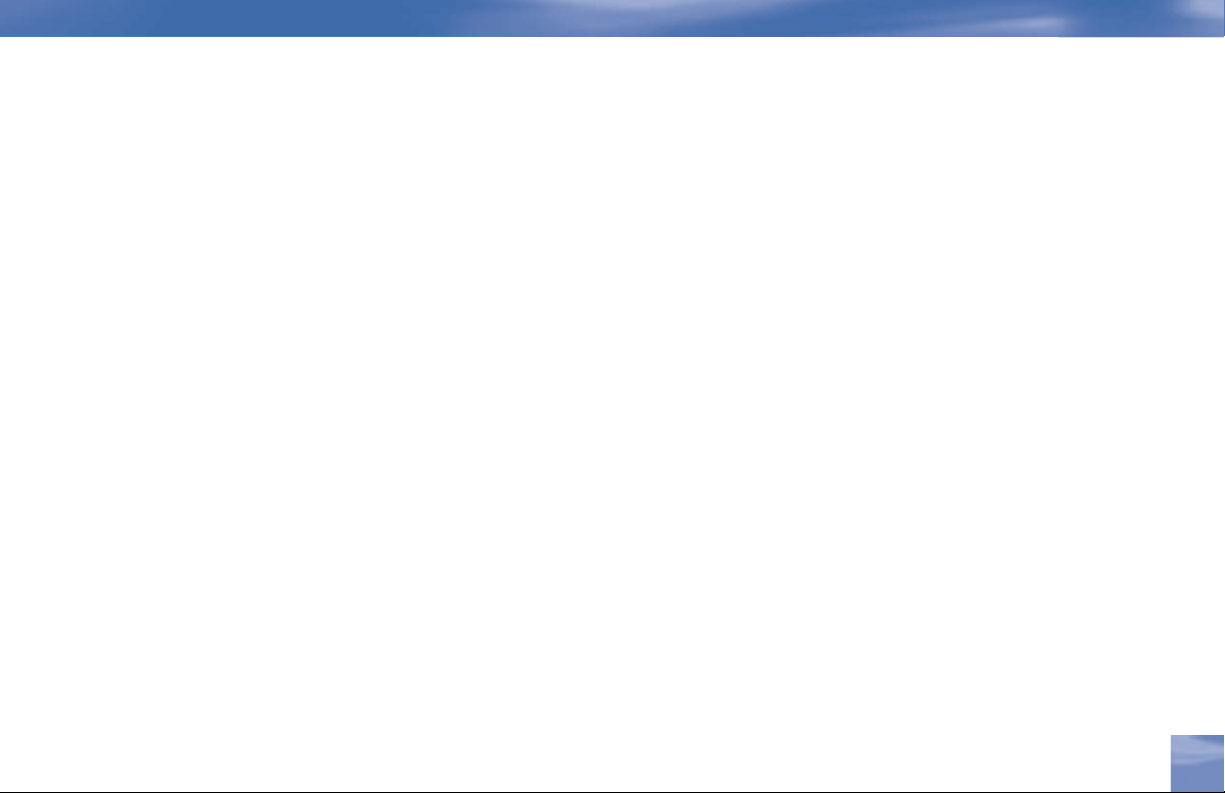
Chapter 3 – The Quick Menu
Using the Quick Menu ............................................................................................................. 32
Settings ..................................................................................................................................... 32
Audio Options ..........................................................................................................................34
Category Sort ............................................................................................................................ 35
Pay Per View ............................................................................................................................. 35
Find By ..................................................................................................................................... 36
Date & Time ............................................................................................................................ 37
Favorites ....................................................................................................................................37
Caller ID & Messages ............................................................................................................... 39
Parental Controls ...................................................................................................................... 40
Chapter 4 – Other Information
Troubleshooting ........................................................................................................................ 46
Limited 90-Day Warranty ........................................................................................................ 55
Product Information ................................................................................................................. 60
DIRECTV PROTECTION PLAN ......................................................................................... 61
FCC Customer Information ..................................................................................................... 63
Index ......................................................................................................................................... 67
Section Title
Contents
Chapter 1
ix
ix
Page 10
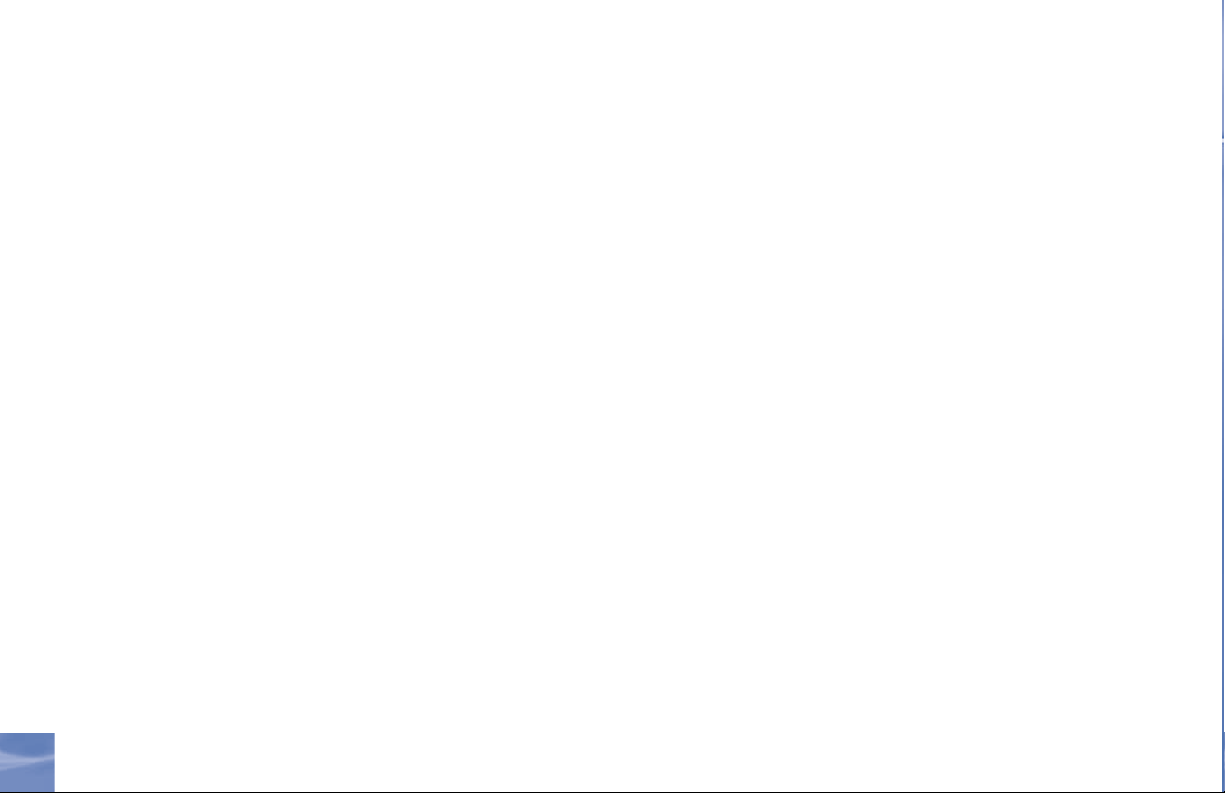
x
Page 11
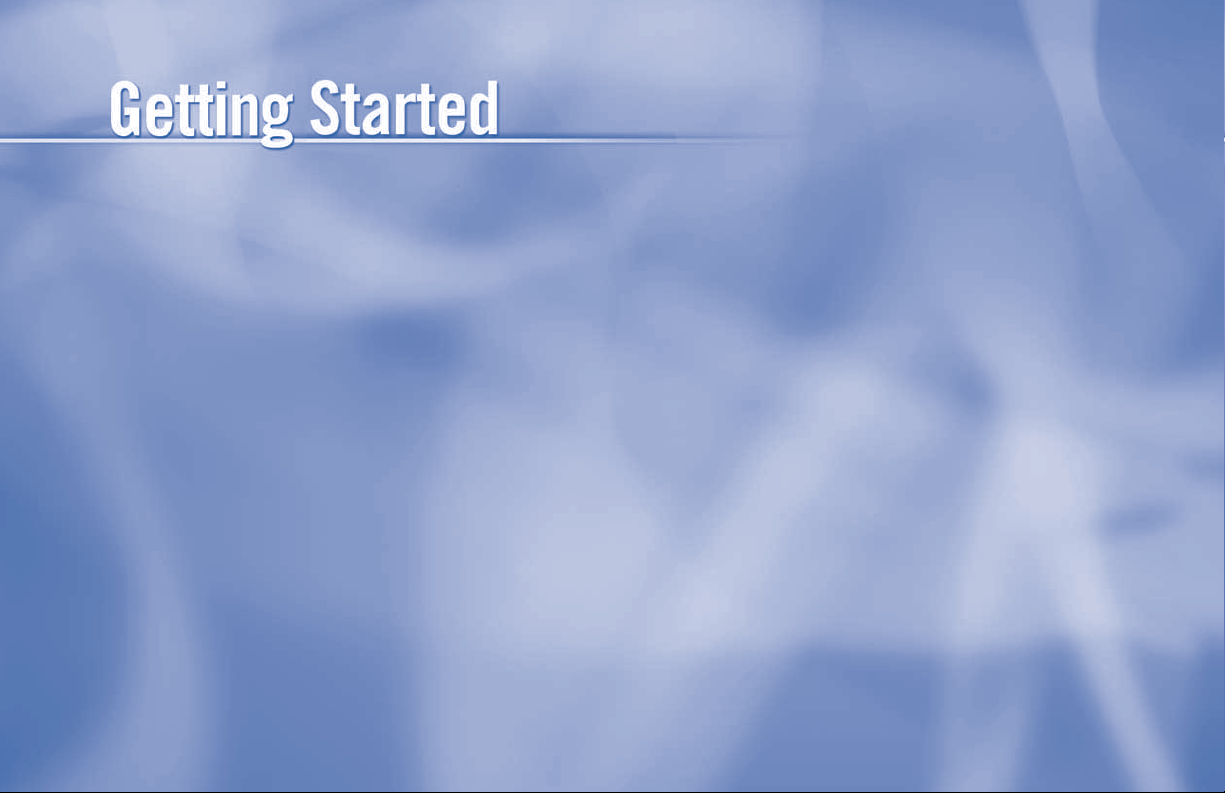
Chapter 1
2 Welcome
3 Making the Right Connections
4 Hardware Reference
7 Getting Familiar
10 Choose Your Setup
18 Guided Setup & Activation
20 Programming Your Remote Control
Page 12
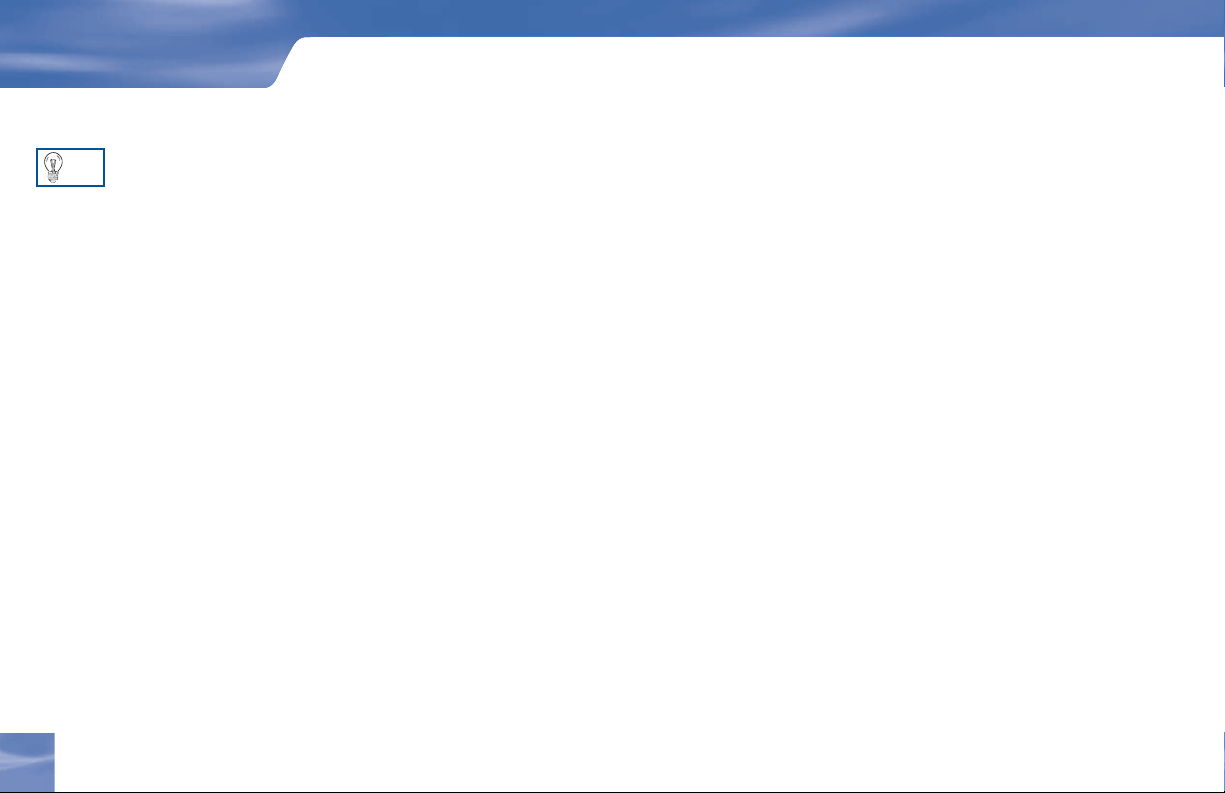
Getting Started
Welcome
TIP
You can fi nd additional
information and the latest
updates at DIRECT V.com.
With its astounding variety of channels and choices, crisp digital-quality picture and sound and
one-of-a-kind sports and events… DIRECTV® service off ers everything you’d want in your television
experience. With the DIRECTV Receiver you can expect more than ever before, with access to over
225 channels, including over 30 premium movie channels, with all the convenience of DIRECTV
service. DIRECTV® Pay Per View off ers a handy choice in recent hit movies, plus exciting live sports,
concerts and specials. ere’s exclusive sports subscriptions for every taste and team. Even access to 36
commercial-free music channels!
To deliver this unique programming and enhance your entertainment experience, the DIRECTV®
System has been designed to be simple and user-friendly. You’ll fi nd that most features are self-
explanatory, with onscreen directions to lead you through them.
So, welcome to the family.
2
Welcome
Page 13
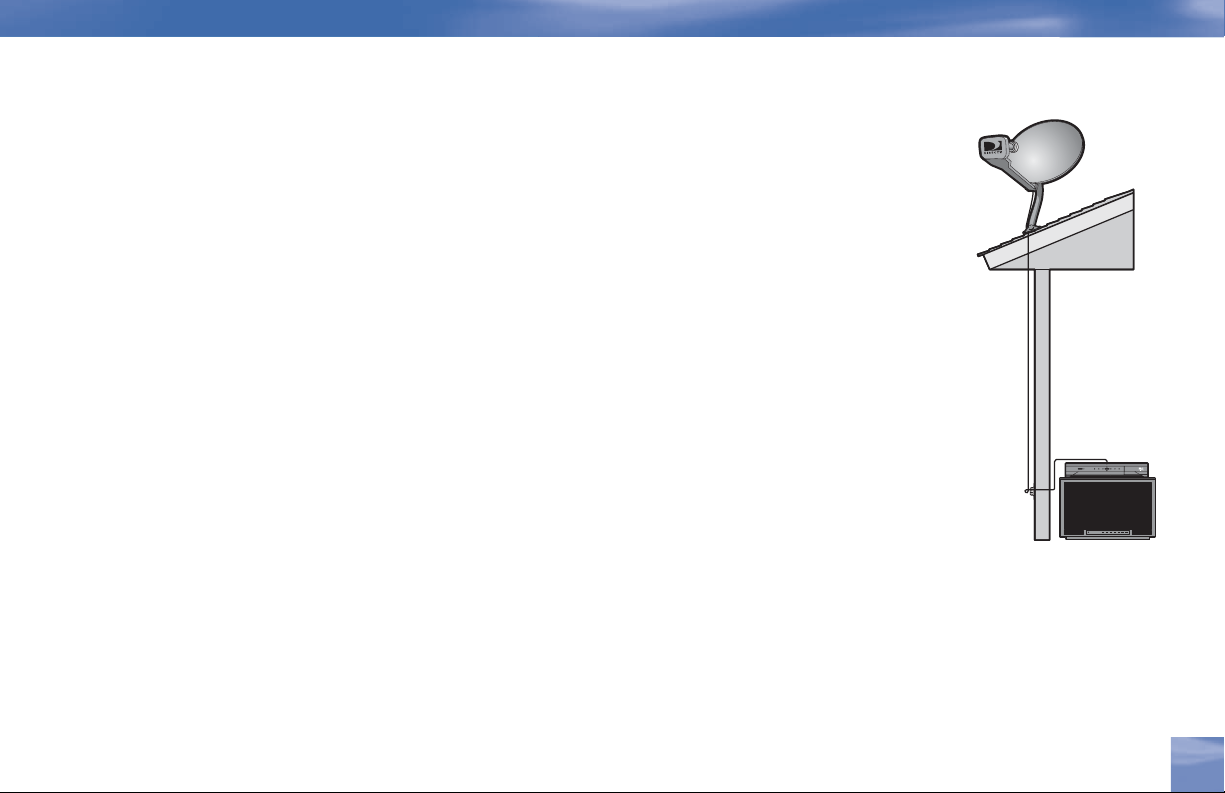
Making the Right Connections
When you are ready to connect your DIRECTV® Receiver and your other components, whether
you’re having your system professionally installed or handling it yourself, be sure to read over the
following few pages to familiarize yourself with some important tips for safety and care.
Before you begin
Your satellite dish antenna must be installed before you can begin following the procedures in this
User Guide. (Professional installation is highly recommended.) Your dish needs to be mounted
in a position where it has access to the satellite signals, and RG-6 coaxial cables must be run into
the room(s) where your receiver(s) will be located. If you choose to install the dish yourself, see the
separate instruction manual that came with your satellite dish antenna.
Package Contents
The following items are included with your DIRECTV Receiver:
4 A/V cable s (RCA type) 4 Access card
4 S-Video cable 4 User Guide
4 Phone cord 4 Remote Control & batteries
4 Power cord
Safety & Care
Chapter 1
3
Page 14
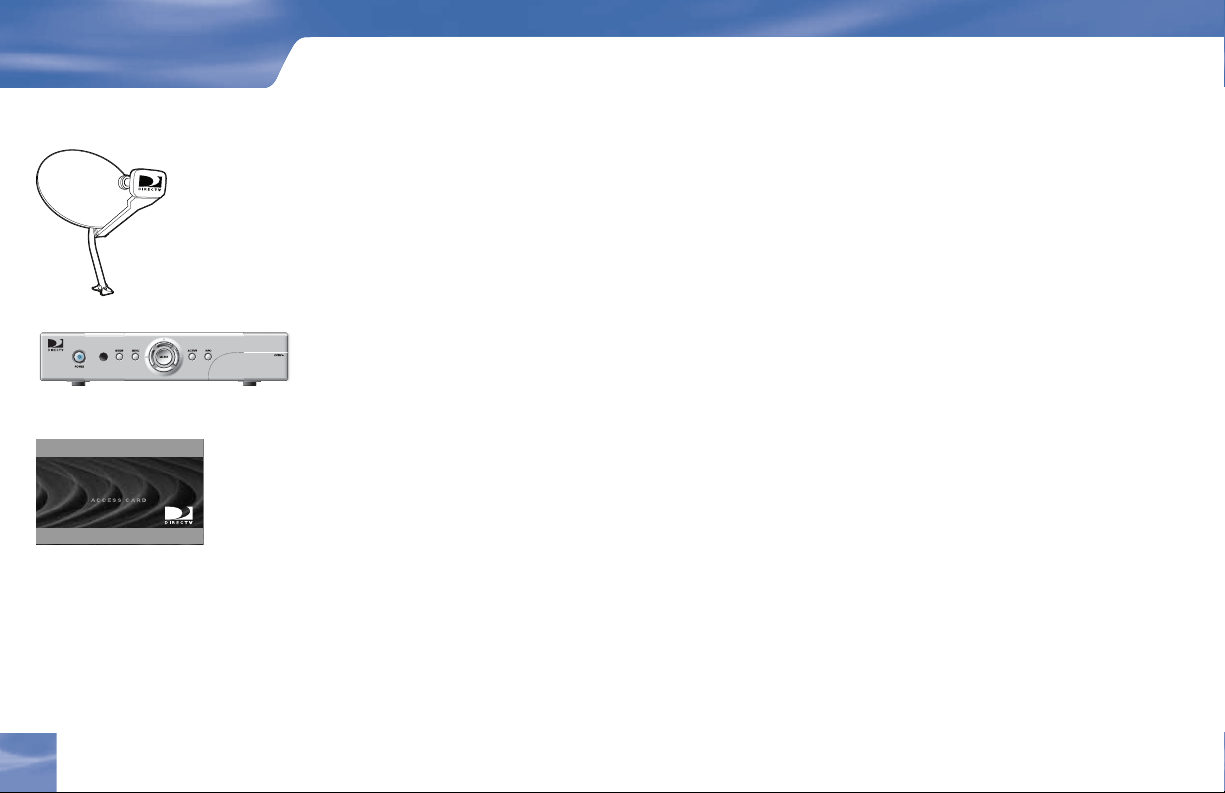
Getting Started
DIRECTV
Hardware Reference
General
Satellite Dish Antenn a
This is your “dis h” and related hardwa re, affi xed to your roof or ot her surface, which picks up the
broadcast signals from our satellites.
DIR ECTV Recei ver (or Satellite Re ceiver)
Your DIRECTV Receiver picks up the sign al from your satellite dish antenna and translates it into
v i e w a b le T V p r o g r a m m i n g .
Access Card
Contains information ab out your DIRECTV® service. It must be properly inserted for your rec e iver to
work and to activ ate your programming.
4
Hardware Reference
Page 15
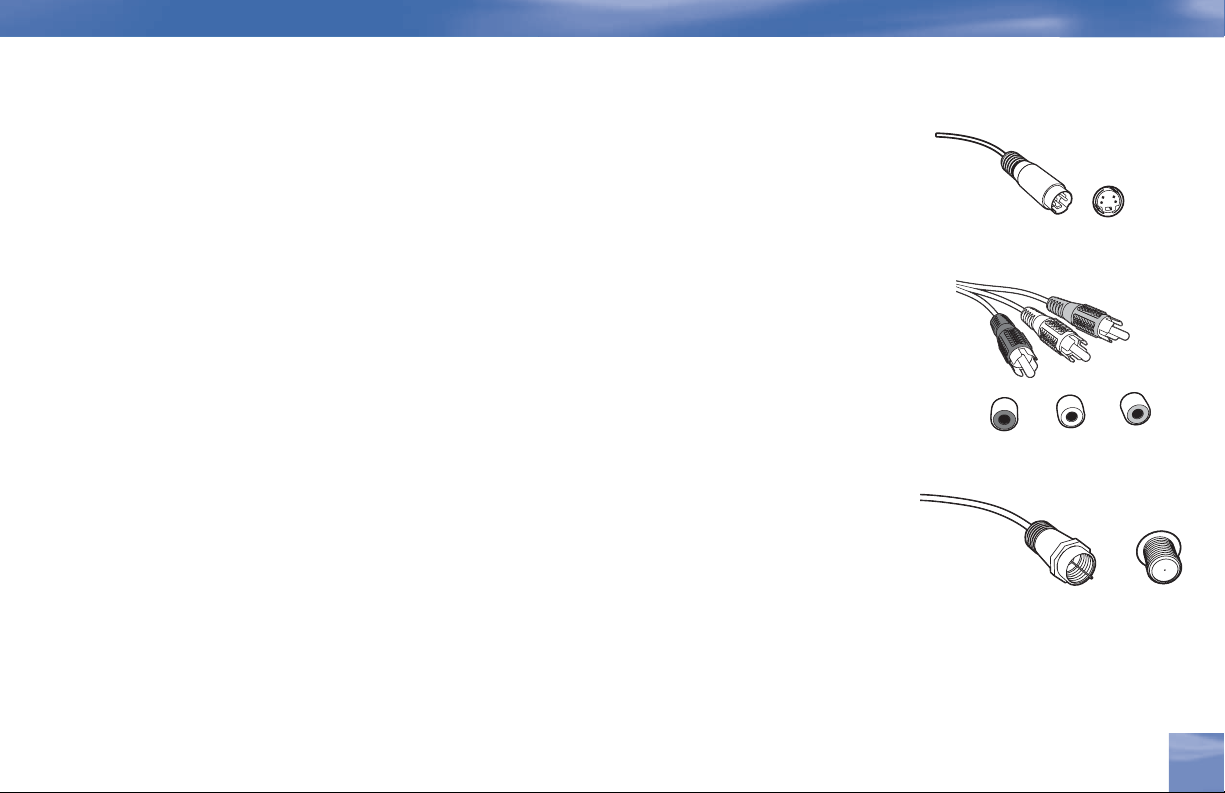
Cables & Connections
Best Video: S-Video Jack and Cable
S-Video jacks and cable s prov ide the best picture quality. You will sti ll need to connect the left and
right audio cables to the TV, or optical audio cable to your stereo, because the S-Video cable only
carries the picture signal, not sound.
Audio/Video (A/V) Jac k and Cable
Audio /Video (A/V) cable s prov ide very good picture quality and stereo sound , and should be used if
your TV do es not have S-Video jacks. The DIRECTV Rec e iver’s A/V jacks are color coded (yellow
for video, red for right audio and white for left audio). If your TV has only one input for audio
(mono), connect it to the left (white) audio jack on t he DIRECTV Receiver.
RF Jack and Coaxi al Cable (F-type)
RF jacks and coaxial c ables provide good picture and mono sound quality. They should be used
if A/V connections are not available on your TV. RF jacks are used to connect to your TV and
satellite dish, off-air antenna and cable feed connections . The RF jacks on t he re ceiver are labele d
SATELL ITE IN, OFF-AIR IN a nd OUT TO TV. Note: Be sure to use RG-6 coax ial cable when
connecting from the satellite dish to the DIRECTV Receiver.
Hardware Reference
S-Video Jack
Video
R
R
L
RF Jack
Chapter 1
5
Page 16
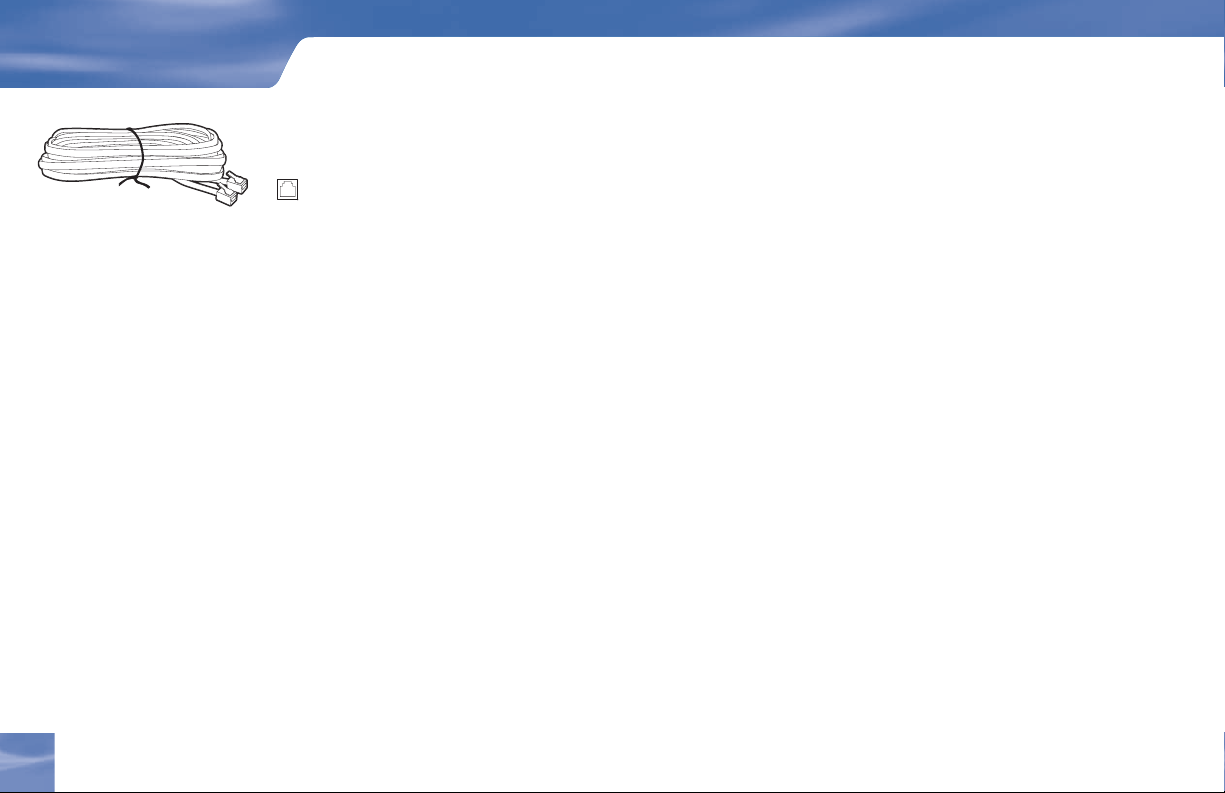
Getting Started
Note: Not all cables come with your
digital satellite receiver; you may
need to purchase additional cables
depending on your setup.
Phone
Jack
Telephone Jack and Cord
The telephone line cord is required to connect your DIRECTV Receiver to a land-based telephone
line if you choos e to sub s cribe to DIRECTV programming. The phone line connect ion is used to
periodic ally call DIRECTV. You will need an RJ11-type modulator jack (the most common type
of phone jack). Note: Do not connect your receiver to a digital PBX phone system — doing so may
permanently damage your equipment and void your warr anty.
6
6
Cables & Connections
Page 17
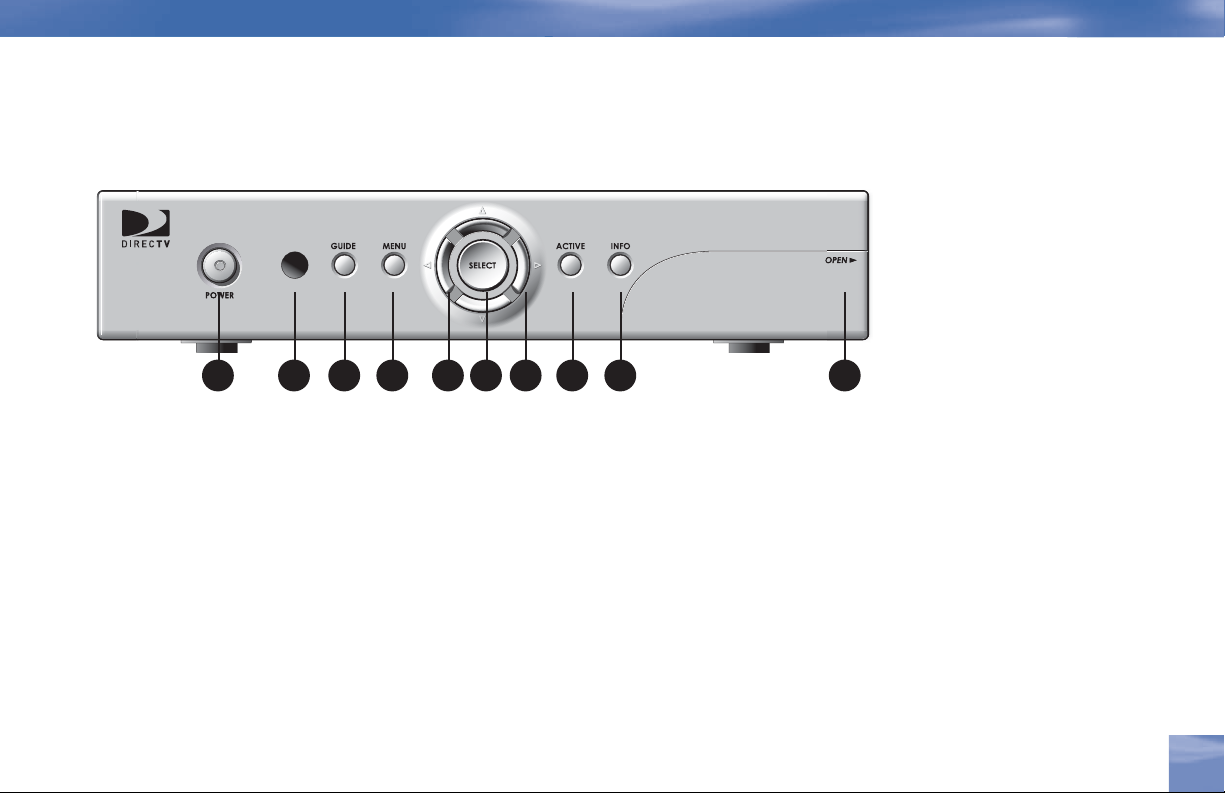
Getting Familiar
DIRECTV Receiver Front Panel
1 2 3 4 5 6 7 8 95
1) POWER – Turns your DIRECTV Receiver on or off. Your DIR E CTV Receiver still tunes and
receives messages when powere d off.
2) REMOTE SENSOR – The infrared sensor picks up commands from the remote control.
3) GUIDE – Displays the onscreen program guide.
4) MENU – Brings up the Quick Menu to access settings and services.
5) ARROWS – Move the onscreen highlight up, down, left or right.
Helpful Hardware ReferenceGetting Familiar
6) SELECT – Selects the item highl ighted.
7) ACTIVE – Displays the DIRECTV Interactive Home Page—local weather and more!
8) INFO – Displays channel banner or info to a h ighlighted program or channel cell.
9) DOOR PANEL – The access card slot and RESET button are located beh ind the door panel.
Chapter 1
7
7
Page 18
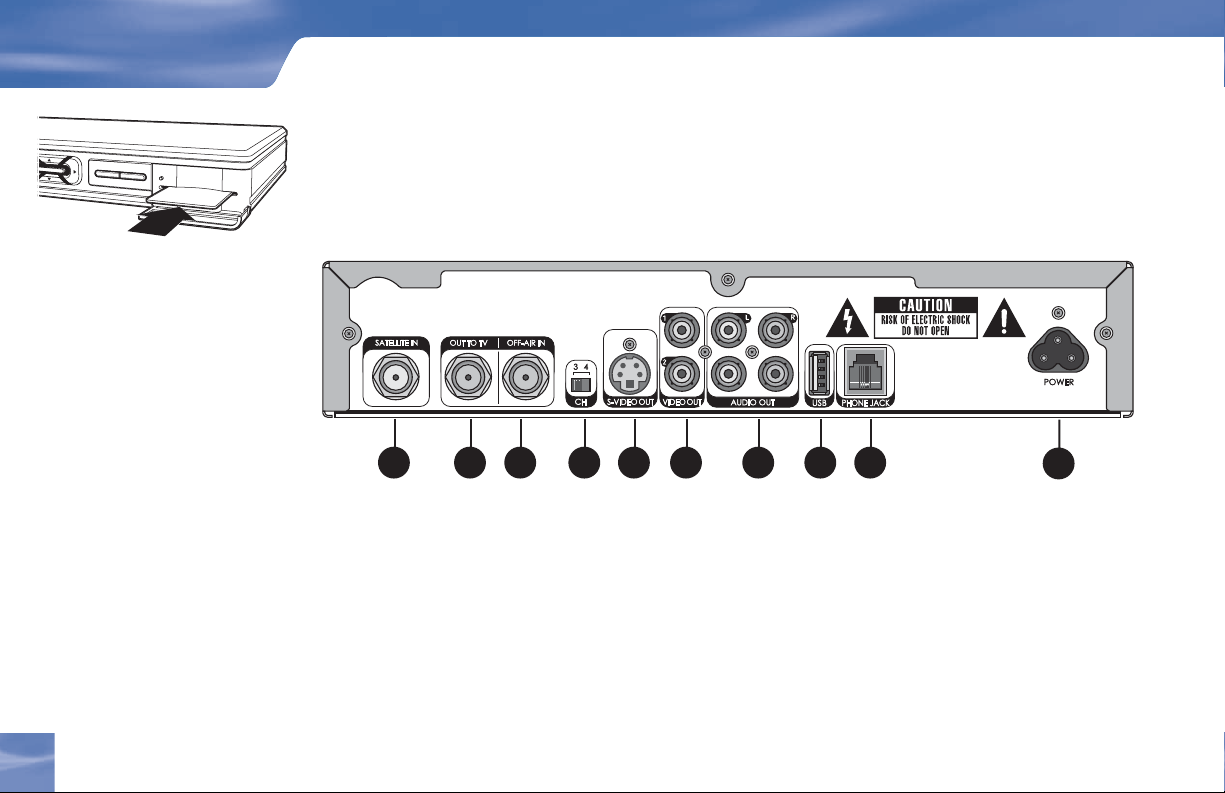
Getting Started
Act
iv
S
E
L
E
C
e
T
Info
Insert your DIRECTV Access Card
Locate the access ca rd that came packed with your DIRECT V Receiver materials and insert t he card,
facing upward, fully into the slot.
DIRECTV Receiver Rear Panel
1 2 3 4 5 6 7 8 9 10
Your equipment may not look exactly like the model illustrated.
1) SATELLITE IN – Use to connect the DIRECTV Receiver to the satellite d ish antenna.
2) OU T TO TV – Con nects the DIRECTV Rec eiver to your TV or VCR using RF coaxial cable.
This jack provides the most basic connection, carryi ng good sound and video quality.
3) OFF-A IR IN – Connect a standard TV antenna or cable feed to t he DIRECTV Receiver using
this jack. You can then sw itch b etween t he DIRECTV Receiver’s signal and the TV/cable feed.
4) 3/4 CHAN NEL SWI TCH – Al low s users to choose the channel that is not used in
your area (3 or 4) when the receiver is conne cted to TV using RF coaxial cable from the
8
8
Getting Familiar
DIRECTV Receiver’s OUT TO TV.
Page 19
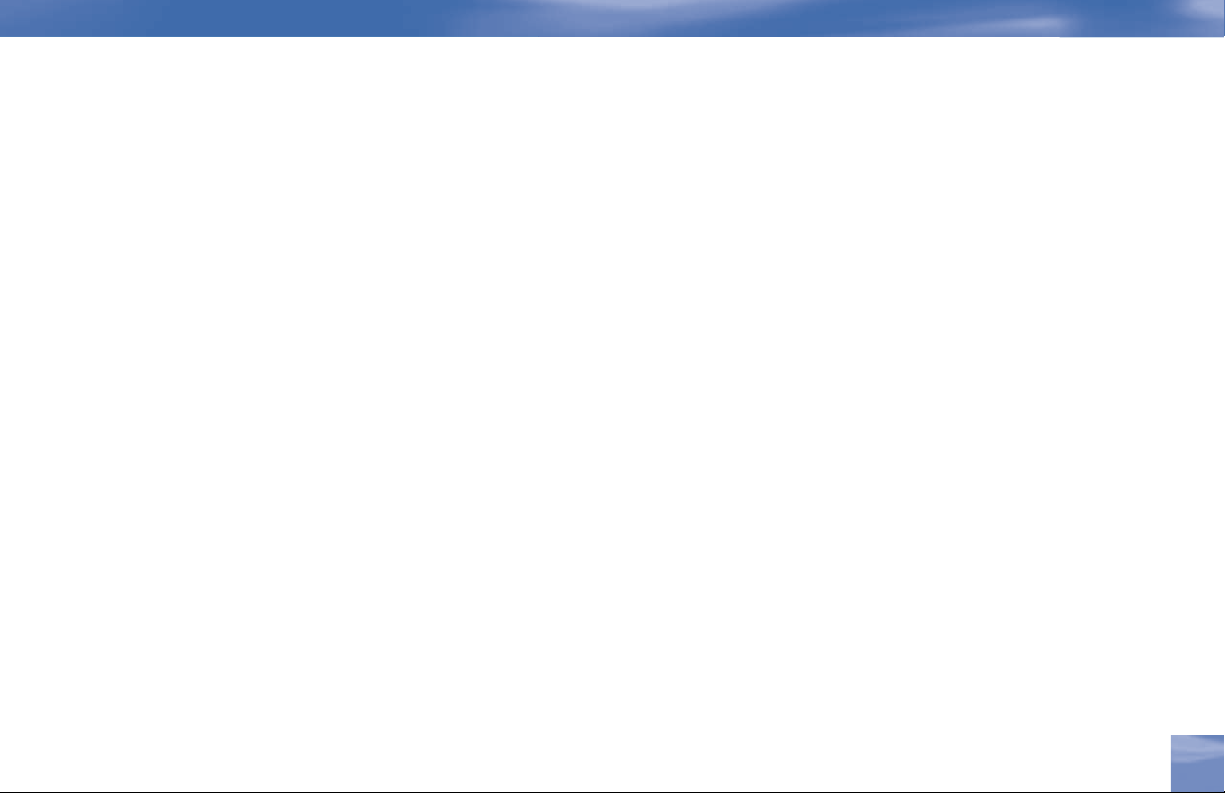
5) S-VIDEO – Provides the best picture qual ity, better than VIDEO RCA-type or RF coaxial c able
jacks. If your TV has an S-Video jack, us e it along with the audio jacks (S -Video only carries
picture information, not sound) to connect to your TV.
6) VIDEO (Yellow) – Provides better pictu re qualit y than the OUT TO TV jack. Connec t the
second RCA-type composite VIDEO jack to another device, such as a VCR. You must also
connect the AUDIO cables when using the VIDEO connection.
7) AUDIO (R-Red and L-Wh ite) – Audio cables offer better sound qual ity than RF co axial cables.
You can connect a second set of audio cables to another component, such as a VCR or stereo.
8) USB PORT – For future use.
9) PHONE – Connects the DIRECTV Receiver to a telephone wall jack. We require a land-based
telephone connection to communicate periodically with your DIRECTV Receiver.
10) POWER – Connects the DIRECTV Receiver to an electrical outlet. We recommend you use a
surge protector to safeguard your DIRE CTV Receiver from power spikes.
Getting Familiar
Chapter 1
9
9
Page 20

Getting Started
TIP
When working with
cables, be sure to
connect corresponding
outputs and inputs (Video
OUT to Video IN, Right
Audio OUT to Right Audio
IN, etc.). Never connect
an IN to an IN or an OUT
to an OUT.
OUT IN
All A/V jacks and inputs
are color coded. Always
match the color of the
plug to the same color of
the jack.
Choose Your Setup
There are se veral ways to connect your receiver to match your particul ar equipment setup and to g ain
optimum signal quality. The basic steps are as follows:
• Connect the satellite dish c able to your receiver.
• Connect the receiver audio and video to your TV or VCR.
• If you connected the re ceiver to a VCR, connect the VCR to your TV.
• Connect the rec e iver to a te lephone line.
• Plug i n all power cords.
The following p ages give de tailed instruc tions on the types of connections you can m ake, depending
on the equipment you have, in order to get the best picture and sound quality. Note that the back
panels of your TV and other equ ipment may not exactly match those illustrated.
Connecting Your DIRECTV Receiver to the Satellite Dish
Connect the RG-6 RF coaxial cable from your satel lite dish to the jac k labeled SATELLITE IN on
the DIRECTV Receiver.
10
10
Choose Your Setup
Page 21
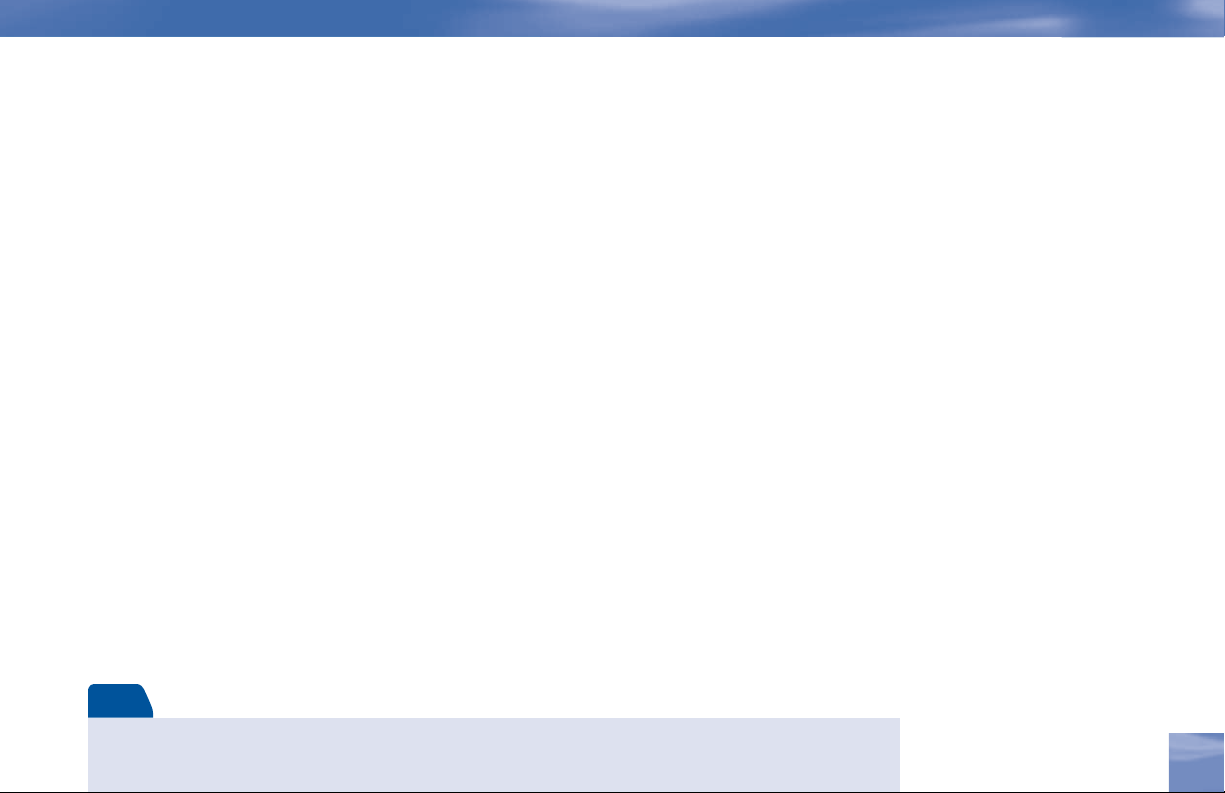
Connecting Your DIRECTV Receiver to your TV or VCR
Depending on the connections on the back of your TV or VCR, you have t he fol lowing options:
• S-Video & A/V A udio Connection ( Best Quality)
• A/V Connection (Be tter Quality)
• RF Coaxial Connect ion (Good Quality)
These connections are desc ribed on the following p ages.
Choose Your Setup
Note
NOTE: To obtain optimum picture quality, make sure the receiver is connect ed directly to the TV. Connecti ng the
receiv er to the TV through a VC R or DVD recorder is known to yield l ess than optimum picture qua lity, particular ly
when viewing copy-protected p rogrammi ng.
Chapter 1
11
11
Page 22
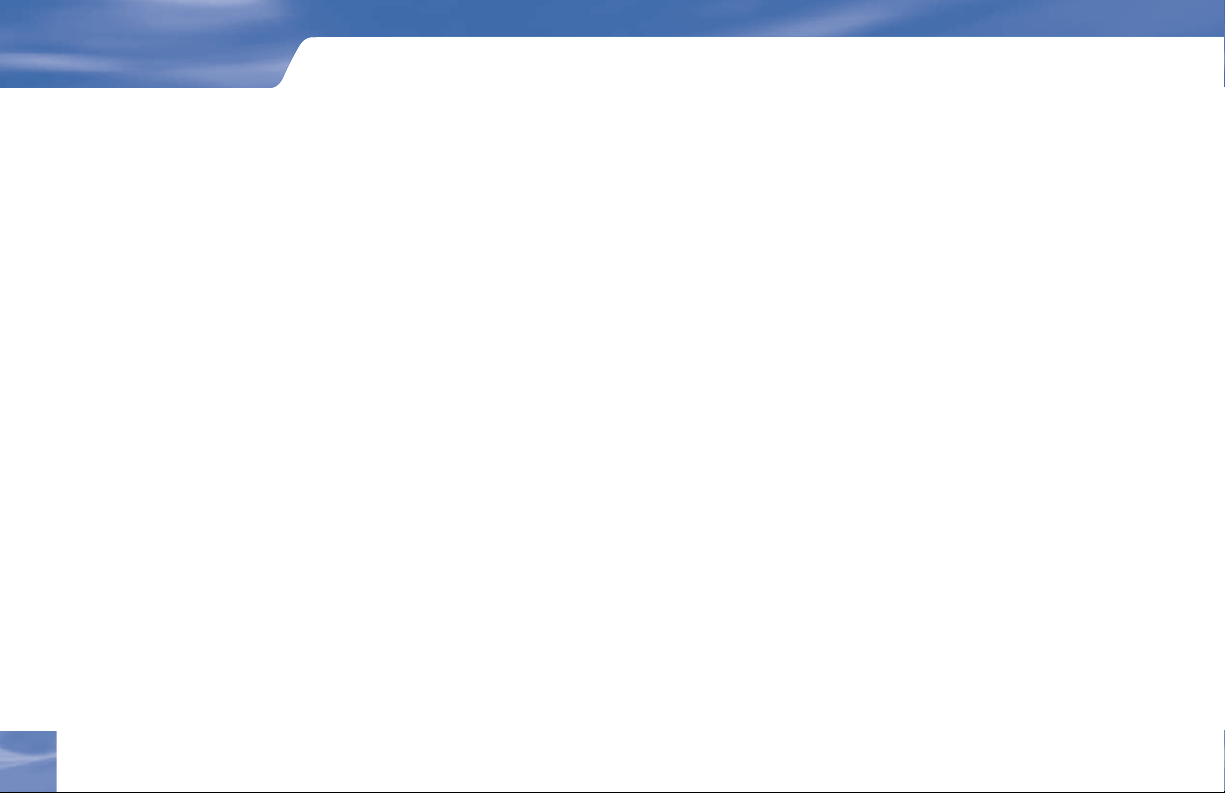
Getting Started
S-Video & A/V Audio Connection (Best Quality)
Using the S-Video ca ble, connect one end to the S-VIDEO output jack on t he DIRECTV Receiver
and the other end to the S-Video input jack on the TV.
Using the A/V ca ble, connect the white and red plugs from one end of the A /V cable to the AUDIO
L (white) and R (red) jacks on the back of the DIRECTV Receiver. Connec t the plugs from other end
of the A/V cable to the corresponding audio input jacks on your TV or VCR. Do not plug t he video
(yellow) into either the DIRECTV Receiver or the TV.
If hooking up a VCR, use another A/V cable to connect the white and red plugs from one end of the
A/V cable to the audio L (white) and R (red) and video (yellow) output jacks on the back of the VCR.
Connect the plugs from the other end of the A/V cable to the corresponding input jacks on your TV.
en, use another A/V cable to connect the white and red plugs from one end of the A/V cable to the
AUDIO L (white) and R (red) and VIDEO (yellow) OUTPUT jacks on the back of the DIRECTV
Receiver. Connect the plugs from other end of the A/V cable to the corresponding input jacks on
your VCR.
12
12
Now, continue on page 16, “Connecting Your DIRECTV Receiver to Your Telephone Line.”
Choose Your Setup
Page 23
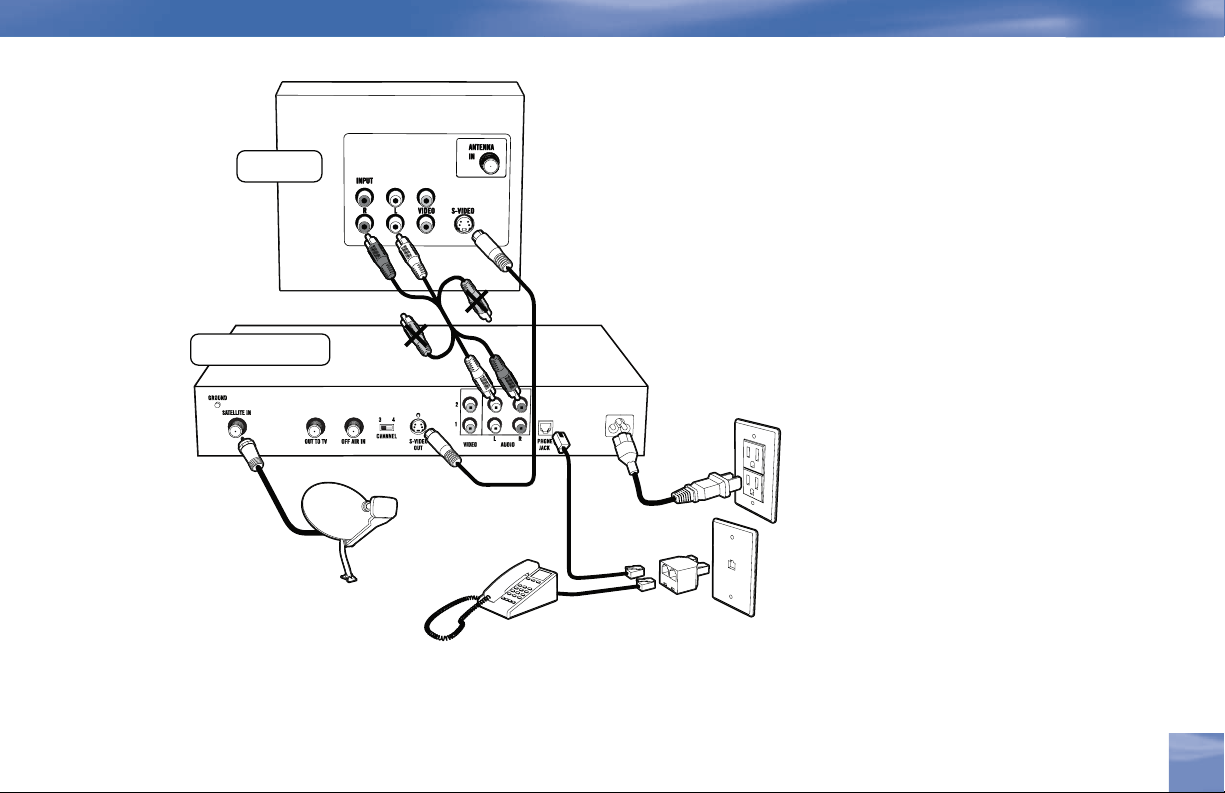
Television
DIRECTV® Receiver
Choose Your Setup
BEST QUALITY
CONNECTION –
S-Video & A/V Audio
The back panels of
your equipment may not
look exactly like tho se
illustrated.
Chapter 1
13
13
Page 24
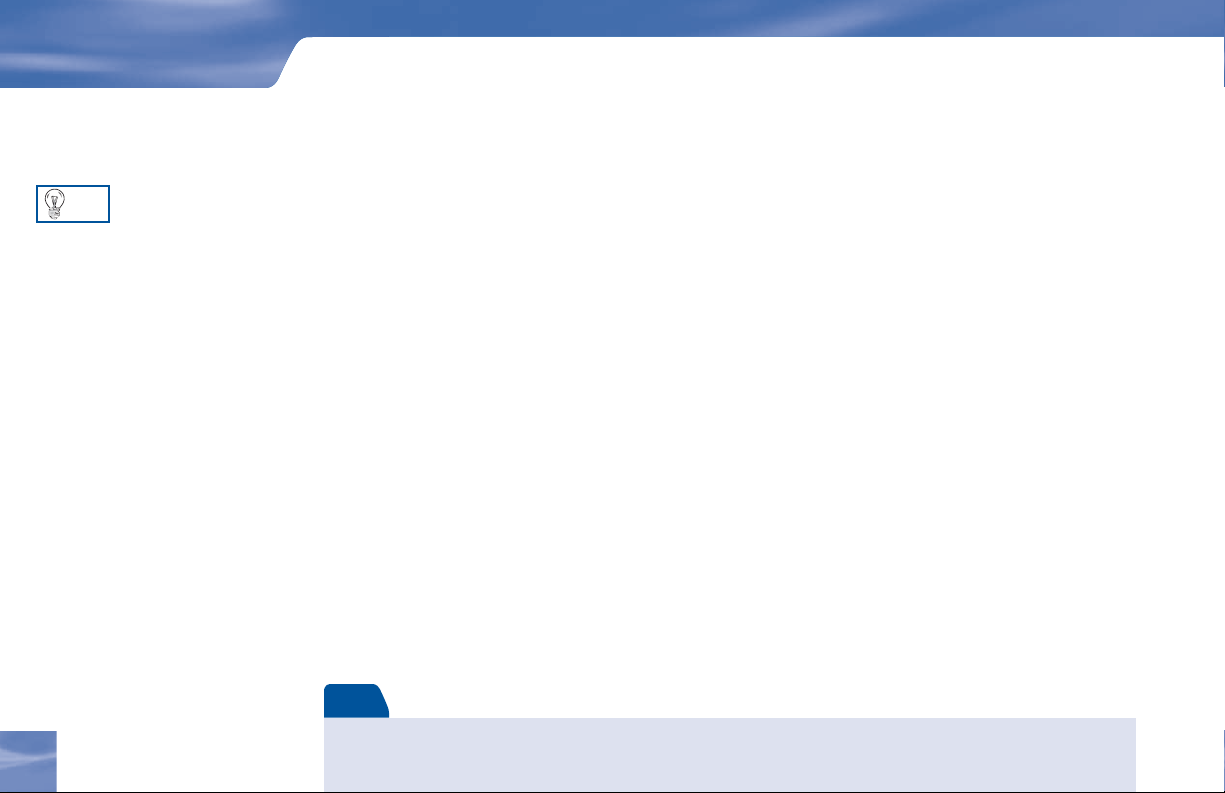
Getting Started
TIP
A/V Connection (Better Quality)
Using the A/V ca ble, connect the white, red and yellow plugs f rom one end of the A/V ca ble to
the AUDIO L (white) and R (red) and VIDEO (yellow) output jacks on the back of the DIRECTV
Receiver. Connect the other end of the A/V cable to the corresponding A/V input jacks on your TV.
To switch between watching your
VCR and watching video from your
receiver, you may need to program
the INPUT key on your DIRECTV
remote. (See page 20 for info.)
Some TVs also have a MENU button
that allows you to change the video
source using an onscreen menu. If
you have trouble changing the video
source, refer to the instructions that
came with your TV.
14
14
Choose Your Setup
If hookin g up a VCR , using another A/V cable, connec t the white, red and ye llow plugs from one end
of the A/V cable to the AUDIO L (white) a nd R (re d ) and VI DEO ( yellow) output jack s on the back
of the DIRECTV Receiver. Connect the other end of the A/V cable to the corresponding input jack s
on your VCR.
Then, run an A/V cable from the VCR’s A/V output to the TV’s A/V inputs. This will allow you to
watch videotapes. NOTE: If your TV only has one set of A/V input jacks, this connection can also be
made by running a RF cable from the VCR’s out to TV jack, to the TV’s antenna in jack.
Now, continue on page 16, “Connecting Your DIRECTV Receiver to Your Telephone Line.”
Note
If your TV only has one audio input jack use AUDIO L (w hite) jack on t he back of the DIRECTV Receiver to make
the connection.
Page 25
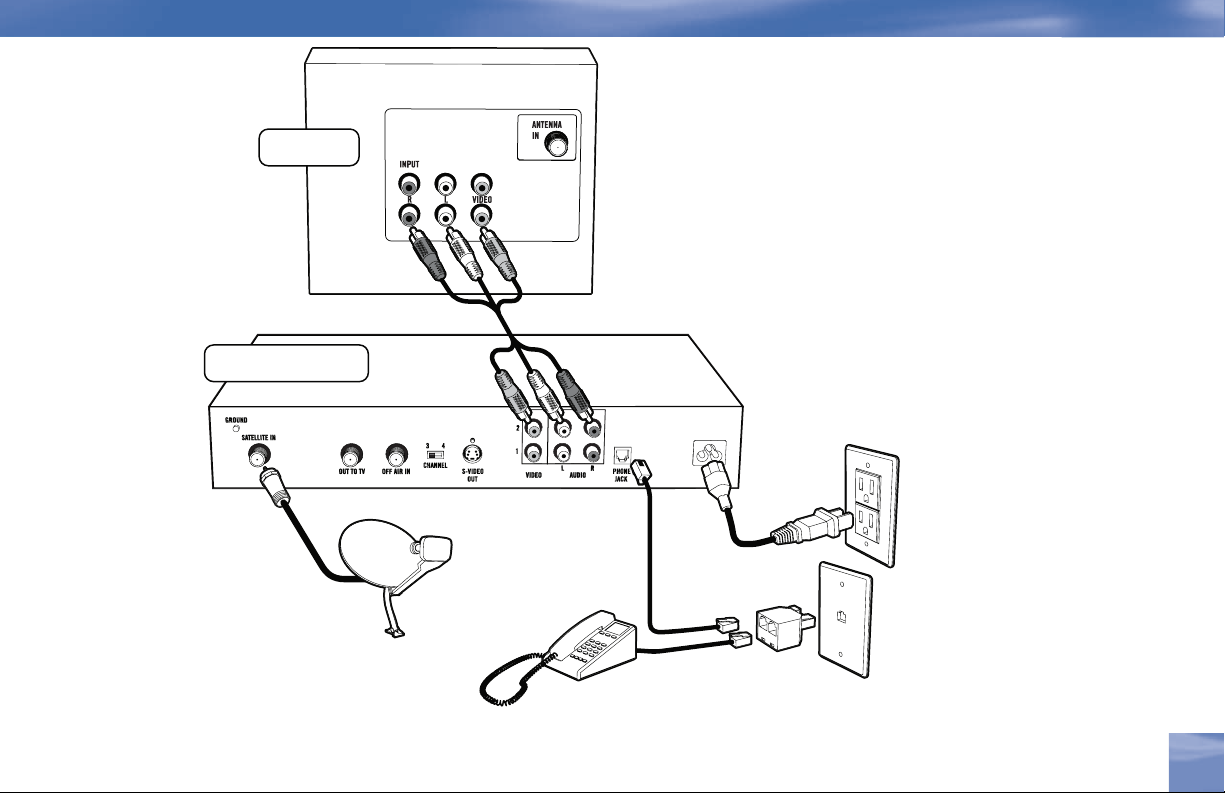
Television
DIRECTV® Receiver
Choose Your Setup
VERY GOOD QUALITY
CONNECTION – A/V
The back panels of your
equipment may not look
exactly like those illustrated.
Chapter 1
15
15
Page 26
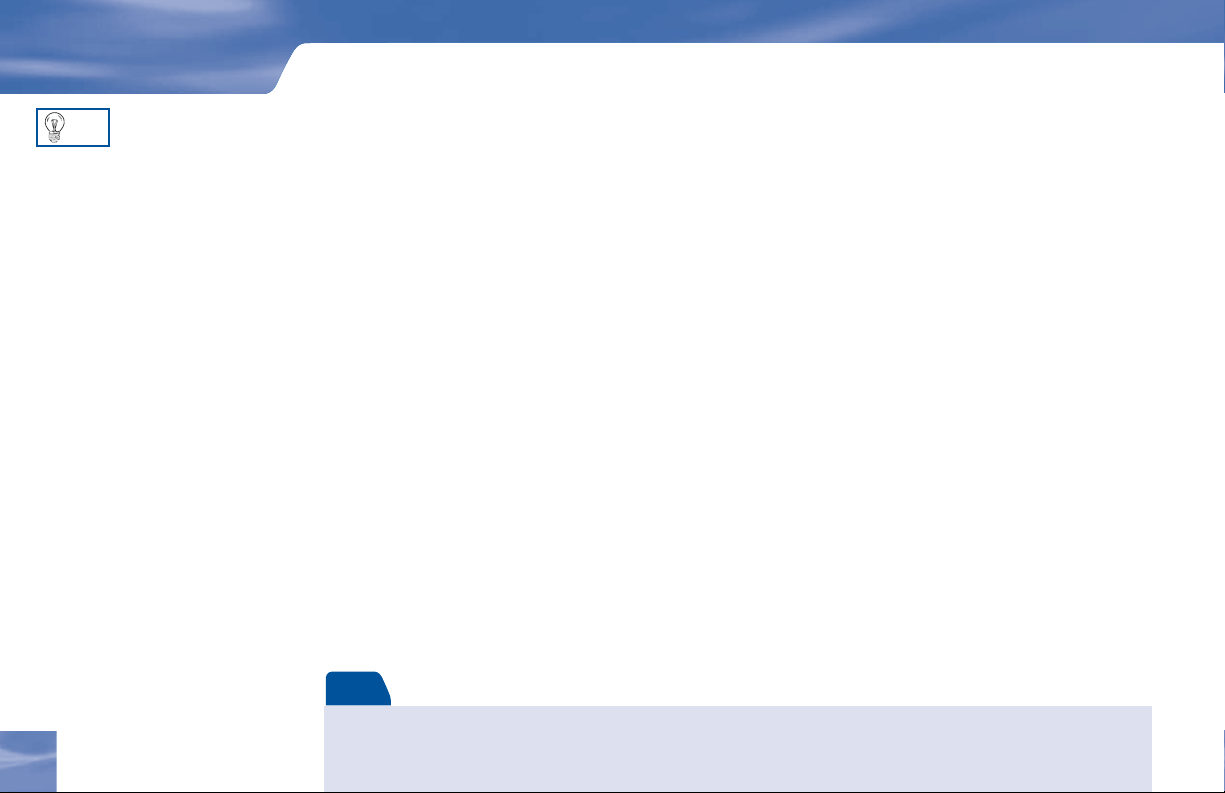
Getting Started
TIP
To switch between watching your
VCR and watching video from your
receiver, you may need to program
the INPUT key on your DIRECTV
remote. (See page 20 for info.)
Some TVs also have a MENU button
that allows you to change the video
source using an onscreen menu. If
you have trouble changing the video
source, refer to the instructions that
came with your TV.
RF Coaxial Connection (Good Quality)
Using an RF coaxia l cable, connect one end to the OUT TO TV jack on the DIRECTV Receiver
and the other end to the antenna in jack on the TV or VCR. If hooking up a VCR, use another RF
coaxial cable to connect one end to the out to T V ja ck on the VCR and the other end to t he antenna
in jack on the TV.
Set the 3/4 switch on the bac k of the DIRECTV R eceiver to the “blank” loca l channel for in you r
area. For example, if you have a loc al Channel 3 in your area, then move the 3/4 switch to Channel 4.
If you have a local Channe l 4 , then set the switch to Chan ne l 3. To watch DIRECTV programming,
tune your TV to Channel 3 or 4 (depending on the posit ion of the 3/4 switch i n step 3 above).
Connecting Your DIRECTV Receiver to Your Telephone Line
Plug one end of the telephone cord into a phone jack on your wall (or into a phone splitter that
is plugged into a phone jack) a nd the other end into the PHONE JACK on the back of the
DIRECTV Receiver.
Completing the Connections
Plug al l power cords into electrica l sockets.
16
16
Choose Your Setup
Note
NOTE: The Good Quality connection can a lso be made using A/V ca bles if your VCR has A/V inp uts. To connec t using
the A/V cables, connect the audio L (whit e), R (red) and video (yellow) plugs from one end of t he A/V cable to the
AUDIO 1 L and R and VIDEO 1 jacks on the back of the DIRECTV Receiver. Connect the ot her end of the A/V cable to
the corresponding jacks on your VCR .
Page 27

TelevisionTelevision
DIRECTV® ReceiverDIRECTV® Receiver
Choose Your Setup
GOOD QUALITY
CONNECTION – RF C oaxial
The back panels of your
equipment may not l ook exactl y
like those illustrated.
Chapter 1
17
17
Page 28

Getting Started
Guided Setup & Activation
Now that your rece iver and equipment are all hooked up and plugge d in, you’re ready to
fi nis h all t he detail s to begin receiving your DIRECTV service.
TIP
You may decide to set up,
change or adjust some of the
settings later. When you’re
ready, press MENU on your
remote, press SELECT on
Settings then select Setup.
18
18
Guided Setup & Activation
MENU
SELECT
1) M ake sure t he MODE SWITCH on the remote control is set to DIRECTV.
2) Press TV P OWER ON. The DIR E CTV Receiver wi ll turn on.
3) The fi rst screen will allow you to select a language. Using the arrow keys on the remote control,
move to the language you prefer and press SELECT.
4) You will see a Welcome screen.
Now, let us lead the way…
Simply follow the onscreen d irections to complete your setup functions. If you’ve installed your
satellite dish and sys tem yourself, you’ll be guided though v arious functions for optimizing your
signa l and setup — includ ing positioning you r dish and a s ystem test. If, like most people, you had
your system profe ssionally installed, these functions already h ave b een completed.
Important
In order t o protect your TV screen from burn-in (a side-effect ca used when a stationary imag e is displ ayed for too lon g ),
the DIRECTV Receiver interface automatically goes into scr een saver mode, and displays a black screen with a moving
logo when no key is pressed for 5 min utes or more while a stationary image is displaye d on the TV. To dismiss the
screen saver and retu rn to what you were doing, press any key on the remote. Burn-in may ca use permanent damage to
your TV and DIR ECTV is not liable fo r any damages that may be c aused to your TV.
Page 29

After these setup procedures are complete, you’ll see the Satell ite Data Acquisition scre en, as the
receiver gathers information f rom the satellite for the onscre en program guide.
Next, you’ll be given the opportunity to set up your phone connection, as well as program your
remote to control other equipment such as your TV and/or DVD player. Just follow the screen
instructions a nd you’ll be ready to watch in no time!
Activate Your DIRECTV Service
Once al l the setup processes a re complete, all that’s left to do is activate your DIRECTV s ervice.
Before you make the call, be sure to:
4 Tune to Channel 100 and be sure you’re picking up a satellite signal (DIRECTV ch annel).
4 Have on hand your service address, social secu rity number a nd a valid major credit card.
4 Note your access c ard and receiver ID numbers (fi nd these by pressi ng MENU, then go to
Settings and press SELECT. Then go to Setup and press SELEC T. Highlight Info & Test and press
SELECT.
When you’re ready, just call 1-800-DIRECTV (1-800-347-3288) and pick the programmi ng packa ge
that’s right for you.
Guided Setup & Activation
Chapter 1
19
19
Page 30

Getting Started
Programming Your Remote Control
You can program the DIRECTV remote control to operate your TV power, volume and mute,
additional equipment such as a DVD, VCR, stereo, or second TV or DIRECTV Receiver.
1) Press MENU to display the Quick Menu.
2) Highlight Settings and press SELECT.
3) Highlight Setup and press SELECT.
4) Press SELECT on Remote in the left menu.
5) Follow the onscreen instructions to program your remote for your TV or additional equipment
(AV1 and AV2).
Once your remote is programmed to work with your TV, the VOL and MUTE key control the TV
regardless of the slide switch position. If you would like to change the VOL and MUTE to work with
another component, you can. Simply set up your remote to work with the component, and then move
the slide switch to the position you would like to lock the VOL and MUTE keys to. Point the remote
away from your DIRECTV Receiver and press and hold MUTE and SELECT until the light near
the slide switch blinks twice (about 5 seconds). Enter 9-9-3. e light will blink twice, indicating the
VOL and MUTE are now locked to the chosen component, no matter what position the slide switch
is in.
20
20
Programming Your Remote Control
Page 31

Factory Defaults
To reset all the functions of the remote control to the factory defaults, follow these steps:
1) Point the remote away from your DIRECTV Receiver and components. Press and hold MUTE
and SELECT until the light above the slide switch on the remote fl ashes twice (about 5 seconds).
2) Enter 9-8-1. e light on the remote will fl ash twice, indicating you have cleared AV1, AV2 and
TV modes.
Programming Your Remote Control
Section Title
Chapter 1
21
21
Page 32

Getting Started
22
Chapter 1
Page 33

Chapter 2
24 Watching TV
26 The Guide
28 Autotune
30 Pay Per View
Page 34

What’s On
TIP
Use the Channel Lineup (included
in your Welcome package) to get
familiar with our channel numbers.
Watching TV
Now that everything’s set up, you’re ready to grab your remote and start surfi ng!
With the MODE switch to the left (under the DIRECTV logo), press TV POWER ON. To access
the channel of your choice, simply key in its numbers on your remote (the channel will appear in a
few seconds, or press ENTER after the numbers and it will appear right away). You can also navigate
to diff erent channels through the Guide, covered in detail starting on page 26. Keep in mind, either
®
way, you’ll only be able to access those channels in your chosen DIRECTV
Use the black keys on the left side of your remote control to adjust volume up or down (VOL) or mute
the sound ( MUTE). e black keys on the right side can take you to the next channel numerically up
or down (CHAN), or jump to the previous channel you watched (PREV).
programming package.
24
Watching TV
Page 35

Watching TV
The Channel Banner
Any time you tune to a channel, you’ll see the channel banner appear across the top of
the screen. is banner displays the following useful information:
1) Current date & time
2) DIRECTV Channel – Channel logo, number and call letters of the station you’re currently
viewing.
3) Program – Program title, stop and start time and rating of the current program.
4) Current Favorites – Favorite Channels list currently in use.
5) Audio options – Two states: bright and dim. If displayed brightly, alternate audio options are
available.
6) Messages – Two states: bright and dim. If displayed brightly, there are new DIRECTV messages
in Caller ID & Messages.
7) P a r e n t a l C o n t r o l s – Parental Controls lock status. ree states: Locked, unlocked and
temporarily unlocked.
Music Channels
Your DIRECTV service includes doze ns of enjoyab le, continuous, co mmercia l-free music channels with something for every
taste. Tune to th ese just as you would to any channel. You’ll see a special Channel Banner that initial ly displ ays the channel
description (for example, “Alternative,” “Today’s Country”). As each song is played, its info will appear in the banner,
including song title, artist and record company..
1 2 3 4 5 6 7
The channel banner gives you info
on the channel and show you are
currently watching.
To see program details at any time
press INFO on your remote (press
a second time to clear). Select
More Info button to see additional
options.
Chapter 2
25
Page 36

What’s On
The Guide
TIP
Press the GUIDE key twice to skip
the Category Sort screen.
GUI
Overview of the DIRECTV Advanced Program Guide
e Guide displays listings of current and upcoming programs for up to 3.5 days in advance. Find
out what’s on (now or later), change the channel, fi nd and purchase a pay per view movie or event, or
search for a program you’re interested in.
Icons you may see in the Guide:
4 – Broadcast in letterbox (16:9 or widescreen) format
4 – All Day Ticket Pay Per View showings (pay once, watch all day)
DE
®
26
The Guide
Page 37

The Guide
Getting Around in the Guide
Press the GUIDE key on your remote, then choose how you want to fi lter the Guide. Select All
Channels, or channels in a specifi c category.
Moving through the Guide is simple:
4 e UP, DOWN, LEFT and RIGHT arrow keys move you through listings and time slots.
Highlight a program or channel cell to view its description.
4 Use the CHAN key up or down to scroll a full page.
4 Press the RED or GREEN keys to move forward or back in time.
4 To tune to a program that is on now, highlight the program and press SELECT. Selecting a future
program displays program information.
4 Press INFO when you’ve highlighted a show in the Guide to view a more in-depth description and
options. Pressing INFO when you’ve highlighted the channel name displays the channel’s listing
for up to 3.5 days.
4 Press SELECT when you’ve highlighted a channel cell (far left) to view that channel in the TV
window.
4 Press MENU to see Guide options, change your Favorites list, or jump to a desired date and time.
LIST
GUIDE
ACTIVE
SELECT
BA
CK
MENU
EXIT
O
F
N
I
Highlight an item by using the arrow
keys to move LEFT, RIGHT, UP or
DOWN. Press SELECT to access the
information or channel.
Chapter 2
27
Page 38

What’s On
Autotune
An even better way to catch all your favorites
Autotune is a great way to see your favorite programs on your schedule. You won’t miss your favorite
series because it moved to a diff erent day or time, or miss your team’s playoff game because you had to
work late. Just set a program to autotune and your DIRECTV® Receiver will tune to it automatically
when it starts.
To schedule a program for autotuning with specifi c options:
1) Highlight a program that interests you and press INFO.
2) Highlight and select Autotune. A screen is displayed where you can set Autotune options for that
program. Follow the onscreen instructions to set the program to autotune as you wish.
3) Select the Set Autotune button, then OK on the confi rmation screen.
If a program you select to autotune confl icts with another program, you will be notifi ed of the confl ict
at the time and given a choice of which autotune to cancel.
28
Autotune
Page 39

Changing Autotune Options/Canceling an Autotune
Once you have scheduled a program to autotune, you can change the autotune options or cancel
the autotune by selecting the program in the Guide or the To Do List (press LIST); then, select the
Autotune item in the left menu, and follow the onscreen instructions to change the program’s options
or cancel the Autotune completely.
You can change the following Autotune options:
• For all programs, you can extend Autotune start and stop times (for example, start 1 minute before
the program; stop 5 minutes after the scheduled end of the program).
• For programs with multiple episodes, you can select whether to Autotune fi rst run programs and
repeats or just fi rst runs.
Recording to VCR
To record a program on your VCR, make sure you’ve connected your VCR properly to your
DIRECTV Receiver, then set up your VCR to record at the same time as a scheduled autotune
and you’re set. See your VCR User’s Guide for information on how to set it up for scheduled or
manual recording.
Autotune
Chapter 2
29
Page 40

What’s On
TIP
You can also order DIRECTV Pay
Per View movies and events on the
Internet at DIRECTV.com or over the
phone at 1-800-531-5000. Keep in
mind, though, there is an ordering
fee for those purchases placed over
the phone.
Pay Per View
The Latest Movies, 24 Hours a Day
You don’t have to go out for the best and biggest movies and special events! Recent hits and events like
sports, comedy and more are available 24 hours a day on DIRECTV® Pay Per View. You’ll fi nd them
listed in the Guide in the 100s, with previews on channel 100.
Tune to a pay per view program or press INFO on a highlighted pay per view program. Select a Buy
option and follow the onscreen instructions. As long as your receiver has been connected to a land-
based phone line, you can use your remote to order. You’ll get a reminder a few minutes before the pay
per view’s start time.
You can cancel your pay per view order for any reason as long as none of the program has been
viewed. Press LIST to display the To Do List. Press SELECT on the Purchase item in the left menu.
Select the desired program and follow the onscreen instructions.
30
Pay Per View
Page 41

Chapter 3
32 Using the Quick Menu
32 Settings
35 Audio Options
36 Category Sort
36 Pay Per View
37 Find By
38 Date & Time
38 Favorites
39 Caller ID & Messages
40 Parental Controls
Page 42

The Quick Menu
Using the Quick Menu
Press MENU on your remote to easily access DIRECTV features. Once the Quick Menu is
displayed, use the UP and DOWN arrows to highlight a desired menu item, then press SELECT
to access that item. Some menu items will display a submenu, others will take you directly to a new
screen. To remove the Quick Menu at any time, press MENU again.
Settings
Selecting Settings in the Quick Menu displays a submenu of items that lets you customize, adjust
and keep track of your DIRECTV viewing experience.
Setup
e Setup item in the Quick Menu displays the Setup screen, where you can access the Info & Test,
Satellite Setup, Remote Setup, Audio Setup, Display Setup, Access Card and System Reset screens.
32
Using the Quick Menu
Page 43

Info & Test
e System Info option lets you view the current system information. e System Test option lets
you run a test on the tuner, access card, receiver ID and phone line.
Satellite
is option is useful if your DIRECTV® Receiver has lost signal strength, or you need to realign
your satellite dish.
Access Card
Follow the onscreen directions to replace your access card. You will need your old and new access
cards to complete this process. (Note: DIRECTV will provide new access cards and instructions
when necessary.)
Reset
From here you can restart the receiver, reset to factory defaults, or reset everything.
Settings
Scheduler
is feature gives you an overview of and access to all the programs you’ve set to Autotune or
purchase.
Chapter 3
33
Page 44

The Quick Menu
Favorites
Check the current status of your Favorites list(s) by clicking here, and make changes if you like. See
page 38 for more details.
Parental Controls
Check the current restrictions of your Parental Controls by clicking here, and make any
adjustments. See page 40 for more details.
34
Favorites
Page 45

Audio Options
Some programs have alternate audio available (such as other language tracks or Dolby Digital). is
option only appears in the Quick Menu over Live TV when the current program has alternate audio.
You can set the default so that whenever a program has alternate audio available, it automatically
plays this audio, or you can change the alternate audio temporarily for the program you are
watching. In either case, press MENU while in Live TV, then:
To change the default audio, from the Quick Menu, select Settings, select Setup, then select Audio
in the left menu and follow the onscreen instructions.
To temporarily change the audio, from the Quick Menu, select Audio Options, then select the
audio track you prefer. Once the program is over or you change the channel, the audio will change
back to the default setting.
Audio Options
Chapter 3
35
Page 46

The Quick Menu
Category Sort
is feature lets you temporarily arrange the Guide to list only programs in a particular category
such as Movies, Sports or News.
While in the Guide, from the Quick Menu, select Category Sort. To further narrow your search,
select the category you want, then select a subcategory if you wish. To quickly move through the
Category Search results, use the RED or GREEN key on your remote to advance or reverse in 90-
minute increments.
Press GUIDE to return to the regular Guide, or EXIT to return to live TV.
Pay Per View
is option enables you to check out DIRECTV Pay Per View listings by category.
36
While in the Guide, press MENU, then select Pay Per View. You will see three choices for sorting
the listings. Choose All to display all current pay per view programs. Movies will give you listings of
all current movies available. Pick Special Events to see specifi c events such as sports, comedy specials
and more. e Guide will update with matching programs.
Category Sort
Page 47

Find By
Would you like to locate a particular program, movie or sports event you want to see — even shows
starring a favorite actor, or games with your favorite team? Find by off ers some easy ways to spot just
what you want to watch.
Press MENU, then select Find by. You can fi nd a program by Title, Person, Keyword or Channel.
Your search will be quicker if you narrow your search by selecting subcategories; just follow the
onscreen instructions. Once you’ve found a program you’re after, all you have to do is highlight and
select the title to display when the program is on.
Recent Finds
If you’d like to repeat a previous search, select Recent Finds, then select your search to view
matching programs.
Find By
Note
Keep in mind , when you search with Fin d by, only t hose programs slated to air w ithin the Guide’s
number of days of programming supported by your receiver will appear on your list.
Chapter 3
37
Page 48

The Quick Menu
Date & Time
is option gives you a convenient way to look several days ahead in the Guide, without having to
scroll through pages of programs.
Favorites
Favorites allows you to set up special, customized Guide that shows only those channels you choose.
So you can have easy access to the channels you like best, or perhaps a grouping of family channels
just for the kids.
When you’re using a Favorites list, the Guide will only display those channels you’ve
chosen — and you’ll also only see those channels when you change channels using CHAN UP/
D O W N o n y o u r r e m o t e .
Keep in mind, no matter what Favorites list you’re currently using, you can still always access any
channel you receive by keying in its channel number on your remote. You can also edit or delete a
list at any time.
38
Date & Time
Page 49

Caller ID & Messages
is feature lets you get messages from DIRECTV. If you have Caller ID service*, you can also
view phone calls you’ve received or turn call notifi cation on or off . Press MENU to display the
Quick Menu, select Caller ID & Msgs, then select Edit Settings. Select either Caller ID or Messages
from the left menu, as desired.
Caller ID
e Call Log tab displays up to 25 recent incoming calls. Highlight and select a name to delete that
listing from your log.
e Notifi cation tab lets you turn the notifi cation feature on or off . When the Notifi cation option is
on, you’ll see a notice on your TV screen whenever a call comes in.
Caller ID & Messages
Note
* You must subscribe to Caller ID service through your local telephone company, and your DIRECTV
Receiver must be connected to a phone line.
Chapter 3
39
Page 50

The Quick Menu
DIRECTV Messages
is feature lets you view a listing of current DIRECTV messages waiting for you. Simply
highlight and select a message in the list to read, then you’ll have the choice to keep or delete it.
e messages icon will appear brightly on your channel banner whenever there’s any new or unread
message in your Inbox.
Parental Controls
Parental Controls enables parents to place certain restrictions on just who’s watching what, and
require a passcode to view restricted programming. Whether it’s for mature content or spending
amounts, you’re always able to keep limitations where you want them for the whole family.
Press MENU to display the Quick Menu, SELECT Parental Controls, then Edit Settings, and you’ll
see the current status showing any restrictions. e system default is “unlocked” for all categories.
40
Parental Controls
Page 51

Ratings
Here you can set rating limits for Movies and TV:
1 ) S E L E C T Ratings.
2) Move to the right to SELECT the another tab. Note: You can use RED or GREEN to cycle
tabs.
Movies
Highlight and select the Movies tab, then set the overall rating limit you wish to impose Brief
descriptions of the ratings appear for your guidance.
TV Programs
SELECT the TV tab, then highlight and select the TV rating you desire. You can also set ratings
for particular content (for example, Fantasy Violence, Dialogue), each of which is described when
highlighted.
Parental Controls
TIP
For ratings limits and channel
blocks, as well as most other
checkbox-type items, pressing
SELECT toggles the item on and off
when setting them up.
SELECT
Other Shows
To block programming that has no rating — such as news and sports and shows with a rating of
“None” — select the Other tab.
Chapter 3
41
Page 52

The Quick Menu
Channel Blocks
You can block viewing of a certain channel or channels from this menu.
SELECT Chan Blocks in the left menu, then scroll down the channel list to SELECT those you
wish to block, or key in channel numbers for quicker access. Use Block All or Allow All to save time
if you wish to aff ect a large number of channels.
Spending
From the left menu, SELECT Spending, then set your preferred spending limit
for any single pay per view purchase. Simply key in the amount using the numbers on your remote.
Hours
From the left menu, SELECT Hours, then set your preferred hours during which TV can be
viewed. You can set hours based on “school nights” and weekend nights—Monday- ursday,
Friday-Saturday, and Sunday.
42
Parental Controls
Page 53

Now, lock it
Once you’ve set the restrictions you want, choose Lock Now from the left menu. You’ll be directed
to create a passcode (which you’ll want to make easy enough to remember, but hard enough that the
little ones won’t guess it!). is passcode will be your entry to unlocking and adjusting limitations
in the future.
An onscreen message will appear whenever anyone tries to tune to a channel or program that has
been restricted, or attempts to spend or watch beyond limitations set. He or she will not be allowed
to proceed without the passcode. Using your passcode, you can easily override the limits.
Parental Controls
TIP
Let me in…!
Temporarily or permanently unlocking a restriction is easy. To temporarily unlock a particular
program:
1) When any controls are currently activated, Unlock Now will appear if you try to tune to a
restricted program.
2) Select Unlock Now and enter the password.
For more unlock options:
1 ) P r e s s M E N U , t h e n S E L E C T Parental Controls.
The Parental Control icon in the
Channel Banner will tell you if the
receiver is locked, temporarily
unlocked, or unlocked.
Locked Unlocked
Temporarily
Unlocked
Chapter 3
43
Page 54

The Quick Menu
2) Various options for removing restrictions temporarily or permanently will appear. Select one
and enter your password.
Also note: If you have Parental Controls set and temporarily unlocked, turning the receiver power
off will relock the box. If anyone tries to unlock restrictions using an invalid passcode, there’s a time
delay that’s added with each additional attempt to discourage them.
To change your passcode at any time:
1 ) P r e s s M E N U , S E L E C T Parental Controls, then Edit Settings.
2) Scroll down to Passcode and press SELECT.
3) Enter your old password, then enter a new one twice to confi rm.
44
Parental Controls
Page 55

Chapter 4
46 Troubleshooting
55 Limited 90-Day Warranty
Product Information
60
61 DIRECTV PROTECTION PLAN
FCC Customer Information
63
67 Index
Page 56

Other Information
TIP
You can fi nd additional
troubleshooting help at DIRECTV.
com.
Troubleshooting
Many problems can be corrected by performing a simple reset of the DIRECTV® Receiver. If you
experience the image freezes, audio freezes or blank screen, or the system won’t respond to front
panel button or remote control, try one of these:
4 Press the red RESET button behind the access card panel door on the front of the
DIRECTV Receiver, then wait for program guide information to be acquired.
4 If the problems persist, try unplugging the power cord of the DIRECTV Receiver for 15
seconds, then plug it in again.
4 Running the System Test (later in this section) can also help you diagnose and solve many
common problems.
System Upgrades
Your DIRECTV Receiver is able to receive upgrades or modifi cations to some of its features and
functions. ese modifi cations will occur automatically, usually at times when the receiver would
likely be turned off . If your receiver is on when an upgrade or modifi cation is sent, you may
experience a disruption in reception for a minute or two. Your reception should return to normal
after the modifi cation is complete. Your receiver must be plugged in to AC power to receive any
46
Troubleshooting
Note
If prefe rred, you ca n have an Author ized Service Representative visi t your home for a fee, to set up your digital satellit e
receiv er and inst ruct you on its operation. For det ails about this service, call 1-800-DIR ECTV or vi sit DIRECTV.com.
Page 57

upgrades. Do not unplug your receiver while an upgrade is in progress. Please consult the Upgrade
Menu to fi nd a schedule of upgrades or modifi cations planned by DIRECTV.
DIRECTV Receiver or TV Problems
Progress bar freezes during Satellite Data Acquisition
is is normal. e progress bar times out after two minutes. If your screen is still blank for a few
minutes after the progress bar times out, press the RESET button behind the access panel door on
the front of the DIRECTV Receiver and wait for program guide information to be acquired.
Wrong picture, blue screen, snow or black/blank picture
e DIRECTV Receiver and most TVs and VCRs let you toggle between video sources. If you don’t
see the signal you think you should be seeing, try using these buttons to toggle between the signals:
4 Press the TV/VCR button on the VCR remote or on the VCR’s front panel.
4 Press the TV INPUT button on the DIRECTV remote control.
4 If problems persist, turn off all equipment that is connected to your TV, wait a few minutes,
then turn the DIRECTV Receiver back on.
Troubleshooting
Note
If your TV is connected wit h just coaxial cables, you must tune to Channel 3 or 4, as set wit h the 3/4 switch o n the
back of your DIRECTV Receiver box.
Chapter 4
47
Page 58

Other Information
Problems with Caller ID
4 You must subscribe to Caller ID service through your local phone company.
Also, check to be sure your Caller ID feature is turned on (see page 39).
4 If you are plugging your receiver to a wireless phone jack, note that it typically does not transmit Caller ID
information and you may need a special wireless phone jack to use with Caller ID service. See the user’s manual
that came with the wireless phone jack to see if it transmits Caller ID information. If it doesn’t, either connect the
phone line directly to a standard wall-mount phone jack or install a wireless phone jack that transmits Caller ID
information.
DIRECTV Receiver will not turn on
4 Check to make sure the power cord is plugged into the DIRECTV Receiver and the wall outlet.
4 Check the wall receptacle (or extension cord) to make sure it is “live” by plugging in
something else.
4 Make sure the remote control is on DIRECTV mode, and press TV POWER ON.
4 Press TV POWER ON, then press it a second time.
48
4 C h e c k b a t t e r i e s i n r e m o t e c o n t r o l .
4 Be sure remote control is pointed at remote sensor, and front of receiver is not blocked.
4 Unplug the receiver. Wait fi ve minutes. Plug it in again.
Troubleshooting
Page 59

Troubleshooting
Turns off while playing
4 Electronic protection circuit may have been activated because of a power surge. Wait 30 seconds, then turn
on again.
4 Unplug DIRECTV Receiver for a few minutes, then plug back in. If this happens frequently, the voltage in your
house may be abnormally high or low.
4 Consider using a surge protector or line conditioner.
4 If your TV turns off while playing, and other lights/appliances in your house do too, you may have blown a circuit
breaker or be experiencing a power outage.
4 Consult an electrician if the problem is frequent or severe, especially if other household appliances or electronics
are aff ected.
DIRECTV Receiver turns on or changes channels unexpectedly
4 An Autotune may have been activated. See page 28.
4 Your TV’s timer may have been activated.
4 Check your TV owner’s manual.
Blank screen
4 Check that all components connected to the input jacks are turned on.
4 Try anot her channel.
Chapter 4
49
Page 60

Other Information
4 Your DIRECTV Receiver may be hooked up incorrectly to the TV. Press the INFO button on the front panel
of the DIRECTV Receiver to see if the channel banner appears. If it does not, check the Setup and Connections
section for instructions about connecting your satellite receiver.
4 If the DIRECTV Receiver is connected to the RF input of your TV, makes sure that the TV channel matches the
3/4 RF switch on the back panel.
4 Press the TV INPUT key on the remote to make sure your TV input is set to the TV input your DIRECTV
Receiver is connected to.
4 Press the POWER button on the front of the DIRECTV Receiver.
4 Press the red RESET button behind the door on the front panel of the
DIRECTV Receiver.
Temporary loss of the satellite signal or Searching for Satellite Signal message
4 Your satellite system may be experiencing rain fade, a temporary loss of the satellite signal due to unusually heavy
rain clouds or rainfall. Rain fade is usually brief, lasting only as long as the heavy rain cloud condition persists.
4 Your dish may be blocked. Check that something is not blocking the dish.
50
Troubleshooting
Page 61

Troubleshooting
Partial programming loss/channels missing from the Guide/channel is in the Guide but can’t tune to
4 Your satellite dish antenna may be incorrectly confi gured. Check the dish type set in your receiver’s preferences
and change if necessary. Press the MENU key on the remote control, then select Settings, then Setup. In the next
menu, select Satellite, then Repeat Satellite Dish Setup. Follow the steps. From the Satellite Dish Type screen, make
sure the proper dish type is selected (round, oval with a dual LNB or oval with a triple LNB).
4 e channels might be excluded from the Favorites list currently in use. Press MENU on the remote, select
Favorites, then All Channels, or enter the channel number manually.
My video and audio are out of sync.
4 Try changing channels.
4 Press LIST, then EXIT.
4 If neither of those work, restart your DIRECTV Receiver. Press MENU, press SELECT on Settings, then
SELECT Setup. Select the Reset item from the left menu and follow the onscreen instructions.
My DIRECTV Receiver is “frozen” on a single frame of a TV picture.
4 If you are on a Pay Per View channel, watching the free portion of a program, the free portion may be completed.
You must buy the program to continue watching.
4 If that doesn’t work, restart your DIRECTV Receiver. Press MENU, press SELECT on Settings, then SELECT
Setup. Select the Reset item from the left menu and follow the onscreen instructions.
Chapter 4
51
Page 62

Other Information
Remote Control Problems
P r o b l e m s w i t h t h e r e m o t e c o n t r o l
4 Check that nothing is between the remote control and the remote sensor.
4 Make sure the remote control is in DIRECTV mode. Slide the mode switch to the DIRECTV position so the
remote will control the DIRECTV Receiver.
4 Check the batteries in the remote control. ey may be weak, dead or installed incorrectly. Try replacing batteries.
4 If you’re entering a channel number that is less than four digits long, the receiver might wait two seconds before
tuning to the channel. Press ENTER after entering a channel number to tune immediately.
4 If you are trying to operate a device other than the DIRECTV Receiver that you have programmed the remote
to control, make sure you fi rst slide the input switch to the corresponding device (DVD player, VCR, etc.). e
indicator light for the component you’re trying to control should light up when you press a valid key for that
component. If it doesn’t, make sure the input switch is clicked into the correct position.
A remote control indicator light starts fl ashing.
e batteries in the remote control are running low and should be replaced soon. (Note that when you replace the batteries,
you may have to reprogram your remote to control other devices.)
52
Troubleshooting
Page 63

Troubleshooting
Fine-Tuning the Signal
If you self-installed your satellite dish antenna, you may have already used Guided Setup to fi nd the dish-pointing
coordinates, acquire and fi ne-tune the signal and run a system test. If you need to run Guided Setup again,
select Settings from the Quick Menu, then select Guided Setup. Next, press SELECT on Satellite, then select
Repeat Satellite Setup.
Running the System Test
e System Test allows you to run a basic diagnostics check on your DIRECTV Receiver. If you are experiencing any
trouble with your receiver, run the system test. It will also allow you to get your access card and receiver ID numbers
or to initiate diagnostic procedures on your digital satellite receiver.
First make sure that:
4 All connections — jacks, cables, etc. — are in place correctly (see Chapter Two,
Getting Connected, for more information)
4 ere are batteries in the remote control, and they are working correctly
4 e access card is installed in the DIRECTV Receiver.
Follow these steps to run the diagnostics system test on your DIRECTV Receiver.
1) Turn on your TV and the DIRECTV Receiver.
2) Slide the mode switch to the DIRECTV position to put the remote control in satellite receiver-controlling mode,
then press MENU to bring up the Quick Menu.
Chapter 4
53
Page 64

Other Information
3) Select Settings.
4) Select S e t u p , then Info & Test.
5) Use arrow keys to highlight the System Test tab, then press SELECT on Run Test.
6) If your system does not pass the system test, check any of these potential trouble areas: cabling, pointing the
satellite dish, phone connection and access card.
7) If you continue to have problems, call DIRECTV Customer Service at 1-800-DIRECTV.
You should run a system test several times before concluding that there is a problem. Occasional fl uctuations in the
phone line or satellite signal can give temporary false readings.
54
Troubleshooting
Page 65

Limited 90-Day Warranty
Limited 90-Day Warranty
DIR E CTV warrants your DIRECTV Receiver ( Mo del Number: D11) and any included accessories against defects in
material or workmanship for a period of ninety (90) days after the date of purchas e .
Who is Covered?
You must have proof of purch ase to receive warranty ser vice. A sales receipt or other document showing th at you
purchas e d the product is conside red proof of purchase. THI S LIMITED WARRA NTY EXTENDS ON LY TO
THE ORIGINAL CONSUMER PURCHASE R OR ANY P ERSON RECEIVING THE DIR E CTV RECEIVER
AS A GIFT FROM THE ORIGINAL CONSUME R PURCHASER AND TO NO OTHER PURCHASER OR
TRANSFEREE. T HIS WARRAN TY DOES NOT EXTEND TO COMMERCIAL USERS. THIS PRODUCT
IS NOT AUTHORIZ ED FOR USE OUTSIDE THE UNITED STATES AND ANY SUCH USE VOIDS
THIS WARRANTY.
What is Covered?
Warranty coverage begins the day you purchase the product. For ninety (90) days from the purchase date, at the option of
DIRECTV, the DIRECTV Receiver will be repaired or replaced with a new, repaired, refurbished or comparable product
(whichever is deemed necessary) if it becomes defective or inoperative. is exchange is done without charge to you for parts
and labor. You will be responsible for the cost of shipping to and from the location designated by DIRECTV. If DIRECTV
cannot reasonably repair or replace the Receiver then DIR ECTV may, at its sole discretion, refund the price you paid for
the product or the current retail price of the product.
Chapter 4
55
Page 66

Other Information
All products, including replacement products, are covered only for the original warranty period. When the warranty on
the original product expires, the warranty on the replacement product also expires. After ninety (90) days from the date of
purchase, you pay for the replacement of all parts, and for all labor charges.
SOME STATES DO NOT ALLOW LIMITATIONS ON HOW LONG AN IMPLIED WARRANTY L ASTS, SO THE
ABOVE LIMITATION MAY NOT APPLY TO YOU.
What is Excluded?
Your warranty does NOT cover:
4 Labor charges for installation or setup of the product.
4 Installation, performance of, or repair of: audio/video cabling, telephone line, or accessory attachments used with the
product.
4 Product replacement because of misuse, accident, lightning damage, unauthorized repair, or other cause not within the
control of DIRECTV.
4 Incidental or consequential damages resulting from the product. SOME STATES DO NOT ALLOW THE
EXCLUSION OF INCIDENTAL OR CONSEQUENTIAL DAMAGES, SO THE ABOVE EXCLUSION MAY
NOT APPLY TO YOU.
56
4 Any modifi cations or other changes to the product, including but not limited to software or hardware modifi cation
in any way other than as expressly authorized by DIRECTV will void this limited warranty. Except in the case of
Limited 90-Day Warranty
Page 67

Limited 90-Day Warranty
hardware or software provided by DIRECTV, installing software modifi cations, “hacks” or utilizing service access or
“back doors” will void this limited warranty.
4 Reception transmission problems caused by signal conditions, telephone line, or cable or antenna systems outside
the unit.
4 A product that has been modifi ed or adapted to enable it to operate in any country other than the country for which it
was designed, manufactured, approved and/or authorized, or repair of products damaged by these modifi cations.
4 A product used for commercial or institutional purposes.
4 DIRECTV makes no warranty that the access connection will be a local (not long distance) phone call.
4 e continued provisioning of any of the programming and other services delivered through the Receiver including but
not limited to television programming, show information, program guide data, and scheduling information.
Make Sure You Keep...
Please keep your sales receipt or other document showing proof of purchase. Attach it to this User Guide and keep both
nearby. Also keep the original box and packing material in case you need to return your product.
Before Requesting Repair Service...
Please check the troubleshooting section of this guide. is may save you a call to DIRECTV Customer Care.
Chapter 4
57
Page 68

Other Information
To Get Warranty Service...
Warranty service will be provided by DIRECTV. If you believe you need service for your Receiver, contact DIRECTV at
1-800-DIR ECTV. A representative will go through a diagnostic checklist with you. If it is determined that the product
needs to be returned for service or exchanged, you will receive a return authorization number. e representative will give
you complete shipping details.
To Get Out-of-Warranty Service...
To obtain out-of- warranty service contact DIRECTV at 1-800-DIRECTV for information on the possibility of and any
costs for repair or replacement of out-of- warranty products.
ALL WARRANTIES IMPLIED BY LAW, INCLUDING ANY IMPLIED WARRANTIES OF MERCHANTABILITY
AND FITNESS FOR A PARTICULAR PURPOSE ARE EXPRESSLY LIMITED TO THE DURATION OF THIS
EXPRESS LIMITED WARRANTY.
WITH THE EXCEPTION OF ANY WARRANTIES IMPLIED BY THE LAW OF ANY STATE OF THE U.S.A.,
THIS EXPRESS LIMITED WARR ANTY IS EXCLUSIVE AND IN LIEU OF ALL OTHER WARRANTIES,
GUARANTEES, AGREEMENTS AND SIMILAR OBLIGATIONS OF DIRECTV. REPAIR OR REPLACEMENT
AS PROVIDED IN THIS LIMITED WARR ANTY IS THE EXCLUSIVE REMEDY UNDER THIS LIMITED
WARRANTY. IN NO EVENT WILL DIRECTV BE LIABLE FOR ANY AMOUNT GREATER THAN THE
58
Limited 90-Day Warranty
Page 69

Limited 90-Day Warranty
RETAIL PRICE OF THE DIRECTV RECEIVER. DIRECTV SHALL NOT BE LIABLE FOR ANY INCIDENTAL
OR CONSEQUENTIAL DAMAGES FOR BREACH OF ANY EXPRESS OR IMPLIED WARRANTY ON THE
DIRECTV RECEIVER.
SOME STATES DO NOT ALLOW LIMITATIONS ON WARRANTIES, SO THE ABOVE LIMITATIONS MAY
NOT APPLY TO YOU. THIS WARRANTY GIVES YOU SPECIFIC LEGAL RIGHTS. YOU MAY HAVE OTHER
RIGHTS WHICH VARY FROM STATE TO STATE.
DIRECT V, Inc.
2230 E. Imperial Hwy
El Segundo, CA 90245
1-800-DIR ECT V
Chapter 4
59
Page 70

Other Information
Product Information
Keep your sales receipt to obtain warranty parts and service and for proof of purchase. Attach it here and record the
serial and model numbers in case you need them. ese numbers are located on the product.
Model No. ___________________________________________________________________
Serial No. ____________________________________________________________________
Purchase Date: ________________________________________________________________
Dealer/Address/Phone: _________________________________________________________
Access Card: _________________________________________________________________
Receiver ID: __________________________________________________________________
60
Product Information
Page 71

DIRECTV PROTECTION PLAN
DIRECTV PROTECTION PLAN
Protect your DIRECTV® System with the DIRECTV PROTECTION PLAN. For a low monthly fee, the DIRECTV
PROTECTION PLAN covers t he components of your DIRECTV System, giving you peace of m ind and
comprehensive support to ensure that you and your family enjoy nons top DIRECTV
DIRECTV PROTECTION PLAN Benefits
Your DIRECTV Limited Warranty prov ides certain remedies for this receiver du ring the stated coverage ter m . The
DIR E CTV PROTECTION PLAN provides comprehen s i ve cove rage for your DIRECTV System, including:
4 In-home ser vice calls when needed 4 24-hour Technical Support
4 Power surge related repairs 4 Dish antenna realignments
4 Cables, switches, and ass ociated wi ring
thro ughout home
4 Defective remote control replacements 4 All parts and labor for repair
Get ALL THAT FOR JUST $5.99 a month for accounts with standard DI RECTV Receivers and only $7.99 a month
®
for accounts with DIR E CTV P lus
Receiver, DIRECT V® DVR, DIREC TV HD R ecei ve rs, DIRECTV HD DVR or
DIR E CTV Receiver with U ltimateTV Service. This one low monthly fee covers ever y DIRECTV component and
receiver on your account.
4 Replacement of defective equipment (if
problem can not b e resolved over the phone) *
®
entertainment.
Chapter 4
61
Page 72

Other Information
Sign up for the DIRECTV PROTECTION PLAN Today
If you have standard DIRECTV Receiver(s), visit DIRECTV.com and SIGN IN using the simple steps below or call
1-800-DIRECTV.
1. SIGN IN with your user name and password, or c lick on the “Register Now” link and go thr ough the easy steps,
then continue with Step 2.
2. SELECT O ption B, and then click the “Next” button at the bottom of the page.
3. SCROLL down to Step 3 (Add Additional Services) a nd SELECT “ DIRECTV PROT ECTION PLAN,” then
CLICK on the “Next” button.
4. REVIEW your change and CLICK on the “Accept These Changes” button.
If you have a DIRECTV Plus Receiver, DIRECTV DVR , DIRECTV H D Receiver, DIRECTV HD DVR or
DIR E CTV R ecei ve r with Ult imateTV Ser vice, please call 1-800-DIRECTV to sign up.
The DIRECTV PROTECTION PLAN is offered by AIG Warra nty Guard and under written by New Hampsh ire
Insur ance Company on behalf of DIRECTV where authorized by law. Certain limitations apply. Pricing, terms
and conditions of the DIRECT V PROTECTION PLAN are subject to change. Ful l te rms and conditions will
be mai led to you prior to service billing and are available at DI RECTV.com. (Note: Annual payment option no
longer avai lable.)
62
PROTECTION PLAN
Note
*A fee of $49 fo r standa rd IRD equipment , $249 for DIRECTV DVR, DIRECTV Plus Receiver or Ul timate TV
equipment, $400 for HD equipment, or $1,000 for DIRECTV HD DVR equipment will be charged to your DIRECTV bill
if the defective equipment that we are replacing for you is not returned within 30 calendar days. The plan will provide
a return box f or the defe ctive equipment an d even pick up the shippi ng costs. You’ll receive replacement equipment in
about 72 hours.
Page 73

DIRECTV PROTECTION PLAN
FCC Customer Information
is device complies with Part 15 of the FCC Rules. Operation is subject to the following two conditions: (1) this device
may not cause harmful interference, and (2) this device must accept any interference received, including interference that may
cause undesired operation.
Responsible Party:
DIRECTV, Inc.
2230 E. Imperial Hwy
El Segundo, CA 90245
1-800-DIRECTV
4 Trade Name: DIRECTV
4 Type of Equipment: DIRECTV Satellite Receiver
4 Model Number: D11
Federal Communications Commission (FCC): is equipment complies with both Part 15 and Part 68 of the FCC rules.
is equipment has been tested and found to comply with the limits of a Class B digital device, pursuant to part 15 of the
FCC Rules. ese limits are designed to provide reasonable protection against harmful interference in a residential installa-
tion.
Chapter 4
63
Page 74

Other Information
is equipment generates, uses, and can radiate radio frequency energy and, if not installed and used in accordance with the
instructions, may cause harmful interference to radio communications. However there is no guarantee that interference will
not occur in a particular installation. If this equipment does cause harmful interference to radio or television reception, which
can be determined by removing and applying power to the equipment, the user is encouraged to try to correct the interference
by one or more of the following measures:
4 Reorient or relocate the receiving satellite dish antenna.
4 Increase the separation between the equipment and the DIRECTV Receiver.
4 Connect the equipment into an outlet on a circuit diff erent from that to which the DIRECTV Receiver is connected.
4 Consult the dealer or an experienced radio/TV technician for help.
4 CAUTION: Changes or modifi cations not expressly approved by the manufacturer responsible for compliance could void
the user’s authority to operate the equipment.
e user may fi nd the following booklet, prepared by the Federal Communications Commission, helpful: “How to Identify
and Resolve Radio and TV Interference Problems.” is booklet is available from the U.S. Government Printing Offi ce,
Washington, DC. To meet FCC requirements, only peripherals (computer input/output devices, terminals, printers, etc.) cer-
tifi ed to comply with Class B limits may be attached to this device. Operation with non-certifi ed peripherals is likely to result
in interference to radio and TV reception. To meet FCC requirements, shielded cables are required to connect the device to a
personal computer, peripheral, or other Class B certifi ed device.
64
FCC Customer Information
Page 75

FCC Customer Information
is equipment complies with Part 68 of the FCC Rules and the requirements adopted by ACTA. On the back of this equip-
ment is a label that contains a product identifi er in the format US:AAAEQ##TXXXX. If requested, this information must be
provided to your telephone company. is equipment uses the following USOC Jack: RJ11C. A plug and jack used to con-
nect this equipment to the premises wiring and telephone network must comply with the applicable FCC Part 68 rules and
requirements adopted by ACTA. A compliant telephone cord and modular plug is provided with this product. It is designed
to be connected to a compatible modular jack that is also compliant. See installation instructions for details.
e REN is used to determine the number of devices that may connect to a telephone line. Excessive RENs on a telephone
line may result in the devices not ringing in response to an incoming call. In most but not all areas, the sum of the RENs
should not exceed fi ve (5.0).
To be certain of the number of devices that may be connected to a line, as determined by the total RENs, contact your local
telephone company. e REN for this product is part of the product identifi er that has the format US: AAAEQ##TXXXX.
e digits represented by ## are the REN without the decimal point (e.g., 03 is a REN of 0.3).
If this DIRECTV Receiver causes harm to the telephone network, the telephone company will notify you in advance that
temporary discontinuance of service may be required. But if advance notice isn’t practical, the telephone company will notify
the customer as soon as possible. Also, you will be advised of your right to fi le a complaint with the FCC if you believe it
is necessary.
Section Title
Chapter 4
65
Page 76

Other Information
e telephone company may make changes in its facilities, equipment, operations or procedures that could aff ect the proper
functioning of your equipment. If they do, you will be notifi ed in advance in order for you to make necessary modifi cations
to maintain uninterrupted service. Connection to party line service is subject to state tariff s. Contact the state public utility
commission, public service commission or corporation commission for information.
If trouble is experienced with this unit, for repair or warranty information, please contact DIRECTV Customer Care at
the address and phone number listed below. If the equipment is causing harm to the network, the telephone company may
request that you disconnect the equipment until the problem is resolved.
DIRECTV, Inc.
2230 E. Imperial Hwy
El Segundo, CA 90245
1-800-DIRECTV
If your home has specially wired alarm equipment connected to the telephone line, ensure the installation of this DIRECTV
Satellite Receiver does not disable your alarm equipment. If you have questions about what will disable alarm equipment,
consult your alarm company, telephone company or a qualifi ed installer.
66
DO NOT DISASSEMBLE THIS EQUIPMENT. It does not contain any user-serviceable components.
We recommend the installation of an AC surge arrester in the AC outlet to which this equipment is connected. Telephone
companies report that electrical surges, typically lightning transients, are very destructive to customer terminal equipment
connected to AC power sources.
FCC Customer Information
Page 77

Index
Index
A
Access card 7, 8, 19, 53, 54
ARROW keys 7
Audio options 25, 35
Language 35
Autotune 28
B
Back panel 50
Batteries 48, 52, 53
Buttons 47
C
Cables 5, 9, 10, 12, 14, 16, 49, 53
Caller ID
Problems 31, 48
Category sort 36
Channel banner 7, 25, 40, 50
Channel blocks 41
Channel list 42
Connections 1, 5, 50, 53
D
Date & Time 31
DIRECTV mode 48, 52
DIRECTV PROTECTION PLAN
61
DIRECTV Receiver Problems 47
Dish-pointing coordinates 53
E
EXIT key 36
F
Favorites 25, 31, 38, 51
FCC Customer Information 63
Find by 37
Fine-Tuning the Signal 55
G
Guide 36
Guided Setup 1, 18, 53
GUIDE key 27
I
INFO 25, 27, 30, 50
INFO button 27, 50
J
Jacks 5, 9, 10, 12, 14, 16, 49, 53
L
Language 18
Language for audio 35
Lock 43
Locking the system 43
M
MENU key 7, 14, 16, 18, 19, 32,
36, 37, 43, 44, 51, 53
Messages 25, 31, 39, 40
Mode switch 52
remote control 52, 53
Movie ratings 41
MUTE key 20, 21, 24
Chapter 4
67
Page 78

Other Information
N
Notifi cation 39
P
Parental Controls 25, 31, 34, 40,
43, 44
channel blocks 25, 31, 34, 40, 43,
44
ratings 25, 31, 34, 40, 43, 44
spending limits 25, 31, 34, 40,
43, 44
unlocking 25, 31, 34, 40, 43, 44
unrated programs 25, 31, 34, 40,
43, 44
viewing hours 25, 31, 34, 40, 43,
44
Passcode 43, 44
Pay Per View 2, 23, 26, 30, 31, 36,
42
Power surge 49
Previous channel 24
Previous channels 49
Programming 2, 4, 6, 7, 16, 19, 24,
37, 41, 51, 57
ordering 2, 4, 6, 7, 16, 19, 20, 24,
37, 41, 45, 51, 57
tuning to 2, 4, 6, 7, 16, 19, 20, 24,
37, 41, 45, 51, 57
Program details 25
Program guide 19, 46, 47, 57
date & time 19, 46, 47, 57
quick menu 19, 46, 47, 57
scrolling 19, 46, 47, 57
sorting 19, 46, 47, 57
tuning to a program 19, 46, 47, 57
using 19, 46, 47, 57
Purchases 30
Q
Quick Menu 7, 32, 34, 36, 38, 40,
42, 53
R
Ratings 41
Rear Panel 8
Receiver Rear Panel 8
Recent Finds 37
Remote control 7, 14, 16, 18, 19,
20, 21, 24, 25, 27, 30, 32, 38,
42, 46, 47, 48, 50, 51, 52, 53
keys 7, 14, 16, 18, 19, 20, 21, 24,
25, 27, 30, 32, 38, 42, 46, 47,
48, 50, 51, 52, 53
modes 7, 14, 16, 18, 19, 20, 21,
24, 25, 27, 30, 32, 38, 42, 46,
47, 48, 50, 51, 52, 53
problems 7, 14, 16, 18, 19, 20, 21,
24, 25, 27, 30, 32, 38, 42, 46,
47, 48, 50, 51, 52, 53
programming 7, 14, 16, 18, 19,
20, 21, 24, 25, 27, 30, 32, 38,
42, 46, 47, 48, 50, 51, 52, 53
RESET 46, 47, 50
Restart 51
68
Index
Page 79

Index
S
Satellite Data Acquisition 19, 47
Satellite Setup 53
Scheduler 33
Search 26, 37
Settings 18, 44, 54
Setup 1, 10, 12, 14, 15, 16, 17, 18,
19, 50, 51, 53, 54
Showings 26
Spending limit 42
System Test 46, 53, 54
T
Temporarily unlock 43
Timer 49
To Do List 29, 30
Troubleshooting 45, 46
Tuning to 52
Tuning to a program 52
TV ratings 41
U
Unlock a particular program 43
User profi le
spending limit 2
viewing hours 2
W
Warranty 6, 45, 55, 56, 57, 58, 60
Chapter 4
69
Page 80

Notes
70
Page 81

Notes
71
Page 82

Other Information
DIRECTV programming sold separately. ACTIVATION OF PROGRA MMING MAY BE SUBJECT TO CREDIT APPROVAL AND
REQUIRES VALID SERVICE ADDRESS, SOCIAL SECURITY NUMBER AND/OR MAJOR CREDIT CARD. DEPOSIT OR PR E-
PAYMENT MAY BE REQUIR ED. Programming subject to change. DIR ECT V services not available outside the U.S. DIRECTV pro-
gramming is sold separately and independently of DIRECTV System hardware. A valid programming subscription is required to operate
DIRECTV System hardware. Activate your DIRECTV programming today at 1-800 -DIRECT V (1-800-347-3288). ©2005 DIRECTV,
Inc. DIR ECTV, the Cyclone Design logo and A DVANCED PROGR AM GUIDE are registered trademarks of DIRECTV, Inc.
is product incorporates copyright protection technolog y that is protected by U.S. patents and other intellectual property rights. Use of this
copyright protection technology must be authorized by Macrovision Corporation, and is intended for home and other limited viewing uses
only unless otherwise authorized by Macrovision. Reverse engineering or disassembly is prohibited.
Due to restrictions imposed by copyright holders, certain programming may include content protection measures that may restrict viewing
in high defi nition and/or recording with certain consumer electronics equipment attached to the receiver. Please contact the manufacturer
of such equipment for additional information.
Rev. 1.3 — D11.050518
72
Page 83

Icon Reference
Arrow Icons
Indicate that a show’s start or end time is earlier or
later than is visible in the Guide program cell.
LEFT and RIGHT arrows on the remote off er
special functionality.
Objects are scrollable above or below the visible
window.
UP and DOWN arrows on the receiver front panel
off er special functionality.
Scheduler Icons
Shows an Autotune has been set for a future program,
or a present program
is Autotuned.
Indicates an Autotune has been set for all episodes
of an ongoing program.
Indicates an Autotune set for a present or future
program confl icts with
another scheduled program.
Shows an Autotune has been set for matching
Indicates a present or future pay per view program
programs in a “Find by.”
has been scheduled for purchase.
Other Icons
Denotes one or more alternate audio tracks available
for a program.
Denotes that no alternate audio tracks available.
Indicates one or more new messages are in the
Inbox.
Indicates no new messages are in the Inbox.
Shows that Parental Control limits are currently
“locked.”
Shows that limits are temporarily unlocked.
Shows that there are no current limits imposed.
Indicates a rating level or channel that is blocked via
Parental Controls.
Indicates a pay per view program is available as an
All Day Ticket replay.
Indicates program shown in letterbox format.
Denotes an error condition has occurred.
Page 84

