Page 1
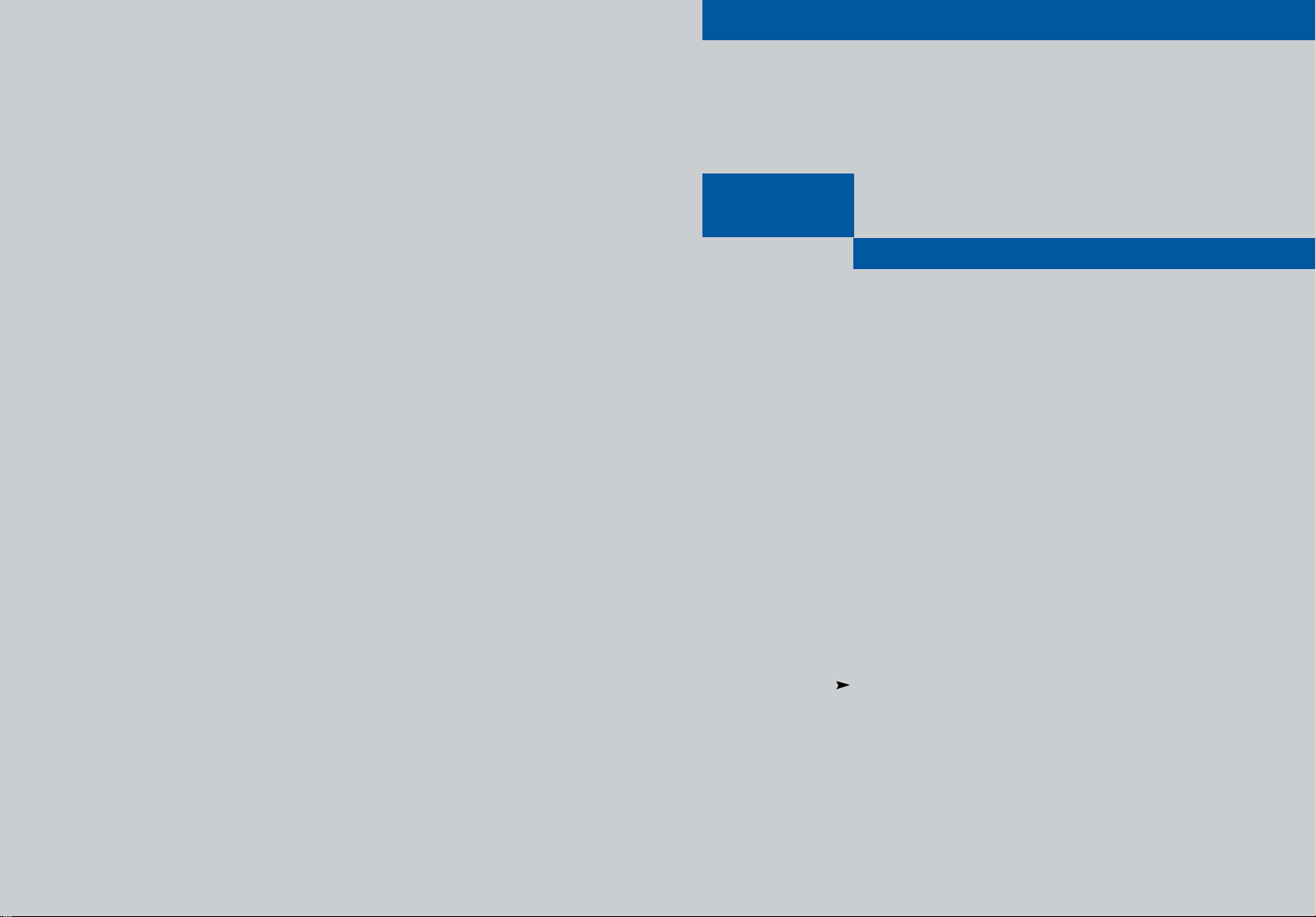
DIRECTV, Inc.
2230E Imperial Hwy
El Segundo, CA 90245
Telephone: 1 800 DIRECTV (347-3288)
D10-200
................................................................................................................
DIRECTV®Receiver User’s Guide
MF68-00333A-01
.............
Owner’s Manual
Page 2
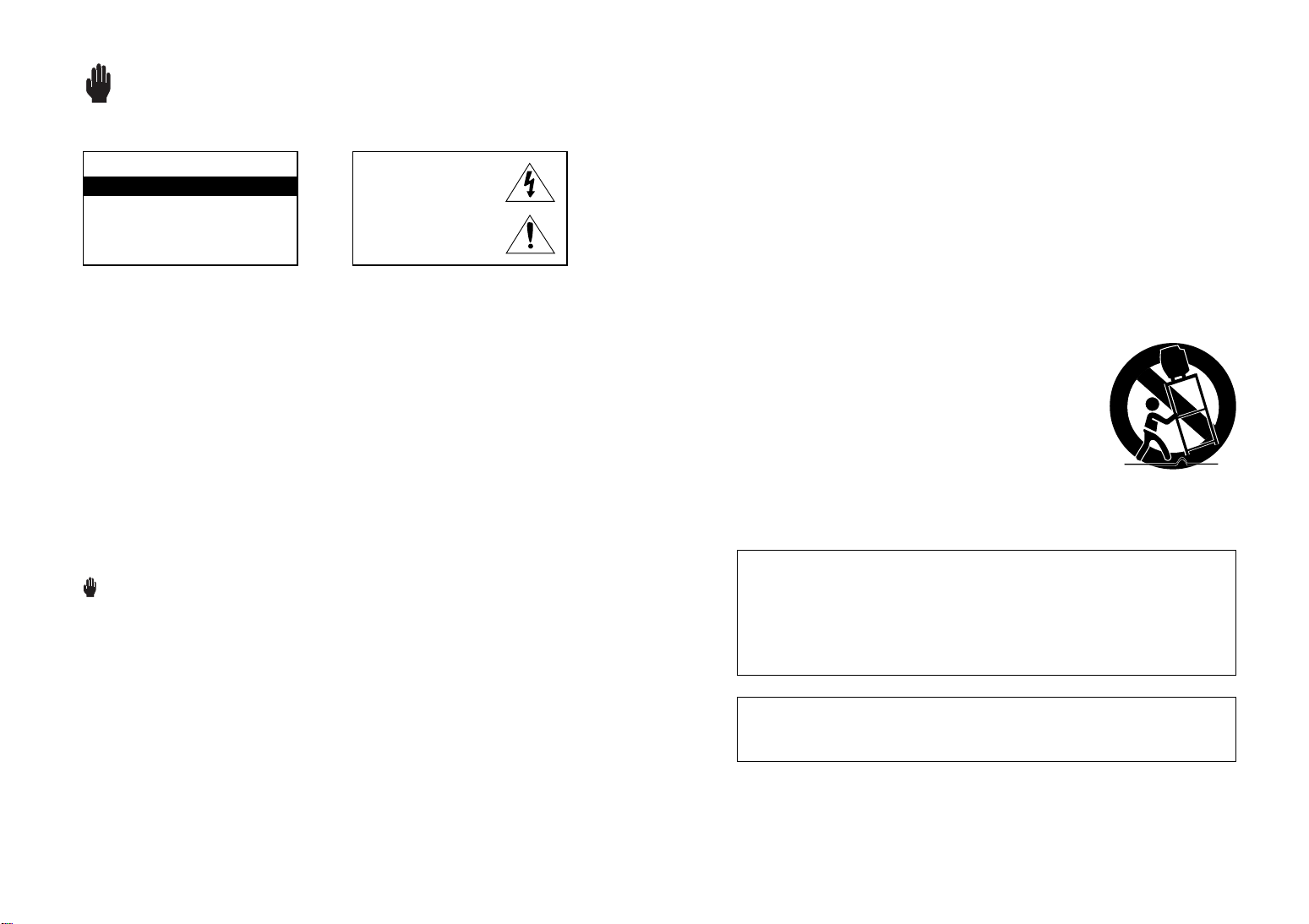
Warning! Important Safety Instructions
CAUTION
RISK OF ELECTRIC SHOCK DO NOT OPEN
CAUTION: TO REDUCE THE RISK OF ELEC
TRIC SHOCK, DO NOT REMOVE COVER
(OR BACK). NO USER SERVICEABLE PARTS
INSIDE. REFER SERVICING TO QUALIFIED
SERVICE PERSONNEL.
Note to CATV system installer: This reminder is provided to call CATV system installer’s
attention to Article 820-40 of the National Electrical Code that provides guidelines for proper
grounding and, in particular, specifies that the cable ground shall be connected to the grounding
system of the building as close to the point of cable entry as practical.
Caution: Any changes or modifications in construction of this device which are not expressly
approved by the party responsible for compliance could void the user’s authority to operate the
equipment.
Caution: To prevent electric shock, match the wide blade of plug to the wide slot, and fully insert the
plug.
Important: One Federal Court has held that unauthorized recording of copyrighted TV programs is
an infringement of U.S. copyright laws.
To prevent damage which may result in fire or electric shock hazard, do not expose this appliance
to rain or moisture.
Always be careful when using this product. To reduce the risk of fire, electrical
shock, and other injuries, keep these safety precautions in mind when installing,
using, and maintaining your DIRECTV®Receiver.
This symbol indicates high voltage is
present inside. It is dangerous to make
any kind of contact with any inside
part of this product.
This symbol alerts you that important
literature concerning operation and
maintenance have been included with
this product.
Important Safety Information
1) Read these instructions.
2) Keep these instructions.
3) Heed all warnings.
4) Follow all instructions.
5) Do not use this apparatus near water.
6) Clean only with dry cloth.
7) Do not block any ventilation openings. Install in accordance with the manufacturer’s instructions.
8) Do not install near any heat sources such as radiators, heat registers, or other apparatus
(including amplifiers) that produce heat.
9) Do not defeat the safety purpose of the polarized or grounding-type plug. A polarized plug has
two blades with one wider than the other. A grounding type plug has two blades and a third
grounding prong. The wide blade or the third prong are provided for your safety. If the provided
plug does not fit into your outlet, consult an elec trician for replacement of the obsolete outlet.
10) Protect the power cord from being walked on or pinched particu larly at plugs, convenience
receptacles, and the point where they exit from the apparatus.
11) Only use attachments/accessories specified by the manufacturer.
12) Use only with cart, stand, tripod, bracket, or table specified by
the manufacturer, or sold with the apparatus. When used, caution
when moving the cart/apparatus combination to avoid injury from
tip-over.
13) Unplug this apparatus during lightning storms or when unused
for long periods of time.
14) Refer all servicing to qualified service personnel. Servicing is
required when the apparatus has been damaged in any way,
such as power-supply cord or plug is damaged, liquid has been
spilled or objects have fallen into the apparatus, the apparatus has
been exposed to rain or moisture, does not operate normally, or has
been dropped.
This device complies with part 15 of the FCC Rules.
Operation is subject to the following two conditions:
(1) This device may not cause harmful interference, and
(2) This device must accept any interference that may cause undesired operation.
This satellite receiver provides display of television closed captioning in accordance with
§15.119 of the FCC rules.
Note you should use the Telephone line cord which is supplied with the machine. If you are
replacing it with the other vendor's part, it should be minimum AWG #26 or larger gage.
32
Page 3
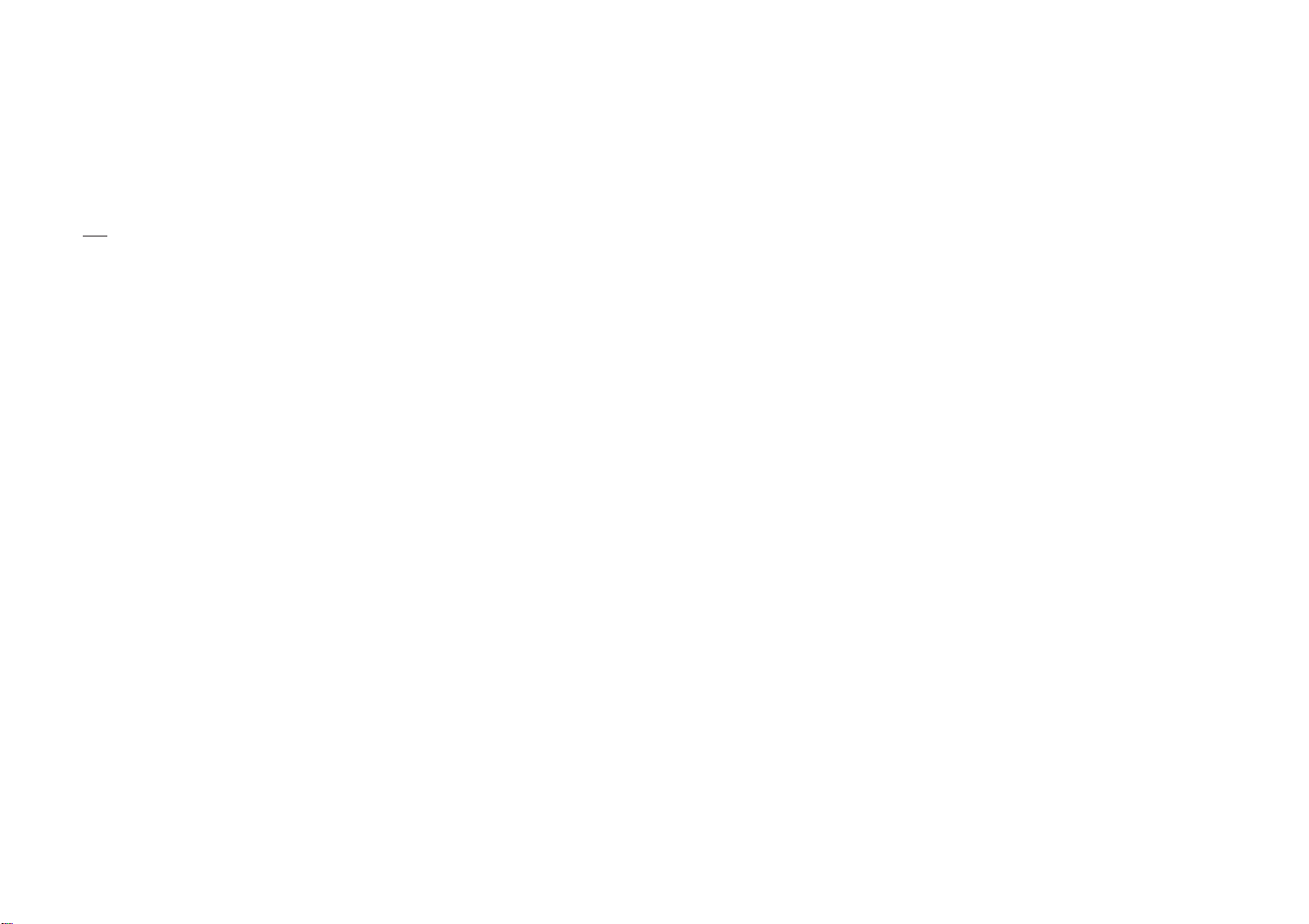
Notices
Attention
Telephone Line Interruption
A continuous land-based phone line connection is required for DIRECTV
functionality and DIRECTV subscriptions. Any calls generated by the DIRECTV
are toll free. These calls are typically made in the middle of the night; your phone is in
use for approximately 30 seconds.
NOTE This equipment has been tested and found to comply with the limits for a Class B
digital device, pursuant to part 15 of the FCC Rules. These limits are designed to
provide reasonable protection against harmful interference in a residential
installation. This equipment generates, uses and can radiate radio frequency
energy and, if not installed and used in accordance with the instructions, may
cause harmful interference to radio communications. However, there is no
guarantee that interference will not occur in a particular installation.
If this equipment does cause harmful interference to radio or television reception,
which can be determined by turning the equipment off and on, the user is
encouraged to try to correct the interference by one or more of the following
measures:
- Reorient or relocate the receiving antenna.
- Increase the separation between the equipment and receiver.
- Connect the equipment into an outlet on a circuit different from that to which the
receiver is connected.
- Consult the dealer or an experienced radio/TV technician for help.
Trademark and copyright statements
©2004 DIRECTV, Inc. DIRECTV and the Cyclone Design logo are registered trademarks of
DIRECTV, Inc. All other trademarks and service marks are the property of their respective
owners.
Macrovision Information
This equipment incorporates copyright protection technology that is protected by U.S.
patents and other intellectual property rights. Use of this copyright protection technology
is granted by Macrovision for home and other limited DBS IRD pay per view uses only.
Reverse engineering or disassembly is prohibited.
®
Pay Per View
®
Receiver
Program Recording Restrictions
All other taping is expressly prohibited. Some programming may not be taped.
An additional taping fee may be applied. Call your program provider for details.
Owner's Record
The model number, serial numbers and Receiver ID are located on the rear panel of the
®
DIRECTV
Receiver. The number for the Access Card is on the back of the card and on
the carton label. Record these numbers for reference when calling your sales or service
representative regarding this product.
Model Number: ____________________________________
Serial Number: ____________________________________
Access Card Number: _______________________________
Receiver ID: ________________________________________
Customer Support
For DIRECTV®Programming
For subscription information, or to resolve problems related to programming, call:
DIRECTV at 1-800-DIRECTV (1-800-347-3288) or visit the DIRECTV Web site
(DIRECTV.com).
For Installation
To arrange for the installation of your DIRECTV
you purchased your system.
For Hardware
To resolve problems related to this DIRECTV
at 1-800-347-3288.
®
Receiver, call the dealer from whom
®
Receiver, call DIRECTV customer support
54
Page 4
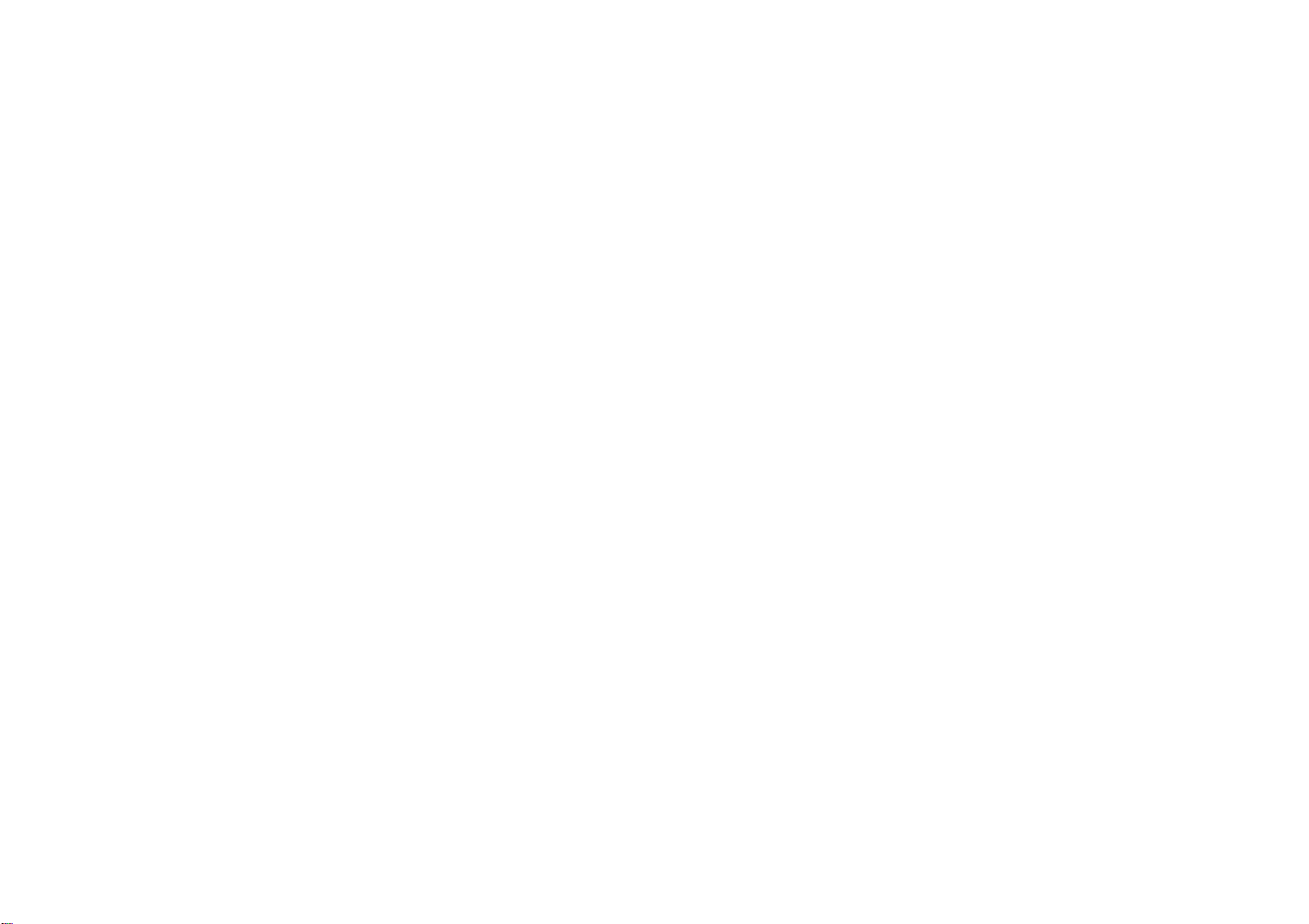
Limited 90 Day Warranty
DIRECTV warrants your DIRECTV®Receiver (Model Number: D10-200) and any included
accessories against defects in material or workmanship for a period of ninety (90) days
after the date of purchase.
WHO IS COVERED?
You must have proof of purchase to receive warranty service. A sales receipt or other
document showing that you purchased the product is considered proof of purchase.
THIS LIMITED WARRANTY EXTENDS ONLY TO THE ORIGINAL CONSUMER PURCHASER
OR ANY PERSON RECEIVING THE DIRECTV
CONSUMER PURCHASER AND TO NO OTHER PURCHASER OR TRANSFEREE. THIS
WARRANTY DOES NOT EXTEND TO COMMERCIAL USERS. THIS PRODUCT IS NOT
AUTHORIZED FOR USE OUTSIDE THE UNITED STATES AND ANY SUCH USE VOIDS THIS
WARRANTY.
WHAT IS COVERED?
Warranty coverage begins the day you purchase the product. For ninety (90) days from
the purchase date, at the option of DIRECTV, the DIRECTV
replaced with a new, repaired, refurbished or comparable product (whichever is deemed
necessary) if it becomes defective or inoperative. This exchange is done without charge
to you for parts and labor. You will be responsible for the cost of shipping to and from
the location designated by DIRECTV. If DIRECTV cannot reasonably repair or replace the
Receiver then DIRECTV may, at its sole discretion, refund the price you paid for the product
or the current retail price of the product. All products, including replacement products, are
covered only for the original warranty period. When the warranty on the original product
expires, the warranty on the replacement product also expires. After ninety (90) days from
the date of purchase, you pay for the replacement of all parts, and for all labor charges.
SOME STATES DO NOT ALLOW LIMITATIONS ON HOW LONG AN IMPLIED
WARRANTY LASTS, SO THE ABOVE LIMITATION MAY NOT APPLY TO YOU.
WHAT IS EXCLUDED?
Your warranty does NOT cover:
• Labor charges for installation or setup of the product.
• Installation, performance of, or repair of: audio/video cabling, telephone line, or
accessory attachments used with the product.
• Product replacement because of misuse, accident, lightning damage, unauthorized
repair, or other cause not within the control of DIRECTV.
• Incidental or consequential damages resulting from the product. SOME STATES DO NOT
ALLOW THE EXCLUSION OF INCIDENTAL OR CONSEQUENTIAL DAMAGES, SO THE
ABOVE EXCLUSION MAY NOT APPLY TO YOU.
• Any modifications or other changes to the product, including but not limited to software
or hardware modification in any way other than as expressly authorized by DIRECTV
will void this limited warranty. Except in the case of hardware or software provided by
DIRECTV, installing software modifications “hacks” or utilizing service access or “back
doors” will void this limited warranty.
®
RECEIVER AS A GIFT FROM THE ORIGINAL
®
Receiver will be repaired or
• Reception transmission problems caused by signal conditions, telephone line, or cable or
antenna systems outside the unit.
• A product that has been modified or adapted to enable it to operate in any country other
than the country for which it was designed, manufactured, approved and/or authorized,
or repair of products damaged by these modifications.
• A product used for commercial or institutional purposes.
• DIRECTV makes no warranty that the access connection will be a local (not long
distance) phone call.
• The continued provisioning of any of the programming and other services delivered
through the Receiver including but not limited to television programming, show
information, program guide data, and scheduling information.
MAKE SURE YOU KEEP...
Please keep your sales receipt or other document showing proof of purchase. Attach it to
this User Guide and keep both nearby. Also keep the original box and packing material in
case you need to return your product.
BEFORE REQUESTING REPAIR SERVICE...
Please check the troubleshooting section of this guide. This may save you a call to DIRECTV
Customer Care.
TO GET WARRANTY SERVICE...
Warranty service will be provided by DIRECTV. If you believe you need service for your
Receiver, contact DIRECTV at 1-800-DIRECTV (347-3288). A representative will go through
a diagnostic checklist with you. If it is determined that the product needs to be returned for
service or exchanged, you will receive a return authorization number. The representative
will give you complete shipping details.
TO GET OUT-OF-WARRANTY SERVICE...
To obtain out-of-warranty service contact DIRECTV at 1-800-DIRECTV (347-3288) for
information on the possibility of and any costs for repair or replacement of out-of-warranty
products.
REMEMBER...
Record the model and serial numbers found on the product below.
MODEL # _____________________________________________
SERIAL # _____________________________________________
76
Page 5
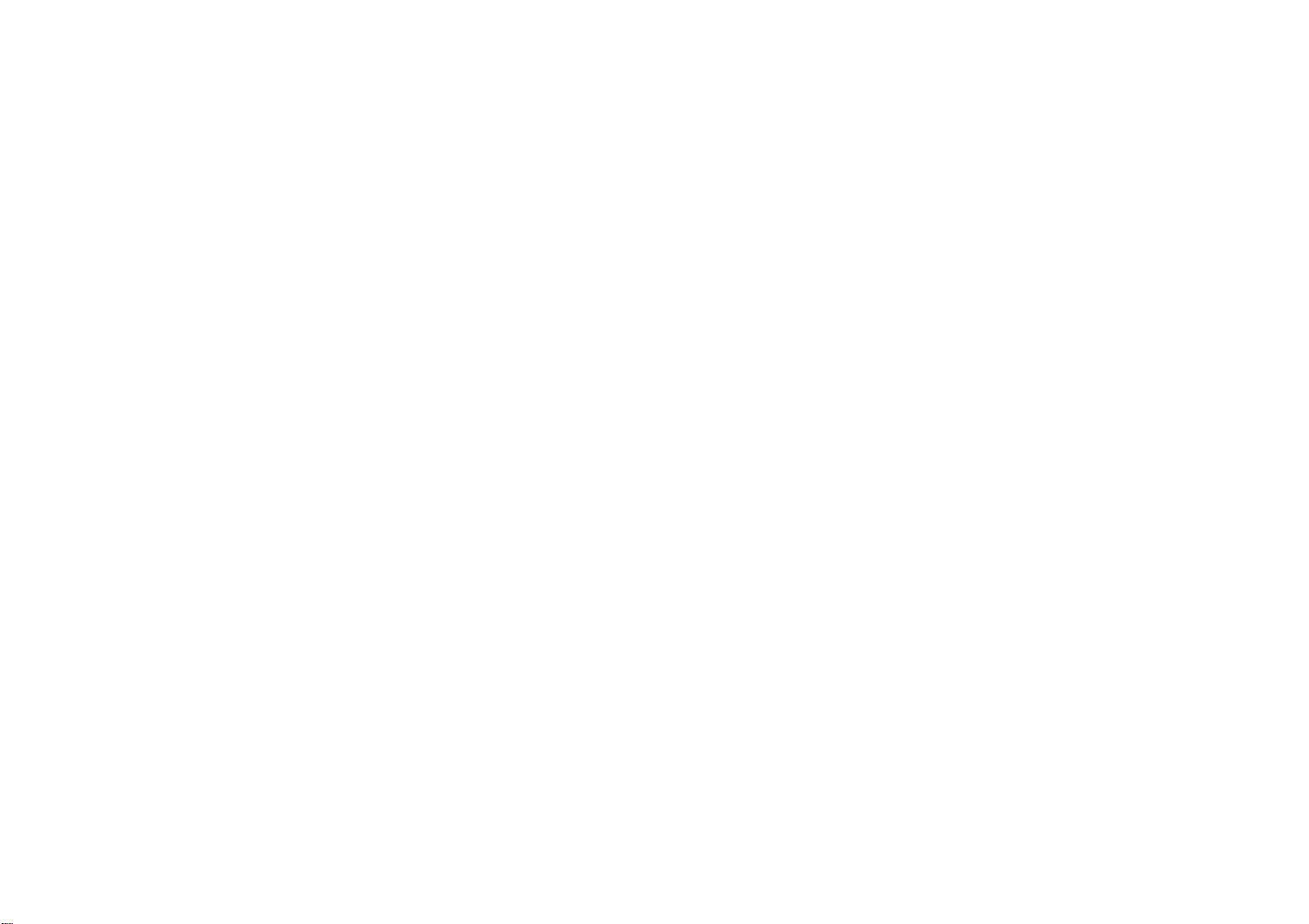
ALL WARRANTIES IMPLIED BY LAW, INCLUDING ANY IMPLIED WARRANTIES OF
MERCHANTABILITY AND FITNESS FOR A PARTICULAR PURPOSE ARE EXPRESSLY LIMITED
TO THE DURATION OF THIS EXPRESS LIMITED WARRANTY. WITH THE EXCEPTION OF
ANY WARRANTIES IMPLIED BY THE LAW OF ANY STATE OF THE U.S.A., THIS EXPRESS
LIMITED WARRANTY IS EXCLUSIVE AND IN LIEU OF ALL OTHER WARRANTIES,
GUARANTEES, AGREEMENTS AND SIMILAR OBLIGATIONS OF DIRECTV. REPAIR OR
REPLACEMENT AS PROVIDED IN THIS LIMITED WARRANTY IS THE EXCLUSIVE REMEDY
UNDER THIS LIMITED WARRANTY. IN NO EVENT WILL DIRECTV BE LIABLE FOR ANY
AMOUNT GREATER THAN THE RETAIL PRICE OF THE DIRECTV®RECEIVER. DIRECTV
SHALL NOT BE LIABLE FOR ANY INCIDENTAL OR CONSEQUENTIAL DAMAGES FOR
BREACH OF ANY EXPRESS OR IMPLIED WARRANTY ON THE DIRECTV
®
RECEIVER.
SOME STATES DO NOT ALLOW LIMITATIONS ON WARRANTIES, SO THE ABOVE
LIMITATIONS MAY NOT APPLY TO YOU. THIS WARRANTY GIVES YOU SPECIFIC LEGAL
RIGHTS. YOU MAY HAVE OTHER RIGHTS WHICH VARY FROM STATE TO STATE.
DIRECTV, Inc.
2230 E. Imperial Hwy
El Segundo, CA 90245
1-800-DIRECTV (347-3288)
FCC Information
Declaration of Conformity—Standards to which Conformity is declared: FCC Part 15
This device complies with Part 15 of the FCC Rules. Operation is subject to the following
two conditions: (1) this device may not cause harmful interference, and (2) this device
must accept any interference received, including interference that may cause undesired
operation. Responsible Party:
DIRECTV, Inc.
2230 E. Imperial Hwy
El Segundo, CA 90245
1-800-DIRECTV (347-3288)
• Trade Name: DIRECTV
• Type of Equipment: DIRECTV
• Model Number: D10-200
Federal Communications Commission (FCC): This equipment complies with both Part 15
and Part 68 of the FCC rules. Your DIRECTV®Receiver complies with the limits for a
Class B digital device, pursuant to Part 15 of the FCC rules. These limits are designed to
provide reasonable protection against harmful interference in a residential installation.
This equipment generates, uses, and can radiate radio frequency energy and, if not
installed and used in accordance with the instructions, may cause harmful interference
to radio communications. However there is no guarantee that interference will not occur
in a particular installation. If this equipment does cause harmful interference to radio or
television reception, which can be determined by removing and applying power to the
equipment, the user is encouraged to try to correct the interference by one or more of the
following measures:
• Reorient or relocate the receiving satellite dish antenna.
• Increase the separation between the equipment and the DIRECTV
• Connect the equipment into an outlet on a circuit different from that to which the
DIRECTV
®
Receiver is connected.
®
Receiver
®
Receiver.
• Consult the dealer or an experienced radio/TV technician for help. The user may find the
following booklet, prepared by the Federal Communications Commission, helpful: “How
to Identify and Resolve Radio and TV Interference Problems.” This booklet is available
from the U.S. Government Printing Office, Washington, DC. To meet FCC requirement,
only peripherals (computer input/output devices, terminals, printers, etc.) certified to
comply with Class B limits may be attached to this device. Operation with non-certified
peripherals is likely to result in interference to radio and TV reception. To meet FCC
requirements, shielded cables are required to connect the device to a personal computer,
peripheral, or other Class B certified device. This equipment complies with Part 68 of the
FCC Rules and the requirements adopted by ACTA. On the back of this equipment is a
label that contains a product identifier in the format US:AAAEQ##TXXXX. If requested,
this information must be provided to your telephone company. A plug and jack used to
connect this equipment to the premises wiring and telephone network must comply with
the applicable FCC Part 68 rules and requirements adopted by ACTA. A compliant
telephone cord and modular plug is provided with this product. It is designed to be
connected to a compatible modular jack that is also compliant. See installation
instructions for details. The REN is used to determine the number of devices that may
connect to a telephone line. Excessive RENs on a telephone line may result in the devices
not ringing in response to an incoming call. In most but not all areas, the sum of the
RENs should not exceed five (5.0). To be certain of the number of devices that may be
connected to a line, as determined by the total RENs, contact your local telephone
company. The REN for this product is part of the product identifier that has the format
US:AAAEQ##TXXXX. The digits represented by ## are the REN without the decimal
point (e.g., 03 is a REN of 0.3). If this DIRECTV
®
Receiver causes harm to the telephone
network, the telephone company will notify you in advance that temporary
discontinuance of service may be required. But if advance notice isn’t practical, the
telephone company will notify the customer as soon as possible. Also, you will be
advised of your right to file a complaint with the FCC if you believe it is necessary.
The telephone company may make changes in its facilities, equipment, operations or
procedures that could affect the proper functioning of your equipment. If they do, you
will be notified in advance in order for you to make necessary modifications to maintain
uninterrupted service. If trouble is experienced with this unit, for repair or warranty
information, please contact DIRECTV Customer Care at the address and phone number
listed below. If the equipment is causing harm to the network, the telephone company
may request that you disconnect the equipment until the problem is resolved.
DIRECTV, Inc.
2230 E. Imperial Hwy
El Segundo, CA 90245
1-800-DIRECTV (347-3288)
DO NOT DISASSEMBLE THIS EQUIPMENT. It does not contain any user-serviceable
components. We recommend the installation of an AC surge arrester in the AC outlet to
which this equipment is connected. Telephone companies report that electrical surges,
typically lightning transients, are very destructive to customer terminal equipment
connected to AC power sources.
98
Page 6
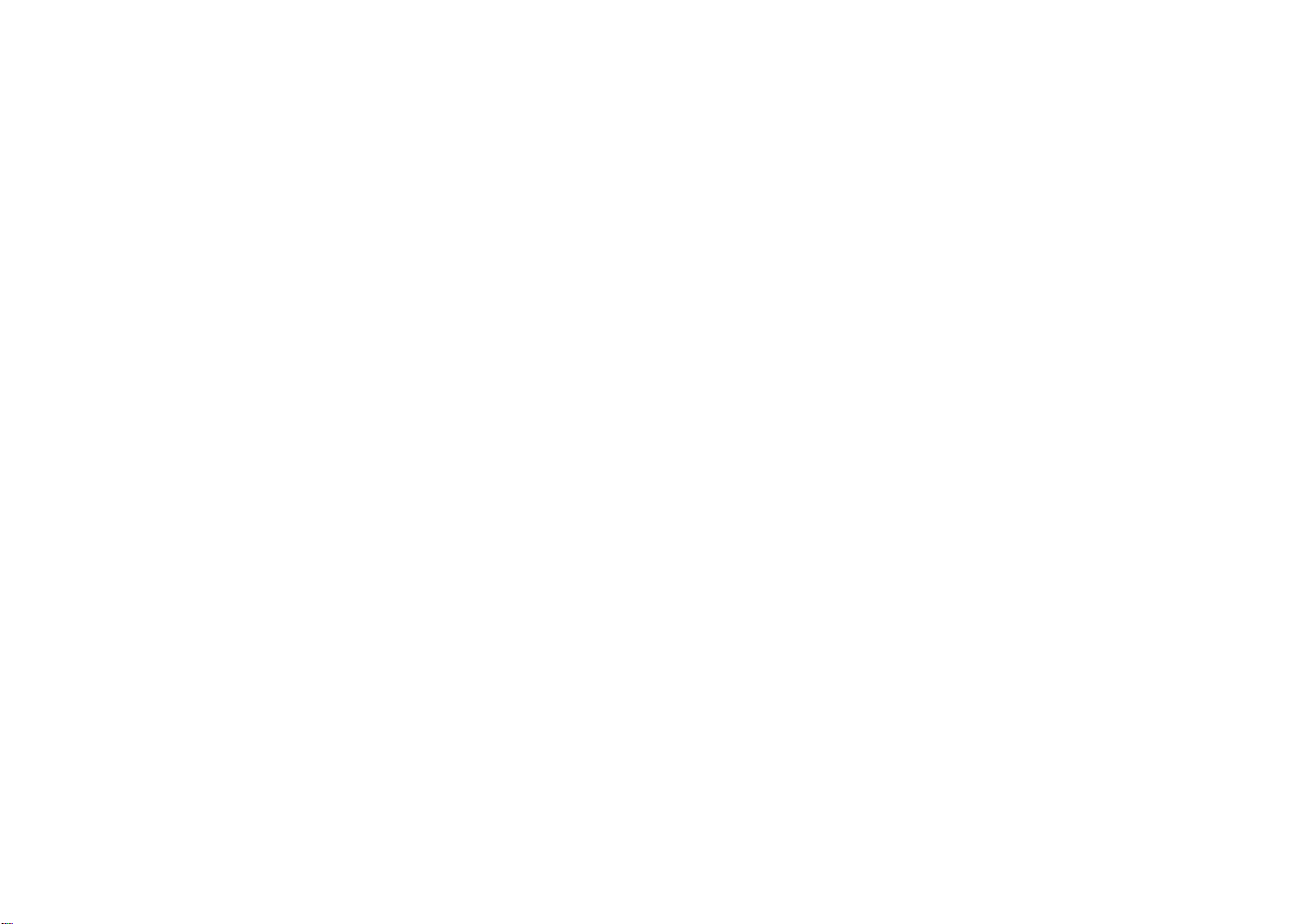
DIRECTV PROTECTION PLAN
Protect your DIRECTV®System with the DIRECTV PROTECTION PLAN. For a low monthly
fee, the DIRECTV PROTECTION PLAN covers all the components of your DIRECTV System,
giving you peace of mind and comprehensive support to ensure that you and your family
enjoy nonstop DIRECTV
®
entertainment.
SIGN UP FOR THE DIRECTV PROTECTION PLAN TODAY
If you have standard DIRECTV Receiver(s), visit DIRECTV.com and SIGN IN using the
simple steps below or call 1-800-DIRECTV.
1. SIGN IN with your user name and password, or click on the “Register now” link and
go through the easy steps, then continue with Step 2.
DIRECTV PROTECTION PLAN BENEFITS
Your DIRECTV Limited Warranty provides certain remedies for this receiver during the
stated coverage term. The DIRECTV PROTECTION PLAN provides comprehensive coverage
for your entire DIRECTV System, including:
- In home service calls when needed
- Power surge related repairs
- Cables, switches, and associated wiring throughout home
- Dish antenna realignments
- Receiver replacements *including advanced product*
- Defective remote control replacements
- 24-hour Technical Support
- All parts and labor for repair
Get ALL THAT FOR JUST $5.99 a month for accounts with standard DIRECTV Receivers
and only $7.99 a month for accounts with DIRECTV
DIRECTV Receivers with UltimateTV Service. This one low monthly fee covers every
DIRECTV component and receiver on your account.
®
DVR, DIRECTV HD Receivers, or
2. SELECT Option B, and then click the “Next” button at the bottom of the page.
3. SCROLL down to Step 3 (Add Additional Services) and SELECT “DIRECTV PROTECTION
PLAN,” then CLICK on the “Next” button.
4. REVIEW your change and CLICK on the “Accept These Changes” button.
®
If you have a DIRECTV
DVR, DIRECTV HD Receiver, or DIRECTV Receiver with UltimateTV
Service, please call 1-800-DIRECTV to sign up.
The DIRECTV PROTECTION PLAN is offered by AIG Warranty Guard and underwritten by
New Hampshire Insurance Company on behalf of DIRECTV where authorized by law.
Certain limitations apply. Full terms and conditions will be mailed to you prior to service
billing and are available at DIRECTV.com.
*A fee of $49 for standard IRD equipment, $249 for DIRECTV DVR or Ultimate TV
equipment, or $400 for HD equipment will be charged to your DIRECTV bill if the defective
equipment that we are replacing for you is not returned within 30 calendar days. The plan
will provide a return box for the defective equipment and even pick up the shipping costs.
You'll receive replacement equipment in about 72 hours.
1110
Page 7
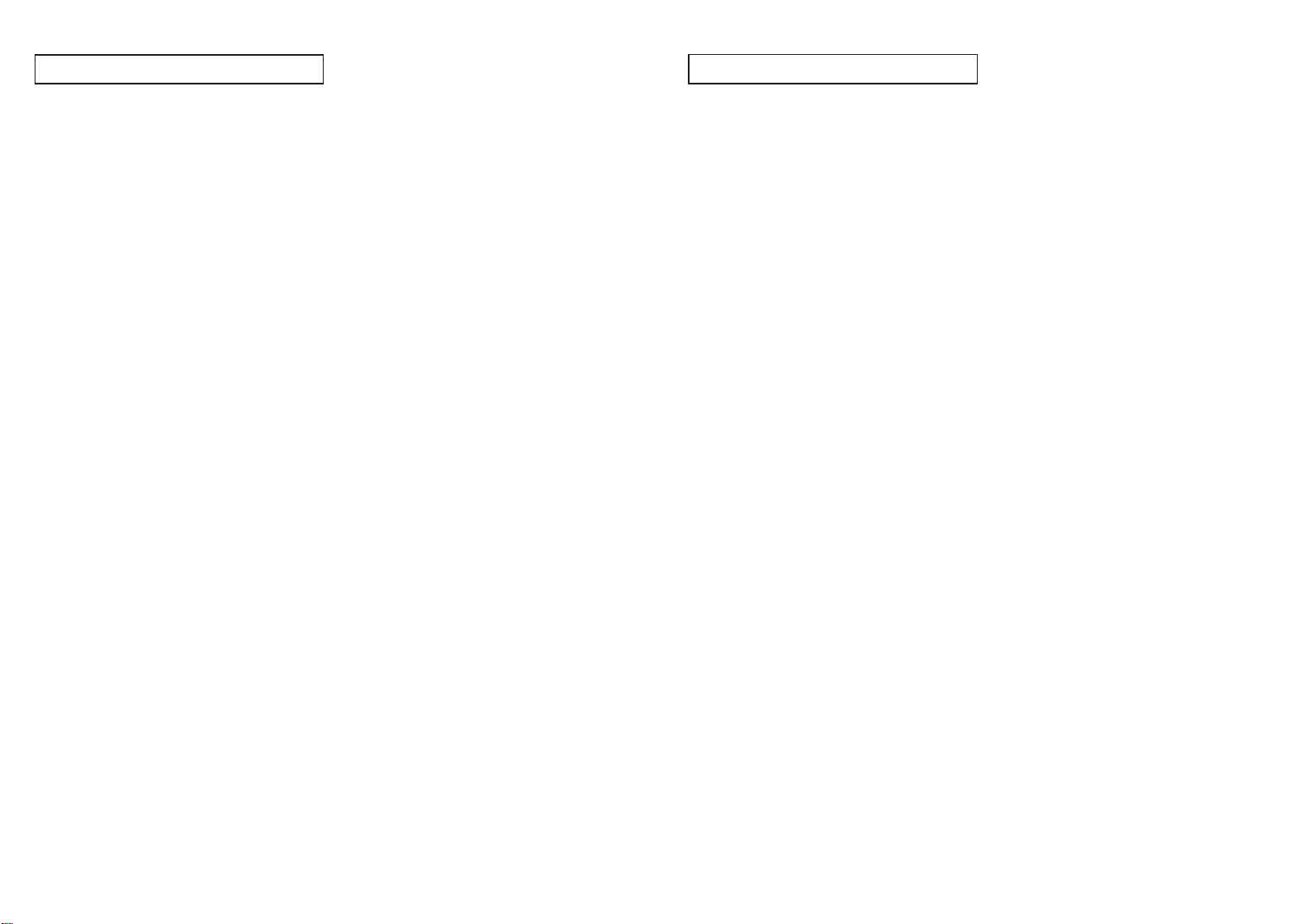
TABLE OF C ONTENTS
TABLE OF C ONTENTS
Chapter 1: Getting started . . . . . . . . . . . . . . . . . . . . . . . . . . . . . . . . . . . . . . . . . . . . . . . . . . .14
Box contents . . . . . . . . . . . . . . . . . . . . . . . . . . . . . . . . . . . . . . . . .14
Front panel controls and lights . . . . . . . . . . . . . . . . . . . . . . . . . . . .15
Back of the DIRECTV®Receiver . . . . . . . . . . . . . . . . . . . . . . . . . . . .16
Installing the batteries in the remote control . . . . . . . . . . . . . . . . . . .17
Inserting the Access Card . . . . . . . . . . . . . . . . . . . . . . . . . . . . . . .18
Chapter 2: Setting up and connecting . . . . . . . . . . . . . . . . . . . . . . . . . . . . . . . . . . . . . . . . . . .19
Before making connections . . . . . . . . . . . . . . . . . . . . . . . . . . . . . .19
Jacks and cables . . . . . . . . . . . . . . . . . . . . . . . . . . . . . . . . . . . . . .20
Connecting your DIRECTV®Receiver . . . . . . . . . . . . . . . . . . . . . . . .22
Turning on the DIRECTV
Memorizing Channels . . . . . . . . . . . . . . . . . . . . . . . . . . . . . . . . . .32
Acquiring the correct dish pointing angles . . . . . . . . . . . . . . . . . . . .33
Checking the satellite signal strength . . . . . . . . . . . . . . . . . . . . . . . .34
Setting the dish type . . . . . . . . . . . . . . . . . . . . . . . . . . . . . . . . . . .35
Using Auto Detection to set the dish type . . . . . . . . . . . . . . . . . . . . .36
Testing the DIRECTV
Testing the Signal Strength . . . . . . . . . . . . . . . . . . . . . . . . . . . . . . .38
Activating your DIRECTV account . . . . . . . . . . . . . . . . . . . . . . . . . .39
Upgrades . . . . . . . . . . . . . . . . . . . . . . . . . . . . . . . . . . . . . . . . . . .39
®
Receiver for the first time . . . . . . . . . . . . . .32
®
Receiver . . . . . . . . . . . . . . . . . . . . . . . . . . . .37
Chapter 3: Watching TV . . . . . . . . . . . . . . . . . . . . . . . . . . . . . . . . . . . . . . . . . . . . . . . . . . . . .40
Remote control overview . . . . . . . . . . . . . . . . . . . . . . . . . . . . . . . .40
Changing channels . . . . . . . . . . . . . . . . . . . . . . . . . . . . . . . . . . . .42
Adjusting the volume . . . . . . . . . . . . . . . . . . . . . . . . . . . . . . . . . . .42
Getting information on the TV program you are watching . . . . . . . .42
Finding out what’s on: the Guide . . . . . . . . . . . . . . . . . . . . . . . . . .45
Searching for programs . . . . . . . . . . . . . . . . . . . . . . . . . . . . . . . . .48
Choosing an alternate audio format for a program . . . . . . . . . . . . .50
Pay per view programs . . . . . . . . . . . . . . . . . . . . . . . . . . . . . . . . .51
Chapter 5: User profiles . . . . . . . . . . . . . . . . . . . . . . . . . . . . . . . . . . . . . . . . . . . . . . . . . . . . . 58
User profiles basics . . . . . . . . . . . . . . . . . . . . . . . . . . . . . . . . . . . .58
Editing user profile names . . . . . . . . . . . . . . . . . . . . . . . . . . . . . . .59
Editing channel lists . . . . . . . . . . . . . . . . . . . . . . . . . . . . . . . . . . . .60
Setting ratings limits . . . . . . . . . . . . . . . . . . . . . . . . . . . . . . . . . . . .61
Allowing or blocking pay per view purchases . . . . . . . . . . . . . . . . .65
Setting a pay per view spending limit . . . . . . . . . . . . . . . . . . . . . . .66
Setting the screen color and translucency . . . . . . . . . . . . . . . . . . . .67
Setting the current user profile . . . . . . . . . . . . . . . . . . . . . . . . . . . .67
Locking and unlocking your DIRECTV
®
System . . . . . . . . . . . . . . . . .68
Chapter 6: Settings, preferences, and upgrades . . . . . . . . . . . . . . . . . . . . . . . . . . . . . . . . . . . 69
Reading your mail . . . . . . . . . . . . . . . . . . . . . . . . . . . . . . . . . . . . .69
Setting system preferences . . . . . . . . . . . . . . . . . . . . . . . . . . . . . . .70
Reviewing and controlling Caller ID . . . . . . . . . . . . . . . . . . . . . . . .73
Setting the Local Time options . . . . . . . . . . . . . . . . . . . . . . . . . . . . .75
Installing a new Access Card . . . . . . . . . . . . . . . . . . . . . . . . . . . . .76
Viewing important information and a list of features
supported by your DIRECTV
Viewing information on automatic system upgrades . . . . . . . . . . . .77
Testing the DIRECTV
®
Receiver . . . . . . . . . . . . . . . . . . . . . .77
®
Receiver . . . . . . . . . . . . . . . . . . . . . . . . . . . .77
Chapter 7: Programming the remote control . . . . . . . . . . . . . . . . . . . . . . . . . . . . . . . . . . . . . .78
Programming the remote control . . . . . . . . . . . . . . . . . . . . . . . . . . .78
Operating a device with your programmed remote control . . . . . . .81
Code lists . . . . . . . . . . . . . . . . . . . . . . . . . . . . . . . . . . . . . . . . . . .82
Appendix: Troubleshooting and specifications . . . . . . . . . . . . . . . . . . . . . . . . . . . . . . . . . . . . . 88
Troubleshooting . . . . . . . . . . . . . . . . . . . . . . . . . . . . . . . . . . . . . .88
Specifications . . . . . . . . . . . . . . . . . . . . . . . . . . . . . . . . . . . . . . . .90
Chapter 4: Program reminders . . . . . . . . . . . . . . . . . . . . . . . . . . . . . . . . . . . . . . . . . . . . . . . .56
Scheduling program reminders . . . . . . . . . . . . . . . . . . . . . . . . . . .56
Reviewing and modifying reminders . . . . . . . . . . . . . . . . . . . . . . . .57
1312
Page 8
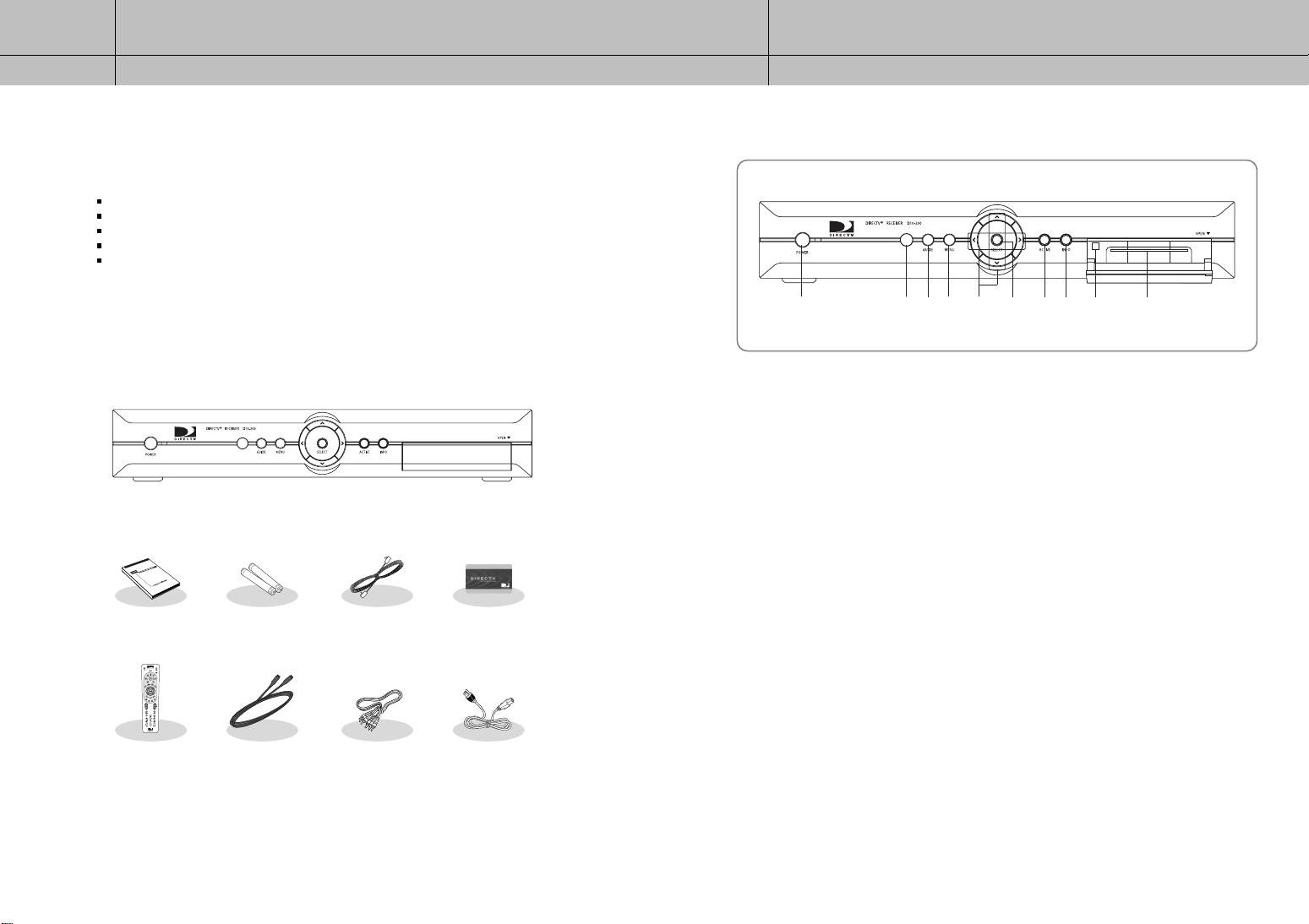
1
1
CHAPTER 1
Getting started
1
1
CHAPTER 1
Getting started
Chapter 1: Getting started
This chapter tells you everything you need to know before you start setting up and using
your DIRECTV®Receiver. It includes information on:
Box contents
Front panel controls and lights
Back of the DIRECTV
Installing the batteries in the remote control
Inserting the Access Card
Box contents
Welcome! The first step in setting up your DIRECTV®Receiver is to unpack the box and
familiarize yourself with its contents. If you are missing any items, contact your dealer.
Owner’s manual
Remote control S-Video cable A/V cable Power cord
®
Receiver
< DIRECTV®Receiver >
AA
batteries
RJ-11
Telephone cord
Access Card
Front panel controls and lights
ˇ ¨ ∏ ” ’ ˝ØŒ
´ˆ
ΠPOWER
Turns your receiver on and Standby.
´ Remote Control Sensor
Point your remote control at this sensor when operating your receiver.
ˇ GUIDE
Displays the on-screen Program Guide.
¨ MENU
Displays the Main Menu.
ˆ UP/DOWN, LEFT/RIGHT
These buttons navigate left, right, up, or down in the on-screen Guide and menu system.
Ø SELECT
Selects a highlighted item in the on-screen Guide and menu system.
∏ ACTIVE
Push this button to search for a program.
” INFO
Displays TV program information.
’ RESET
Resets your Receiver.
˝ Access Card slot
This slot holds the Access Card (which allows you to view DIRECTV®programming).
14
15
Page 9
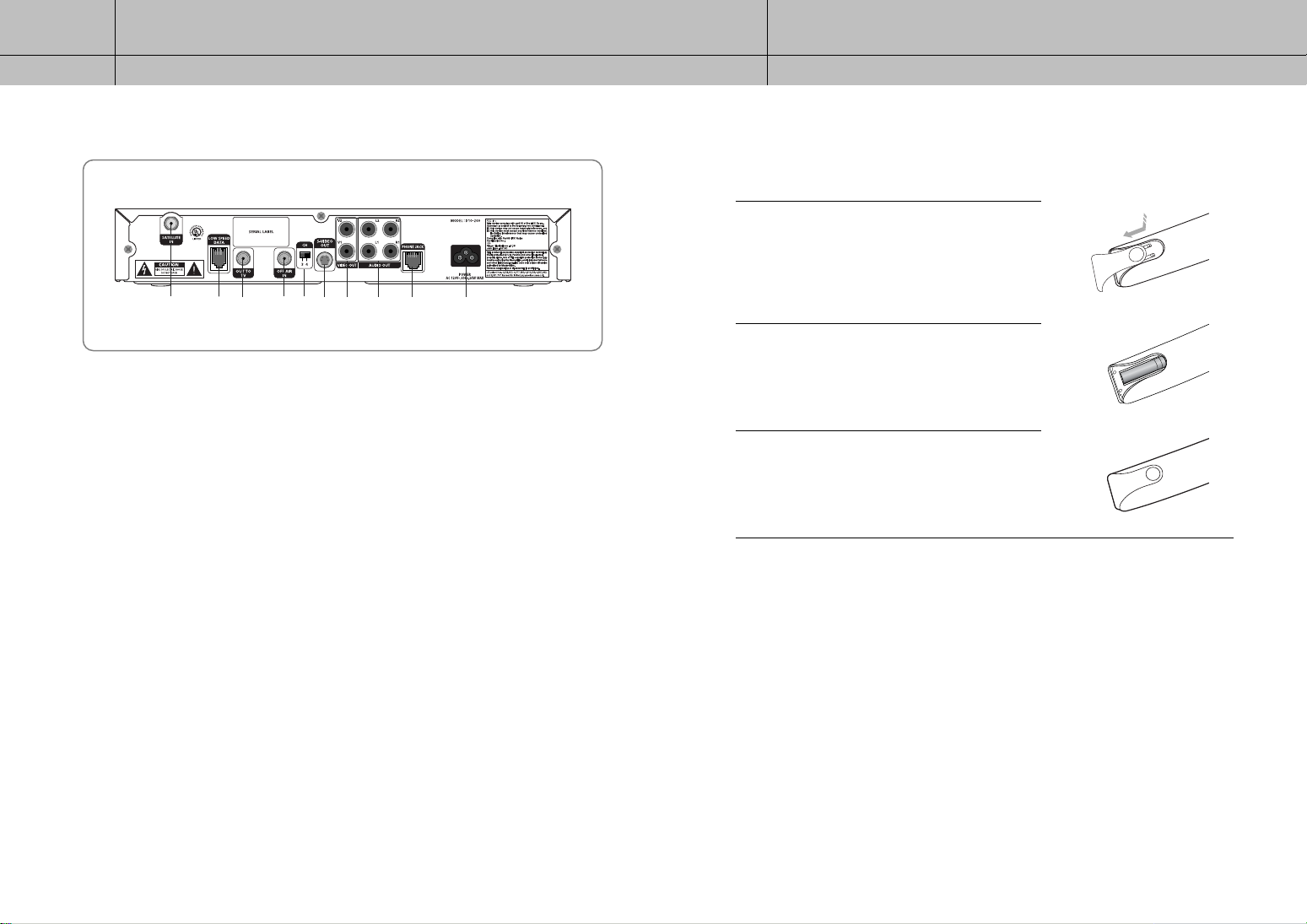
1
1
CHAPTER 1
Getting started
1
1
CHAPTER 1
Getting started
Back of the DIRECTV®Receiver
ˇ ¨ ∏ ” ’ ˝ØŒ
´ˆ
ΠSATELLITE IN
The RG-6 cable from the satellite dish connects to this jack.
´ LOW SPEED DATA
Service only. (Not available to users)
ˇ OUT TO TV
Using an RF coaxial cable, this jack connects the DIRECTV Receiver to your TV or VCR.
¨ OFF AIR IN
The cable from an off-air TV antenna (not from the satellite dish) connects to this jack.
ˆ CH 3, 4 Switch
This switch sets the channel for viewing the TV Out signal on your TV.
Ø S-VIDEO OUT
This jack connects your DIRECTV Receiver to a TV or VCR that accepts S-Video input.
∏ VIDEO OUT
Using a standard video cable, this jack connects your DIRECTV Receiver to your TV or VCR.
” AUDIO OUT
Using standard stereo audio cables, these jacks connect the DIRECTV Receiver to your TV or VCR.
’ PHONE JACK
A telephone line connected to this jack allows you to order pay per view programming.
˝ POWER
This jack plugs in the AC mains power cord. The input AC voltage range is 120V-, 60Hz supply.
Installing the batteries in the remote control
You’ve unpacked the receiver and reviewed its front and back panels. Now it’s time to
start setting up. The first step is to install the batteries in your remote control.
Unlatch the battery compartment cover on the back
of remote control.
1
Insert 2 AA batteries as shown, making sure the + and –
ends of each battery line up with the corresponding
2
marks in the battery compartment.
Snap the cover back onto the remote control.
3
16
17
Page 10
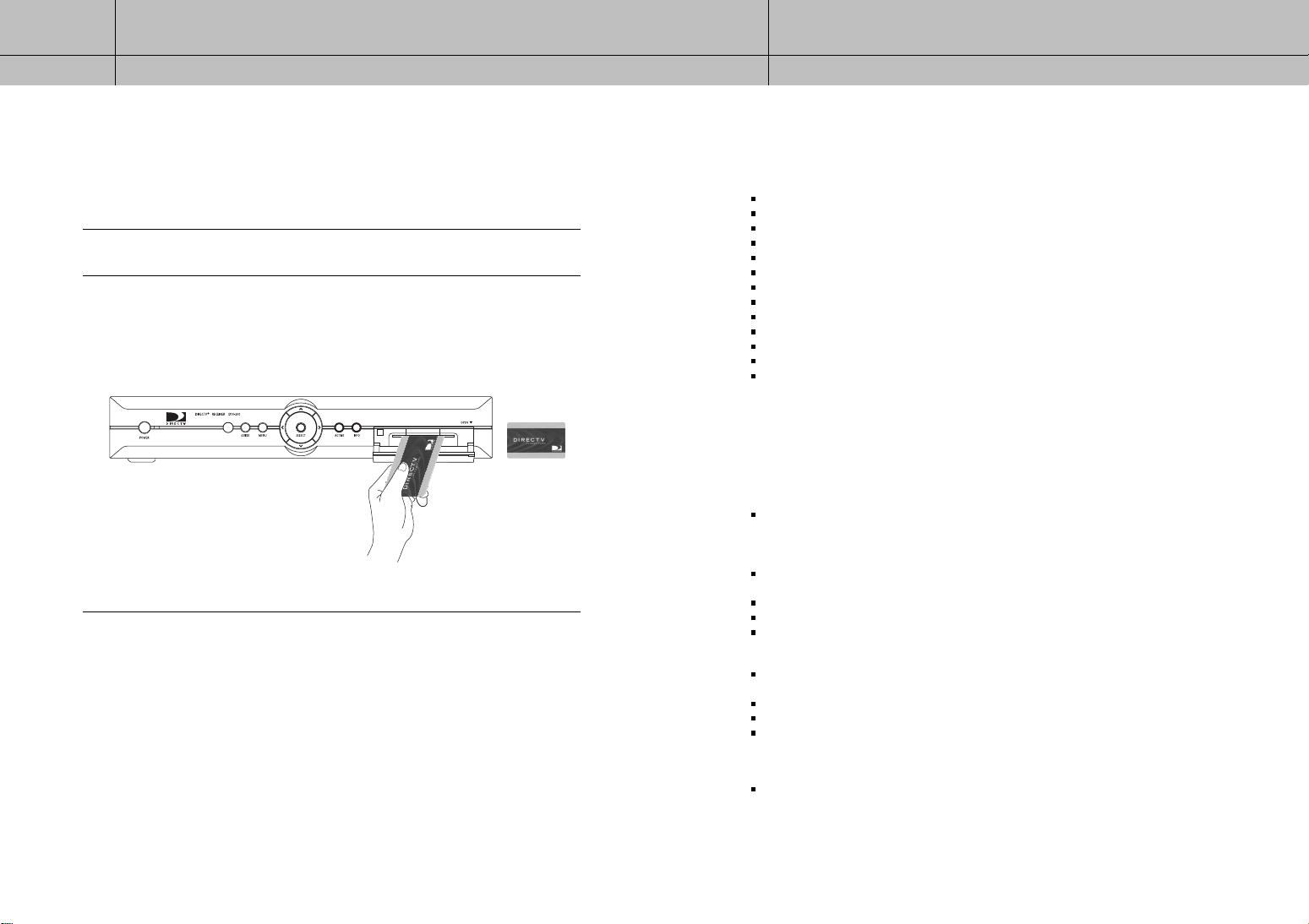
1
1
CHAPTER 1
Getting started
2
2
CHAPTER 2
Setting up and connecting
Inserting the Access Card
The next step is to insert your Access Card into your receiver. (You will not be able to view
DIRECTV®programming unless the Access Card is properly inserted into the DIRECTV
Receiver.) For some receivers, the card may already be inserted when you unpack the
box.
Locate the ACCESS CARD slot. The slot is located on the front of the DIRECTV®Receiver.
®
1
Insert the Access Card. Make sure the side with the bar code is facing down, and the arrow is
pointing away from you.
2
The Access Card should only be removed when replacing the card with a new one provided
by DIRECTV or your program provider.
Access Card
(Top view)
Chapter 2: Setting up and connecting
This chapter explains how to setup and start using your DIRECTV®Receiver. Contents
include:
Before making connections
Jacks and cables
Connecting your DIRECTV
Turning on the DIRECTV
Memorizing Channels
Acquiring the correct dish pointing angles
Checking the satellite signal strength
Setting the dish type
Using Auto Detection to set the dish type
Testing the DIRECTV
Testing the Signal Strength
Activating your DIRECTV account
Upgrades
Before making connections
The next step is to make the necessary connections. Before you begin, please note the
following important safety and setup tips.
Protect your components from power surges
Always turn off and unplug your DIRECTV®Receiver, TV, and any other components before connecting or disconnecting any of the
cables.
Position all cables correctly to avoid audio hum or interference
After connecting the components, please run the audio/video cables along the side of the TV set, rather than straight down the back
of the TV.
Make sure that all cables are plugged or screwed tightly into their jacks.
Please make sure that all antennas and cables are properly grounded.
Whenever possible, route audio and video cables away from power cords.
Protect your components from overheating
Do not block ventilation holes in the top of the DIRECTV®Receiver, or any other components. Make sure to position the components so
that air can circulate freely.
If you are positioning the components in a stand or rack, make sure to allow for proper ventilation.
Do not stack components.
If you have a stereo amplifier or receiver as a system component, please place it on the top shelf or top rack so that hot air rising from
it will not flow around other components.
Make strong connections
Make sure you securely connect cables when making connections. When a tight fit makes a secure connection difficult, you can
sometimes make it easier by gently twisting the cable-end while pushing it onto the jack. (Important: never twist S-Video — it has
specially shaped ends that must be correctly oriented before connecting.)
®
Receiver
®
Receiver for the first time
®
Receiver
18
19
Page 11
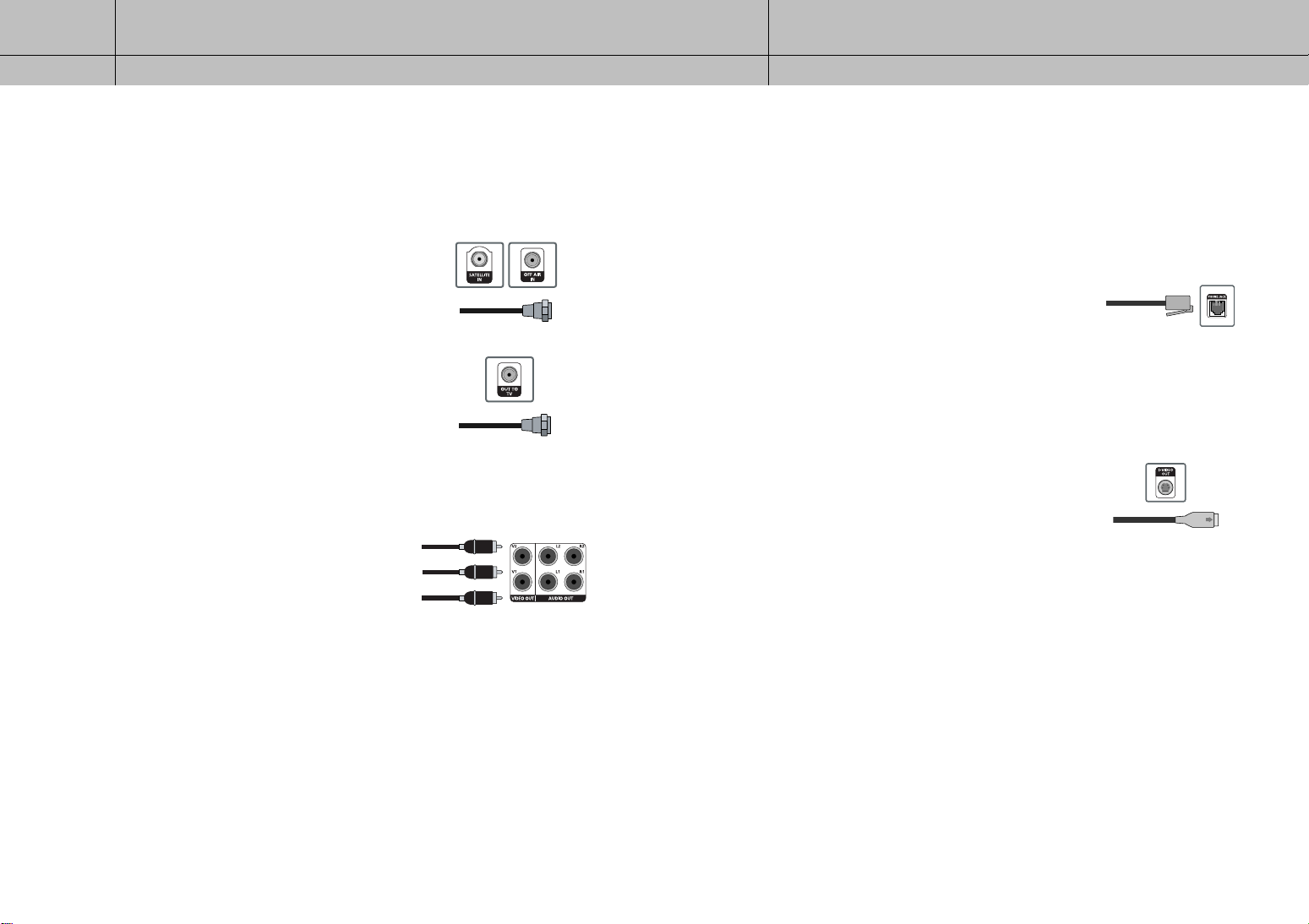
2
2
CHAPTER 2
Setting up and connecting
Jacks and cables
The illustrations in this section show the various types of jacks and cables used to connect
your DIRECTV®Receiver.
2
2
CHAPTER 2
Setting up and connecting
ANTENNA terminals (cable not included)
Use OFF-AIR IN terminals to receive a signal from
VHF/UHF antennas or your cable system using an
RG-6 coaxial cable. SATELLITE IN terminals can be
used to connect Satellite dish input.
Connect the coaxial cable to the Antenna In jack
on your TV and to the TV OUT jack.
Audio/Video out jacks and cables (RCA-type)
Use these jacks and cables to connect your receiver
to a TV, VCR, or to other components such as a stereo
receiver or amplifier. The Video out jacks provide a basic
quality composite video signal using RCA-type cables.
Audio jacks can be used to connect the DIRECTV
Receiver to an A/V receiver. The audio/video jacks
on the back of the receiver and the audio/video cable
connectors are color coded (yellow for video, red for
right audio, and white for left audio).
®
Telephone jack and cord
The Phone Line jack and the included telephone cord connect
your DIRECTV®Receiver to a phone line. If your home does
not have RJ-11 type phone jacks, please contact your phone
company to get one installed. A continuous land-based
phone line connection is required for DIRECTV
functionality and DIRECTV subscriptions. Any calls generated
by the DIRECTV
made in the middle of the night; your phone is in use for
approximately 30 seconds.
S-Video jack and cable
S-Video cables and jacks are used to connect to TVs, VCRs,
and other video devices equipped with S-Video input jacks.
S-Video connections provide a high-quality TV picture (better
than RCA-type A/V jacks and cables). S-Video connectors
must be correctly aligned before you can plug in the cable.
Maximum resolution via this jack is 480i. (This cable carries
the video signal only; use with audio cables for the audio
signal.)
®
Receiver are toll-free. These calls are typically
®
Pay Per View
20
21
Page 12
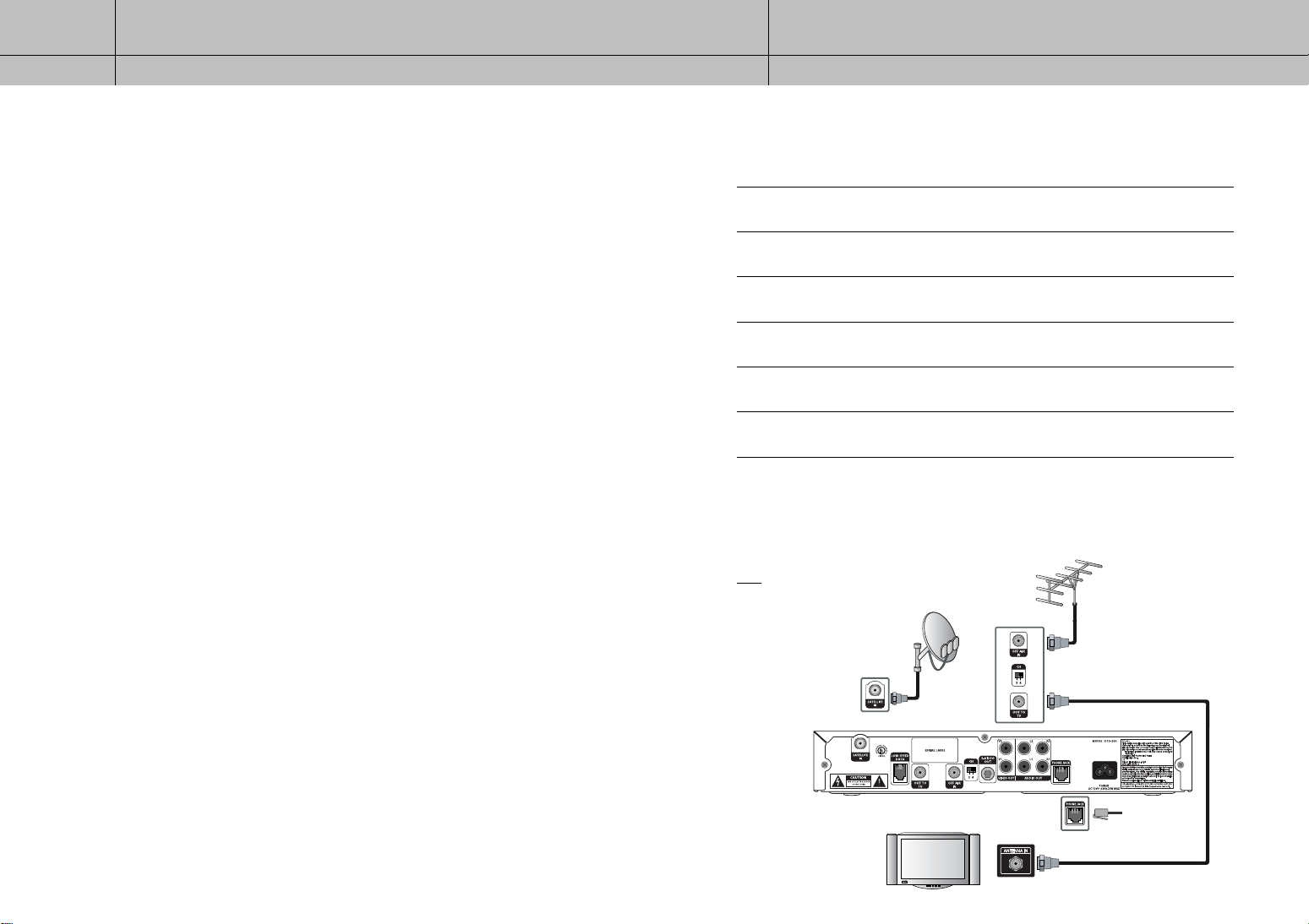
2
2
CHAPTER 2
Setting up and connecting
2
2
CHAPTER 2
Setting up and connecting
Connecting your DIRECTV®Receiver
Your DIRECTV Receiver supports a variety of connection possibilities to ensure that
it is compatible with whatever type of TV, VCR, or A/V receiver you might have.
This manual describes five different setup possibilities in detail. The one that is right
for you depends on what type of A/V equipment you have in addition to your
DIRECTV Receiver. To get the best audio and video possible with your particular set
of A/V equipment, use these pages to choose the connection option that most
closely matches your situation.
Option A: DIRECTV Receiver to TV with RF cable only
Option A is the most simple setup option. If you are not planning on using a VCR and
your TV has no A/V connectors, use this option. (See page 23 for details)
Option B: DIRECTV Receiver to TV with A/V cables
Option B is also for people not planning on using a VCR, but this option improves
the sound and video quality by making the connections using A/V cables. If you are
not planning to use a VCR, but your TV does have RCA-type A/V input jacks, use
connection Option B. (See page 24 for details)
Option C: DIRECTV Receiver to TV and VCR with RF cables only
Option C is the simplest connection option that includes a VCR. If you want to connect
your DIRECTV Receiver to a TV and VCR, and your TV or VCR does not have A/V jacks,
use connection Option C. (See page 26 for details)
Option D: DIRECTV Receiver to TV and VCR with A/V cables
Option D also allows you to connect the DIRECTV Receiver to a TV and VCR, but Option
D provides improved sound and video quality over Option C. If you are planning to
connect your DIRECTV Receiver to a TV and VCR which both have A/V jacks, use
connection Option D. (See page 28 for details)
Connection option A:
DIRECTV Receiver to TV with RF cable only
If connection option A best matches your needs, follow these steps:
Make sure your TV and DIRECTV Receiver are turned off and unplugged.
1
Connect the RG-6 coaxial cable running from your satellite dish to the SATELLITE IN jack
on the back of your DIRECTV Receiver.
2
Connect the coaxial cable running from your cable TV system or off-air TV antenna to the
OFF-AIR IN jack on the back of the DIRECTV Receiver.
3
Connect the supplied phone cord to a telephone wall jack and to the Phone Line jack on the
back of the DIRECTV Receiver.
4
(Optional) Connect the coaxial cable to the Antenna In jack on your TV and to the TV OUT
jack on the back of the DIRECTV Receiver.
5
Plug in the power cords for your DIRECTV Receiver and TV.
6
To w atch DIRECTV®programming
To watch DIRECTV®programming, tune your TV to channel 3 or 4 (depending on the
position of the CH 3/4 switch on the back of your DIRECTV Receiver). Channel 3 is the
default setting.
NOTE
DIRECTV Receiver : Turned ON
Ant signal : Turned OFF (STBY)
Option E: DIRECTV Receiver to TV and A/V receiver
Option E shows you how to connect the DIRECTV Receiver to an A/V system that includes
an A/V receiver. If you plan to use an A/V receiver with your DIRECTV Receiver and TV,
use connection Option E. (See page 30 for details)
22
DIRECTV Receiver
TV
23
Page 13
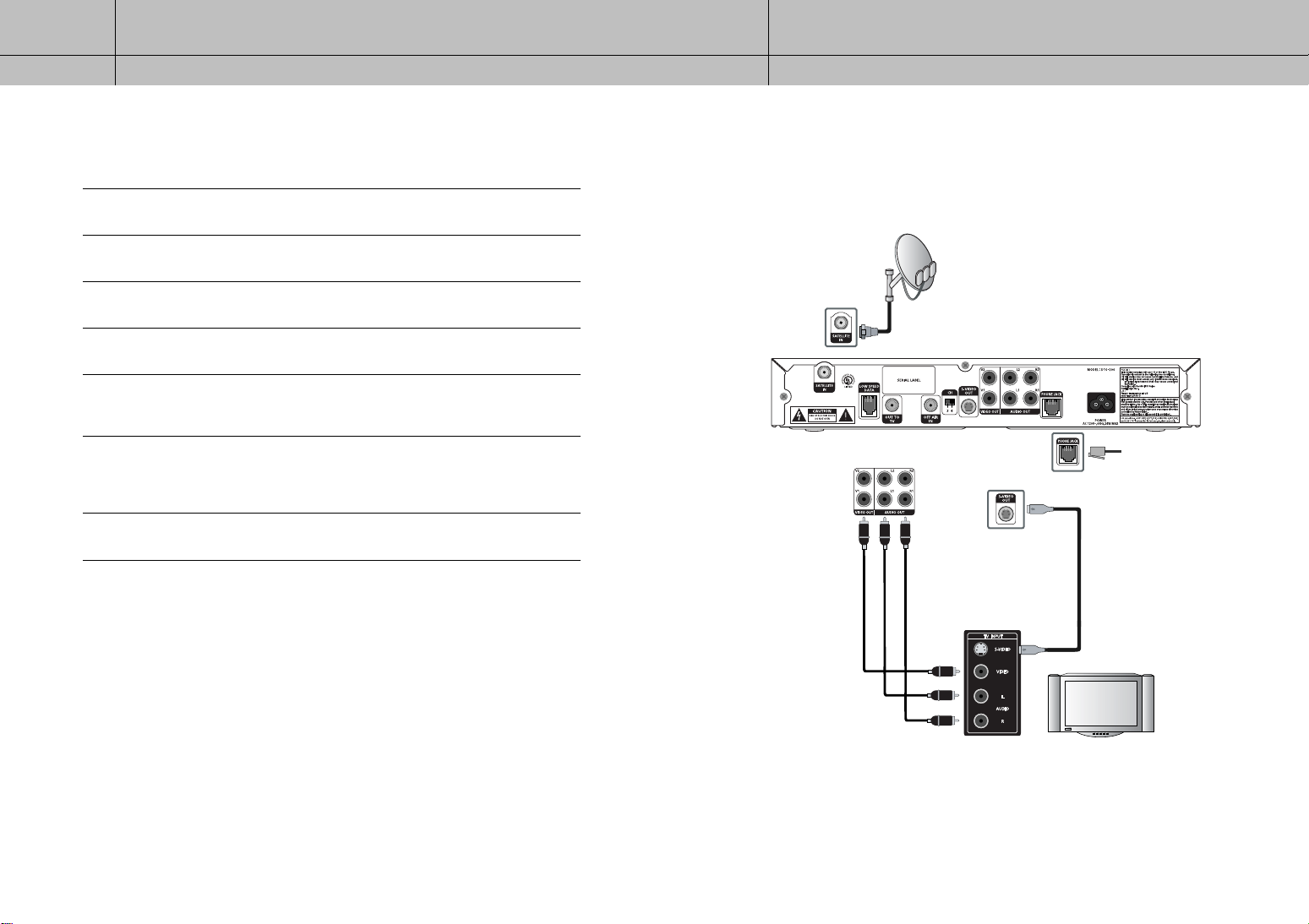
2
2
CHAPTER 2
Setting up and connecting
2
2
CHAPTER 2
Setting up and connecting
Connection option B:
DIRECTV Receiver to TV with A/V cables
If connection option B best matches your needs, follow these steps:
Make sure your TV and DIRECTV Receiver are turned off and unplugged.
1
Connect the RG-6 coaxial cable running from your satellite dish to the SATELLITE IN jack on the
back of your DIRECTV Receiver.
2
Connect the supplied phone cord to a telephone wall jack and to the Phone Line jack on the
back of the DIRECTV Receiver.
3
Matching like colors, connect the supplied A/V cable to the AUDIO OUT and VIDEO OUT
jacks on the back of the DIRECTV Receiver.
4
Connect the other ends of the A/V cables to the audio and video input jacks on your TV.
Be sure to connect the outputs on the DIRECTV Receiver to corresponding inputs on your TV
5
(video out to video in, left audio out to left audio in, right audio out to right audio in).
(Optional) if your TV has an S-Video input jack, connect one end of an S-Video cable to the
S-VIDEO jack on the back of the DIRECTV Receiver. Connect the other end of this cable to the
6
S-Video In jack on the back of your TV. This step is optional; it provides improved picture
quality on some TVs.
Plug in the power cords for your DIRECTV Receiver and TV.
7
To w atch DIRECTV®programming
Set your TV to the appropriate input mode. This is a setting on your TV usually controlled
by a Video, Input, or Mode button. See the manual for your TV for instructions.
DIRECTV Receiver
TV
24
25
Page 14
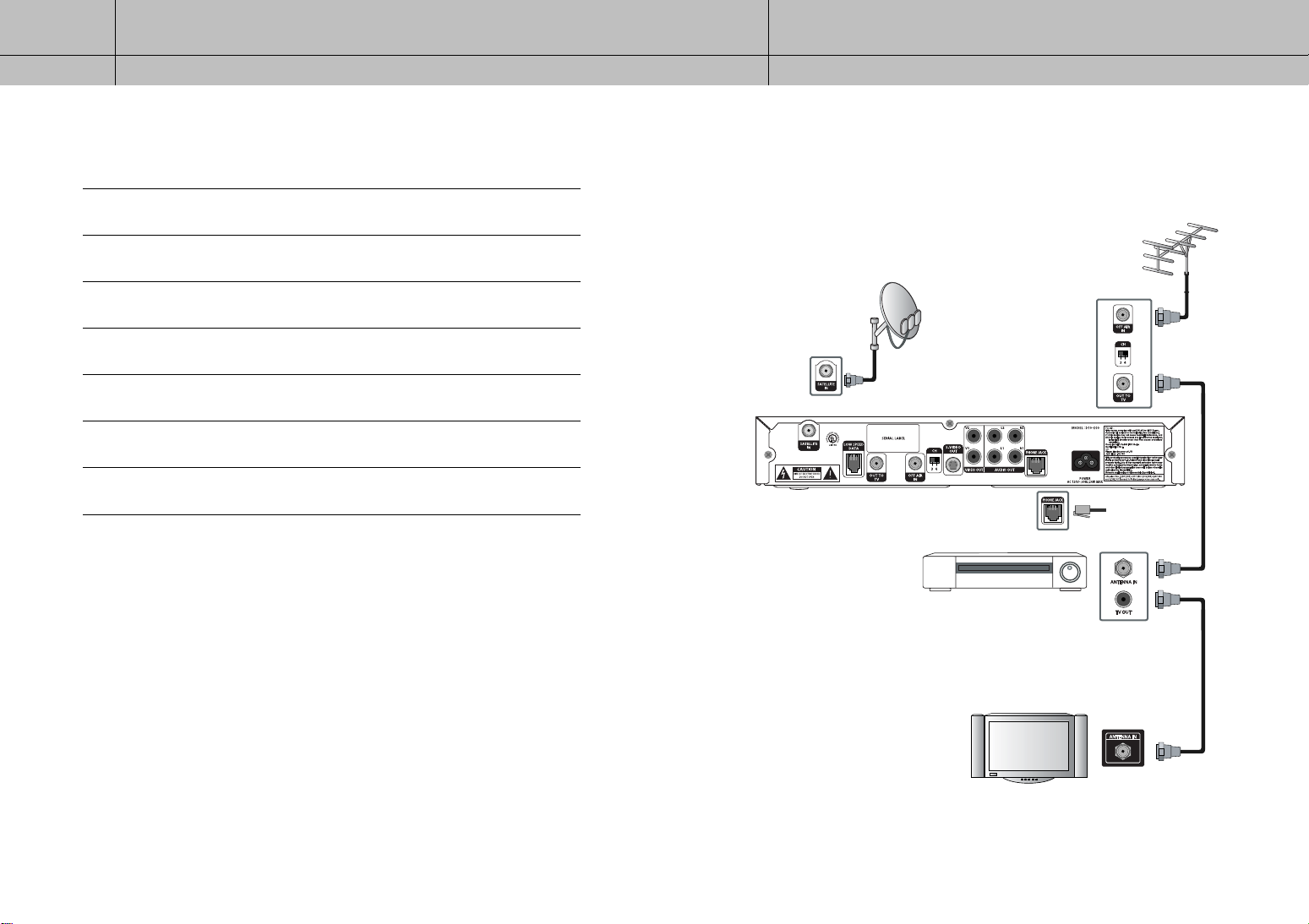
2
2
CHAPTER 2
Setting up and connecting
2
2
CHAPTER 2
Setting up and connecting
Connection option C:
DIRECTV Receiver to TV and VCR with RF cables only
If connection option C best matches your needs, follow these steps:
Make sure your TV, VCR, and DIRECTV Receiver are turned off and unplugged.
1
Connect the RG-6 coaxial cable running from your satellite dish to the SATELLITE IN jack
on the back of your DIRECTV Receiver.
2
Connect the coaxial cable running from your cable TV system or off-air TV antenna to the
OFF-AIR IN jack on the back of the DIRECTV Receiver.
3
Connect the supplied phone cord to a telephone wall jack and to the Phone Line jack on the
back of the DIRECTV Receiver.
4
Connect one end of the coaxial cable to the TV OUT connector on the back of the
DIRECTV Receiver. Connect the other end of this cable to the Antenna In jack on your VCR.
5
Connect one end of another coaxial cable (not included) to the TV OUT RF jack on the back
of your VCR. Connect the other end of this cable to the Antenna In jack on the back of your TV.
6
Plug in the power cords for your DIRECTV Receiver and TV.
7
To w atch DIRECTV®programming
With your VCR in TV mode or powered off, tune your TV to channel 3 or 4 (depending
on the position of the CH 3/4 switch on the back of your DIRECTV Receiver). Channel 3
is the default setting. The position of the CH 3/4 switch on your DIRECTV Receiver should
match the setting of the similar CH 3/4 switch on your VCR.
DIRECTV Receiver
VCR
TV
26
27
Page 15

2
2
CHAPTER 2
Setting up and connecting
2
2
CHAPTER 2
Setting up and connecting
Connection option D:
DIRECTV Receiver to TV and VCR with A/V cables
If connection option D best matches your needs, follow these steps:
Make sure your TV, VCR, and DIRECTV Receiver are turned off and unplugged.
1
Connect the RG-6 coaxial cable running from your satellite dish to the SATELLITE IN jack on the
back of your DIRECTV Receiver.
2
Connect the supplied phone cord to a telephone wall jack and to the Phone Line jack on the
back of the DIRECTV Receiver.
3
Matching like colors, connect the supplied A/V cables to the AUDIO OUT and VIDEO OUT
jacks on the back of the DIRECTV Receiver.
4
Connect the other ends of these A/V cables to the audio and video input jacks on your VCR.
Be sure to connect the A/V jacks on the DIRECTV Receiver to corresponding inputs on your
5
VCR (video out to video in, left audio out to left audio in, right audio out to right audio in).
Matching like colors, connect another set of A/V cables (not included) to the other set of audio
and video output jacks on the back of the DIRECTV Receiver. Connect the other ends of these
6
cables to the audio and video input jacks on your TV. Be sure to connect the outputs on the
DIRECTV Receiver to corresponding inputs on your TV.
(Optional) if your TV and VCR both have S-Video jacks, you can also make the S-Video
connections shown in the illustration. This step is optional; it provides improved picture quality.
7
Plug in the power cords for your TV, VCR, and DIRECTV Receiver.
8
To w atch DIRECTV®programming
Set your TV to the appropriate input mode. (This is a setting on your TV usually controlled
by a Video, Input, or Mode button. See your TV manual for help.) Also make sure your
VCR is turned on.
DIRECTV Receiver
VCR
TV
28
29
Page 16

2
2
CHAPTER 2
Setting up and connecting
2
2
CHAPTER 2
Setting up and connecting
Connection option E:
DIRECTV Receiver to TV and A/V receiver
If connection option E best matches your needs, follow these steps:
Make sure your TV, A/V receiver, and DIRECTV Receiver are turned off and unplugged.
1
Connect the RG-6 coaxial cable running from your satellite dish to the SATELLITE IN jack on
the back of your DIRECTV Receiver.
2
Connect the coaxial cable running from your cable TV system or off-air TV antenna to the
OFF-AIR IN jack on the back of the DIRECTV Receiver.
3
Connect the supplied phone cord to a telephone wall jack and to the Phone Line jack on the
back of the DIRECTV Receiver.
4
Matching like colors, connect the supplied A/V cable to the AUDIO OUT and VIDEO OUT
jacks on the back of the DIRECTV Receiver.
5
Connect the other ends of the A/V cables to appropriate audio and video input jacks on your
A/V receiver. Be sure to connect the outputs on the DIRECTV Receiver to corresponding inputs
6
on your A/V receiver (video out to video in, left audio out to left audio in, right audio out to
right audio in).
Connect another set of A/V cables (not included) to the second set of audio and video output
jacks on the back of the DIRECTV Receiver.
7
Connect the other ends of these A/V cables to the appropriate audio and video input jacks
on your TV. Be sure to connect the outputs on the DIRECTV Receiver to corresponding inputs
8
on your TV.
(Optional) if your TV and A/V receiver both have S-Video jacks, you can also make the
S-Video connections shown in the illustration. This step is optional; it provides improved
9
picture quality.
Plug in the power cords for your TV, A/V receiver, and DIRECTV Receiver.
10
To w atch DIRECTV®programming
Set your A/V receiver and TV to the appropriate input mode. See the manuals for your
A/V receiver and TV for instructions.)
DIRECTV Receiver
A/V Receiver
TV
30
31
Page 17

2
2
CHAPTER 2
Setting up and connecting
2
2
CHAPTER 2
Setting up and connecting
Turning on the DIRECTV®Receiver for the first time
You have completed the connection steps and are ready to start using your
DIRECTV®Receiver. The first step is to turn on the DIRECTV®Receiver.
Turn on your TV and set it to display the signal from your DIRECTV®Receiver. If you connected
the DIRECTV®Receiver to video input jacks on your TV, you will need to set your TV to display
1
the input from these jacks. Usually this is done by pressing a Video, Input, or Mode button on
your TV’s remote control. (See the manual for your TV if you need help.)
Press the PWR button on the DIRECTV Receiver’s remote
control or POWER on the front of the DIRECTV Receiver.
2
If this is the first time you have turned on your DIRECTV
Receiver, it will take a few moments to acquire the program
guide from the satellite. During this process, the Progress
screen appears. When the program guide has been fully
acquired, the Progress screen clears and the TV screen is
displayed. You are ready to continue setting up your
DIRECTV System.
®
Memorizing Channels
If your DIRECTV®Receiver is able to acquire the program guide and display TV programs,
your satellite dish is setup and working. You can skip ahead to the section on Setting the
dish type. If your DIRECTV®Receiver cannot acquire the program guide, and you intend
to watch DIRECTV®programming, you may need to adjust the way your satellite dish is
installed. To do this, first make sure your TV and DIRECTV®Receiver are turned on and
connected to each other properly. Then follow the instructions below to use your DIRECTV
Receiver’s Menu system to set up your satellite dish.
The Installation option in the Setup menu provides access to a variety of important setup
controls. The first of these is the Set Dish menu. The Set Dish menu allows you to:
Acquire the exact azimuth, elevation, and tilt angles to help you point your dish accurately based on your ZIP code.
Check the setup of your satellite dish using an on-screen signal meter.
Set the dish type (to tell your DIRECTV
Set your dish type automatically.
The sections that follow detail each of these procedures.
®
Receiver what kind of satellite dish you are using).
Acquiring the correct dish pointing angles
The Dish Pointing menu item in the Set Dish menu allows you to find out exactly how to
point your satellite dish by entering your ZIP code. If you have not yet successfully aligned
your satellite dish, or if you need to realign it, follow these instructions to find the exact
angles you should use to point your dish:
Press the MENU button on your remote control. The Main menu appears.
1
Highlight the Setup menu item, then press the SELECT button. The Setup menu appears.
2
Highlight the Installation menu item, then press the SELECT button. The Installation menu
appears.
3
Highlight the Set Dish menu item, then press the SELECT button. The Set Dish menu appears.
4
Highlight the Dish Pointing menu item, then press the SELECT
button. The Dish Pointing screen appears.
5
Use the right-arrow button on your remote control to highlight
the space for the first digit in the ZIP code.
6
Use the 0 - 9 buttons on your remote control to enter your five-digit ZIP code. When you have
entered all five digits, the screen updates to display the correct azimuth, elevation, and (for
®
7
oval dish types only) tilt. Azimuth refers to the left-to-right angle to which you should point your
dish. Elevation refers to the up-and-down angle to which you should point your dish. Tilt (for
oval dishes only) refers to the amount off-horizontal you should twist the dish on its axis. Write
down these numbers and use them to accurately point your satellite dish.
To return to the Set Dish menu, press the BACK button on your remote control. To exit the Menu
system, press the EXIT button on your remote control.
8
32
33
Page 18

2
2
CHAPTER 2
Setting up and connecting
2
2
CHAPTER 2
Setting up and connecting
Checking the satellite signal strength
The Signal Meter allows you to check the strength of the signal from the satellite to your
satellite dish. This is useful while setting up your satellite dish, and while troubleshooting
any reception problems you may encounter. Satellite signal strength can be affected by
how accurately you have pointed the satellite dish, and by any obstructions between the
satellite and the satellite dish (tree limbs, for example).
To check your satellite signal strength, follow these steps:
Press the MENU button on your remote control.
1
Highlight the Setup menu item, then press the SELECT button.
2
Highlight the Installation menu item, then press the SELECT button.
3
Highlight the Set Dish menu item, then press the SELECT button.
4
Highlight the DIRECTV Satellite Signal Meter menu item,
then press the SELECT button. The DIRECTV Satellite Signal
5
Meter screen appears. The signal meter starts checking the
satellite signal strength immediately. The signal strength
(from 0-to-100%) is indicated at the bottom of the screen.
The DIRECTV Satellite Signal Meter screen allows you to
check signal strengths from different Satellites, and different
Transponders. Transponders are the equipment on satellites
that receive the signal from the earth-based program providers and relay it back to earth to
your satellite dish. Different transponders handle the signals for different TV channels. When
setting up your satellite dish, you should try to maximize the signal strength across all of the
satellites and transponders.
To check the signal strength for different transponders, highlight the on-screen Transponder
option, then use the up- and down-arrow buttons to change the setting. The signal meter
6
updates to show you the signal strength for the new transponder.
Setting the dish type
To function properly, your DIRECTV®Receiver needs to know what type of satellite dish
you are using. You can specify the dish type using the instructions here, or you can follow
the steps on page 36 to use the Auto Detection menu item to automatically set the dish
type.
To manually set the dish type:
If the Progress screen (shown here) is on your TV screen,
select Installation by pressing the SELECT button.
1
If this screen is not displayed, access the Main Menu
by pressing the MENU button on your remote control.
Then use the arrow buttons on your remote control to
highlight the Setup menu, and press the SELECT button.
Then highlight the Installation menu, and press the
SELECT button. The Installation menu appears.
Highlight the Set Dish menu item, then press the SELECT button. The Set Dish menu appears.
2
Highlight the Select Dish Type menu item, then press the SELECT button. The Select Dish Type
screen appears.
3
Use the right-arrow button on your remote control to highlight
the Dish Type option on the Select Dish Type screen.
4
Use the up- and down-arrow buttons on your remote control
to display the dish type you are using (Round, Oval-2, Oval-3).
5
As you display each dish type, the on-screen pictures update
showing you what each of these dish types look like.
A message appears warning you that your DIRECTV®Receiver needs to reboot (turn itself off
and on) for the Dish Type setting to take effect. When you have displayed the correct dish
6
type, use the right-arrow button on your remote control to highlight the on-screen SELECT
button, then press the SELECT button.
To change the Dish Type to the new setting, highlight the
on-screen SELECT button, then press the SELECT button.
7
To leave the Dish Type setting unchanged, highlight the
on-screen Cancel button, and press the SELECT button.
After you select the on-screen SELECT button, the DIRECTV®Receiver will reboot.
34
35
Page 19

2
2
CHAPTER 2
Setting up and connecting
2
2
CHAPTER 2
Setting up and connecting
Using Auto Detection to set the dish type
To function properly, your DIRECTV®Receiver needs to know what type of satellite dish
you are using. You can specify the dish type using the instructions on page 35, or you can
follow the steps below to use the Auto Detection menu item to automatically set the dish
type. Before you can use Auto Detection to set the dish-type, the dish must be correctly
aligned and the DIRECTV®Receiver must be receiving a strong signal from the satellite
(that is, signal-lock must be established). To check the satellite signal, use the signal
meter — see page 34 for details.
Press the MENU button on your remote control.
1
Highlight the Setup menu item, then press the SELECT button.
2
Highlight the Installation menu item, then press the SELECT button.
3
Highlight the Set Dish menu item, then press the SELECT button.
4
Highlight the Auto Detection menu item, then press the SELECT button.
5
The Auto Detection screen appears. The DIRECTV®Receiver
starts attempting to identify the dish type. You can stop the
detection process by pressing the left-arrow button or SELECT
button.
Once the dish type has been identified, a screen appears
telling you what type of satellite dish you have.
NOTE
The dish type detected could not be selected in the current
menu. To change the dish type, refer to “Setting the dish type”
on the previous page.
Testing the DIRECTV®Receiver
The System Test feature allows you to quickly check the status of the satellite signal,
your Access Card, Receiver ID, LNB Output, your phone line Connection, Audio Detect,
and LNB Voltage and connection. This is helpful while troubleshooting any problem you
may experience with your DIRECTV®Receiver.
To start the System Test, follow these steps:
Press the MENU button on your remote control.
1
Highlight the Setup menu item, then press the SELECT button.
2
Highlight the System menu item, then press the SELECT button.
3
Highlight the System Test menu item, then press the SELECT
button. The System Test screen appears. The test will begin
4
as soon as the screen appears. Results are displayed in a
moment. If the test discovers a problem with the satellite
tuning, check that the satellite dish is pointed properly, and
that nothing is obstructing the direct view to the satellite. If the
test discovers a problem with the Access Card, check that the
card is properly inserted. (See Inserting the Access Card in
Chapter 1 for details.)
If the test discovers a problem with the Receiver ID, contact an authorized call center.
NOTE
The Receiver ID is printed on the rear panel of your receiver and consists of twelve digits.
If the test discovers a problem with the LNB output, check an antenna signal operates before
contacting an authorized call center. For problems with the phone line connection, be sure that
the DIRECTV
plugging a telephone into the line you are using for the DIRECTV
phone gets a dial tone. If so, the line is working.)
®
Receiver is connected to a phone line, and that the phone line is working. (Try
®
Receiver; check to see if the
Audio Detect is a routine that checks the cable connection of the audio output ports. “Stereo”
is displayed when both left and right ports are connected, and “Mono” when either one of the
ports or both is not connected.
When you have finished the System test, you can run the test again using the on-screen Test
Again button, exit the Menu system by pressing the EXIT button on your remote control, or use
5
the arrow keys to highlight on-screen BACK button, then press the SELECT button to return to
the System menu.
36
37
Page 20

2
2
CHAPTER 2
Setting up and connecting
2
2
CHAPTER 2
Setting up and connecting
Testing the Signal Strength
The DIRECTV Receiver shall have a matrix that shows the signal strength of all
transponders per orbital position in one table. This matrix is in addition to showing
the signal strength of each active transponder individually in the system setup menu.
To start the Signal Strength test, follow these steps:
Press the MENU button on your remote control.
1
Highlight the Setup menu item, then press the SELECT button.
2
Highlight the System menu item, then press the SELECT button.
3
Highlight the Signal Strength Test Matrix item, then press
the SELECT button. The Signal Strength Test Matrix screen
4
appears. The test will begin as soon as the screen appears.
Results are displayed in a moment.
NOTE
Transponders that are inactive shall have “n/a” in place of
a signal strength number.
When you have finished the Signal Strength Test, you can
run the test again using the on-screen Test Again button,
5
exit the Menu system by pressing the EXIT button on your
remote control, or use the arrow keys to highlight on-screen
BACK button, then press the SELECT button to return to the
System menu.
Activating your DIRECTV account
After you have installed and connected the the satellite dish and DIRECTV®Receiver, you
must contact your service provider to create an account. To order programming from
DIRECTV, please call 1-800-DIRECTV (1-800-347-3288). Check with your retailer or visit
DIRECTV.com for information on availability of local channels from DIRECTV in your area.
DIRECTV®programming is provided in accordance with the terms and conditions of the
DIRECTV Customer Agreement, which is provided at DIRECTV.com or with your first
DIRECTV bill. Activation of programming may be subject to credit approval and requires
valid service address, social security number and/or major credit card. Deposit or
prepayment may be required. Programming subject to change. You must be physically
located in the U.S. to receive DIRECTV service. DIRECTV services not available outside
the U.S. DIRECTV programming is sold separately and independently of DIRECTV®System
hardware. A valid programming subscription is required to operate DIRECTV System
hardware.
Upgrades
Your digital satellite receiver is able to receive upgrades or modifications to some of its
features and functions. These modifications will occur automatically, usually at times
when the receiver would likely be turned off. If your receiver is on when an upgrade or
modification is sent, you may experience a disruption in reception for a minute or two.
Your reception should return to normal after the modification is complete. Your receiver
must be plugged in to receive any upgrades. Do not unplug your receiver while an
upgrade is in progress. Please consult the System Upgrades menu item (in the System
section of the Setup menu) to find a schedule of upgrades or modifications planned by
DIRECTV.
38
39
Page 21

3
3
CHAPTER 3
Watching TV
3
3
CHAPTER 3
Watching TV
Chapter 3: Watching TV
This chapter covers all of the things you can do with the Program Guides and other
features that let you control the way you watch TV. Specifically, it contains information on:
Remote control overview
Changing channels
Adjusting the volume
Getting information on the TV program you are watching
Finding out what’s on: the Guide
Searching for programs
Choosing an alternate audio format for a program
Pay per view programs
Remote control overview
Here is a quick review of the buttons on your DIRECTV®Receiver’s remote control.
Before your DIRECTV Receiver’s remote control can operate your TV, VCR, DVD player,
or other device, you must first program the remote control to operate that device.
See Chapter 7: Programming the remote control.
Slide Switch
VCR Control Buttons
Slide Switch
Tells the current state of your remote control. Selects a target device
to be controlled i.e., TV, VCR, DVD,DIRECTV. It works only after the
remote control has been programmed.
TV INPUT
Press this button to switch the TV between its video input modes.
PWR
Turns the device you are controlling on or off.
TV POWER (ON/OFF)
Turn the TV Power on of off.
VCR Control buttons
Operate your VCR with the Play, Rewind, Fast-Forward.
GUIDE
Press to view the on-screen Program Guide.
ACTIVE
Press this button to search for a program listing in the Guide.
LIST
Displays the program reminder in the Timer.
EXIT
Exit any Guide or Menu screen and return to the TV program you
were watching.
SELECT
Select highlighted items in the on-screen Menu or Guide.
Up/Down/Left/Right arrows
These buttons move the highlight to any on-screen Guide or
Menu section.
BACK
Return to a previous menu.
MENU
Press this button to display the on-screen Menu.
INFO
Display the channel banner and information about the current
program.
Color buttons
Not used in this model.
VOL +/-
Adjust the volume level of your TV (once the remote control has been
programmed). You can control the volume when in TV or VCR model.
Channel/page up/down
Change channels on your DIRECTV Receiver or your TV. Also used to
move page up or down.
MUTE
Press to temporarily cut off the sound.
PREV
Return to the channel you were last watching.
Number and delimiter buttons (0-9,-)
Press the number buttons to tune to a channel or to enter numbers
on Menu screens. Press the delimiter button (-) to separate parts of
a number.
ENTER
While using the on-screen menus, press ENTER to activate (or change)
a particular item.
40
41
Page 22

3
3
CHAPTER 3
Watching TV
3
3
CHAPTER 3
Watching TV
Changing channels
All available channels from any of these sources will appear in the Guide, and can be
tuned in using the CHAN …/† buttons and the 0 - 9 number buttons on your remote
control. The Channel Banners that appear on the screen as you change channels (or when
you press the INFO button) indicate the signal type for the program you are watching.
Satellite indicates the program on the current channel is being received through your
satellite dish.
To change the channel you are watching:
Press the
CHAN …
CHAN †
1
Enter a channel number directly with the 0 - 9 number buttons. After entering a number,
press the SELECT button or wait a few seconds for the system to tune to the new channel.
2
button on the remote control to tune to a higher channel number. Press the
button to tune to a lower channel number.
Adjusting the volume
To adjust the volume while watching DIRECTV programming, you simply press the VOL +
button on the remote control to increase the volume or the VOL - button to decrease the
volume. In order for the DIRECTV®Receiver’s remote control to adjust your TV’s volume
setting, you will have to program the remote control to operate your TV. (See Chapter 7:
Programming the remote control.)
Getting information on the TV program you are watching
Your DIRECTV®Receiver provides several layers of information about the TV programs
you watch.
The Channel Banner
As you change channels you will see a Channel Banner on each channel you tune to.
After a few seconds, the Channel Banner disappears. If you want to clear it right away,
press the EXIT button on your remote control. The Channel Banner provides the following
information:
Channel number and name
Program title
Channel logo
42
Program start
and end times
Current user profile
Program rating Information icons
Current time and date
Signal type and
audio format
(See next page for details.)
The Full Channel Banner
The Channel Banner provides quick information as you button channels on your DIRECTV
Receiver. If you want to see information about the channel you are currently watching,
simply press the INFO button on your DIRECTV®Receiver’s remote control. Pressing the
INFO button displays the Full Channel Banner.
The Full Channel Banner displays all the
information in the Channel Banner, plus
more details about the program.
For example, the Full Channel Banner for
a movie might display the category for the
movie (drama, comedy, action/adventure,
etc.), the cast, the year it was released, and
a short description of the plot. You can clear
the Full Channel Banner from your screen by
pressing the EXIT button on your remote
control.
Information icons
In addition to the basic channel and program information contained in the Channel
Banners (program title, channel name, rating, etc.), there are a set of information icons.
These icons tell you more about the program you are watching and about the status of
your DIRECTV®Receiver. Here are descriptions of each icon:
Multi-language
This icon appears when additional audio tracks are available.
Locked
This icon appears when the system is locked.
Unlocked
This icon appears when the system is temporarily unlocked.
Mail
This icon appears when there are unread mail messages from DIRECTV in your system mailbox.
Music channel
This icon appears when the channel is a music-only channel.
Pay per view program
This icon appears when the program is a pay per view program.
Letterbox
This icon indicates that the current program is being broadcast using the letterbox widescreen video format.
All Day Ticket
This icon will appear when you purchase All Day Ticket.
®
43
Page 23

3
3
CHAPTER 3
Watching TV
3
3
CHAPTER 3
Watching TV
The Program Detail Screen
If you want to see more information than is presented in either the Channel Banner or the
Full Channel Banner, you can press the INFO button three times to display the Program
Detail Screen. The Program Detail Screen displays all of the information provided in the
Channel Banner and Full Channel Banner, plus complete details about the program and a
list of actions you can take related to the program.
To view the Program Detail Screen:
While watching a TV program, press the INFO button twice on your remote control. The Full
Channel Banner appears.
1
Press the INFO button again. The Program
Detail Screen appears.
2
Actions list
Select this arrow and press the
SELECT button to scroll down.
Another way to view the Program Detail screen is to enter the Program Guide, highlight the
program listing you are interested in, then press the INFO button.
Program Detail Screen actions
In addition to a description of the program you are watching, the Program Detail Screen
provides a list of actions you can take related to that program. Here are descriptions of
the actions that might be available for a program.
NOTE
not all actions are available for every program.
Back: Displays the last screen you viewed before entering the Program Detail Screen.
Exit: Clears the screen and displays the last channel you were viewing.
Buy $(Price): For pay per view programs, allows you to purchase the program.
Cancel $(Price): For pay per view programs that you have previously purchased but that have
not yet aired, lets you cancel your purchase.
View: Displays the channel airing the program described.
Schedule: For future programs, allows you to set your DIRECTV Receiver to remind
you when the program is about to start.
Unschedule: For programs you have previously scheduled for a reminder, allows you to
cancel the reminder.
Episodes: For programs broadcast as episodes, allows you to view a list of other
episodes in that program’s series.
Show Times: Displays a list of times and channels for viewing the program.
Similar: Displays a list of programs that have aspects in common with the program.
Finding out what’s on: the Guide
Your DIRECTV Receiver provides access to detailed information about TV schedules. If you
want to know what’s on, just use the Guide. The Guide provides scheduling information
for all types of programming.
Guide
The Guide is the most complete, detailed Guide type.
It lets you see the programs for each channel in a scrollable
schedule. If you don’t know what you want to watch, and
you want to browse a broad range of channels, the Guide
may be for you.
44
45
Page 24

3
3
CHAPTER 3
Watching TV
3
3
CHAPTER 3
Watching TV
Using the Guide
The Guide displays a Channel Banner and a channel list. It provides access to the
complete set of Guide features including the ability to search for programs, schedule
reminders and recordings, etc.
Displaying and clearing the Guide
To display or clear the Guide:
To display the Guide, press the GUIDE button on your remote control. The Guide appears.
1
You can also display the Guide by pressing the MENU button on your remote control. Then
highlight Guide and press the SELECT button.
2
To clear the Guide from your screen, press the EXIT button on your remote control.
3
Guide overview
This diamond marks the current
time (so you can see how close
you are to a program start or
end time).
Picture-inGuide
shows you
the program
you are
watching.
Title of the highlighted
program or channel
This Banner shows information
about the channel or program
highlighted in the Guide.
Current time and date
Signal type
The program list;
use the arrow buttons
on your remote control
to highlight different
areas.
Getting around in the Guide
You can use the Guide to get detailed information about the channels and programs it
contains. Here’s how:
To highlight different program listings in the Guide, use the arrow buttons on your remote
control to move up or down in the channel list, or forward and backward in time.
1
To move up and down through the channel list a full page at a time, press the
and
CHAN †
2
To move the Guide directly to a specific channel, press the 0-9 number buttons on your
remote control to enter the desired channel number.
3
As you highlight each program listing in the Guide, information about the program appears
in the Channel Banner. To see more information on a highlighted program, press the INFO
4
button on your remote control.
The Program Detail screen appears, showing complete
information about the highlighted program and a list of
actions you might want to take related to that program.
To return to the Guide, highlight the Back item from the
on-screen list and press the SELECT button.
To get information on a channel (rather than a program),
use the arrow keys on the remote control to highlight the
5
channel entry in the Guide. The Channel Banner displays
information about the high lighted channel.
Press the INFO button on your remote control while a channel
entry is highlighted to see a Channel Detail Screen containing
6
more information about the highlighted channel.
buttons on your remote control.
CHAN …
The program
currently highlighted.
46
One or more alternative
languages are available
for the program.
47
Page 25

3
3
CHAPTER 3
Watching TV
3
3
CHAPTER 3
Watching TV
Tuning to a channel with the Guide
To tune to a program or channel listed in the Guide:
Highlight the program or channel you want to watch.
1
Press the SELECT button. The Guide disappears, and the channel you selected fills the screen.
2
Searching for programs
You can search the entire list of programs stored in your DIRECTV Receiver’s program
guide to find exactly the program you wish to see. There are four ways to search the
Guide:
By Credits: Lets you find programs that match the actor, director, role, award, or year
you type using an on-screen keyboard.
By Title: Lets you find programs that match the program title you type using an
on-screen keyboard.
By Text: Lets you find programs for which either the credits or the title match the
search term you type using an on-screen keyboard.
By Category: Lets you find programs that match the program categories and subcategories
you select from an on-screen list.
These search techniques are described in the sections that follow.
Searching by Credits, Title, or Text
To find programs that star a certain actor, share a director, have a particular character,
have won a specific award, or were created in a certain year, search By Credits.
To search for a program whose title you know, search by title. Searching by text looks
at both credits and titles to find programs that match your search terms.
While viewing the Guide, press the ACTIVE button on your
remote control. A search list appears, allowing you to choose
1
a type of search.
Highlight By Credits, By Title, or By Text, then press the
SELECT button. The search screen you selected appears.
2
If you chose to search By Credits, the screen allows you to
select a type of credit to search by. Highlight one of the five
Credit types (Actor, Director, Role, Award,or Year), and
press the SELECT button.
Highlight the first letter in the word you wish to search for, then press the SELECT button.
To erase a letter, highlight the on-screen left arrow and press the SELECT button.
3
To clear the entire entry, highlight the on-screen Clear button and press the SELECT button.
Continue to select letters from the on-screen keyboard until you have completed your search
term. As you enter letters, an on-screen list shows you matches for the text you have entered
4
so far.
To execute the search you can either highlight the on-screen Search button and press the
SELECT button, or you can highlight an item from the on-screen list and press the SELECT
5
button. A list of programs related to your search terms appears.
To see a list of show times for one of the search results, highlight that program,
then press the SELECT button.
6
To see information about one of the search results, highlight that program, then press the
INFO button.
7
48
49
Page 26

3
3
CHAPTER 3
Watching TV
3
3
CHAPTER 3
Watching TV
Searching by Category
When you search by category, you narrow down the list of programs by choosing from
program categories and sub-categories.
While viewing the Guide, press the ACTIVE button on your remote control. A search list
appears, allowing you to choose a type of search.
1
Highlight By Category, then press the SELECT button.
2
The Search By Category screen appears. Categories that
contain subcategories have a page icon to the right of the
category name.
Highlight a category, then press the SELECT button.
If you select a category that contains sub-categories, the
3
subcategory list appears. Continue to narrow your search
by selecting from the sub-category list until there are no
more sub-categories. If you select a category that contains
no sub-categories, the search results appear displaying the
programs in the category you selected. To return to a previous
category list, highlight the on-screen BACK button and press
the SELECT button.
To change the audio format for a program you are watching, follow these steps:
While viewing a program, press the INFO button on your remote control. The Brief or Full
Channel Banner appears.
1
Press the right-arrow button. A list of available audio formats for the program you are
watching appears.
2
Highlight the audio format you wish to hear for the program,
then press the SELECT button. The list of audio formats
3
disappears and the program audio is now played in the
format you selected.
Pay per view programs
Your DIRECTV Receiver gives you access to many pay per view movies, sporting events,
concerts, etc. All you need to order these events is your DIRECTV account, a land-based
telephone line connected to your DIRECTV Receiver, and your remote control.
Identifying pay per view programs
There are several ways to identify pay per view programs.
If you tune to a channel currently showing a pay per view
program which you have not yet purchased, a message
1
appears telling you how to order the program.
To see a list of show times for one of the search results, highlight that program, then press
the SELECT button.
4
To see information about one of the search results, highlight that program, then press the
INFO button.
5
Choosing an alternate audio format for a program
Many programs on your DIRECTV Receiver offer several audio formats. For example, some
programs are available in alternative languages.
This icon indicates that two or more alternative languages are available for the program.
50
If you press the INFO button on your remote control to view information about a program in
the Guide or about a program you are currently tuned to, you will see the pay per view icon
2
in the Channel Banner for that program.
Pay per view icon
51
Page 27

3
3
CHAPTER 3
Watching TV
3
3
CHAPTER 3
Watching TV
Ordering pay per view programs
To order a pay per view program:
Locate and highlight the program you wish to purchase in the Guide. You can purchase current
programs (as long as the program is less than half over) or future programs.
1
Press the INFO button on your remote control. The Program Details screen appears, with the
list of available actions for that program.
2
Use the arrow keys on your remote control to highlight the
Buy item from the list, then press the SELECT button.
3
A confirmation screen appears in which you can confirm
or cancel your purchase. Pay per view purchases are
billed with your regular monthly statement for DIRECTV
programming.
NOTE
You can set spending limits for pay per view purchases using your DIRECTV Receiver’s Menu system.
See Chapter 5 for details.
Reviewing your pay per view purchases
Your DIRECTV Receiver allows you to review your past pay per view purchases, to view
a list of upcoming pay per view purchases, and to cancel upcoming pay per view
purchases.
Viewing your Past Purchase list
To see a list of pay per view programs that you purchased and watched, follow these
steps:
Press the MENU button on your remote control.
1
Highlight the Purchases menu item, then press the SELECT button. The Purchases menu appears.
The Past Purchases menu item is highlighted.
2
Press the SELECT button on your remote control to view a list of your past pay per view
purchases. The Past Purchases screen appears.
3
To see details for the listed purchases, highlight a purchase,
then press the SELECT button. A screen displaying program
4
details for the selected purchase appears.
To return to the Past Purchases screen, press the BACK button
on your remote control.
5
NOTE
The Past Purchases screen only displays pay per view programs which you purchased and watched.
Pay per view programs that you purchased but did not watch appear on the Future Purchases screen.
52
53
Page 28

3
3
CHAPTER 3
Watching TV
3
3
CHAPTER 3
Watching TV
Viewing your Future Purchase list
To see a list of pay per view programs that you purchased but have not yet watched,
follow these steps:
Press the MENU button on your remote control.
1
Highlight the Purchases menu item, then press the SELECT button. The Purchases menu appears.
2
Highlight the Future Purchases menu item, then press the SELECT button. The Future Purchases
screen appears.
3
To see details for the listed purchases, highlight a purchase,
then press the SELECT button. A screen displaying program
4
details for the selected purchase appears.
To return to the Future Purchases screen, press the BACK
button on your remote control.
5
The Future Purchases screen displays both purchases you have made for programs that have not yet
aired, and purchases for past programs which you never watched. Purchases which you have made
that have not yet aired can be canceled following the instructions below.
Canceling a pay per view purchase
To cancel the purchase of a pay per view program that you purchased but have not
yet watched, follow these steps:
Press the MENU button on your remote control.
1
Highlight the Purchases menu item, then press the SELECT button.
2
Highlight the Future Purchases menu item, then press the SELECT button.
3
To cancel a purchase, highlight the program purchase you
wish to cancel, then press the SELECT button.
4
A screen displaying program details for the selected purchase
appears.
Highlight the on-screen Cancel Purchase button, then press
the SELECT button. The Program Detail screen disappears.
5
The Future Purchase screen appears; the purchase you
canceled is now listed as canceled.
NOTE
Past programs which you purchased but never watched cannot be canceled. Only PPV purchases
made from the DIRECTV Receiver may be canceled.
54
55
Page 29

4
4
CHAPTER 4
Program reminders
4
4
CHAPTER 4
Program reminders
Chapter 4: Program reminders
This chapter tells you how to use your DIRECTV Receiver to set timers that can remind
you when a program is about to begin. The sections of this chapter include:
Scheduling program reminders
Reviewing and modifying reminders
Scheduling program reminders
You can set to help you manage your TV viewing:
You can schedule a reminder to alert you when a program is about to begin.
To set your DIRECTV®Receiver to remind you when a program is about to begin, follow
these steps:
Press the GUIDE button on your remote. The Guide appears.
1
Highlight the program you wish to be reminded about, and press the SELECT button. Pressing
the SELECT button once sets a program reminder.
2
A clock icon is added to the program listing when a program reminder is scheduled.
®
Once you have set a reminder, when the program is about to begin, the DIRECTV
displays a message reminding you about the program.
Receiver
Reviewing and modifying reminders
The Timers item in the Setup menu allows you to review, modify, or create new program
reminders. Here’s how:
Press the MENU button on your remote control.
1
Highlight the Setup menu item, then press the SELECT button. The Setup menu appears.
2
Highlight the Timers menu item, then press the SELECT button.
3
The Timers screen appears. If you have previously scheduled
program reminders, they are listed here.
To review your previously scheduled program reminders, look through this list.
4
To modify or check the details for any previously scheduled timers, highlight that timer from
the list, then press the SELECT button. To schedule a new program reminder, highlight a blank
5
line from the list, then press the SELECT button. The Timer No. screen appears.
Highlight the option you wish to change.
6
For new timers or for timers you previously scheduled
using the Timers screen in the Setup menu, you can
modify the channel number, the start time and date,
the end time and date.
For timers that you scheduled using the on-screen Guide,
you can only change the frequency.
Once you have highlighted the option you wish to modify, use the up- or down-arrow buttons
on your remote control to edit the option setting. Use the left- and right-arrow buttons to
highlight different options.
To delete the selected timer, use the right-arrow button on your remote control to highlight
the on-screen Clear button, then press the SELECT button.
When you have finished reviewing or modifying the timer, use the right-arrow button on your
remote control to highlight the on-screen Back button, then press the SELECT button. The Edit
7
Timer screen disappears, and you return to the Timers screen.
To return to the Setup menu, highlight the on-screen Back button, then press the SELECT button.
To exit the Menu system and return to TV viewing, press the EXIT button on your remote control.
8
56
57
Page 30

5
5
CHAPTER 5
User profiles
5
5
CHAPTER 5
User profiles
Chapter 5: User profiles
This chapter tells you how to modify and select user profiles. Its contents include:
User profiles basics
Editing user profile names
Editing channel lists
Setting ratings limits
Allowing or blocking pay per view purchases
Setting a pay per view spending limit
Setting the screen color and translucency
Setting the current user profile
Locking and unlocking your DIRECTV
User profile basics
If your DIRECTV®Receiver is going to be used by more than one person in your household,
you should consider setting up user profiles for each user.
The Profiles section of the Menu system allows you to:
•
Set ratings limits for the DIRECTV®Receiver (applies to all users).
•
Set pay per view spending limits for the DIRECTV®Receiver
(applies to all users).
•
Edit channel lists for the DIRECTV System, and customized
lists for individual users.
•
Change the color and translucency of the Menu and Guide
screens for each user profile.
•
Set which user profile is currently active.
•
Lock and unlock the system (controlling when the ratings limits,
spending limits, and channel restrictions are active).
There are five user profiles you can choose:
Family: The Family user profile is the master profile for your DIRECTV®Receiver.
User 1 - User 4: These four user profiles allow individuals in your household to create
All Channels: You can change the Screen color or Translucency in the preferences
®
System
The ratings limits, channel restrictions, and pay per view spending
restrictions you set in the Family profile apply to all of the user profiles.
custom channel lists and custom screen appearances for their own use.
These profiles can be renamed to identify them with members of your
household.
Ratings, spending, and channel restrictions set in the Family profile still
apply when one of these four user profiles is the active profile and the
system is locked.
of the set up menu.
Editing user profile names
The four profiles named User 1 - 4 can be renamed for members of your household.
The Family and All Channels profiles cannot be renamed. You can change the names of
User 1 - 4 profiles to anything you wish, using up to eight letters and numbers.
Press the MENU button on your remote control. The Main menu
appears.
1
Highlight the PROFILES menu item, then press the SELECT
button. The PROFILES menu appears.
2
Highlight the profile you wish to rename, then press the
SELECT button.
3
The menu for that user profile appears. The Edit User Name
item is highlighted.
Press the SELECT button to start editing the user name for
that profile.
4
The Edit User Name screen appears.
Type a new name for the user profile as described below:
5
To type each letter or number in the new name, highlight a
key on the on-screen keyboard, then press the SELECT button.
Repeat this until you have typed the entire name.
If you need to erase a letter or two, highlight the on-screen
left arrow (near the top-right corner of the keyboard), then
press the SELECT button.
To erase the entire name, highlight the on-screen Clear key,
then press the select button.
When you have finished typing the user profile name, highlight the on-screen Back button,
then press the SELECT button.
6
58
59
Page 31

5
5
CHAPTER 5
User profiles
5
5
CHAPTER 5
User profiles
Editing channel lists
You can edit channel lists to simplify your channel surfing by removing channels that
you never watch from your channel list. Editing a channel list for a user profile has
two effects :
When that user profile is the active profile, it sets which channels are skipped as you change channels with the CHAN … and
CHAN † buttons on your remote control.
When that user profile is the active profile, it determines which channels appear and do not appear in the Program Guide.
It is possible to tune to a channel directly by pressing the 0 - 9 buttons on your remote
control even when that channel is removed from the channel list for that profile. The
Family profile is the master profile — channel restrictions set in the Family profile apply
to the entire DIRECTV®System (when the system is locked), regardless of which user
profile is active. Channels that are removed from the channel list in the Family profile
are “blocked” for all profiles — that is, these channels cannot be viewed even when
tuned directly using the 0 - 9 buttons on your remote control. Here are the steps for
editing a channel list:
Press the MENU button on your remote control.
1
Highlight the PROFILES menu item, then press the SELECT button. The PROFILES menu appears.
2
Highlight the profile containing the channel list you wish to
edit (Family, or User 1 - 4), then press the SELECT button.
3
The menu for that user profile appears. The Edit Channel List
item is highlighted. Editing the Family channel list changes
channel access for all profiles. The All Channels profile
cannot be edited.
Press the SELECT button to start editing the channel list.
The Edit Channel List screen appears.
4
Edit the list using the controls as described below. Channels that are removed from the channel
list do not appear in the Program Guide, and they are skipped when you change channels
5
with the CHAN…and CHAN†buttons.
Channels included in the channel list.
To remove a channel from the list,
highlight it, then press SELECT on
your remote control.
When you have finished
editing the channel list,
highlight Back, then
press the SELECT button.
Cancel returns you to
the previous screen
without changing the
channel list.
Move all channels into the View list or Block list.
When you have finished editing the list, highlight the on-screen Back button, then press the
SELECT button.
6
Channels not included in the channel list.
To add a channel to the channel list,
highlight it here, then press SELECT on
your remote control.
Setting ratings limits
To control the ratings of the programs your family can watch, set ratings limits in the
Family profile. Ratings limits set in the Family profile apply to the entire DIRECTV®System
no matter which user profile is active (as long as the system is locked). There are various
systems used to rate TV programs. Your DIRECTV®Receiver allows you to set limits for the
following kinds of ratings:
TV program ratings for the Entire Audience.
TV program ratings specifically for Children.
TV program ratings for unrated programs (TV rating of none).
Movie ratings based on the MPAA (Motion Picture Association of America) ratings.
If you have younger TV viewers in your home, you should set the maximum rating for each
of these program-types to ensure the most effective ratings control.
60
61
Page 32

5
5
CHAPTER 5
User profiles
5
5
CHAPTER 5
User profiles
Setting the ratings limits for TV programs
To set the maximum viewable TV program rating for the TV programs, follow these steps:
Press the MENU button on your remote control.
1
Highlight the PROFILES menu item, then press the SELECT button. The PROFILES menu appears.
The FAMILY profile is highlighted.
2
Press the SELECT button to display the FAMILY profile menu. The FAMILY profile menu appears.
3
Highlight the Rating Limit menu item, then press the SELECT button. The Rating Limit menu
appears.
4
Highlight the TV menu item, then press the SELECT button. The TV menu appears.
5
Highlight the rating option you wish to set, then press the
SELECT button. The screen you selected appears.
6
Use the arrow and SELECT buttons on your remote control to select the buttons, ratings, or the
specific types of content you wish to block your family from viewing. Programs containing
7
blocked content or that are rated at or above the level you select will be blocked when your
system is locked. (See Locking and unlocking your DIRECTV®System later in this chapter.)
When you have finished setting the ratings on one screen, select the on-screen Back button.
You return to the TV menu. From there you can select the next rating type and continue to set
8
the ratings as described in step 7.
Here are descriptions of the ratings and abbreviations used on the Entire Audience rating
screen:
TV-G: General audience. Although not specifically designed for children, most parents
TV-PG: Parental guidance suggested. This program may not be suitable for younger
TV-14: Parents strongly cautioned. This program may contain material parents would find
TV-MA: Mature audience only. This program is specifically designed to be viewed by adults,
D: Suggestive dialog.
L: Coarse language.
S: Intense sexual situations.
V: Violence.
Here are descriptions of the ratings and abbreviations used on the Children rating screen:
TV-Y: All children. This program is designed to be appropriate for all children.
TV-Y7: Directed to older children. This program is designed to be viewed by children age 7
TV-Y7-FV: Similar to TV-Y7, but may include strong fantasy violence (such as fighting by
The TV Rating of None screen allows you to allow or block programs that are unrated or
have a rating of “None.”
would find this program suitable for all ages.
children.
unsuitable for children under 14 years of age.
and is therefore unsuitable for anyone under 17 years of age.
and above.
animated characters).
Setting ratings limits for movies
To set the maximum viewable rating for movies, follow these steps:
Press the MENU button on your remote control.
1
Highlight the PROFILES menu item, then press the SELECT button. The PROFILES menu appears.
The Family profile is highlighted.
2
Press the SELECT button to display the Family profile menu. The Family profile menu appears.
3
62
63
Page 33

5
5
CHAPTER 5
User profiles
5
5
CHAPTER 5
User profiles
Highlight the Rating Limit menu item, then press the SELECT button. The Rating Limit menu
appears. Movies is highlighted.
4
Press the SELECT button to display the Movies screen. The Movies screen appears.
5
Use the arrow and SELECT buttons on your remote control to
select the ratings you wish to block your family from viewing.
6
Programs that are rated at or above the level you select will
be blocked when your system is locked. (See Locking and
unlocking your DIRECTV
To unblock all of the ratings and content types, select the on-screen Allow All button. To block
all of the ratings and content types, select the on-screen Block All button.
7
When you have finished setting the ratings on the Movies screen, select the on-screen
Back button. You return to the Rating Limit menu.
8
Here are descriptions of the ratings used on the Movies rating screen:
G: General Audiences. This rating is generally suitable for all audiences.
PG: Parental Guidance Suggested. Indicates that some parents may find material in
PG-13: Parents Strongly Cautioned. Movies with this rating should be investigated by
R: Restricted. Some material not suitable for children 17 years of age or younger.
NC-17: This film contains material that is intended to be viewed by adults only.
X: This film contains explicit sexual material, and is intended to be viewed by adults
this film unsuitable for children.
parents before they let children under 13 years of age view the film.
Parents are strongly urged to investigate this film before allowing children to view
it with them.
only.
®
System later in this chapter.)
Allowing or blocking pay per view purchases
To set whether pay per view programs can be purchased on your DIRECTV®Receiver,
use the Pay Per View option in the Family profile menu. The Pay Per View Allow/Block
setting in the Family profile applies any time the system is locked, regardless of which
user profile is active.
To set your DIRECTV Receiver to allow or block pay per view purchases:
Press the MENU button on your remote control.
1
Highlight the PROFILES menu item, then press the SELECT button. The PROFILES menu appears.
The Family profile is highlighted.
2
Press the SELECT button to display the Family profile menu. The Family profile menu appears.
3
Highlight the Pay Per View menu item, then press the SELECT
button. A list appears, from which you can choose to Allow or
4
Block pay per view purchases.
Highlight Allowed or Blocked, then press the SELECT button.
The list disappears, and the Pay Per View menu item indicates
5
your choice.
To clear the Menu from your screen, press the EXIT button on your remote control.
6
64
65
Page 34

5
5
CHAPTER 5
User profiles
5
5
CHAPTER 5
User profiles
Setting a pay per view spending limit
To limit the dollar amount that can be spent for each pay per view program, use the
Spending Limit option in the FAMILY profile menu. Spending Limit sets in the Family profile
apply any time the system is locked, regardless of which user profile is active. Here’s how
to set a spending limit:
Press the MENU button on your remote control.
1
Highlight the PROFILES menu item, then press the SELECT button. The PROFILES menu appears.
The Family profile is highlighted.
2
Press the SELECT button to display the Family profile menu. The Family profile menu appears.
3
Highlight the Spending Limit menu item, then press the SELECT button. The Spending Limit
screen appears.
4
Use the 0 - 9 buttons on your remote control to enter the
maximum price allowed for a pay per view program.
5
For example, to block programs that cost over twenty dollars
each, you would press 0, 2, 0. As you press the number
buttons the highlight moves to the next digit.
When you have entered the spending limit, highlight the
on-screen Done button, then press the SELECT button.
6
Your spending limit will now be in effect when the system is locked.
(See Locking and unlocking your DIRECTV®System later in this chapter.)
Setting the screen color and translucency
For each of the profiles, you can set the screen color and translucency level used to
display Menu and Guide screens. Screen colors can be set for the Family profile and
the four User profiles. You can also choose from four levels of translucency: Translucency
can be set for the Family profile and the four User profiles. To set these screen display
options use the Screen Color and Translucency menu items in the menu for the profile
you wish to change.
Setting the current user profile
To set the current user profile (making that profile’s channel list, screen color and screen
translucency settings active) follow these steps:
Press the MENU button on your remote control.
1
Highlight the PROFILES menu item, then press the SELECT button. The PROFILES menu appears.
2
Highlight the Set User menu item, then press the SELECT button. The user profile list appears.
3
Highlight the profile you wish to make active, then press the SELECT button. When you select a
user profile, the list disappears, and the profile you selected becomes the current user profile.
4
To exit the Menu, press the EXIT button on your remote control.
5
66
67
Page 35

5
5
CHAPTER 5
User profiles
6
6
CHAPTER 6
Settings, preferences, and upgrades
Locking and unlocking your DIRECTV®System
If you have set ratings limits, spending limits, or channel lists for your DIRECTV®System,
you need to lock the system to make those settings take effect. To later change those
settings, you will need to unlock the system to access the controls for those settings.
Locking the system involves entering a four-digit password. You will need to remember
this password to unlock the system. Write down the password and keep it in a safe place.
If you forget your password, call DIRECTV or your service provider for assistance.
To lock or unlock the system, follow these steps:
Press the MENU button on your remote control.
1
Highlight the PROFILES menu item, then press the SELECT button. The PROFILES menu appears.
2
Highlight the Lock System or Unlock System menu item, then press the SELECT button.
3
When the system is unlocked, the Lock
System menu item is displayed. Selecting
Lock System displays a screen where you
can lock the system.
Highlight the first digit in the password.
When the system is locked, the Unlock
System menu item is displayed. Selecting
Unlock System displays a screen where
you can unlock the system.
4
Use the 0 - 9 buttons, up or down arrow button on your remote control to enter a four-digit
password. Then highlight the on-screen Done button and press the SELECT button. If you are
5
locking the system, you will see a second screen asking you to confirm your password (to make
sure you entered it correctly). When you have finished locking or unlocking the system, the Lock
System/Unlock System screen disappears, and the PROFILES menu is displayed.
To clear the Menu from your screen, press the EXIT button on your remote control.
6
Chapter 6: Settings, preferences, and upgrades
This chapter tells you how to use the DIRECTV menu system to control the way your
DIRECTV®Receiver operates. Its contents include:
Reading your mail
Setting system preferences
Reviewing and controlling caller ID
Setting the Local Time options
Installing a new Access Card
Viewing important information and a list of features supported by your DIRECTV
Viewing information on automatic system upgrades
Testing the DIRECTV
®
Receiver
®
Receiver
Reading your mail
The MAILBOX menu item allows you to read the mail sent to you by DIRECTV or your
service provider. Here’s how:
Press the MENU button on your remote control.
1
Highlight the MAILBOX menu item, then press the SELECT
button. The MAILBOX screen appears, displaying all of the
2
mail you have received (both read and unread).
To read one of the pieces of mail, highlight that piece of
mail in your mailbox, then press the SELECT button. The
3
selected mail message appears.
To delete the mail message (permanently removing it from
your MAILBOX), highlight the on-screen Delete button and
4
press the SELECT button on your remote control.
To leave the message in your MAILBOX and return to the
MAILBOX screen, highlight the on-screen BACK button and
5
press the SELECT button on your remote control. The mail
message disappears, and the MAILBOX screen appears.
To clear the Menu from your screen, press the EXIT button on your remote control.
6
68
69
Page 36

6
6
CHAPTER 6
Settings, preferences, and upgrades
6
6
CHAPTER 6
Settings, preferences, and upgrades
Setting system preferences
The Setup menu in your DIRECTV®Receiver’s Menu system allows you to control many of
the functions of the DIRECTV®Receiver. The first set of items you can control are system
preferences. Specifically, these preferences you can set include:
Screen format
The default screen color for Menu and Guide screens.
The default translucency for Menu and Guide screens.
Setting the Default Audio preference
Setting the screen format for widescreen broadcasts
Some programs are broadcast in a special cinema-style widescreen format known as
“16:9” (indicating the ratio or the screen’s width to its height). Normal TV screen
format is the 4:3 format. The Screen Format preference setting tells your DIRECTV
Receiver how to display programs that are broadcast in the 16:9 widescreen format.
(This preference setting has no effect on normal 4:3 program broadcasts.
To set the Screen Format preference, follow these steps:
Press the MENU button on your remote control. The Main menu appears.
1
Use the arrow buttons on your remote control to highlight the SETUP menu item, then press the
SELECT button on your remote control. The SETUP menu appears.
2
Use the arrow buttons on your remote control to highlight the Preferences menu item, then press
the SELECT button on your remote control. The Preferences menu appears.
3
Use the arrow buttons on your remote control to highlight the Screen Format menu item, then
press the SELECT button on your remote control. A list of screen formats appears.
4
Use the arrow buttons on your remote control to highlight
the format you wish to use to view widescreen programs,
5
then press the SELECT button on your remote control.
When you select a format, the list of formats disappears.
Your selection is indicated in the Screen Format line on the
Preferences menu. If you have a 16:9 widescreen format
TV you should select the 16:9 format. Widescreen programs
will fit on your TV. If you have a standard format TV screen,
you can choose the 4:3 option — it will fill the entire screen with the widescreen program,
but will crop the sides of the program video to fit it on your TV screen. Or you can choose
the 16:9 — it will display the entire program video on your TV screen, but will display black
bars above and below the program to adjust the widescreen video image to your 4:3 format
TV screen. The choice is a matter of preference.
Setting the default screen color and translucency
The Screen Color menu item in the Preferences menu allows you to set a default screen
color that will be used to display the Menu and Guide screens. There are four color
choices named for the four seasons: Spring (green), Summer (blue), Fall (amber), Winter
(violet). Screen colors can also be set for the Family profile and the four User profiles;
those choices will override the default screen color selection you set here when those
profiles are active. The Translucency menu item in the Preferences menu allows you to
set a default translucency level that will be used to display the Menu and Guide screens
(controlling how much TV program content you can view through the on-screen Menu and
Guide screens). You can choose from four levels of translucency: Light, Medium, Dark,
and Opaque (no translucency). Translucency can also be set for the Family profile and
the four User profiles; those choices will override the default translucency selection you
set here when those profiles are active.
To set a default screen color and translucency, follow these steps:
Press the MENU button on your remote control.
1
Highlight the Setup menu item, then press the SELECT button.
2
Highlight the Preferences menu item, the press the SELECT button.
3
Highlight the Screen Color menu item, then press the SELECT
button. A list appears, showing you the screen color options.
4
Highlight a color option, then press the SELECT button.
When you select a color, the screen color list disappears, and
5
your color choice is indicated on the Screen Color menu item.
Highlight the Translucency menu item, then press the SELECT
button. A list appears, showing you the translucency options.
6
Highlight Light, Medium, Dark, or Opaque. Then press the
SELECT button. When you select a translucency option, the
7
Translucency list disappears, and your choice is indicated
on the Translucency menu item.
70
71
Page 37

6
6
CHAPTER 6
Settings, preferences, and upgrades
6
6
CHAPTER 6
Settings, preferences, and upgrades
Setting the Default Audio preference
Programs broadcast with digital audio often provide a number of language choices.
This preference setting tells your DIRECTV®Receiver which language to use for digital
audio broadcasts offering a choice of formats.
To set the Default Audio preference, follow these steps:
Press the MENU button on your remote control.
1
Highlight the Setup menu item, then press the SELECT button.
2
Highlight the Preferences menu item, then press the SELECT button.
3
Highlight the Default Audio menu item, then press the SELECT button. The Audio menu
appears.
4
Press the SELECT button on your remote control to display the
list of available languages. A list of languages appears.
5
Highlight the language you wish to use for digital audio
broadcasts, then press the SELECT button. When you select
6
a language, the language list disappears. Your selection is
indicated in the Default Audio line on the preferences menu.
Reviewing and controlling Caller ID
The Caller ID item in the Setup menu allows you to view a list of calls that you have
received on the telephone line connected to your DIRECTV
to control whether the Caller ID feature is turned on or off. The Caller ID feature only works
if you subscribe to the caller ID service provided by your local telephone service.
Turning the Caller ID feature on or off
To control whether your DIRECTV®Receiver captures caller ID information, follow these
steps:
Press the MENU button on your remote control.
®
Receiver. It also allows you
1
Highlight the SETUP menu item, then press the SELECT button.
2
Highlight the Caller ID menu item, then press the SELECT button. The Caller ID menu appears.
3
Highlight the Display Caller IDs menu item, then press the
SELECT button. A list appears, allowing you to select whether
4
you would like the Caller ID feature to be On or Off.
Highlight On or Off from the list, then press the SELECT button. The list disappears, and the
Display Caller IDs menu item on the Caller ID menu reflects your choice.
5
NOTE
Caller ID messages for incoming calls that occur while you are taping a program will be recorded
on your tape. You might want to turn Caller ID off while you are recording a program.
72
73
Page 38

6
6
CHAPTER 6
Settings, preferences, and upgrades
6
6
CHAPTER 6
Settings, preferences, and upgrades
Identifying callers
With Caller ID turned on, when a call is made to the phone
line connected to your DIRECTV®Receiver, a message
appears on your TV screen telling you the number of the
caller. To clear the message from your screen, press the
SELECT button. To set your DIRECTV®Receiver not to display
caller ID messages, highlight the on-screen Disable button,
then press the SELECT button.
Reviewing your Caller ID list
To see a list of calls you have received, follow these steps:
Press the MENU button on your remote control.
1
Highlight the Setup menu item, then press the SELECT button.
2
Highlight the Caller ID menu item, then press the SELECT button. The Caller ID menu appears.
3
Highlight the Review Caller IDs menu item, then press the
SELECT button. The Review Caller IDs screen appears.
4
The calls on the list are sorted in time order.
To see details about any of the listed calls, highlight the call
from the list, then press the SELECT button.
5
A screen appears displaying the total number of calls received
from that phone number and the times and dates for the three
most recent calls.
To delete a Caller ID record, highlight the on-screen Delete
button, then press the SELECT button.
6
To return to the Review Caller IDs list, highlight the on-screen
Back button, then press the SELECT button.
7
Setting the Local Time options
The Local Time setting (in the Installation section of the Setup menu) allows you to control
whether to allow your service provider to automatically control two time settings:
the time zone your DIRECTV®Receiver uses, and
whether your DIRECTV
If you turn the Local Time Setting on, you can choose a time zone and decide whether
or not to observe Daylight Savings Time. With the Local Time setting off, your service
provider automatically controls these settings for you. Follow these steps to turn the Local
Time Setting on or off, and (if you turn it on) to set your Time Zone and Daylight Savings
Time observance.
Press the MENU button on your remote control.
®
Receiver observes Daylight Savings Time.
1
Highlight the Setup menu item, then press the SELECT button.
2
Highlight the Installation menu item, then press the SELECT button.
3
Highlight the Local Time menu item, then press the SELECT button.
4
To change the Local Time Setting, highlight it using the arrow
buttons on your remote control, then press the SELECT button.
5
A list appears from which you can indicate whether you want
the local time setting on (you set the time zone and daylight
savings time observance), or off (your program provider
controls the time settings).
Highlight On or Off, then press the SELECT button. The list disappears, and the Local Time
Setting menu item reflects your choice. If you turn the Local Time Setting off, the Time Zone
6
and Daylight Savings Time options are controlled by your program provider; these menu items
become unavailable. If you turn the Local Time Setting on, continue with the following steps to
set your time zone and whether you wish to observe daylight savings time.
74
75
Page 39

6
6
CHAPTER 6
Settings, preferences, and upgrades
6
6
CHAPTER 6
Settings, preferences, and upgrades
Highlight Time Zone menu item, then press the SELECT button.
A list appears from which you can choose your local time
7
zone.
Highlight your Time Zone, then press the SELECT button. The list disappears, and the Time Zone
menu item reflects your choice.
8
Highlight the DST Observation menu item, then press the SELECT button. A list appears from
which you can choose to turn Daylight Savings Time observance on or off.
9
Highlight On or Off, then press the SELECT button. The list disappears, and the Status line
indicates either DST in effect or Standard time in effect.
10
Installing a new Access Card
Your DIRECTV service provider may send you a new, replacement Access Card. When
you receive a new card, follow these steps to continue your DIRECTV®service without
interruption:
Press the MENU button on your remote control.
1
Highlight the Setup menu item, then press the SELECT button.
2
Highlight the Installation menu item, then press the SELECT button.
3
Highlight the New Access Card menu item, then press the
SELECT button. The New Access Card screen appears.
4
To start replacing your Access Card, highlight the on-screen
SELECT button, then press the SELECT button. On-screen
5
instructions tell you how to replace your old card with the
new one. Follow these instructions.
Viewing important information and a list of features
supported by your DIRECTV
The System menu allows you to view a list of important details about your DIRECTV
Receiver, as well as a list of features supported by your DIRECTV Receiver. To view this
information, use the System Information and System Features items in the System portion
of the Setup menu.
®
Receiver
Viewing information on automatic system upgrades
The System Upgrades menu item in the System menu provides information about the
current software on your DIRECTV Receiver, and a history of when previous upgrades
have been downloaded to your Receiver. To View this information, use the System
Upgrades item in the System portion of the Setup menu.
Testing the DIRECTV®Receiver
The System Test feature allows you to quickly check the status of the satellite signal, your
Access Card, and your phone line connection. This is helpful while troubleshooting any
problem you may experience with your DIRECTV Receiver.
76
77
Page 40

7
7
CHAPTER 7
Programming the remote control
7
7
CHAPTER 7
Programming the remote control
Chapter 7: Programming the remote control
This chapter explains how to program your remote control so that you can use it to operate
your TV, VCR, or other A/V equipment. Chapter sections include:
Programming the remote control
Operating a device with your programmed remote control
Code lists
Programming the remote control
Your DIRECTV®Receiver’s remote control can be programmed to operate your TV, VCR,
DVD player and other A/V equipment. You use the code lists provided in this chapter to
enter the code for your brand of TV, VCR, etc.
Programming your remote control
TV Setup (TV Power, VOL and MUTE)
You can program the DIRECTV remote control to turn your TV power, volume and mute.
Move the slide switch near the top of the remote to TV.
1
Point the remote away from your DIRECTV Receiver. Press and hold MUTE and SELECT until the
light near the slide switch on the remote flashes twice. (about 5 seconds)
2
Enter the five-digit code for your TV (refer to the code list located at the back of this user’s
guide).
3
Test the remote by press the PWR, VOL and MUTE. If the remote is not controlling your
television, repeat steps 2 and 3, using a different five-digit code.
4
If you’ve tried all the codes for your TV, and you can’t control your TV, then try Perform a Code
Search (see page 81).
5
Once your remote is programmed to work with your TV, the VOL and MUTE key will work regardless
of the slide switch position. If you would like to change the VOL and MUTE to work with another
component, you can. Simply set up your remote to work with the component, and then follow the
Volume Lock instructions (see page 80).
TV INPUT Select setup
Once you’ve set up your TV Power, VOL and MUTE, you can program the TV INPUT
button if you’d like.
Move the slide switch near the top of the remote to TV.
1
Point the remote away from your DIRECTV Receiver. Press and hold MUTE and SELECT until the
light near the slide switch on the remote flashes twice. (about 5 seconds)
2
Enter 9 ➔ 6 ➔ 0. The light will blink twice.
3
If you want to hide the TV INPUT button, then follow steps 1 through 3 again, and the light will blink
4 times, then pressing the TV INPUT will do nothing.
Set up AV1 or AV2 to control DVD, VCR, other TV, second DIRECTV Receiver, or Stereo
You can program the remote control to work with other electronic components in your
home.
Move the slide switch near the top of the remote control to AV1 or AV2.
1
Point the remote away from your DIRECTV Receiver and components. Press and hold MUTE
and SELECT until the light near the slide switch on the remote flashes twice. (about 5 seconds)
2
Enter the five-digit code for the component and brand (refer to the code list located at the back
of this user’s guide).
3
Test the remote by pressing the PWR button on the remote. If the component turns off/on then
you successfully programmed your remote. If not then repeat step 2 and 3 with the next code
4
for your component.
If you’ve tried all the codes for component, and you can’t control your equipment, then try
Perform a Code Search (see page 81).
5
78
79
Page 41

7
7
CHAPTER 7
Programming the remote control
7
7
CHAPTER 7
Programming the remote control
Volume Lock
If you programmed your remote to control your TV, then the VOL and MUTE key will
automatically control the volume on your TV, regardless of the slide switch position. If you
want the VOL/MUTE keys to control a different component, such as your stereo, you can.
First, program AV1 or AV2 to work with your stereo or A/V equipment (see above instructions).
1
Move the slide switch near the top of the remote control to the position you would like to lock
the VOL & MUTE keys to.
2
Point to remote away from your DIRECTV Receiver and components. Press and hold MUTE and
SELECT until the light near the slide switch on the remote flashes twice. (about 5 seconds)
3
Enter 9 ➔ 9 ➔ 3. The light will blink twice.
4
Now no matter which position your slide switch is in, the VOL and MUTE will work this new
component.
Global Volume Unlock
Depending on how you set up your remote, the VOL and MUTE will control only your TV
or other component, no matter which position the switch is in. If you don’t want it to work
this way, the remote can be programmed so that the VOL and MUTE work with multiple
components based on the switch position.
Point to remote away from your DIRECTV Receiver and components. Press and hold MUTE and
SELECT until the light near the slide switch on the remote flashes twice. (about 5 seconds)
1
Enter 9 ➔ 9 ➔ 3 then VOL UP. The light will blink twice.
2
Now the VOL and MUTE will work for the component selected by the slide switch position.
Perform a Code Search
If you were unable to find a code for your brand of TV or component, then you can try a
code search. This process may take up to 30 minutes.
First turn on the TV or component.
1
Move the slide switch near the top of the remote control to the appropriate position.
2
Point the remote away from your DIRECTV Receiver and components. Press and hold MUTE and
SELECT until the light near the slide switch on the remote flashes twice. (about 5 seconds)
3
Enter one of the following 4 digits
TV : 9 9 1 1
4
VCR or DVD : 9 9 1 2
Stereo : 9 9 1 3
Press the PWR key on the remote control.
5
Point the remote to the TV or component and press CHAN UP. Repeatedly press the CHAN UP
until the TV or component turns off.
6
When the TV or component turns off, the press SELECT.
7
NOTE
If the light flashes 3 times before the TV or component responds, then you’ve cycled all codes and
unfortunately the code you need is not available. You must then use the remote that came with your
TV or component.
Factory Default
To reset all the functions of the remote control to the factory defaults, follow these steps.
Point the remote away from your DIRECTV Receiver and components. Press and hold MUTE and
SELECT until the light near the slide switch on the remote flashes twice. (about 5 seconds)
1
Enter 9 ➔ 8 ➔ 1. The light on the remote will flash twice.
2
Now you have cleared the AV1, AV2 and TV modes.
Operating a device with the programmed remote control
To operate a device with your programmed remote control, move the Slide switch to the
required mode. (TV, AV1, AV2, or DIRECTV). Then use the remote control to operate that
device. The remote control will continue to operate that device until the current mode is
changed using the slide switch. Each time you wish to use a different device with the
80
remote control, select the intended device using the slide switch before starting.
81
Page 42

7
7
CHAPTER 7
Programming the remote control
7
7
CHAPTER 7
Programming the remote control
Code lists
Use these lists to find the codes you need to program your DIRECTV®Receiver’s remote
control to operate your other A/V devices. For brands with multiple codes listed, try the
codes in order until you find one that works for your device.
AMPLIFIERS
Brand names Code numbers
GE 30078
JVC 30331
Luxman 30165
Marantz 30321
Nakamichi 30321
Optimus 30395
Realistic 30395
Sansui 30321
Sony 30689
Soundesign 30078, 30211
Victor 30331
Wards 30078, 30211
Yamaha 30354
RECEIVERS
Brand names Code numbers
ADC 30531
Aiwa 30189, 30121, 31641,
Alco 31390
Anam 31609, 31074
Apex Digital 31412
Audiotronic 31189
Audiovox 31390
Bose 31229
Cambridge Soundworks 31370
Capetronic 30531
Carver 31189, 30189
Denon 31360
Harman/Kardon 30110, 30189
Integra 31298, 30135
JBL 30110, 31306
JVC 31374
31388
RECEIVERS (continued)
Brand names Code numbers
Kenwood 31313, 31570, 30027
KLH 31412, 31390
Linn 30189
Magnavox 31189, 31269, 30189,
Marantz 31189, 31269, 30039,
MCS 30039
Mitsubishi 31393
Onkyo 31298, 30135
Optimus 31023, 31074, 30531
Oritron 31497
Panasonic 31518, 30039, 30309
Philips 31189, 31269, 30189
Pioneer 31023, 30531, 31384,
Polk Audio 30189
Proscan 31254
Quasar 30039
RCA 31023, 31609, 31254,
Rio 31869
Samsung 31295
Sansui 30189
Sonic Blue 31869
Sony 31058, 31758, 31858
Stereophonics 31023
Sunfire 31313
Teac 31390, 31074
Technics 31518, 30039, 30309
Thorens 31189
Venturer 31390
Wards 30189, 30014
Yamaha 30176, 31331
Zenith 31293
30531, 31514
30189
30150, 30014, 30630
31074, 31511, 31390,
30531
DirecTV SATELLITE RECEIVERS
Brand names Code numbers
DirecTV 00001, 00002, 00003,
00004
TELEVISION
Brand names Code numbers
Admiral 10093, 10463
Advent 10761, 10783, 10842
Aiko 10092
Akai 10702, 10030, 10672
Alaron 10179
Albatron 10843, 10700
Ambassador 10177
America Action 10180
Ampro 10751
Anam 10180
AOC 10030
Apex Digital 10748, 10765
Audiovox 10451, 10180, 10092
Bell & Howell 10154, 10016
Bradford 10180
Broksonic 10236, 10463
Candle 10030, 10056
Carnivale 10030
Carver 10054
Celebrity 10000
Celera 10765
Changhong 10765
Citizen 10060, 10030, 10056,
Clarion 10180
Concerto 10056
Contec 10180
Craig 10180
Crosley 10054
Crown 10180
Curtis Mathes 10047, 10054, 10154,
CXC 10180
10092
10451, 10093, 10060,
10702, 10030, 10145,
10166, 10056, 10016,
10466
TELEVISION (continued)
Brand names Code numbers
Daewoo 10451, 11661, 10672,
Denon 10145
Dumont 10017
Durabrand 10180, 10178
Dwin 10774, 10720
Electroband 10000
Emerson 10154, 10236, 10463,
Envision 10030
Fisher 10154
Fujitsu 10179, 10809, 10683,
Funai 10180, 10171, 10179
Futuretech 10180
Gateway 11756, 11755
GE 10047, 10051, 10451,
Gibralter 10017, 10030
GoldStar 10030, 10178
Grunpy 10180, 10179
Hallmark 10178
Harley Davidson 10179
Harman/Kardon 10054
Harvard 10180
Havermy 10093
Hello Kitty 10451
Himitsu 10180
Hisense 10748
Hitachi 10145, 10016, 10151,
Infinity 10054
Inteq 10017
JBL 10054
JCB 10000
Jensen 10761
JVC 10053
KEC 10180
Kenwood 10030
KLH 10765
KTV 10180, 10030
Logik 10016
10092
10180, 10178, 10171,
10179, 10177
10853
10178, 10021, 11447
10056
82
83
Page 43

7
7
CHAPTER 7
Programming the remote control
7
7
CHAPTER 7
Programming the remote control
TELEVISION (continued)
Brand names Code numbers
Luxman 10056
LXI 10047, 10054, 10154,
Magnavox 10054, 10030, 10706,
Majestic 10016
Marantz 10054, 10030
Matsushita 10250, 10650
Megatron 10178, 10145
Memorex 10154, 10250, 10463,
MGA 10150, 10030, 10178
Midland 10047, 10017, 10051
Minutz 10021
Mitsubishi 10093, 10150, 11250,
Monivision 10843, 10700
Motorola 10093
MTC 10060, 10030, 10056
Multitech 10180
NAD 10156, 10178, 10866
NEC 10030, 11704, 10056,
Nikko 10030, 10178, 10092
Norcent 10748, 10824
NTC 10092
Onwa 10180
Optimus 10154, 10250, 10166,
Optonica 10093
Orion 10236, 10463, 10179
Panasonic 10250, 10051, 10650
Penney 10047, 10156, 10051,
Philco 10054, 10030
Philips 10054, 10690
Pilot 10030
Pioneer 10166, 10866, 10679
Portland 10092
Prima 10761, 10783
Princeton 10700
Prism 10051
10156, 10178
10179
10150, 10178, 10179,
10016
10178
10704
10650
10060, 10030, 10178,
10021
TELEVISION (continued)
Brand names Code numbers
Proscan 10047, 11447
Proton 10178, 10466
Pulsar 10017
Quasar 10250, 10051, 10650
RadioShack 10047, 10154, 10180,
RCA 10047, 10090, 10679,
Realistic 10154, 10180, 10030,
Runco 10017, 10030, 10603
Sampo 10030, 11755
Samsung 10060, 10702, 10030,
Sansui 10463
Sanyo 10154
Scotch 10178
Scott 10236, 10180, 10178,
Sears 10047, 10054, 10154,
Sharp 10093, 10818, 10689,
Sheng Chia 10093
Signature 10016
Sony 10000, 10834
Soundesign 10180, 10178, 10179
Squareview 10171
SSS 10180
Starlite 10180
Supreme 10000
SVA 10748
Sylvania 10054, 10030, 10171
Symphonic 10180, 10171
Tandy 10093
Technics 10250, 10051
Technol Ace 10179
Techwood 10051, 10056
Teknika 10054, 10180, 10150,
Telefunken 10702, 10056
10030, 10178, 10056
11447
10178, 10056
10178, 10814, 10766,
10056
10179
10156, 10178, 10171,
10056, 10179
10688, 10851
10060, 10092, 10016,
10179, 10056
TELEVISION (continued)
Brand names Code numbers
TMK 10178, 10056, 10177
TNCi 10017
Toshiba 10154, 10156, 10060,
TVS 10463
Vector Research 10030
Victor 10053
Vidikron 10054
Vidtech 10178
Viewsonic 11755
Wards 10054, 10030, 10178,
Waycon 10156
White Westinghouse 10463
Yamaha 10030
Zenith 10017, 10463, 10178,
10650, 11704, 10845
10866, 10016, 10179,
10021, 10056
10092, 10016
VCR
Brand names Code numbers
Admiral 20048, 20209
Adventura 20000
Aiko 20278
Aiwa 20037, 20000
America Action 20278
American High 20035
Asha 20240
Audiovox 20037, 20278
Beaumark 20240
Bell & Howell 20104
Broksonic 20184, 20121, 20209,
Calix 20037
Canon 20035
Carver 20081
CCE 20072, 20278
Citizen 20037, 20278, 21278
Colt 20072
Craig 20037, 20047, 20240,
20002, 21479, 20479
20072
VCR (continued)
Brand names Code numbers
Curtis Mathes 20060, 20035, 20162,
Cybernex 20240
Daewoo 20045, 20278, 21278
Denon 20042
Durabrand 20039, 20038
Dynatech 20000
Electrohome 20037
Electrophonic 20037
Emerex 20032
Emerson 20037, 20184, 20000,
Fisher 20047, 20104
Fuji 20035, 20033
Funai 20000
Garrard 20000
GE 20060, 20035, 20240,
Go Video 20432
GoldStar 20037, 20038, 21237
Gradiente 20000
Harley Davidson 20000
Harman/Kardon 20081, 20038
Harwood 20072
HI-Q 20047
Hitachi 20000, 20042
Hughes Network Systems 20042
JVC 20067
KEC 20037, 20278
Kenwood 20067, 20038
KLH 20072
Kodak 20035, 20037
Lloyd's 20000
Logik 20072
LXI 20037
Magnasonic 21278
Magnavox 20035, 20039, 20081,
Magnin 20240
Marantz 20035, 20081
Marta 20037
21035
20121, 20043, 20209,
20002, 20278, 21278,
20479, 21479
21060, 21035, 20807
20000, 21781
84
85
Page 44

7
7
CHAPTER 7
Programming the remote control
7
7
CHAPTER 7
Programming the remote control
VCR (continued)
Brand names Code numbers
Matsushita 20035, 20162
MEI 20035
Memorex 20035, 20162, 20037,
MGA 20240, 20043
MGN Technology 20240
Minolta 20042
Mitsubishi 20067, 20043, 20807
Motorola 20035, 20048
MTC 20240, 20000
Multitech 20000, 20072
NEC 20104, 20067, 20038
Nikko 20037
Noblex 20240
Olympus 20035
Optimus 21062, 20162, 20037,
Orion 20184, 20209, 20002,
Panasonic 21062, 20035, 20162,
Penney 20035, 20037, 20240,
Pentax 20042
Philco 20035
Philips 20035, 20081, 20618
Pilot 20037
Pioneer 20067
Polk Audio 20081
Profitronic 20240
Proscan 20060, 21060
Protec 20072
Pulsar 20039
Quasar 20035, 20162, 21035
RadioShack 20000
Radix 20037
Randex 20037
RCA 20060, 20240, 20042,
20048, 20039, 20047,
20240, 20000, 20104,
20209, 20479, 21237
20048, 20104, 20432
21479, 20479
20616, 20225, 21035
20042, 20038, 21237,
21035
20807, 21060, 21035,
20880
VCR (continued)
Brand names Code numbers
Realistic 20035, 20037, 20048,
ReplayTV 20616
Runco 20039
Samsung 20240, 20045, 21014
Sanky 20048, 20039
Sansui 20000, 20067, 20209,
Sanyo 20047, 20240, 20104
Scott 20184, 20045, 20121,
Sears 20035, 20037, 20047,
Sharp 20048, 20807
Shintom 20072
Shogun 20240
Singer 20072
Sonic Blue 20616
Sony 20035, 20032, 20033,
STS 20042
Sylvania 20035, 20081, 20000,
Symphonic 20000
Teac 20000
Technics 20035, 20162
Teknika 20035, 20037, 20000
Thomas 20000
Tivo 20636, 20618
TMK 20240
Toshiba 20045, 20043, 21145
Totevision 20037, 20240
Unitech 20240
Vector 20045
Vector Research 20038
Video Concepts 20045
Videomagic 20037
Videosonic 20240
Villain 20000
Wards 20060, 20035, 20048,
20047, 20000, 20104
21479, 20479
20043
20000, 20042, 20104,
21237
20000, 21232, 20636
20043, 21781
20047, 20081, 20240,
20000, 20042, 20072
VCR (continued)
Brand names Code numbers
White Westinghouse 20209, 20072
XR-1000 20035, 20000, 20072
Yamaha 20038
Zenith 20039, 20033, 20000,
20209, 20479, 21479
PERSONAL VIDEO RECORDERS (PVR)
Brand names Code numbers
Panasonic 20616
Philips 20618
ReplayTV 20616
Sonic Blue 20616
Sony 20636
Tivo 20618, 20636
DIGITAL VIDEO DISC (DVD)
Brand names Code numbers
Allegro 20869
Apex Digital 20672, 20717, 21100,
Blaupunkt 20717
Blue Parade 20571
Broksonic 20695
CineVision 20876
Curtis Mathes 21087
CyberHome 20816, 21023
Daewoo 20784
Denon 20490
DVD2000 20521
Emerson 20591, 20675, 20821
Enterprise 20591
Fisher 20670
Funai 20675
GE 20522, 20815, 20717
Go Video 20783, 20715
Greenhill 20717
Hitachi 20573, 20664
Hiteker 20672
Initial 20717
20794, 21061, 20755,
20830, 20796
DIGITAL VIDEO DISC (DVD) (continued)
Brand names Code numbers
JVC 20558, 20623, 20867
Kenwood 20490, 20534
KLH 20717, 21020
Koss 20651
Lasonic 20798
Magnavox 20503, 20675
Marantz 20539
Memorex 20695
Microsoft 20522
Mintek 20839, 20717
Mitsubishi 21521, 20521
Nesa 20717
Norcent 21003
Onkyo 20503
Oritron 20651
Panasonic 20490, 21362
Philips 20503, 20539, 20646,
Pioneer 20525, 20571
Polk Audio 20539
Proscan 20522
Qwestar 20651
RCA 20522, 20571, 20717,
Rio 20869
Rotel 20623
Samsung 20573, 20820
Sansui 20695
Sanyo 20670, 20695
Sharp 20630
Shinsonic 20533, 20839
Sonic Blue 20869
Sony 20533, 20864, 21033
Sylvania 20821, 20675
Symphonic 20675
Technics 20490
Theta Digital 20571
Toshiba 20503, 21045, 20695
Urban Concepts 20503
Xbox 20522
Yamaha 20490, 20539, 20545
Zenith 20503, 20591, 20869
20854
21022, 20822
86
87
Page 45

A
A
APPENDIX
Troubleshooting and specifications
Appendix: Troubleshooting and specifications
Use the tips below to help solve any problems you have with the DIRECTV®Receiver:
Troubleshooting
A
A
APPENDIX
Troubleshooting and specifications
Q
I have no picture and no sound and
the POWER light does not light.
I have sound but no picture.
I have picture but no sound.
I have no picture and no sound.
I have a frozen screen and the
POWER button doesn’t work.
A
Make sure your DIRECTV®Receiver is plugged into a
working power outlet. If the outlet is connected, make
sure it turned on. If your DIRECTV
into a power strip, make sure it is plugged in and
turned on. Check the batteries in the remote control.
Make sure your TV input (A/V mode) is set properly.
Make sure the A/V cables are properly connected.
Make sure the TV is not being muted.
Make sure the TV is turned on. Make sure your
®
DIRECTV
Card is inserted properly into your receiver. Check the
signal strength from the satellite (see Checking the
satellite signal strength in Chapter 2). Make sure the
coaxial cable is properly connected to the satellite dish.
Check the connections between your DIRECTV
and your TV.
Turn your receiver off, unplug it, wait 10 to 20 seconds,
then plug it back in, and turn it on.
Unplug your receiver for 10 to 20 seconds; then plug it
back in and turn it on. Check the batteries in the remote
control.
Receiver is turned on. Make sure your Access
®
Receiver is plugged
®
Receiver
Q
I cannot view a program.
I cannot purchase a pay per view
program.
I forgot my password.
A
Make sure your subscription includes the channel you
want to watch. Call your service provider if you are not
sure. Make sure your system is not locked by looking for
the locked icon ( ) in the channel banner.
It may be too late to purchase the program.
Try purchasing another showing of the same program.
Make sure the telephone line is properly connected.
If your system is locked, make sure the purchase does
not exceed your spending or rating limit. Your Access
Card may be full. Call your service provider for
assistance.
If you have forgotten your password, call your service
provider for assistance.
(continued...)
88
89
Page 46

A
A
APPENDIX
Troubleshooting and specifications
Specifications
Here are the technical specifications for the DIRECTV®Receiver.
A
A
APPENDIX
Troubleshooting and specifications
Power supply
Input Voltage AC 120V, 60Hz (SMPS type)
Power Consumption 24W max
Physical Specification
Size (W X H X D) 12.2 in.(W) X 2.24 in.(H) X 8.11 in.(D)
(310mm x 56.8mm x 206mm)
Weight (Net) 1.4 Kg
Weight (Gross) 3.0 Kg
Operation Temp
Storage Temp
Video Decoder
Transport stream MPEG-2 ISO/IEC 13818
Audio Decoder
Audio Decoding MPEG I Layer II
Sampling Frequency 48 kHz
+
32° F (0° C) to +104° F (+40° C)
-
30° F (-30° C) to +150° F (+60° C)
Input/Output Interface
LNB 1 input (SATELLITE IN)
ANT input 1 input (AIR IN)
TV output TV out
Video output 2 RCA / Cinch
1 S-Video
Audio output 4 RCA / Cinch (2 pairs X Left & Right)
Access Card 1 Access Card slot
Accessories
Cables 1 power cord
1 phone cable
1 A/V (RCA) cable
1 S-VIDEO cable
Remote control 1 universal remote control (with 2 batteries)
Card 1 Access Card
Manual 1 Owner’s manual
Specifications are subject to change without notice.
90
91
