
Navigator 15
Manual
© 2015 ... Directions Ltd

Navigator 15I
Table of Contents
Foreword 0
Part I Introduction
................................................................................................................................... 41 Welcome
Part II
Installing Navigator for PDA
................................................................................................................................... 61 Overview
.......................................................................................................................................................... 6Installing Navigator
.......................................................................................................................................................... 13Installing Maps
Part III Using Navigator
................................................................................................................................... 211 Connecting your GPS receiver
................................................................................................................................... 272 Setting your destination
.......................................................................................................................................................... 28Address
.......................................................................................................................................................... 31POI
.......................................................................................................................................................... 34Nearest
.......................................................................................................................................................... 36Favourites
.......................................................................................................................................................... 38Searching on the Internet
................................................................................................................................... 383 Navigating
Part IV Using the map
Part V Navigator Menu
4
6
21
43
47
Part VI
Favourites
................................................................................................................................... 501 Adding Favourites
................................................................................................................................... 512 Using Favourites
................................................................................................................................... 533 Favourties Editor
Part VII Odometer
Part VIII
Routing
Part IX Nightmode
Part X Communication
Part XI Work Status
Part XII
Saving and Replaying your journeys
Part XIII Settings
49
55
57
62
64
66
69
72
© 2015 ... Directions Ltd

................................................................................................................................... 721 GPS
................................................................................................................................... 752 Navigation
................................................................................................................................... 783 TMC
................................................................................................................................... 804 Tracking
................................................................................................................................... 815 Camera Warnings
................................................................................................................................... 826 Application
.......................................................................................................................................................... 82Colour schemes
.......................................................................................................................................................... 83Keyboard
.......................................................................................................................................................... 83Metric and Imperial units
.......................................................................................................................................................... 84Language
.......................................................................................................................................................... 84Select Regions
.......................................................................................................................................................... 84Map colour schemes
.......................................................................................................................................................... 84Select POI Types
.......................................................................................................................................................... 84Product key
................................................................................................................................... 857 Remote Communication
IIContents
Part XIV Import
Part XV Vehicle Tracking
................................................................................................................................... 901 Adding and managing vehicles
................................................................................................................................... 912 Tracking your vehicles
Part XVI
Entering special characters with the on
screen keyboard
Part XVII TCP/IP communication
Part XVIII Command line arguments
Part XIX Solving Problems
Part XX
Updates
Index
87
89
94
96
103
105
107
0
© 2015 ... Directions Ltd

Part
I

1 Introduction
Thank you for choosing Navigator. This software is designed to make your life easier, taking you door
to door across most of Europe, USA, Canada and many more countries.
Navigator supports platforms:
- Navigator for mobile devices running
Android 2.3 / 3 / 4 / 5 and newer
.
- Navigator for mobile devices running Windows Phone 8.1 and Windows 10 Mobile.
- PC Navigator is for computers running
Windows XP
/ Vista /
Windows 7
/
Windows
8
(laptops,
TabletPC, CarPC, UMPC an similar) and Windows 7.
- Pocket Navigator is designed for PDA's running
Pocket PC 2003, Windows Mobile 5
/ 6
or
WindowsCE.NET 4.2
/ 5 / 6.
1.1 Welcome
Introduction 4
© 2015 ... Directions Ltd

Part
II

2 Installing Navigator for PDA
Navigator is available on media or as a download installation from the Internet.
Installation comes in two parts,
program
and
map data
.
Once you insert the CD/DVD in your drive the Pocket Navigator Installer should auto run.
If you downloaded the setup utility from the Internet then open it.
When running the installer for the first time then you will be asked for your product key.
Once you enter the key the Setup utility will pop up.
2.1 Overview
2.1.1 Installing Navigator
Installing Navigator for PDA 6
© 2015 ... Directions Ltd
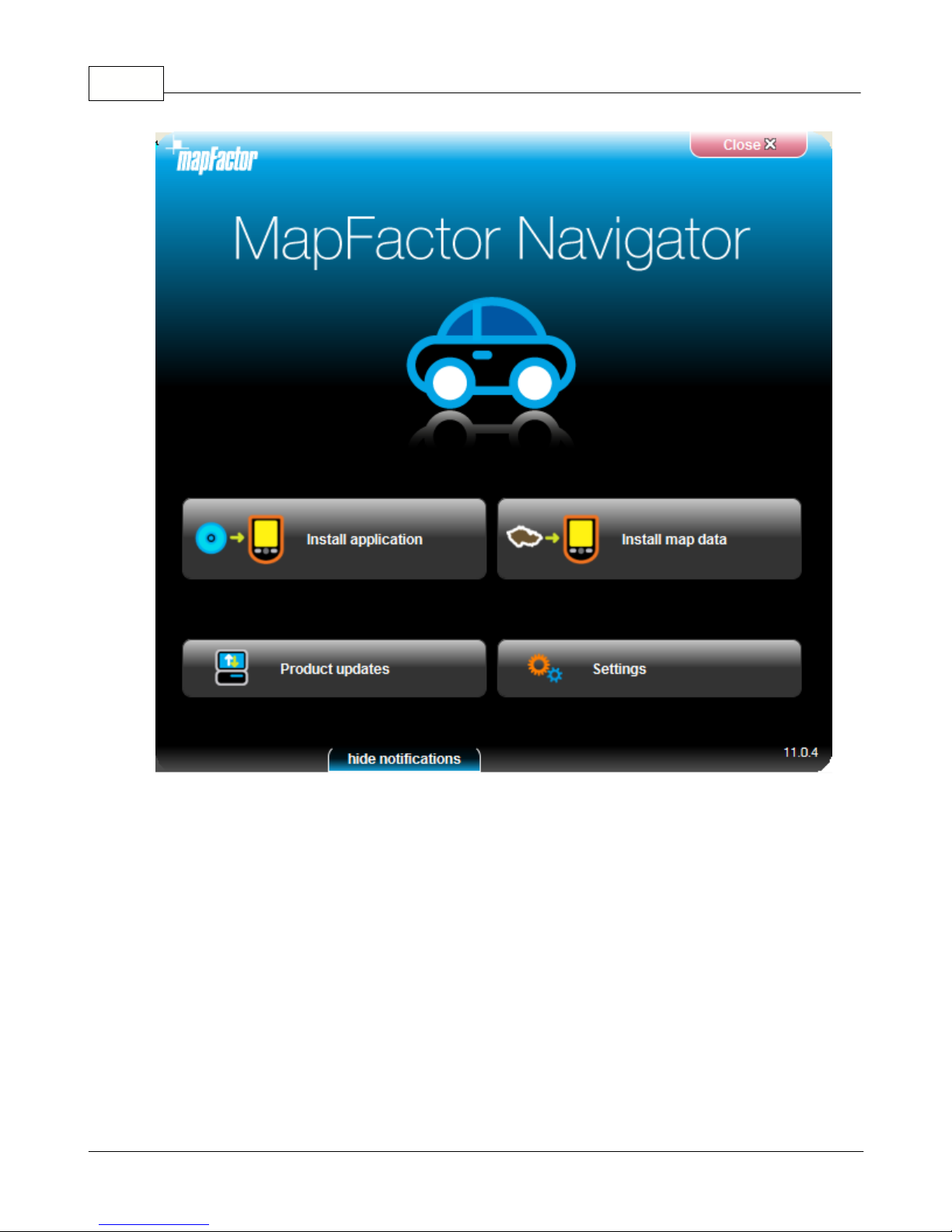
Navigator 157
Click the
Install Application
icon.
© 2015 ... Directions Ltd

Installing Navigator for PDA 8
Now select the application you want to install. Note that, depending on your product key, all the choices
may not be available.
If you select PC Navigator you will be taken through the PC Navigator Setup Wizard.
© 2015 ... Directions Ltd

Navigator 159
If you select Pocket Navigator you will be asked to select a device you want to install to.
© 2015 ... Directions Ltd

Installing Navigator for PDA 10
Select Pocket PC or Windows Mobile for PDA's and phones with the Windows Mobile operating
system (up to version 6.5). Please note that Navigator does not currently run or Windows Phone 7.
If you have a dedicated PND then chances are that it runs Windows CE OS in which case select the
second option.
© 2015 ... Directions Ltd

Navigator 1511
If your device is connected to your PC using ActiveSync or Windows Mobile Centre you can install
directly to your device. Otherwise the program or cab file will be copied to an SD card.
© 2015 ... Directions Ltd

Installing Navigator for PDA 12
Now select the destination of the cab file (Pocket PC install file). If your PDA is connected to the PC
you can select a folder directly on the device,
Install to your device
.
Click
Next >>
© 2015 ... Directions Ltd
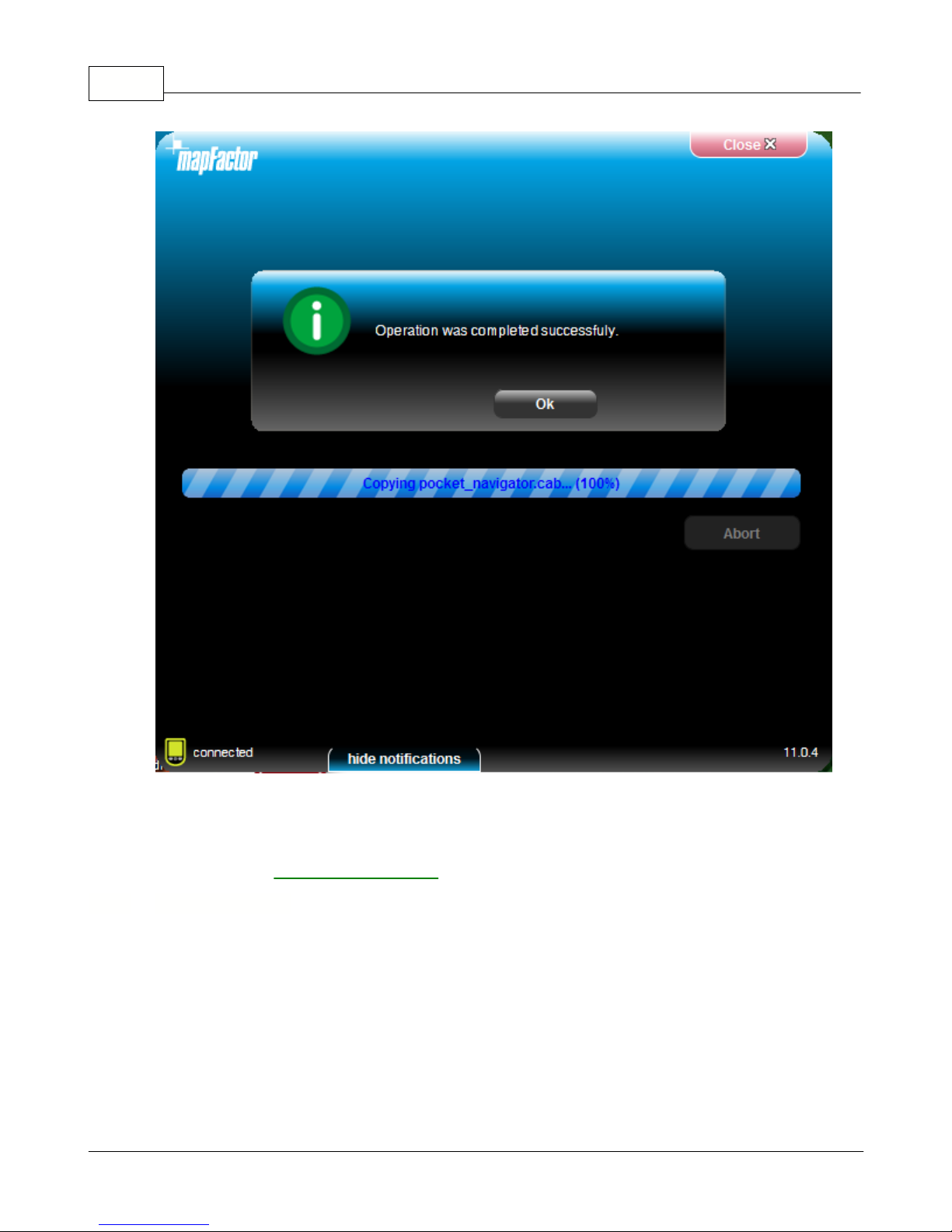
Navigator 1513
Once the application installation is finished click
Ok
. You will be taken back to the main menu. Here
you select which
maps you want to install
.
You can add remove maps using the Setup Utility.
2.1.2 Installing Maps
© 2015 ... Directions Ltd

Installing Navigator for PDA 14
Click the
Install map data
icon.
Now select the destination of the map files. If your PDA is connected to the PC you can select a folder
directly on the device,
Install to your device
. Alternatively, if you use a card reader to transfer files to
your PDA then select the
Install maps to memory card
option. If you want to download new maps from
the internet select
Manage map downloads
. New map downloads will automatically show up in PC
Navigator but have to be installed to a mobile device.
© 2015 ... Directions Ltd

Navigator 1515
Click
Next >>
Select a destination folder and click
Next >>.
The Setup Utility will now search for a previous installation.
© 2015 ... Directions Ltd

Installing Navigator for PDA 16
There are two types of maps available - free Open Street Maps and commercial maps. The
commercial maps are better suited to navigation and have truck attributes.
Select the maps you want to install (maps with a lock icon need an additional license).
Click
Next >>
© 2015 ... Directions Ltd

Navigator 1517
Select in which language you want Navigator to talk to you.
© 2015 ... Directions Ltd

Installing Navigator for PDA 18
If you are using the online install the Setup Utility may have download the map data first.
© 2015 ... Directions Ltd

Navigator 1519
Maps will now be copied.
© 2015 ... Directions Ltd

Part
III

Navigator 1521
To start Navigator on your PDA, tap Start then Programs. Now tap on the Navigator icon.
Please note that operating your PDA while driving can be dangerous and we recommend that you
prepare your journey in advance.
Now you will be presented with an overview map of the region you have installed.
Before you start navigating you must first
set up your GPS
.
To move from one screen to another or scroll down a list simply swipe the mouse or your finger scross
the screen.
Notes for PC Navigator Users:
If you want to connect to a BlueTooth GPS you must pair the device first.
If you are connecting to a USB GPS device you must install the correct drivers first. Drivers for the
most popular GPS devices are on the Navigator DVD (in the GPS_drivers folder)
Tap the
Menu
button at the top of the map screen. You will see the following menu:
3 Using Navigator
3.1 Connecting your GPS receiver
© 2015 ... Directions Ltd

Using Navigator 22
Tap the
Settings
button. Now you are in the settings menu.
Tap the
GPS
button.
Now tap the
Configuration
button.
© 2015 ... Directions Ltd

Navigator 1523
Navigator will now configure the GPS for you automatically.
If autodetection has been successful click on the detected GPS.
Now you should see a GPS information window. If all is well you will see information about signal and
© 2015 ... Directions Ltd

Using Navigator 24
position data coming from the receiver.
If you have a TMC receiver tap the TMC button, else tap Ok.
Setting up a TMC Receiver
1) Integrated GPS/TMC receiver
Select the first option with the current GPS setting
Now select your communication protocol
© 2015 ... Directions Ltd
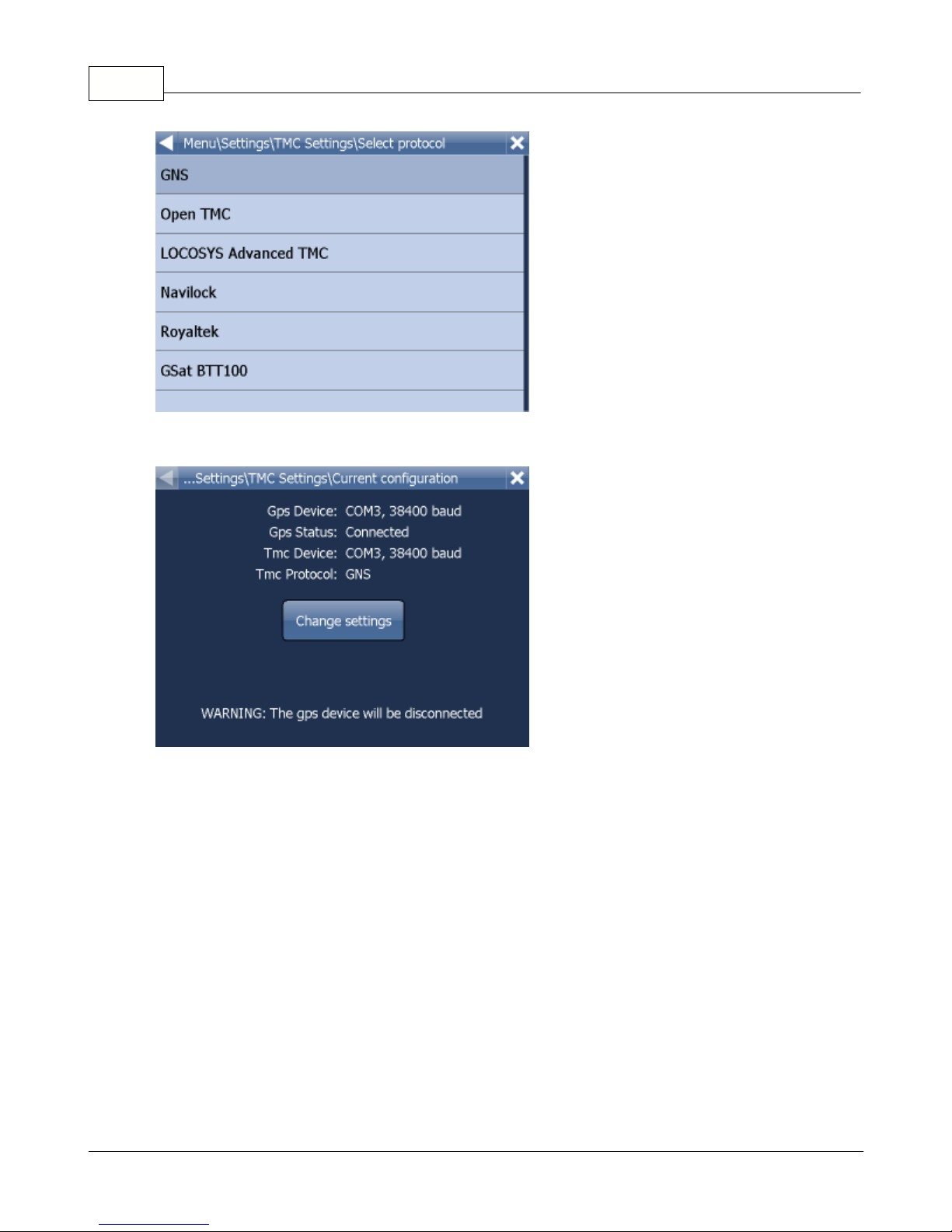
Navigator 1525
Click next
2) Stand alone TMC receiver
Select Setup COM port manually and enter the COM port number and speed.
After that follow the same procedure as above.
PROBLEMS CONFIGURING GPS
If the automatic detections fails to find a GPS receiver you can choose manual configuration.
© 2015 ... Directions Ltd

Using Navigator 26
Select Setup COM port manually
Now you will see a list of all available COM ports on your system
Select the port to which you GPS is attached
© 2015 ... Directions Ltd

Navigator 1527
Most GPS receivers work on baud rate of 4800 (but not all). The exact speed should be available in the
manufacturers documentation.
To exit click the [] button.
You are now ready to set your
navigation preferences
.
You can set a destination in several ways, from the map, from the search menu or from one of your
favourites.
From the Map
Tap the position on the map where you want to set your destination. The following menu will appear:
3.2 Setting your destination
© 2015 ... Directions Ltd
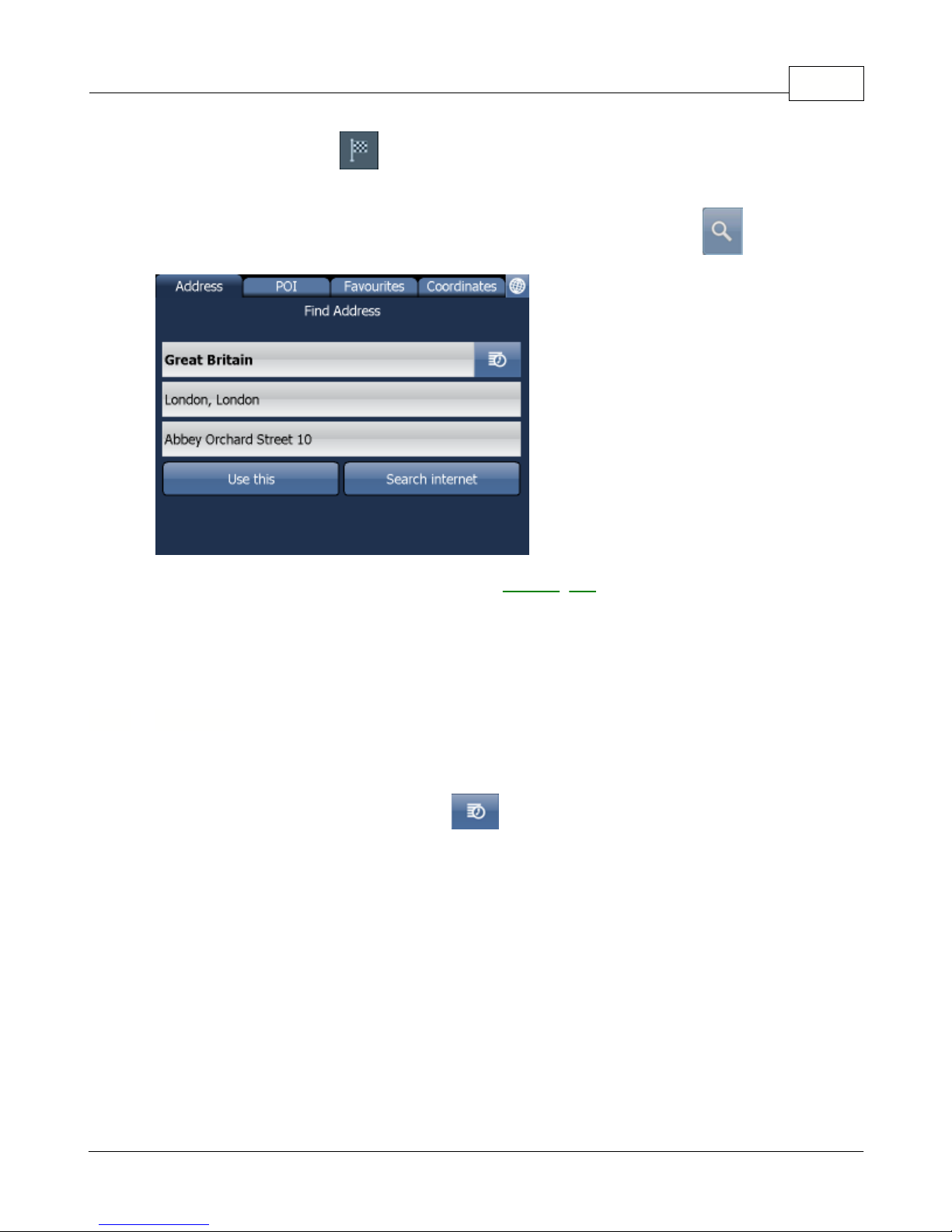
Using Navigator 28
Select the destination icon
.
From the Search menu
Select
Find & Navigate
from the
Main
Menu
or Tap the search icon in map view
.
There are s
everal
database types to choose from:
Address
,
POI
(Points of Interest)
,
Favourites
and
Nearest.
To make a change to any detail tap the textbox it is in. If you have entered search text before, you may
see it on the following screen. If you begin typing the old text will be overwritten.
You can also set a destination from that last search performed
or from imported data.
If you know the street (and optionally the house number) tap
Address
.
To see a history of previous searches click
.
3.2.1 Address
© 2015 ... Directions Ltd

Navigator 1529
First select the country.
You will now be prompted for the town or region name or postcode.
You can type using the on-screen keyboard. As you type Navigator will automatically search for
nearest matches and list them underneath.
Once you see your town in the list tap it.
© 2015 ... Directions Ltd
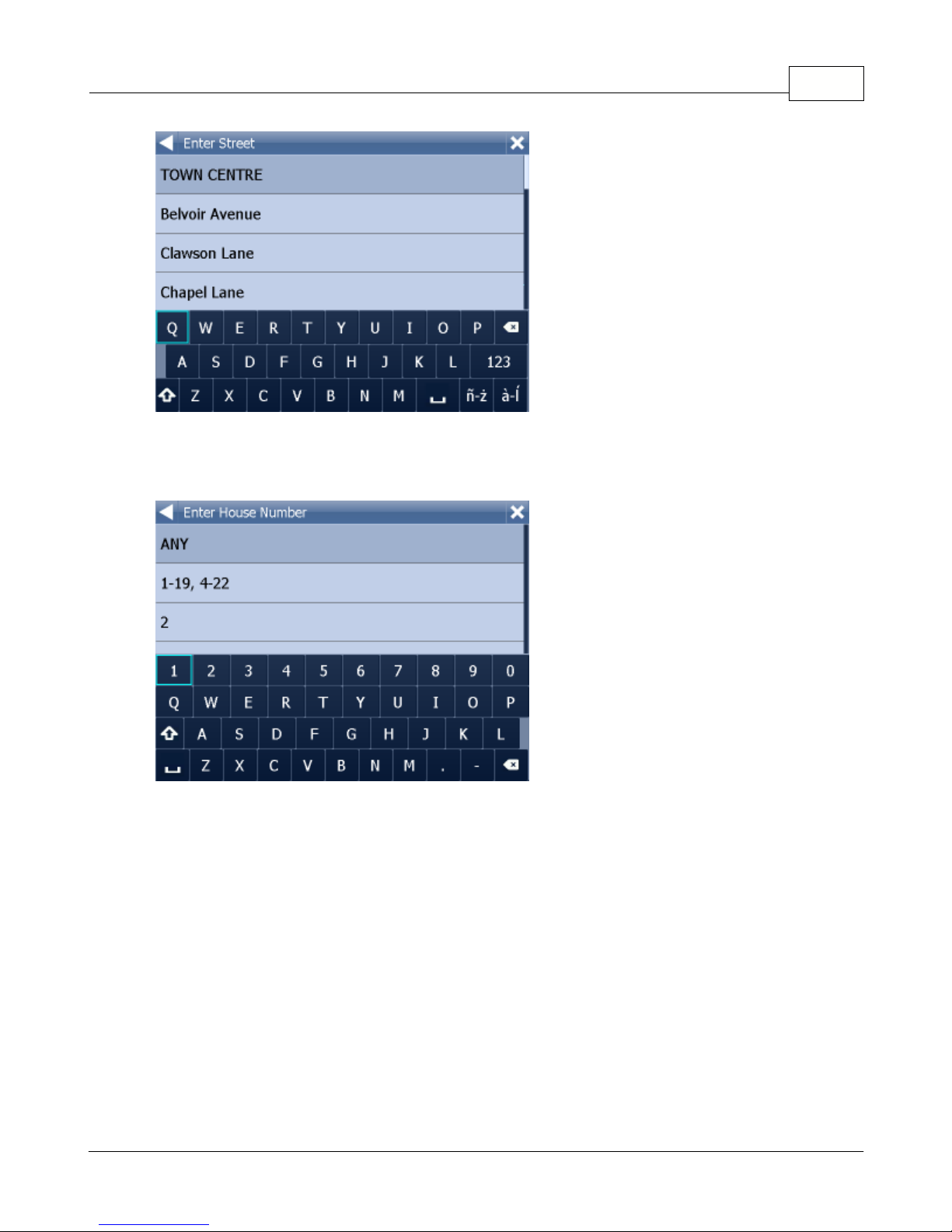
Using Navigator 30
You must now type the street you are going to (or select TOWN CENTRE).
Once you see your street in the list tap it.
You will now be asked to select a house number from the ranges shown in the list.
If you do not know the house number tap
ANY
.
This will allow you to select a destination on the
crossroad with another street. A list of all intersecting street will be shown.
You will now be shown the following screen
© 2015 ... Directions Ltd

Navigator 1531
Now tap
Navigate
and your journey will be calculated.
You have also the following options:
Set as departure
- Set the start of your journey (only necessary if you want to calculate a route without
GPS)
Set as waypoint
- Add it as a stop along your journey
Set as destination
- Set the destination point without starting navigation immediately
Add to favourites
- Add your selection to your favourites
Show on Map
- Show the result on the map
In the bar at the bottom of the screen you can see some important routing parameters:
- the number of waypoints on the journey
- the routing mode (fastest, shortest, cheapest)
- the car type selected.
You can change any of these parameters by clicking on them.
To restart your search simply click the left arrow.
If you want to go to a point of interest tap the
POI
tab.
To see a history of previous searches click
.
3.2.2 POI
© 2015 ... Directions Ltd

Using Navigator 32
First select the country you want to search in.
Next select the town, region or postcode area. If you want to search the entire country select
ANY
.
Now you can select the POI type.
Points of interest are divided into six groups.
Now select the type of POI you are looking for. If you want to search through all points of interest tap
ANY
.
© 2015 ... Directions Ltd

Navigator 1533
Now type the name of the POI you are looking for.
You can type using the on-screen keyboard. As you type Navigator will automatically search for
nearest matches and list them underneath.
The icon to the right of the name tells you what type POI is listed.
Once you see your POI in the list tap it.
You will now be shown the following screen
Now tap
Navigate
and your journey will be calculated.
You have also the following options:
Set as departure
- Set the start of your journey (only necessary if you want to calculate a route without
GPS)
Set as waypoint
- Add it as a stop along your journey
Set as destination
- Set the destination point without starting navigation immediately
Add to favourites
- Add your selection to your favourites
Show on Map
- Show the result on the map
In the bar at the bottom of the screen you can see some important routing parameters:
© 2015 ... Directions Ltd

- the number of waypoints on the journey
- the routing mode (fastest, shortest, cheapest)
- the car type selected.
You can change any of these parameters by clicking on them.
To restart your search simply click the left arrow.
3.2.3 Nearest
This is a location based search useful for finding closest points of interest to:
Current Map Position
-
nearest to the centre of the current map view
Current GPS Position
-
nearest you current position
At Destination
-
nearest to your navigation destination
Along Route
-
nearest points of interest along your route
Select one of the options.
Now you can select the POI type.
Points of interest are divided into six groups.
Using Navigator 34
© 2015 ... Directions Ltd

Navigator 1535
Now select the type of POI you are looking for. If you want to search through all points of interest tap
ANY
.
You will now see the location of the closest points of interest along with their direct distance
indicates that the POI is along your route.
indicates that the POI does not lie on your route.
Select one or more POI's by using the checkboxes on the left.
You will now be shown the following screen
© 2015 ... Directions Ltd

Using Navigator 36
Now tap
Navigate
and your journey will be calculated.
You have also the following options:
Set as departure
- Set the start of your journey (only necessary if you want to calculate a route without
GPS)
Set as waypoint
- Add it as a stop along your journey
Set as destination
- Set the destination point without starting navigation immediately
Add to favourites
- Add your selection to your favourites
Show on Map
- Show the result on the map
In the bar at the bottom of the screen you can see some important routing parameters:
- the number of waypoints on the journey
- the routing mode (fastest, shortest, cheapest)
- the car type selected.
You can change any of these parameters by clicking on them.
To restart your search simply click the left arrow.
Using favourites you can
quickly access locations and set as navigation destinations.
3.2.4 Favourites
© 2015 ... Directions Ltd

Navigator 1537
Tap on a favourite and you will be taken to the following screen.
To expand a group tap on it.
Now tap
Navigate
and your journey will be calculated.
You have also the following options:
Set as departure
- Set the start of your journey (only necessary if you want to calculate a route without
GPS)
Set as waypoint
- Add it as a stop along your journey
Set as destination
- Set the destination point without starting navigation immediately
Add to favourites
- Add your selection to your favourites
Show on Map
- Show the result on the map
In the bar at the bottom of the screen you can see some important routing parameters:
- the number of waypoints on the journey
- the routing mode (fastest, shortest, cheapest)
© 2015 ... Directions Ltd
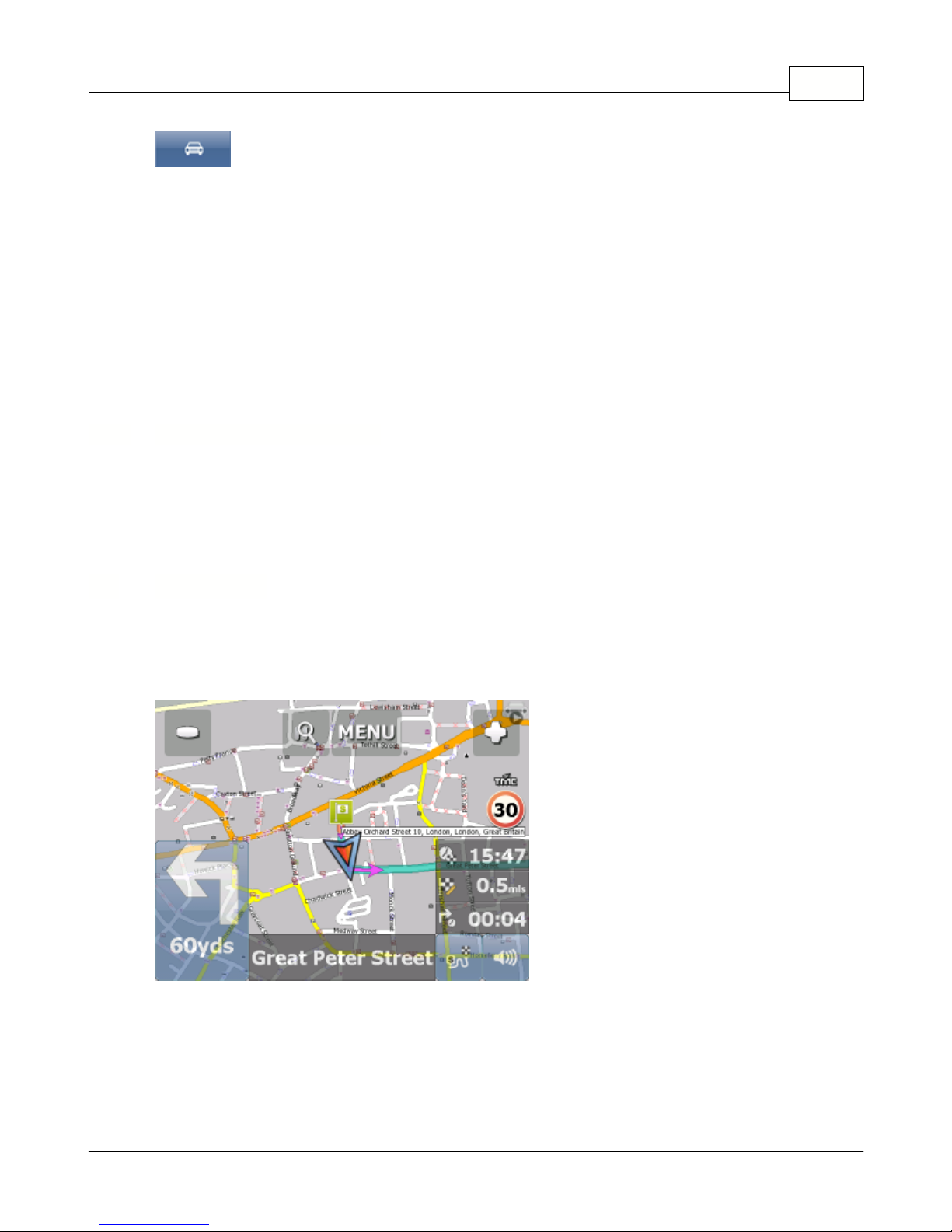
- the car type selected.
You can change any of these parameters by clicking on them.
To restart your search simply click the left arrow.
Favourite Journeys are set in
Main Menu/My routes
[]
Load Set
- load a route you saved previously
Save Set -
saves the current route as favourite
Delete Set
- delete a saved route
3.2.5 Searching on the Internet
If you have a device that has a connection to the Internet you will see an extra button in the Address
Search section.
If you can't find an address in the Navigator database you can search it online with Google or Yahoo.
You should now be in navigation mode. Your journey will be highlighted on the map.
You will see something like
or
Using Navigator 38
3.3 Navigating
© 2015 ... Directions Ltd

Navigator 1539
depending on whether you selected 2D or 3D mode.
Instructions about your next maneuver are displayed in the opaque bar at the bottom of the screen.
If you have added one or more waypoint to your journey you will see the following screen:
Here you can deselect waypoints that you no longer want to route through by using the checkboxes on
the left of the screen.
To change the order of the waypoints simply drag them to e new position using your finger or mouse.
On major roads navigator will often activate the
lane assistant
which helps you get in the right lane for
the next manoeuvre. Correct lanes are shown in green, others red with crosses.
If you stray from your route Navigator will automatically recalculate your journey.
Tapping on the map screen reveals four hidden buttons -
zoom in
,
menu
,
zoom out
and in the bottom
right of the map the
route overview
button.
© 2015 ... Directions Ltd

Using Navigator 40
Tap the
route overview
button to see the whole length of you journey. You can now operate the map
without it centring on your GPS position. This is useful if you want to find other place on the map or
find an alternative route.
To get back to navigation mode tap the
route overview
button again.
Tap the
blue directional sign
to shrink it to a couple of lines. To
expand it, tap it again.
To see the full
itinerary
of your route tap the manoeuvre arrow
on the left of the screen. To see the
itinerary you can go from Menu - Route - Itinerary.
Here you can see driving instructions for the whole journey.
Tap to select any entry in the itinerary. Tap the right arrow to show the following menu.
© 2015 ... Directions Ltd

Navigator 1541
Here you can select to show the select link on the map, add it to favourites or disable it from the routing
engine. Once a link is disabled it will not be used in future route calculations.
Tap on any navigation panel on the right of the screen to change what it displays.
A screen with several option will appear. Tap one to select it.
Here you can set what type of information you want to see in the navigation panel at the right of the
screen as you drive. Possibilities are:
DST -
Distance to destination
- how far away you are in km or miles
TTA -
Time to destination
- the approximate time left before you reach your destination
ETA - Time in destination
- the approximate time you will arrive at your destination
TTM - Time to maneuver
- the approximate time before your next maneuver
ALT - Altitude, SPD - Speed, AZI - Course, SAT - Number of satellites, GPS - Position, TIM - Time and
DAT - Date
give you data about your current position and the Satellite signal.
TTW - T
i
me to the nearest waypoint
- the approximate time left before you reach the nearest waypoint
DTW - Distance to the nearest waypoint
- how far is the nearest waypoint
SPL - Speed limit
- the speed limit on the current road
Note that the number of navigation panels that is displayed can be changed in
navigation settings
.
© 2015 ... Directions Ltd
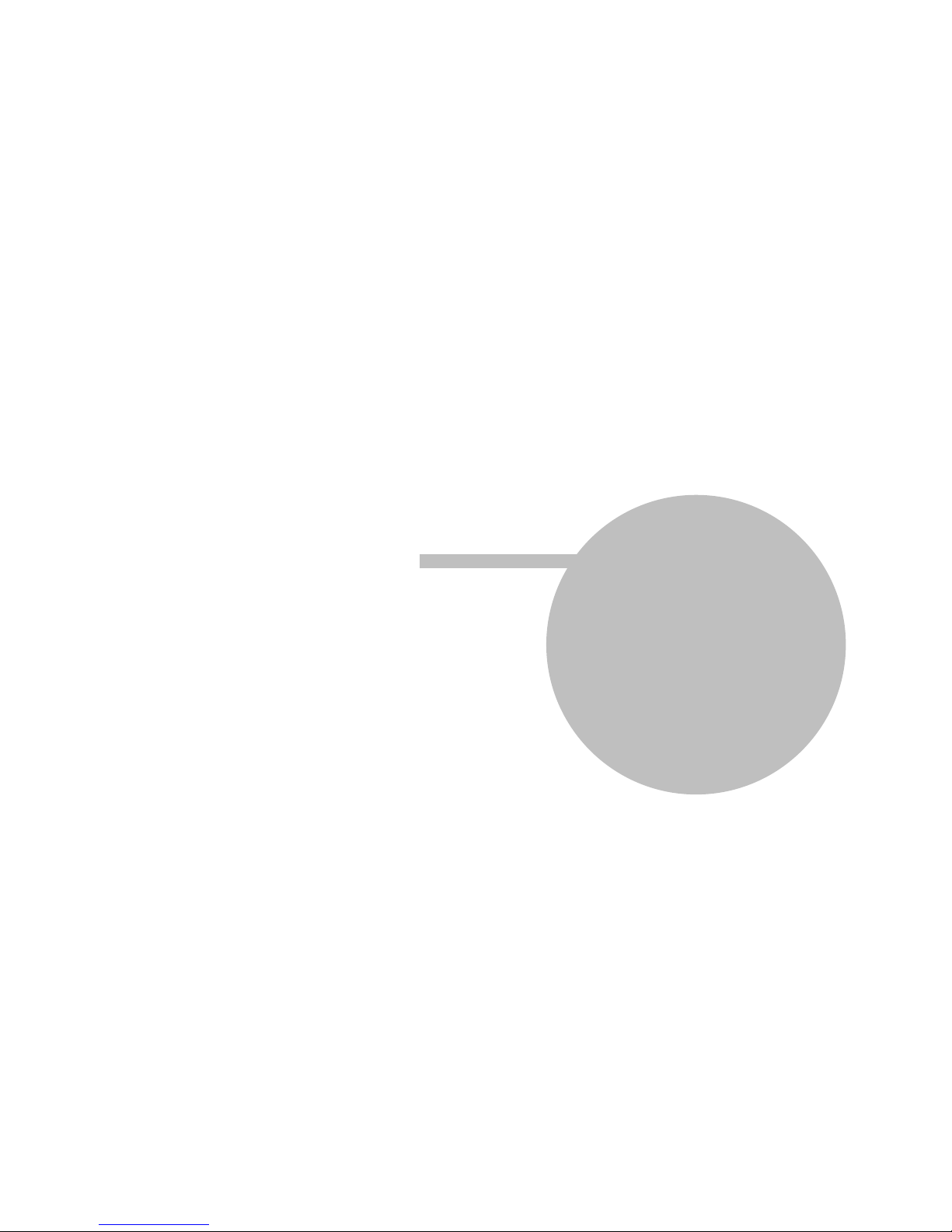
Part
IV
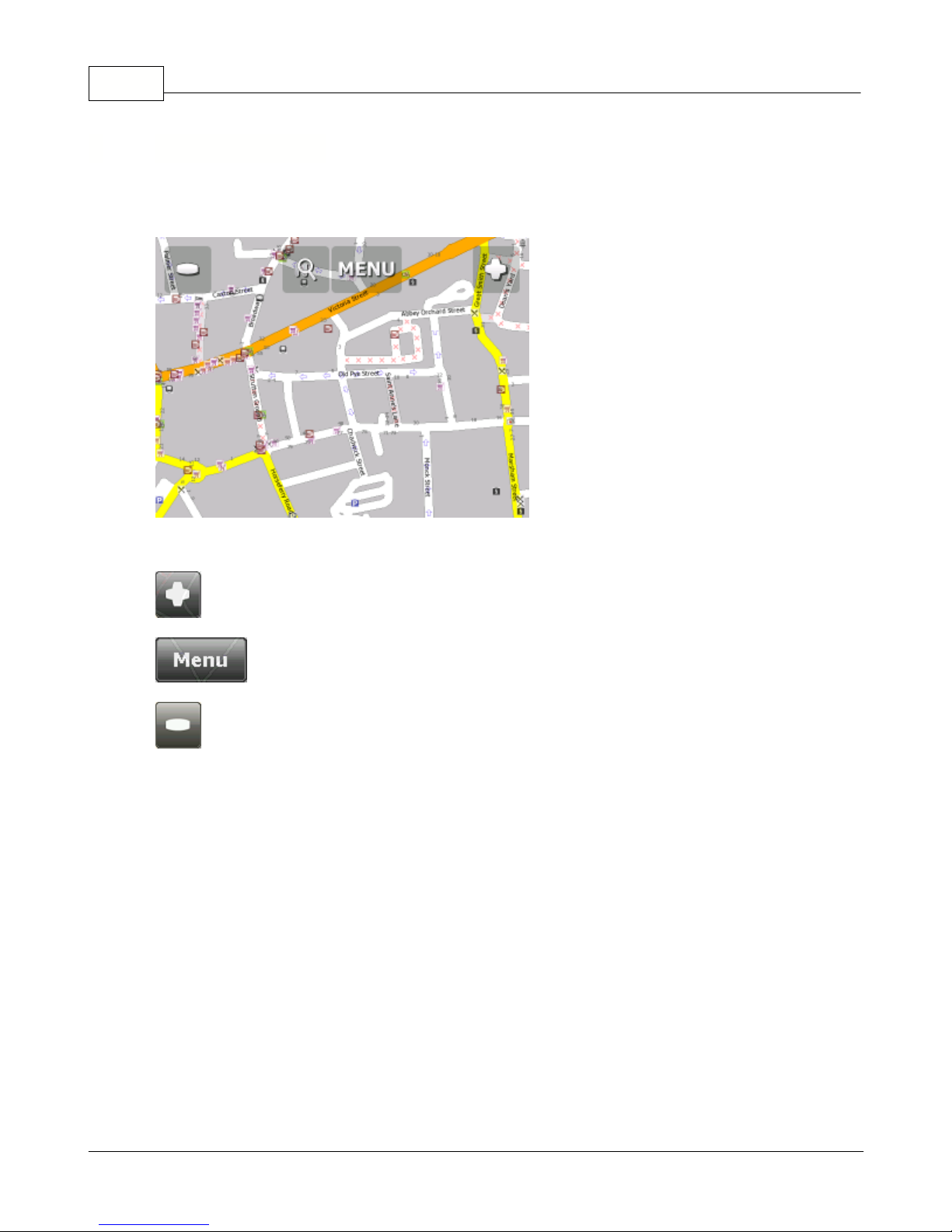
Navigator 1543
When you start Navigator you will see a screen like this.
There are three buttons along the top of the screen
- zoom in
- access to the Navigator menu's (searching, routing, settings etc.)
- zoom out
If you keep pressing a zoom button you will keep zooming continuously.
You can move the map by dragging it around.
If you have set a destination already then you can use the car icon in the bottom right corner of the
map to start navigation.
4 Using the map
© 2015 ... Directions Ltd

Using the map 44
Tapping the map will reveal a choice of six functions:
These functions relate to the circled point on the map.
- set as start point
- set as waypoint. If you click on an existing waypoint the icon will show as
. Select this
icon if you want to delete it.
- set as navigation destination
-
information about the map layers under the circled point
- block a road from routing (it will not be used by the routing engine during navigation). A block
road is highlighted on the map in purple. To unblock it follow the same procedure but click the
icon.
- add as favourite
- edit routing parameters of the selected link, like average speed and maximum speed. In the
Truck version you can additionally edit weight, height and width limits and other large vehicle attributes.
Changes are saved in a file called link_params.xml in C
:\Documents and Settings\[user
name]\Application data\Navigator\12.0\. You can copy this file to make the same changes in other
copies of the software.
When you tap on an object on the map
and select the
information
icon details
about it should
appear as shown below.
© 2015 ... Directions Ltd

Navigator 1545
The dialog shows details of the object you clicked on. Because the map is made up of layers, you may
have clicked over several objects. In this case there are four in the list.
Tap the
Find nearest
icon to perform a search for the nearest Points of Interest. Tap the
Add to
Favourites
icon to add the point to favorites.
If you have a connection to the Internet you will additionally see the
Google Maps
button. Click it to see
the locality on Google maps.
Tap the cross button to get back to the map.
© 2015 ... Directions Ltd

Part
V

Navigator 1547
When you tap the Menu button on the map screen you will get to the Navigator menu system.
The Main menu is
usually
split into t
wo
pages (on screens with resolutions different to VGA or QVGA
the number may be different)
To get back to map view tap the
button. To change between the pages tap the arrows at the
bottom of the screen.
To move from one screen to another simply swipe the mouse or your finger scross the screen.
5 Navigator Menu
© 2015 ... Directions Ltd

Part
VI

Navigator 1549
Use favorites to create your own database of favorite locations which you can quickly access and set
as navigation destinations.
You can add a favorite in two ways, from the map or from the
Find & Navigate
menu.
Favourites can be organised into different groups to make them easier to browse. Before you start
adding lots of favourites it would be sensible to add some groups.
From the
Main menu 2
tap on
Favourites Editor
.
Tap
Add Group
.
Type the group name, for example Personal. To type capital letters tap and hold on a key (on the soft
keyboard) for 1 second.
Tap
Ok
.
6 Favourites
© 2015 ... Directions Ltd

This will take you back to the Favourites dialog. Tap
.
6.1 Adding Favourites
Adding a favourite from the map
If you want to add a favourite from the map make sure you first move and zoom to the right place.
Tap on the point where you want to add the favourite.
Select the
button from the toolbox that appears.
Now enter the name of the favourite.
Type a name for the favourit
e. If you want to add it to an existing group tap
Select Group
. A list of all
available groups will appear below.
Tap
Add to finish.
The favourite will be saved and you will be returned to the map.
Adding a favourite from the Find & Navigate menu
Once you have performed a search for an
Address
,
POI
(Points of Interest).
Favourites 50
© 2015 ... Directions Ltd

Navigator 1551
Now tap
Add to Favorites
.
Now enter the name of the favourite.
Type a name for the favourit
e. If you want to add it to an existing group tap
Select Group
. A list of all
available groups will appear below.
Tap
Add
to finish.
You will be returned to the search result menu.
Using favourites you can
quickly access locations and set as navigation destinations.
From the first menu tap
Find & Navigate
and then select the
Favourites
tab.
6.2 Using Favourites
© 2015 ... Directions Ltd

Favourites 52
Tap on a favourite and you will be taken to the following screen.
To expand a group tap on it.
Now tap
Navigate
and your journey will be calculated.
You have also the following options:
Set as departure
- Set the start of your journey (only necessary if you want to calculate a route without
GPS)
Set as waypoint
- Add it as a stop along your journey
Set as destination
- Set the destination point without starting navigation immediately
Add to favourites
- Add your selection to your favourites
Show on Map
- Show the result on the map
In the bar at the bottom of the screen you can see some important routing parameters:
- the number of waypoints on the journey
- the routing mode (fastest, shortest, cheapest)
© 2015 ... Directions Ltd

Navigator 1553
- the car type selected.
You can change any of these parameters by clicking on them.
To restart your search simply click the left arrow.
From the
Main menu
tap
Favourites Editor
.
You can move favourites between groups by dragging them around.
There are three functions available.
Add Group
- Add a new favourites group.
Rename
- change the name of
Delete
- delete the selected favourite or group.
Now tap
Edit group
.
Tap
to exit back to the main menu.
6.3 Favourties Editor
© 2015 ... Directions Ltd
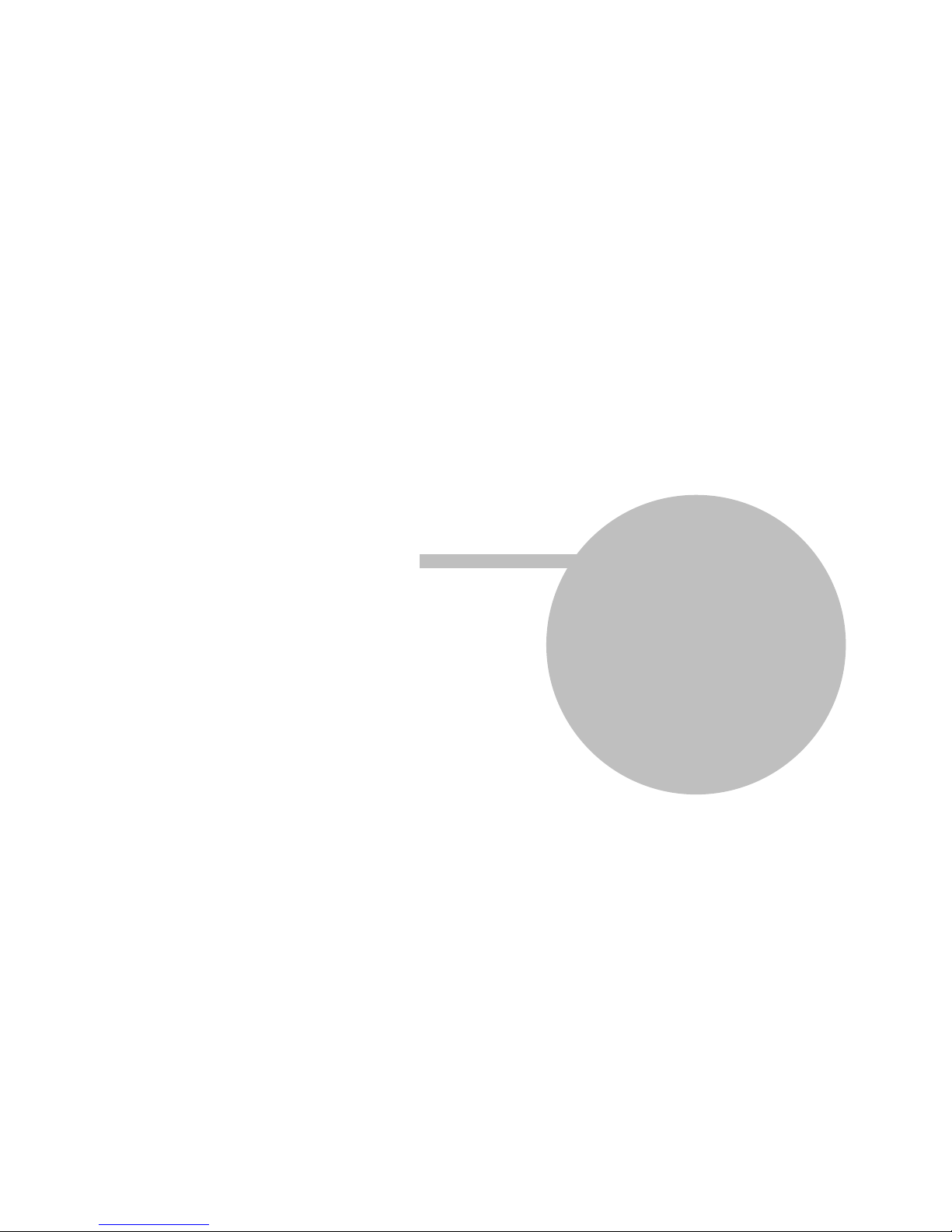
Part
VII

Navigator 1555
Odometer is a tool that lets you measure distances as you drive and further splits them between
private and business mileages.
From the main menu tap
Odometer
.
Here you can see the total distance traveled for both private and business journeys.
Select the check box next to the
Private
or
Business
items to toggle between the Private counter and
Business counter. Note that you can only use one counter at a time, i.e. it is impossible to record a
journey as both private and business.
To set either of the counters back to 0 select it and tap the
Reset
button at the bottom of the screen.
Tap
to exit back to the map.
7 Odometer
© 2015 ... Directions Ltd

Part
VIII
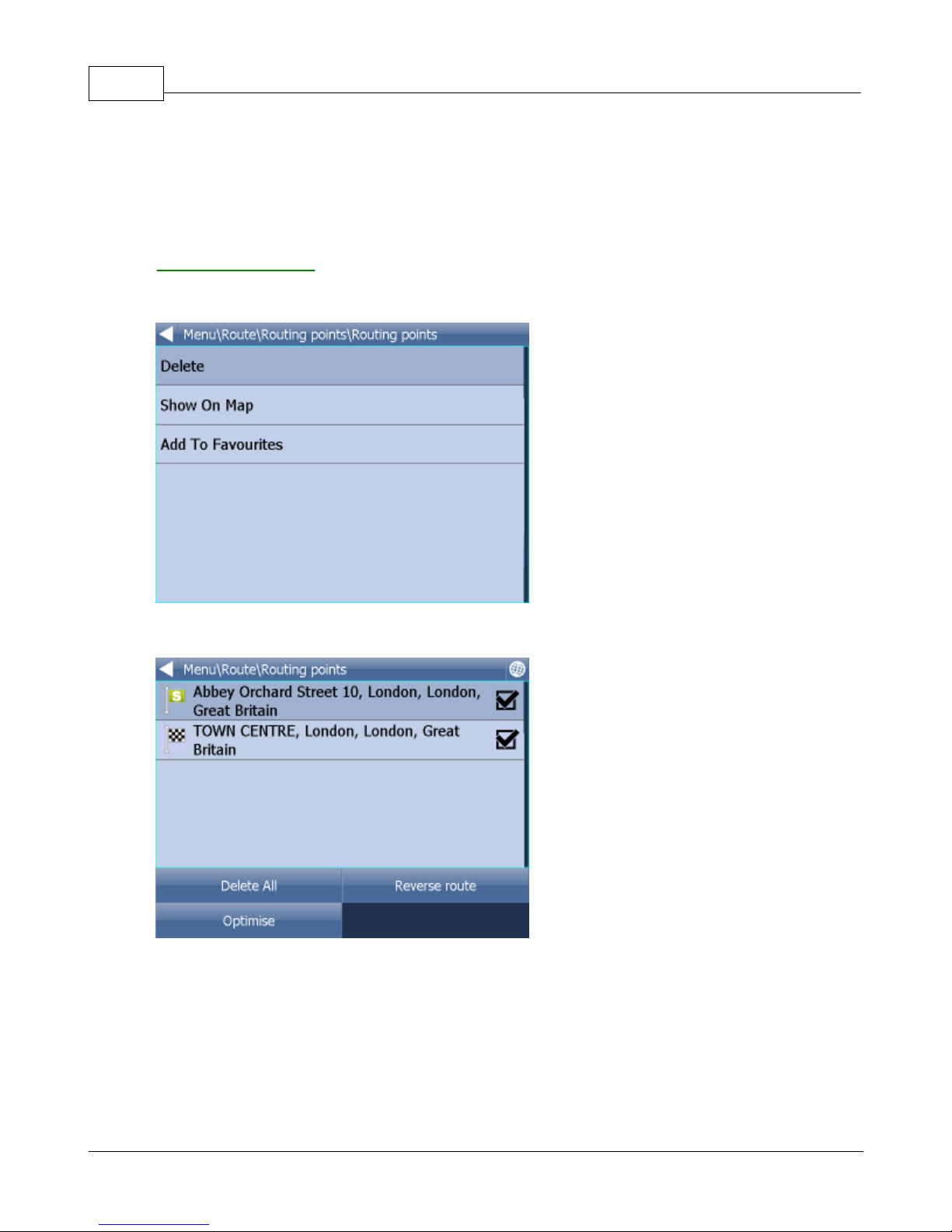
Navigator 1557
In Navigator it is possible to calculate routes without using Navigation.
You can set your routing points (departure, destination and waypoints) in the same way as
setting your destination
.
Review your route points by tapping on
Route
in Main menu.
Now tap
Routing points
.
Delete all
- deletes all waypoints in the list
Reverse route
-
reverse the order of the route points, plan a route back from the destination to the
departure
Optimise
-
if you have selected more than one waypoint you Navigator will sort them to make your
route faster
To change the order of the waypoints simply drag them to new position using your finger or mouse.
8 Routing
© 2015 ... Directions Ltd

Routing 58
Tap a routing point to see another menu.
Delete
- deletes the currently selected waypoint
Show on map
- shows the currently selected waypoint on the map
Add To Favorites
- saves the currently selected waypoint as a favourite
Tap [] to exit back to the Routing menu.
Once you are satisfied with your routing points tap
Calculate Route
.
The route will be highlighted on the map. To review the itinerary
tap
Menu
, then
Route
and then tap
Itinerary
.
Here you can see driving instructions for the whole journey as well as the total distance.
You can perform actions on the junctions in the list by tapping on them.
This will bring up the following menu.
© 2015 ... Directions Ltd

Navigator 1559
Show on map
- show the manoeuvre in close up view on the map.
Add to favourites
- add the position to favourites.
Close for routing
- avoid this junction when calculating the route. If you close a manoeuvre from routing
then you must recalculate the route by
tapping
Calculate Route
in the Route. To permit a junction back
again go to the
Route
menu a
nd tap
Disabled streets.
If you want to keep the itinerary of a route but want to de-highlight it from the map then go to Main
menu,
Route
and tap
Hide route
.
TMC
Here you can see a list of all traffic warning and their distance from you.
You can access this menu
quickly by clicking the
icon in map view.
Click any item to see it on the map.
© 2015 ... Directions Ltd

Routing 60
© 2015 ... Directions Ltd
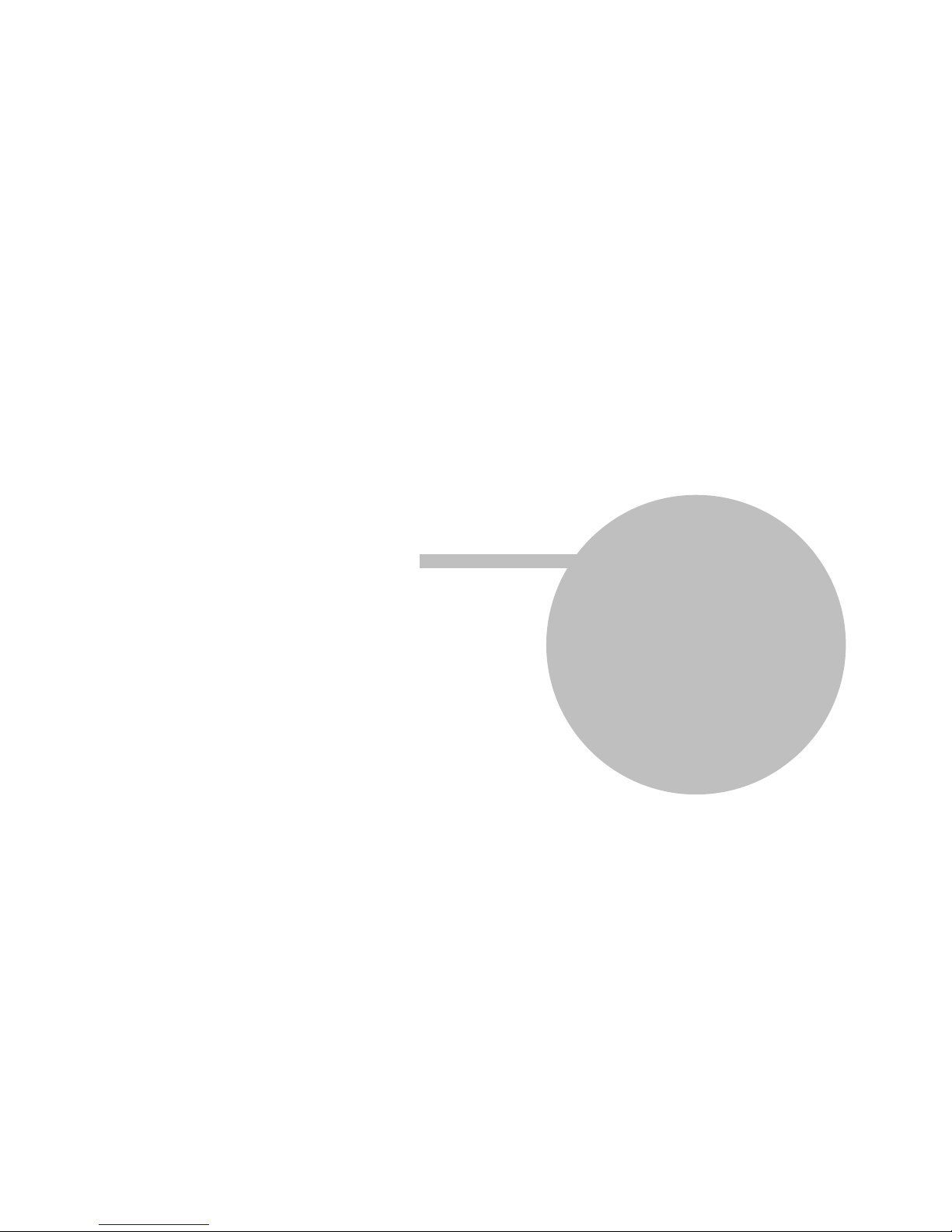
Part
IX
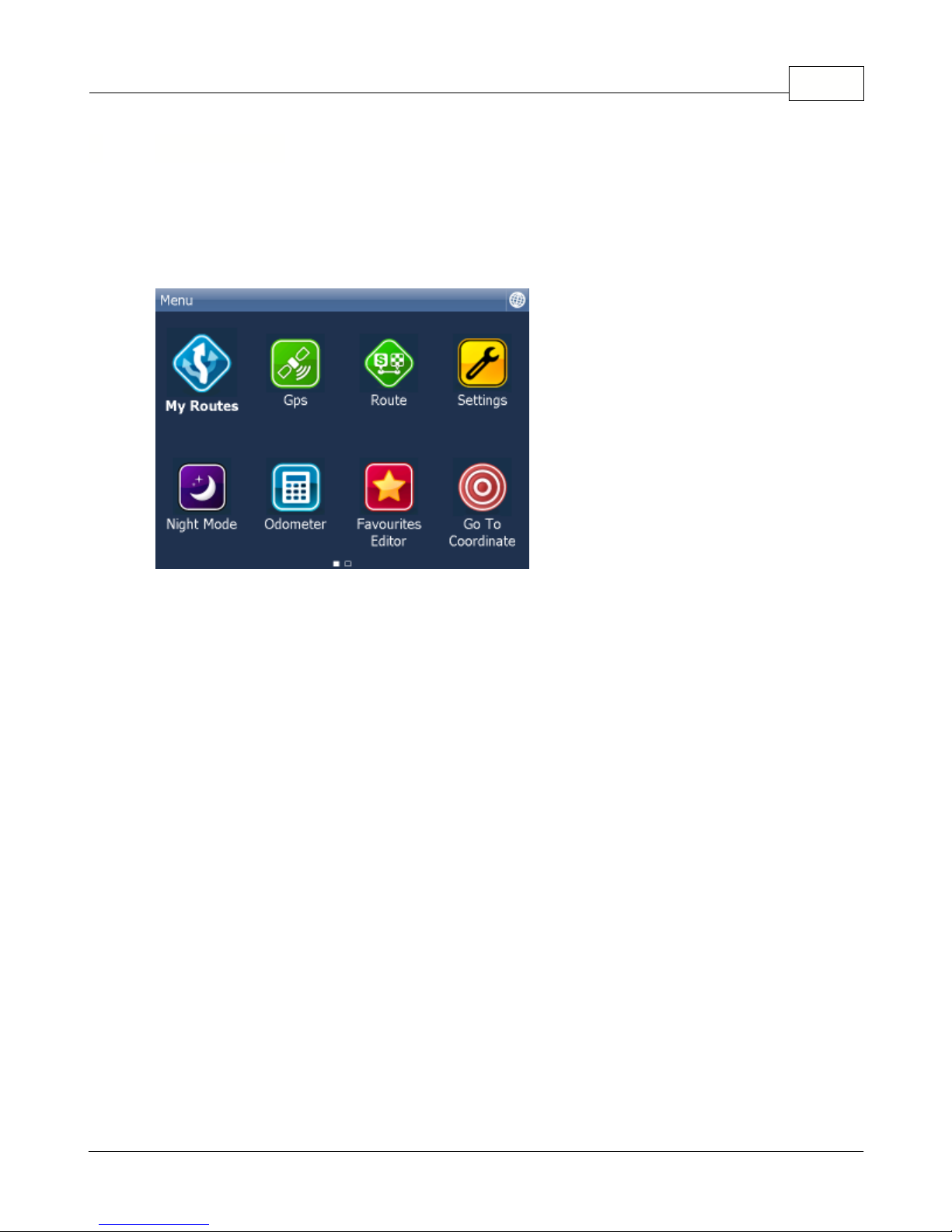
9 Nightmode
In Navigator it is possible to switch to a different map colour scheme for use at night. This mode is
easier on the eyes when driving at night.
To switch between night and day mode go to Main Menu 1.
Tap the
Day mode
or
Night mode
icon.
Nightmode 62
© 2015 ... Directions Ltd

Part
X

10 Communication
If your device has an Internet connection you can send remote commands and messages to navigator
from MapExplorer.
One way to achieve this is to use Actis 7 in combination with the VTU vehicle tracking system.
The communication window looks as follows:
At the top you see the current conversation.
Use the keyboard to write messages and click
Send
to send the message.
For quick answers use the Yes/No/Select buttons. The
Select
button will show a list of pre-defined
messaged. To add/remove your own pre-defined messages click
Select
and then
Add/Remove
.
Communication 64
© 2015 ... Directions Ltd
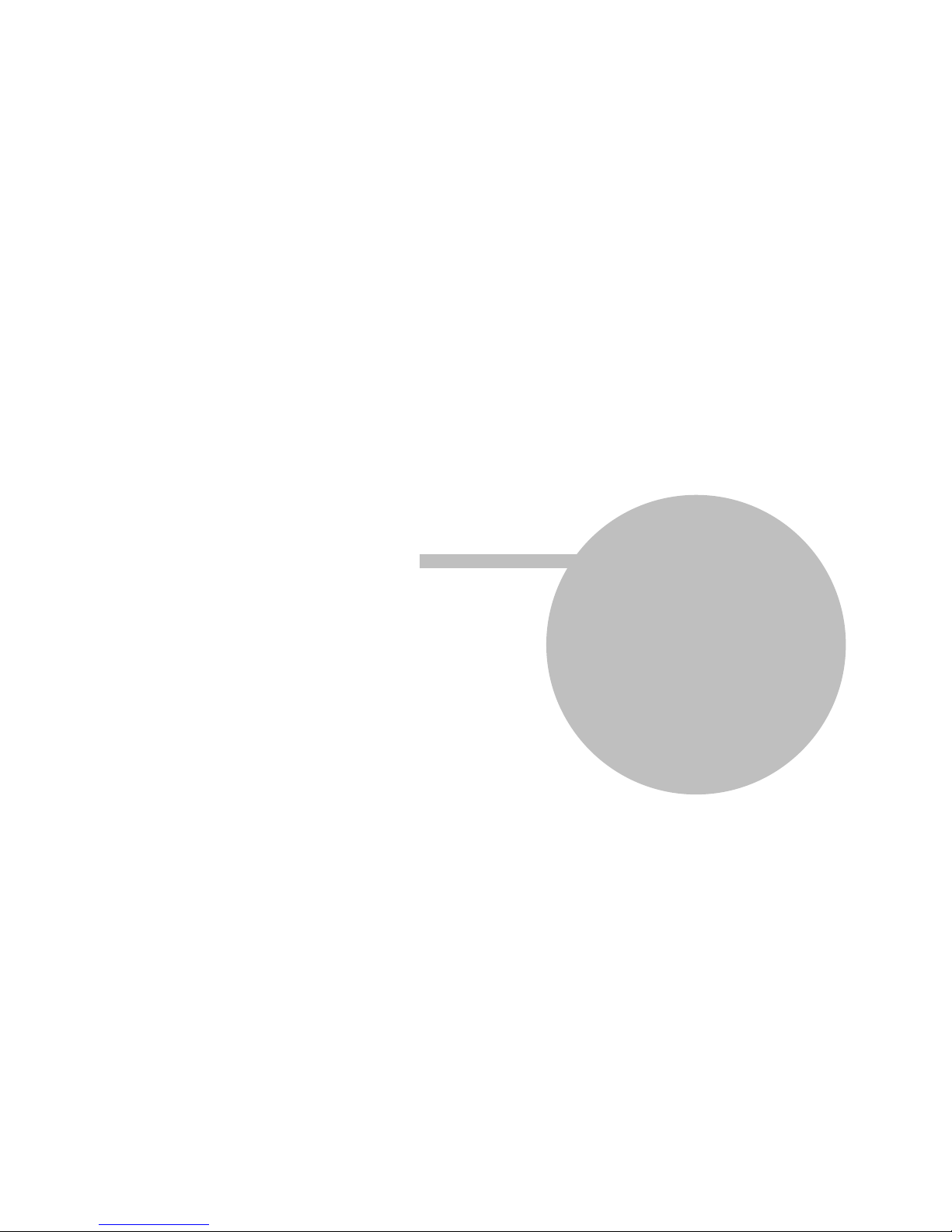
Part
XI
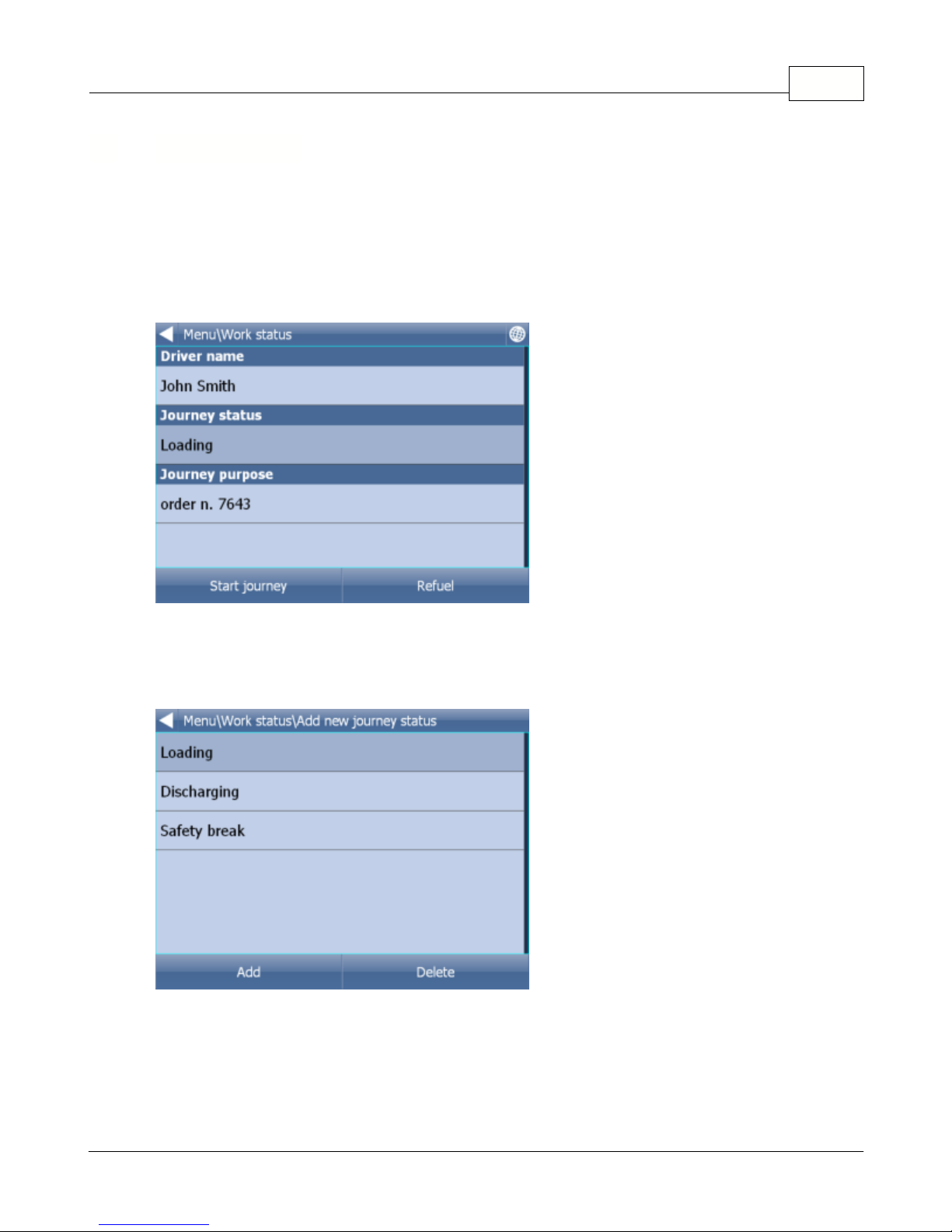
11 Work Status
Here you can enter information about your journey status.
- Driver name
- Journey status
- Journey purpose
- Start/End journey
- Refuel
If Navigator has an internet connection, or if you are using Actis 7 with the VTU10 tracker, then this
information is sent back to HQ. Information is sent the moment you leave this dialog.
You select your status from a list, to which you can add custom entries. For example:
Refuelling:
Work Status 66
© 2015 ... Directions Ltd

Navigator 1567
This information is used in generating a log book or file in MapExplorer.
© 2015 ... Directions Ltd

Part
XII

Navigator 1569
In Navigator it is possible to save your GPS journeys to file and replay them at a later date.
Saving your Journeys
To save your journey go to Odometer in Main Menu 1
Now tap the
Record Journey
button.
Select where to save the journey file, e.g.
Storage card
or
Object Store
(Internal Memory).
You are now asked to enter a name for the saved file. A name based on date and time is automatically
suggested for you, but you can change it if you wish.
Tap
Ok.The GPS data is now being saved to file. To stop recording tap the
Stop journey saving
button.
Replaying your Journeys
12 Saving and Replaying your journeys
© 2015 ... Directions Ltd

Saving and Replaying your journeys 70
If you want to replay a journey from file simply tap the
Replay Journey
button in the Odometer dialog. A
list of all available journey files will displayed.
Select one by tapping on it and then tap
Ok.If you exit back to the map view you will see your journey replayed.
© 2015 ... Directions Ltd

Part
XIII

13 Settings
You can access Navigator settings in Main Menu 2.
Tap the
Settings
Icon.
There are several options here
Gps, Navigation
,
Tracking
,
Camera warnings
,
Product Key
and
TMC
.
Note for PC Navigator users:
If you want to use a Blue Tooth GPS you must set it up in Windows first.
Adding a USB GPS requires installation of drivers provided by the manufacturer of the GPS device.
Most drivers are available on the setup DVD in the GPS_DRIVERS folder.
Settings 72
13.1 GPS
© 2015 ... Directions Ltd
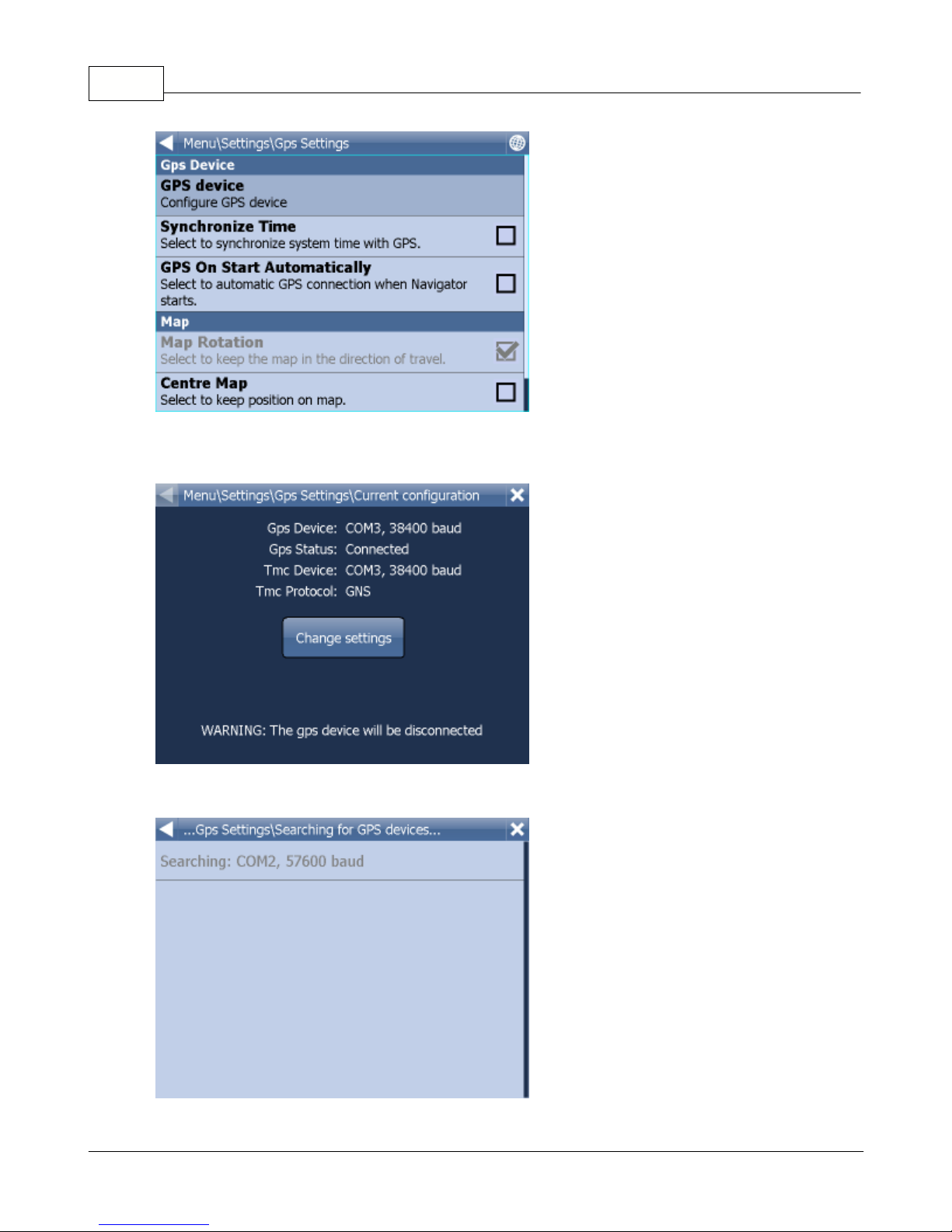
Navigator 1573
Now tap the
Configuration
button.
Navigator will now configure the GPS for you automatically.
© 2015 ... Directions Ltd

Settings 74
If autodetection has been successful click on the detected GPS.
Now you should see a GPS information window. If all is well you will see information about signal and
position data coming from the receiver.
If you have a TMC receiver tap the
TMC
button, else tap Ok.
Tap
to go back to
Gps Settings.
© 2015 ... Directions Ltd

Navigator 1575
You can now configure how your journey will be displayed on the map.
Select
Map Rotation Off
to keep the map north up regardless of which direction you are driving in.
Select
Map Rotation On
to keep the map in the direction of travel (i.e. you will always be driving
towards the top of the screen).
Select
Centre Map Off
to stop the map from automatically adjusting to your position. Select
Centre
Map On
to keep your position on the screen at all times.
Note that in Navigation mode Rotate and Centre map are automatically enabled. When navigation is
turned off these settings reset to the previous state.
Select
GPS On Start
to toggle automatic GPS connection when Navigator starts. Use the
Synchronize
Time
option if you want to keep your system time updated from the GPS.
Selecting
Lock on Target
will add an arrow to the GPS icon which points (as a direct line) to your
destination.
You are now in the Navigation Settings menu.
13.2 Navigation
© 2015 ... Directions Ltd

Settings 76
Tap
Autozoom
to toggle the Autozoom feature on or off. Autozoom will automatically adjust the map
zoom as your drive, zooming out when between manoeuvres and zooming in as you approach the next
junction.
Tap
3D View/Plane View
to toggle between 3D and 2D maps as you drive.
Tap
Routing mode
to select your preferred route type.
Fastest - this is the default route mode. It takes your to your destination in the quickest time.
Shortest - this mode calculates the route with the shortest travelling distance.
Cheapest - calculates the most petrol efficient route.
Tap
Detail nav on/off
to toggle detailed navigation. Detailed navigation gives you extra instructions
when going straight along a road.
Tap
Snap GPS on/off
to enable or disable GPS snapping to the road as you are navigating. Snapping
keeps you glued to the road and in the direction of your route at all times.
Tap
Vehicle type
to set the type of vehicle you are driving. In the standard version on Navigator you
can change speeds of your vehicle. In the Truck version it Navigator takes into account restrictions
such as narrow lanes, bridge heights, length of vehicle and so on. Select
Pedestrian
if you want to
work out a route as you walk.
-
Truck
-In the standard version of navigator this only changes vehicle speed attributes. A more
accurate truck mode is available in the
Navigator
Truck
version where bridge heights, weight limits
and vehicle lengths are taken into account. To define your own commercial vehicle click
Add new
. Now
enter a name for your vehicle, the type and its dimensions and weight.
© 2015 ... Directions Ltd
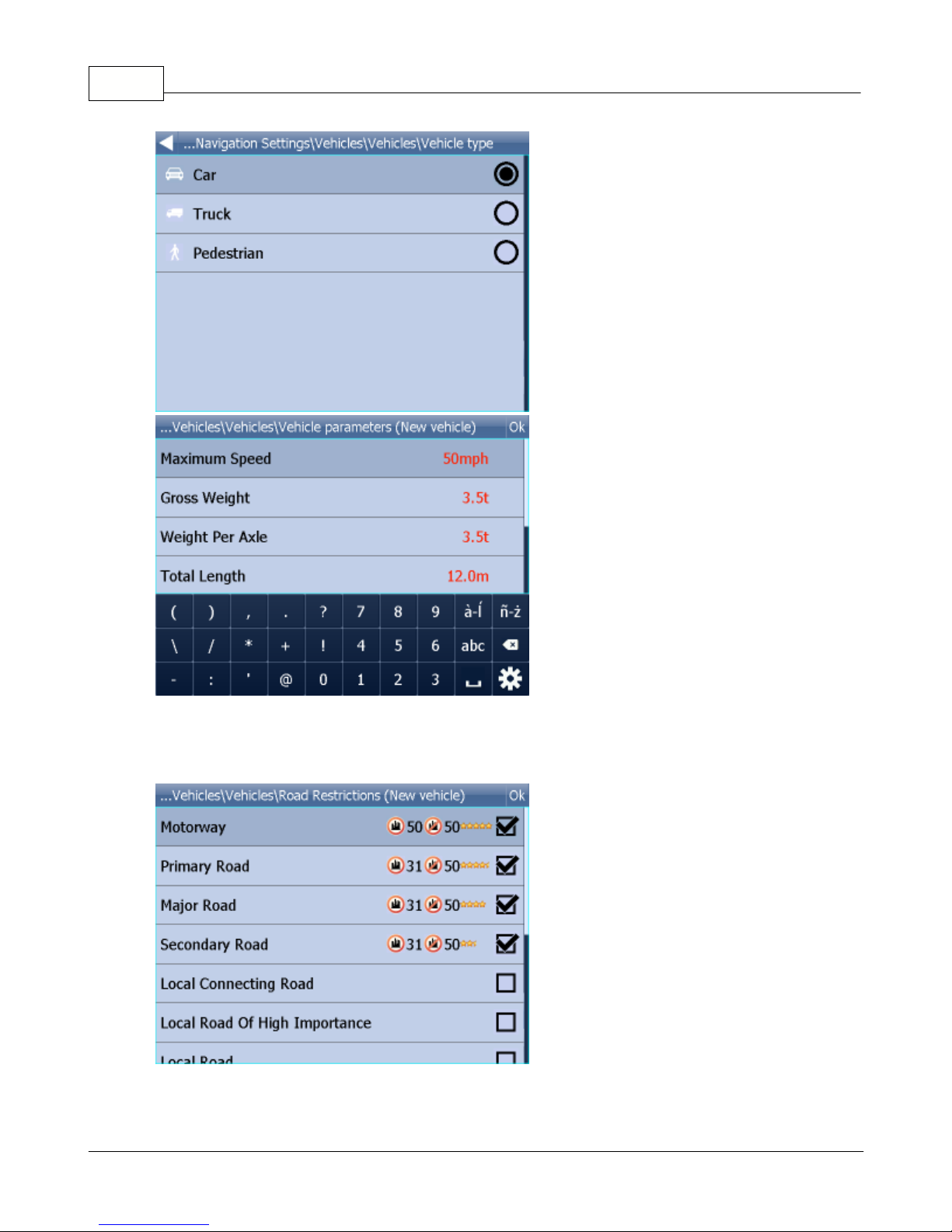
Navigator 1577
If you want to restrict certain road types from navigation for this particular vehicle you can do so here.
Please note that journeys may be considerably longer and occasionally impossible to complete.
`
Clicking on the right-hand side of a row you can modify the average and maximum speeds of a class of
road.
© 2015 ... Directions Ltd
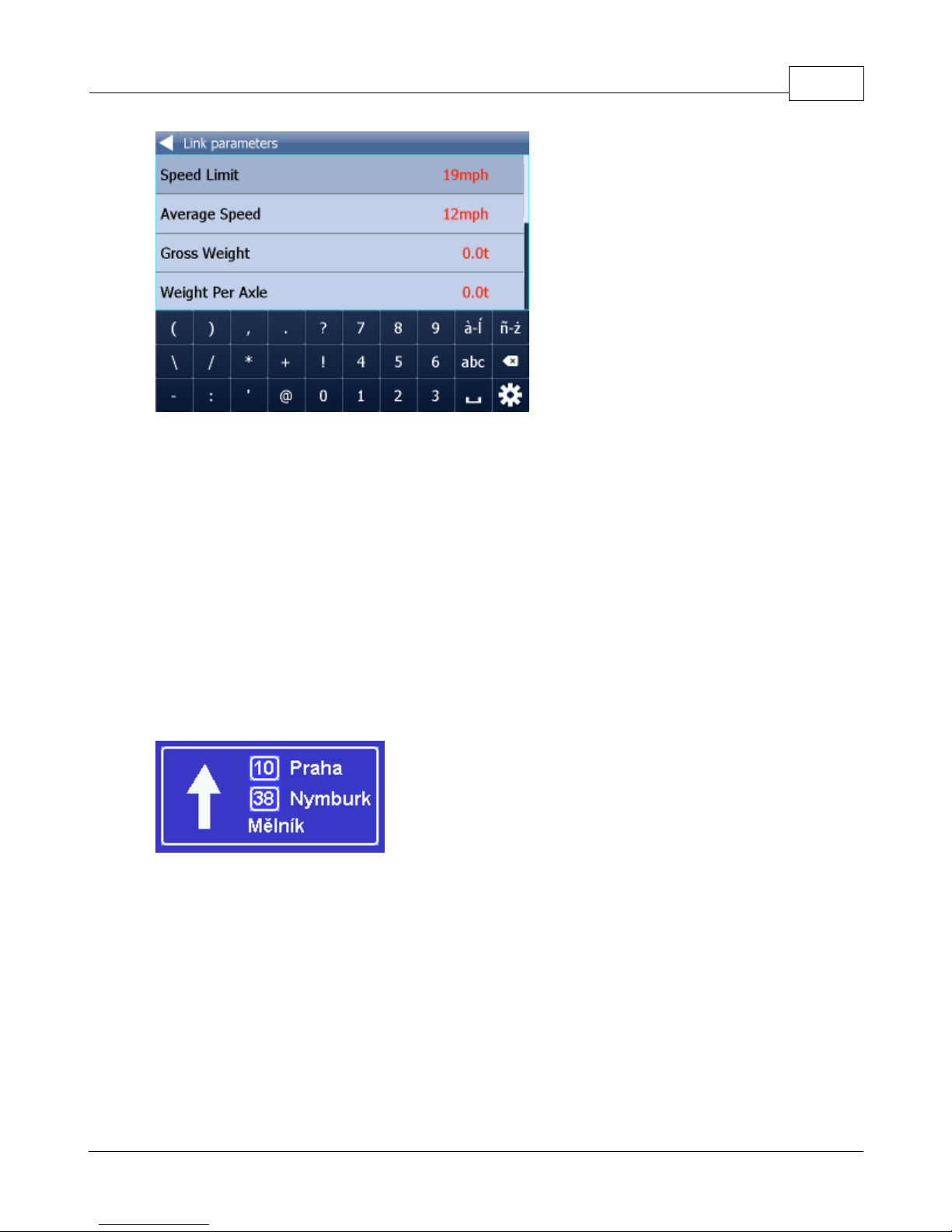
Settings 78
Toll Rd Allowed/Prohibited
- if you prohibit toll roads, Navigator will work out journey avoiding tolls
altogether. Please note that journeys may be considerably longer and occasionally impossible to
complete.
Charge Rd Allowed/Prohibited
- if you prohibit charge roads, Navigator will work out journey avoiding
roads where charges (mainly taxes) apply.
Charge roads differ from toll roads in that you are often
required to buy a display a special license to use them. An example is the Czech Republic where you
must buy and display a special tax sticker to be able to use motorways - (you may use all other roads
free of charge).
Please note that journeys may be considerably longer and occasionally impossible to
complete.
Congestion Charge Allowed/Prohibited
- if you prohibit congestion charge areas, Navigator will work
out journey avoiding roads where congestion charges apply (e.g. London). Please note that journeys
may be considerably longer and occasionally impossible to complete.
Show signposts
- toggle blue directional signs on and off. These signs give information about directions
to major towns, cities and roads.
If you want to use TMC - actual traffic information, during the navigation, you have to set the TMC
protocol and TMC assistant.
In menu
Settings
tap the
TMC
button.
13.3 TMC
© 2015 ... Directions Ltd

Navigator 1579
TMC protocol - choose which protocol your TMC receiver uses.
TMC Advisor - Once you have set up the right protocol you can select how Navigator responds to
traffic information on your journey.
On - Automatically recalculate journeys if there is a tailback
Off - Do not recalculate
Ask - Asks for confirmation before recalculating
© 2015 ... Directions Ltd

Settings 80
When using TMC receivers with the GNS protocol you can manually tune the FM frequency.
Note: These settings should only be used by customers who have purchased the VTU008 / VTU009
/VTU010 GPRS tracking unit.
13.4 Tracking
© 2015 ... Directions Ltd

Navigator 1581
To be able to track vehicles on Navigator you must first register at https://gprs.mapfactor.com and
obtain a user name and password. If you have already done this for use in Navigator 4.4 on a PC then
use the same user name and password.
Set the following values:
Server IP/Name
- gprs.mapfactor.com
Server port
- 5555
User name
- user name registered at https://gprs.mapfactor.com
Password
- password registered at https://gprs.mapfactor.com
If you have imported a database (like speed cameras) or it was included with you navigation software
then you can use the Scout function to give you advanced warnings as you approach the imported
points.
Warning can be set at 100, 500 and 1000 metres/yards from an object. Tap any of the icons to set the
warnings on/off for a particular distance. Turn all off to disable Scout completely.
13.5 Camera Warnings
© 2015 ... Directions Ltd

Source
- here you can select your own imported database for audible warnings.
Databases for use with Scout can be imported using the MapExplorer software on the DVD. See the
import section of the MapExplorer manual for more details.
You can also enable warnings when you break the speed limit. You can set how quickly the warning is
given when you exceed the speed limit and what sound is played.
13.6 Application
Here you can set preferences that affect the general use of Navigator.
Here you can change the appearance of the of the menu and navigation interface.
Settings 82
13.6.1 Colour schemes
© 2015 ... Directions Ltd

Navigator 1583
In Navigator there are several on screen keyboard modes - the standard
QWERTY/QWERTZ
layout
that is on your PC keyboard, an alphabetical layout
ABCDEF
as well as several international layouts.
This is purely a personal preference and you should select the layout that most suits you.
Here is what the different layouts look like.
Keyboard On/Off
- If you have a device with a hardware keyboard (like the HTC Universal, O2 Exec
etc.) you may wish to use this setting not to display the on-screen keyboard.
Tap
Metric Units
to view distances and speeds in Km and meters. The voice guidance will
automatically switch to using metric prompts (e.g. turn left in 500 metres).
Tap
Imperial Units
to view distances and speeds in Miles and yards. The voice guidance will
automatically switch to using imperial prompts (e.g. turn left in 500 yards).
13.6.2 Keyboard
13.6.3 Metric and Imperial units
© 2015 ... Directions Ltd

13.6.4 Language
This option lets you select a language for the Navigator interface and the voice guidance.
Note: You can only select the voice languages that you have installed. More may be available on the
DVD.
Here you add and remove maps from your map.
Regions with a green tick will be shown on the map, those with a red cross will be closed.
Changes here require an application restart.
Please note that Pocket Navigator only sees regions that have been installed. If a region is missing
from the list please first install it as described
here
.
Change the map colours to a different scheme.
Here you can select which Points of Interest are displayed on the map.
There may be times when you need to replace the Navigator product key. For example, if you want to
upgrade from a time limited version or if you want to enable vehicle tracking on your PDA.
Tap the
Product key
icon in Settings.
You will now be asked to confirm that you want to change your key. Tap
Ok
to proceed.
13.6.5 Select Regions
13.6.6 Map colour schemes
Settings 84
13.6.7 Select POI Types
13.6.8 Product key
© 2015 ... Directions Ltd

Navigator 1585
You will be asked for a new product key. The change will not take effect until the next time you start
Navigator.
Tap
Ok
Here you can set up remote communication with Navigator.
Communication can be enabled through a serial port (COM) or a TCP/IP connection.
When using Actis 7 and VTU use COM 8 baud 4800.
13.7 Remote Communication
© 2015 ... Directions Ltd

Part
XIV

Navigator 1587
You can import your own
points, lines and shapes
databases easily, using the MapExplorer or by
diggerQt.exe
. More information can be found in the MapExplorer documentation.
If you are using Pocket Navigator you must copy the resulting database to your memory card. Imported
databases can be found in C:\Program Files\NavigatorX\MapExplorer\import\ and can be copied
anywhere on your memory card.
14 Import
© 2015 ... Directions Ltd

Part
XV

Navigator 1589
In Navigator it is possible to track vehicles fitted with the VTU008 / VTU009 / VTU 10 tracking unit
connected through GPRS.
There are 3 things to know about vehicle tracking:
1. You can only add a maximum of 10 vehicles
2. You can only track one vehicle at a time
3. You must establish an Internet connection manually (3G, GPRS, WiFi etc.) before tracking a vehicle.
Before you begin tracking your vehicles you must set up
access to the server
.
To access vehicle tracking go to Main Menu 2
Now tap the
Vehicle tracking
icon.
15 Vehicle Tracking
© 2015 ... Directions Ltd

15.1 Adding and managing vehicles
Adding a Vehicle
Tap the
Edit vehicle
icon.
Tap
Add new
.
Enter a name for your vehicle and tap
Ok
. You can choose any name you like here.
Vehicle Tracking 90
© 2015 ... Directions Ltd

Navigator 1591
You are now asked to enter the serial number of the VTU008 / VTU009 tracking unit. This number is
printed on the underside of the tracking unit.
Tap
Ok.The vehicle will now be added.
Managing Vehicles
To edit a vehicle tap
Edit existing
.
Now select a vehicle icon and following the same steps as above.
To delete a vehicle tap
Delete existing
.
Now tap on a vehicle that you wish to delete from Navigator.
There are two methods for showing a vehicle on the map -
Locate
and
Track
.
Locate only shows the last position of the vehicle and then disconnects from the server.
Tack will keep the connection to the server and update the map every time it receives a new position
from the unit.
15.2 Tracking your vehicles
© 2015 ... Directions Ltd
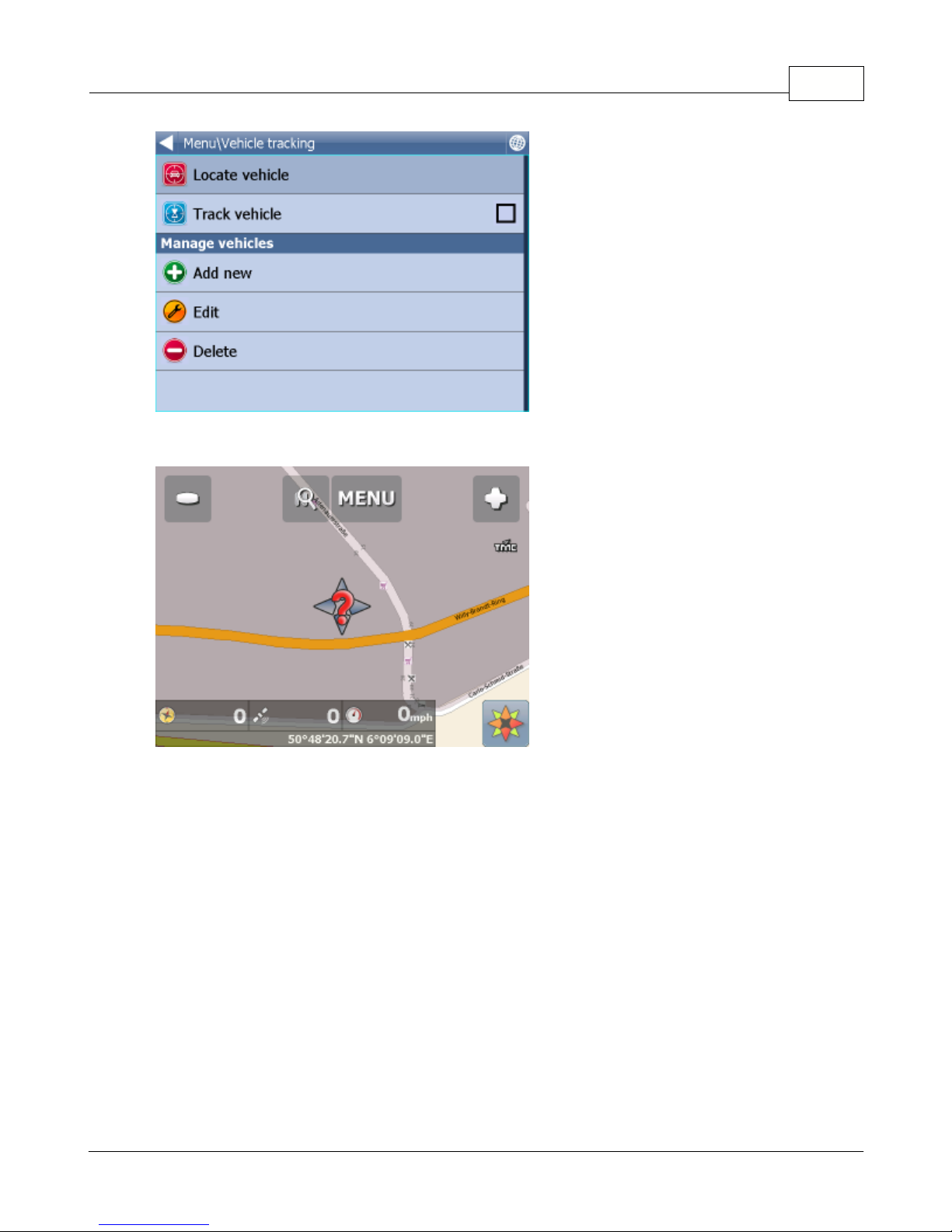
Vehicle Tracking 92
Tap
Locate vehicle
or
Track vehicle
.
Now select which vehicle you want to show on the map.
Navigator will switch back to map view and display the position of the vehicle.
If you have selected to track then you disconnect by going back to Main Menu, tap
Vehicle Tracking
and then tap
Stop Vehicle tracking
.
© 2015 ... Directions Ltd

Part
XVI

Entering special characters with the on screen keyboard 94
It is possible to input special characters using the on screen keyboard. Use the
and
keys
(bottom right of the keyboard) to switch to other international characters.
Some international characters can be entered using the standard keyboard.
Characters not in the above table can be substituted for a character without accent. For example,
16 Entering special characters with the on screen keyboard
© 2015 ... Directions Ltd

Part
XVII

17 TCP/IP communication
TCP/IP communication can be used for remote messaging with and control of navigator based
products - for example as a solution for communication between driver and controller. It can also be
used for integration with third party software.
The list of commands can be found here:
http://kb.mapfactor.com/kb/Navigator/RemoteCommands
To activate communication in Navigator go to
Menu2 / Settings2 / Remote Communication
. Starting
from the command line, as in previous versions, is no longer possible.
-----------------------------------------------------------------------------------------------------
TCP/IP commands:
Every command starts with '$' and ends with '\n' or "\r\n".
DISPLAY A TEXT MESSAGE
Format:
$message="message"
Description:
- shows a message on remote device
Protocol version:
- 1.0.0 or later
Availability:
- tcp/ip or com
Parameters:
- parameter is a text enclosed in quotation marks to display on remote device
Return values:
- "ok" on success or "error" when failed
- "busy" when the remote device is busy responding to another command
DISPLAY A QUESTION
Format:
$message="message";ask
Description:
- shows a question on remote device (can be answered with "yes" or "no)
Protocol version:
- 1.0.0 or later
Availability:
- tcp/ip or com
Parameters:
- parameter is a text enclosed in quotation marks to display on remote device
Return values:
- "yes" or "no" as the answer to question on success or "error" when failed
- "busy" when the remote device is busy responding to another command
DISPLAY A CHAT MESSAGE
Format:
$chat="message"
Description:
- sends a new message to chat window
Protocol version:
- 2.0.0 or later
Availability:
TCP/IP communication 96
© 2015 ... Directions Ltd

Navigator 1597
- tcp/ip or com
Parameters:
- parameter is a text enclosed in quotation marks to display on remote device
Return values:
- none
SEND DESTINATION AND/OR WAYPOINT(S) AND/OR DEPARTURE
Format:
$destination=50.074525,14.409428;...;50.074421,14.409226;"Text";ask;navigate;departure
$destination=clear
Description:
- sends routing points with possible text message/question and possibility to start navigation on
remote device
- clear to clear all waypoints
Protocol version:
- 1.0.0 or later
- 1.4.1 or later for $destination=clear
- 2.0.1 or later departure parameter added (first coordinate is departure point)
Availability:
- tcp/ip or com
Parameters:
- route points order is waypoint1;..;waypointN;destination
- use parameter "Text" to display text
- use parameters "Text";ask to display question
- parameter "navigate" to start navigation on remote device
Return values:
- for a message "ok" on success or "error" when failed
- for a question "yes" or "no" as the answer to question on success or "error" when failed
- "busy" when the remote device is busy responding to another command
STOP NAVIGATION
Format:
$stop_navigation
Description:
- stops navigation on remote device
Protocol version:
- 1.2.0 or later
Availability:
- tcp/ip or com
Parameters:
- none
Return values:
- "ok" on success or "error" when failed
- "busy" when the remote device is busy responding to another command
GET LAST KNOWN GPS POSITION
Format:
$last_position
Description:
- get last known gps data from remote device
Protocol version:
- 1.2.0 or later
Availability:
- tcp/ip or com
Parameters:
- none
Return values:
- when last position is known:
© 2015 ... Directions Ltd

TCP/IP communication 98
latitude(degrees),longitude(degrees),altitude(meters),speed(km/h),course(degrees)
- when last position is unknown: "unknown"
- "error" when an error occurred
- "busy" when the remote device is busy responding to another command
NAVIGATION SOUND
Format:
$sound_volume=volume
Description:
- set sound volume on remote device
Protocol version:
- 1.2.0 or later
Availability:
- tcp/ip or com
Parameters:
- "on" - system volume does not change and navigation messages are played
- "off" - system volume does not change and navigation messages are not played
- volume values from 0 to 100 set operation system sound volume to 0-100 percent
Return values:
- "ok" on success or "error" when failed
- "busy" when the remote device is busy responding to another command
SOUND WARNINGS
Format:
$sound_warning=start
$sound_warning=stop
Description:
- request to send warning before a sound is played
Protocol version:
- 1.2.0 or later
Availability:
- tcp/ip or com
Parameters:
- start - starts sending sound warning
- stop - stops sending sound warning
Return values:
- "ok" on success or "error" when failed
- "busy" when the remote device is busy responding to another command
CHANGE APPLICATION WINDOW SIZE
Format:
$window=left,top,width,height,[border|noborder]
Description:
- set remote device application window size
Protocol version:
- 1.0.0 or later
Availability:
- tcp/ip or com
Parameters:
- values are in pixels
Return values:
- "ok" on success or "error" when failed
- "busy" when the remote device is busy responding to another command
MINIMIZE APPLICATION WINDOW
Format:
$minimize
Description:
© 2015 ... Directions Ltd

Navigator 1599
- minimize remote device application window
Protocol version:
- 1.0.0 or later
Availability:
- tcp/ip or com
Parameters:
- none
Return values:
- "ok" on success or "error" when failed
- "busy" when the remote device is busy responding to another command
MAXIMIZE APPLICATION WINDOW
Format:
$maximize
Description:
- maximize remote device application window
Protocol version:
- 1.0.0 or later
Availability:
- tcp/ip or com
Parameters:
- none
Return values:
- "ok" on success or "error" when failed
- "busy" when the remote device is busy responding to another command
RESTORE MINIMIZED/MAXIMIZED APPLICATION WINDOW SIZE
Format:
$restore
Description:
- restore remote device minimized or maximized application window
Protocol version:
- 1.1.0 or later
Availability:
- tcp/ip or com
Parameters:
- none
Return values:
- "ok" on success or "error" when failed
- "busy" when the remote device is busy responding to another command
START/STOP SENDING GPS POSITIONS
Format:
$gps_sending=start;nmea
$gps_sending=stop
Description:
- start/stop sending current nmea data
Protocol version:
- 1.2.0 or later
Availability:
- tcp/ip or com
Parameters:
- start;nmea: start sending gps positions in nmea format
- stop: stop sending gps positions
Return values:
- for start;nmea: gps positions in nmea format or "error" when failed
- for stop: "ok" on success or "error" when failed
- "busy" when the remote device is busy responding to another command
© 2015 ... Directions Ltd
