Page 1
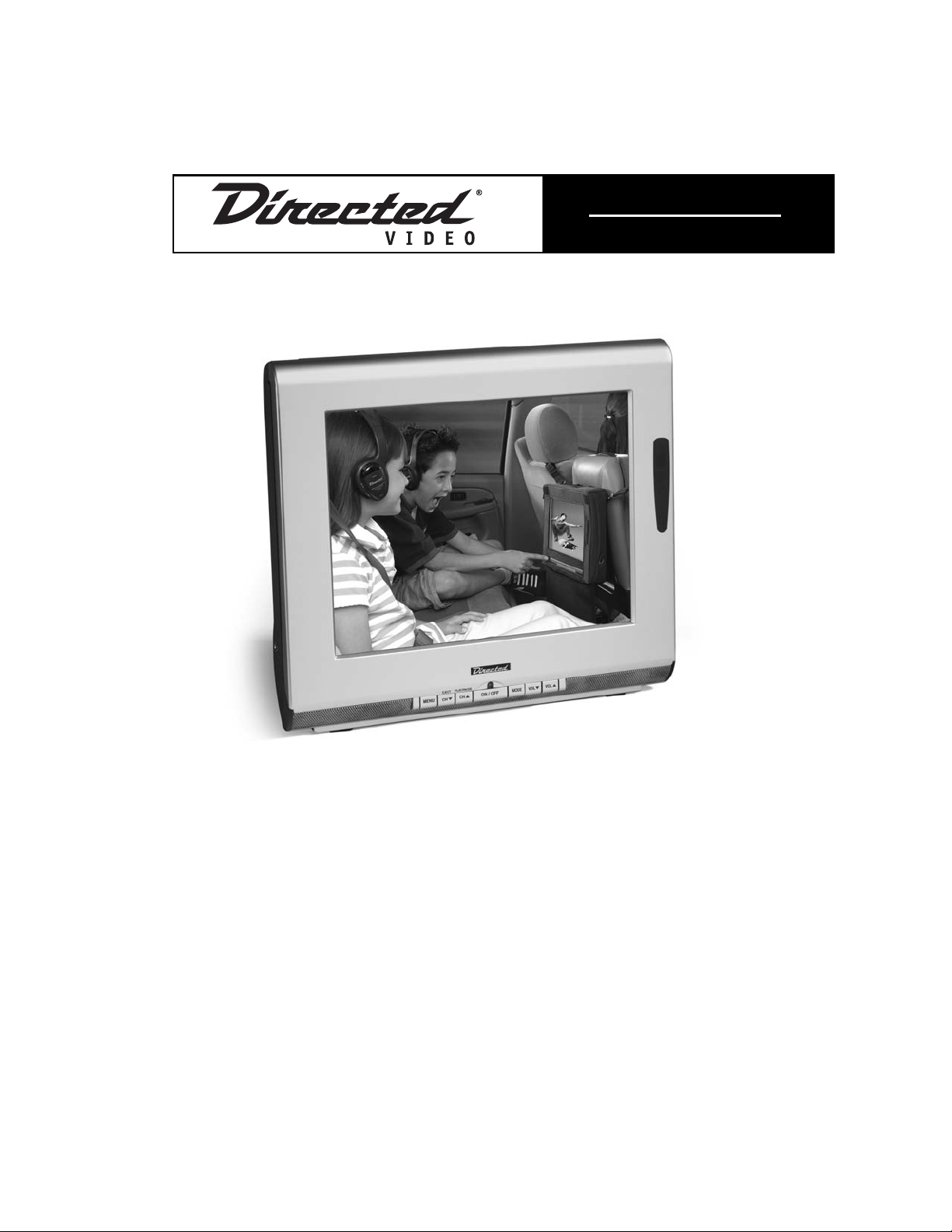
1100..44”” GGoo AAnnyywwhheerree
DDVVDD && TTVV SSyysstteemm
MMOODDEELL PPBB11004400
OO WW NN EE RR ’’ SS GG UU II DD EE
IINNSSTTAALLLLAATTIIOONN GGUUIIDDEE
© 2004 Directed Electronics, Inc. N90104 07-04
Page 2
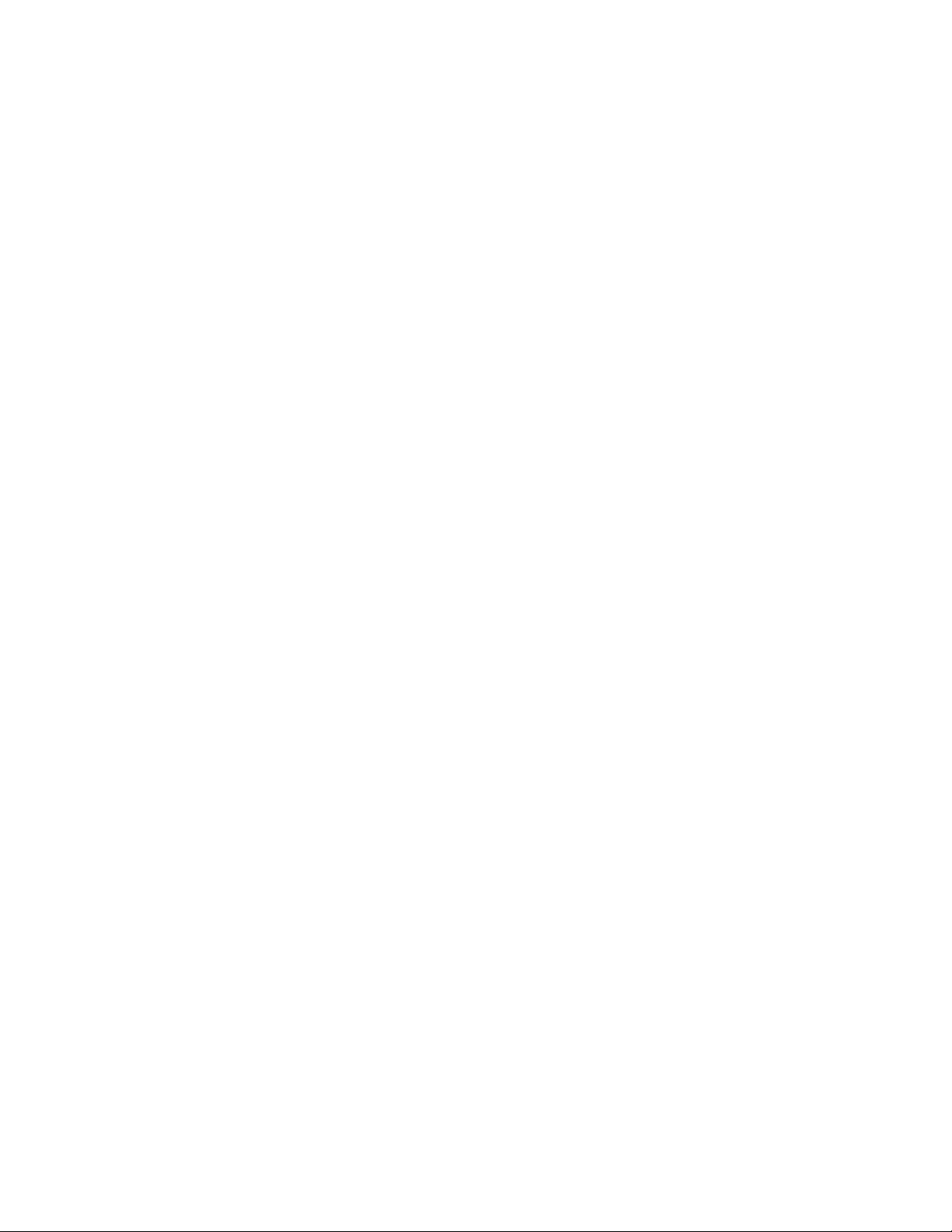
22
© 2004 Directed Electronics, Inc.
NON-TRANSFERABLE LIMITED ONE YEAR CONSUMER WARRANTY
Directed Electronics, Inc. (Directed) promises to the original purchaser that the new automotive video
monitor and/or source unit(s) (the Product) that is purchased and installed from a Directed authorized
dealer more than ninety (90) days after the purchase of a new vehicle are warranted for a period of one
(1) year from date of purchase of the Product.
Directed promises to the original purchaser that all video accessories will be free from defects in materials and workmanship under normal use and condition for a period of ninety (90) days after the date of
purchase. A sales receipt and/or warranty registration card is required to provide proof of date of purchase
of the Product or accessories.
Should the Product be determined defective during the applicable warranty period, the defect(s) will be
repaired or replaced with a new or reconditioned part(s), at Directed’s option. To obtain warranty service, the
Product must be returned to a Directed authorized dealer along with proof of purchase and installation.
Note: This warranty does not cover labor costs for the removal and reinstallation of the Product. IN
ORDER FOR THIS WARRANTY TO BE VALID, YOUR PRODUCT MUST BE SHIPPED WITH PROOF OF
PURCHASE AND INSTALLATION BY AN AUTHORIZED DIRECTED DEALER. ALL PRODUCTS
RECEIVED BY DIRECTED FOR WARRANTY REPAIR WITHOUT PROOF OF DIRECTED DEALER
INSTALLATION WILL BE DENIED.
This warranty is non-transferable and does not apply to any Product that has been modified or used in a
manner contrary to its intended purpose, and does not cover damage to the Product caused by installation or removal of the Product.This warranty is VOID if the product has not been purchase from an author-
ized Directed dealer or has been damaged by accident or unreasonable use, negligence, acts of God,
neglect, improper service or other causes not arising out of defect in materials or construction. This warranty does not cover the elimination of externally generated static or noise, or the correction of antenna
problems or weak television reception, damage to tapes, video games, software, camcorders, discs,
speakers, accessories or vehicle electrical systems, cosmetic damage or damage due to negligence, misuse, abuse, failure to follow operating instructions, accidental spills or customer applied cleaners, damage
due to environmental causes such as floods, airborne fallout, chemicals, salt, hail, windstorms, lightning
or extreme temperatures, damage due to accidents, road hazards, fire, theft, loss or vandalism, damage
due to improper connection to equipment of another manufacturer, modification of existing equipment, use
of a faulty tape cartridge or cleaning of the VCR head, or Product which has been opened or tampered
with for any reason or which has been damaged due to alteration or service performed by anyone other
than Directed Electronics, Inc.
ALL WARRANTIES INCLUDING BUT NOT LIMITED TO EXPRESS WARRANTY, IMPLIED WARRANTY, WARRANTY OF MERCHANTABILITY, FITNESS FOR PARTICULAR PURPOSE, AND WARRANTY
OF NON-INFRINGEMENT OF INTELLECTUAL PROPERTY ARE EXPRESSLY EXCLUDED TO THE
MAXIMUM EXTENT ALLOWED BY LAW, AND DIRECTED NEITHER ASSUMES NOR AUTHORIZES
ANY PERSON TO ASSUME FOR IT ANY LIABILITY IN CONNECTION WITH THE SALE OF THE
PRODUCT. DIRECTED HAS ABSOLUTELY NO LIABILITY FOR ANY AND ALL ACTS OF THIRD PARTIES INCLUDING ITS LICENSED DEALERS OR INSTALLERS. IN NO EVENT WILL DIRECTED ELECTRONICS, INC. BE LIABLE FOR ANY INCIDENTAL, SPECIAL OR CONSEQUENTIAL DAMAGES
(INCLUDING LOSS OF PROFITS), BY PURCHASING THIS PRODUCT, THE CONSUMER AGREES
AND CONSENTS THAT ALL DISPUTES BETWEEN THE CONSUMER AND DIRECTED SHALL BE
RESOLVED IN ACCORDANCE WITH CALIFORNIA LAWS IN SAN DIEGO COUNTY, CALIFORNIA.
Some states do not allow limitation on how long an implied warranty lasts. In such states, the limitations
or exclusions of this Limited Warranty may not apply. Some states do not allow the exclusion or limitation
of incidental or consequential damages. In such states, the exclusion or limitation of this Limited Warranty
may not apply to you.This Limited Warranty gives you specific legal rights, and you may have other rights
which vary from state to state.
Some states do not allow the exclusion or limitation of incidental or consequential damages. In such
states, the exclusion or limitations of this Limited Warranty may not apply to you. This Limited Warranty
gives you specific legal rights and you may have other rights which vary from state to state.
Page 3
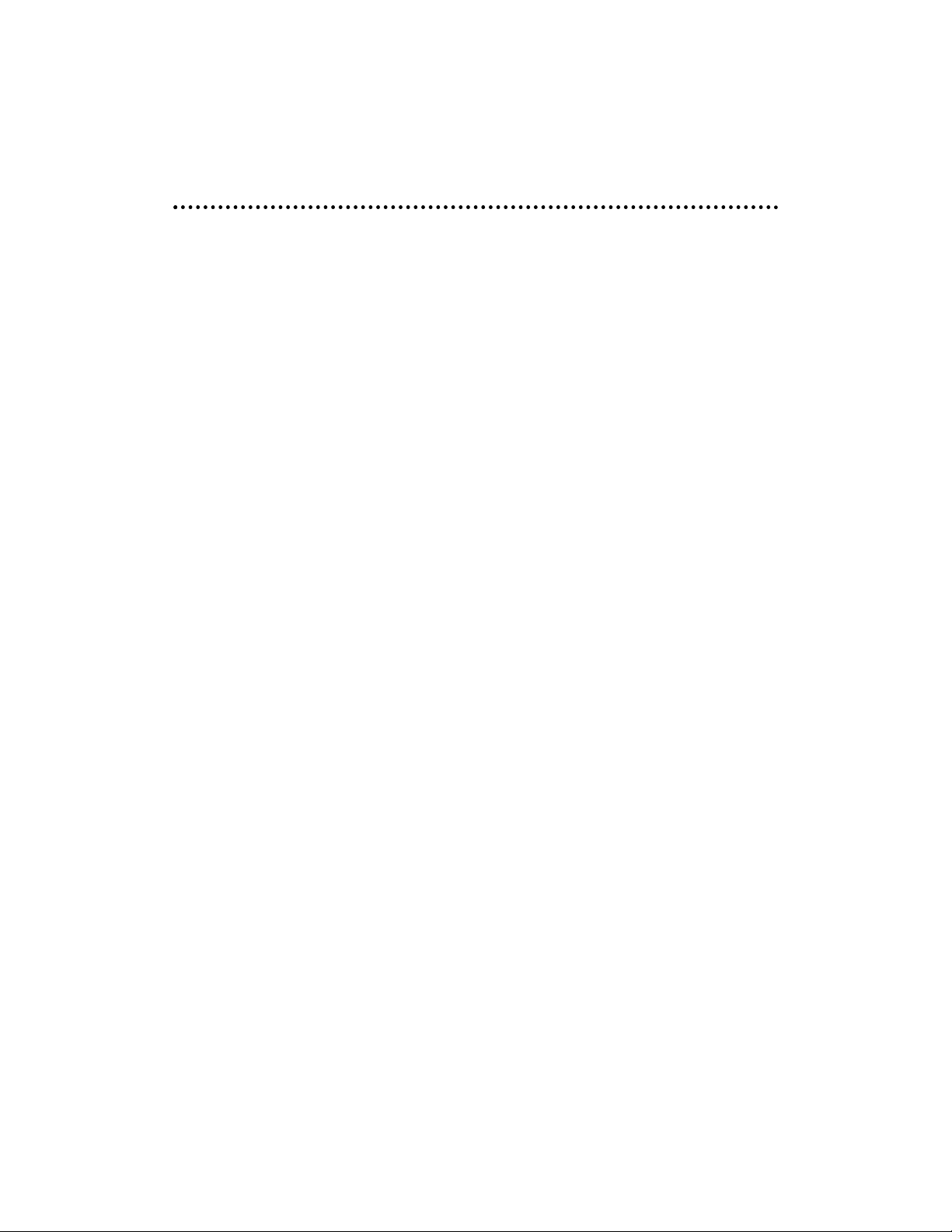
© 2004 Directed Electronics, Inc.
33
TTaabbllee ooff CCoonntteennttss
Important Notes . . . . . . . . . . . . . . . . . . . . . . . . . . . . . . . . . . . . . . . . . .5
Introduction . . . . . . . . . . . . . . . . . . . . . . . . . . . . . . . . . . . . . . . . . . . .6
Features . . . . . . . . . . . . . . . . . . . . . . . . . . . . . . . . . . . . . . . . . . . . . . .7
Safety Precautions . . . . . . . . . . . . . . . . . . . . . . . . . . . . . . . . . . . . . . . .8
Contents/Accessories . . . . . . . . . . . . . . . . . . . . . . . . . . . . . . . . . . . . . .9
Front Panel Controls . . . . . . . . . . . . . . . . . . . . . . . . . . . . . . . . . . . . . .10
Rear Panel Connections . . . . . . . . . . . . . . . . . . . . . . . . . . . . . . . . . . . .10
Remote Control . . . . . . . . . . . . . . . . . . . . . . . . . . . . . . . . . . . . . . . . . .11
Installation . . . . . . . . . . . . . . . . . . . . . . . . . . . . . . . . . . . . . . . . . . . .12
Television.......................................................................................12
Input (RCA) AV ...............................................................................12
Output (RCA) AV .............................................................................13
Power Connection (AC).....................................................................13
Power Connection (DC)—In Vehicle....................................................14
Basic Functions . . . . . . . . . . . . . . . . . . . . . . . . . . . . . . . . . . . . . . . . .15
Power On/Off..................................................................................15
Mode.............................................................................................16
Volume ..........................................................................................16
Mute .............................................................................................17
Channel Change ..............................................................................17
Playing DVD/CD/MP3........................................................................18
Ejecting DVD/CD/MP3 ......................................................................19
TV Station Memory Mode ..................................................................19
Operations . . . . . . . . . . . . . . . . . . . . . . . . . . . . . . . . . . . . . . . . . . . . .20
Menu Setting..................................................................................20
Sleep Timer ....................................................................................21
Video Adjustments...........................................................................22
Other Settings ................................................................................29
DVD Operation . . . . . . . . . . . . . . . . . . . . . . . . . . . . . . . . . . . . . . . . . .33
Fast-Forward (DVD/MP3/CD)..............................................................33
Fast-Backward (DVD/MP3/CD) ...........................................................33
DVD/MP3/CD Next Track ...................................................................34
DVD/MP3/CD Previous Track ..............................................................34
DVD/MP3/CD Play/Pause...................................................................34
DVD/MP3/CD Stop ...........................................................................35
DVD/MP3/CD Search.........................................................................35
Page 4
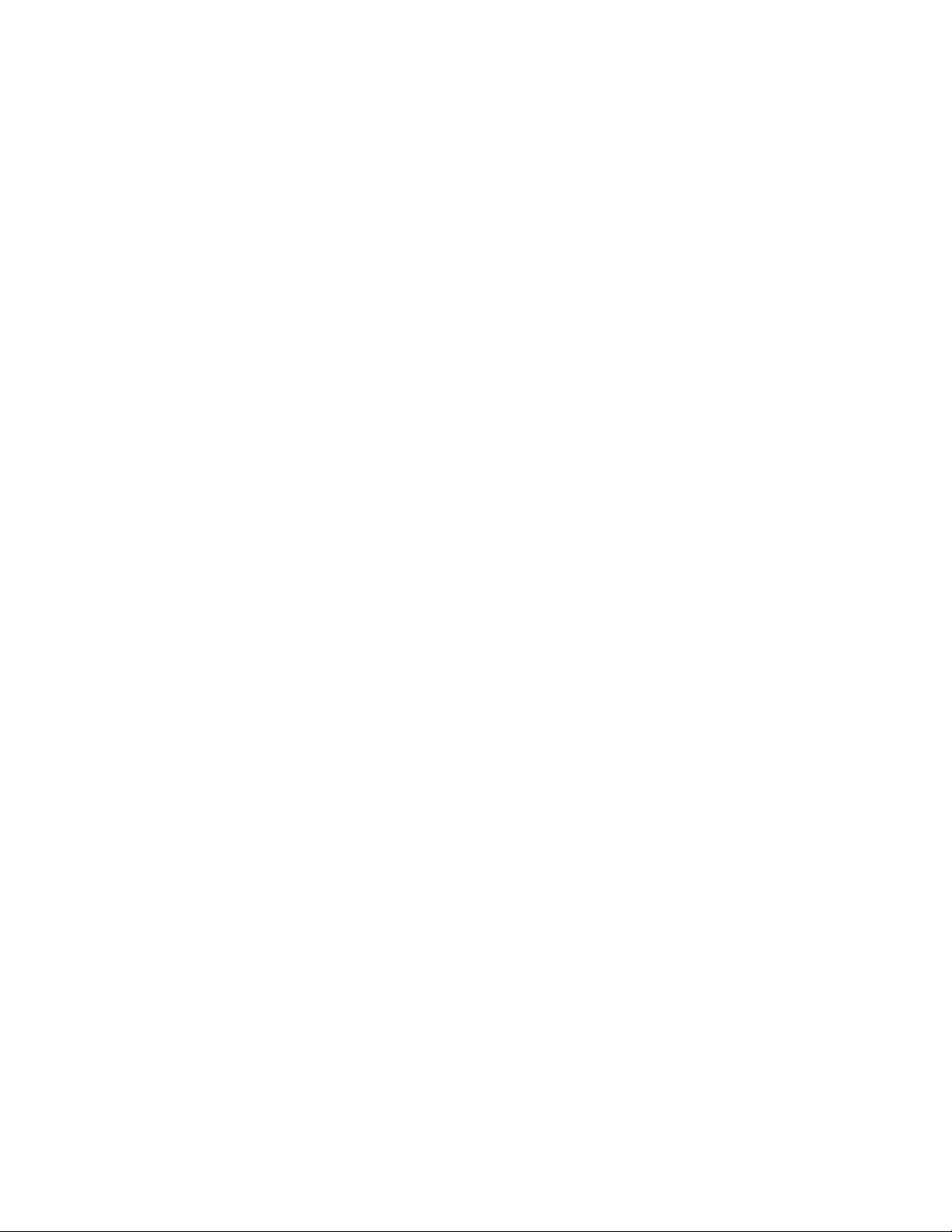
44
© 2004 Directed Electronics, Inc.
DVD/MP3/CD Playing Functions . . . . . . . . . . . . . . . . . . . . . . . . . . . . . . .36
Repeat Function..............................................................................36
DVD Angle......................................................................................36
DVD MTS ........................................................................................37
DVD Subtitle...................................................................................37
DVD Menu ......................................................................................37
DVD Title .......................................................................................38
DVD DSP ........................................................................................38
DVD Setup . . . . . . . . . . . . . . . . . . . . . . . . . . . . . . . . . . . . . . . . . . . . .40
Setup Menu ....................................................................................40
General Setup .................................................................................40
aUDIO Setup...................................................................................41
PREFERENCES ..................................................................................41
Regional Setting . . . . . . . . . . . . . . . . . . . . . . . . . . . . . . . . . . . . . . . . .43
Appendix A – Cleaning . . . . . . . . . . . . . . . . . . . . . . . . . . . . . . . . . . . .44
Cleaning the LCD Screen...................................................................44
cleaning the Enclosure: ....................................................................44
Appendix B – Troubleshooting . . . . . . . . . . . . . . . . . . . . . . . . . . . . . . .44
Specifications . . . . . . . . . . . . . . . . . . . . . . . . . . . . . . . . . . . . . . . . . . .46
Page 5
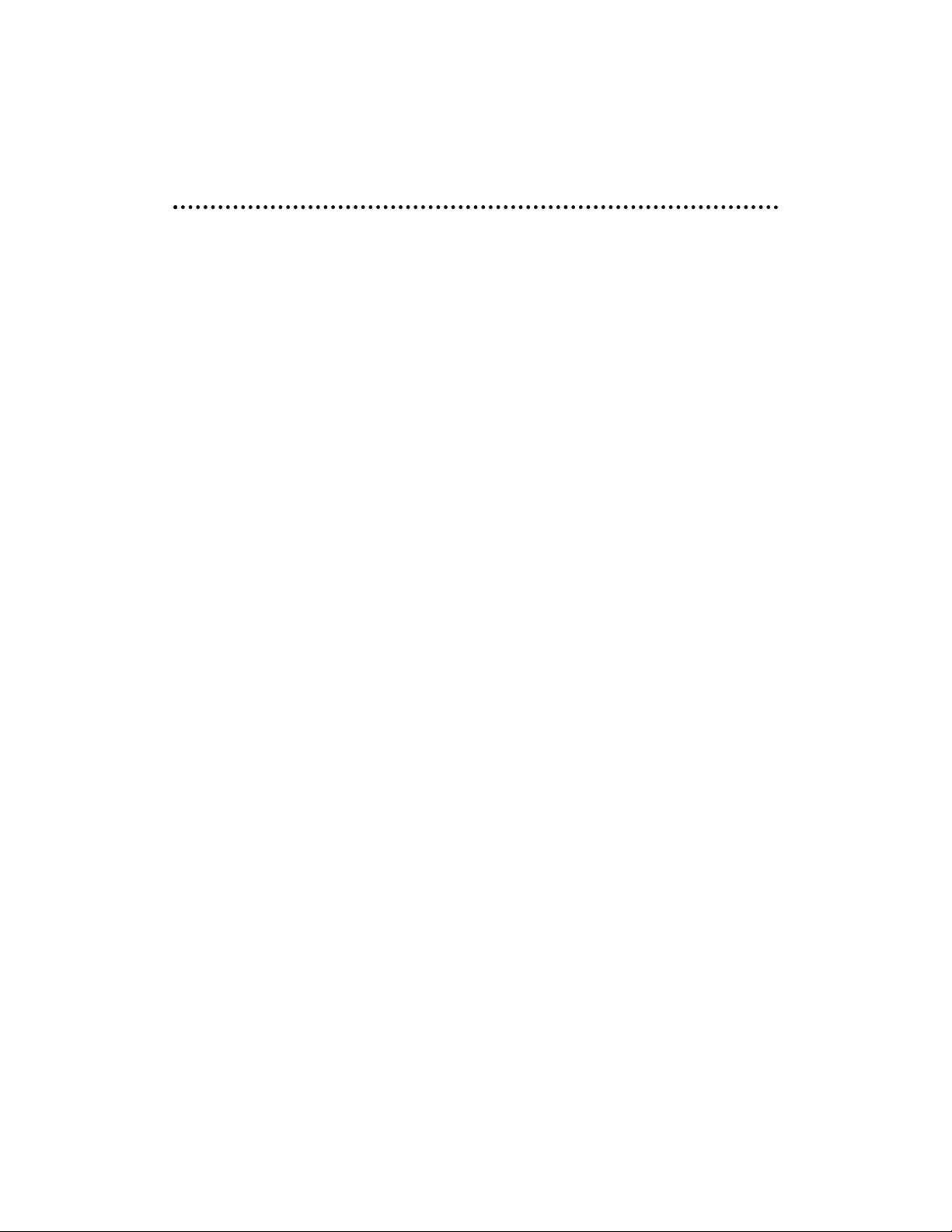
© 2004 Directed Electronics, Inc.
55
IImmppoorrttaanntt NNootteess
1. Before operating your DVD and TV system, please read these instructions
carefully.
2. Retain this manual for future reference.
3. Do not remove any WARNING stickers on the unit.
4. Do not use any chemical solvent, cleaning agent or corrosive detergent to
clean away dirt on the surface of the screen. Doing so may cause irreversible
damage to the surface of the LCD screen. To clean off dirt or fingerprints, it
is recommended that a soft-damp lens cleaning cloth be used.
5. Using spare parts from another manufacturer may cause permanent damage
to the unit.
6. Place the unit on a flat, hard and stable surface or hang on back of car seat.
7. Avoid installing the monitor screen in a position that is under direct sunlight and away from hot air vents.
8. Install the unit in a dry location, avoid condensation.
9. Obstacles may impede smooth running of the loading mechanism and may
cause electrical shorts-circuit.
10. Keep ventilation areas clear to allow unit to cool properly.
11. Ensure the plugs are properly plugged in before operating the unit.
12. Should the LCD panel break, avoid contact with the broken glass or fluid leaking out from the enclosure. If you come into contact, flush and clean the
affected areas with plenty of water. Seek medical attention immediately.
13. When operating the display unit, avoid touching or pressing on the LCD
screen. Excessive force will damage the LCD screen.
14. When installing this unit in a vehicle, ensure that the installation and use
of this unit is in compliance with local vehicle rules and regulations.
15. This product incorporates copy right protection technology that is protected by method claims of certain U.S. patents and other intellectual property rights owned by Macrovision Corporation and other rights owners. Use of
this copyright protection technology must be authorized by Macrovision
Corporation, and is intended for limited viewing uses only unless otherwise
authorized by Macrovision Corporation. Reverse engineering or disassembly
is prohibited.
16. Manufactured under License from Dolby Laboratories. "Dolby" and double-D
symbol are trademarks of Dolby Laboratories. Confidential unpublished
works. © 1992-1997 Dolby Laboratories. All rights reserved.
Page 6
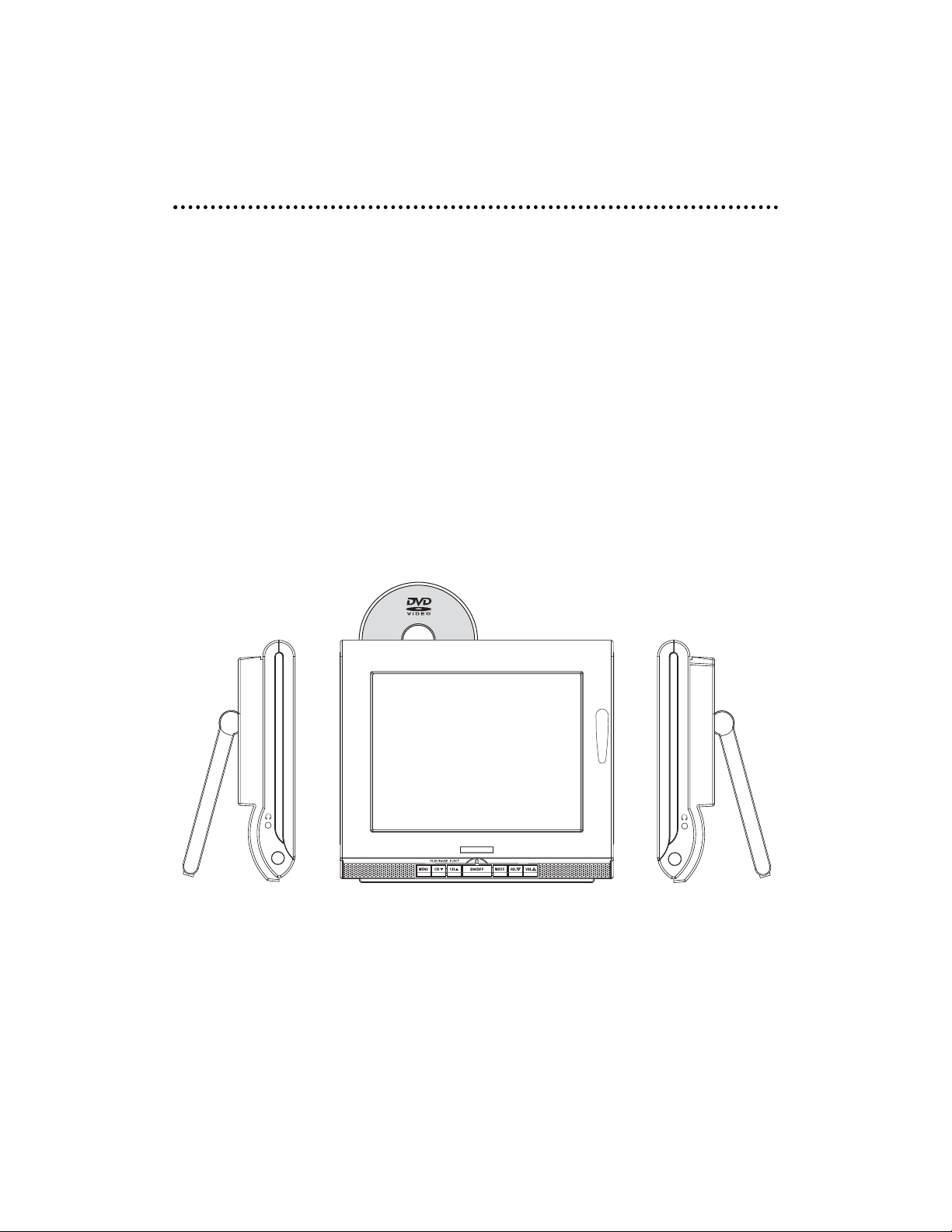
66
© 2004 Directed Electronics, Inc.
IInnttrroodduuccttiioonn
Congratulations on your purchase of the world’s finest video entertainment system. At Directed we are committed to bringing you the most technologically
advanced products available. We are pleased that you chose a Directed Video product. Through years of critical testing and hand craftsmanship, we have created a
wide range of video entertainment products for your viewing pleasure.
The 10.4" Go Anywhere DVD/TV system provides all the functions of a television
as well as the functionality of a DVD player for your viewing pleasure in the car,
in the home, or in your RV.
This system incorporates the use of on screen display menu controls that allows
you to configure the system to suit your own personal preferences. For your listening flexibility, audio can be heard by four different methods. 2–wired headphone jacks, Infrared (wireless) headphones, Built in stereo speakers, and wireless
FM transmitter.
To view other great products from Directed Electronics, please visit the Directed
Video page at www.directed.com.
Page 7
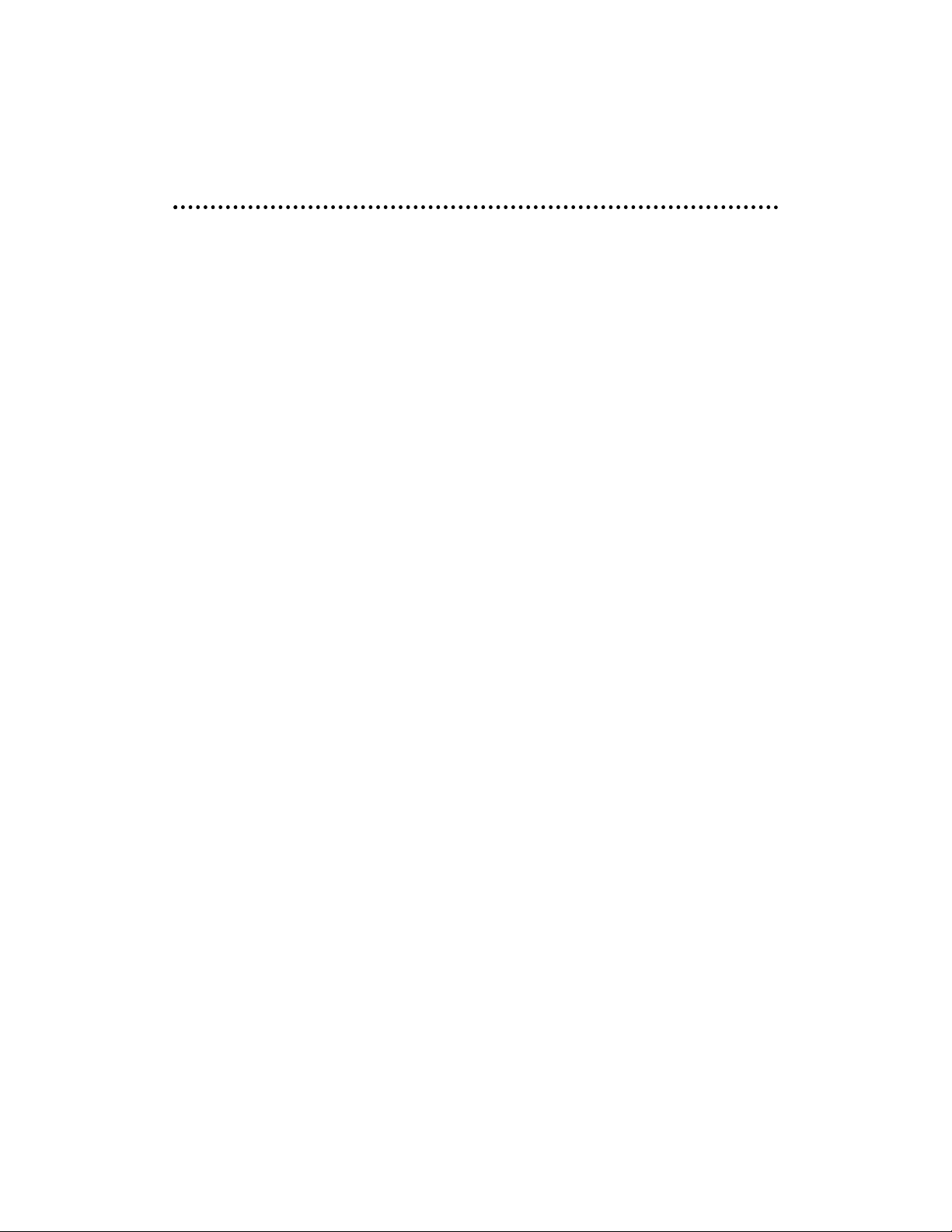
© 2004 Directed Electronics, Inc.
77
FFeeaattuurreess
1. 10.4" (4:3) Color Active Matrix TFT LCD display
2. Slot Load DVD player (DVD/VCD/CD/MP3/JPEG formats)
3. CATV Tuner 2-125 Channels (VHF/UHF)
4. IR transmitter
5. Built in left and right stereo speakers
6. Wireless FM Transmitter
7. Two wired headphone jacks
8. AC/DC power adapters
9. Built in counter top stand
10. Built in wall mounting capability
11. Carrying Case/In vehicle mounting case with straps
Page 8
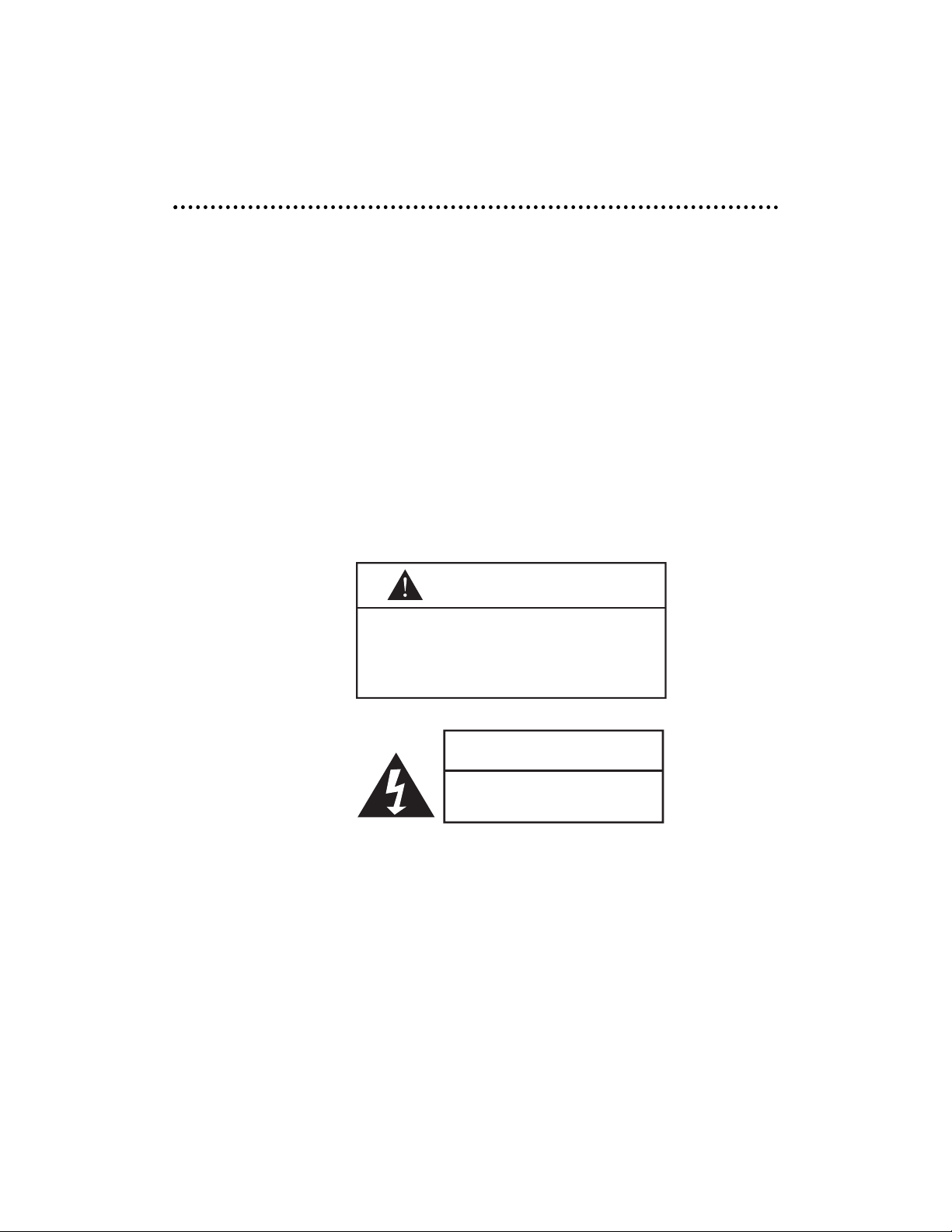
88
© 2004 Directed Electronics, Inc.
SSaaffeettyy PPrreeccaauuttiioonnss
1. Ensure the plug is securely plugged into the main socket before operating
the unit.
2. Ensure the Voltage on the main socket is the same as specified on the unit.
3. In the event of thunder & lightning or when not using the unit for a long
period of time, remove the plug from the main socket for safety.
4. Use accessories only from the unit manufacturer.
In case of the following, remove power from the unit immediately:
1. Plugs or cables are damaged.
2. Foreign objects dropped inside the CD/DVD slot.
3. Unit is exposed to rain and/or other liquids.
4. Unit is unable to normally operate.
5. The LCD screen is cracked or broken.
1. do not expose to direct sunlight
or strong artificial light.
2. do not expose to high humidity,
or place in a poorly ventilated
location.
ATTENTION
CAUTION
RISK OF ELECTRIC SHOCK
DO NOT OPEN
Page 9
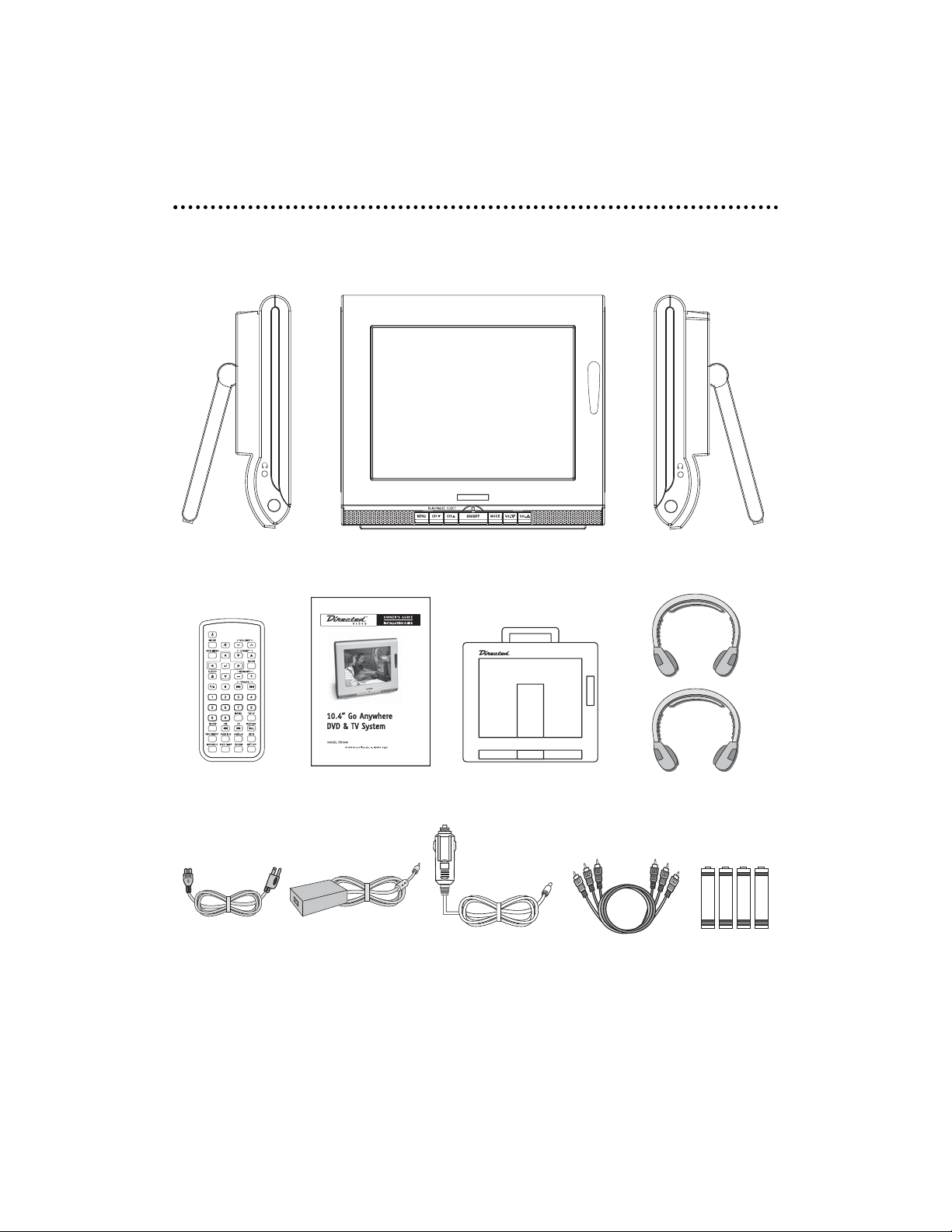
© 2004 Directed Electronics, Inc.
99
CCoonntteennttss//AAcccceessssoorriieess
The following items are included with your system.
Remote Control User Manual 10.4" Bag & Straps Wireless Headphone x 2
BATTERY
BATTERY
BATTERY
BATTERY
AC–DC AdaptorAC Cable DC Power Plug AV Cable Battery x 4
Page 10
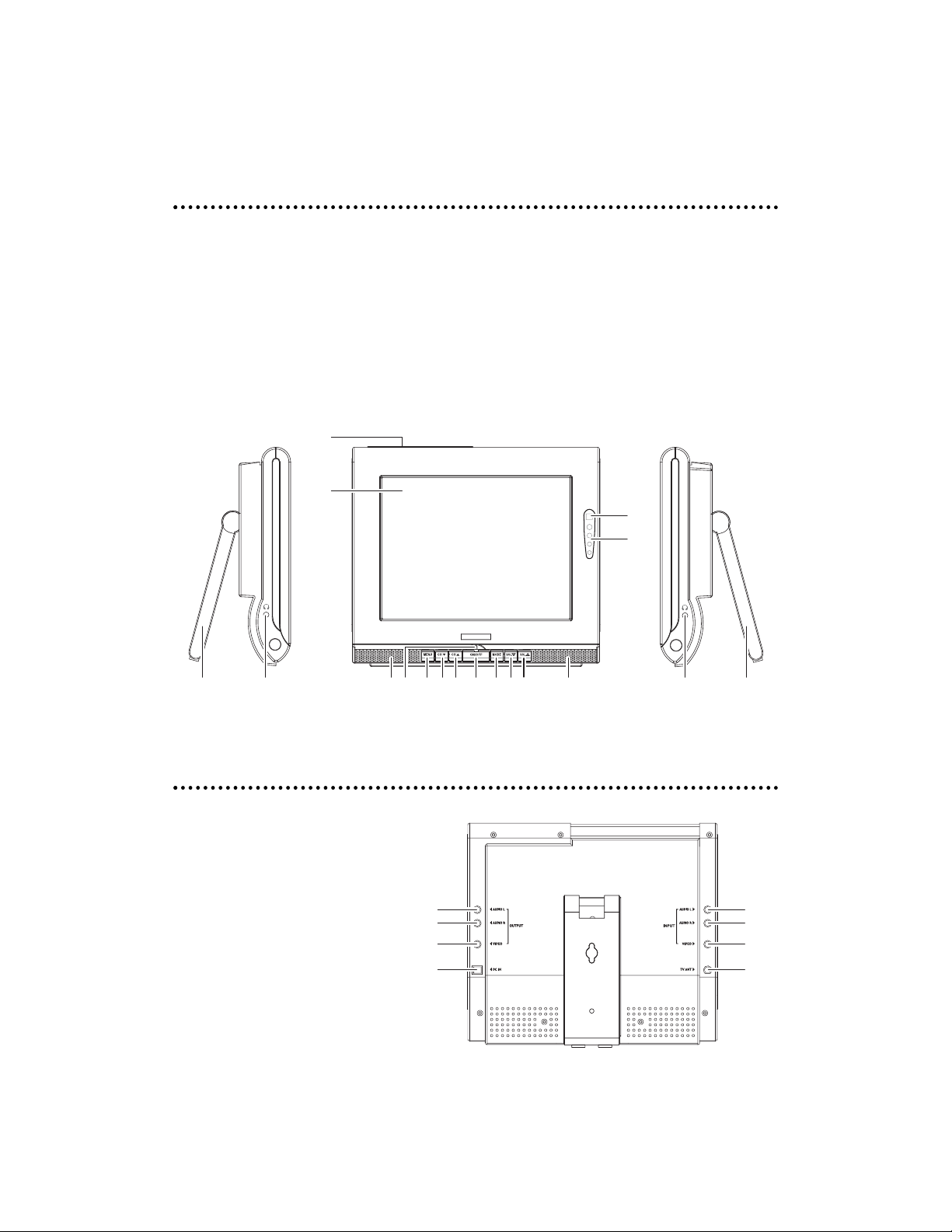
1100
© 2004 Directed Electronics, Inc.
FFrroonntt PPaanneell CCoonnttrroollss
RReeaarr PPaanneell CCoonnnneeccttiioonnss
1. LCD Monitor
2. DVD/CD/MP3 Slot
3. Remote Sensor
4. IR Transmitter Sensor
5. Speakers
6. Volume/Menu Up button
7. Volume/Menu Down button
8. Mode button
2
1
9. On/Off button
10. TV channel up button / DVD Eject Button
11. TV channel down button / DVD Play/Pause Button
12. On Screen Display (OSD) menu bu tton
13. Power/Standby LED
14. Earphone jack
15. Stand
3
4
6 5 14 1515 14 5 7891013 1112
16. Audio L (Output)
17. Audio R (Output)
18. Video (Output)
19. DC In : 12V or AC Adaptor
20. Audio L (Input)
21. Audio R (Input)
22. Video (Input)
23. TV ANT
16
17
18
19
20
21
22
23
Page 11
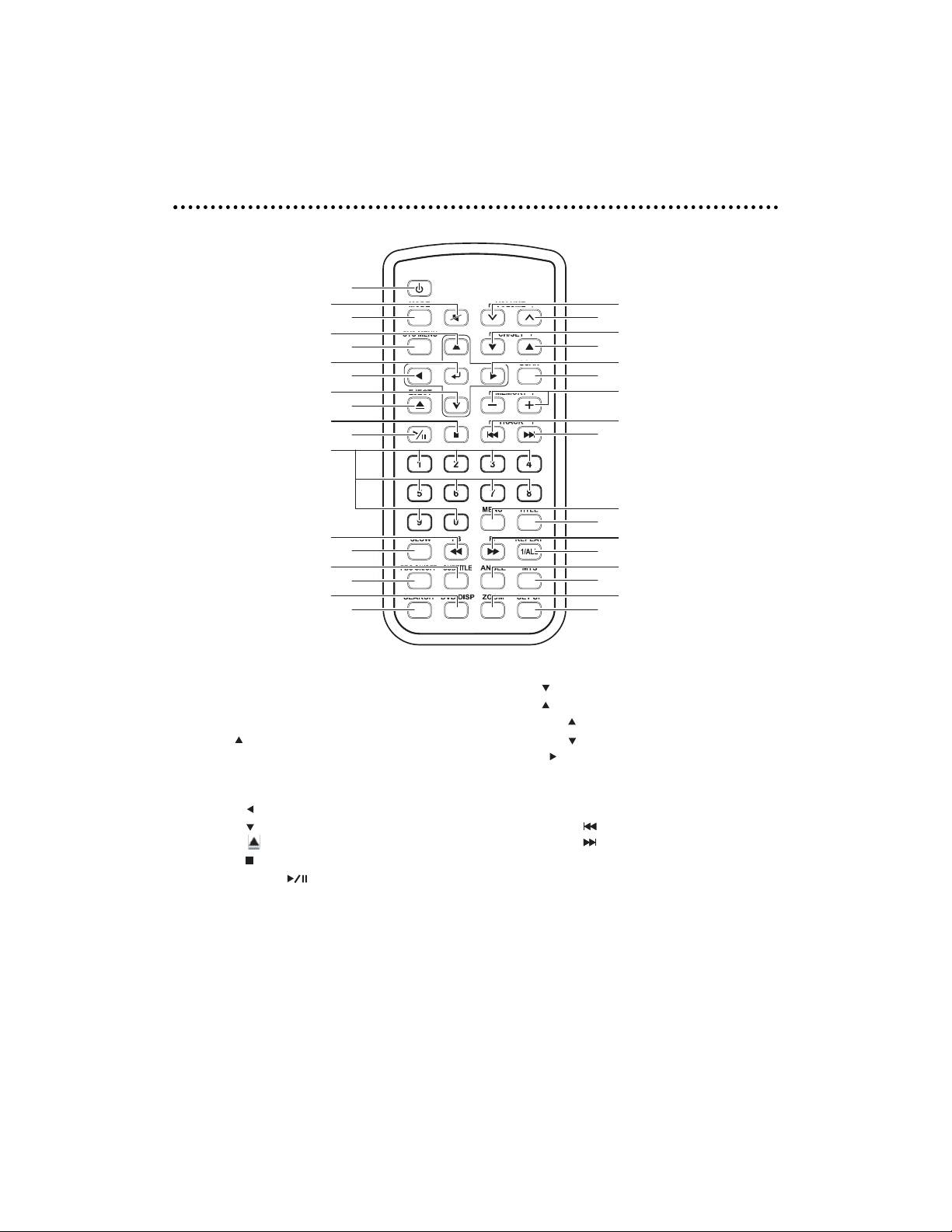
© 2004 Directed Electronics, Inc.
1111
RReemmoottee CCoonnttrrooll
POWER : Power On/Off
1.
MUTE : Turn Off Volume
2.
MODE : Selection Button
3.
Up : Up Button
4.
SYS MENU : System Main Menu
5.
Selection Button
ENTER : Enter (save) Button
6.
Left : Left Button
7.
Down : Down Button
8.
EJECT : DVD Eject Button
9.
STOP : DVD Stop Play Button
10.
PLAY/PAUSE : Play and Pause Button
11.
1/2/3/4/5/6/7/8/9/0 : Numbers Button
12.
FB : DVD FAST Backward Play
13.
SLOW : DVD Slow Motion
14.
SUBTITLE : DVD Subtitle Select Button
15.
PBC ON/OFF : DVD Restart
16.
DVD DIS
17.
18.
SEARCH : DVD Search Button
P : DVD Display Button
10
12
13
15
17
1
2
3
4
5
6
7
8
9
11
14
16
18
19.
VOL : Decrease Volume Button
20.
VOL : Increase Volume Button
21.
CH/ SET : Channel/Setting Up Button
22.
CH/ SET : Channel/Setting Down Button
23.
Right : Right Button
24.
SCAN : Channel Scanning
25.
MEMORY(+/-) : Favorite Channel Saved
to Memory Button
26.
PREV TRK : Previous Track
27.
NEXT TRK : NEXT Track
28.
MENU : DVD Main Menu
29.
TITLE : DVD Title Button
30.
FF : DVD Fast Forward Play
31.
REP : DVD Repeat Button
32.
ANGLE : DVD Angle Select
33.
MTS : DVD Language Change Button
34.
ZOOM : DVD Zoom Button
35.
SETUP : DVD Setting B
19
20
21
22
23
24
25
26
27
28
29
30
31
32
33
34
35
utton
Page 12
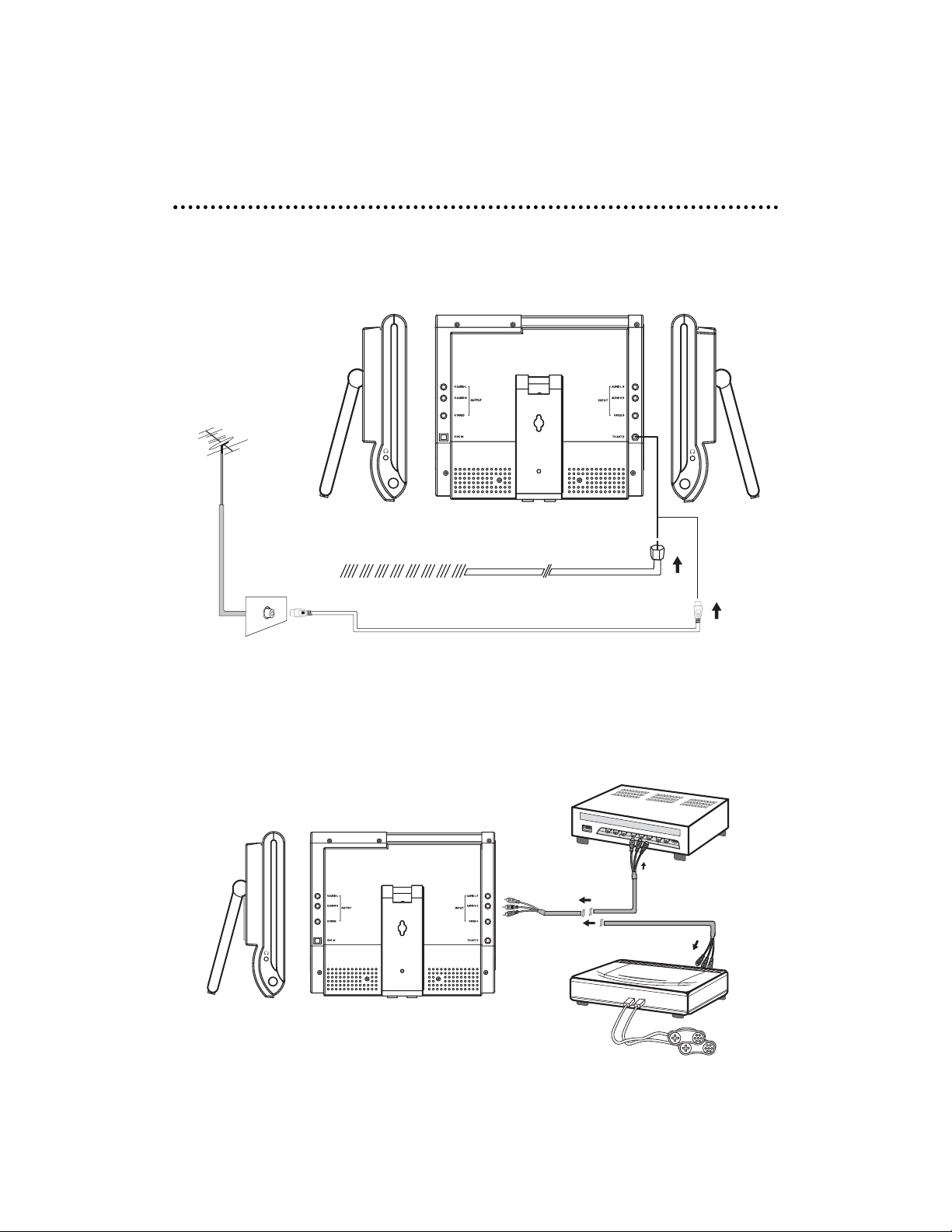
1122
© 2004 Directed Electronics, Inc.
IInnssttaallllaattiioonn
TTEELLEEVVIISSIIOONN
IINNPPUUTT ((RRCCAA)) AAVV
1. This unit is able to support various inputs. You can connect your video
recorder, amplifier, game console etc, to the unit.
2. Connect your AV cable to the equipment as shown below.
TV ANTENNA
CATV CABLE
OR
VCR
GAME CONSOLE
OR
Page 13
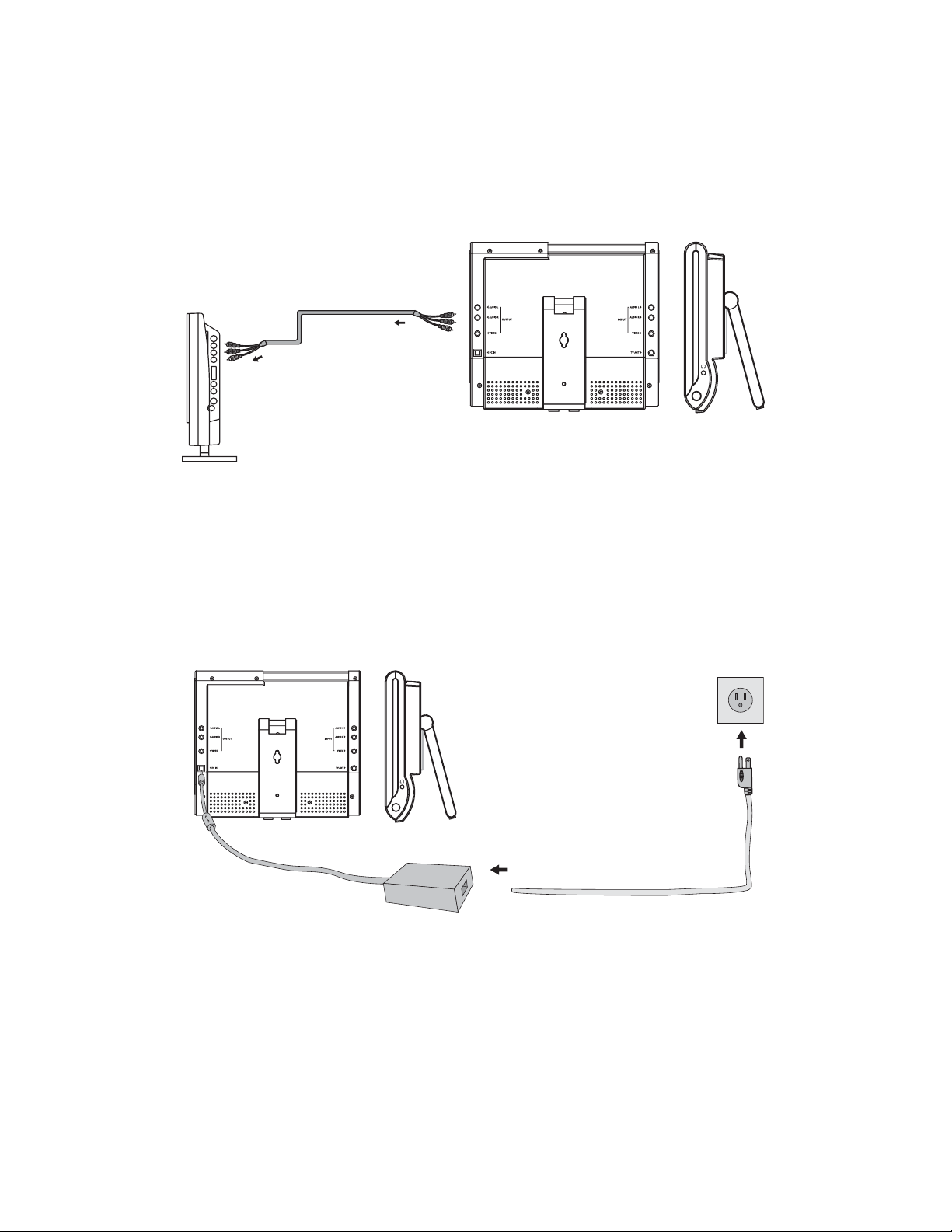
© 2004 Directed Electronics, Inc.
1133
OOUUTTPPUUTT ((RRCCAA)) AAVV
Connect the output signal from the PB1040 as shown below.
PPOOWWEERR CCOONNNNEECCTTIIOONN ((AACC))
NNoottee::
Make sure the power supply is connected to the unit as shown in the diagram
below. When not using the unit for extended periods of time, disconnect the AC
plug from the socket and disconnect the DC12V plug from the PB1040.
Other AV
equipment
PB1040
AC SOCKET
+12VDC POWER
INPUT
AC PLUG
AC POWER ADAPTOR
AC CORD
Page 14
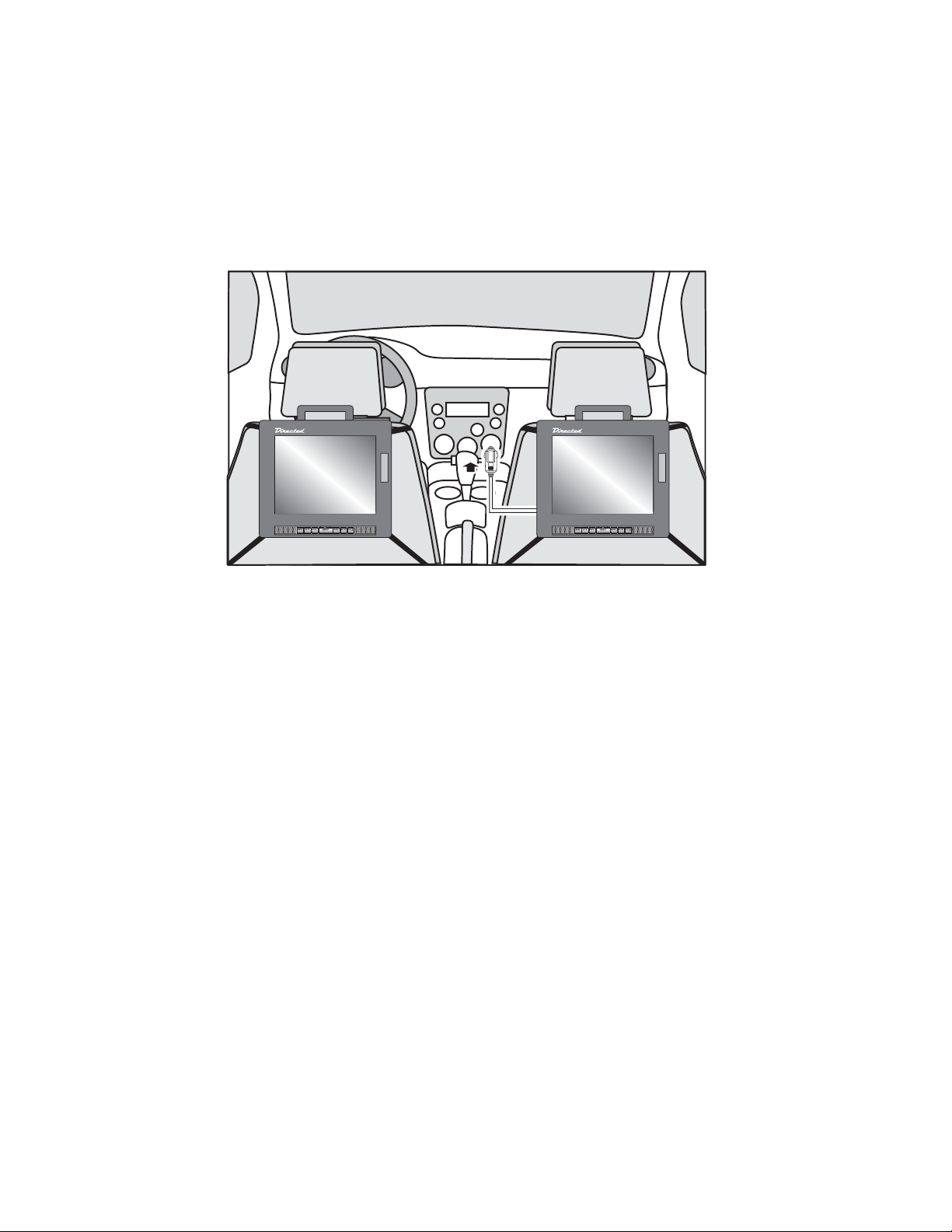
1144
© 2004 Directed Electronics, Inc.
PPOOWWEERR CCOONNNNEECCTTIIOONN ((DDCC))——IINN VVEEHHIICCLLEE
Connect the power source by using the DC power connection wire supplied with
the unit as shown below.
DC Power Plug
DC Power Plug
DC Power Plug
Page 15
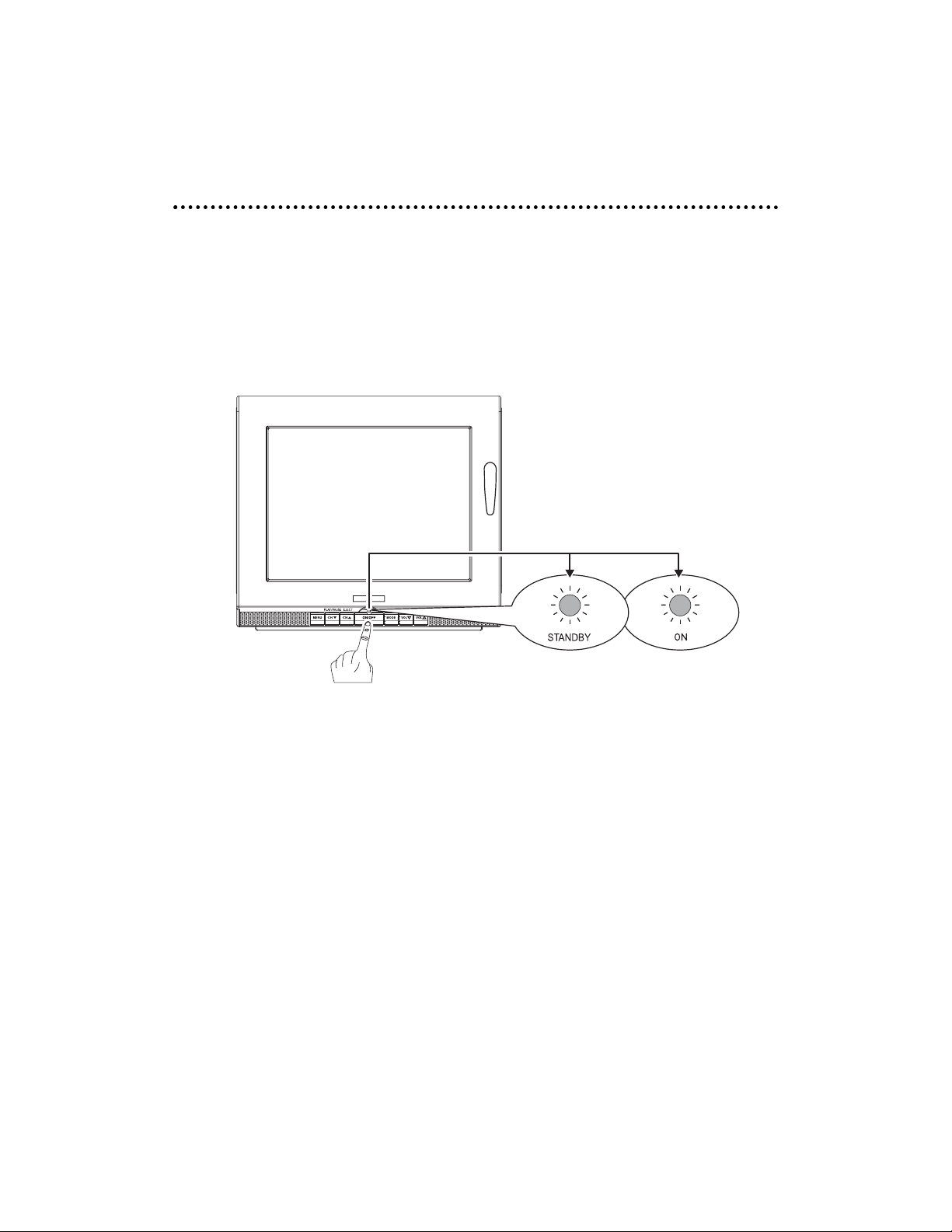
© 2004 Directed Electronics, Inc.
1155
BBaassiicc FFuunnccttiioonnss
PPOOWWEERR OONN//OOFFFF
1. The Power indicator LED on the bottom of the front panel turns Amber in
color when power is connected.
2. Press the
OOnn/OOffff
button on the front control panel, or the Power button on the
remote, the Power indicator LED on the front panel will turn Green in color.
#/$'4.+)*6 )4''0.+)*6
Page 16

1166
© 2004 Directed Electronics, Inc.
MMOODDEE
1. Press the
MMooddee
button on the remote or the
MMooddee
button on the front con-
trol panel to select from the various mode settings.
2. The mode setting status will change each time the
MMooddee
button is
pressed—
AAVV11 -- CCHH -- DDVVDD
.
VVOOLLUUMMEE
Press the
VVooll ∇//∆
buttons on the front control panel or the Volume
∨∨//∧∧
buttons
on the remote control to adjust the volume level.
AV1 CH DVD
Page 17

© 2004 Directed Electronics, Inc.
1177
MMUUTTEE
1. Press the
MMuuttee
button on the remote control to mute the speakers.
2. Press the Mute button again, the
VVooll ∇//∆
buttons on the front panel or the
VVoolluummee
∨∨//∧∧
buttons on the remote control to restore sound to the speakers.
CCHHAANNNNEELL CCHHAANNGGEE
1. Press the
CCHH//SSEETT
T/S button on the remote control or the T/S button
front control panel to change television channels.
2. Press the
NNuummeerriiccaall
buttons on the remote control to change/select channels.
Page 18

1188
© 2004 Directed Electronics, Inc.
PPLLAAYYIINNGG DDVVDD//CCDD//MMPP33
1. Press the
OOnn//OOffff
power button on the front control panel, or press the
button on the remote control to switch on the unit
2. Press
MMooddee
button on the remote control repeatedly until DVD mode is dis-
played.
3. Insert the disc into the DVD player as shown in the illustration below.
NNOOTTEE::
To avoid damaging discs, insert the disc into the slot with the disc parallel to the
slot.
4. The disc will automatically start playing.
--- If the DVD does not come with a Menu/Title, the play will continue.
--- If the DVD comes with Menu/Title, Menu Options will be shown on
the screen, press the
LLeefftt/RRiigghhtt/UUpp/DDoowwnn
(W/X/S/T) buttons
on the remote control, to select the chapter for playing, press the
EEnntteerr(↵↵
) button on the remote to begin play.
--- If the message “NO DISC” is displayed on the screen, check the
format of the disc being used and ensure that the disc is being
loaded with the label facing you (see illustration above).
--- If the message “WRONG REGION” is display on the screen, it means
the player does not support the regional code for that DVD.
5. Press the
LLeefftt/RRiigghhtt/UUpp/DDoowwnn
(W/X/S/T) button on the remote to
select the chaper to be played.
6. Press the
PPLLAAYY/PPAAUUSSEE(CCHHT
) button on the front control panel or the
play/pause (X/) button on the remote to begin play (you can also use
the
EENNTTEERR(↵↵
) button on the remote).
Insert Eject
Page 19
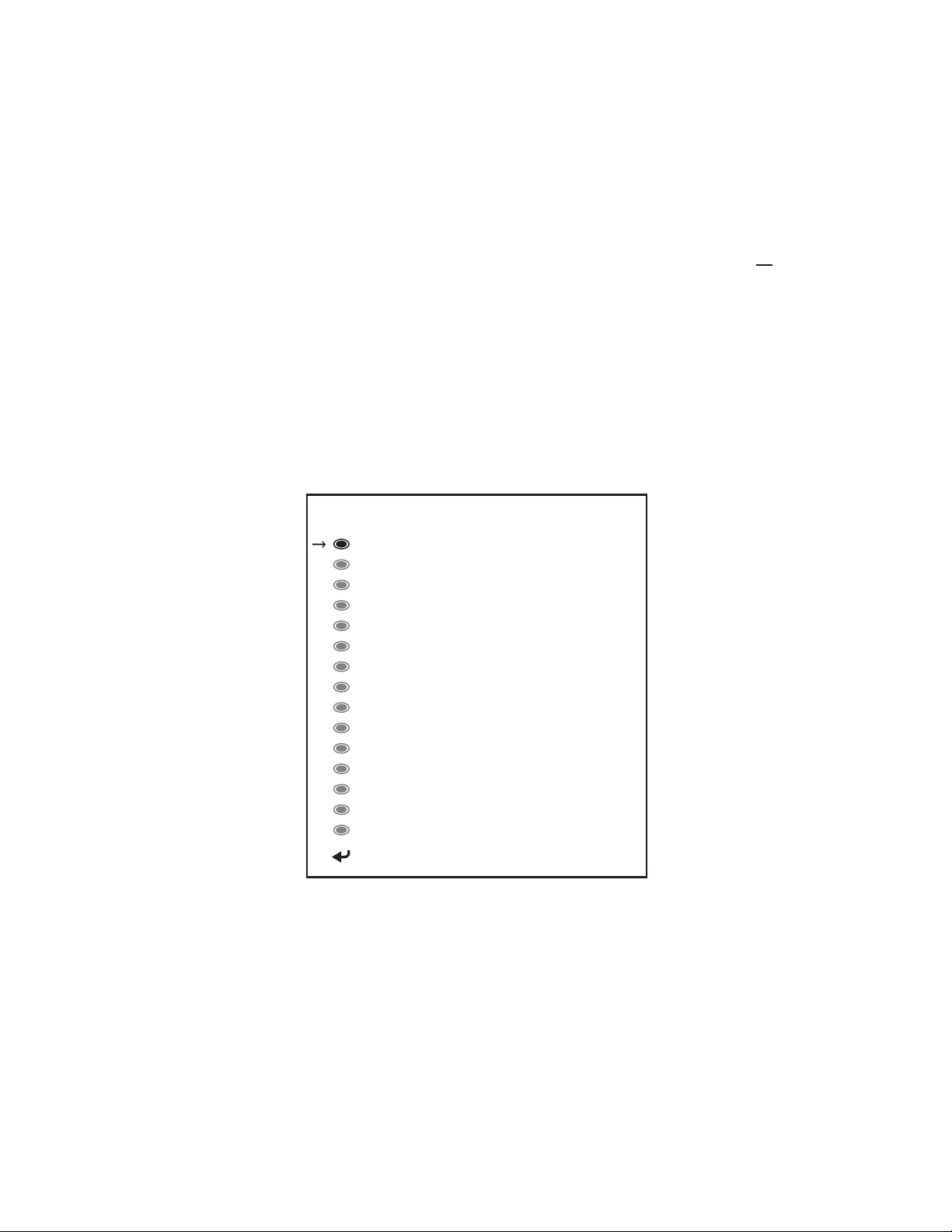
© 2004 Directed Electronics, Inc.
1199
EEJJEECCTTIINNGG DDVVDD//CCDD//MMPP33
1. Press the
MMOODDEE
button on the front panel or the
MMOODDEE
button on the remote
control to select DVD mode.
2. Press the
EEJJEECCTT
(CHS) button on the front control panel or the
EEJJEECCTT
button on the remote to eject the DVD from the player.
TTVV SSTTAATTIIOONN MMEEMMOORRYY MMOODDEE
1. Press
MMOODDEE
button on the remote control repeatedly until TV mode is displayed.
2. Select a channel to be viewed by pressing the channel
CCHH
(T/S) buttons
on the front panel or the
CCHH//SSEETT
(T/S) buttons on the remote control.
3. Press the
EENNTTEERR(↵↵
) button on the remote control, the main menu option
will display on the screen as shown below. This allows you to memorize the
stations into the LCD monitor.
3. Use the Up/Down (T/S) buttons on the remote to select the memory num-
ber to be set (maximum 15).
4. Press the
EENNTTEERR(↵↵
) button on the remote control to return to viewing the TV
channel. This memory slot has now been “memorized” to this TV channel.
5. Repeat the above steps (2–4) to set all 15 favorite TV channels.
6. Use the
MMEEMMOORRYY(--
) and (++) buttons on the remote control to select the
favorite TV channels.
CHANNEL MEMORY
MEMORY 1 EMPTY
MEMORY 2 EMPTY
MEMORY 3 EMPTY
MEMORY 4 EMPTY
MEMORY 5 EMPTY
MEMORY 6 EMPTY
MEMORY 7 EMPTY
MEMORY 8 EMPTY
MEMORY 9 EMPTY
MEMORY 10 EMPTY
MEMORY 11 EMPTY
MEMORY 12 EMPTY
MEMORY 13 EMPTY
MEMORY 14 EMPTY
MEMORY 15 EMPTY
EXIT
Page 20

2200
© 2004 Directed Electronics, Inc.
OOppeerraattiioonnss
MMEENNUU SSEETTTTIINNGG
The LCD Monitor provides OSD (On Screen Display) settings which enables customized settings for the following:
Press
MMEENNUU
button on front control panel or the
SSyyss MMeennuu
button on remote,
main menu options will to display the above menu on the TV screen. The menu
will remain displayed for 10-seconds, unless there is a menu selection made.
MAIN MENU
SLEEP TIMER
→
VIDEO ADJUST
FM TRANSMITTER
OTHERS
EXIT
Page 21

© 2004 Directed Electronics, Inc.
2211
SSLLEEEEPP TTIIMMEERR
1. Press the
MMEENNUU
button on front control panel or the
SSyyss MMeennuu
button on
remote, the Main Menu options will display on the LCD screen. At this step
the SLEEP TIMER selection will be highlighted in BLUE.
2. Press the
MMEENNUU
button on front control panel or the
EEnntteerr(↵↵
) button on
remote, the text of the SLEEP TIMER selection will change highlighting to RED.
3. Press the
VVooll ∇//∆
buttons on front control panel or the Left/Right (W/X)
buttons on remote or to select the desired time setting of "30/60/90/120"
minutes or "OFF".
4. Press the
MMEENNUU
button on front control panel or the
EEnntteerr(↵↵
) button on
remote to save the setting.
5. Press the
VVooll ∇//∆
buttons on the front control panel to highlight EXIT and
press the
MMEENNUU
button on the front control panel to exit the Main Menu.
Or, press
SSyyss MMeennuu
button on the remote to exit the Main Menu.
MAIN MENU
SLEEP TIMER
VIDEO ADJUST
FM TRANSMITTER
OTHERS
EXIT
SLEEP TIMER 30
SLEEP TIMER 60
SLEEP TIMER 90
SLEEP TIMER 120
SLEEP TIMER OFF
1./5.
2./4.
3.
Page 22

2222
© 2004 Directed Electronics, Inc.
VVIIDDEEOO AADDJJUUSSTTMMEENNTTSS
SSAATTUURRAATTIIOONN
1. Press the
MMEENNUU
button on front control panel or the
SSyyss MMeennuu
button on
remote, the Main Menu options will display on the LCD screen.
2. Press the
VVooll ∇//∆
buttons on front control panel or the Up/Down (T/S)
buttons on remote to select the VIDEO ADJUST option.
3. Press the
MMEENNUU
button on front control panel or the
EENNTTEERR(↵↵
) button on
remote to confirm the selection.
4. Press the
VVooll ∇//∆
buttons on front control panel or the Up/Down (T/S) but-
tons on remote to select the SATURATION option. A setting level bar is displayed at the bottom of the screen showing the present saturation setting.
5. Press the
MMEENNUU
button on front control panel or the
EENNTTEERR(↵↵
) button on
remote, the text of the selected option will now be highlighted in RED.
6. Press the
VVooll ∇//∆
buttons on front control panel or the Left/Right (W/X)
buttons on remote to adjust the SATURATION Level.
7. Press the
MMEENNUU
button on front control panel or the
EENNTTEERR(↵↵
) button on
remote to save the setting.
8. Press the
VVooll ∇//∆
buttons on the front control panel to highlight EXIT and
press the
MMEENNUU
button on the front control panel to exit the Main Menu.
Or, press
SSyyss MMeennuu
button on the remote to exit the Main Menu.
VIDEO ADJUST
SATURATION
SHARPENESS
BRIGHTNESS
CONTRAST
TINT
PRESET
EXIT
8
4
7
4
7
1./8.
3./5./7.
2./4.
6.
SATURATION
Page 23
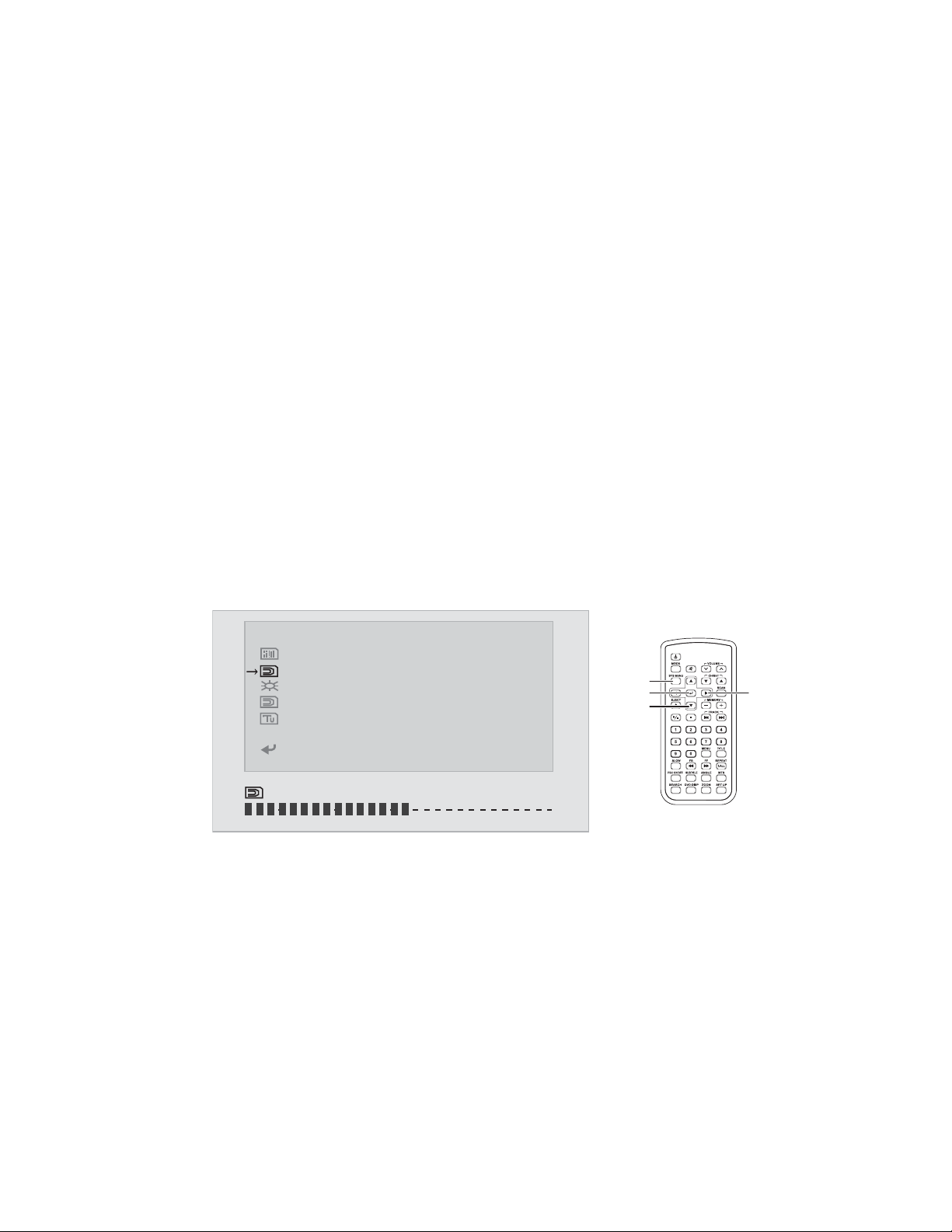
© 2004 Directed Electronics, Inc.
2233
SSHHAARRPPNNEESSSS
1. Press the
MMEENNUU
button on front control panel or the
SSyyss MMeennuu
button on
remote, the Main Menu options will display on the LCD screen.
2. Press the
VVooll ∇//∆
buttons on front control panel or the Up/Down (T/S)
buttons on remote to select the VIDEO ADJUST option.
3. Press the
MMEENNUU
button on front control panel or the
EENNTTEERR(↵↵
) button on
remote to confirm the selection.
4. Press the
VVooll ∇//∆
buttons on front control panel or the Up/Down (T/S) but-
tons on remote to select the SHARPNESS option. A setting level bar is displayed at the bottom of the screen showing the present sharpness setting.
5. Press the
MMEENNUU
button on front control panel or the
EENNTTEERR(↵↵
) button on
remote, the text of the selected option will now be highlighted in RED.
6. Press the
VVooll ∇//∆
buttons on front control panel or the Left/Right (W/X)
buttons on remote to adjust the SHARPNESS Level.
7. Press the
MMEENNUU
button on front control panel or the
EENNTTEERR(↵↵
) button on
remote to save the setting.
8. Press the
VVooll ∇//∆
buttons on the front control panel to highlight EXIT and
press the
MMEENNUU
button on the front control panel to exit the Main Menu.
Or, press
SSyyss MMeennuu
button on the remote to exit the Main Menu.
VIDEO ADJUST
SATURATION 8
SHARPENESS
BRIGHTNESS
CONTRAST
TINT
PRESET
EXIT
4
7
4
7
1./8.
3./5./7.
2./4.
6.
SHARPENESS
Page 24

2244
© 2004 Directed Electronics, Inc.
BBRRIIGGHHTTNNEESSSS
1. Press the
MMEENNUU
button on front control panel or the
SSyyss MMeennuu
button on
remote, the Main Menu options will display on the LCD screen.
2. Press the
VVooll ∇//∆
buttons on front control panel or the Up/Down (T/S)
buttons on remote to select the VIDEO ADJUST option.
3. Press the
MMEENNUU
button on front control panel or the
EENNTTEERR(↵↵
) button on
remote to confirm the selection.
4. Press the
VVooll ∇//∆
buttons on front control panel or the Up/Down (T/S) but-
tons on remote to select the BRIGHTNESS option. A setting level bar is displayed at the bottom of the screen showing the present brightness setting.
5. Press the
MMEENNUU
button on front control panel or the
EENNTTEERR(↵↵
) button on
remote, the text of the selected option will now be highlighted in RED.
6. Press the
VVooll ∇//∆
buttons on front control panel or the Left/Right (W/X)
buttons on remote to adjust the BRIGHTNESS Level.
7. Press the
MMEENNUU
button on front control panel or the
EENNTTEERR(↵↵
) button on
remote to save the setting.
8. Press the
VVooll ∇//∆
buttons on the front control panel to highlight EXIT and
press the
MMEENNUU
button on the front control panel to exit the Main Menu.
Or, press
SSyyss MMeennuu
button on the remote to exit the Main Menu.
VIDEO ADJUST
SATURATION 8
SHARPENESS
BRIGHTNESS
CONTRAST
TINT
PRESET
EXIT
4
7
4
7
1./8.
3./5./7.
2./4.
6.
BRIGHTNESS
Page 25

© 2004 Directed Electronics, Inc.
2255
CCOONNTTRRAASSTT
1. Press the
MMEENNUU
button on front control panel or the
SSyyss MMeennuu
button on
remote, the Main Menu options will display on the LCD screen.
2. Press the
VVooll ∇//∆
buttons on front control panel or the Up/Down (T/S)
buttons on remote to select the VIDEO ADJUST option.
3. Press the
MMEENNUU
button on front control panel or the
EENNTTEERR(↵↵
) button on
remote to confirm the selection.
4. Press the
VVooll ∇//∆
buttons on front control panel or the Up/Down (T/S)
buttons on remote to select the CONTRAST option. A setting level bar is displayed at the bottom of the screen showing the present brightness setting.
5. Press the
MMEENNUU
button on front control panel or the
EENNTTEERR(↵↵
) button on
remote, the text of the selected option will now be highlighted in RED.
6. Press the
VVooll ∇//∆
buttons on front control panel or the Left/Right (W/X)
buttons on remote to adjust the CONTRAST Level.
7. Press the
MMEENNUU
button on front control panel or the
EENNTTEERR(↵↵
) button on
remote to save the setting.
8. Press the
VVooll ∇//∆
buttons on the front control panel to highlight EXIT and
press the
MMEENNUU
button on the front control panel to exit the Main Menu.
Or, press
SSyyss MMeennuu
button on the remote to exit the Main Menu.
VIDEO ADJUST
SATURATION 8
SHARPENESS
BRIGHTNESS
CONTRAST
TINT
PRESET
EXIT
4
7
4
7
3./5./7.
1./8.
2./4.
6.
CONTRAST
Page 26

2266
© 2004 Directed Electronics, Inc.
TTIINNTT
1. Press the
MMEENNUU
button on front control panel or the
SSyyss MMeennuu
button on
remote, the Main Menu options will display on the LCD screen.
2. Press the
VVooll ∇//∆
buttons on front control panel or the Up/Down (T/S)
buttons on remote to select the VIDEO ADJUST option.
3. Press the
MMEENNUU
button on front control panel or the
EENNTTEERR(↵↵
) button on
remote to confirm the selection.
4. Press the
VVooll ∇//∆
buttons on front control panel or the Up/Down (T/S)
buttons on remote to select the TINT option. A setting level bar is displayed
at the bottom of the screen showing the present brightness setting.
5. Press the
MMEENNUU
button on front control panel or the
EENNTTEERR(↵↵
) button on
remote, the text of the selected option will now be highlighted in RED.
6. Press the
VVooll ∇//∆
buttons on front control panel or the Left/Right (W/X)
buttons on remote to adjust the TINT Level.
7. Press the
MMEENNUU
button on front control panel or the
EENNTTEERR(↵↵
) button on
remote to save the setting.
8. Press the
VVooll ∇//∆
buttons on the front control panel to highlight EXIT and
press the
MMEENNUU
button on the front control panel to exit the Main Menu.
Or, press
SSyyss MMeennuu
button on the remote to exit the Main Menu.
VIDEO ADJUST
SATURATION 8
SHARPENESS
BRIGHTNESS
CONTRAST
TINT
PRESET
EXIT
4
7
4
7
3./5./7.
1./8.
2./4.
6.
TINT
Page 27

© 2004 Directed Electronics, Inc.
2277
PPRREESSEETT
1. Press the
MMEENNUU
button on front control panel or the
SSyyss MMeennuu
button on
remote, the Main Menu options will display on the LCD screen.
2. Press the
VVooll ∇//∆
buttons on front control panel or the Up/Down (T/S)
buttons on remote to select the VIDEO ADJUST option.
3. Press the
MMEENNUU
button on front control panel or the
EENNTTEERR(↵↵
) button on
remote to confirm the selection.
4. Press the
VVooll ∇//∆
buttons on front control panel or the Up/Down (T/S)
buttons on remote to select the PRESET option.
5. Press the
MMEENNUU
button on front control panel or the
EENNTTEERR(↵↵
) button on
remote, the text of the selected option will now be highlighted in RED.
6. Press the
VVooll ∇//∆
buttons on front control panel or the Left/Right (W/X) but-
tons on remote to reset the Video Adjustments to the factory preset levels.
7. Press the
MMEENNUU
button on front control panel or the
EENNTTEERR(↵↵
) button on
remote to save the settings.
8. Press the
VVooll ∇//∆
buttons on the front control panel to highlight EXIT and
press the
MMEENNUU
button on the front control panel to exit the Main Menu.
Or, press
SSyyss MMeennuu
button on the remote to exit the Main Menu.
VIDEO ADJUST
SATURATION 8
SHARPENESS
BRIGHTNESS
CONTRAST
TINT
PRESET
EXIT
4
7
4
7
1./8.
3./5./7.
2./4.
6.
Page 28

2288
© 2004 Directed Electronics, Inc.
FFMM TTRRAANNSSMMIITTTTEERR
This setting allows selection of the FM frequency on which to receive the audio
from the LCD screen on either your car FM radio or an FM receiver in your house.
1. Press the
MMEENNUU
button on front control panel or the
SSyyss MMeennuu
button on
remote, the Main Menu options will display on the LCD screen.
2. Press the
VVooll ∇//∆
buttons on front control panel or the Up/Down (T/S)
buttons on remote to select the FM TRANSMITTER option.
3. Press the
MMEENNUU
button on front control panel or the
EENNTTEERR(↵↵
) button on
remote to confirm the selection.
4. Press the
VVooll ∇//∆
buttons on front control panel or the Up/Down (T/S)
buttons on remote to select the CH-X option, the text of the selected channel will be highlighted in BLUE.
5. Press the
MMEENNUU
button on front control panel or the
EENNTTEERR(↵↵
) button on
remote, the text of the selected option will now be highlighted in RED.
6. Press the
MMEENNUU
button on front control panel or the
EENNTTEERR(↵
↵
) button on
remote to save the setting.
7. Press the
VVooll ∇//∆
buttons on the front control panel to highlight EXIT and
press the
MMEENNUU
button on the front control panel to exit the Main Menu.
Or, press
SSyyss MMeennuu
button on the remote to exit the Main Menu.
FM TRANSMITTER
OFF
CH-1
CH-2
CH-3
CH-4
RETURN
88.1 Mz
88.3 Mz
88.5 Mz
88.7 Mz
OFF
3./5./6.
1./7.
2./4.
Page 29
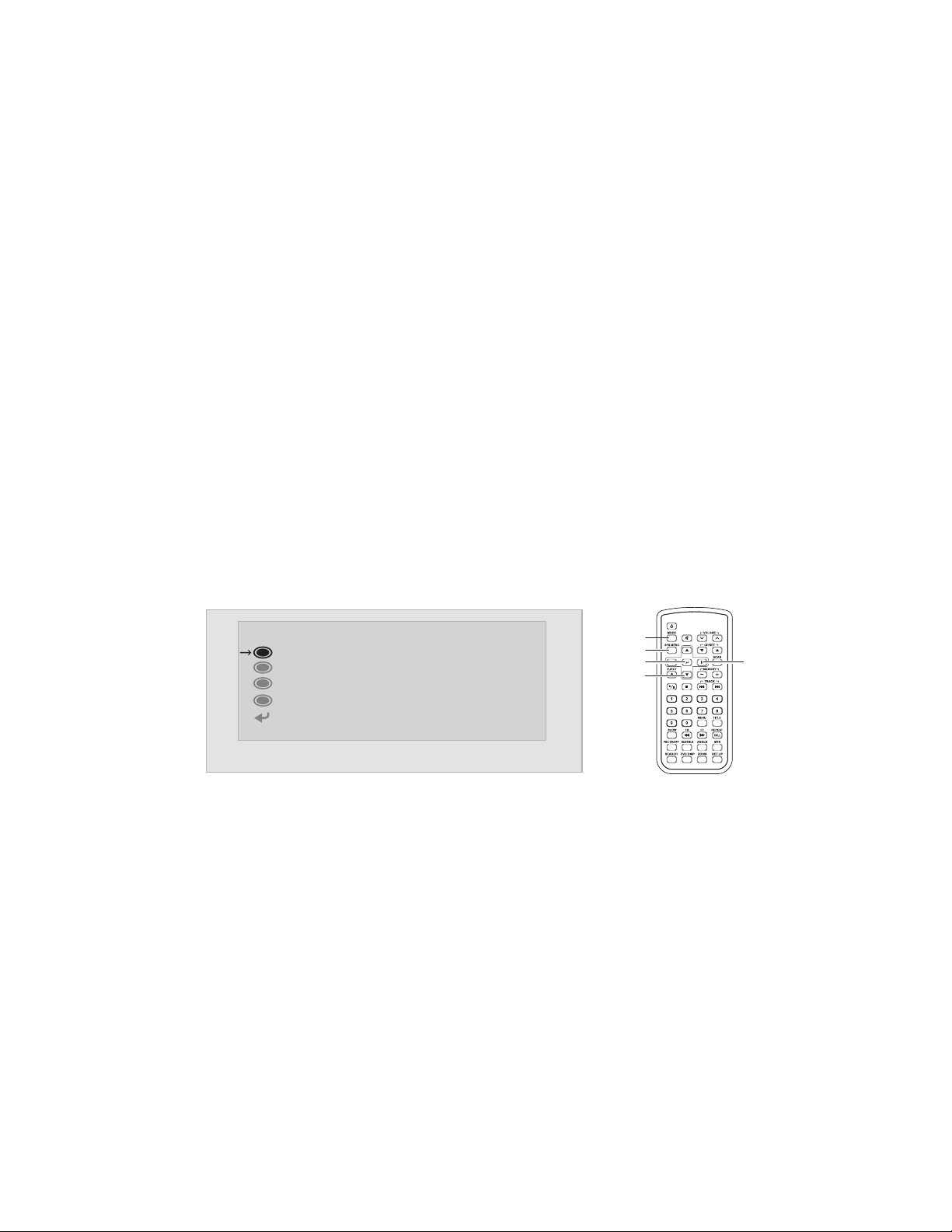
© 2004 Directed Electronics, Inc.
2299
OOTTHHEERR SSEETTTTIINNGGSS
CCHHAANNNNEELL SSCCAANN
1. Press the
MMOODDEE
button on the front control panel or the remote control until
LCD screen is in TV mode.
2. Press the
MMEENNUU
button on front control panel or the
SSyyss MMeennuu
button on
remote, the Main Menu options will display on the LCD screen.
3. Press the
VVooll ∇//∆
buttons on front control panel or the Up/Down (T/S)
buttons on remote to select the OTHERS option. CHANNEL SCAN will be
highlighted in BLUE.
4. Press the
MMEENNUU
button on front control panel or the
EENNTTEERR(↵↵
) button on
remote to for CHANNEL SCAN selection. The selection will now be highlighted in RED.
5. Press the
VVooll ∇//∆
buttons on front control panel or the Left/Right (W/X)
buttons on remote. The LCD monitor will scan for TV channels available and
store them to the systems memory. Wait until the LCD monitor has scanned
through all channels, before proceeding.
6. When the scan is completed, press the
MMEENNUU
button on front control panel
or the
EENNTTEERR(↵↵
) button on remote to save the channel settings.
OTHERS
CHANNEL SCAN
TV SOURCE
DIMMER
SPEAKER
RETURN
CABLE
ON
ON
1.
2.
4./6.
3.
5.
Page 30
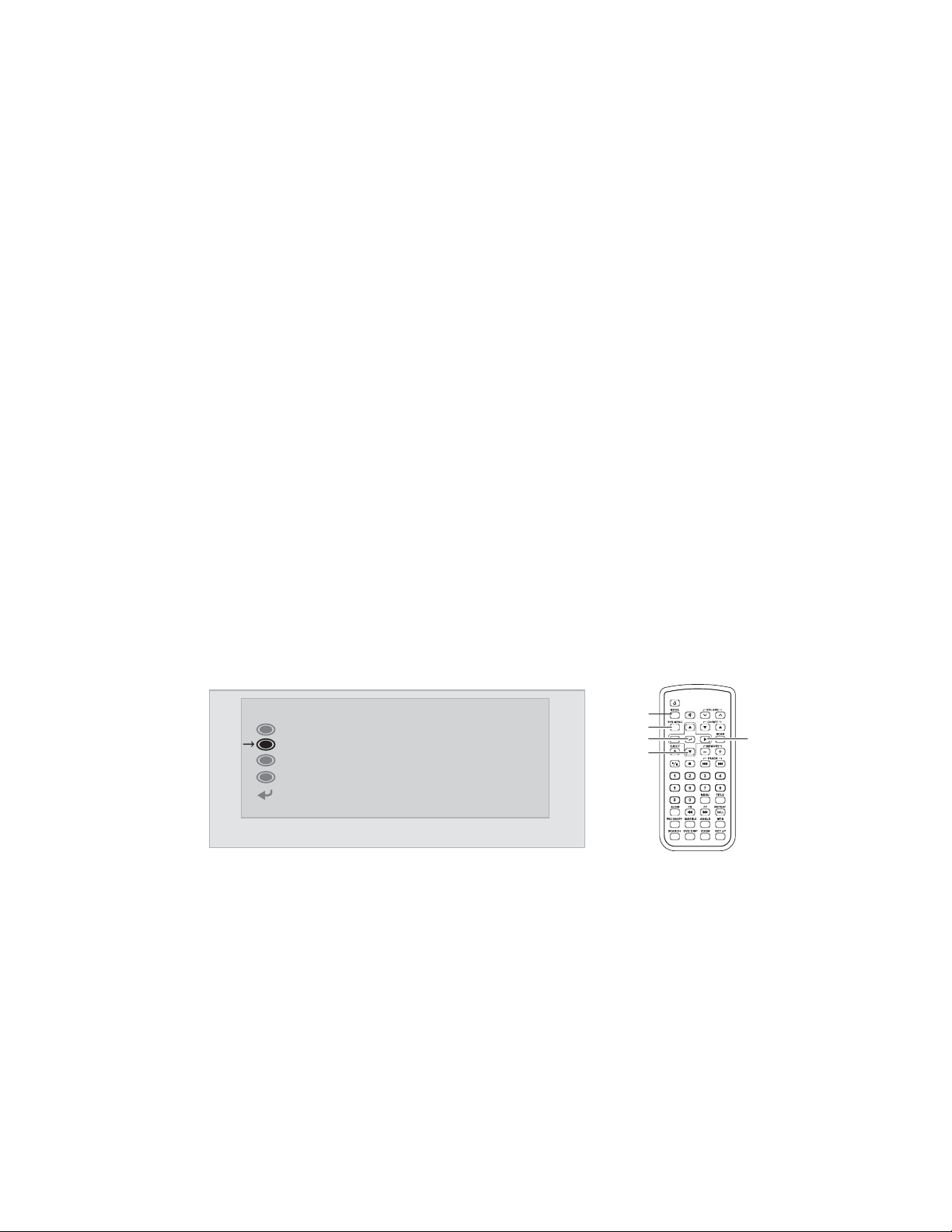
3300
© 2004 Directed Electronics, Inc.
TTVV SSOOUURRCCEE
1. Press the
MMOODDEE
button on the front control panel or the remote control until
LCD screen is in TV mode.
2. Press the
MMEENNUU
button on front control panel or the
SSyyss MMeennuu
button on
remote, the Main Menu will display on the LCD screen.
3. Press the
VVooll ∇//∆
buttons on front control panel or the Up/Down (T/S)
buttons on remote to select OTHERS.
4. Press the
MMEENNUU
button on front control panel or the
EENNTTEERR(↵↵
) button on
remote to display the secondary OTHERS menu.
5. Press the
VVooll ∇//∆
buttons on front control panel or the Up/Down (T/S)
buttons on remote to select the TV SOURCE option.
6. Press the
MMEENNUU
button on front control panel or the
EENNTTEERR(↵↵
) button on
remote, the text of the selected option will now be highlighted in RED.
7. Press the
VVooll ∇//∆
buttons on front control panel or the Left/Right (W/X)
buttons on remote to select TV SOURCE (cable or antenna).
8. Press the
MMEENNUU
button on front control panel or the
EENNTTEERR(↵↵
) button on
remote to save the selection.
9. Press the
VVooll ∇//∆
buttons on front control panel or the Up/Down (T/S)
buttons on remote to select RETURN.
10. Press the
MMEENNUU
button on front control panel or the
EENNTTEERR(↵↵
) button on
remote to return to the MAIN MENU. Or, press the
SSYYSS MMEENNUU
button on the
remote to exit the menus.
OTHERS
CHANNEL SCAN
TV SOURCE
DIMMER
SPEAKER
RETURN
CABLE
ON
ON
1.
2./10.
4./6./8./10
3./5./9.
7.
Page 31
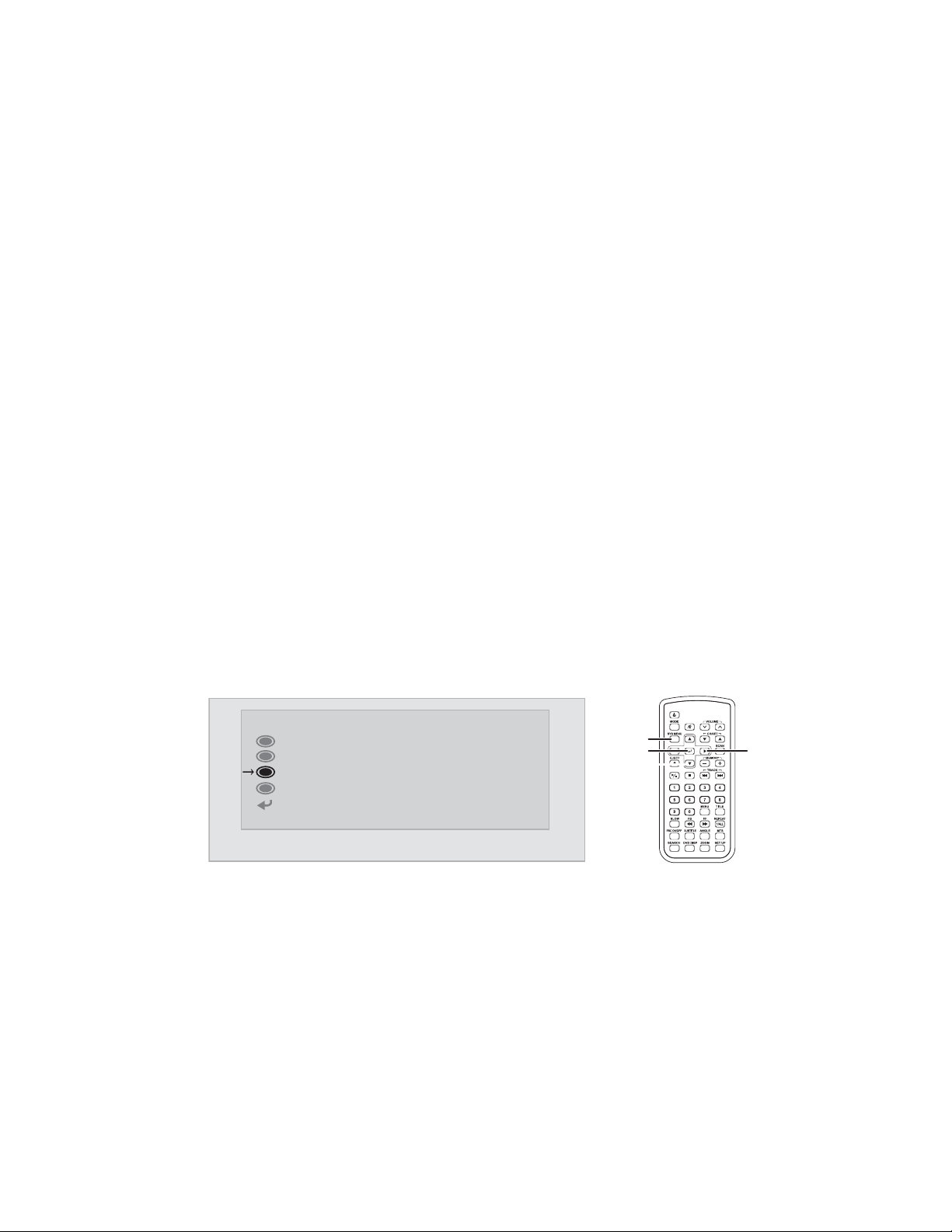
© 2004 Directed Electronics, Inc.
3311
DDIIMMMMEERR SSEETTTTIINNGG
The dimmer option allows the LCD screen to be dimmed for night-time viewing,
or brightened for daytime viewing.
1. Press the
MMEENNUU
button on front control panel or the
SSyyss MMeennuu
button on
remote, the Main Menu will display on the LCD screen.
2. Press the
VVooll ∇//∆
buttons on front control panel or the Up/Down (T/S)
buttons on remote to select OTHERS.
3. Press the
MMEENNUU
button on front control panel or the
EENNTTEERR(↵↵
) button on
remote to display the secondary OTHERS menu.
4. Press the
VVooll ∇//∆
buttons on front control panel or the Up/Down (T/S)
buttons on remote to select the DIMMER option.
5. Press the
MMEENNUU
button on front control panel or the
EENNTTEERR(↵↵
) button on
remote, the text of the selected option will now be highlighted in RED.
6. Press the
VVooll ∇//∆
buttons on front control panel or the Left/Right (W/X)
buttons on remote to select DIMMER (On or Off).
7. Press the
MMEENNUU
button on front control panel or the
EENNTTEERR(↵↵
) button on
remote to save the selection.
8. Press the
VVooll ∇//∆
buttons on front control panel or the Up/Down (T/S)
buttons on remote to select RETURN.
9. Press the
MMEENNUU
button on front control panel or the
EENNTTEERR(↵↵
) button on
remote to return to the MAIN MENU. Or, press the
SSYYSS MMEENNUU
button on the
remote to exit the menus.
OTHERS
CHANNEL SCAN
TV SOURCE
DIMMER
SPEAKER
RETURN
CABLE
ON
ON
1./8./9.
3./5./7./9.
2./4./8.
6.
Page 32

3322
© 2004 Directed Electronics, Inc.
SSPPEEAAKKEERR SSEETTTTIINNGG
The Speaker option allows the speakers to be turned On or Off.
1. Press the
MMEENNUU
button on front control panel or the
SSyyss MMeennuu
button on
remote, the Main Menu will display on the LCD screen.
2. Press the
VVooll ∇//∆
buttons on front control panel or the Up/Down (T/S)
buttons on remote to select OTHERS.
3. Press the
MMEENNUU
button on front control panel or the
EENNTTEERR(↵↵
) button on
remote to display the secondary OTHERS menu.
4. Press the
VVooll ∇//∆
buttons on front control panel or the Up/Down (T/S)
buttons on remote to select the SPEAKER option.
5. Press the
MMEENNUU
button on front control panel or the
EENNTTEERR(↵↵
) button on
remote, the text of the selected option will now be highlighted in RED.
6. Press the
VVooll ∇//∆
buttons on front control panel or the Left/Right (W/X)
buttons on remote to select SPEAKER (On or Off).
7. Press the
MMEENNUU
button on front control panel or the
EENNTTEERR(↵↵
) button on
remote to save the selection.
8. Press the
VVooll ∇//∆
buttons on front control panel or the Up/Down (T/S)
buttons on remote to select RETURN.
9. Press the
MMEENNUU
button on front control panel or the
EENNTTEERR(↵↵
) button on
remote to return to the MAIN MENU. Or, press the
SSYYSS MMEENNUU
button on the
remote to exit the menus.
OTHERS
CHANNEL SCAN
TV SOURCE
DIMMER
SPEAKER
RETURN
CABLE
ON
ON
3./5./7./9.
1./9.
2./4./8.
6.
Page 33

© 2004 Directed Electronics, Inc.
3333
DDVVDD OOppeerraattiioonn
FFAASSTT--FFOORRWWAARRDD ((DDVVDD//MMPP33//CCDD))
1. During play, press the
FFFF
button on the remote control.
2. For DVDs and MP3s, the LCD screen will display FF XX (FastForward Speed), and will increment up to a maximum of 8X
fast forward (2X, 4X, 6X, 8X) and then to normal play speed.
3. For CDs, the LCD screen will display FF XX (Fast-Forward
Speed), and will increment up to a maximum of 4X fast forward (1X, 2X, 3X, 4X) and then to normal play speed.
4. For DVDs, MP3s and CDs press play/pause (X/) from any
fast forward speed to resume normal play speed.
FFAASSTT--BBAACCKKWWAARRDD ((DDVVDD//MMPP33//CCDD))
1. During play, press the
FFBB
button on the remote control.
2. For DVDs and MP3s, the LCD screen will display FR XX (FastForward Speed), and will increment up to a maximum of 8X
fast backward (2X, 4X, 6X, 8X) and then to normal play
speed.
3. For CDs, the LCD screen will display FR XX (Fast-Forward
Speed), and will increment up to a maximum of 4X fast backward (1X, 2X, 3X, 4X) and then to normal play speed.
4. For DVDs, MP3s and CDs press play/pause (X/) from any
fast backward speed to resume normal play speed.
FF
FB
Page 34

3344
© 2004 Directed Electronics, Inc.
DDVVDD//MMPP33//CCDD NNEEXXTT TTRRAACCKK
1. During play, press the next
TTRRAACCKK
button on the remote
control.
2. DVDs will jump to the the next track or chapter. The Title
and Chapter being played will display at the top of the LCD
screen.
3. MP3s will jump to the the next track.
4. CDs will jump to the next track. The present track playing
and the total number of tracks on the CD is displayed at the
top of the LCD screen.
DDVVDD//MMPP33//CCDD PPRREEVVIIOOUUSS TTRRAACCKK
1. During play, press the previous
TTRRAACCKK
button on the
remote control.
2. DVDs will jump to the the previous track or chapter. The
Title and Chapter being played will display at the top of the
LCD screen.
3. MP3s will jump to the the previous track.
4. CDs will jump to the previous track. The present track playing and the total number of tracks on the CD is displayed at
the top of the LCD screen.
DDVVDD//MMPP33//CCDD PPLLAAYY//PPAAUUSSEE
1. During play, press the Play/Pause X/ button on the
remote control to temporarily stop playback.
2. Press the Play/Pause X/ button on the remote control to
resume playback.
T
NEX
TRK
PLAY/
PAU SE
PREV
TRK
Page 35

DDVVDD//MMPP33//CCDD SSTTOOPP
1. Press Stop button on the remote control to stop playback
when playing an Audio CD.
2. Press Stop button on the remote control when playing a
DVD will stop the DVD at the current location, a PRESS PLAY
TO CONTINUE message will display on the LCD screen. Press
PLAY/PAUSE X/ button to resume playback.
3. Press the Stop button twice will stop the playback. The
next time the PLAY/PAUSE X/ button is pressed the DVD
will start at the beginning.
NNoottee::
Storage of the current location when stopped is not supported for MP3s or CDs.
DDVVDD//MMPP33//CCDD SSEEAARRCCHH
NNoottee::
Search is not supported for MP3s.
1. Allows search for a particular Time/Track/Chapter.
2. Press the SEARCH button on the remote control to go to a
selected part of the DVD/CD.
(1) TITLE xx/xx CHAPTER xxx/xxx
(2) TITLE xx/xx xx : xx : xx
3. Use the number keypad on the remote to enter the track, chapter, or time
information.
4. Press the
EENNTTEERR
button to go to the location selected.
© 2004 Directed Electronics, Inc.
3355
STOP
SEARCH
Page 36
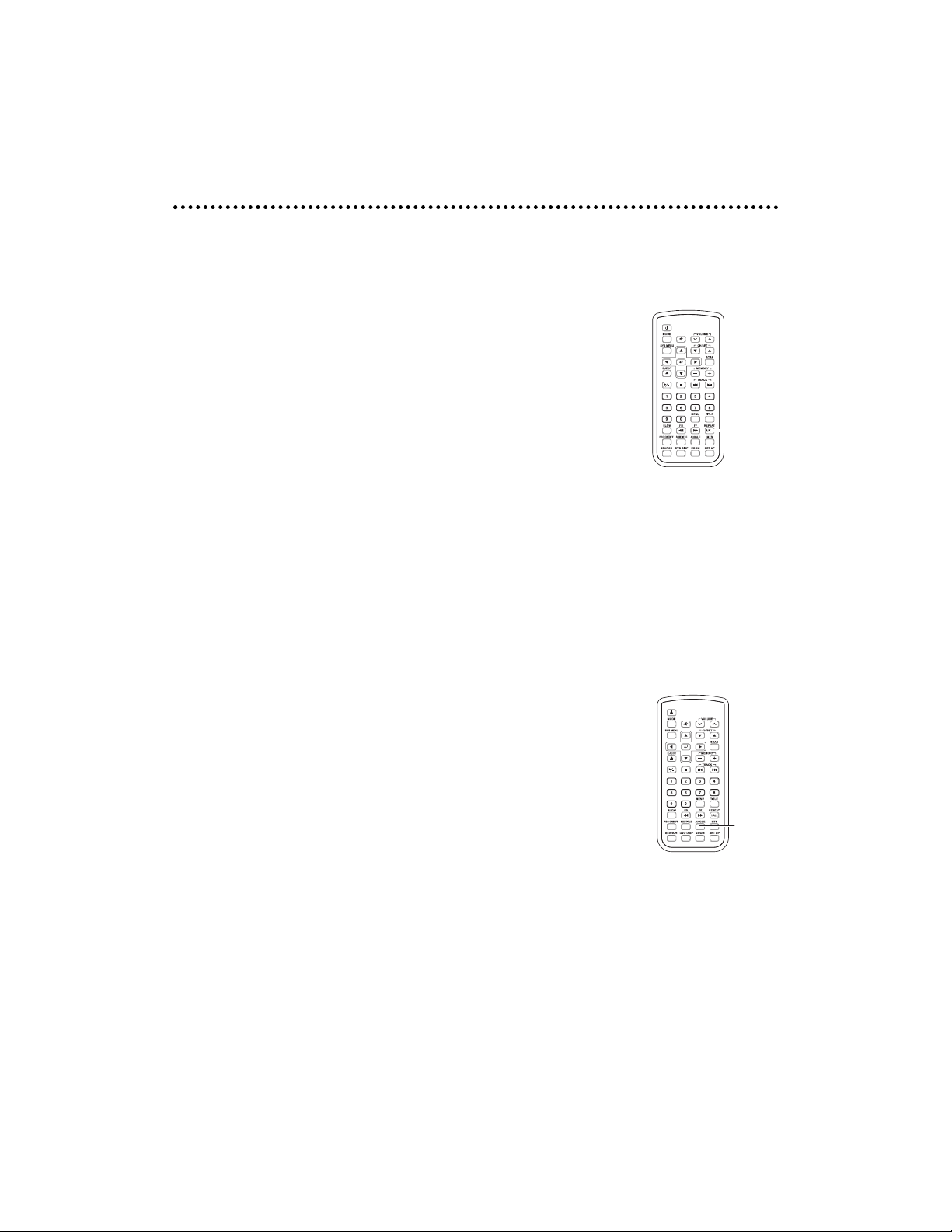
3366
© 2004 Directed Electronics, Inc.
DDVVDD//MMPP33//CCDD PPllaayyiinngg FFuunnccttiioonnss
RREEPPEEAATT FFUUNNCCTTIIOONN
1. For CDs, press the
RREEPPEEAATT 11
/
AALLLL
button on the remote
control to have the current segment repeat. REP ONE, REP
ALL, or REPEAT OFF are selectable by multiple presses of
the
RREEPPEEAATT 11
/
AALLLL
button. Pressing the
SSTTOOPP
button
while playing will cancel the REPEAT selection.
2. For MP3s, press the
RREEPPEEAATT 11
/
AALLLL
button on the remote
control to have the repeat the current segment. REP ONE,
REP FOLDER, DISC, DISC (repeat), DISC SCAN, SINGLE, or
FOLDER are selectable by multiple presses of the
RREEPPEEAATT
11
/
AALLLL
button.
3. For DVDs, press the
RREEPPEEAATT 11
/
AALLLL
button on the remote control. CHAPTER
REPEAT, TITLE REPEAT, or REPEAT OFF are selectable by multiple presses of the
RREEPPEEAATT 11
/
AALLLL
button. Pressing the
SSEEAARRCCHH
button on the remote control and
then the Play/Pause X/ button repeats the selected part of the DVD or
when the selected part is finished it then repeats.
DDVVDD AANNGGLLEE
Some DVDs support different viewing angles for the same
scene. Press the
AANNGGLLEE
button on the remote control to select
a viewing angle.
NNOOTTEE::
This function only works with DVDs that have different view-
ing angles recorded.
REPEAT
ANGLE
Page 37

© 2004 Directed Electronics, Inc.
3377
DDVVDD MMTTSS
NNOOTTEE::
MTS setting is only applicable to DVDs that support multi-sound tracks.
1. During playing, press the
MMTTSS
button on the remote.
AUDIO X/X will display on the LCD screen. The first X represents is the current sound track playing. The second X
is the total number of sound tracks available.
2. Continue to press the
MMTTSS
button to advance to the other
sound tracks.
DDVVDD SSUUBBTTIITTLLEE
NNOOTTEE::
This function can only be used on DVDs that come with multi-language support.
1. During playing, press the
SSUUBBTTIITTLLEE
button on the remote.
SUBTITLE XX/XX will display on the LCD screen. The first
XX represents is the current subtitle playing. The second
XX is the total number of subtitles available (along with
the current subtitle language to be displayed).
2. Continue to press the
SSUUBBTTIITTLLEE
button to advance to the
other subtitle languages.
3. When the
SSUUBBTTIITTLLEE
button is pressed beyond the maximum number of subtitles, SUBTITLE OFF will display on
the LCD screen.
DDVVDD MMEENNUU
Many DVDs come with different and unique selectable menus.
But these all use similar operating methods.
1. Press the
MMEENNUU
button during playback. The root menu
for the DVD will be displayed on the LCD screen.
2. Press the
LLeefftt/RRiigghhtt/UUpp/DDoowwnn
(W/X/S/T) buttons on
the remote control to select from the menu options.
3. Press the
EENNTTEERR(↵↵
) button to activate that menu option.
MTS
SUTITLE
MENU
Page 38

3388
© 2004 Directed Electronics, Inc.
DDVVDD TTIITTLLEE
Some DVDs come with selectable titles.
1. Press the
TTIITTLLEE
button on the remote during playback. All
the titles will be displayed on the LCD screen.
2. Press the
LLeefftt/RRiigghhtt/UUpp/DDoowwnn
(W/X/S/T) buttons on
the remote control to select the desired title.
3. Press the
EENNTTEERR(↵↵
) button to play that title.
DDVVDD DDSSPP
The
DDVVDD DDSSPP
button on the remote displays the status of the
DVD, MP3, or CD presently playing.
1. When a CD is playing the following will be displayed on
the LCD screen with each
DDVVDD DDSSPP
button press.
SINGLE ELAPSED XX/XX MM:SS
SINGLE REMAIN XX/XX MM:SS
TOTAL ELAPSED XX/XX MM:SS
TOTAL REMAIN XX/XX MM:SS
OFF
The first XX represents the current track playing. The second XX represents
the total number of tracks on the CD. MM:SS represents the time in minutes
and seconds.
2. When a MP3 is playing the following will be displayed on the LCD screen
with each
DDVVDD DDSSPP
button press.
CHAPTER ELAPSED HH:MM:SS
CHAPTER REMAIN HH:MM:SS
OFF
The HH:MM:SS is the time either elapsed or remaining; in hours, minutes
and seconds.
DVD DISP
TITLE
Page 39

© 2004 Directed Electronics, Inc.
3399
3. When a DVD is playing the following will be displayed on the LCD screen
with each
DDVVDD DDSSPP
button press.
TITLE XX/XX CHAPTER XXX/XXX
HH:MM:SS
TITLE REMAIN
HH:MM:SS
CHAPTER ELAPSED
HH:MM:SS
CHAPTER REMAIN
HH:MM:SS
The Title XX/XX shows the current title playing/total titles on the DVD. The
Chapter XXX/XXX shows the current chapter playing/total chapters on the
DVD. The time (HH:MM:SS) is shown in hours/minutes/seconds.
Page 40

4400
© 2004 Directed Electronics, Inc.
DDVVDD SSeettuupp
SSEETTUUPP MMEENNUU
This option allows the modification and setup of the DVD settings.
1. With the DVD player stopped and in DVD mode, press the
SETUP button on the remote to display the following
options.
NNOOTTEE::
The setup menu can be accessed with a DVD playing, but some
of the menu selections may be inaccessible (“grayed” out). If
the DVD is playing, press the remote’s
SSTTOOPP
button twice.
SETUP MENU -- MAIN PAGE
GENERAL SETUP
SPEAKER SETUP
AUDIO SETUP
KARAOKE SETUP
PREFERENCES
EXIT SETUP
GGEENNEERRAALL SSEETTUUPP
Use the Up/Down (T/S) buttons on remote to scroll to GENERAL SETUP option
and press
EENNTTEERR(↵↵
) button. The following will display on the LCD screen. A brief
explaination of each of the settings is given at the bottom of the menu dialog
box.
1. TV DISPLAY 4. OSD LANG
NORMAL/PS ENGLISH
NORMAL/LB CHINESE
WIDE 5. CAPTIONS
2. PIC MODE ON
AUTO OFF
HI-RES 6. SCR SAVER
N-FLICKER 7. MAIN PAGE
3. ANGLE MARK
ON
OFF
P
SETU
Page 41

© 2004 Directed Electronics, Inc.
4411
SSPPEEAAKKEERR SSEETTUUPP
1. DOWNMIX 2. MAIN PAGE
LT/RT
STEREO
AAUUDDIIOO SSEETTUUPP
1. OP MODE 4. Not Used
LINE OUT 5. MAIN PAGE
RF REMOD
2. DUAL MONO
STEREO
L-MONO
R-MONO
MIX-MONO
3 DYNAMIC
FULL
6/8
4/8
2/8
OFF
KKAARRAAOOKKEE SSEETTUUPP
1. KARAOKE MODE 2. MAIN PAGE
OFF
KARAOKE
PPRREEFFEERREENNCCEESS
1. TV TYPE 7. PASSWORD
MULTI
NNOOTTEE::
Make sure you write down and
NTSC
retain the new password. Unit is shipped
PAL with a factory default of “1234.”
2. AUDIO Select CHANGE
ENGLISH
FRENCH Use the
LLeefftt/RRiigghhtt
(W/X)
SPANISH button on the remote control,
CHINESE select CHANGE and press the
JAPANESE
EENNTTEERR (↵↵
) button. The unit
3. SUBTITLE will ask you for the old passENGLISH word, an entry of the new
FRENCH password, and confirmation of
SPANISH the new password.
Page 42
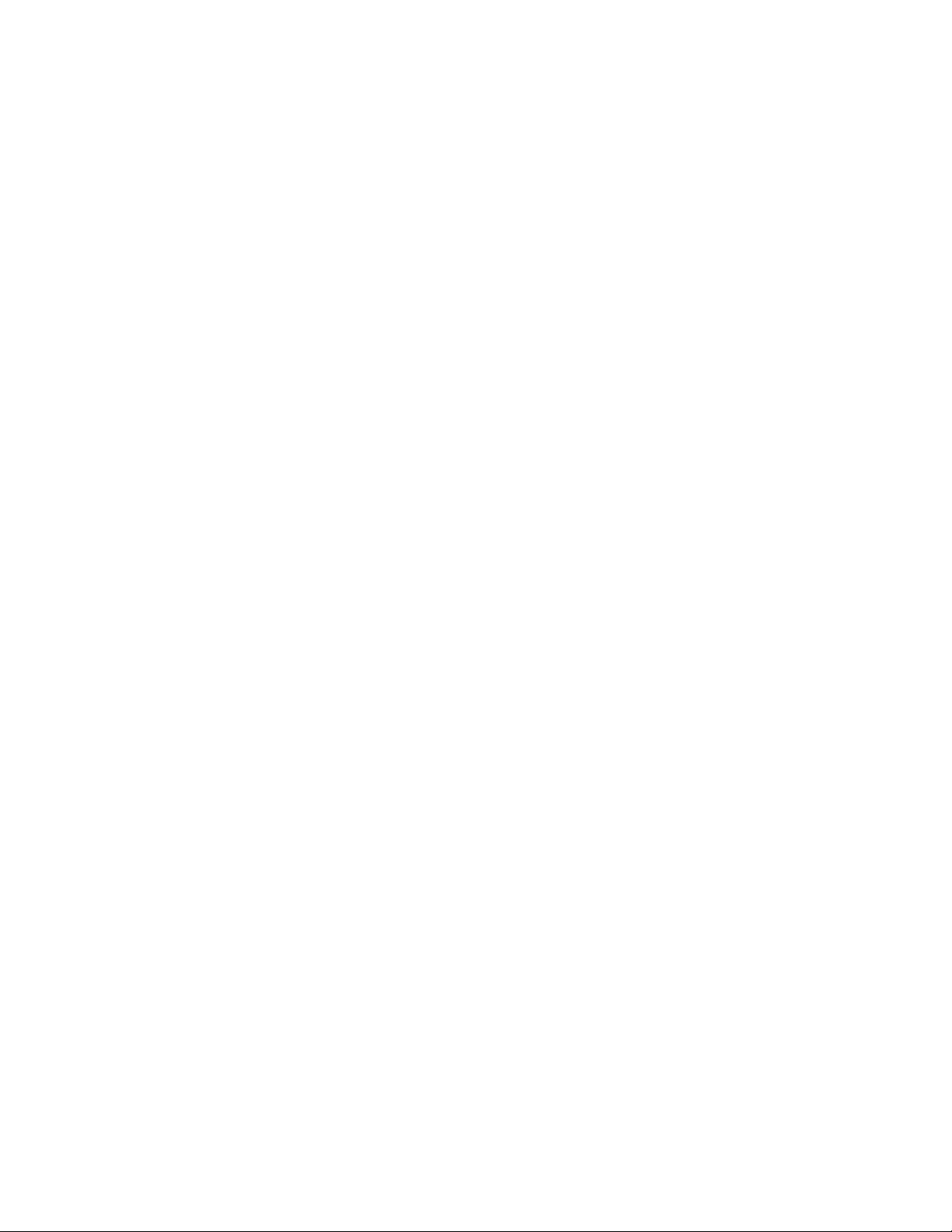
4422
© 2004 Directed Electronics, Inc.
CHINESE 8. DEFAULTS
JAPANESE
NNOOTTEE::
This does not restore the pass-
OFF
word to the default password
4. DISC MENU
(1234).
ENGLISH
FRENCH RESET
SPANISH
CHINESE This restores the settings for
JAPANESE the DVD setups to the factory
5. LOCALE defaults.
CHINA 9. SMART NAV
FRANCE This option is only for use with
HONG KONG MP3s.
JAPAN 1. NO MENU
TAIWAN 2. WITH MENU
GBR 10. MAIN PAGE
USA Return to SETUP MENU.
6. PARENTAL 11. EXIT SETUP
Use the Up/Down (T/S)
buttons on remote to scroll to
the parental restriction
desired and press the
EENNTTEERR
(↵↵) button. A dialog box will
appear requesting the password. The default password is
“1234”. Enter the password
and press the
EENNTTEERR (↵↵
) button. The parental levels are
listed below.
NNOOTTEE::
You cannot change the
parental setting with a DVD playing.
1. G
2.
3. PG
4. PG13
5.
6. PG-R
7. NC-17
8. ADULT
NO PARENTAL
Page 43

© 2004 Directed Electronics, Inc.
4433
AAppppeennddiixx AA –– CClleeaanniinngg
CCLLEEAANNIINNGG TTHHEE LLCCDD SSCCRREEEENN
CCAAUUTTIIOONN::
To avoid possible shock hazard and equipment damage, be sure the LCD
system is turned off and unplugged from the main electrical outlet before cleaning.
CCAAUUTTIIOONN::
Do not use any form of solvents on the LCD screen or enclosure.
1. Use a soft, clean & dry cloth to gently wipe off the dust on the LCD screen.
2. Use a clean cloth dampened with water to wipe off the dirt.
3. Do not exert excessive force when cleaning the LCD screen.
CCLLEEAANNIINNGG TTHHEE EENNCCLLOOSSUURREE::
1. Use a soft, clean & dry cloth to gently wipe off the dust on the enclosure.
2. Use a clean cloth dampened with water to wipe off the dirt.
3. Do not exert excessive force when cleaning the enclosure.
AAppppeennddiixx BB –– TTrroouubblleesshhoooottiinngg
IIff tthhee uunniitt ffaaiillss ttoo ooppeerraattee nnoorrmmaallllyy,, ttrryy ssoollvviinngg tthhee pprroobblleemmss uussiinngg tthhee pprrooccee--
dduurreess bbeellooww.. IIff tthhee pprroobblleemm ppeerrssiissttss,, sswwiittcchh ooffff tthhee uunniitt aanndd aasskk tthhee ddeeaalleerr oorr
tteecchhnniiccaall sseerrvviicceess ffoorr aassssiissttaannccee.. DDoo nnoott aatttteemmpptt ttoo rreeppaaiirr oorr ooppeenn tthhee ddeeffeeccttiivvee
uunniitt aass hhiigghh vvoollttaaggee iiss pprreesseenntt iinnssiiddee tthhee uunniitt..
1. No Picture
a. Check that the power cord is plugged into the main socket and the
power is turned on at the front of the unit.
b. Check the contrast and brightness settings.
Page 44

4444
© 2004 Directed Electronics, Inc.
c. Check the antenna connection to see if it is properly connected to the
unit’s input terminal (TV ANT) located on the back of the unit.
d. Be sure you have selected the correct source mode (TV or CABLE).
2. DVD Player Not Working Properly
a. Ensure disc is correctly inserted into the unit.
b. Inspect the disc is not damaged (no scratches on the recorded side of
the disc) and is of correct format to play in the unit.
c. Please wait as some disc requires longer time to read-in prior to
playing.
d. Eject and re-insert disc.
3. Snow with picture in TV/CABLE mode.
a. Check to see if the antenna is correctly connected.
b. Check to see if the picture settings are correct.
4. Picture flickers
a. Check that the power coming from the main socket is sufficient.
b. Check that unit is not placed too near speakers or magnetic objects.
c. Check to see that the unit settings are correct.
5. Color patch on LCD screen(Unevenness)
Ensure connections are correct.
6. Horizontal dots on LCD screen
Ensure connections are correct.
7. No sound
a. Ensure that the mute function is off.
b. Volume set too low, increase the volume setting.
8. Remote control not working.
a. Check to verify that the battery is installed correctly (+ side of battery
must be facing the bottom of the remote case), replace if necessary
(CR2025).
b. Make sure that the remote control is pointed towards the remote sensor
located at the front right of the enclosure.
9. FM transmitter not working.
a. Check to ensure that it is turned ON in the Menu.
b. Turn it OFF in the menu and disconnect power for at least 1-hour. Then
reconnect power and turn it ON in the menu.
Page 45

© 2004 Directed Electronics, Inc.
4455
SSppeecciiffiiccaattiioonnss
Product Type
10.4” Digital LCD TV with built-in
DVD/MP3/CD/JPEG/VCD player
LCD Panel 10.4” 4:3 LCD Panel
Brightness 250 cd/m
2
Ratio 200:1
Backlight 10000 hrs (normal operation)
Display Angle Veritcal: 170°/Horizontal: 170°
AV Input/Output Both inputs and outputs are provided
OSD Language English/Chinese
Operating Voltage AC: 110–230 VAC 50/60 Hz DC: 9–14 VDC @ 4A
IR Transmitter
L: 2.3 MHz, R: 2.8 MHz
Effective angle of use: 45°
Effective range of use: 13 feet (4 meters)
Remote Range: 16 feet (5 meters)
TV Specification NTSC, NTSC-Japan, PAL-BG, PAL-I, PAL-DK
DVD Player
Single disc vertical loading DVD player supporting
DVD/MP3/CD/JPEG/VCD formats
Accessories
1. 10.4” carrying bag
2. User’s manual
3. Remote control (with battery)
4. DC adaptor
5. AC cable
6. DC power cable
7. AV cable
8. Wireless headphones (2) (with 2 batteries)
FM Transmitter
CH1: 88.1 MHz CH2: 88.3 MHz
CH3: 88.5 MHz CH4: 88.7 MHz
Page 46
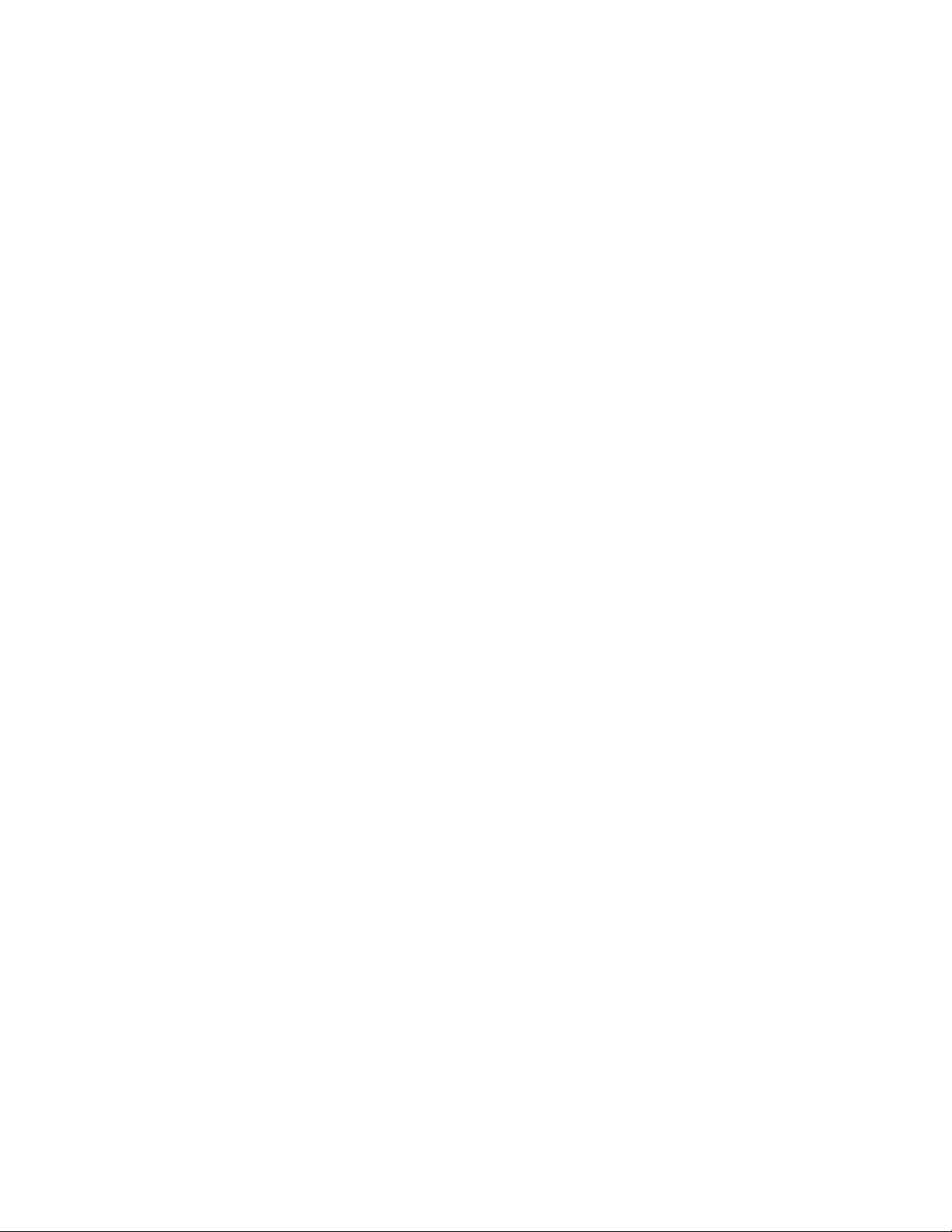
4466
© 2004 Directed Electronics, Inc.
Page 47
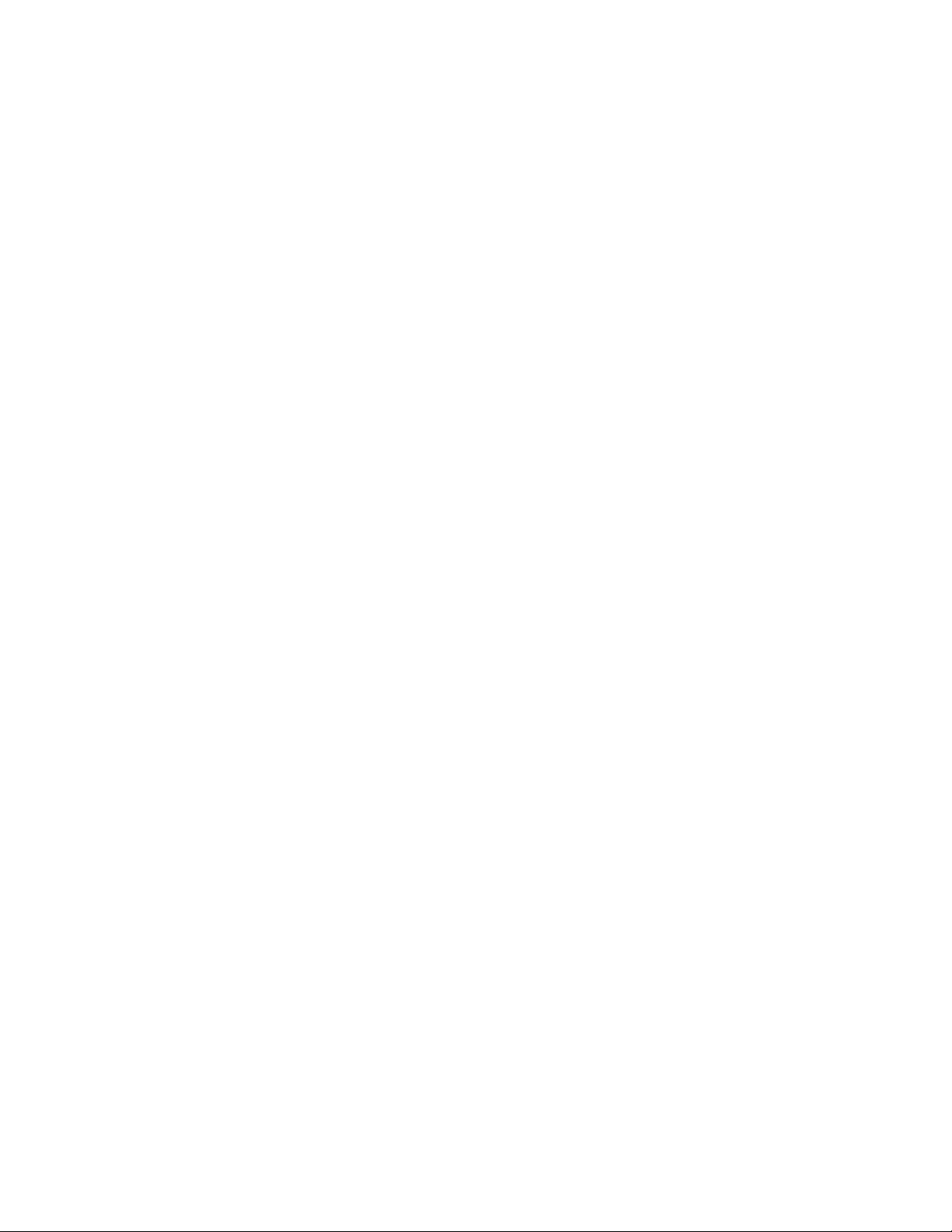
© 2004 Directed Electronics, Inc.
4477
Page 48

Directed Electronics, Inc.
Vista, CA 92081
www.directed.com
© 2004 Directed Electronics, Inc.—All rights reserved
N90104 07-04
TThhee ccoommppaannyy bbeehhiinndd tthhiiss ssyysstteemm iiss DDiirreecctteedd EElleeccttrroonniiccss,, IInncc..
Since its inception, Directed has had one purpose, to provide consumers with the finest vehicle security, car stereo
products, rear seat entertainment, and accessories available. The recipient of more than 20 patents in the field of
advanced electronic technology, Directed is ISO 9001 registered.
Quality Directed Electronics products are sold and serviced throughout North America and around the world.
Call
((880000)) 227744--00220000
for more information about our products and services.
Directed®is committed to delivering world-class quality products
and services that excite and delight our customers.
