Page 1

1122”” ((1166::99))
OOvveerrhheeaadd VViiddeeoo
MMoonniittoorr//DDVVDD PPllaayyeerr
MMOODDEELL OOHHDD11220022
OO WW NN EE RR ’’ SS GG UU II DD EE
IINNSSTTAALLLLAATTIIOONN GGUUIIDDEE
© 2005 Directed Electronics, Inc. N82122 03-05
Page 2
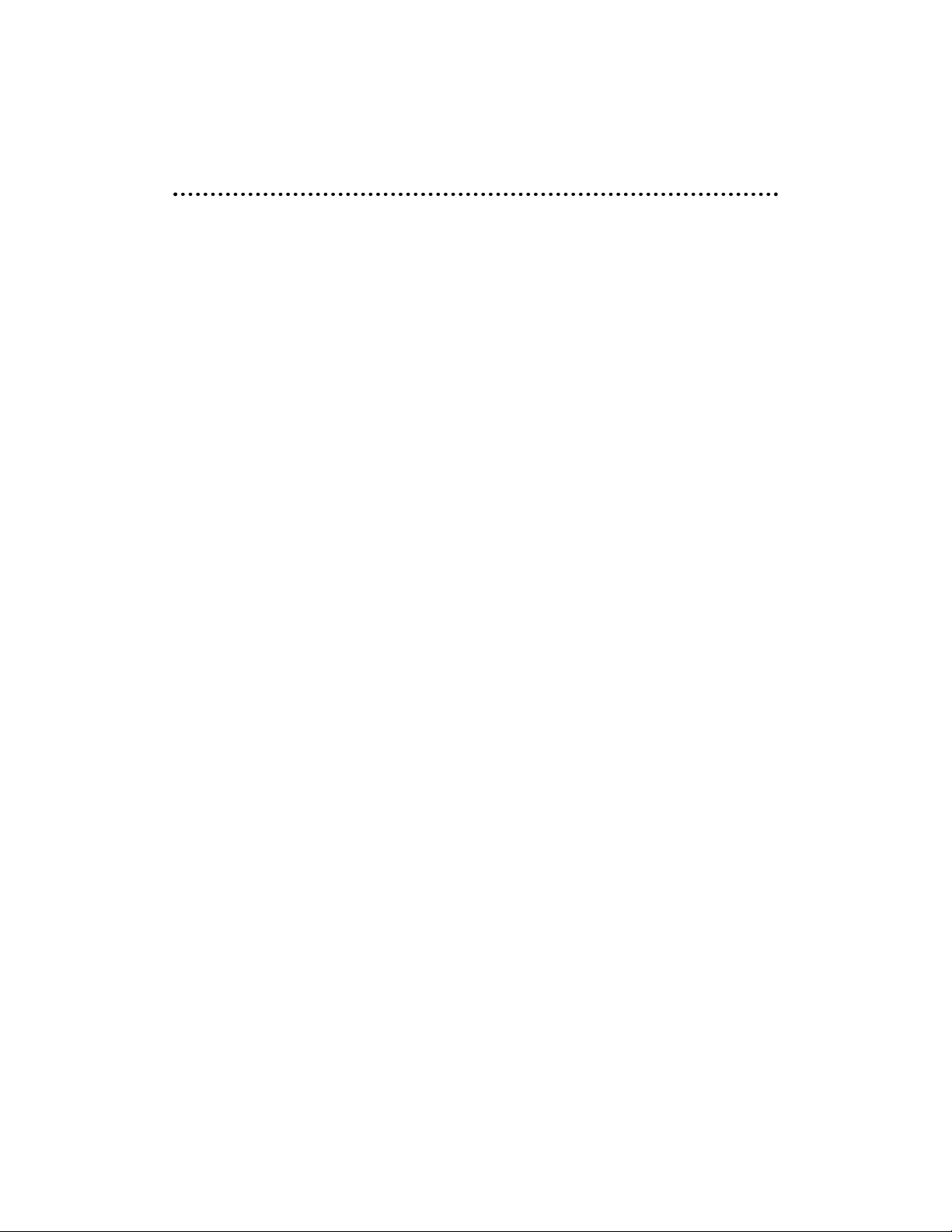
© 2005 Directed Electronics, Inc.
2
NNOONN--TTRRAANNSSFFEERRAABBLLEELLIIMMIITTEEDD OONNEE YYEEAARR CCOONNSSUUMMEERRWWAARRRRAANNTTYY
Directed Electronics, Inc. (Directed) promises to the original purchaser that the new automotive video
monitor and/or source unit(s) (the Product) that is purchased and installed from a Directed authorized
dealer more than ninety (90) days after the purchase of a new vehicle are warranted for a period of one
(1) year from date of purchase of the Product.
Directed promises to the original purchaser that all video accessories will be free from defects in materials and workmanship under normal use and condition for a period of ninety (90) days after the date of
purchase. A sales receipt and/or warranty registration card is required to provide proof of date of purchase
of the Product or accessories.
Should the Product be determined defective during the applicable warranty period, the defect(s) will be
repaired or replaced with a new or reconditioned part(s), at Directed’s option. To obtain warranty service, the
Product must be returned to a Directed authorized dealer along with proof of purchase and installation.
Note: This warranty does not cover labor costs for the removal and reinstallation of the Product. IN
ORDER FOR THIS WARRANTY TO BE VALID, YOUR PRODUCT MUST BE SHIPPED WITH PROOF OF
PURCHASE AND INSTALLATION BY AN AUTHORIZED DIRECTED DEALER. ALL PRODUCTS
RECEIVED BY DIRECTED FOR WARRANTY REPAIR WITHOUT PROOF OF DIRECTED DEALER
INSTALLATION WILL BE DENIED.
This warranty is non-transferable and does not apply to any Product that has been modified or used in a
manner contrary to its intended purpose, and does not cover damage to the Product caused by installation or removal of the Product. This warranty is VOID if the product has not been purchased from an
authorized Directed dealer or has been damaged by accident or unreasonable use, negligence, acts of
God, neglect, improper service or other causes not arising out of defect in materials or construction. This
warranty does not cover the elimination of externally generated static or noise, or the correction of antenna problems or weak television reception, damage to tapes, video games, software, camcorders, discs,
speakers, accessories or vehicle electrical systems, cosmetic damage or damage due to negligence, misuse, abuse, failure to follow operating instructions, accidental spills or customer applied cleaners, damage
due to environmental causes such as floods, airborne fallout, chemicals, salt, hail, windstorms, lightning
or extreme temperatures, damage due to accidents, road hazards, fire, theft, loss or vandalism, damage
due to improper connection to equipment of another manufacturer, modification of existing equipment,
damage caused by faulty media or the cleaning of components, or Product which has been opened or
tampered with for any reason or which has been damaged due to alteration or service performed by anyone other than Directed Electronics, Inc.
ALL WARRANTIES INCLUDING BUT NOT LIMITED TO EXPRESS WARRANTY, IMPLIED WARRANTY, WARRANTY OF MERCHANTABILITY, FITNESS FOR PARTICULAR PURPOSE, AND WARRANTY
OF NON-INFRINGEMENT OF INTELLECTUAL PROPERTY ARE EXPRESSLY EXCLUDED TO THE
MAXIMUM EXTENT ALLOWED BY LAW, AND DIRECTED NEITHER ASSUMES NOR AUTHORIZES
ANY PERSON TO ASSUME FOR IT ANY LIABILITY IN CONNECTION WITH THE SALE OF THE
PRODUCT. DIRECTED HAS ABSOLUTELY NO LIABILITY FOR ANY AND ALL ACTS OF THIRD PARTIES INCLUDING ITS LICENSED DEALERS OR INSTALLERS. IN NO EVENT WILL DIRECTED ELECTRONICS, INC. BE LIABLE FOR ANY INCIDENTAL, SPECIAL OR CONSEQUENTIAL DAMAGES
(INCLUDING LOSS OF PROFITS), BY PURCHASING THIS PRODUCT, THE CONSUMER AGREES
AND CONSENTS THAT ALL DISPUTES BETWEEN THE CONSUMER AND DIRECTED SHALL BE
RESOLVED IN ACCORDANCE WITH CALIFORNIA LAWS IN SAN DIEGO COUNTY, CALIFORNIA.
Some states do not allow limitation on how long an implied warranty lasts. In such states, the limitations
or exclusions of this Limited Warranty may not apply. Some states do not allow the exclusion or limitation
of incidental or consequential damages. In such states, the exclusion or limitation of this Limited Warranty
may not apply to you.This Limited Warranty gives you specific legal rights, and you may have other rights
which vary from state to state.
Some states do not allow the exclusion or limitation of incidental or consequential damages. In such
states, the exclusion or limitations of this Limited Warranty may not apply to you. This Limited Warranty
gives you specific legal rights and you may have other rights which vary from state to state.
March 01, 2005
Page 3
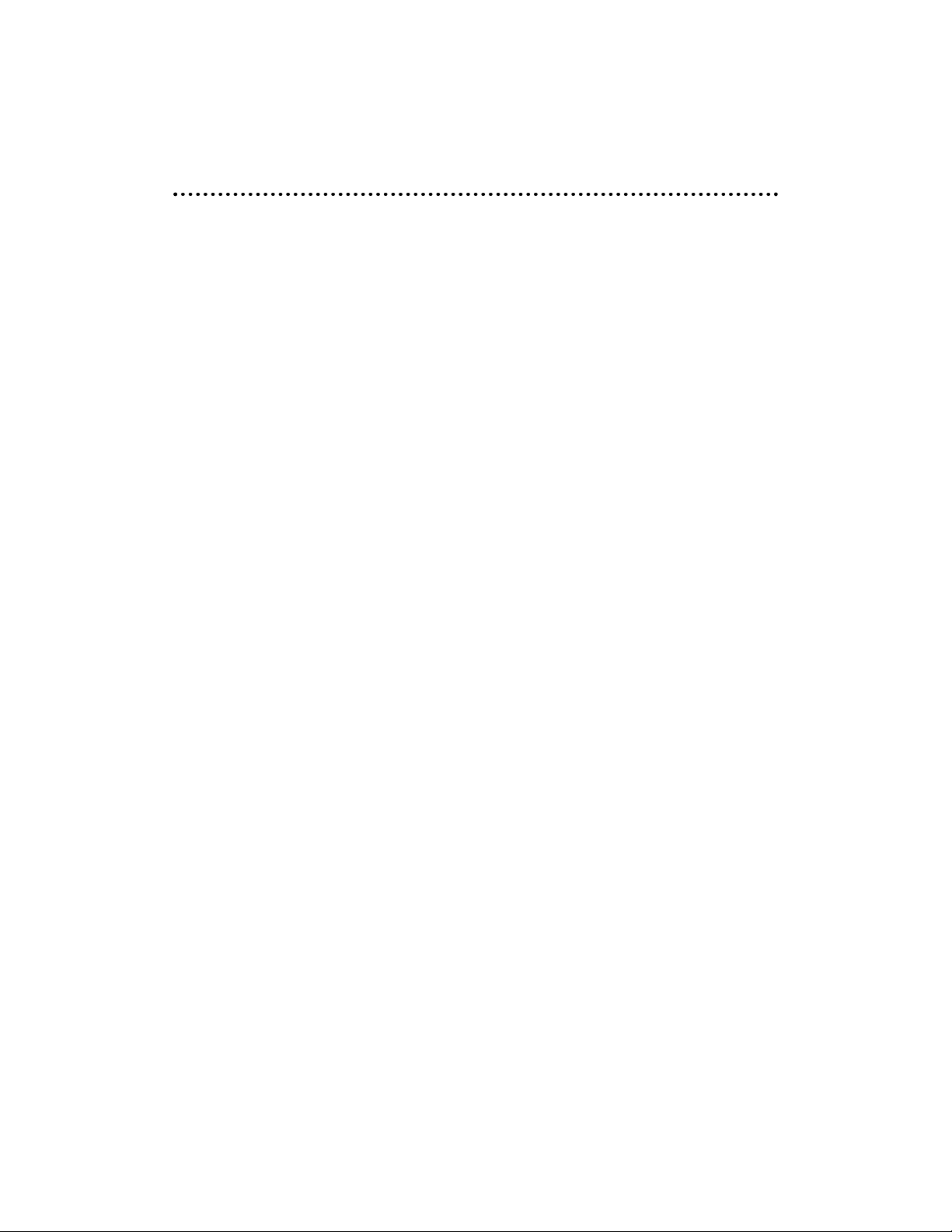
© 2005 Directed Electronics, Inc.
TTaabbllee ooff CCoonntteennttss
NNoonn--TTr
Page 4
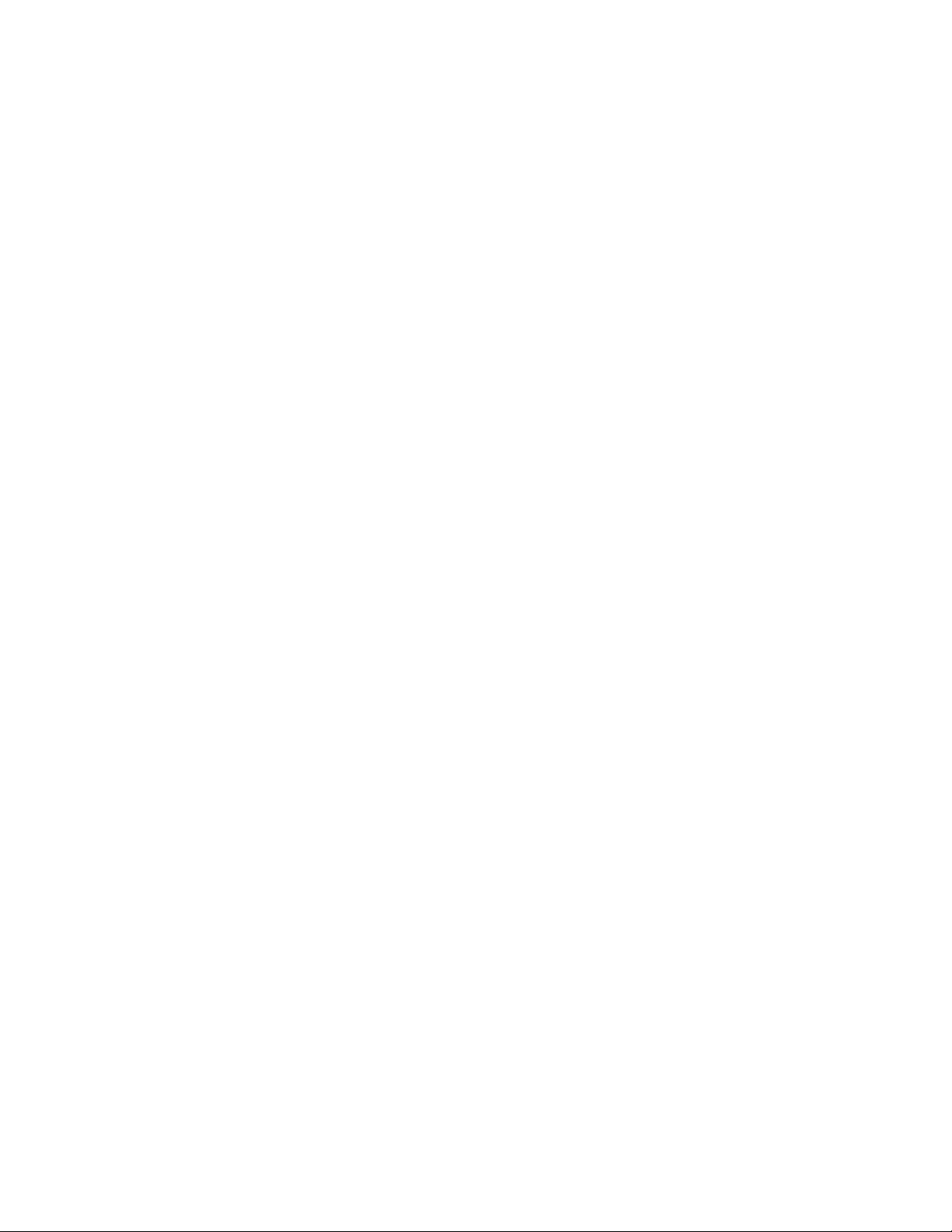
© 2005 Directed Electronics, Inc.
BBaassiicc FFuunnccttiioonnss .. .. .. .. .. .. .. .. .. .. .. .. .. .. .. .. .. .. .. .. .. .. .. .. .. .. .. .. .. .. .. .. .. .. .. .. .. .. .. .. .. .. .. .. .. .. .. ..2233
DVD Playback..............................................................................................23
Play/Pause (DVD/MP3/CD)............................................................................24
Stop (DVD/MP3/CD).....................................................................................24
Selecting a Track or Chapter..........................................................................25
MP3 and JPEG Playback on CD or Memory Card ................................................25
Playback Programming.................................................................................26
Advanced Playback (DVD/MP3/CD).................................................................27
SSeettuupp .. .. .. .. .. .. .. .. .. .. .. .. .. .. .. .. .. .. .. .. .. .. .. .. .. .. .. .. .. .. .. .. .. .. .. .. .. .. ..
.. .. .. .. .. .. .. .. .. .. .. .. .. .. .. ..2288
AAcccceessssiinngg SSeettuupp MMeennuuss .. .. .. .. .. .. .. .. .. .. .. .. .. .. .. .. .. .. .. .. .. .. .. .. .. .. .. .. .. .. .. .. .. .. .. .. .. .. .. .. .. .. ..2288
SSyysstteemm SSeettuupp .. .. .. .. .. .. .. .. .. .. .. .. .. .. .. .. .. .. .. .. .. .
. .. .. .. .. .. .. .. .. .. .. .. .. .. .. .. .. .. .. .. .. .. .. .. .. .. .. ..2299
1. TV System.............................................................................................29
2. Screen Saver..........................................................................................29
3. TV Type.................................................................................................30
4. Password...............................................................................................30
5. Rating (Parental Settings)........................................................................30
6. Default.................................................................................................31
7. Exit......................................................................................................31
LLaanngguuaaggee SSeettuupp .. .. .. .. .. .. .. .. .. .. .. .. ..
.. .. .. .. .. .. .. .. .. .. .. .. .. .. .. .. .. .. .. .. .. .. .. .. .. .. .. .. .. .. .. .. .. .. ..3311
1. OSD Language........................................................................................31
2. Audio Lang............................................................................................31
3. Subtitle Lang.........................................................................................32
4. Menu Lang.............................................................................................32
IInnssttaallllaattiioonn GGuuiiddee .. .. .. .
. .. .. .. .. .. .. .. .. .. .. .. .. .. .. .. .. .. .. .. .. .. .. .. .. .. .. .. .. .. .. .. .. .. .. .. .. .. .. .. .. .. ..3322
Precautions................................................................................................32
Electrical Connections..................................................................................33
Signal Connection........................................................................................34
Typical Wiring Diagram.................................................................................35
IInnssttaallllaattiio
onn PPrroocceedduurree .. .. .. .. .. .. .. .. .. .. .. .. .. .. .. .. .. .. .. .. .. .. .. .. .. .. .. .. .. .. .. .. .. .. .. .. .. .. .. .. .. .. ..3366
SSyysstteemm WWiirriinngg DDiiaaggrraamm EExxaammppllee .. .. .. .. .. .. .. .. .. .. .. .. .. .. .. .. .. .. .. .. .. .. .. .. .. .. .. .. .. .. .. .. .. .. .. .
.3388
TTrroouubblleesshhoooottiinngg .. .. .. .. .. .. .. .. .. .. .. .. .. .. .. .. .. .. .. .. .. .. .. .. .. .. .. .. .. .. .. .. .. .. .. .. .. .. .. .. .
. .. .. .. .. .. ..3399
SSppeecciiffiiccaattiioonnss .. .. .. .. .. .. .. .. .. .. .. .. .. .. .. .. .. .. .. .. .. .. .. .. .. .. .. .. .. .. .. .. .. .. ..
.. .. .. .. .. .. .. .. .. .. .. .. .. ..4411
4
Page 5
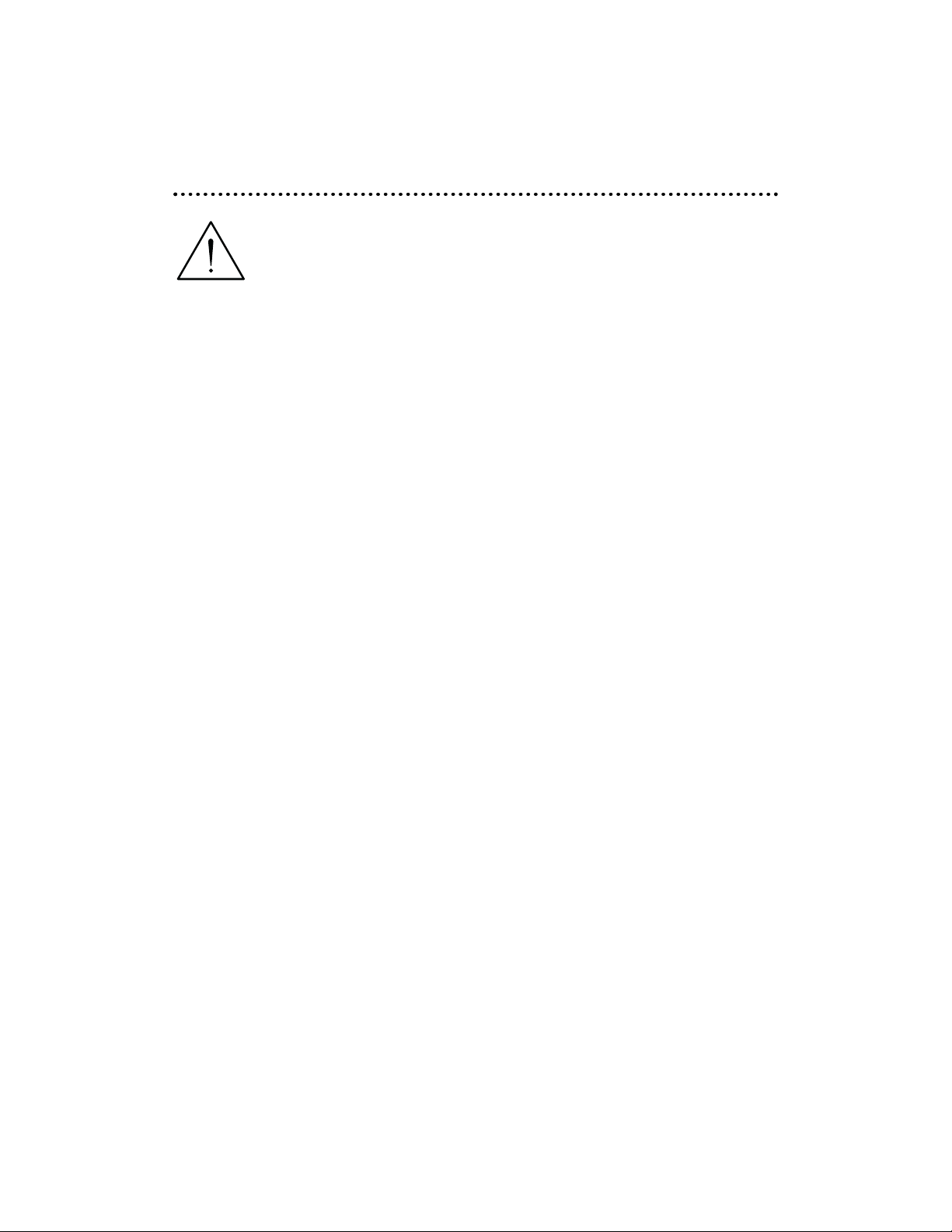
© 2005 Directed Electronics, Inc.
SSaaffeettyy IInnssttrruuccttiioonnss aanndd CCaauuttiioonnss
WWAARRNNIINNGG::
TO REDUCE THE RISK OF FIRE OR ELECTRIC SHOCK, DO NOT EXPOSE THIS EQUIPMENT TO RAIN OR MOISTURE. TO REDUCE THE RISK OF FIRE OR ELECTRIC SHOCK AND
ANNOYING INTERFERENCE, USE ONLY THE INCLUDED HARDWARE.
THIS MONITOR IS ONLY DESIGNED FOR REAR SEAT PASSENGER VIEWING AND IS NOT
INTENDED FOR VIEWING BY THE DRIVER WHILE THE VEHICLE IS IN MOTION. SUCH USE MAY
DISTRACT THE DRIVER OR INTERFERE WITH THE SAFE OPERATION OF THE VEHICLE, AND
MAY ALSO VIOLATE STATE LAW.
DIRECTED ELECTRONICS, INC. DISCLAIMS ANY LIABILITY FOR ANY BODILY INJURY,
INCLUDING FATALITIES, OR PROPERTY DAMAGE THAT MAY RESULT FROM ANY IMPROPER OR
UNINTENDED USES OF THIS PRODUCT.
SHOULD THE LCD PANEL BREAK OR LEAK FLUID, AVOID ALL CONTACT WITH THE UNIT. IF
YOU SHOULD COME IN CONTACT WITH THE LEAKED FLUID, WASH THE AFFECTED AREA
THOROUGHLY WITH WATER AND SEEK IMMEDIATE MEDICAL ATTENTION.
DO NOT CLOSE THE LCD SCREEN IF A MEMORY CARD HAS BEEN INSERTED INTO THE DVD
PLAYER. THIS CAN CAUSE THE LCD PANEL TO BREAK OR LEAK FLUID (SEE ABOVE WARNING). REMOVE MEMORY CARD(S) BEFORE CLOSING SCREEN.
■
During operation, if the unit should over-heat or malfunction, switch off the unit and see your
dealer. Do not disassemble the unit as there are no user-serviceable parts in this unit and the warranty will be voided.
■
Should there be a need to replace a blown fuse, turn off the unit and disconnect all power to
the player. Use only the correct rating fuse to avoid electrical damage to the unit.
■
Only operate the monitor as described in this guide. Attempts to use or modify this monitor
contrary to the descriptions in this guide may cause damage and void the warranty.
■
Extremes in temperature can cause abnormal display operation. This monitor has an optimal
operating temperature range between 32–120 degrees Fahrenheit. If the vehicle interior is outside
this range, do NOT operate the monitor until the temperature is within its operating range.
■
Exposure to moisture or dust can cause harmful damage to the internal electronics. Do not
mount near cup holders or in areas where spills may occur.
■
This monitor is designed for use in vehicles with standard (-) 12 volt ground electrical systems.
■
Do not operate for an extended period of time without the engine running or the vehicle’s battery voltage may drop to levels precluding engine starting.
■
Do not drop the LCD panel or subject it to direct impact. This will damage the panel and/or
the back light element.
5
Page 6
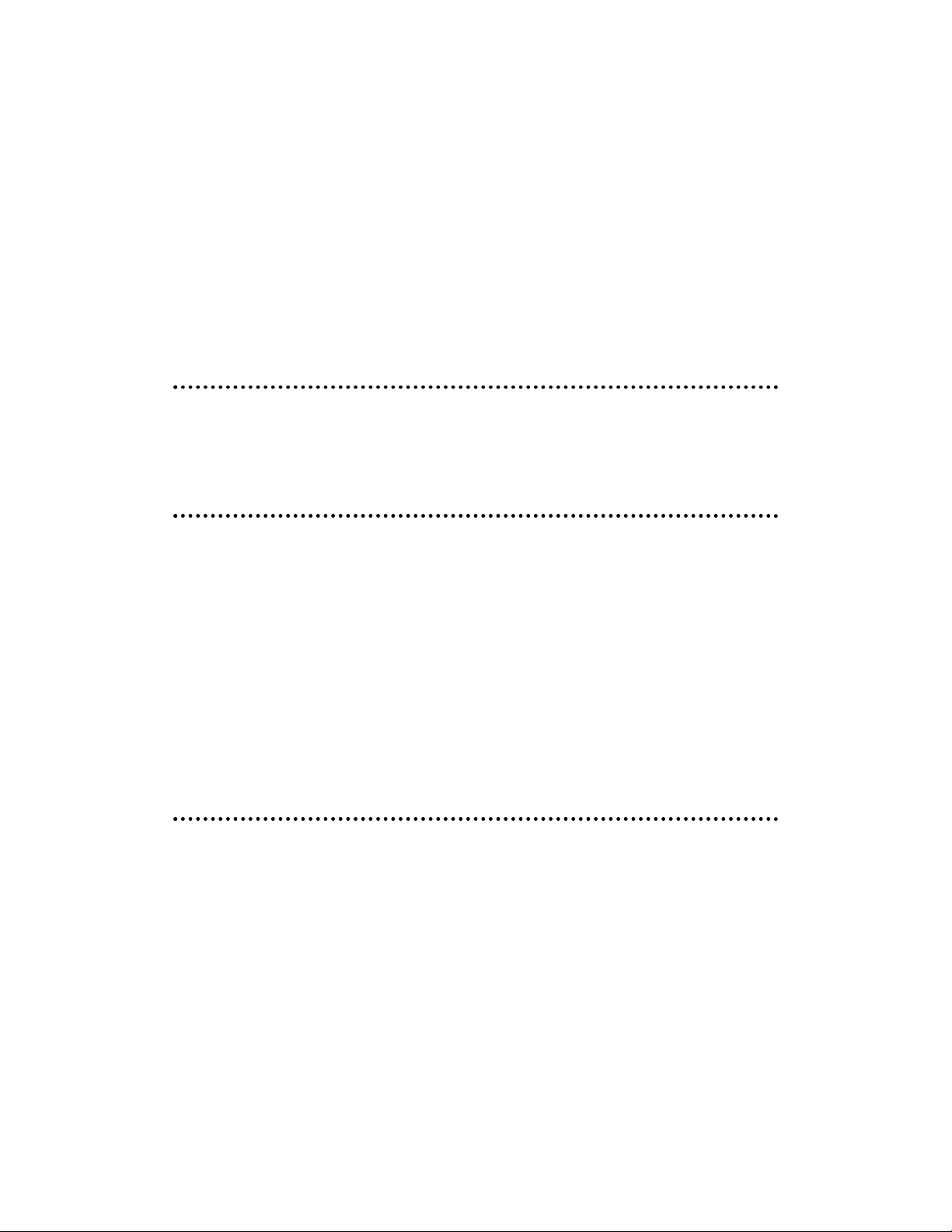
© 2005 Directed Electronics, Inc.
■
When operating the unit, avoid contact with the LCD panel.
■
Prevent metal or foreign objects being locked between the LCD screen and the enclosure.
Foreign objects may impair smooth running of the disc and may cause electrical problems.
■
Keep unit away from equipment with strong magnets such as large loudspeakers.
■
To prevent malfunction, do not play discs other than the ones listed below: DVD audio discs, CDROMs, JPEGs, MP3s and DVDs with region numbers other than this player's region number.
WWeellccoommee
Thank you for your purchase of Directed’s Overhead Monitor with integrated DVD. Prior to operating
this unit, please fully read this instruction manual and retain it for future reference.
WWhhaatt’’ss IInncclluuddeedd
The following items are included with your purchase:
IImmppoorrttaanntt
WWHHEENN CCLLEEAANNIINNGG TTHHEE VVEEHHIICCLLEE
Do not spray this unit with water or cleaning solutions. Moisture and the chemicals found in cleaning
fluids could damage the consoles finish and interior electronics. A soft damp, lens cleaning cloth
should be used to wipe the screen. Do NOT use any type of scouring pad, abrasive cleaners, or solvents.
WWHHIILLEE DDRRIIVVIINNGG
This unit is intended for use in the rear seat area only. It is illegal in some jurisdictions to install the
unit in a location that would allow the driver to view it while driving.
z Monitor with DVD Player z Power Harness
z A/V Switch Box z DIN Cable
z (2) Headphones (HP200) z Domelight Harness
z Remote Control z Mounting Trim Gasket
z Mounting Plate (with 4 screws) z A/V Cable for DVD Player
z AC/DC Adapter for DVD Player
6
Page 7
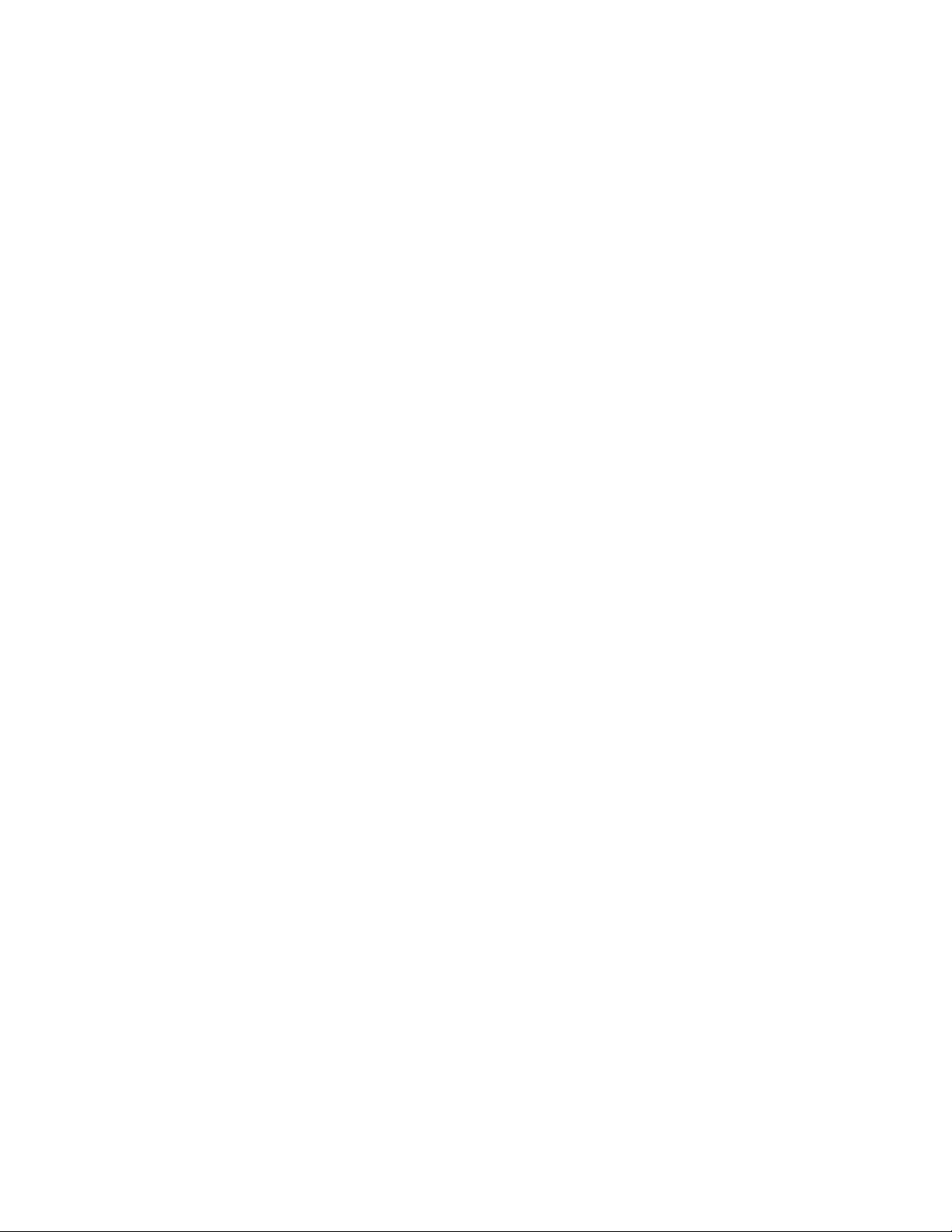
© 2005 Directed Electronics, Inc.
WWHHEENN PPAARRKKEEDD
The screen is easily visible when deployed. Always close the screen when parking for an extended
period of time to avoid potential theft or extended exposure to direct sunlight.
PPRROOPPEERR UUSSEE
Do not touch the screen. Do not pull or hang from the fold down monitor door.
DDIISSCC HHAANNDDLLIINNGG AANNDD CCLLEEAANNIINNGG
Always handle the discs by the edge. Never touch the shiny side of the discs, as this can impair proper playback.
Mount and dismount the discs with care not to damage or scratch the shiny side of the disc. This
will cause playback faults.
Do not expose the discs to direct sunlight.
After playing, store the disc back in its case.
To clean the disc, use a clean soft lint-free cloth and wipe the disc from the center out. Do not wipe
with a circular motion. Do not use any solvents.
RREEPPAAIIRRSS
If the monitor stops working for any reason, discontinue use immediately and consult with your
retailer about any necessary repairs.
RRAADDIIOO//TTVV TTUUNNEERR UUSSEE
When the unit is used in conjunction with a Radio/TV tuner, please assure that the receiver is manufactured to receive television broadcast signals that are transmitted via terrestrial radio waves.
Reception quality will change and vary according to vehicle location and weather conditions.
IINNSSTTAALLLLAATTIIOONN
Avoid installing the monitor at a location, where it will be under direct sunlight or a hot air vent.
The operating temperature of the unit is from 32–120°F (0–50°C). Install the unit at a dry location,
where it is away from condensation.
Use only the correct size fasteners and cables during installation. Failure to do so may cause a
mechanical or electrical failure and create a fire hazard. The installation should be done by an
authorized Directed dealer.
NNOOTTEE::
If the internal temperature of the vehicle is higher than the normal operating temperature, please allow the vehicle to cool down (or warm up) prior
to operating the unit.
7
Page 8
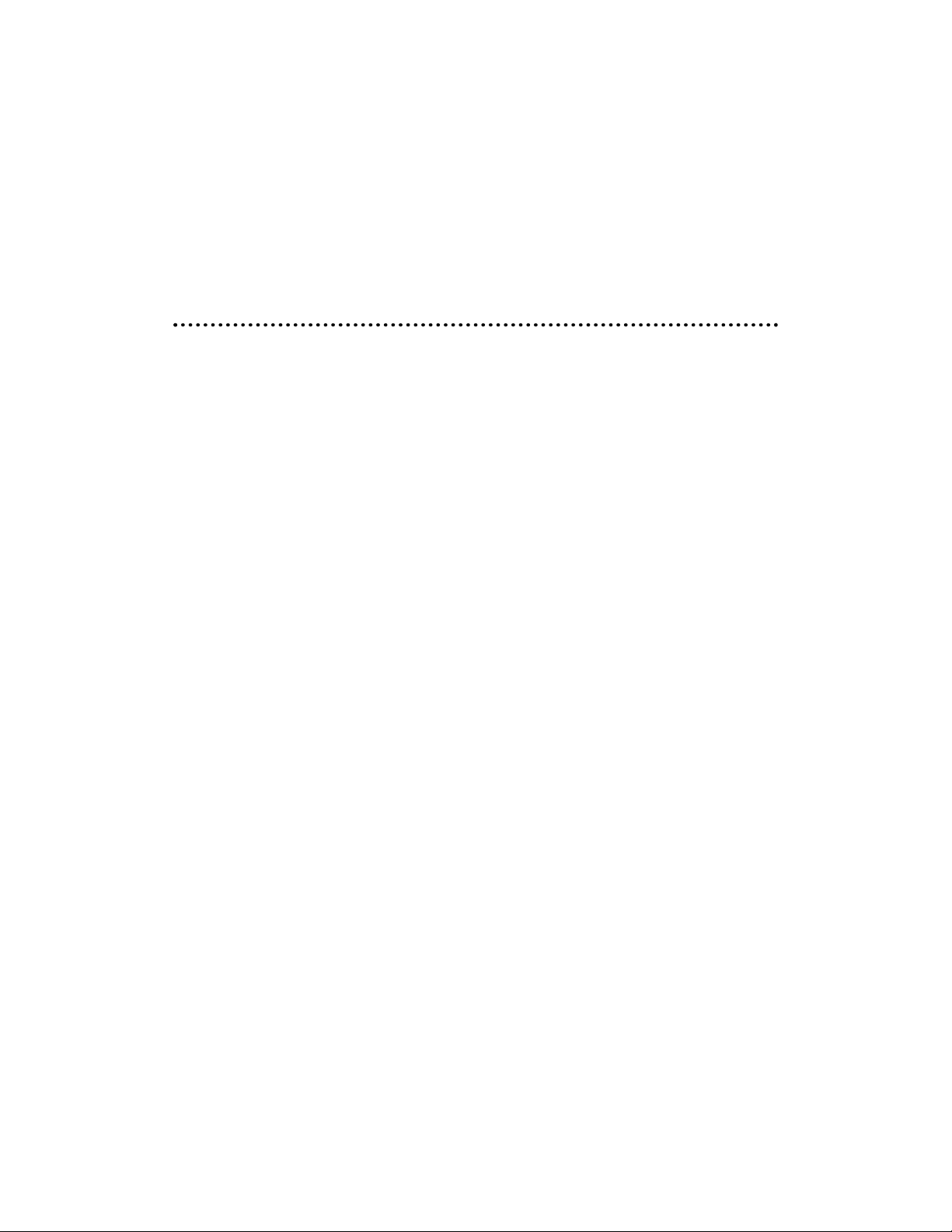
© 2005 Directed Electronics, Inc.
PPIICCTTUURREE QQUUAALLIITTYY
The picture quality of this LCD unit depends strictly on its installed location. To achieve the best
picture quality, adjust the brightness control or viewing angle of the unit until the optimum viewing is achieved.
IImmppoorrttaanntt IInnffoorrmmaattiioonn
FFCCCC NNOOTTIICCEE
This device complies with Part 15 of FCC rules. Operation is subject to the following two conditions:
(1) This device may not cause harmful interference, and (2) this device must accept any interference received, including interference that may cause undesirable operation.
Changes or modifications not expressly approved by the party responsible for compliance could void
the user's authority to operate this device.
YYOOUURR WWAARRRRAANNTTYY
Your warranty registration must be completely filled out and returned within 10 days of purchase.
Your product warranty will not be validated if your warranty registration is not returned. Make sure
you receive the warranty registration from your dealer. It is also necessary to keep your proof of purchase, which reflects that the product was installed by an authorized dealer.
8
Page 9
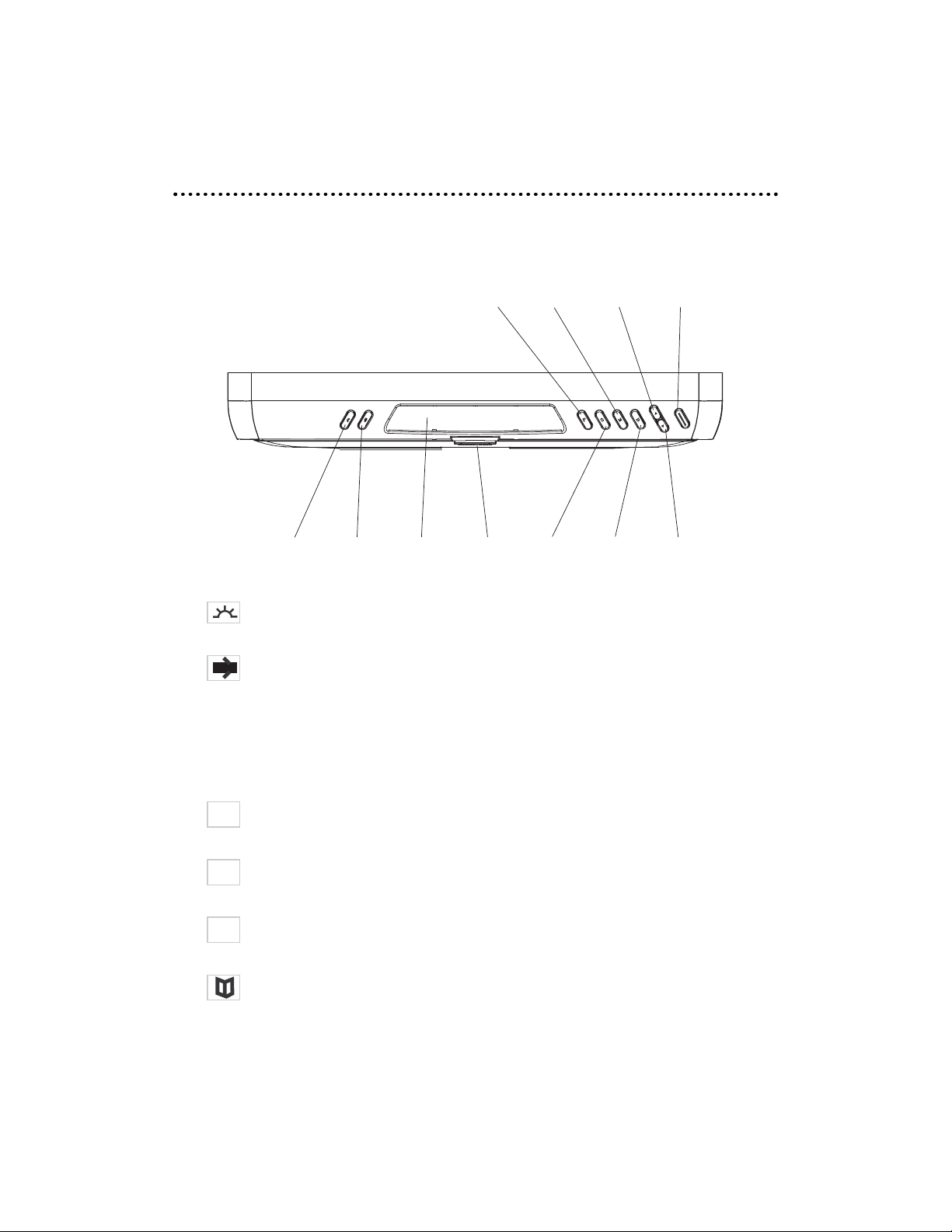
© 2005 Directed Electronics, Inc.
CCoonnttrroollss
MMOONNIITTOORR
1. COURTESY LIGHT—Activate this switch to "ON/OFF" to activate the dome lights on the
monitor.
2. DOOR LIGHT On/Off—Engage this switch to have the door open switch activate
the dome lights.
3. IR Transmitter/Receiver—Infrared transmitter and receiver which transmits the audio to the
headphones and receives commands from the remote control.
4. OPEN/CLOSE—The latch to open or close the LCD screen.
5. PICTURE—Each press of this button activates the Picture-In-Picture (PIP), split screen,
or normal feature.
6. SOURCE—Selects the source to be used for the monitor (DVD, AV1, or AV2). This button
will select the source for PIP or split screen mode, if PIP or split screen are active.
7. MODE—Selects Full, Normal, Wide, or Zoom video presentation. It will select 4:3 or 16:9
for PIP video presentation, if PIP is active.
8. MENU—Used to set FM Frequency, Brightness, Contrast, Saturation, Hue, or Reset (menu
parameters). The menu will exit if no action is taken within a few seconds.
9
57 9 11
123468 10
P
S
M
Page 10

© 2005 Directed Electronics, Inc.
9. UP Button—Used in conjunction with the button to scroll up (or increase) the
menu setting.
10. DOWN Button—Used in conjunction with the button to scroll down (or decrease)
the menu setting.
11. POWER—Power On/Off button.
DDVVDD——MMOOUUNNTTEEDD
The illustration below shows the DVD player mounted in a typical LCD monitor.
1. LOCK/UNLOCK—To dock or undock the DVD player.
2. OPEN—Press this button to open the access door to mount or dismount a disc.
3. AUDIO—Each press of this button accesses each audio track recorded on the DVD (multiple langauges, commentary, etc.)
4. MENU—Displays the menu on the DVD. Use the Up, Down, Left, and Right buttons to scroll
through the available selections. Use the Enter button to select.
5. UP—
*
6. DOWN—
*
10
2
3
4
5
8
9
6
10
11
13
14
1712
Page 11

© 2005 Directed Electronics, Inc.
7. LEFT—
*
8. RIGHT—
*
9. ENTER
*
10. PLAY/PAUSE—When pressed pauses the playback until pressed again.
11. STOP—Halts playback. If the Play button is pressed the playback will continue from where
stopped. If the Stop button is pressed twice, playback will now start from the beginning.
WWAARRNNIINNGG::
DO NOT CLOSE THE LCD SCREEN IF A MEMORY CARD HAS BEEN INSERTED INTO
THE DVD PLAYER. THIS CAN CAUSE THE LCD SCREEN TO BREAK OR LEAK FLUID. IF YOU
SHOULD COME IN CONTACT WITH LEAKED FLUID, WASH THE AFFECTED AREA THOROUGHLY
WITH WATER AND SEEK IMMEDIATE MEDICAL ATTENTION. REMOVE ALL MEMORY CARDS
BEFORE CLOSING THE LCD SCREEN.
12. MS Card—Memory Stick, allows playback of music, photographs, movies, etc.
13. SD Card—Secure Digital, allows playback of music, photographs, movies, etc.
14. CF Card—Compact Flash, allows playback of music, photographs, movies, etc.
NNOOTTEE::
To read from a memory card, there must not be mounted a DVD or CD in the
player and the player door must be closed. Only 1 memory card can be
inserted into the player at a time.
* These buttons are used to navigate through the menus on the screen and then use the Enter button to select the option.
11
Page 12
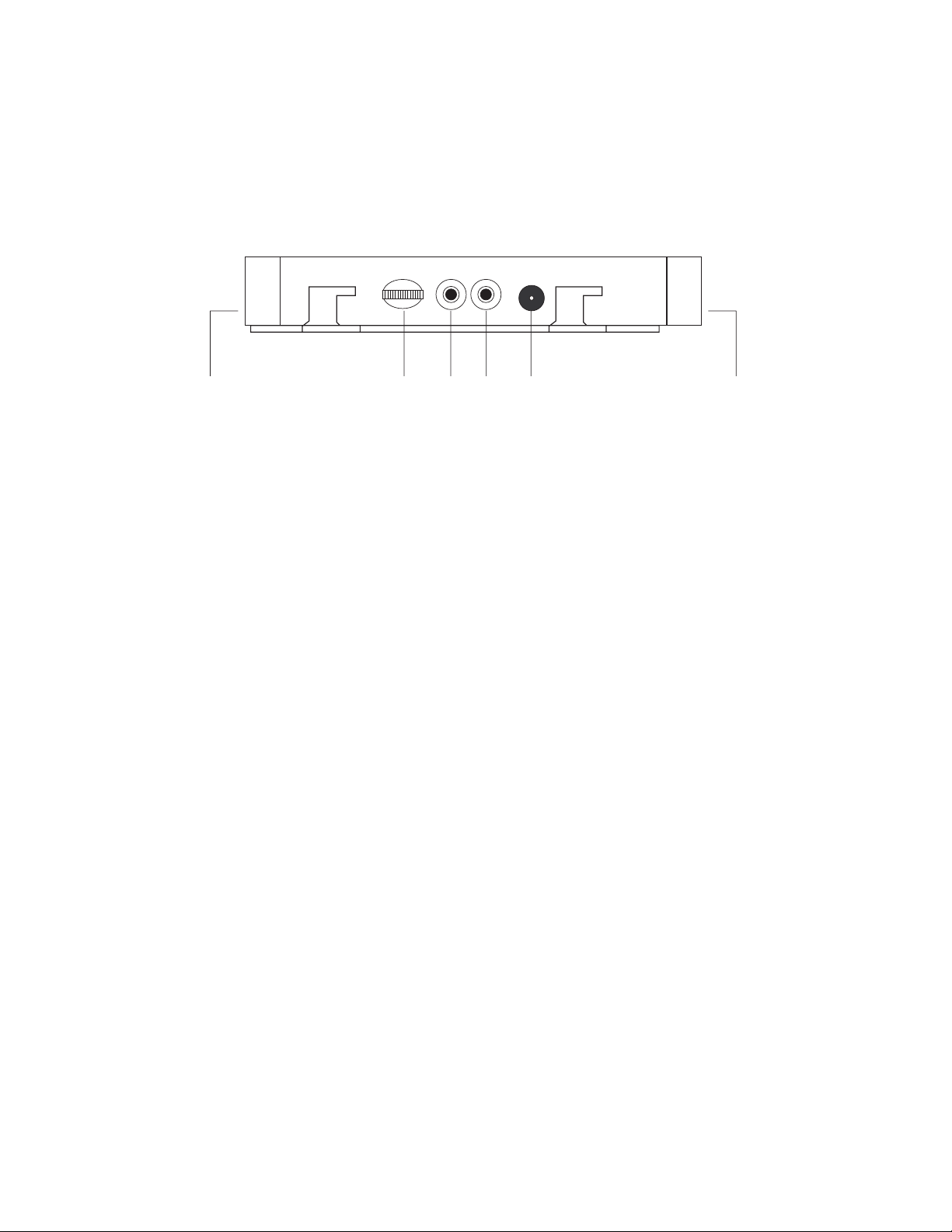
© 2005 Directed Electronics, Inc.
DDVVDD——UUNNMMOOUUNNTTEEDD
The illustration below shows the side of the DVD player when removed from the LCD monitor.
1. Electrical connector—This connector provides the electrical interface when mounted in the LCD
monitor.
2. VOL Control—Controls the volume to the phone jack output.
3. PHONE Jack—An optional headphone set can be connected here.
4. A/V OUT Jack—Audio/video output jack.
5. DC 12V Jack—Input power.
6. IR Receiver—For receiving commands from the remote control.
12
VOL PHONE A/V OUT
DC 12V
12345 6
Page 13
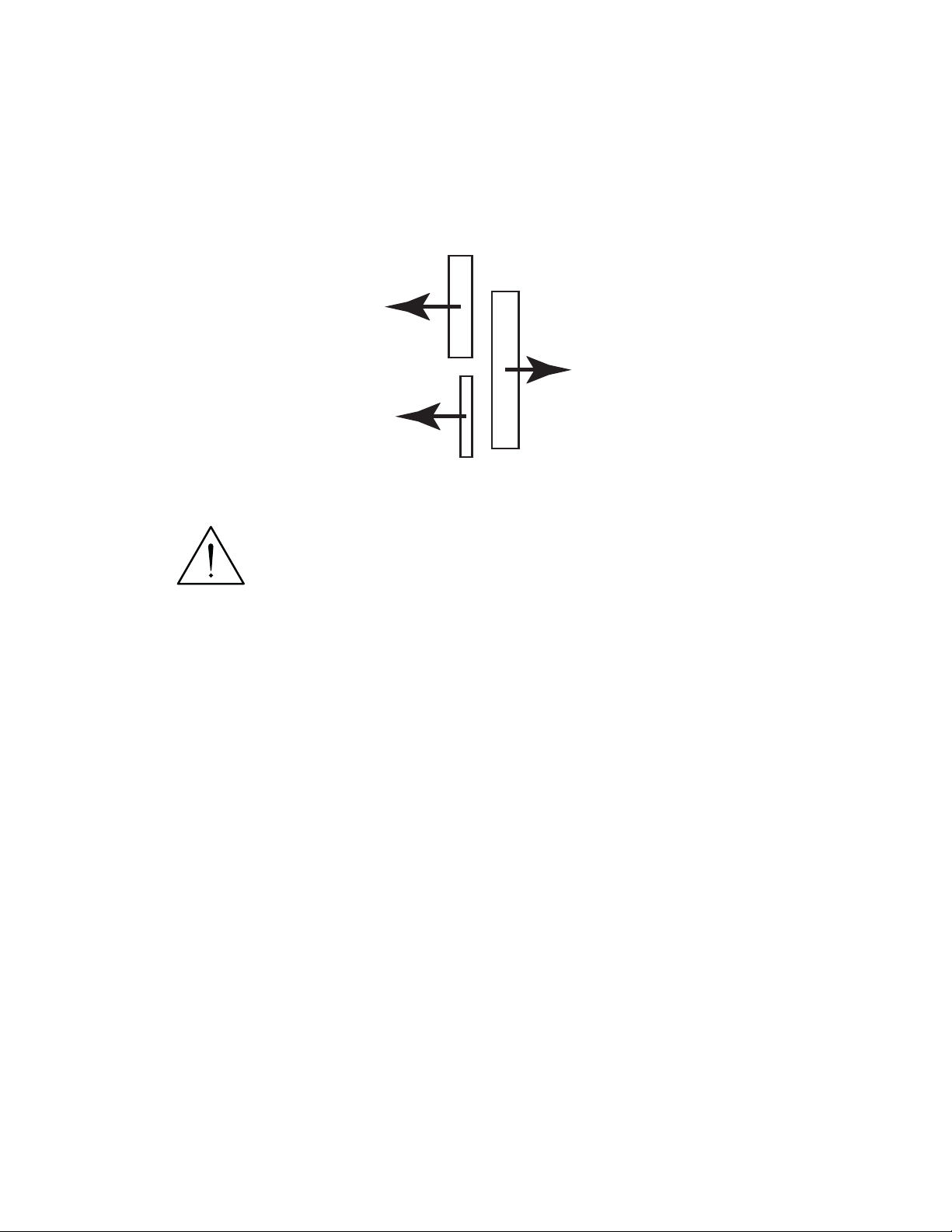
© 2005 Directed Electronics, Inc.
DDVVDD——MMEEMMOORRYY CCAARRDD MMOOUUNNTTIINNGG
Ensure that the memory cards are mounted with the logo side of the memory cards oriented with the
arrows as shown below:
WWAARRNNIINNGG::
DO NOT CLOSE THE LCD SCREEN IF A MEMORY CARD HAS BEEN INSERTED INTO
THE DVD PLAYER. THIS CAN CAUSE THE LCD SCREEN TO BREAK OR LEAK FLUID. IF YOU
SHOULD COME IN CONTACT WITH LEAKED FLUID, WASH THE AFFECTED AREA THOROUGHLY
WITH WATER AND SEEK IMMEDIATE MEDICAL ATTENTION. REMOVE ALL MEMORY CARDS
BEFORE CLOSING THE LCD SCREEN.
13
Memory Stick
Logo
Side
Logo
Side
Logo
Side
Secure Digital
Compact Flash
Page 14

© 2005 Directed Electronics, Inc.
DDVVDD PPllaayyeerr——IInnssttaallllaattiioonn
1. Ensure power to the monitor is off and that the ignition key is off.
2. Align the notches in the side of the player with the tabs in the sides of the monitor DVD mounting area and slide the player into the monitor.
3. Slide the player towards the LCD screen until the lock/unlock button latches.
NNOOTTEE::
If the DVD player doesn’t power up correctly, remove the player (see instructions below) and then re-install.
Page 15

© 2005 Directed Electronics, Inc.
DDVVDD PPllaayyeerr——RReemmoovvaall
1. While holding and supporting the DVD player.
2. Move and hold the lock/unlock button to the right.
3. Slide the player away from the screen and carefully remove.
SSeettttiinngg tthhee SSccrreeeenn MMooddee
The overhead monitor has 4 different screen modes. These are: FULL, NORMAL, WIDE, and ZOOM.
Pressing the MODE button on the front of the monitor or the Image button on the remote
control can access the different screen modes. The last mode set is displayed on the screen. Each
time the Mode button is pressed, the screen switches in the following sequence.
Page 16

© 2005 Directed Electronics, Inc.
RReemmoottee CCoonnttrrooll UUnniitt
RREEMMOOTTEE BBUUTTTTOONNSS
1. POWER (source) 28. ANGLE
2. IR (on/off) 29. SUBTITLE (on/off)
3. FM (on/off) 30. DOWN (Cursor)
4. Picture (PIP) 31. AUDIO
5-7. Numeric 32. ZOOM (2, 3, 4, 1/2, 1/3, 1/4, OFF)
8. UP (display) 33. F.REV (Fast Reverse)
9-11. Numeric 34. PLAY/PAUSE
12. Console MENU 35. F.FWD (Fast Forward)
13-15. Numeric 36. SLOW
16
13
17
21
25
29
33
37
41
45
1
2
5
6
9
10
14
18
22
26
30
34
38
42
46
4
3
8
7
12
11
16
15
20
19
24
23
28
27
32
31
36
35
40
39
44
43
48
47
Page 17

© 2005 Directed Electronics, Inc.
16. DOWN (display) 37. BACK
17. MENU/PBC 38. STOP
18-19 Numeric 39. NEXT
20. Image (wide, zoom, full, normal) 40. REPEAT
21. TITLE 41. POWER (Tuner)*
22. UP (Cursor) 42. DSP (channel display)*
23. SETUP 43. TV/AV (selects Tuner or Aux input)*
24. MUTE (on/off) 44. DISPLAY
25. LEFT (Cursor) 45. CH+ (channel up)*
26. ENTER 46. CH- (channel down)*
27. RIGHT (Cursor) 47. AUTO (auto programming of TV channels)*
48. PROGRAM
IIRR RREEMMOOTTEE FFEEEEDDTTHHRROOUUGGHH
The remote will operate, through the monitor, and transmit commands to other compatible devices
attached to the AV1 or AV2 source at the switch-box. The IR signals are compatible with models
DV2602, DV2605 DVD players, and TV100 tuner.
* These buttons are for use only with the TV tuner (model TV100).
17
Page 18

© 2005 Directed Electronics, Inc.
BBAATTTTEERRYY RREEPPLLAACCEEMMEENNTT
NNOOTTEE::
Before using remote after installation, remove the battery plastic protective slip.
1. Move the small latch to the right and slide out the battery holder.
2. Remove old battery and replace it with a new battery (CR2025) with the positive “+” sign facing
as shown above.
3. Push battery holder back into its compartment until it is locked.
PPRREECCAAUUTTIIOONNSS
1. Properly dispose of used battery.
2. Do not misuse battery by shorting the positive “+” and negative “-” terminal or put it into fire.
Overheating may cause the battery to explode and cause a fire hazard.
3. If the remote is not to be used for a long period, remove the battery from the remote to prevent
damage from battery leakage.
4. To avoid accidents, prevent children from playing with the battery.
LLooaaddiinngg aanndd UUnnllooaaddiinngg DDiissccss
You can use single side and dual layer DVDs, VCDs, CD-audio and CD-R compatible 12cm discs with
this system.
LLOOAADDIINNGG DDIISSCC
1. Press OPEN at the upper right corner to open the door.
2. Load with the recorded side (the shiny side) facing up. With double-sided discs, load with the
18
Latch
Remote Controller
+ side
Battery
Battery Holder
Page 19

© 2005 Directed Electronics, Inc.
side you want to watch facing up. Ensure that the disc is seated properly before pushing tray back
into its locking position.
3. Push to close the door.
UUNNLLOOAADDIINNGG DDIISSCC
1. Press OPEN at the upper right corner to open the door.
2. Remove the disc. (Avoid touching the recorded surface.)
3. Push to close the door, until you hear a click sound from the door mechanism.
19
Page 20

© 2005 Directed Electronics, Inc.
OOppeerraattiinngg tthhee MMoonniittoorr
OOPPEENN//CCLLOOSSEE TTHHEE DDIISSPPLLAAYY MMOONNIITTOORR
To open the display monitor, push the "OPEN" button and pull the monitor down
bbyy tthhee mmiiddddllee
of the
LCD to the desired position. Use the
mmiiddddllee ooff tthhee
LCD screen to rotate to a desired viewing position.
WWAARRNNIINNGG::
THE LCD MONITOR MUST ALWAYS BE OPENED, CLOSED, OR POSITIONED FROM
THE MIDDLE OF THE SCREEN AS SHOWN BY THE POINTING HAND BELOW. DO
NNOOTT
USE THE
CORNERS OF THE SCREEN, THIS CAN RESULT IN DAMAGE/LEAKAGE OF THE SCREEN.
WWAARRNNIINNGG::
DO NOT CLOSE THE LCD SCREEN IF A MEMORY CARD HAS BEEN INSERTED INTO
THE DVD PLAYER. THIS CAN CAUSE THE LCD SCREEN TO BREAK OR LEAK FLUID. IF YOU
SHOULD COME IN CONTACT WITH LEAKED FLUID, WASH THE AFFECTED AREA THOROUGHLY
WITH WATER AND SEEK IMMEDIATE MEDICAL ATTENTION. REMOVE ALL MEMORY CARDS
BEFORE CLOSING THE LCD SCREEN.
To close the display monitor, first rotate the LCD screen to align for closure and then push the LCD
screen up until it latches closed with an audible click.
NNoottee::
The ignition key must be in the Accessory or Ignition position in order for
the monitor to have power.
20
Open Button
Closed Position
Use this portion of the
screen for opening, closing,
and positioning.
Open Position
Page 21

© 2005 Directed Electronics, Inc.
PPoowweerr UUpp//DDoowwnn tthhee DDiissppllaayy MMoonniittoorr
The unit will power up when the display monitor is unlatched and pulled down. (If the unit does
not power up, press the Power button on either the remote or the Power button on the
right side of the monitor.
To turn the power off to the unit, press the POWER button on the remote. The power will also
shut Off when the display monitor is placed in the closed and latched position.
If the hand icon or “INVALID KEY” displays in the upper left-hand corner of the screen when
using the remote, it indicates that the command issued is not allowed during the mode that the
monitor display is presently in, or is not available on this system.
PP ((PPIICCTTUURREE--IINN--PPIICCTTUURREE//SSPPLLIITT SSCCRREEEENN))
Select this feature by pressing on the remote or the button on the monitor to display
PIP or Split Screen viewing of a total of two inputs from the DVD, or the A/V inputs. When the system is in PIP or Split Screen mode, the source feature described below only works on the small
inserted picture or on the split picture displayed on the right side of the monitor.
NNOOTTEE::
The switch on the HP200 headphones allow the listener to switch between
the two pictures (PIP or Split Screen). The IR button on the remote turns
the audio to the headphones On/Off.
SSOOUURRCCEE ((MMOODDEE))
Press the (SOURCE) button on the remote or the button on the monitor to select the
input signal AV1, AV2 or DVD.
21
P
S
Page 22

© 2005 Directed Electronics, Inc.
MMEENNUU ((CCOONNSSOOLLEE MMEENNUU))
Press "MENU" button on the monitor or remote to activate the screen parameters set-up. The
sequence of set-up items is as follows:
FM: Transmitting frequency SHARPNESS: Sharpness adjustment
BRIGHTNESS: Brightness adjustment CONTRAST: Contrast adjustment
SATURATION: Color saturation adj. HUE: Color hue adjustment
RESET: Resets above (except FM) to factory default settings.
Once the desired setting is selected, press the cursor buttons to adjust the setting. On the remote
use the up/down cursor buttons located at either side of the menu button. On the monitor use the
cursor buttons to the right side of the button. If a button is not activated within 5 seconds,
this function mode will turn OFF. Once the correct function is selected, press the cursor button (to
set the desired setting). If no button is pressed, the menu mode will turn OFF in about 5 seconds.
The FM frequency setting allows the monitor to transmit audio to the vehicle’s radio. Use a frequency
that is not interfered with from a local broadcast station. This setting also has an OFF position.
DDOOOORR LLIIGGHHTT OONN//OOFFFF
Engage this switch on the monitor to activate the dome lights when a door is open.
NNOOTTEE::
This function is operational only when the Gray wire of the dome light circuit is connected to the door switch.
CCOOUURRTTEESSYY LLIIGGHHTT OONN//OOFFFF
Activate this switch on the monitor to control the dome light illumination.
22
FM → SHARPNESS → BRIGHTNESS → CONTRAST →
SATURATION → HUE → RESET
Page 23

© 2005 Directed Electronics, Inc.
BBaassiicc FFuunnccttiioonnss
DDVVDD PPLLAAYYBBAACCKK
1. Press the remote control’s POWER button or the monitor’s POWER button to
switch on the unit’s power.
2. Select video source (DVD).
NNOOTTEE::
If there is no disc in the DVD player, a “
NNOO DDIISSCC
” message will be displayed
in the upper left corner of the screen.
3. Load a disc into the unit. The message “READ” will appear in the upper left corner of the
screen.
4. DVD playback commences.
NNOOTTEE::
The disc will start to play if there are no titles recorded on the disc. If one or
more titles are recorded on the disc, a menu will appear on the LCD screen.
5. Press / / / on the remote (or their equivalent on the DVD player) to select the
preferred item or title from the menu.
6. Press the ENTER (on remote or DVD player) button, the selected item will now start playing.
7. To return to the menu screen, press the DVD MENU button.
8. After viewing completion, press the POWER button to put the unit into standby mode.
NNOOTTEE::
If the “WRONG REGION” message appears, it means that the corresponding
operation is prohibited either by the player or by the disc.
FFAASSTT FFOORRWWAARRDD OORR RREEVVEERRSSEE ((DDVVDD//MMPP33//CCDD))
1. Press the "
FFFF
" button during playback. Each time this button is pressed, the unit will go
into a rapid advance playback mode. This will be shown on the LCD, depending on the speed of the
playback selected.
■
playback
FF 2X FF 4X FF 8X FF 20X PLAY
Press "
PPLLAAYY
" button, the speed will go back to standard.
23
Page 24

© 2005 Directed Electronics, Inc.
2. Press the “
FFRR
” button during playback. Each time this button is pressed, the unit will go
into a rapid reverse playback mode. This will be shown on the LCD, depending on the speed of the
playback selected.
■
playback
FR 2X FR 4X FR 8X FR 20X PLAY
Press “
PPLLAAYY
” button, the speed will go back to standard.
NNEEXXTT TTRRAACCKK OORR PPRREEVVIIOOUUSS TTRRAACCKK ((DDVVDD//MMPP33//CCDD))
1. Press the "
NNEEXXTT
" button during playback.
■
MP3/Audio CD
The player will skip forward to the next track each time the button is pressed. "NEXT" will be
displayed on the LCD screen.
■
DVD
The player will skip forward to the next title/chapter each time the button is pressed.
2. Press the "PREV" button during playback.
■
MP3/Audio CD
The player will skip to the beginning of the previous track each time the button is pressed.
"
PPRREEVVIIOOUUSS
" will be displayed on the LCD screen.
■
DVD
The player will skip to the beginning of the previous chapter each time the button is pressed.
PPLLAAYY//PPAAUUSSEE ((DDVVDD//MMPP33//CCDD))
1. Press the "
PPLLAAYY//PPAAUUSSEE
" button, during playback. "PAUSE" will display on the LCD. The play-
er is placed in the pause mode.
2. Press the "
PPLLAAYY//PPAAUUSSEE
" button again. "PLAY" will momentarily display on the LCD. The
player returns to normal playback.
SSTTOOPP ((DDVVDD//MMPP33//CCDD))
1. During playback, when the "
SSTTOOPP
" button is pressed,the playback will stop. “PRE STOP” will
display on the LCD. Press the "
PPLLAAYY//PPAAUUSSEE
" button to continue playback from the point where
the "
SSTTOOPP
" button was pressed.
2. During playback, if the "
SSTTOOPP
" button is pressed twice. "STOP" will display on the LCD. Press
the "
PPLLAAYY//PPAAUUSSEE
" button to resume playback from the beginning.
24
Page 25

© 2005 Directed Electronics, Inc.
SSEELLEECCTTIINNGG AA TTRRAACCKK OORR CCHHAAPPTTEERR
Selecting tracks or chapters can be accomplished by either using the remote or front mounted controls. These controls allow the operator to skip over undesirable tracks or repeat a particular track.
When playing a DVD, press the numeric buttons on the menu or title page to select tracks. During
DVD playback, you can input the desired title number directly.
MMPP33 AANNDD JJPPEEGG PPLLAAYYBBAACCKK OONN CCDD OORR MMEEMMOORRYY CCAARRDD
Place a MP3, or JPEG disc or memory card into the DVD player. The player will search the media for
the saved directories and files. It will automatically go to the first directory saved and play or display the first file in that directory.
By using the arrow and ENTER buttons on the DVD player or the remote you can navigate and select
the directories (left side of the screen), or the file (right side of the screen).
When the disc or memory card contains JPEGs press the "
PPLLAAYY//PPAAUUSSEE
" button to present these
in slide show mode (displays each JPEG for a few seconds before advancing to the next JPEG). Press
the "
PPLLAAYY//PPAAUUSSEE
" button to pause the slide show at a photograph of interest. Use the arrow
buttons / / / on the remote (or their equivalent on the DVD player) to change the
orientation of the photograph. Pressing the PROGRAM button on the remote as the slide show is
being presented will change the “wipe” as each JPEG is displayed (there are 16 choices to from,
including RANDOM and NONE [off]).
The bottom of the screen will display the contents of the media - music , camera , video
icons. For example if a memory stick contains MP3 and JPEG files but does not contain any video
files, the music and camera icons will appear white, but the video icon will appear dark. If a
file is playing or displaying, the icon associated with that file will turn RED.
25
Page 26

© 2005 Directed Electronics, Inc.
PPLLAAYYBBAACCKK PPRROOGGRRAAMMMMIINNGG
Press the PROGRAM button on the remote to display the Track (T)/Chapter (C) programming menu
screen. This allows you to selected those items on a DVD, MP3, or JPEG that you wish to view or listen. Use the arrow navigation keys on the remote to enter the Track and Chapter numbers, and then
navigate down to PLAY and press the ENTER button on the remote control.
The program will be retained only as long as power is on to the monitor or the disk or memory stick
that is being programmed is mounted in the system.
For MP3 or JPEG files the Track corresponds to the folder and the Chapter corresponds to the play
or viewing selection(s) desired within that folder.
For SVCD, VCD, or CD the programming menu below displays. These formats do not have Track and
Chapter.
26
PROG
T C T C T C T C
1
--:--
2
--:--
3
--:--
4
--:--
5
6
7
8
--:--
--:--
--:--
--:--
10
11
12
9
--:--
--:--
--:--
--:--
13
14
15
16
--:--
--:--
--:--
--:--
PLAY CLEAR
PROG
1 [--]
--]
2 [
3 [
--]
4 [--]
5 [--]
6 [--]
7 [--]
8 [--]
9 [--]
10 [--]
11 [--]
12 [--]
13 [--]
14 [--]
15 [--]
16 [--]
PLAY CLEAR
Page 27

© 2005 Directed Electronics, Inc.
AADDVVAANNCCEEDD PPLLAAYYBBAACCKK ((DDVVDD//MMPP33//CCDD))
RREEPPEEAATT MMOODDEE
■
MP3/Audio CD
When the “
RREEPPEEAATT
” button is pressed:
REP ONE = The current track will be repeated.
FOLDER REP = The current folder will be repeated.
FOLDER = All the folders will be repeated.
■
DVD
When the “
RREEPPEEAATT
” button is pressed:
CHAPTER REPEAT = The current chapter will be repeated.
TITLE REPEAT = After the DVD plays, the current title menu will be displayed.
REPEAT OFF = The repeat mode will be switched off.
CCAAMMEERRAA AANNGGLLEE ((DDVVDD))
Some DVD discs may contain scenes, which have more than one viewing angle. For these discs, a
projector icon will display in the upper left corner of the screen. The same scene can be viewed
from a different angle by using the "
AANNGGLLEE
" button.
1. During DVD playback, press the "
AANNGGLLEE
" button. A icon along with “x/y” will appear.
“x” represents the current camera angle, and “y” represents the total number available camera
angles.
2. Press the "ANGLE" button until the preferred viewing angle is selected. The ANGLE selection
will cycle through all available camera angles.
NNOOTTEE::
This function will only work on discs where multiple camera angles have
been recorded.
AAUUDDIIOO FFUUNNCCTTIIOONN ((DDVVDD))
During DVD playback, press the AUDIO button. An audio icon will appear, along with the language
presently playing. Each press of the AUDIO button will cycle the DVD through each language available.
NNOOTTEE::
The audio function works only for discs that have multiple audio soundtracks.
27
Page 28

© 2005 Directed Electronics, Inc.
SSUUBBTTIITTLLEE ((DDVVDD))
You may change the subtitle language from the one selected at the initial playback setting to a different language, if available.
During DVD playback, press the "SUBTITLE" button. A screen icon will appear along with
the status/language to be displayed. Each press of the "SUBTITLE" button will cycle to the next
available subtitle language, and then back to off.
SSeettuupp
Using the setup menus, you can do the initial setup, adjust the picture quality, and set the various
outputs. You can also set a language for the on-screen display.
1. Press the SETUP button on the remote to display the "Setup System". It will allow you to modify some o.996 m496.721 553.996 7 r's(ense pi)17.ack settinsing the seton-scrscr wiluou pausable.
1. e one o.996 m496.721 553.9twu to me o.996 m(7(e se)0(s)17. S0(s)17YSTEM, .7(LANGUble)35A7(e)17GE. Td th)17.7(k, pr)17.7(ess th)17.7ENTERod-
Page 29

© 2005 Directed Electronics, Inc.
SSyysstteemm SSeettuupp
11.. TTVV SSYYSSTTEEMM
According to the Color System of the TV, you can choose the
TV System.
NTSC: Choose this settings if your DVD player is connected to
a NTSC TV.
PAL: Choose this settings if your DVD player is connected to
a PAL TV.
AUTO: Choose this settings if your DVD player is connected
to a multi-system TV.
NNOOTTEE::
If a DVD that is recorded in PAL is inserted while the set-up menu has NTSC
selected, it will automatically go to AUTO and play PAL, and return to NTSC
when the DVD is finished playing. If this setting is set to AUTO the picture
will flicker, roll, as the system determines what format DVD has been inserted and then settle into the correct display mode for that DVD.
22.. SSCCRREEEENN SSAAVVEERR
ON: Choose this setting to activate the screen saver.
OFF: Choose this setting to cancel the screen saver.
Page 30

© 2005 Directed Electronics, Inc.
33.. TTVV TTYYPPEE
4 : 3 PS (Pan & Scan): Choosing this setting if your DVD
player is connected to a normal ratio TV. You can fill the
movie to the entire screen of your TV. This might mean that
parts of the picture (the left and right edges) won't be seen.
4 : 3 LB (Letter Box): Choosing this setting if your DVD player is connected to a normal ratio TV. You'll see the movies in
their original aspect ratio (height-to-width ratio). You'll see
the entire frame of the movie, but it will take up a smaller portion of the screen vertically. The movie
might appear with black bars at the top and bottom of the screen.
16 : 9 (Wide Screen): Choose this setting if your DVD player is connected to a wide screen TV.
44.. PPAASSSSWWOORRDD
The password option is initialized locked, and you cannot set
the ratings limit or change the password. In order for the
Ratings feature work, the password mode must be turned on
(the lock icon will be locked ). If you want to access and
set the ratings limit, you will need to first enter the password,
(factory default is 1234), and then press Enter to confirm (the
lock icon will be unlocked ). To change the password, you
will be prompted for the old password, and then be prompted
for a new password. Ensure that the new password is recorded for future use.
55.. RRAATTIINNGG ((PPAARREENNTTAALL SSEETTTTIINNGGSS))
The Rating setting is a rating viewing limit system. It works
with DVD discs that have been assigned a rating. This helps
you control the DVDs that your family watches.
There are 6 rating options, these are: G, PG, PG-13, R, NC-17,
and ALL. Select level ALL to view all DVDs. The factory default
setting is ALL.
NNOOTTEE::
If the password option is locked, you cannot set the ratings limit. The rating limit does not work if the password option is unlocked. Refer to the
Password discussion above.
------
------
30
------
1 G
2 PG
3 PG -13
4 R
5 NC -17
6 ALL
Page 31

© 2005 Directed Electronics, Inc.
66.. DDEEFFAAUULLTT
Choose this option to reset all the setup options (except for
password and rating setting) to default settings.
77.. EEXXIITT
Choose this option to exit the setup options.
LLaanngguuaaggee SSeettuupp
The language setup options are listed below:
11.. OOSSDD LLAANNGGUUAAGGEE
The OSD (On Screen Display) Language Menu allows the user to select the language for the on-screen display. Highlight the OSD
LANGUAGE option, and press the Arrow buttons to choose the
OSD language you prefer. The user can select English, Chinese,
German, Spanish, French, and Portuguese.
22.. AAUUDDIIOO LLAANNGG
The Audio Lang Menu allows the user to select the language
for the disc. Highlight the AUDIO LANG option, and press the
Arrow buttons to choose the audio language you prefer. Press
Enter to confirm. You can select English, Japan, French,
Spanish, Portuguese, Latin, German or Chinese.
Page 32

© 2005 Directed Electronics, Inc.
33.. SSUUBBTTIITTLLEE LLAANNGG
The Subtitle Lang Menu allows the user to select the language for the subtitle of disc. Highlight the SUBTITLE LANG
option, and press the Arrow buttons to choose the subtitle
language you prefer. Press Enter to confirm. You can select
English, Japan, French, Spanish, Portuguese, Latin, German
and Chinese.
44.. MMEENNUU LLAANNGG
The Menu Lang allows the user to select the language for the
menu. Highlight the MENU LANG option, and press the Arrow
buttons to choose the menu language you prefer. Press Enter
to confirm. You can select English, Japan, French, Spanish,
Portuguese, Latin, German or Chinese.
IInnssttaallllaattiioonn GGuuiiddee
PPRREECCAAUUTTIIOONNSS
1. This unit should be installed by an authorized Directed dealer.
2. When selecting a location to install this unit, be sure it does not interfere with the driver’s
ability to operate the vehicle or the driver's or passenger's safety.
3. This product is designed to operate with a 12V DC, negative ground battery system.
4. Disconnect the ground wire from the battery terminal prior to connecting the unit to the electrical system.
NNOOTTEE::
Head units with security codes will have to be reset after battery power is
restored.
5. The wiring from some other products or accessories might bear similar color code as this product; however, they might be for other functions. Please refer to the electrical connection diagrams
of this product prior to installation to avoid improper connection.
6. Use proper connectors and insulation to prevent electrical damage to the unit.
32
Page 33

© 2005 Directed Electronics, Inc.
7. Do not connect the yellow wire and red wire together of this product directly to the +12V.
Connect the red wire of this product to the ACC of the ignition key switch and yellow wire to +12V.
Failure to do so may result in discharge of the battery.
8. Only supplied accessories should be used to avoid damage to the unit during installation.
9. Ensure that the display monitor is suitably installed at a location, such that it will not obstruct
the rear view mirror and/or the air condition vents or operation of a sunroof.
10. Do not install this unit at a declining angle exceeding 30 degrees.
11. Do not install screws over the plane surface, which may affect the LCD screen deployment or
retract function.
EELLEECCTTRRIICCAALL CCOONNNNEECCTTIIOONNSS
PPoowweerr CCaabbllee ((44––ppiinn,, oonnee ppiinn nnoott uusseedd))
DDoommee LLiigghhtt CCaabbllee ((33––ppiinn))
CCoolloorr CCooddee FFuunnccttiioonn
Black This wire supplies the ground to the domelight circuit.
Yellow This wire supplies +12V constant power to the domelight circuit.
Gray This wire connects to the (-) door trigger.
CCoolloorr CCooddee FFuunnccttiioonn
Black This wire is the ground source for the monitor and DVD.
Red
Accessory +12V switched power source for the monitor and DVD. This
wire supplies the main power to the system (0.5A fuse).
Yellow
Constant +12V power. This wire supplies power to the DVD for last
position memory (3A fuse).
33
Page 34

© 2005 Directed Electronics, Inc.
SSIIGGNNAALL CCOONNNNEECCTTIIOONNSS
AAddaapptteerr AAuuddiioo
AAddaapptteerr VViiddeeoo
AAddaapptteerr IIRR
In addition each IN 2 and IN 1 grouping has an IR output jack which passes the remote control com-
mands to the device (VCR, CD player, TV tuner or other devices) connected to this input.
CCoolloorr CCooddee FFuunnccttiioonn
Yellow 1 (RCA) Video - In (V-IN 1)
Yellow 2 (RCA) Video - In (V-IN 2)
Yellow 3 (RCA) Video - Out (V-OUT 1)
CCoolloorr CCooddee FFuunnccttiioonn
Red 1 (RCA) Audio - Right (Input)
White 1 (RCA) Audio - Left (Input)
Red 2 (RCA) Audio - Right (Input)
White 2 (RCA) Audio - Left (Input)
Red 3 (RCA) Audio - Right (Output)
White 3 (RCA) Audio - Left (Output)
34
Page 35

© 2005 Directed Electronics, Inc.
TTYYPPIICCAALL WWIIRRIINNGG DDIIAAGGRRAAMM
35
RED–Ignition
YELLOW–12V Constant
BLACK–Ground
A/V
OUTPUT 3
A(R) A(L) V
OUT
MONITOR
Wireless
Headphones
YELLOW–12V Constant
GRAY (-) Door Trigger
BLACK–Ground
IN2
IR V A(L) A(R)
A/V
SOURCE 2
IN1
IR V A(L) A(R)
A/V
SOURCE 1
Page 36

© 2005 Directed Electronics, Inc.
IInnssttaallllaattiioonn PPrroocceedduurree
1. Identify the polarity of the dome light circuit and set the switch on the cable connection side
of the overhead monitor housing to match the vehicle’s door trigger polarity. Factory default position for this switch is Negative. This switch is marked with the following instruction label.
2. Test fit the overhead monitor system on the ceiling of the vehicle, verifying it is not going to
interfere with the safe operation of the vehicle and is physically safe for the driver and passenger(s).
3. Once the mounting location of the overhead monitor system has been determined, carefully
mark the location with masking tape.
4. Lower the vehicle's headliner down to see if a roof support beam is available to screw the
mounting bracket to. If a support beam is not available to screw into, use a ¾" piece of plywood
cut to the appropriate size. Attach the plywood to the roof of the vehicle using silicone allowing
adequate drying time before proceeding.
5. Screw the mounting bracket in the vehicle.
DDOOUUBBLLEE CCHHEECCKK TTHHEE LLEENNGGTTHH OOFF TTHHEE SSCCRREEWWSS PPRRIIOORR
TTOO MMOOUUNNTTIINNGG TTHHEE BBRRAACCKKEETT,, TTOO PPRREECCLLUUDDEE PPEENNEETTRRAATTIIO
ONN OOFF TTHHEE VVEEHHIICCLLEE’’SS RROOOOFF
.
36
Positive
Trigger Door
Switch
Grey: Door Switch Yellow : +12V Black: Ground
Negative
Trigger Door
Switch
Dome Light Wiring
Page 37

© 2005 Directed Electronics, Inc.
6. Cut a 1" hole in the headliner along the backside of the mounting bracket for the cables to
pass through.
7. Route cables through the hole to the predetermined location of the AV source(s).
8. Identify the dome light wires in the vehicle and connect them to the corresponding dome light
wires on the overhead monitor system. Ensure the domelight switch is in the correct position.
9. Plug in the AV, DIN and power cables into the overhead monitor system.
10. Carefully hold the overhead monitor system to the mounting bracket aligning the mounting
holes while screwing in the screws. (Make sure the wires and cables are not in the way while mounting the monitor).
11. Ground the Black wire of the power cable to a clean ground spot.
12. Connect the Yellow wire of the power cable to the battery positive terminal.
13. Connect the Red wire of the power cable to the Accessory wire in the ignition harness.
NNOOTTEE::
Make sure you keep the ground wire of the monitor and video source as short
as possible to prevent unwanted audio noise pickup from the vehicle’s systems.
Roof Beam Support
37
Optional Spacer Material
(Installer Provided)
Metal Bracket
Screws
(not included)
Screws
(Included)
Page 38

© 2005 Directed Electronics, Inc.
SSyysstteemm WWiirriinngg DDiiaaggrraamm EExxaammppllee
Page 39

© 2005 Directed Electronics, Inc.
TTrroouubblleesshhoooottiinngg
NNoo PPiiccttuurree
Press the POWER and SOURCE buttons (or the button on the remote) to make sure the
monitor is on and the proper input is selected. If there is still no picture press the PICTURE button.
If the DVD menu appears, check the source unit.
If no DVD menu appears, check all fuses and power connections to the model. Inspect the connect-
ing cables for any fraying or breakage.
NNoo SSoouunndd
If acquiring signal from another remote device (e.g. DVD player or CD player) ensure the device is
setup correctly.
The DVD player is in pause, slow motion, fast forward, or fast reverse mode. Place player in play
mode.
PPiiccttuurree RRoollllss
Check that the T.V. type setting is correct for the monitors and DVDs being used. PAL video often
rolls on NTSC monitors.
WWiitthh aa DDVVDD ppllaayyeerr aanndd aa wwiiddeessccrreeeenn DDVVDD ddiisscc,, tthheerree aarree bbl
laacckk bbaarrss oonn tthhee ssccrreeeenn
Change the TV display mode to "WIDE" in the DVD player's setup menu. After changing this setting,
if there are still black bars, press the MODE button on the remote control.
WWiitthh aa wwiiddeessccrreeeenn 1166::99 mmoonniittoorr,, II hhaavvee bbllaacckk bbaarrss oonn tthhee ssccrreeeenn
Change the TV display mode to "Wide".
39
Page 40

© 2005 Directed Electronics, Inc.
TThhee RReemmoottee ddooeess NNOOTT FFuunnccttiioonn
Are there obstacles obstructing the view between the monitor and the remote.
The distance between the remote and monitor is too great.
The remote is not being pointed at the monitor’s IR receiver.
The batteries in the remote are weak.
DDIISSCC ddooeess NNOOTT PPllaayy
Parental code is set lower than than allowed by the DVD mounted.
Ensure the disk is mounted in the player with the correct orientation (shiny side up).
The disk is warped.
The player cannot play certain formats (see the beginning of this manual).
The region code on the DVD does not match the player.
Moisture condensation has occurred within the player. Leave the unit on and the disc access cover
open and try again after about 30 minutes.
The disc has not been properly finalized (formatted) when recorded. Refer to your manual that came
with your disc authoring equipment.
UUnniitt ddooeess NNOOTT DDiissppllaayy oorr OOppeerraattee CCoorrrreeccttllyy
Press Reset button located on the monitor along side the DVD player. This resets all of the system,
except for the Password and Parental Level setting.
40
Page 41

© 2005 Directed Electronics, Inc.
SSppeecciiffiiccaattiioonnss
NNOOTTEE::
Specifications and design are subject to change without notice.
SSyysstteemm
Laser Semiconductor laser
Signal Formats NTSC, PAL
AAuuddiioo CChhaarraacctteerriissttiiccss
Frequency Response
DVD Video (PCM@ 96kHz) 20 Hz - 40 kHz ± 1dB
DVD Video (PCM@ 48kHz) 20 Hz - 20 kHz ± 1dB
CD 20 Hz - 20 kHz ± 1dB
Signal-to-Noise Ratio 90dB
Harmonic Distortion 0.01%
Dynamic Range
DVD Video 95dB
CD 95dB
OOuuttppuuttss ((AA//VV SSwwiittcchhbbooxx))
Audio (phono jacks) 2 Vrms
Video (phono jack) 1 V p-p @75 ohms
IInnppuuttss ((AA//VV SSwwiittcchhbbooxx))
Audio (phono jacks) 2 Vrms
Video (phono jack) 1 V p-p
GGeenneerraall
Power Requirements 14.4 VDC, 3.35 amps
Power Consumption 42.6 watts
Dimensions
319 mm x 47.6 mm x 248 mm
(length/height/width)
12.6 in. x 2.5 in. x 9.8 in.
(length/height/width)
Mass 2.2 kg 4.85 lbs
Operating Temperature 0°–50°C 32°–120°F
Operating Humidity 10% to 90%
41
Page 42

Directed Electronics, Inc.
Vista, CA 92081
www.directed.com
© 2005 Directed Electronics, Inc.—All rights reserved
N82122 03-05
TThhee ccoommppaannyy bbeehhiinndd tthhiiss ssyysstteemm iiss DDiirreecctteedd EElleeccttrroonniiccss,, IInncc..
Since its inception, Directed has had one purpose, to provide consumers with the finest vehicle security, car stereo
products, rear seat entertainment, and accessories available. The recipient of more than 20 patents in the field of
advanced electronic technology, Directed is ISO 9001 registered.
Quality Directed Electronics products are sold and serviced throughout North America and around the world.
Call
((880000)) 227744--00220000
for more information about our products and services.
Directed®is committed to delivering world-class quality products
and services that excite and delight our customers.
