Page 1

7” Mobile Video System
MMOODDEELL OOHHDD
007700AA
© 2004 Directed Electronics, Inc. N83070A 12-04
OO WW NN EE RR ’’ SS GG UU II DD EE
IINNSSTTAALLLLAATTIIOONN GGUUIIDDEE
Page 2

NNOONN--TTRRAANNSSFFEERRAABBLLEE LLIIMMIITTEEDD CCOONNSSUUMMEERR WWAARRRRAANNTTYY
Directed Electronics, Inc. (Directed) promises to the original purchaser that the
automotive video monitor and/or source unit(s) (the Product), excluding accessories, purchased and installed from a Directed authorized dealer within ninety (90)
days after purchase of the new vehicle, in which the Product is installed, will be
free from defects in materials or workmanship under normal use and conditions for
a period of three (3) years from date of purchase or the first 36,000 miles as registered on the new vehicle's odometer reading at time of delivery of the Product for
warranty service, whichever occurs first. Product purchased or installed more than
ninety (90) days after the new vehicle is purchased are warranted for a period of
one (1) year from date of purchase of the Product.
Directed promises to the original purchaser that all video accessories will be free
from defects in materials and workmanship under normal use and condition for a
period of ninety (90) days after the date of purchase. A sales receipt and/or warranty registration card is required to provide proof of date of purchase of the
Product or accessories.
Should the Product prove to be defective during the applicable warranty period, the
Product will be repaired or replaced with a new or comparable reconditioned
part(s), at Directed's election. To obtain warranty service, the Product must be
returned to a Directed authorized dealer along with proof of purchase and proof of
installation by an Authorized Directed Dealer.
This warranty is non-transferable and does not apply to any Product that has been
modified or used in a manner contrary to its intended purpose, and does not cover
damage to the Product caused by installation or removal of the Product. This warranty is VOID if the product has been damaged by accident or unreasonable use,
negligence, acts of God, neglect, improper service or other causes not arising out
of defect in materials or construction. This warranty does not cover the elimination
of externally generated static or noise, or the correction of antenna problems or
weak television reception, damage to tapes, video games, software, camcorders,
discs, speakers, accessories or vehicle electrical systems, cosmetic damage or damage due to negligence, misuse, abuse, failure to follow operating instructions, accidental spills or customer applied cleaners, damage due to environmental causes
such as floods, airborne fallout, chemicals, salt, hail, windstorms, lightning or
extreme temperatures, damage due to accidents, road hazards, fire, theft, loss or
vandalism, damage due to improper connection to equipment of another manufacturer, modification of existing equipment, use of a faulty tape cartridge or cleaning of the VCR head, or Product which has been opened or tampered with for any
reason or which has been damaged due to alteration or service performed by anyone other than Directed Electronics, Inc.
ALL WARRANTIES INCLUDING BUT NOT LIMITED TO EXPRESS WARRANTY, IMPLIED
WARRANTY, WARRANTY OF MERCHANTABILITY, FITNESS FOR PARTICULAR PURPOSE,
AND WARRANTY OF NON-INFRINGEMENT OF INTELLECTUAL PROPERTY ARE EXPRESSLY EXCLUDED TO THE MAXIMUM EXTENT ALLOWED BY LAW, AND DIRECTED NEITHER
ASSUMES NOR AUTHORIZES ANY PERSON TO ASSUME FOR IT ANY LIABILITY IN CONNECTION WITH THE SALE OF THE PRODUCT. DIRECTED HAS ABSOLUTELY NO LIABILITY FOR ANY AND ALL ACTS OF THIRD PARTIES INCLUDING ITS LICENSED DEALERS
OR INSTALLERS. IN NO EVENT WILL DIRECTED ELECTRONICS, INC. BE LIABLE FOR ANY
INCIDENTAL, SPECIAL OR CONSEQUENTIAL DAMAGES (INCLUDING LOSS OF PROFITS),
BY PURCHASING THIS PRODUCT, THE CONSUMER AGREES AND CONSENTS THAT ALL
DISPUTES BETWEEN THE CONSUMER AND DIRECTED SHALL BE RESOLVED IN ACCORDANCE WITH CALIFORNIA LAWS IN SAN DIEGO COUNTY, CALIFORNIA.
Some states do not allow limitation on how long an implied warranty lasts. In such
states, the limitations or exclusions of this Limited Warranty may not apply. Some
states do not allow the exclusion or limitation of incidental or consequential damages. In such states, the exclusion or limitation of this Limited Warranty may not
apply to you. This Limited Warranty gives you specific legal rights, and you may
have other rights which vary from state to state.
920-0002 Directed Video, 3 year Warranty Rev 11-04 Directed Video 3 year Automate RSE warranty
Page 3
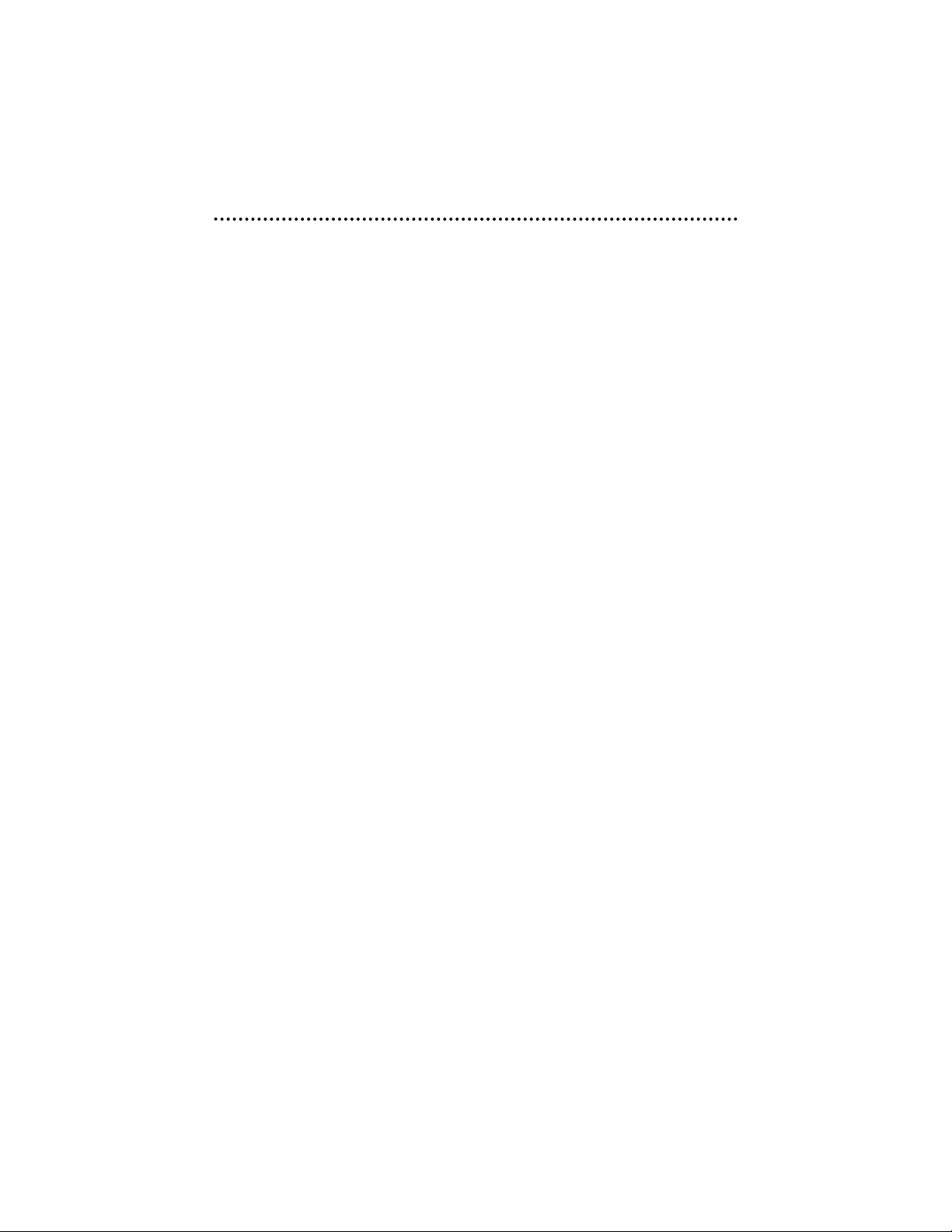
TTaabbllee ooff CCoonntteennttss
Non-Transferable Limited Consumer Warranty . . . . . . . . . . . . . . . . . . . . . . . . .2
Safety Information . . . . . . . . . . . . . . . . . . . . . . . . . . . . . . . . . . . . . . . . . .4
Important Notes . . . . . . . . . . . . . . . . . . . . . . . . . . . . . . . . . . . . . . . . . . . .5
What is Included . . . . . . . . . . . . . . . . . . . . . . . . . . . . . . . . . . . . . . . . . . . .6
Introduction . . . . . . . . . . . . . . . . . . . . . . . . . . . . . . . . . . . . . . . . . . . . . . .6
Your Warranty . . . . . . . . . . . . . . . . . . . . . . . . . . . . . . . . . . . . . . . . . . . . . .7
Supported Disc Formats . . . . . . . . . . . . . . . . . . . . . . . . . . . . . . . . . . . . . . .7
Installation . . . . . . . . . . . . . . . . . . . . . . . . . . . . . . . . . . . . . . . . . . . . . . .8
Preliminary Preparations .........................................................................8
Mounting Video System ..........................................................................8
Electrical Connections...........................................................................10
Video System Controls and Description . . . . . . . . . . . . . . . . . . . . . . . . . . . .11
Remote Control . . . . . . . . . . . . . . . . . . . . . . . . . . . . . . . . . . . . . . . . . . . .13
Functions............................................................................................13
Battery Replacement ............................................................................15
Using the Remote Control......................................................................15
Operation . . . . . . . . . . . . . . . . . . . . . . . . . . . . . . . . . . . . . . . . . . . . . . . .16
Loading/Ejecting a Disc ........................................................................16
Stopping Play......................................................................................16
Rapid Forward/Reverse..........................................................................16
Skipping Track .....................................................................................17
Slow Motion Play .................................................................................17
Pause.................................................................................................17
Mute ..................................................................................................17
Repeat ...............................................................................................18
A-B....................................................................................................18
Disc Search (GOTO)...............................................................................18
Zoom .................................................................................................19
Random..............................................................................................19
Program..............................................................................................19
Mode Selection....................................................................................19
Volume Level Adjustment ......................................................................19
Light Switch........................................................................................20
Jack for Earphone ................................................................................20
Earphone Volume Adjustment.................................................................20
Remote Sensor (IR)..............................................................................20
Turning the Unit ON/OFF .......................................................................20
Monitor Release ..................................................................................20
Infrared Transmitting Window ................................................................20
© 2004 Directed Electronics, Inc.
33
Page 4

LCD Menu Operations . . . . . . . . . . . . . . . . . . . . . . . . . . . . . . . . . . . . . . . .21
Menu..................................................................................................21
Transmit .............................................................................................21
Screen................................................................................................21
Search................................................................................................21
On Screen Displays . . . . . . . . . . . . . . . . . . . . . . . . . . . . . . . . . . . . . . . . . .22
Display ...............................................................................................22
Multi-Audio Language Function ..............................................................25
Title Menu Function..............................................................................26
Multi-Subtitle Language Function ...........................................................26
Multi--Angle Function ...........................................................................26
MP3 Disc Play......................................................................................27
TV Operation .......................................................................................27
Setup . . . . . . . . . . . . . . . . . . . . . . . . . . . . . . . . . . . . . . . . . . . . . . . . . . .28
Initial Setup .......................................................................................28
General Setup......................................................................................29
Speaker Setup .....................................................................................32
Audio Setup ........................................................................................33
Preferences Setup (including parental)....................................................35
Factory Default Setting .........................................................................41
Appendix A – Cleaning . . . . . . . . . . . . . . . . . . . . . . . . . . . . . . . . . . . . . . .42
Cleaning the LCD Screen .......................................................................42
Cleaning the Enclosure..........................................................................42
Cleaning and Handling Discs..................................................................42
Appendix B – Troubleshooting . . . . . . . . . . . . . . . . . . . . . . . . . . . . . . . . . .44
Appendix C – Specifications . . . . . . . . . . . . . . . . . . . . . . . . . . . . . . . . . . .46
SSaaffeettyy IInnffoorrmmaattiioonn
To reduce the risk of fire or electric shock, do not expose this equipment to rain or
moisture.
The mobile DVD player is a Class I laser product. This mobile DVD player uses a laser
beam which could cause vision damage. Do not open the covers to this unit, there
are no owner serviceable parts inside.
44
© 2004 Directed Electronics, Inc.
Page 5
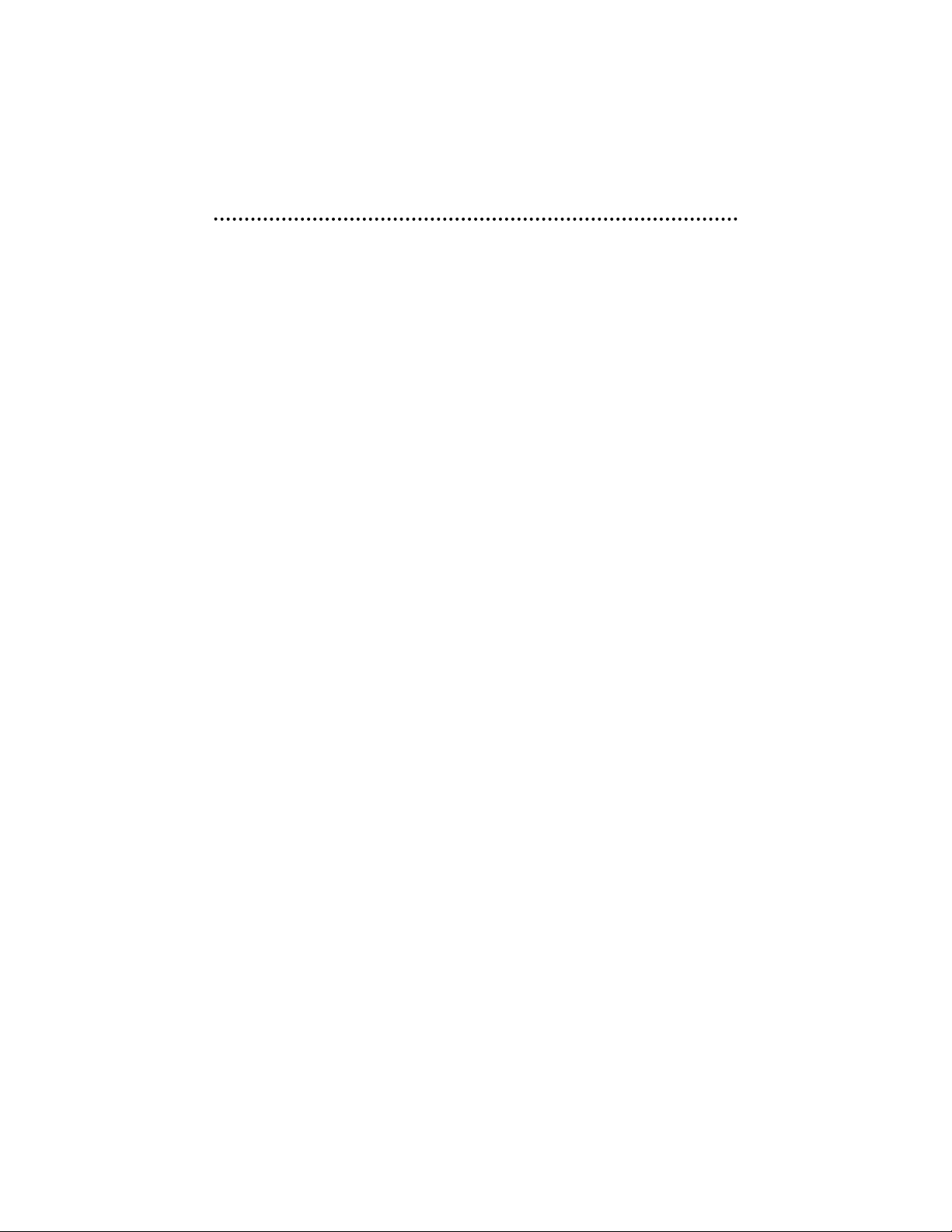
IImmppoorrttaanntt NNootteess
NNOOTTEE::
The parental level control is discussed in the Preferences Setup section of this
manual.
1. Before operating your LCD Monitor system, please read these instructions carefully.
2. Retain this manual for future reference.
3. Do not remove any WARNING stickers on the unit.
4. When the power to the unit is shut off, the next time the unit is turned on the
speakers will
nnoott
operate. The Transmit feature must be reset to OFF (IR head-
phones off) in the setup features.
5. Do not use any chemical solvent, cleaning agent or corrosive detergent to clean
away dirt on the surface of the screen. Doing so may cause irreversible damage to the surface of the LCD screen. To clean off dirt or fingerprints, it is recommended that a soft-damp lens cleaning cloth be used.
6. Using spare parts from another manufacturer may cause permanent damage to
the unit.
7. If using the surface mount pedestal, ensure that the pedestal mount is placed
on a flat, hard, and stable surface.
8. Avoid installing the monitor screen in a position that is under direct sunlight
and away from hot air vents.
9. Install the unit in a dry location, avoid condensation.
10. Ensure the plugs are properly plugged in before operating the unit.
11. Should the LCD panel break, avoid contact with the broken glass or fluid leaking
out from the enclosure. If you come into contact, flush and clean the affected
areas with plenty of water. Seek medical attention immediately.
12. When operating the display unit, avoid touching or pressing on the LCD screen.
Excessive force will damage the LCD screen.
13. When installing this unit in a vehicle, ensure that the installation and use of
this unit is in compliance with local vehicle rules and regulations.
14. Do not attempt to disassemble or adjust this product. Contact your factory
authorized dealer for service assistance.
15. Avoid inserting any foreign objects into the slot of this player. Failure to
observe this caution may cause the unit to malfunction.
16. This product is designed to operate with a 12 volt DC, negative ground battery
system.
17. While Driving, keep the volume level low enough to be aware of road and traffic conditions.
18. The unit should be installed in a horizontal position with the front end up at
a convenient angle, but not more than 30 degrees.
© 2004 Directed Electronics, Inc.
55
Page 6
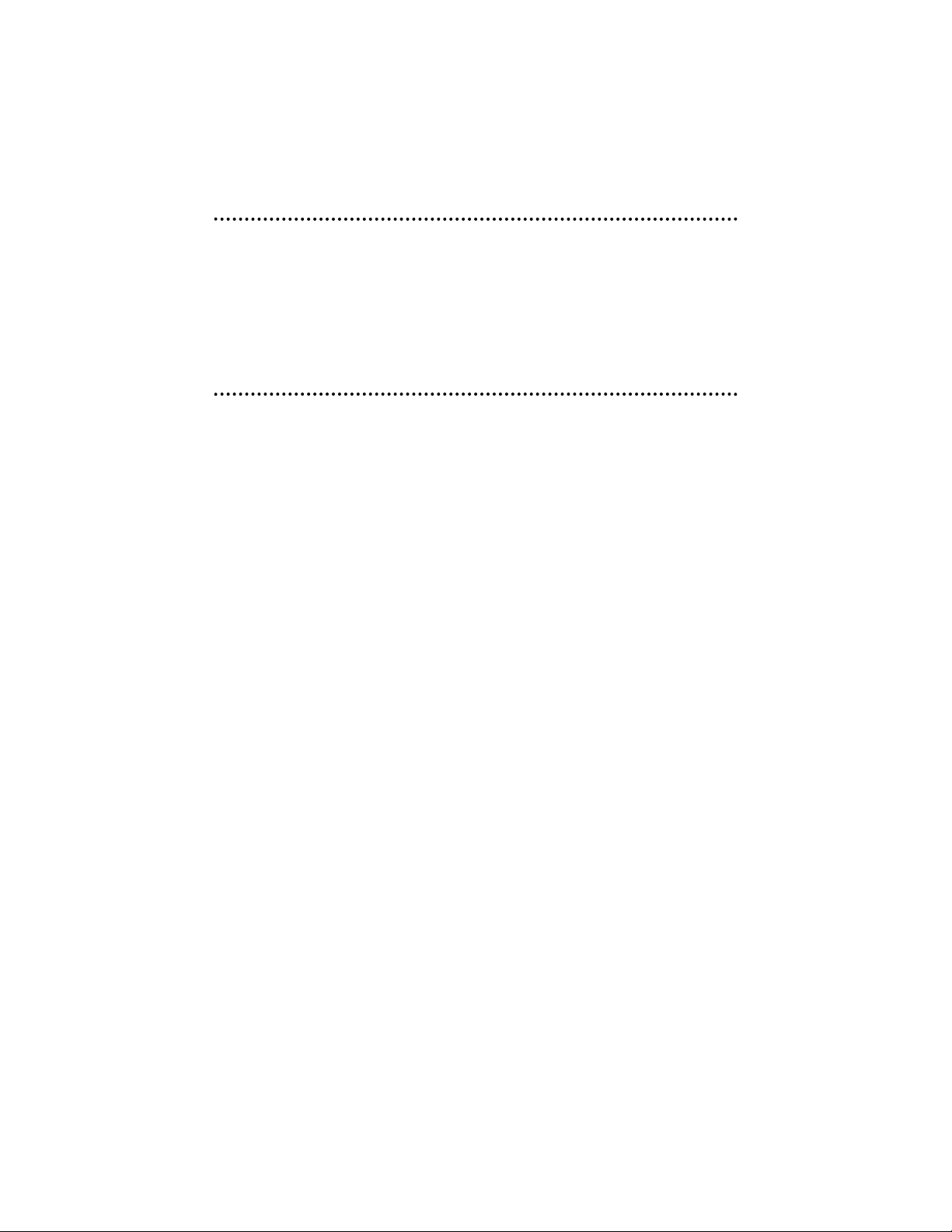
WWhhaatt iiss IInncclluuddeedd
7” Overhead Monitor/DVD Player Mounting hardware
Metal mounting plate Mounting bracket
Remote Control Unit/w battery Rubber plate
IInnttrroodduuccttiioonn
Congratulations on your purchase of the world’s finest video entertainment system.
At Directed we are committed to bringing you the most technologically advanced
products available. We are pleased that you chose an Automate Video product.
Through years of critical testing and hand craftsmanship, we have created a wide
range of video entertainment products for your viewing pleasure.
This system incorporates the use of on screen display menu controls that allow you
to configure the system to suit your own personal preferences.
To view other great products from Directed Electronics, please visit the Directed
Video page at www.directed.com.
66
© 2004 Directed Electronics, Inc.
Page 7
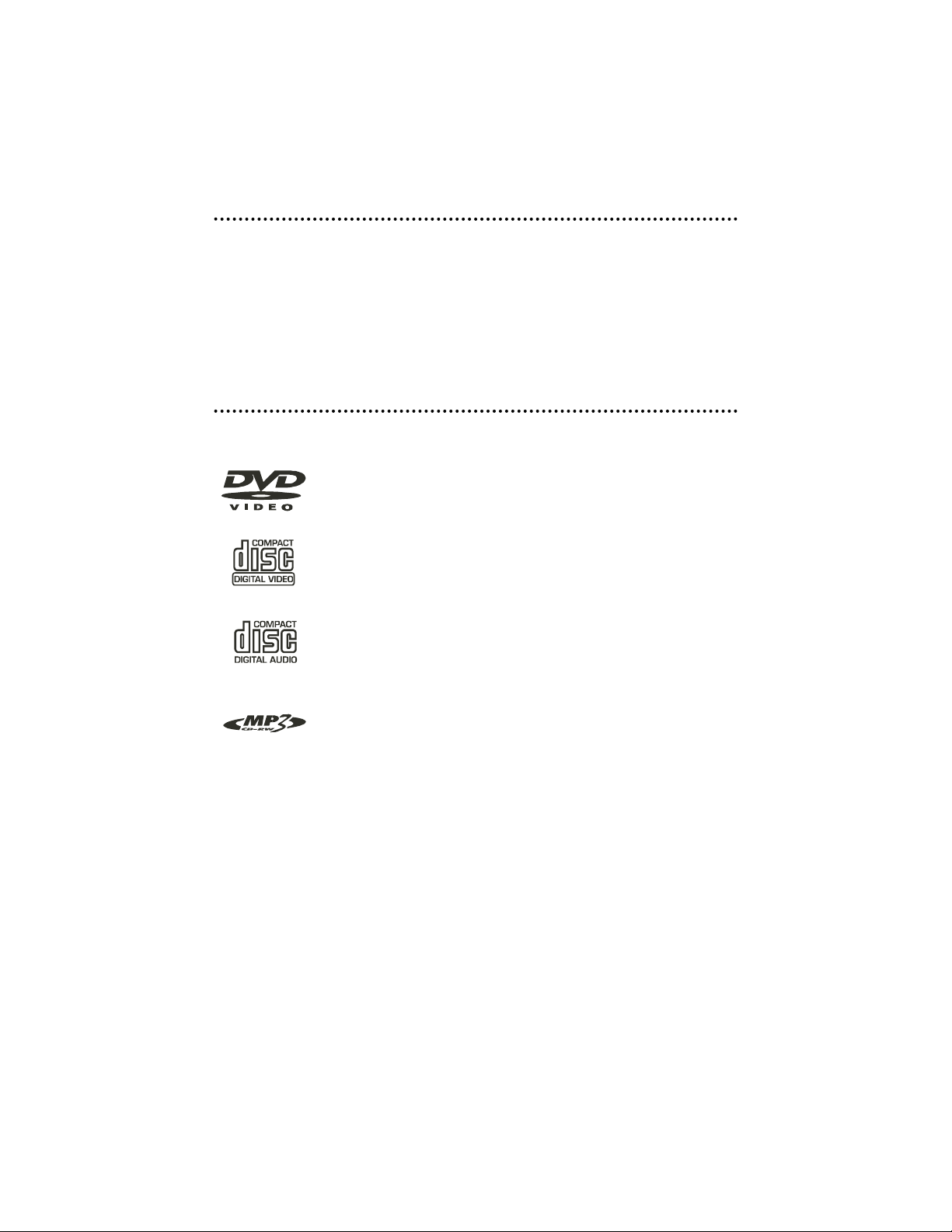
YYoouurr WWaarrrraannttyy
Your warranty registration must be completely filled out and returned within 10
days of purchase. Your product warranty will not be validated if your warranty registration is not returned. Make sure you receive the warranty registration from your
dealer. It is also necessary to keep your proof of purchase, which reflects that the
product was installed by an authorized dealer.
SSuuppppoorrtteedd DDiisscc FFoorrmmaattss
The following disc formats are supported by this player.
DDVVDD
12 cm disc
(Single-sided disc only)
VViiddeeoo CCDD
12 cm disc
CCDD
12 cm disc
MMPP33
12 cm disc
The following disc formats are
NNOOTT
supported by this player.
DVD-ROM CDV
DVD-R/DVD-RAM CD-G
© 2004 Directed Electronics, Inc.
77
6/
Page 8
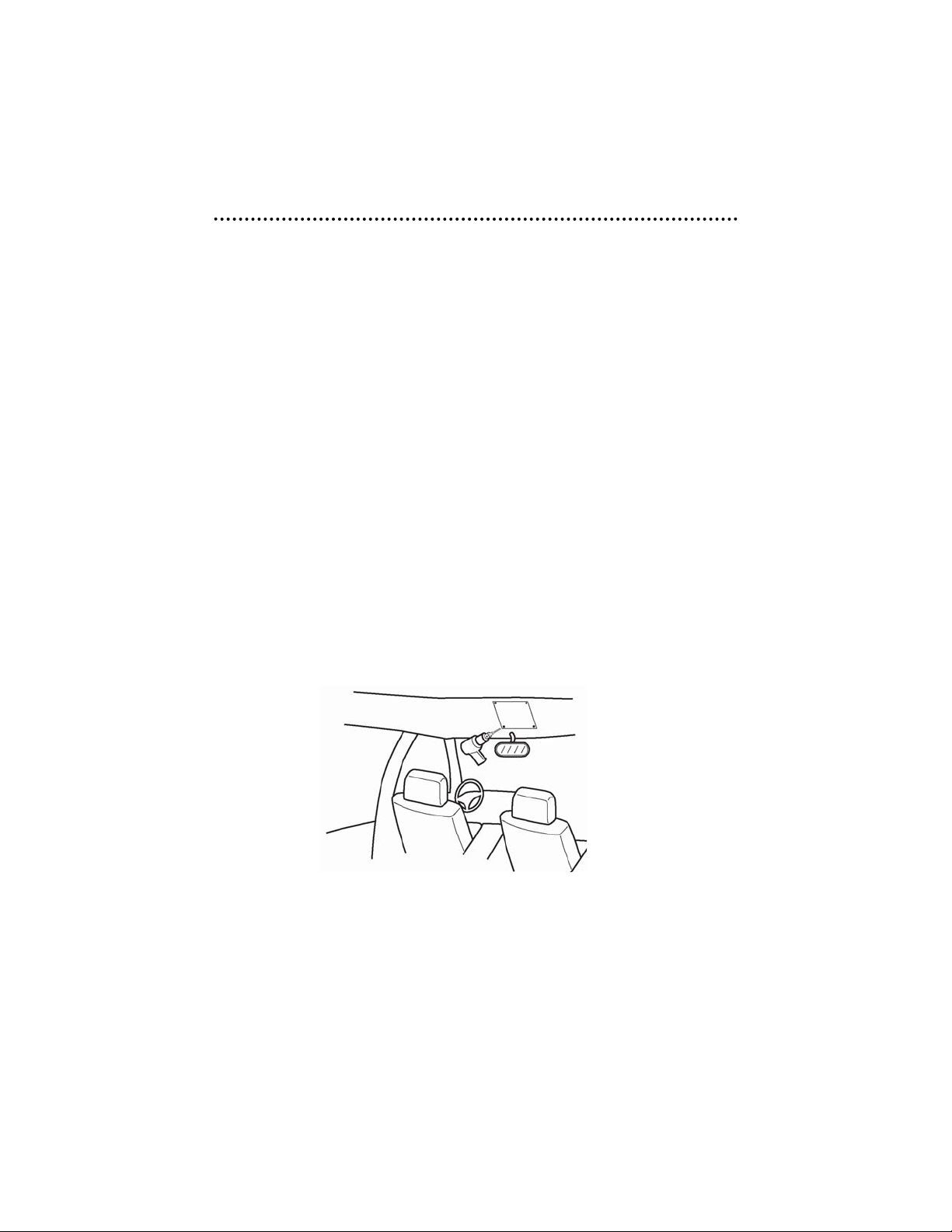
IInnssttaallllaattiioonn
PPRREELLIIMMIINNAARRYY PPRREEPPAARRAATTIIOONNSS
NNOOTTEE::
The unit should be installed by a qualified service technician. This unit is
designed to operate with a 12 VDC, negative ground battery system.
NNOOTTEE::
Use only proper sized fasteners and cables during installation. Use of improper fasteners or cables can lead to mechanical failure of the unit or create a fire hazard.
1. Disconnect the ground wire from the battery terminal prior to connecting the
unit to the electrical system.
NNOOTTEE::
Some vehicle radios have an anti-theft code system that will disable the radio
if the battery is disconnected. If this vehicle has such a radio, ensure you have the
access code to restore the radio to normal operation.
2. Pick a location to install the monitor where it will not obstruct the rear view
mirror or the air conditioning vents.
3. Do not install this unit at an angle exceeding 30 degrees.
MMOOUUNNTTIINNGG VVIIDDEEOO SSYYSSTTEEMM
88
© 2004 Directed Electronics, Inc.
Page 9
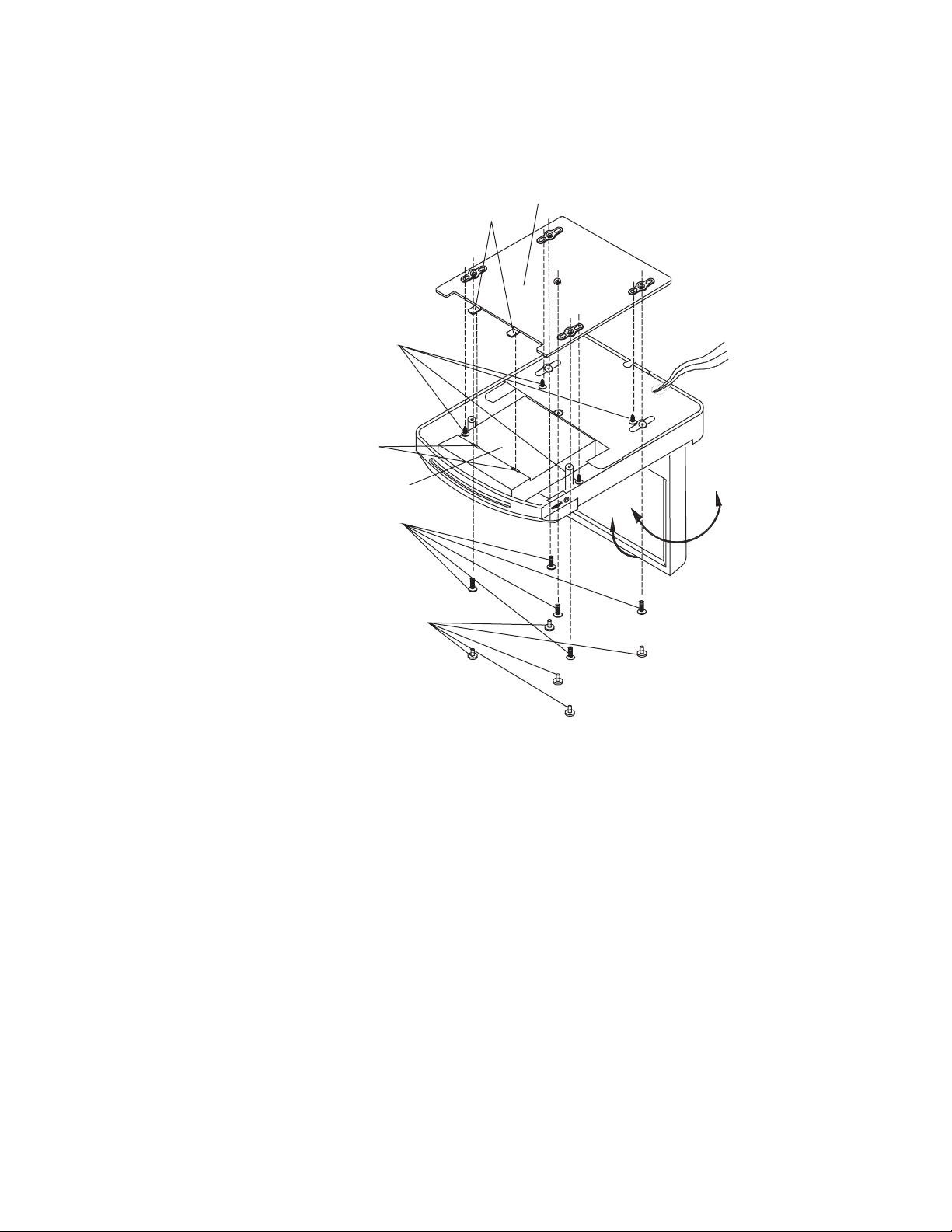
1. Determine the mounting location and drill four mounting holes (see the figure
above).
2. Attach the mounting bracket to the holes with the self-tapping screws (ø4x10).
3. Let the two levers aim at the slots on the DVD bracket to fix the display unit.
4. Open the monitor to display the five screw holes.
5. Attach the unit to the bracket with the mounting bolts (M 3.5x10).
6. Insert five rubber caps into the screw holes.
7. When the installation has completed, you can turn the display upward or downward, left or right to adjust the viewing angle. (See the arrowhead symbol in
the figure above).
Mounting Bracket
© 2004 Directed Electronics, Inc.
99
Levers
Self-tapping Screws (
DVD Bracket
Mounting Bolts (M3.5x10)
ø4x10)
Slots
Rubber Caps
Page 10
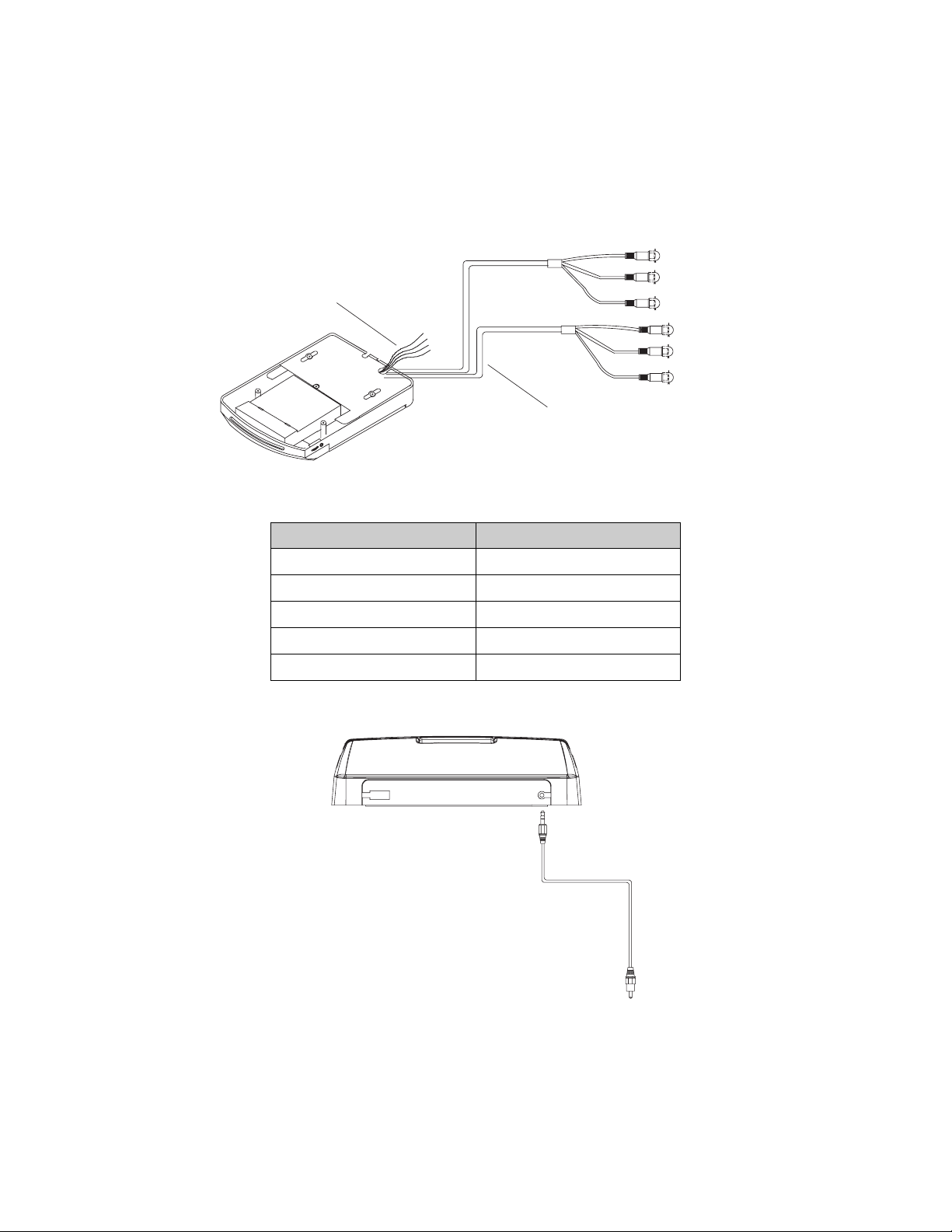
EELLEECCTTRRIICCAALL CCOONNNNEECCTTIIOONNSS
PPOOWWEERR AANNDD VVIIDDEEOO WWIIRRIINNGG
Connect the power and dome light wires as follows:
OOPPTTIIOONNAALL DDIIGGIITTAALL WWIIRRIINNGG
CCoolloorr CCoonnnneeccttiioonn
Red Accessory
Yellow Battery +12V
White Interior Light System (Dome -)
Orange Interior Light System (Dome +)
Black Ground
Power and Dome Lamp
1100
© 2004 Directed Electronics, Inc.
Wiring
Video Wiring
AUDIO R OUT
AUDIO L OUT
VIDEO OUT
AUDIO R IN
AUDIO L IN
V
RED
WHITE
YELLOW
IDEO IN
RED
WHITE
YELLOW
DIGITAL AUDIO
(OPTIONAL)
Page 11

VViiddeeoo SSyysstteemm CCoonnttrroollss aanndd DDeessccrriippttiioonn
17
© 2004 Directed Electronics, Inc.
1111
10
41835
11
6
279
17
5
14
15
14
15
12
13
Page 12
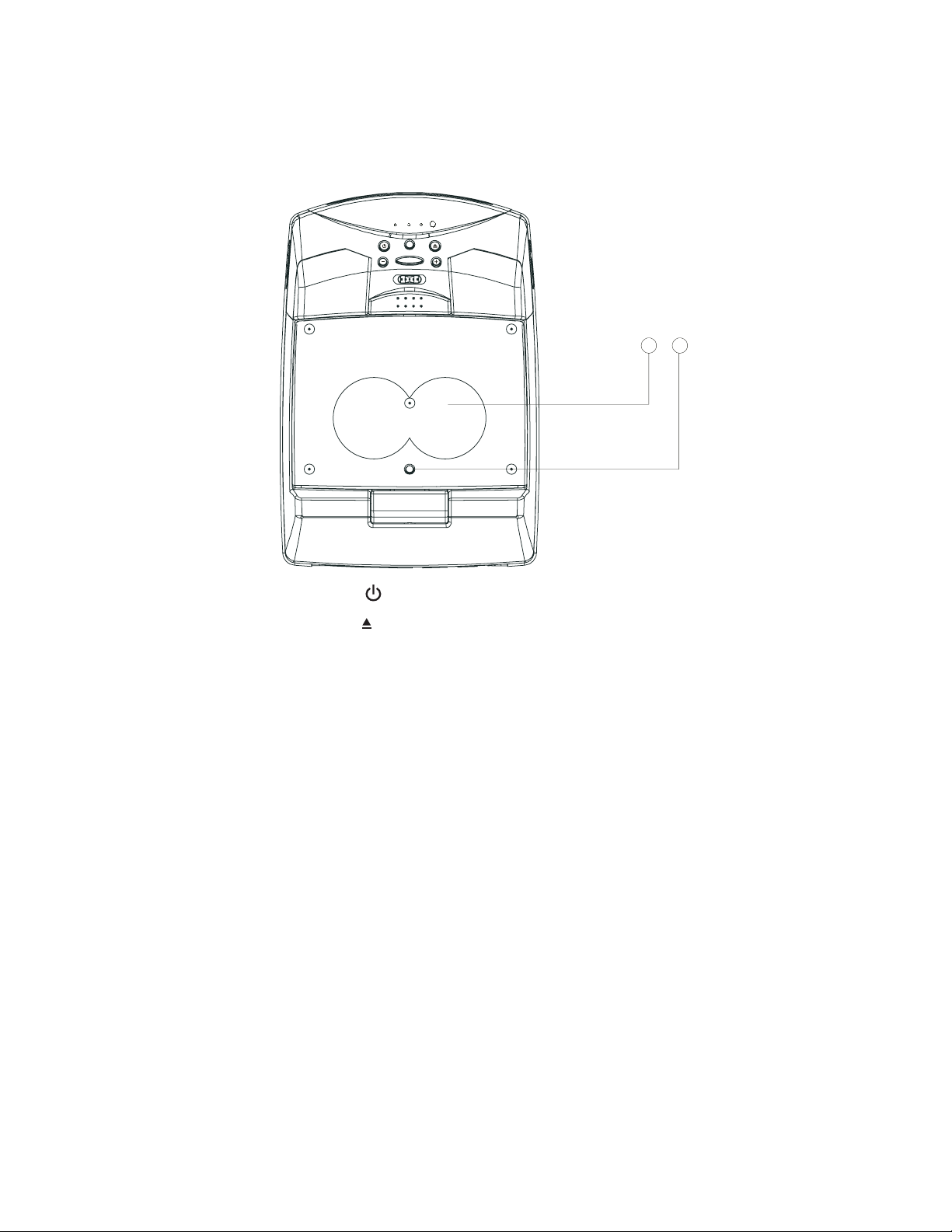
1. POWER Button 11. Indicator Light for AV
2. EJECT Button 12. Disc Slot
3. MENU Button 13. 6.4 inch TFT Color Monitor
4. MOD Button 14. Earphone Volume Controls
5. Car Dome Lamps 15. Jacks for Earphone
6. Light Switch 16. IR Transmitting Window
7. VOLUME+ 17. OPEN Button: Press the button to
8. VOLUME- deploy the screen display from the
9. IR Receiver unit’s base.
10. Indicator Light for DVD 18. Speakers (qty-2)
19. Speaker On/Off button
NNOOTTEE::
The TRANSMIT feature must be Off on the Setup Menu for the speakers to operate.
The auxiliary audio output and conventional headphone jacks are active at all times.
1122
© 2004 Directed Electronics, Inc.
18
19
Page 13
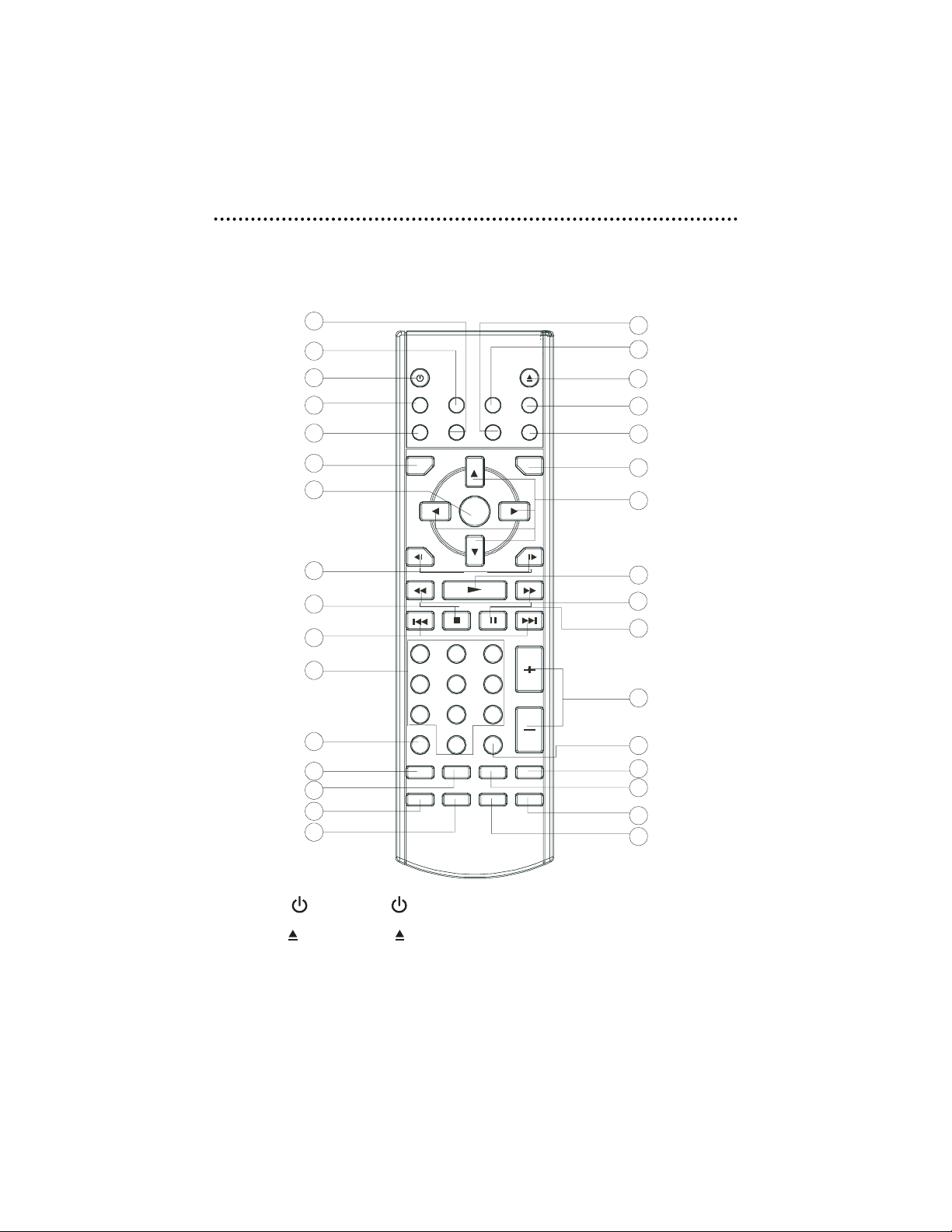
RReemmoottee CCoonnttrrooll
FFUUNNCCTTIIOONNSS
1. POWER Press to turn the unit ON or OFF.
2. EJECT Press to eject the disc.
3. MUTE Press to mute the sound.
4. SUBTITLE Changing of the SUBTITLE language on multi-subtitle langauge DVD disc.
© 2004 Directed Electronics, Inc.
1133
8
4
1
3
MUTE
MODE
POWER
SUBTITLE
SETUP
EJECT
ANGLE
PAL/NTSC
DISPLAY
AUDIO
7
9
5
2
6
10
11
14
15
19
18
21
23
25
26
29
30
TITLE
ENTER
SLOW
SEARCH
CH - CH +
231
564
897
CLEAR
RESUMEZOOM GOTO PBC
PROGRAMRANDOM REPEAT A-B
VOLUME
10+0
- / - -
MENU
12
13
16
17
20
24
22
28
27
32
31
Page 14
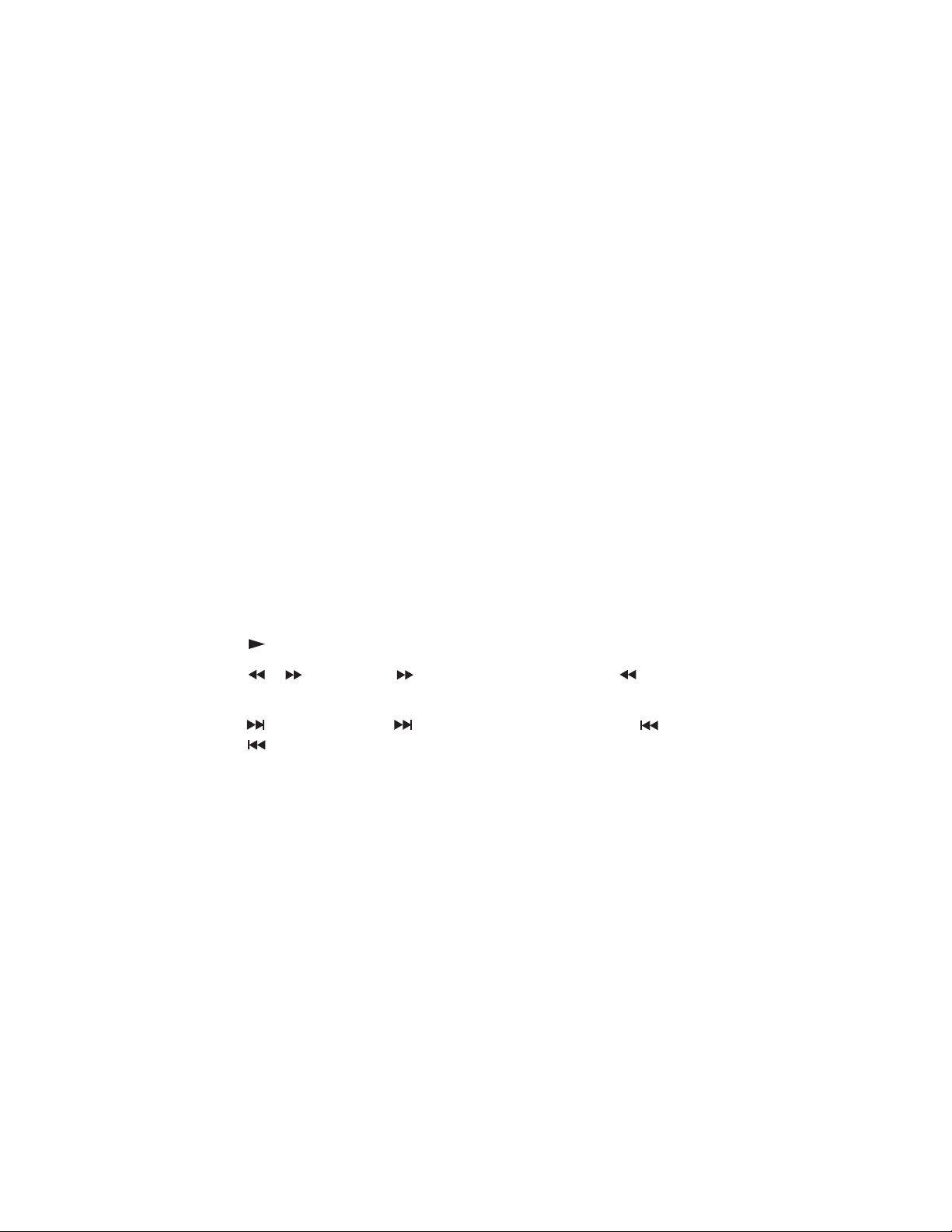
5. ANGLE Changing of the view angle on multi-angle DVD disc.
6. DISPLAY Display statistical disc information during playback.
7. MODE Changing between DVD mode, TV mode and AV mode.
8. SETUP Display the SETUP menu.
9. PAL/NTSC Switch between PAL mode and NTSC mode.
10. AUDIO Changing of the AUDIO soundtrack on multi-audio soundtrack DVD disc, or changing of the sound mode of the
VCD/CD discs.
11. TITLE Display the TITLE menu that is stored in DVD disc.
12. MENU Display the adjustment items, such as Bright, Contrast,
Color, Tint, Transmit, Screen, Search and etc.
13. W/X/S/T In case of SETUP Menu mode, the left/right/up/down
W/X/S/T buttons served as cursor buttons to select item
left/right, ahead/back.
14. ENTER Confirm the Track/Chapter selected with the numeric buttons or selected with the cursor buttons on TV screen.
15.||X/W
||
Change the slow forward/reverse playback motion.
16. Press to play the disc.
17. / Press to search forward rapidly and to search
reverse rapidly.
18. (CH+)/ Press to skip to the next track & press to skip
(CH-) back one track.
19. Press to stop playback.
20.
||||
Press
||||
to pause playback.
21. 0-9 Numeric buttons
22. 10+(-/--) Digital selection button, used with numeric buttons.
23. CLEAR Press this button to clear an erroneous numeric entry.
24. VOLUME +/- Press VOLUME +/- button to increase or decrease volume
level.
Adjust the following items when MENU has been selected.
25. ZOOM Allows the picture to be increased in size.
1144
© 2004 Directed Electronics, Inc.
Page 15
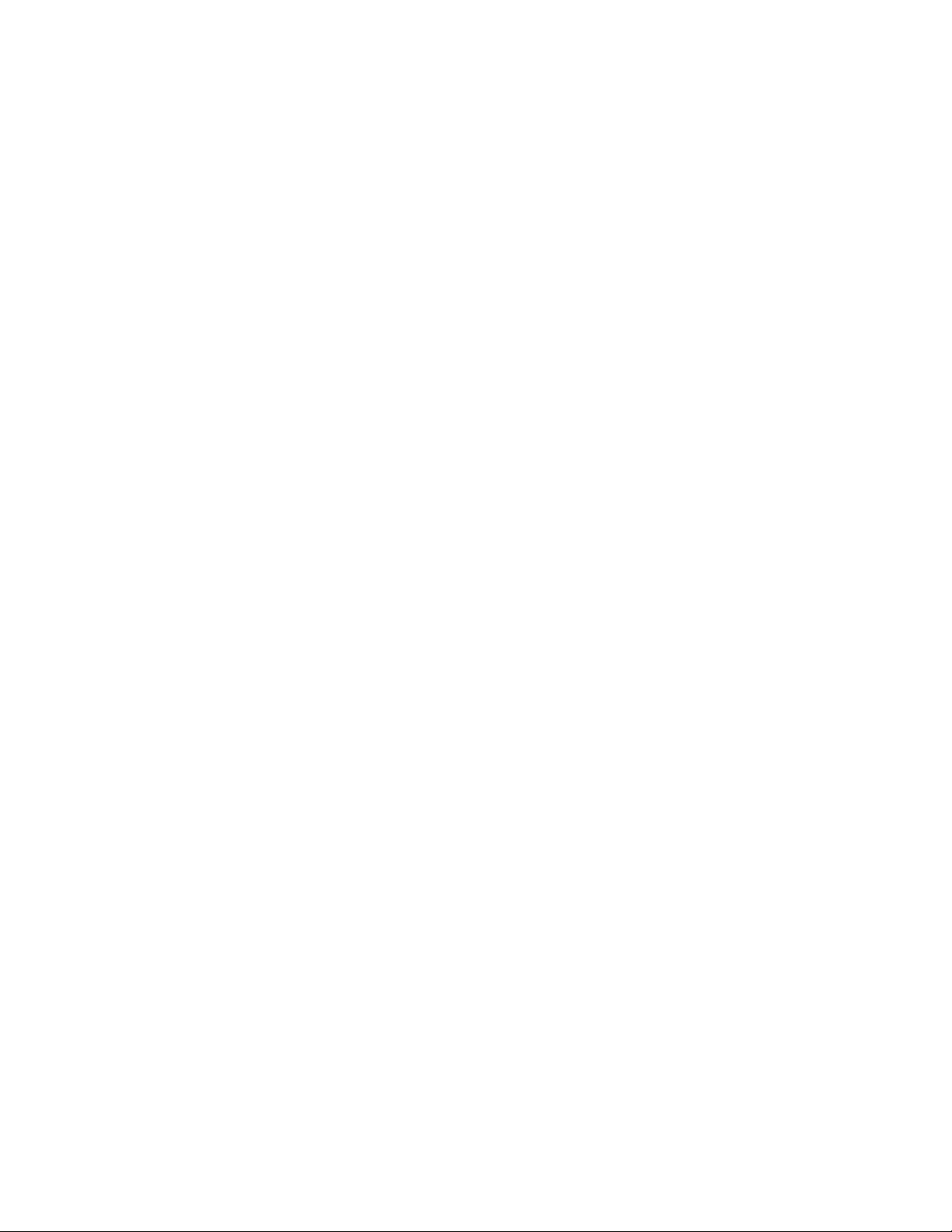
26. RESUME When in stop mode, press the button, the play can be
resumed from the stop point.
27. GOTO Disc search button, used with numeric buttons.
28. PBC Changing between PBC ON and PBC OFF on the VCD disc.
29. RANDOM Allows the track played in random order.
30. PROGRAM Allows the track played in the order you programmed.
31. REPEAT Switch the Repeat mode of discs.
32. A-B A-B repeat allows a passage to be repeated continuously.
BBAATTTTEERRYY RREEPPLLAACCEEMMEENNTT
Use the following procedure to inserting/replacing the batteries
1. Open the battery compartment cover.
2. Remove the old batteries and insert the new batteries (two AAA size). Make
sure that the positive and negative terminals of the batteries are oriented as
indicated.
3. Close the cover.
UUSSIINNGG TTHHEE RREEMMOOTTEE CCOONNTTRROOLL
Point the remote control towards the player front face IR mark (remote control signal receiver).
Operation angle: The remote will function in about up to a ±30 degree angle from
the front of the IR receiver.
© 2004 Directed Electronics, Inc.
1155
Page 16

OOppeerraattiioonn
LLOOAADDIINNGG//EEJJEECCTTIINNGG AA DDIISSCC
When you have installed the unit and all connections have completed, you can load
a disc as follows:
1. Turn the ignition on to the accessory position.
2. Press the POWER button (item 1on the figure below).
3. Insert the disc with printed side facing up into the disc slot (item 2 on the figure below).
4. The player will start playback automatically.
To eject a disc, press the EJECT
button (item 3 on the figure above).
SSTTOOPPPPIINNGG PPLLAAYY
Briefly press the STOP button to stop the unit playback, when the PLAY
button is pressed, normal playback will continue.
Press STOP button twice to stop the playback and go back to the initial
Track/Chapter on the disc.
RRAAPPIIDD FFOORRWWAARRDD//RREEVVEERRSSEE
Press or during play.
Each time the button is pressed, the speed of rapid forward /reverse changes
according to the disc as follow:
DVD:
Normal playback 2X 4X 6X 8X
VCD/CD:
1166
© 2004 Directed Electronics, Inc.
213213
Page 17

Normal playback 1X 2X 3X 4X
MP3:
Normal playback 2X 4X 6X 8X
On the next press of the button after reaching the maximum speed, the disc
resumes normal playback speed.
SSKKIIPPPPIINNGG TTRRAACCKK
Press the or buttons on the remote control during playback. Press
to skip to next track, and to skip back one track.
NNOOTTEE::
For some VCD2.0 discs (PBC-playback control), the / buttons
may be unavailable.
SSLLOOWW MMOOTTIIOONN PPLLAAYY
Press ||X or W||during playback of a DVD. Each time the button is pressed, the
speed of slow forward /reverse changes according to the disc as follows:
DVD:
Normal Playback 2X 4X 8X
On the next press of the button after reaching the minimum speed, the disc resumes
normal playback speed.
PPAAUUSSEE
Pressing
||||
on the remote control during playback will stop play temporary. Press
PLAY on the remote control to resume normal playback.
MMUUTTEE
Will mute the audio, but the disc continues playing. When you unmute the audio
(press MUTE again), audio will resume.
© 2004 Directed Electronics, Inc.
1177
Page 18

RREEPPEEAATT
FOR DVD:
Press the REPEAT button to cycle through the select repeat mode as follows:
CHAPTER REPEAT ON—TITLE REPEAT ON—REPEAT OFF
FOR VCD/CD:
Press the REPEAT button to cycle through the select repeat mode as follows.
REP-ONE—REP-ALL—REPEAT OFF
1. REP ONE—Continuously repeat at the current chapter/track.
2. REP-ALL—Continuously repeat all chapter/track on the current disc.
3. When the player finishes playback of the current disc last chapter/track, it will
stop and display the elapsed time. When REPEAT OFF mode is selected, REPONE &REP-ALL disappears from screen display.
4. REPEAT feature does not support VCD2.0 (with PBC ON).
AA--BB
A-B repeat allows a passage to be repeated continuously. Press A-B button at the
start of the required passage, then press A-B button again at the end of the passage. To revert to normal playing, press A-B button again. Each time the button is
pressed, the screen will display as follows:
A TO B SET A A TO B SET B A TO B CANCELLED
DDIISSCC SSEEAARRCCHH ((GGOOTTOO))
FOR DVD:
Press GOTO button twice, the screen will display the following message:
You can select the item you want to watch through the TIME setting by using
numeric buttons and then the ENTER key.
1188
© 2004 Directed Electronics, Inc.
TITLE 01/01 TIME -- : --: --
00:00:25
Page 19

FOR CD/VCD (WITH PBC OFF):
Press GOTO button once, the screen will display the following message:
Use numeric buttons to input the time directly.
ZZOOOOMM
Allows the picture to be increased in size. Press ZOOM to toggle among 1.5 scale,
2.0 scale and 3.0 scale.
RRAANNDDOOMM
Press RANDOM button, track selection will be made in random order. The display
screen will show "SHUFFLE ON" on the screen. Press RANDOM button again, "SHUFFLE OFF" appears and the mode is released.
PPRROOGGRRAAMM
In stop mode, press PROGRAM button, the screen will display "PROGRAM P00:00".
For example: press numeric button 4 and PLAY button, "PROGRAM P01:04"
appears. It means track 4 will be played first.
MMOODDEE SSEELLEECCTTIIOONN
Press MOD button on the front panel of the unit or MODE button on the remote control to select among DVD, or AV mode. When the mode is selected, the corresponding mode indicator on the front panel will be illuminated.
VVOOLLUUMMEE LLEEVVEELL AADDJJUUSSTTMMEENNTT
Press VOL +/VOL- on the front panel or VOLUME +/- on the remote control to
increase or decrease the volume level.
GO TO -- : --
© 2004 Directed Electronics, Inc.
1199
00:00:25
Page 20

LLIIGGHHTT SSWWIITTCCHH
The two car dome lamps on the unit will be illuminated depending on the lamp
operation setting. There are three settings for the car dome lamp operation: OFF,
AUTO, and ON.
A. OFF: To turn off the lamp.
B. AUTO: To make the lamp turn on only when car doors are opened.
C. ON: To turn on the lamp.
JJAACCKK FFOORR EEAARRPPHHOONNEE
There are two jacks for earphones, one on each side of the DVD unit. You can connect an earphone to anyone of the jacks to receive audio.
EEAARRPPHHOONNEE VVOOLLUUMMEE AADDJJUUSSTTMMEENNTT
Slide the control on the side of the DVD unit to increase or decrease the volume
level of the earphone.
RREEMMOOTTEE SSEENNSSOORR ((IIRR))
This IR sensor receives it’s signal from the remote control.
TTUURRNNIINNGG TTHHEE UUNNIITT OONN//OOFFFF
Press the POWER button on the front panel or on the remote control to turn the
unit on or off.
MMOONNIITTOORR RREELLEEAASSEE
Press the button on the unit to deploy the screen display from the base of the uni..
Then the display can easily be adjusted for the best viewing.
IINNFFRRAARREEDD TTRRAANNSSMMIITTTTIINNGG WWIINNDDOOWW
There are six infrared transmitting lights inside the window on the unit, the user
can put on the infrared wireless headphones supplied with the unit and hear the
audio signal without the use of wires or cables from the unit to the headphones.
2200
© 2004 Directed Electronics, Inc.
Page 21

LLCCDD MMeennuu OOppeerraattiioonnss
MMEENNUU
Press the MENU button on the unit or on the remote control during DVD or AV mode
to display a menu of the adjustment items on the screen.
MMEENNUU
BRIGHT 20
CONTRAST 25
COLOR 45
TINT 10
TRANSMIT ON
SCREEN 16:9
SEARCH…
--------------------
Press MENU button repeatedly to select among BRIGHT, CONTRAST, COLOR and TINT
(For the unit with NTSC system) items and etc. Press VOL +/- buttons on the unit
or VOLUME +/- buttons on the remote control to adjust the corresponding item.
NNoottee::
When you set the TV TYPE item to "PAL" in "PREFERENCES SETUP", there is no
"TINT" item to display.
TTRRAANNSSMMIITT
The TRANSMIT item, can be set ON or OFF. When set it to ON, the sound signal is
transmitted from the infrared window on the unit for use with infrared wireless
headphones.
SSCCRREEEENN
In SCREEN item, you can select appropriate TV aspect ratio (4:3 or 16:9) using the
VOL +/VOL- buttons on the unit or VOLUME +/- buttons on the remote control.
SSEEAARRCCHH
This menu selection is not used with this model.
© 2004 Directed Electronics, Inc.
2211
Page 22

OOnn SSccrreeeenn DDiissppllaayyss
DDIISSPPLLAAYY
Press the DISPLAY button during playback to display the contents of the current
disc on the screen. The following examples depict the display by disc type.
DDVVDD
(1) Press DISPLAY for the first time:
The present title number, total number of titles, the present chapter number, the
total number of chapters of the disc currently being played will be shown on the
screen, along with the elapsed time.
(2) Press DISPLAY a second time:
The remaining playing time for the title presently playing is displayed.
(3) Press DISPLAY a third time:
The elapsed playing time for the chapter presently playing is displayed.
(4) Press DISPLAY a fourth time:
The remaining playing time for the chapter presently playing is displayed.
(5) Press DISPLAY a fifth time:
The message is cleared off the screen.
CHAPTER REMAIN
00:01:39
CHAPTER ELAPSED
00:00:24
TITLE REMAIN
01:46:58
TITLE 01/03 CHAPTER 002/025
00:02:25
2222
© 2004 Directed Electronics, Inc.
Page 23

VVCCDD
(1) Press DISPLAY for the first time:
The remaining playing time for the single presently playing is displayed.
(2) Press DISPLAY a second time:
The remaining time for the single presently playing is displayed.
(3) Press DISPLAY a third time:
The elapsed playing time for the disc presently playing is displayed.
(4) Press DISPLAY a fourth time:
The remaining playing time for the disc presently playing is displayed.
(5) Press DISPLAY a fifth time:
The message is cleared off the screen.
CCDD
(1) Press DISPLAY for the first time:
The elapsed playing time for the track presently playing is displayed.
SINGLE ELAPSED
00:00:25
TRACK: 01/14
TOTAL REMAIN
00:40:35
TOTAL ELAPSED
00:00:25
SINGLE REMAIN
00:03:15
SINGLE ELAPSED
00:00:25
© 2004 Directed Electronics, Inc.
2233
Page 24

(2) Press DISPLAY a second time:
The remaining time for the track presently playing is displayed.
(3) Press DISPLAY a third time:
The elapsed playing time for the disc presently playing is displayed.
(4) Press DISPLAY a fourth time:
The remaining playing time for the disc presently playing is displayed.
(5) Press DISPLAY a fifth time:
The message is cleared off the screen.
MMPP33
The following applies when the system is set for NO MENU in SMARTNAV, this feature is discussed later in this guide.
(1) Press DISPLAY for the first time:
TOTAL REMAIN
00:40:35
TRACK: 01/14
TOTAL ELAPSED
00:00:25
TRACK: 01/14
SINGLE REMAIN
00:03:15
TRACK: 01/14
2244
© 2004 Directed Electronics, Inc.
Page 25

The elapsed playing time for the chapter presently playing is displayed.
(2) Press DISPLAY a second time:
The remaining time for the chapter presently playing is displayed.
(3) Press DISPLAY a third time:
The message is cleared off the screen.
MMUULLTTII--AAUUDDIIOO LLAANNGGUUAAGGEE FFUUNNCCTTIIOONN
DDVVDD
Press the AUDIO button on the remote control during playback. Each time the button is pressed, the audio soundtrack language changes in sequential order.
Note:
❍ The number of languages on a disc varies according to the disc.
❍ Some discs only contain one language soundtrack.
❍ When no different language soundtrack are recorded, the will be dis-
played at the screen’s left top corner.
VVCCDD//CCDD
Press AUDIO on the remote control during playback. It is possible to switch the
sound between monaural (left/right) and stereo sound, as given below.
MONO LEFT MONO RIGHT STEREO
CHAPTER REMAIN 00:04:25
TRACK: 01/123
CHAPTER ELAPSED 00:00:25
TRACK: 01/123
© 2004 Directed Electronics, Inc.
2255
Page 26

TTIITTLLEE MMEENNUU FFUUNNCCTTIIOONN
This function applies only to DVDs. If the DVD has multiple titles recorded on the
disc. It can select preferred title from the title menu to start playback.
1. Press the TITLE button during playback. The title menu is display.
2. Press the cursor button shown in screen display, select preferred title by the
cursor button and by pressing the ENTER button.
MMUULLTTII--SSUUBBTTIITTLLEE LLAANNGGUUAAGGEE FFUUNNCCTTIIOONN
This function applies only to DVDs. Press the SUBTITLE button during playback.
Each time the button is pressed, the subtitle language changes in sequential order.
Note:
❍ The number of languages on a disc varies according to the disc.
❍ Some discs only contain one language soundtrack.
❍ When no different language soundtrack are recorded, the will be dis-
played at the screen’s left top corner.
MMUULLTTII----AANNGGLLEE FFUUNNCCTTIIOONN
This function applies only to DVDs. Press the ANGLE button during playback. Each
time the button is pressed, the viewing angle changes in sequential order.
Note:
❍ The angle number is different according to the disc.
❍ The function only works for discs having scenes recorded at different angles.
❍ When no different angle is recorded, the will be displayed at the screen’s
left top corner.
2266
© 2004 Directed Electronics, Inc.
Page 27

MMPP33 DDIISSCC PPLLAAYY
When a MP3 disc is playing an example of the format of the FOLDER is as follows:
Use the W/X/S/T buttons on the remote control to select the item or folder,
then press the ENTER button.
Each press of the REPEAT button selects one of three repeat play modes, these are:
REP-ONE: Repeats play of the same song.
FOLDER REP: Repeats play of all songs in the current directory in sequence.
FOLDER: Plays all the songs in the current directory once.
When PLAY MODE is selected, press the S/T buttons to change between the following modes:
SINGLE, REP-ONE, FOLDER, FOLDER REP, DISC SCAN, DISC, DISC REP, SHUFFLE ON,
PROGRAM PXXX
During the playback, use the S/T buttons to skip an item ahead or back.
Rapid reverse, Rapid advance.
Note: The FOLDER cannot be selected during playback. It can be selected after the
Stop button has been pressed.
TTVV OOPPEERRAATTIIOONN
This function is not available on this system.
© 2004 Directed Electronics, Inc.
2277
SMART NAV1
ROOT ROOT 0
MP3 MUSIC 1
SKY
MP3 HEAR YOUR
PLAY MODE
DISC
Page 28

SSeettuupp
IINNIITTIIAALL SSEETTUUPP
1. Press SETUP in the stop mode. (Press the stop button twice to ensure that the
player is in STOP mode.) The initial SETUP menu is displayed.
2. Select the preferred item by using the S/T buttons.
3. Press ENTER button.
GGEENNEERRAALL SSEETTUUPP
This setup page includes all the items of TV (LCD) display & Audio output features.
For details refer to GENERAL SETUP MENU.
SSPPEEAAKKEERR SSEETTUUPP
This is to activate the audio output from DOLBY AC3 5.1 DOWNMIX to 2 channel
mode. For details refer to SPEAKER SETUP MENU.
AAUUDDIIOO SSEETTUUPP
This setup page includes all the items for AUDIO. For details refer to AUDIO SETUP
MENU.
PPRREEFFEERREENNCCEESS SSEETTUUPP
This setup page includes the configuration of support features. For details refer to
PREFERENCES SETUP MENU.
2288
© 2004 Directed Electronics, Inc.
SPEAKER SETUP
GENERAL SETUP
AUDIO SETUP
EXIT SETUP
Page 29

GGEENNEERRAALL SSEETTUUPP
TTVV DDIISSPPLLAAYY SSEETTUUPP
This is to select the appropriate TV (LCD) aspect ratio (4:3 or 16:9).
NNOORRMMAALL//PPSS ((FFOORR 44::33 TTVV))
Played back in the PAN & SCAN style. (the left and right edges of the image are cut
off.)
NNOORRMMAALL//LLBB ((FFOORR 44::33 TTVV))
Played back in letterbox style. (black bands appear at top and bottom of the
screen.)
WWIIDDEE ((FFOORR 1166::99 TTVV))
Select when a wide-screen format.
TV DISPLAY
© 2004 Directed Electronics, Inc.
2299
PIC MODE
ANGLE MARK
CAPTIONS
SCR SAVER
MAIN PAGE
Video Material
Video Material
Normal
4:3
4:3
Normal
16:9
16:9
4:3
4:3
Pan Scan
Pan Scan
NORMAL/P
NORMAL/L
WIDE
TV Screen
TV Screen
Letter-box
Letter-box
Wide (16:9)
Wide (16:9)
Page 30

PPIICC MMOODDEE SSEETTUUPP
Select the AUTO button, the player PIC mode will depend on the formatting of DVD
disc.
Select HI-RES format for best image resolution.
Select N-FLICKER format on image or picture with noise and distortion.
AANNGGLLEE MMAARRKK
TV DISPLAY
3300
© 2004 Directed Electronics, Inc.
PIC MODE
ANGLE MARK
AUTO
HI-RES
N-FLICKER
CAPTIONS
SCR SAVER
MAIN PAGE
TV DISPLAY
PIC MODE
ANGLE MARK
ON
OFF
SCR SAVER
MAIN PAGE
Page 31

If it is set to ON, when the multi-angle recorded DVD disc is playing, the (the
angle icon) will appear on the screen; if it is set to "OFF", the mark will not appear.
OOSSDD LLAANNGG
Select the preferred OSD (On Screen Display) language by using the S/T buttons.
CCAAPPTTIIOONNSS
Activate the CAPTIONS feature by selecting ON. And deactivate this feature by
selecting OFF.
TV DISPLAY
© 2004 Directed Electronics, Inc.
3311
PIC MODE
ANGLE MARK
ENGLISH
FRENCH
SCR SAVER
GERMAN
ITALIAN
SPANISH
MAIN PAGE
TV DISPLAY
PIC MODE
ANGLE MARK
SCR SAVER
ON
MAIN PAGE
Page 32

SSCCRR SSAAVVEERR
Select the SCR SAVER ON/OFF.
SSPPEEAAKKEERR SSEETTUUPP
This is to activate the audio output from DOLBY AC3 5.1 DOWNMIX to 2 channel
mode.
3322
© 2004 Directed Electronics, Inc.
TY DISPLAY
PIC MODE
ANGLE
OSD LANG
CAPTIONS
SCR SAVER
MAIN PAGE
DOWNMIX
ON
OFF
LT/RT
STEREO
MAIN PAGE
Page 33

Select the preferred SPEAKER connection by using the cursor buttons.
❍ Select the LT/RT to activate the Dolby surround-sound compatible output.
❍ Select the STEREO to activate stereo mode.
AAUUDDIIOO SSEETTUUPP
AAUUDDIIOO OOUUTT
This feature is not applicable for this model.
© 2004 Directed Electronics, Inc.
3333
OP MODE
DYNAMIC
LPCM
MAIN PAGE
ANALOG AUDIO OUT
SPDIF/RAW
SPDIF/PCM
Page 34

OOPP MMOODDEE
There are two operating modes for the Dolby Digital decoder: LINE OUT and RF
REMOD.
DDYYNNAAMMIICC RRAANNGGEE CCOONNTTRROOLL
Select DYNAMIC and adjust the dynamic range of a Dolby Digital encoded program.
There are 8 steps between full compression and off compression.
3344
© 2004 Directed Electronics, Inc.
AUDIO OUT
LINE OUT
RF REMOD
OP MODE
DYNAMIC
LPCM
MAIN PAGE
AUDIO OUT
OP MODE
FULL
DYNAMIC
LPCM
6/8
4/8
2/8
OFF
MAIN PAGE
Page 35

LLPPCCMM OOUUTTPPUUTT
Select the LPCM OUTPUT between LPCM48K and LPCM 96K.
PPRREEFFEERREENNCCEESS SSEETTUUPP ((IINNCCLLUUDDIINNGG PPAARREENNTTAALL))
TTVV TTYYPPEE SSEETTUUPP
This system can play discs recorded in either PAL or NTSC format.
© 2004 Directed Electronics, Inc.
3355
AUDIO OUT
OP MODE
DYNAMIC
LPCM
MAIN PAGE
LPCM 48K
LPCM 96K
Page 36

Select NTSC format, when the unit is connected to NTSC TV.
Select PAL format, when the unit is connected to PAL TV.
Select AUTO format, the player TV output format will be according to the DVD disc
format.
AAUUDDIIOO ((LLAANNGGUUAAGGEE))
Select the preferred AUDIO language soundtrack by using the cursor buttons.
3366
© 2004 Directed Electronics, Inc.
Page 37

SSUUBBTTIITTLLEE ((LLAANNGGUUAAGGEE))
Select the preferred SUBTITLE language by using the cursor buttons.
DDIISSCC MMEENNUU ((LLAANNGGUUAAGGEE))
Select the preferred DISC MENU language by using the cursor buttons.
© 2004 Directed Electronics, Inc.
3377
Page 38

PPAARREENNTTAALL
Select suitable parental guidance by the cursor buttons and confirm by pressing
ENTER button. When the Parental level is changed, the password (described below)
is required.
PPAASSSSWWOORRDD
Select CHANGE and press ENTER button. Type the old password (The initial factory
code is 3308) and key in 4 characters password now you want to use, and retype
again to confirm key in correctly. Ensure that you write down and keep the new
password in a secure location.
3388
© 2004 Directed Electronics, Inc.
-
-
Page 39

DDEEFFAAUULLTTSS
Select reset to revert to factory initial settings (except for password).
SSMMAARRTT NNAAVV
This feature allows you to select NO MENU mode or WITH MENU mode.
© 2004 Directed Electronics, Inc.
3399
Page 40

LLOOGGOO
The LOGO feature is inactive.
4400
© 2004 Directed Electronics, Inc.
Page 41

FFAACCTTOORRYY DDEEFFAAUULLTT SSEETTTTIINNGG
The following table lists the factory default settings for each setup feature.
MMeennuu SSccrreeeenn SSuubb--MMeennuu DDeeffaauulltt SSeettttiinngg
General Setup TV Display Normal/LB
PIC mode AUTO
Angle mark ON
OSD Language English
Captions ON
SCR Saver ON
Speaker Setup Downmix Stereo
Audio Setup Audio Out SPDIF/RAW
OP Mode Line Out
Dynamic FULL
LPCM Output LPCM 96K
Preferences TV Type AUTO
Audio English
Subtitle English
Disc Menu English
Parental NO Parental
Password 3308
SmartNav With Menu
Logo Orig Logo
© 2004 Directed Electronics, Inc.
4411
Page 42

AAppppeennddiixx AA –– CClleeaanniinngg
CCLLEEAANNIINNGG TTHHEE LLCCDD SSCCRREEEENN
CCAAUUTTIIOONN::
To avoid possible shock hazard and equipment damage, be sure the LCD sys-
tem is turned off and unplugged from the main electrical outlet before cleaning.
CCAAUUTTIIOONN::
Do not use any form of solvents on the LCD screen or enclosure.
1. Use a soft, clean & dry cloth to gently wipe off the dust on the LCD screen.
2. Use a clean cloth dampened with water to wipe off the dirt.
3. Do not exert excessive force when cleaning the LCD screen.
CCLLEEAANNIINNGG TTHHEE EENNCCLLOOSSUURREE
1. Use a soft, clean & dry cloth to gently wipe off the dust on the enclosure.
2. Use a clean cloth dampened with water to wipe off the dirt.
3. Do not exert excessive force when cleaning the enclosure.
CCLLEEAANNIINNGG AANNDD HHAANNDDLLIINNGG DDIISSCCSS
HHAANNDDLLIINNGG
❍ Dirt, dust, scratches and warping discs will cause misoperation.
❍ Do not place stickers or make scratches on discs.
❍ Do not warp discs.
❍ A disc should always be kept in its case when not in use to prevent from dam-
aging.
Do not place discs in the following places:
1. Direct sunlight.
2. Dirty, dusty and damp areas.
3. Near car heaters.
4. On the seats or dashboard.
DDIISSCC CCLLEEAANNIINNGG
4422
© 2004 Directed Electronics, Inc.
Page 43

Use a dry soft cloth to wipe the surface. If the disc is quite dirty, use a soft cloth
slightly moistured with isopropyl (rubbing) alcohol. Never use solvents such as benzine, thinner or conventional record cleaners as they may mar the surface of the
disc.
NNoottee::
A disc may become somewhat scratched (although not enough to make it unusable) depending on you handle it and conditions in the usage environment. These
scratches are not an indication of any problem with the player.
© 2004 Directed Electronics, Inc.
4433
Page 44

AAppppeennddiixx BB –– TTrroouubblleesshhoooottiinngg
IIff tthhee uunniitt ffaaiillss ttoo ooppeerraattee nnoorrmmaallllyy,, ttrryy ssoollvviinngg tthhee pprroobblleemmss uussiinngg tthhee pprroocceedduurreess
bbeellooww.. IIff tthhee pprroobblleemm ppeerrssiissttss,, sswwiittcchh ooffff tthhee uunniitt aanndd aasskk tthhee ddeeaalleerr oorr tteecchhnniiccaall
sseerrvviicceess ffoorr aassssiissttaannccee.. DDoo nnoott aatttteemmpptt ttoo rreeppaaiirr oorr ooppeenn tthhee ddeeffeeccttiivvee uunniitt aass hhiigghh
vvoollttaaggee iiss pprreesseenntt iinnssiiddee tthhee uunniitt..
1. No Power
a. Check to ensure that the On/Off button on the front of the unit is On.
b. Check power wiring to the unit.
2. No Picture
a. Check that all cables are connected and the LED is illuminated on the
control panel above the LCD screen.
b. Be sure you have selected the correct source mode (AV, DVD).
3. Distorted Picture
a. Check disc for contamination and clean with soft cloth, wiping from center
to edge.
b. Sometimes a small amount of picture distortion may appear, this is not a
malfunction of the player.
4. Severely Distorted Picture or No Color in Picture
a. The disc format is not compatible with the player (PAL/NTSC).
5. DVD Player Not Working Properly
a. Ensure disc is correctly inserted into the unit.
b. Inspect the disc is not damaged (no scratches on the recorded side of the
disc) and is of correct format to play in the unit.
c. Please wait as some disc requires longer time to read-in prior to playing.
d. Eject and re-insert disc.
6. Picture flickers
a. Check that the power coming from the main socket is sufficient.
b. Check that unit is not placed too near speakers or magnetic objects.
c. Check to see that the unit settings are correct.
7. Start-Up Screen doesn’t display when disc is removed
a. Press the Power button to turn the unit off, then press it again to turn the
power back on.
8. No sound
a. Check audio connections.
b. Volume set too low, increase the volume setting.
9. No audio at digital output
4444
© 2004 Directed Electronics, Inc.
Page 45

a. Check digital connections.
b. Check the Digital Audio menu setup to ensure that the digital output is
correctly set.
c. Check if the audio format of the selected audio language matches your
systems capabilities.
10. Remote control not working.
a. Check to verify that the batteries are installed correctly (polarities aligned
with case markings), replace if necessary (2-AAAs).
b. Make sure that the remote control is pointed towards the remote sensor
located on the system.
11. Buttons do not work.
a. Turn the unit off and then back on with the power On/Off button at the
front of the unit.
© 2004 Directed Electronics, Inc.
4455
Page 46

AAppppeennddiixx CC –– SSppeecciiffiiccaattiioonnss
NNOOTTEE::
All specifications are subject to change without notice.
Signal System Composite video 1.0Vp-p @ 75 ohms
Discs compatability
DVD video disc
5” (12cm) single-sided, single-layer
5” (12cm) single-sided, double-layer
CD-DA/CD-R/CD-RW/MP3 compact disc
Video CD 5” (12cm)
Audio output
10Kohms (2ch 2.0 Vrms)
20Hz—20kHz
80 dB (JIS) S/N ratio
Wow & Flutter—below measurable limits
Wireless audio
Infrared audio transmitter (support IR
receiver stereo headphone, L-channel 2.3
MHz/R-channel 2.8 MHz)
Effective listening angle: 30°
Effective range: 4 meters
Operating voltage 9–16 VDC
Operating current Less than 2A
4466
© 2004 Directed Electronics, Inc.
Page 47

Directed Electronics, Inc.
Vista, CA 92081
www.directed.com
© 2004 Directed Electronics, Inc.—All rights reserved
N83070A 12-04
TThhee ccoommppaannyy bbeehhiinndd tthhiiss ssyysstteemm iiss DDiirreecctteedd EElleeccttrroonniiccss,, IInncc..
Since its inception, Directed has had one purpose, to provide consumers with the finest vehicle security, car stereo
products, rear seat entertainment, and accessories available. The recipient of more than 20 patents in the field of
advanced electronic technology, Directed is ISO 9001 registered.
Quality Directed Electronics products are sold and serviced throughout North America and around the world.
Call
((880000)) 227744--00220000
for more information about our products and services.
Directed®is committed to delivering world-class quality products
and services that excite and delight our customers.
