Page 1

Designed by Installers for Installers
INSTALLATION GUIDE
DB3
2009 Toyota RAV4. 403.TL11 1.06
© 2018 Directed, Vista CA
This product is intended for installation by a professional installer only! Attempts to install this
product by a person other than a trained professional may result in severe damage to a vehicle’s
electrical system and components.
Page 2
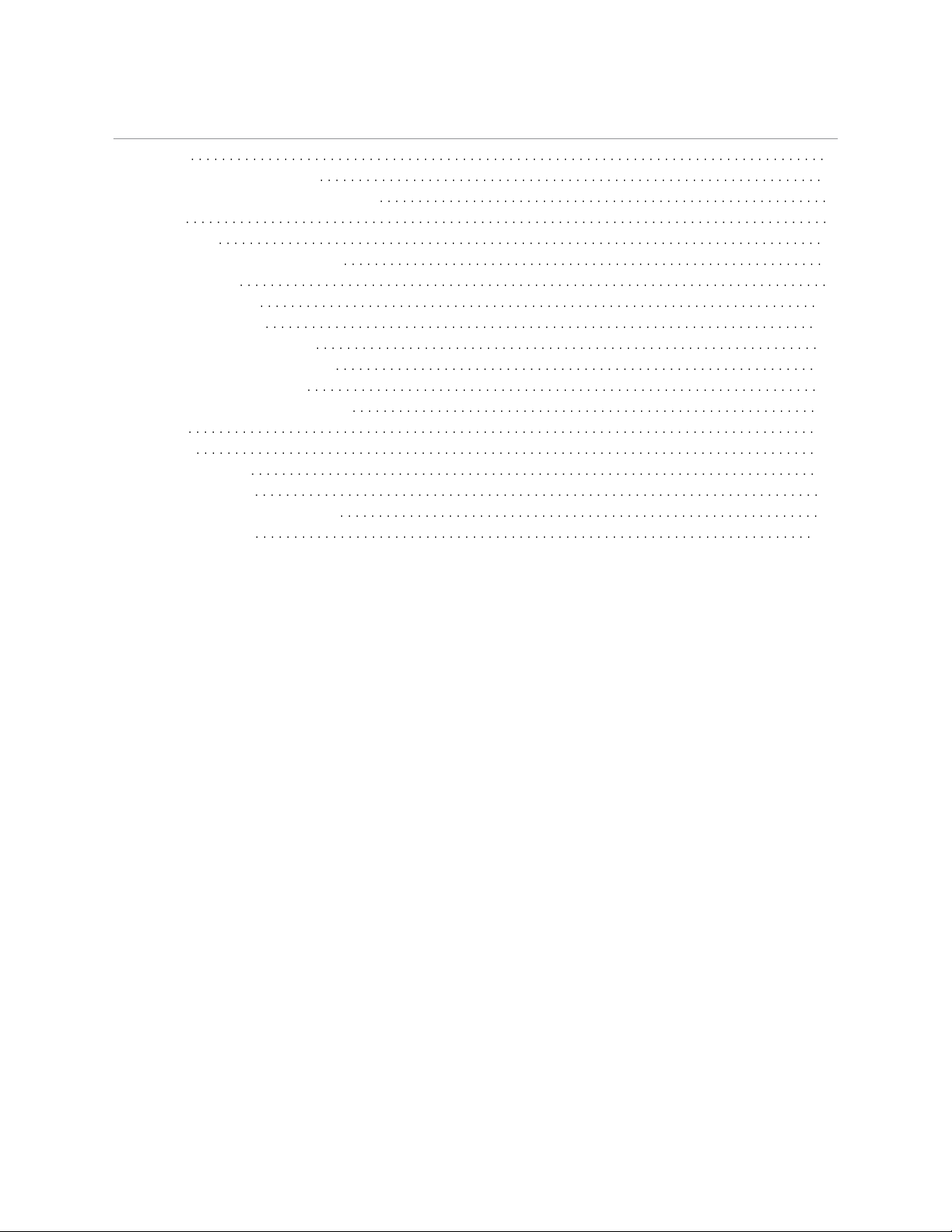
Contents
Introduction 4
Vehicle function compatibilities 4
Pre-installation and application warnings 5
Key type 5
Wiring diagram 6
Locating components in the vehicle 7
Vehicle connections 8
Connecting the module 11
Module programming 12
With transponder and CAN 12
With transponder without CAN 13
No transponder with CAN 12
LED diagnostics and troubleshooting 14
Soft reset 16
Hard reset 16
Feature programming 17
Feature and option list 18
Limited one year consumer warranty 19
Quick reference guide 20
Page 3
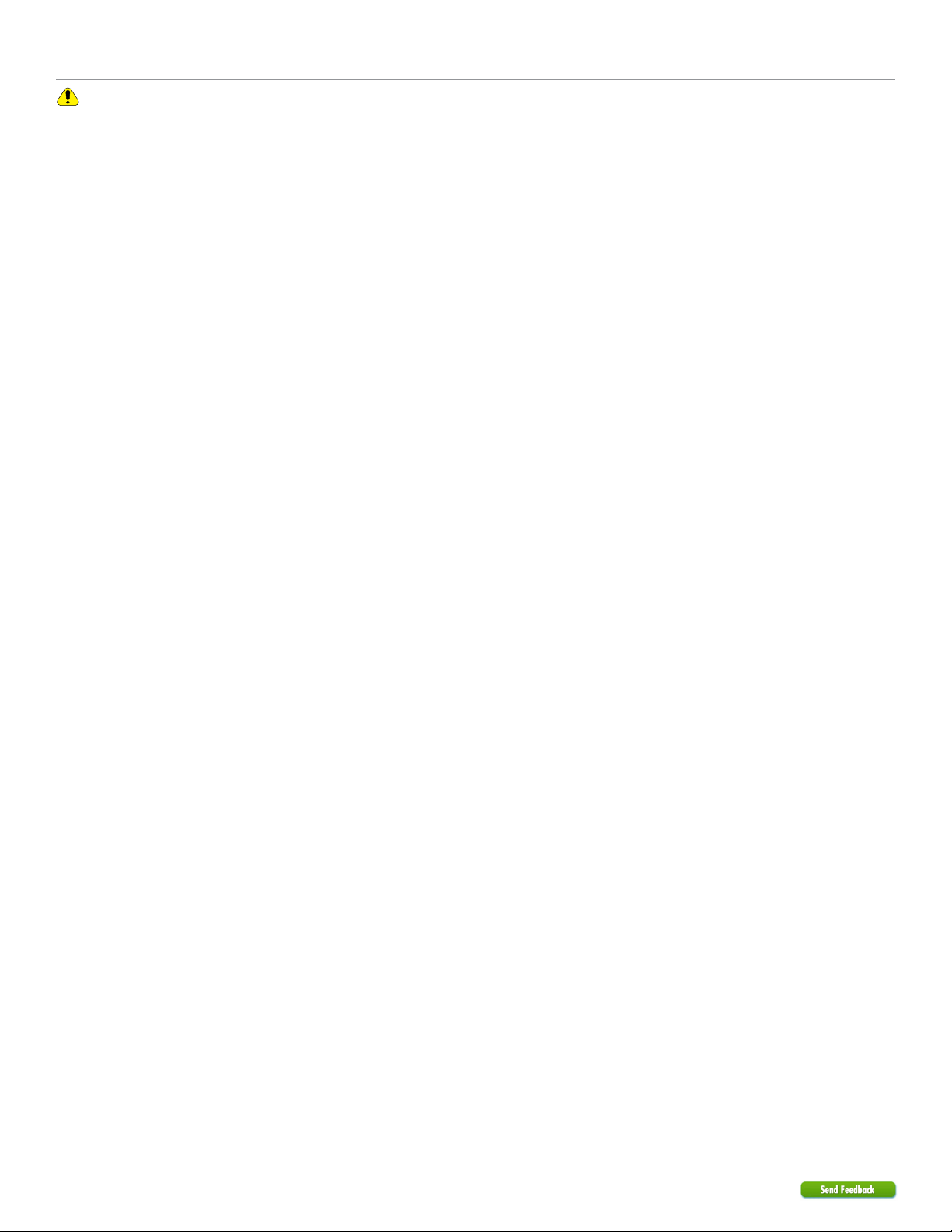
Warning! Safety first
The following safety warnings must be observed at all times:
• Due to the complexity of this system, installation of this product must only be performed by an authorized Directed dealer.
• When properly installed, this system can start the vehicle via a command signal from the remote control. Therefore, never
operate the system in an area that does not have adequate ventilation.
The following precautions are the sole responsibility of the user; however, authorized Directed dealers should:
• Never use a test light or logic probe when installing this unit. Always use a multimeter.
• Never operate the system in an enclosed or partially enclosed area without ventilation (such as a garage).
• When parking in an enclosed or partially enclosed area or when having the vehicle serviced, the remote start system must
be disabled using the installed toggle switch. It is the user’s sole responsibility to properly handle and keep out of reach from
children all remote controls to assure that the system does not unintentionally remote start the vehicle.
• USER MUST INSTALL A CARBON MONOXIDE DETECTOR IN OR ABOUT THE LIVING AREA ADJACENT TO THE VEHICLE.
ALL DOORS LEADING FROM ADJACENT LIVING AREAS TO THE ENCLOSED OR PARTIALLY ENCLOSED VEHICLE
STORAGE AREA MUST REMAIN CLOSED AT ALL TIMES.
Use of this product in a manner contrary to its intended mode of operation may result in property damage, personal injury, or
death. Except when performing the Safety Check outlined in this installation guide, (1) Never remotely start the vehicle with
the vehicle in gear, and (2) Never remotely start the vehicle with the keys in the ignition. The user is responsible for having the
neutral safety feature of the vehicle periodically checked, wherein the vehicle must not remotely start while the car is in gear.
This testing should be performed by an authorized Directed dealer in accordance with the Safety Check outlined in this product
installation guide. If the vehicle starts in gear, cease remote start operation immediately and consult with the user to fix the problem
immediately.
OPERATION OF THE REMOTE START MODULE IF THE VEHICLE STARTS IN GEAR IS CONTRARY TO ITS INTENDED MODE OF
OPERATION. OPERATING THE REMOTE START SYSTEM UNDER THESE CONDITIONS MAY RESULT IN PROPERTY DAMAGE
OR PERSONAL INJURY. IMMEDIATELY CEASE THE USE OF THE UNIT AND REPAIR OR DISCONNECT THE INSTALLED REMOTE
START MODULE. DIRECTED WILL NOT BE HELD RESPONSIBLE OR PAY FOR INSTALLATION OR REINSTALLATION COSTS.
Remote starters for manual transmission pose significant risks if not properly installed and operated. When testing to ensure the
installation is working properly, only remote start the vehicle in neutral gear, on a flat surface and with a functional, fully engaged
parking brake. Do not allow anyone to stand in front of or behind the vehicle.
This product should not be installed in any convertible vehicles, soft or hard top with a manual transmission. Installation in such
vehicles may pose certain risk.
403.TL11 1.06 2009 Toyota RAV4
3
© 2018-12-04 Directed. All rights reserved.
Page 4
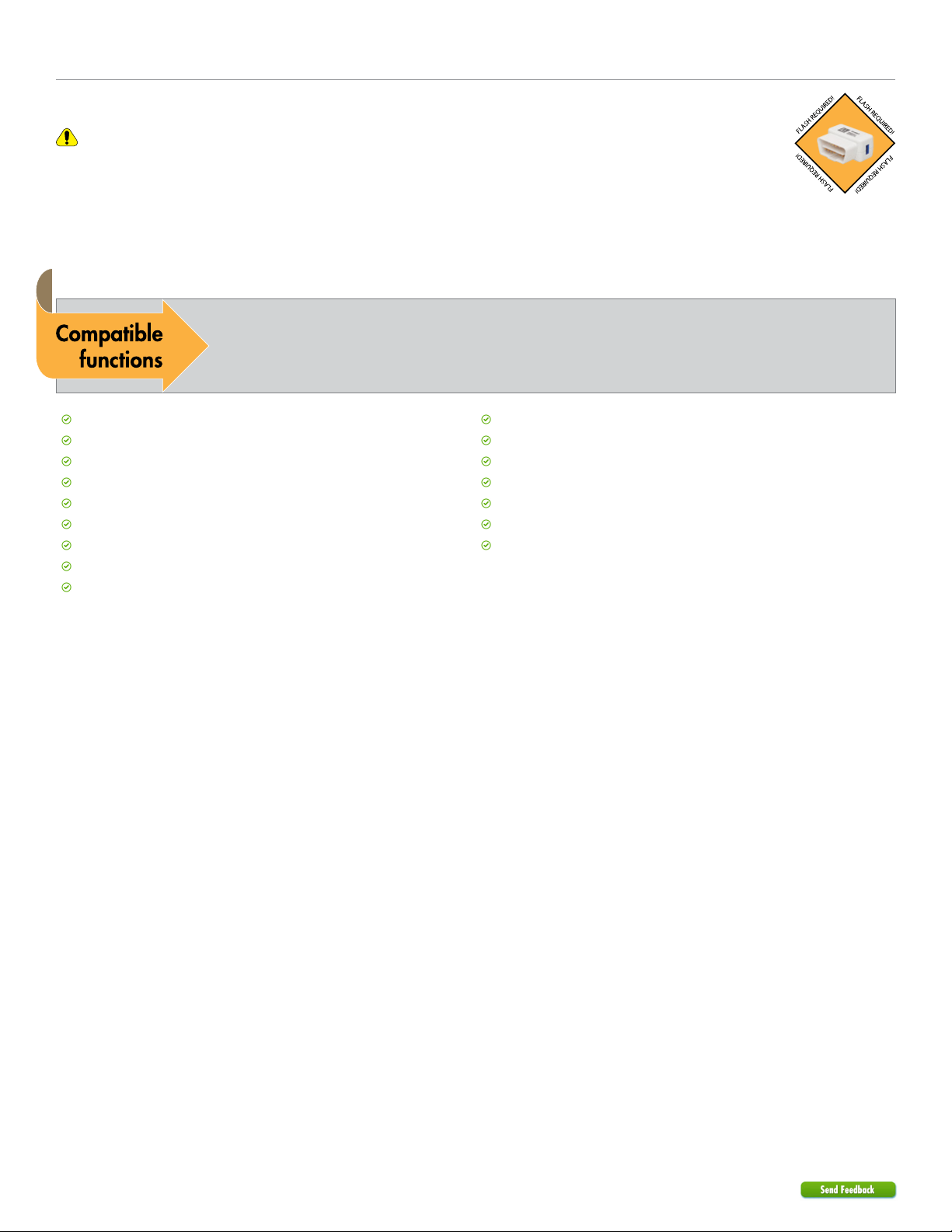
Introduction
DB3 is an all-in-one door lock and override module.
Warning!
This module can only be flashed and configured using DirectLink at www.directechs.com or using the Directechs
Mobile application for smartphones. Refer to “Connecting the module” for more information.
Vehicle function compatibilities
This section lists all the functions compatible with this vehicle for the installation illustrated in this guide.
Arm Factory Security
Disarm Factory Security
Door Lock Control
Door Unlock
Driver Priority Unlock
Immobilizer Bypass-Data No Key Req'd
Remote Start Takeover
Tach / RPM Output
Entry Monitoring ALL Door Pins
Entry Monitoring Driver Door Pin
Entry Monitoring Hood Pin
Entry Monitoring Trunk/Hatch Pin
Factory Alarm Trigger Monitoring
Brake Status (foot brake)
E-Brake Status
Ignition Status
403.TL11 1.06 2009 Toyota RAV4
4
© 2018-12-04 Directed. All rights reserved.
Page 5
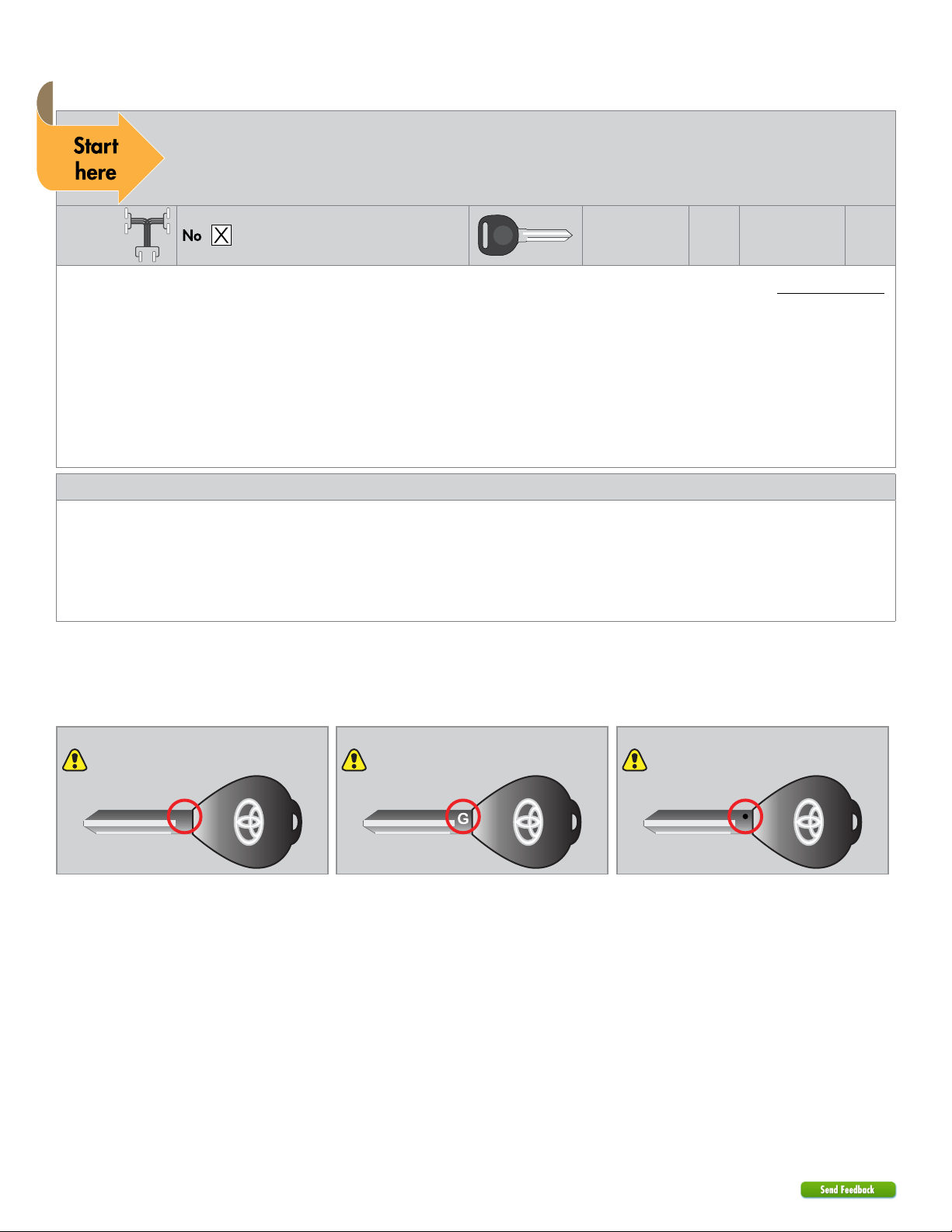
Pre-installation and application warnings
Firmware notes: This section highlights important information for this specific firmware and will assist in
pricing accordingly, as well as bringing awareness to any operational or vehicle limitations.
T-Harness
compatible
Keys required for
programming
1
Keys required for
operation
0
Important: If your vehicle is NOT equipped with transponders or CANs, please flash your module with an Analog firmware.
This guide will help you with the installation diagram and vehicle connections.
Some Toyota 2010+ models have different encryption types. Please look at your key blade and indentify the markings.
A dot "." means the vehicle is compatible with TL11 firmware. "G" or "H" indicates the vehicle is not compatible with this
firmware. Refer to "Key Types" for more information.
Keyless will remain functional during remote start.
Unless specified otherwise, all connectors are displayed from the wire side, with the exception of the OBDII diagnostic
connector.
Refer to the "Vehicle connections" following the installation diagram.
General notes: This section highlights important information for this specific firmware.
[1] Tach wire is an optional connection required on some remote starters, which do not support a tach signal in D2D.
[2] Connection required ONLY if vehicle is equipped with Autolights.
[3] Door trigger input is required when enabling the security features during module flashing.
[4] Second starter and trunk release connections may be required in some vehicles.
[5] Keysense connection may be required in some vehicles.
Key type
Some Toyota 2010+ models have different encryption types. Please look at your key blade and identify the markings.
G-stamped keys Standard Key
H-stamped keys
H
For vehicles with H-stamped keys, see
the TL10 firmware.
For vehicles with G-stamped keys, see
the TL5 & TL7 firmware.
For vehicles with dot-stamped keys,
see the TL11 firmware.
403.TL11 1.06 2009 Toyota RAV4
5
© 2018-12-04 Directed. All rights reserved.
Page 6
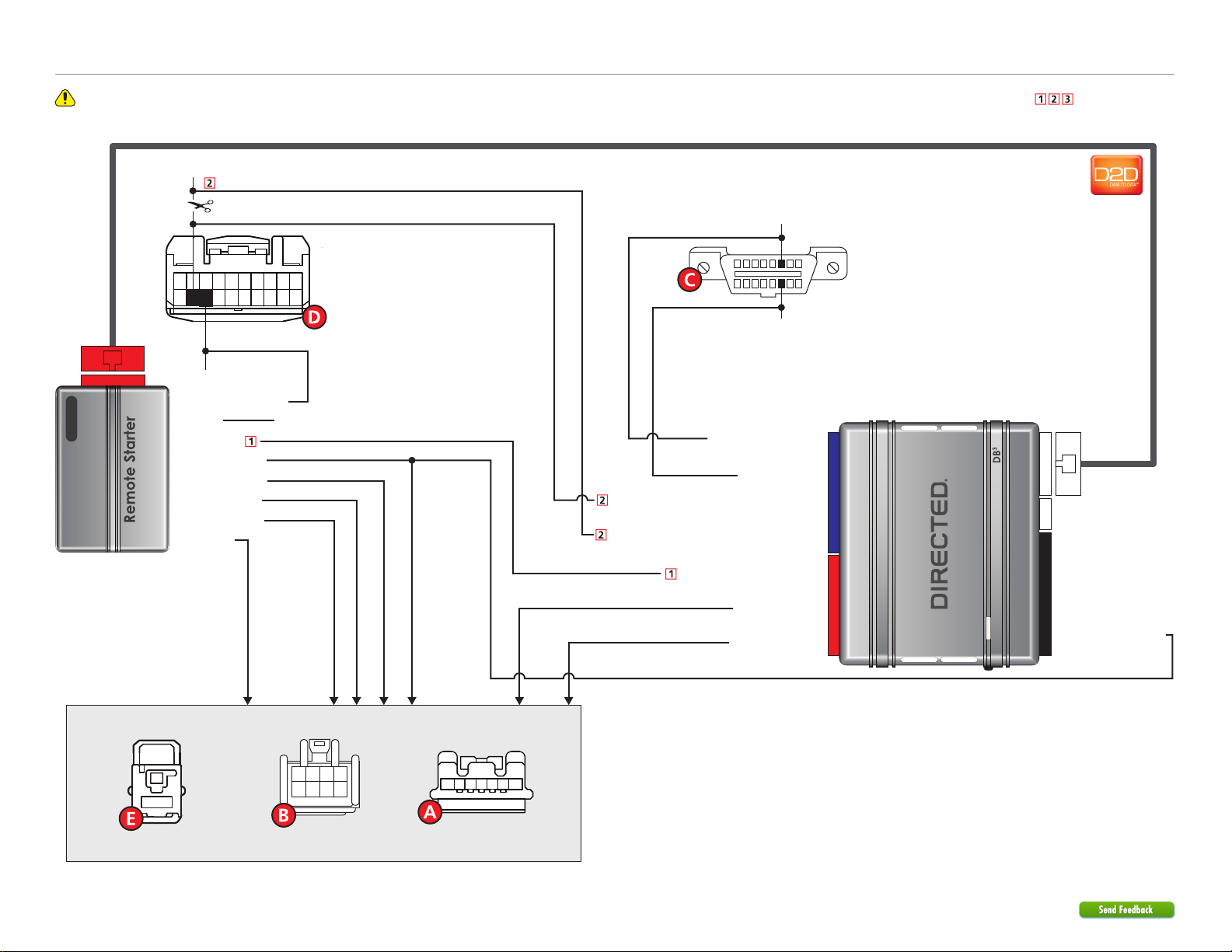
1412
10
42
Wiring diagram
Refer to "Pre-installation and application warnings" for important information, such as the description of each special note referenced in the diagram ( ).
Autolight: Pin 19
CUT
HS CAN High: Pin 6
XKD2D65
D2D Port
19 18
(-) Parking Lights: Pin 18
(-) Parking Lights Output
(-) Ground
(AC) Tach Input
(+) Ignition 1 Output
(+) Ignition 2 Output
(+) Starter 1 Output
(+) Starter 2 Output
(+) 12V Input
Headlight Switch
12345678910
(white conn. at headlights)
1112131415161720
(-) Ground
1
9
HS CAN Low: Pin 14
HS CAN High: Tan/Black: 3
HS CAN Low: Tan : 4
Autolights Interrupt (conn. side): Orange/Red: 10
Autolights Interrupt (vehicle side): Yellow/Red: 11
(AC) Tach Output: Violet/White: 5
TX: Yellow/Black: 10
RX: Orange/Black: 11
8
16
OBDII Plug
Black Connector
9: Pink: (+) Ignition Input
Dash Fuse Box
(white 1-pin conn.)
1
Refer to Vehicle connections for wire and connector details.
403.TL11 1.06 2009 Toyota RAV4
6
© 2018-12-04 Directed. All rights reserved.
Ignition Switch
Transponder Key Amplifier
(black conn. around ignition)
Page 7
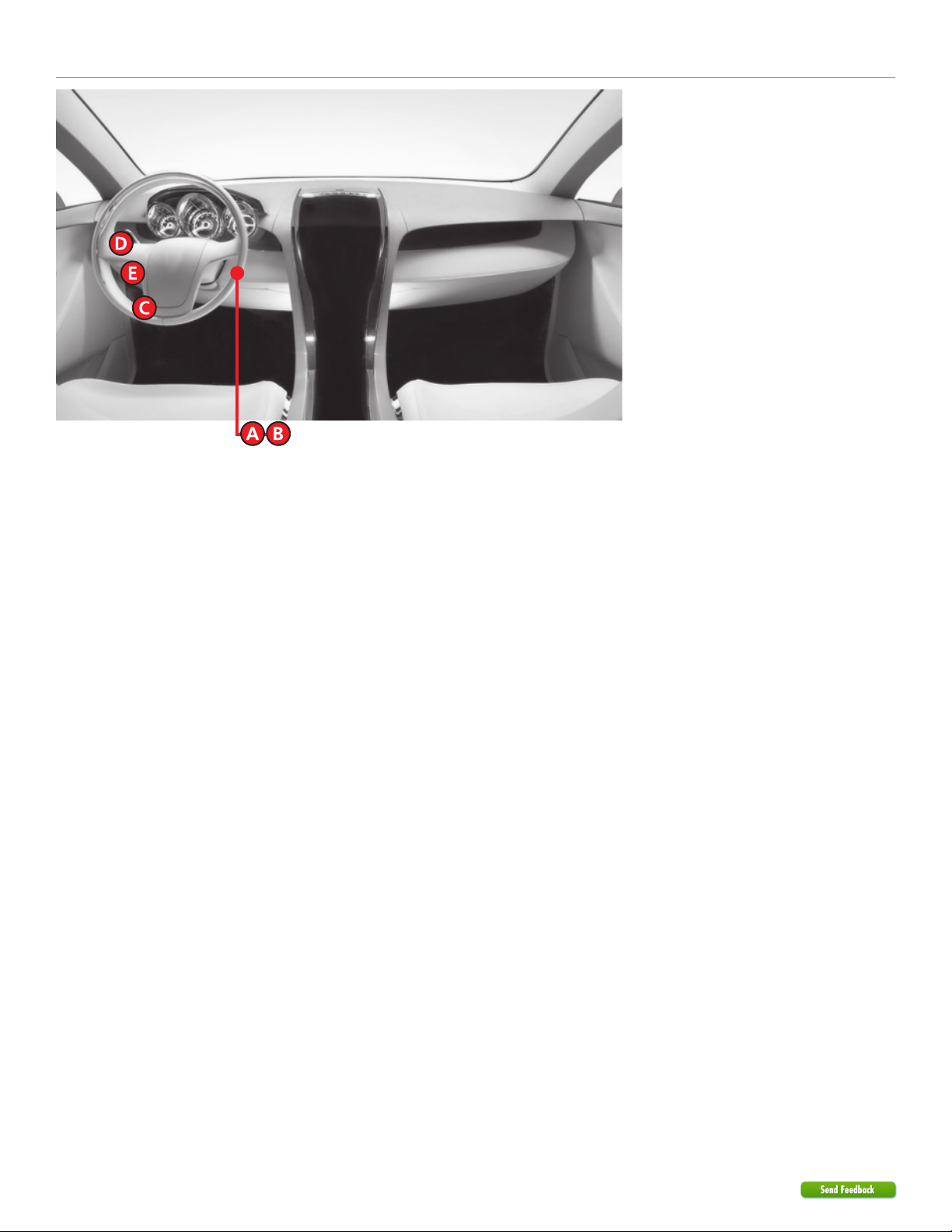
Locating components in the vehicle
403.TL11 1.06 2009 Toyota RAV4
7
© 2018-12-04 Directed. All rights reserved.
Page 8

Vehicle connections
The connection information listed below is specific to the 2009 Toyota RAV4. Refer to “Pre-installation and application warnings” for a list of important notes.
Data 14-pin blue connector (H1)
Module Connects To
Conn./Pin Color Description Wire Location (+/-) Wire Color Ref.
H1/1 Light Green No Connection No Connection
H1/2 Violet/Yellow No Connection No Connection
H1/3 Tan/Black (DATA) HS CAN High OBD-data link connector, white 16 pin plug, pin 6 data black
H1/4 Tan (DATA) HS CAN Low OBD-data link connector, white 16 pin plug, pin 14 data white
H1/5 Orange/Green No Connection No Connection
H1/6 Orange/Brown No Connection No Connection
H1/7 Brown Relay N.O. (-) Ground (chassis ground)
H1/8 Yellow Relay COM (-) Keysense Output key switch, white 2 pin plug, pin 1 - blue
H1/9 Orange/Yellow Relay N.C. No Connection No Connection
H1/10 Orange/Red Relay N.C. Auto Light [2] headlight switch, white 20 pin plug, pin 19 cut green
H1/11 Yellow/Red Relay COM Auto Light [2] headlight switch, white 20 pin plug, pin 19 cut green
H1/12 Brown/Red Relay N.O. No Connection No Connection
H1/13 Red (+) W2W Only - 12 Volt ignition switch, white 8 pin plug, pin 7 + blue (30A)
H1/14 Black (-) W2W Only - Ground (chassis ground)
Output 12-pin red connector (H2)
Module Connects To
Conn./Pin Color Description Wire Location (+/-) Wire Color Ref.
H2/1 Black/White (-) W2W Only - E-Brake Output Remote Starter
H2/2 Green/Black No Connection No Connection
H2/3 Green/White (-) W2W Only - Door Output Remote Starter
H2/4 Red/Black (-) W2W Only - Trunk Output Remote Starter
H2/5 Violet/White (AC) W2W Only - Tach Output [1] Remote Starter
H2/6 Gray (+) W2W Only - Brake Output Remote Starter
H2/7 Gray/Black No Connection No Connection
H2/8 Violet/Green No Connection No Connection
H2/9 Violet/Brown No Connection No Connection
H2/10 Yellow/Black Immo Data Transponder Key Amplifier on key switch, black 7 pin plug, pin5data green
H2/11 Orange/Black Immo Data Transponder Key Amplifier on key switch, black 7 pin plug, pin4data pink
H2/12 Blue/Red (-) W2W Only - Hood Output Remote Starter
403.TL11 1.06 2009 Toyota RAV4
8
© 2018-12-04 Directed. All rights reserved.
Page 9

Input 10-pin black connector (H3)
Module Connects To
Conn./Pin Color Description Wire Location (+/-) Wire Color Ref.
H3/1 Green (-) W2W Only - Lock Input Remote Starter
H3/2 Blue (-) W2W Only - Unlock Input Remote Starter
H3/3 Red/White (-) W2W Only - Trunk Input Remote Starter
H3/4 White/Violet No Connection No Connection
H3/5 Violet/Black No Connection No Connection
H3/6 White/Black No Connection No Connection
H3/7 Pink/White No Connection No Connection
H3/8 Violet No Connection No Connection
H3/9 Pink (+) Ignition Input ignition switch, white 8 pin plug, pin 6 + white
H3/10 Blue/White (-) W2W Only - Ground When Running (Status) Input Remote Starter
D2D 4-pin white connector (H4)
Module
Conn./Pin Color Description
H4/1 Blue (Data) TX
H4/2 Black (-) Ground
H4/3 Green (Data) RX
H4/4 Red (+) 12 Volt
RF 2-pin white connector (H5)
Module
Conn./Pin Color Description
H5/1 N/A No Connection
H5/2 N/A No Connection
403.TL11 1.06 2009 Toyota RAV4
9
© 2018-12-04 Directed. All rights reserved.
Page 10

Additional remote start connections
(Not all of these connections may be required for your installation. Refer to the wiring diagram for vehicle-specific connections.)
Wire
12 Volts ignition switch, white 8 pin plug, pin 7 + blue (30A)
Accessory ignition switch, white 8 pin plug, pin 3 + red
Brake Wire brake switch or dash fuse box, white 30 pin plug (IA), pin
Factory Alarm Arm driver kick, white 12 pin plug, pin 4 - blue (driver door key lock)
Factory Alarm Disarm driver kick, white 12 pin plug, pin 9 double - pink (driver door key unlock)
Ignition ignition switch, white 8 pin plug, pin 6 + white
Parking Lights - headlight switch, white 20 pin plug, pin 18 - white
Power Liftgate Not Applicable
Power Lock driver kick, white 12 pin plug, pin 3 - pink
Power Unlock driver kick, white 12 pin plug, pin 8 - black
Second Ignition ignition switch, white 8 pin plug, pin 4 + pink
Second Starter ignition switch, white 8 pin plug, pin 1 + white
Starter ignition switch, white 8 pin plug, pin 8 + yellow
Tachometer data link connector, white 16 pin plug, pin 9 ac gray
Trunk/Hatch Release (locks/unlocks along with doors)
Connects To
Wire Location (+/-) Wire Color Ref.
+ blue
9
403.TL11 1.06 2009 Toyota RAV4
10
© 2018-12-04 Directed. All rights reserved.
Page 11

Connecting the module
(14-pin)
(10-pin)
(12-pin)
(14-pin)
(10-pin)
(12-pin)
Important!
Make all the required connections to the vehicle, as described in this guide, and double check to ensure everything is correct prior
to moving onto programming.
Warning! To take advantage of advanced features, you must use DirectLink 4.5 (and higher) or the Directechs Mobile application.
Flashing a module using your computer:
1. Connect the interface module to your computer using the XKLoader2.
2. Go to www.directechs.com using Internet Explorer, and select the Flash Module button.
3. Follow the instructions to select your vehicle, installation type, and configure your options.
4. Once you have configured the firmware options, click on the FLASH button.
Flashing a module using your smartphone or tablet:
1. Connect the interface module to your XKLoader3.
2. Launch the Directechs Mobile app on your smartphone or tablet.
3. Select FLASH YOUR MODULE and follow the on screen instructions.
When the flashing operation is successful, you can proceed with the instructions below.
D2D installation
Recommended: Connect the 10-pin, 12-pin and 14-pin harnesses to the module, then
connect the 4-pin D2D harness.
OR
W2W installation
If required: Connect the 10-pin and 12-pin harnesses to the module, then connect the 14-pin
harness to the module.
th
4
st
1
(D2D)
st
1
nd
2
rd
3
nd
2
rd
3
403.TL11 1.06 2009 Toyota RAV4
11
© 2018-12-04 Directed. All rights reserved.
Page 12

Module programming
Refer to “LED diagnostics and troubleshooting” for more information and for troubleshooting purposes.
With transponder and CAN
Wait until the LED turns ON solid red.
1
Insert the key in the ignition switch. The LED turns ON solid green.
2
Turn the key to the ON position. The LED will flash green once then turns ON solid for
3
3 seconds then shuts off.
The module is now programmed. Remove the key from the ignition barrel.
4
You have successfully completed the module programming sequence.
No transponder with CAN
Wait until the LED turns ON solid red.
1
Press the programming button 5x to skip transponder programming. The LED turns ON
solid orange.
2
Insert the key in the ignition switch. Turn the key to the ON position. The LED flashes
3
orange once then turns ON solid for 3 secs then shuts OFF.
The module is now programmed. Remove the key from the ignition barrel.
4
You have successfully completed the module programming sequence.
403.TL11 1.06 2009 Toyota RAV4
12
© 2018-12-04 Directed. All rights reserved.
Page 13

With transponder without CAN
Wait until the LED turns ON solid red.
1
Insert the key in the ignition switch. The LED turns ON solid green.
2
Turn the key to the ON position. Press the programming button 5x to skip CAN. The
3
LED turns ON solid orange for 3 seconds then turns OFF.
The module is now programmed. Remove the key from the ignition barrel.
4
You have successfully completed the module programming sequence.
403.TL11 1.06 2009 Toyota RAV4
13
© 2018-12-04 Directed. All rights reserved.
Page 14

LED diagnostics and troubleshooting
This section provides LED diagnostics and troubleshooting information to guide you through the various stages of your installation.
Module Programming
LED Description Troubleshooting
Off
Solid red
Flashes green &
red
Solid orange
Module has no power.
Waiting to begin the programming
sequence.
Initialization failed.
Transponder functions were skipped.
Make sure the D2D harness is connected and that 12 Volt is present between the red and black
wires. If 12 Volt is present, the module may be defective.
Ensure the correct programming procedure is being followed.
Reset the module and complete the programming again. If the issue persists, please contact
Technical Support.
(If compatible) when RXT mode is not desired or convenience features are needed, please reset
the and reprogram the module.
Flashes red slowly
Flashes green
Flashes orange
Flashes orange
slowly
Solid green x 3
secs
Solid orange x 3
secs
Searching for a key. The module is searching for a valid key.
All required CAN networks has been
detected.
Normal operation.
1 of 2 CAN networks has been detected. Normal operation.
Key2GO initiated.
Module was successfully programmed
with all functions.
Module was successfully programmed
without transponder functions.
Please follow the steps indicated in “Module programming” to complete the Key2GO
programming.
Normal operation.
Normal operation.
Module Programming - Error codes
LED Description Troubleshooting
Check the CAN2 Orange/Green and Orange/Brown wire connections. Wake up the data bus
by turning the ignition on and try again. If your installation does not require this connection, skip
this step by pressing the programming button 5 times.
Check the J1850 wire connection. Wake up the data bus by turning the ignition on and try
again.
Check the CAN1 Tan and Tan/Black wire connections. Wake up the data bus by turning the
ignition on and try again. If your installation does not require this connection, skip this step by
pressing the programming button 5 times.
Check the bypass line connection. If more than one wire is used, make sure they are not inverted.
Ensure the vehicle still operates correctly using the factory key.
The bypass calculation failed. Reset the module and try again. If the condition persists, please
contact Technical Support.
The Yellow/Black wire did not detect the expected signal. Refer to “Installation (wiring diagrams
& vehicle wiring reference charts)” to check the connections.
The Orange/Black wire did not detect the expected signal. Refer to “Installation (wiring diagrams
& vehicle wiring reference charts)” to check the connections.
The Violet/Green or Violet/Brown wire did not detect the expected voltage value. Refer to
“Installation (wiring diagrams & vehicle wiring reference charts)” to check the connections.
Flashes red x 1
Flashes red x 1
Flashes red x 2
Flashes red x 3
Flashes red x 4
Flashes red x 5
Flashes red x 6
Flashes red x 7
CAN2 not detected.
J1850 not detected.
CAN1 not detected.
Bypass data not detected.
Bypass processing error.
ISO 1 not detected.
ISO 2 not detected.
MUX not detected.
Flashes red x 8
403.TL11 1.06 2009 Toyota RAV4
14
© 2018-12-04 Directed. All rights reserved.
Bypass and CAN were skipped. The programming button was pressed 5 times to skip bypass, and 5 times to skip CAN.
Page 15

External Module Synchronization
LED Description Troubleshooting
(Flashes red, red,
then orange) x 10
OBDII feature not supported. The diagnostic data bus was not detected, therefore the SmartStart features will be limited.
Active Ground When Running (Status)
LED Description Troubleshooting
Flashes green
Flashes red &
orange
Flashes green
quickly
Flashes red x 10
Flashes red x 21
Ground When Running (Status) command
received.
Ignition ON command received. The module has received the Ignition ON command and is processing the remote start sequence.
Start ON command received. The module has received the Start ON command and is processing the remote start sequence.
PTS shutdown error. The PTS output from the module was not activated due to safety protection.
CAN bus incorrectly detected.
The module has initialized the remote start sequence.
Verify the CAN1 and CAN2 connections. Refer to “Installation (wiring diagrams & vehicle wiring
reference charts)” to check the connections.
Commands
LED Description Troubleshooting
Flashes orange x 1
Flashes orange x 2
Flashes orange x 3
Flashes orange x 4
Flashes orange x 5
Flashes orange x 6
LOCK command received.
UNLOCK command received.
TRUNK command received.
AUX1 command received.
AUX2 command received.
AUX3 command received.
If the bypass module fails to flash, it did not receive the signal. Commands can come from RF or
D2D.
If the bypass module fails to flash, it did not receive the signal. Commands can come from RF or
D2D.
If the bypass module fails to flash, it did not receive the signal. Commands can come from RF or
D2D.
If the bypass module fails to flash, it did not receive the signal. Commands can come from RF or
D2D.
If the bypass module fails to flash, it did not receive the signal. Commands can come from RF or
D2D.
If the bypass module fails to flash, it did not receive the signal. Commands can come from RF or
D2D.
Shutdown Codes
LED Description Troubleshooting
Flashes green x 1
Flashes red x 1
Flashes red x 2
Flashes red x 3
Flashes red x 4
403.TL11 1.06 2009 Toyota RAV4
15
© 2018-12-04 Directed. All rights reserved.
Takeover successful. Normal operation.
Runsafe was not disabled.
No UNLOCK command was received prior to opening the door, or the 45 second timer expired
in takeover mode.
Brake was not detected. The brakes were not detected, which prevents the system from shutting down the vehicle.
Smart key was not detected. The smart key was not detected, which prevents the system from shutting down the vehicle.
Speed was detected. The vehicle was detected as moving, which prevents the system from shutting it down.
Page 16

Soft reset
1
D2D installation
Connect the 10-pin, 12-pin & 14-pin harnesses to the module. Press and hold the
programming button, then connect the 4-pin D2D harness.
3
rd
(14-pin)
1
st
(10-pin)
5
th
(D2D)
2
nd
(12-pin)
4
th
(Button)
OR
W2W installation
Connect the 10-pin & 12-pin harnesses to the module. Press and hold the
programming button, then connect the 14-pin harness to the module.
4
th
(14-pin)
3
rd
(Button)
1
st
(10-pin)
2
nd
(12-pin)
2
Wait 3 seconds until the LED turns ON solid orange then release the programming button.
The LED turns ON solid red.
&&
Solid SolidRelease
A module reset will only erase the steps perfomed in “Module programming”. The firmware and settings flashed to the module
will not be affected.
Hard reset
Warning Against Executing a Hard Reset!
1
D2D installation
Connect the 10-pin, 12-pin & 14-pin harnesses to the module. Press and hold the
programming button, then connect the 4-pin D2D harness.
3
rd
(14-pin)
1
st
(10-pin)
5
th
(D2D)
2
nd
(12-pin)
4
th
(Button)
OR
W2W installation
Connect the 10-pin & 12-pin harnesses to the module. Press and hold the
programming button, then connect the 14-pin harness to the module.
4
th
(14-pin)
3
rd
(Button)
1
st
(10-pin)
2
nd
(12-pin)
2
Wait 3 seconds until the LED turns ON solid orange, and wait 10 more seconds until the
LED starts to flash orange and red.
Solid Flashes
&
3
Release the programming button. The LED turns ON solid red.
&
Release Solid
A hard reset will revert the flashed firmware back to its default factory settings. Depending on the installation, some settings (such
as RFTD and D2D options) may have to be reconfigured. Refer to “Feature and option list”.
403.TL11 1.06 2009 Toyota RAV4
16
© 2018-12-04 Directed. All rights reserved.
Page 17

Feature programming
To enter feature programming routine:
1. Turn the ignition ON, then OFF.
2. Within 5 seconds, press and hold the programming button until the LED turns ON orange (after 3 seconds).
3. Release the Programming button.
4. The LED will flash green once slowly to indicate the feature number is 1. After a short delay, the LED flashes red rapidly to
indicate the current option of feature 1 (e.g. 1 x green followed by 1 x red indicates feature 1 is set to option 1). The flashing
sequence will repeat until a new command is entered.
Changing feature options:
1. Press the lock/arm or unlock/disarm button on aftermarket transmitter to change the option of the selected feature.
2. The LED flashes red rapidly the number of times equal to the current option number. After a short delay, the LED flashes green
slowly the number of times to indicate the current feature. The flashing sequence will repeat until a new command is entered.
Accessing another feature:
1. Press and release the programming button a number of times to advance from the current feature to the next desired feature.
2. The LED flashes green slowly the number of times equal to the feature number. After a short delay, the LED flashes red rapidly
to indicate the current option of the current feature. The flashing sequence will repeat until a new command is entered.
When the maximum number of features or options is reached, the LED will start flashing again from the first feature or option.
Exiting feature programming:
To exit feature programming, press and hold the programming button for 3 seconds or ensure there is no activity on the interface
for 30 seconds. The LED will turn ON orange for 2 seconds to confirm the end of the programming sequence.
403.TL11 1.06 2009 Toyota RAV4
17
© 2018-12-04 Directed. All rights reserved.
Page 18

Feature and option list
It is recommended to configure all the features and options listed below using the configuration tool found on the module flashing
page at www.directechs.com. The web offers more options; however, manual configuration of the features is possible using the
information on this page.
* Default option
Feat. Operation Flashes / Option Description
1 RFTD Output
Type
2 Unlock Driver
Priority
3 Trunk
4 Aux1
1. No RF Output* Module is connected to a remote starter using a standard installation.
2. RFTD Output Module is connected to an XL202 using an RSR or RXT installation (when available).
3. SmartStart Module is connected to SmartStart using an RSR or RXT installation (when available).
1. Driver priority*
2. All Unlocks all doors when the button is first pressed.
1. Trunk* Will pop the trunk if available.
2. Tail Glass
Opening
1. Trunk Will pop the trunk if available.
Unlocks only the driver door when the button is first pressed, and unlocks all doors
when it is pressed a second time within 5 seconds.
Will open the tail glass if available.
403.TL11 1.06 2009 Toyota RAV4
18
© 2018-12-04 Directed. All rights reserved.
Page 19

Limited one year consumer warranty
For a period of ONE YEAR from the date of purchase of a Directed Electronics remote start or security product, Directed
Electronics. (“DIRECTED”) promises to the original purchaser, to repair or replace with a comparable reconditioned piece, the
security or remote start accessory piece (hereinafter the “Part”), which proves to be defective in workmanship or material under
normal use, provided the following conditions are met: the Part was purchased from an authorized DIRECTED dealer; and the
Part is returned to DIRECTED, postage prepaid, along with a clear, legible copy of the receipt or bill of sale bearing the following
information: consumer’s name, address, telephone number, the authorized licensed dealer’s name and complete product and Part
description.
This warranty is nontransferable and is automatically void if the Part has been modified or used in a manner contrary to its
intended purpose or the Part has been damaged by accident, unreasonable use, neglect, improper service, installation or other
causes not arising out of defect in materials or construction.
TO THE MAXIMUM EXTENT ALLOWED BY LAW, EXCEPT AS STATED ABOVE, ALL WARRANTIES, INCLUDING BUT NOT
LIMITED TO EXPRESS WARRANTY, IMPLIED WARRANTY, WARRANTY OF MERCHANTABILITY, FITNESS FOR PARTICULAR
PURPOSE AND WARRANTY OF NONINFRINGEMENT OF INTELLECTUAL PROPERTY, ARE EXPRESSLY EXCLUDED; AND
DIRECTED NEITHER ASSUMES NOR AUTHORIZES ANY PERSON OR ENTITY TO ASSUME FOR IT ANY DUTY, OBLIGATION
OR LIABILITY IN CONNECTION WITH ITS PRODUCTS. DIRECTED HEREBY DISCLAIMS AND HAS ABSOLUTELY NO
LIABILITY FOR ANY AND ALL ACTS OF THIRD PARTIES INCLUDING DEALERS OR INSTALLERS. DIRECTED IS NOT OFFERING
A GUARANTEE OR INSURANCE AGAINST VANDALISM, DAMAGE, OR THEFT OF THE AUTOMOBILE, ITS PARTS OR
CONTENTS, AND DIRECTED HEREBY DISCLAIMS ANY LIABILITY WHATSOEVER, INCLUDING WITHOUT LIMITATION,
LIABILITY FOR THEFT, DAMAGE, OR VANDALISM. IN THE EVENT OF A CLAIM OR A DISPUTE INVOLVING DIRECTED OR
ITS SUBSIDIARY, THE PROPER VENUE SHALL BE SAN DIEGO COUNTY IN THE STATE OF CALIFORNIA. CALIFORNIA STATE
LAWS AND APPLICABLE FEDERAL LAWS SHALL APPLY AND GOVERN THE DISPUTE. THE MAXIMUM RECOVERY UNDER
ANY CLAIM AGAINST DIRECTED SHALL BE STRICTLY LIMITED TO THE AUTHORIZED DIRECTED DEALER’S PURCHASE PRICE
OF THE PART. DIRECTED SHALL NOT BE RESPONSIBLE FOR ANY DAMAGES WHATSOEVER, INCLUDING BUT NOT
LIMITED TO, ANY CONSEQUENTIAL DAMAGES, INCIDENTAL DAMAGES, DAMAGES FOR THE LOSS OF TIME, LOSS OF
EARNINGS, COMMERCIAL LOSS, LOSS OF ECONOMIC OPPORTUNITY AND THE LIKE. NOTWITHSTANDING THE ABOVE,
THE MANUFACTURER DOES OFFER A LIMITED WARRANTY TO REPLACE OR REPAIR AT DIRECTED’S OPTION THE PART AS
DESCRIBED ABOVE.
This warranty only covers Parts sold within the United States of America and Canada. Parts sold outside of the United States of
America or Canada are sold “AS-IS” and shall have NO WARRANTY, express or implied. Some states do not allow limitations
on how long an implied warranty will last or the exclusion or limitation of incidental or consequential damages. This warranty
gives you specific legal rights and you may also have other rights that vary from State to State. DIRECTED does not and has not
authorized any person or entity to create for it any other obligation, promise, duty or obligation in connection with this Part.
For further details relating to warranty information of Directed products, please visit the support section of DIRECTED’s website at:
www.directed.com
920-10012-01 2013-07
This Interface kit / Data Bus Interface part has been tested on the listed vehicles. Other vehicles will be added to the select
vehicle list upon completion of compatibility testing. Visit website for latest vehicle application guide. DISCLAIMER: Under
no circumstances shall the manufacturer or the distributors of the bypass kit / data bus interface part(s) be held liable for any
consequential damages sustained in connection with the part(s) installation. The manufacturer and it’s distributors will not, nor will
they authorize any representative or any other individual to assume obligation or liability in relation to the interface kit / data bus
interface part(s) other than its replacement. N.B.: Under no circumstances shall the manufacturer and distributors of this product be
liable for consequential damages sustained in connection with this product and neither assumes nor authorizes any representative
or other person to assume for it any obligation or liability other than the replacement of this product only.
Protected by U.S. Patents: 5,719,551; 6,011,460 B1 *; 6,243,004 B1; 6,249,216 B1; 6,275,147 B1; 6,297,731 B1; 6,346,876 B1; 6,392,534
B1; 6,529,124 B2; 6,696,927 B2; 6,756,885 B1; 6,756,886 B2; 6,771,167 B1; 6,812,829 B1; 6,924,750 B1; 7,010,402 B1; 7,015,830
B1; 7,031,826 B1; 7,046,126 B1; 7,061,137 B1; 7,068,153 B1; 7,205,679 B1; Cdn. Patent: 2,320,248; 2,414,991; 2,415,011; 2,415,023;
2,415,027; 2,415,038; 2,415,041; 2,420,947; 2,426,670; 2,454,089; European Patent: 1,053,128; Pat. Pending: 2,291,306. Made in Canada.
403.TL11 1.06 2009 Toyota RAV4
19
© 2018-12-04 Directed. All rights reserved.
Page 20

Quick Reference Guide
14:36
14:36
14:36
START
START
Key IN
ON
OFF
Sending commands to your vehicle
Whether you want to remote start the engine, lock/unlock the doors or pop the trunk,
there are 3 possible ways you can send commands to your vehicle, using the:
• Factory remote.
• Aftermarket remote.
• Directed SmartStart application via your smartphone.
If applicable, you can also start the engine remotely by pressing the Lock button 3
times quickly on your factory remote.
Vehicle takeover with regular key
Close the vehicle doors, hood and trunk, then send
1
the Remote Start command to start the vehicle.*
Send the Unlock command on the factory or
2
aftermarket remote.*
Enter the vehicle, insert your key in the ignition
3
barrel, and turn it to the ON position.
Depress the brake pedal, put the car in gear and
4
drive off.
Enter
vehicle
Ready to
drive off
* Icon and remote appearance may differ depending on the model purchased.
Press Remote
Start button*
Press Unlock on
either remote*
Key IN
&
OFF
ON
Pit stop/idle mode
Stop the vehicle in a safe parking spot and put the
1
gear in Park (P).
Press the Remote Start button on the transmitter.*
2
The parking lights will flash once to indicate the
vehicle is now in Pit Stop Mode.
It is safe to leave the engine running and exit the
vehicle with the factory remote in hand.
Press Remote
Start button*
&
Put
gear in
Park
Parking lights flash x1
3
Note: We recommend that you always lock the
doors of your vehicle when leaving it unattended.
* Icon and remote appearance may differ depending on the model purchased.
List of available commands
Note that the information below is for many Viper, Clifford, Python, Avital, Automate,
Autostart and AstroStart models. Icons and commands may differ depending on the
model and options purchased. Refer to your authorized installation center for more
specific information.
Button(s) Actions
Press & hold for 1 second to lock.
Press & hold for 1 second to unlock.
Exit vehicle
with remote
403.TL11 1.06 2009 Toyota RAV4
20
© 2018-12-04 Directed. All rights reserved.
*
*
Press & hold for 1 second to remote start.
Press & hold for 5 seconds to activate the trunk release (optional).
* Icon and remote appearance may differ depending on the model purchased.
Page 21

Notes
403.TL11 1.06 2009 Toyota RAV4
21
© 2018-12-04 Directed. All rights reserved.
