Page 1
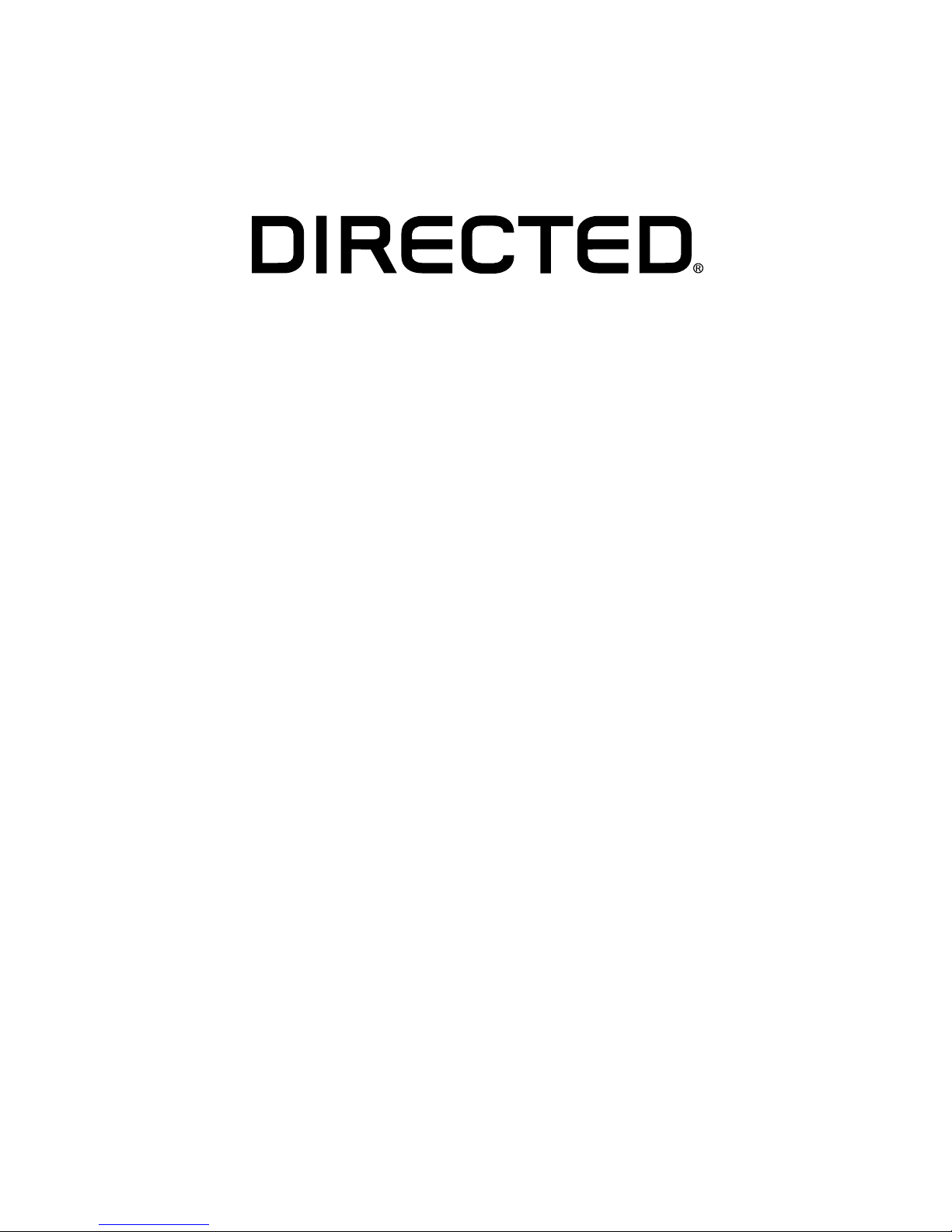
RF KIT TYPE:
5-Button LE
Remote Controls
9856V, 9856P, 9856X
9656V, 9656P, 9656X
User’s Guide
© 2016 Directed, Vista, CA
G9856 2016-08
FailSafe®, Learn Routine™, Silent Mode™, Valet®, and Warn Away®
are all Trademarks or Registered Trademarks of Directed®.
Page 2
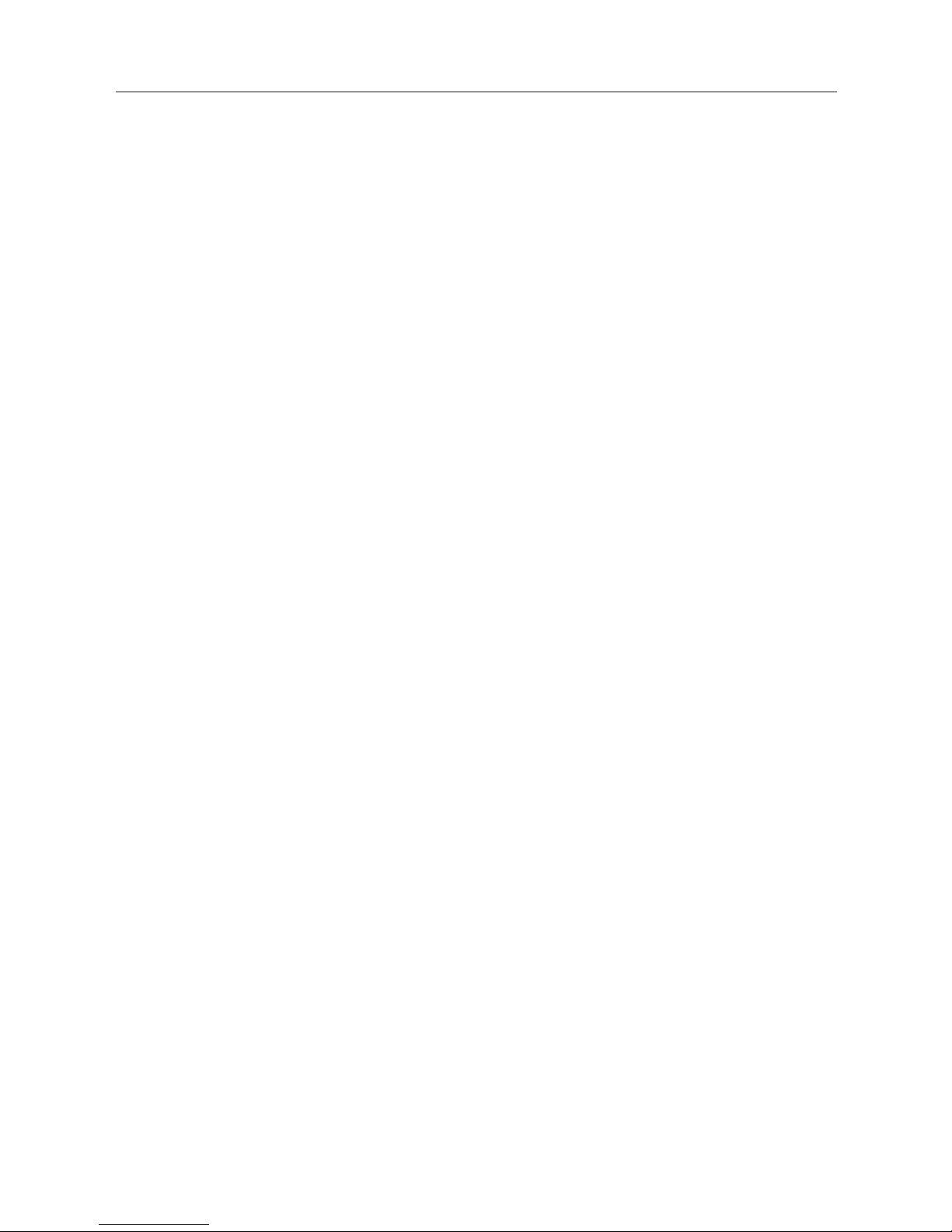
2
© 2016 Directed. All rights reserved.
Table of Contents
Congratulations 3
Important Information 3
Introduction 4
Control Center 4
Mounting the Control Center 5
Remote Control Pairing 6
Compatibilities 6
Remote Pairing the 5-Button 2-way and Companion Remote
Controls with a 4X10/5X10/4X06/5X06 System 6
Remote Pairing the 5-Button 2-way and Companion Remote
Controls with XL202 8
5-Button 2-way Remote Control 10
Using the System 10
5-Button 2-way Remote Control Command Tables 12
Basic Direct Access Commands 14
System Features 16
Battery Information 20
Patent Information 21
Government Regulations 22
Warning! Safety First 24
Limited One Year Consumer Warranty 25
Page 3
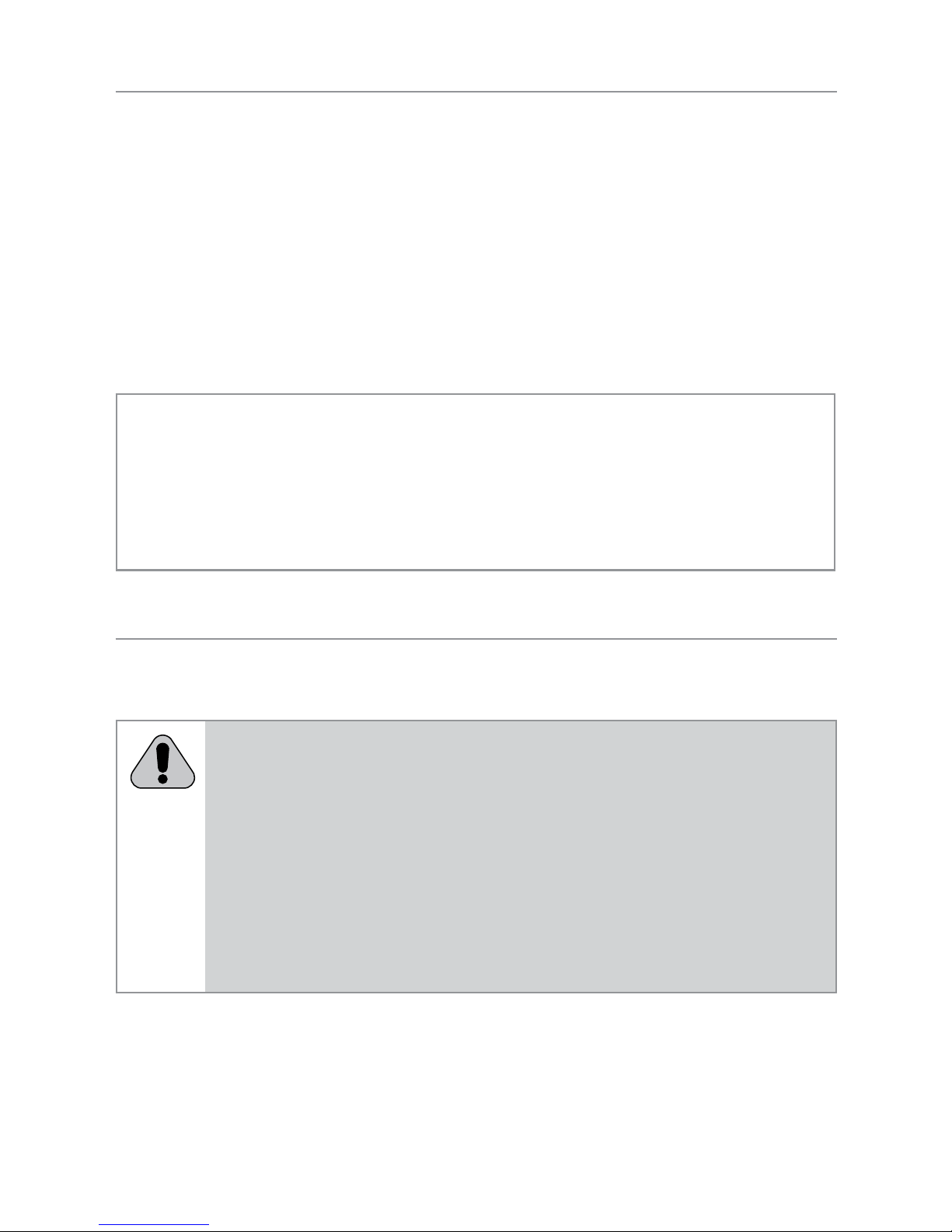
3
© 2016 Directed. All rights reserved.
Congratulations
Congratulations on the
purchase of your state-of-the-art Directed
Digital System. Reading this Owner’s Guide prior to using your
system will help maximize the use of your system and its many features. For more information please visit us online (see back cover
for URL). For any additional questions please contact Solid
Signal at 877.312.4547. Additional support is also available at:
http://www.solidsignal.com
Note: Please note this remote system is compatible with various
systems. Your system may or may not include features such
as remote start or security. Please speak with your installation
technician to find out which features will be applicable to your
installation.
Important Information
Government Regulations and Safety Information
Read the Government Regulations and Warning!
Safety First sections of this manual prior to operating
this system.
WARNING! Failure to heed this information can result
in death, personal injury or property damage and may
also result in the illegal use of the system beyond its
intended purpose.
Page 4

4
© 2016 Directed. All rights reserved.
Your Warranty
Y
our system comes with a warranty. The warranty terms are detailed at the end of this guide. Make sure that you receive the
proof of purchase from your dealer, indicating the product was
installed by an authorized Directed dealer.
Replacement Remote Controls
Please see your authorized dealer to order additional remote
controls. Remote control RPN (Remplacement Part Number) are
found typically on the back of the device.
Introduction
Control Center
Control Center
Status LED
Valet/Program Button
In-vehicle System Antenna
The Control Center sends and receives commands or messages to
and from the system. It consists of:
• The in-vehicle system antenna, for system communication.
• The Status LED, is a visual indicator of the system’s status.
• The Control Center button is for placing the system into Valet
Mode*, programming features and to perform Emergency
Override** operation.
* See “System Features” on page 16.
** See “Security Features” on page 19.
Page 5
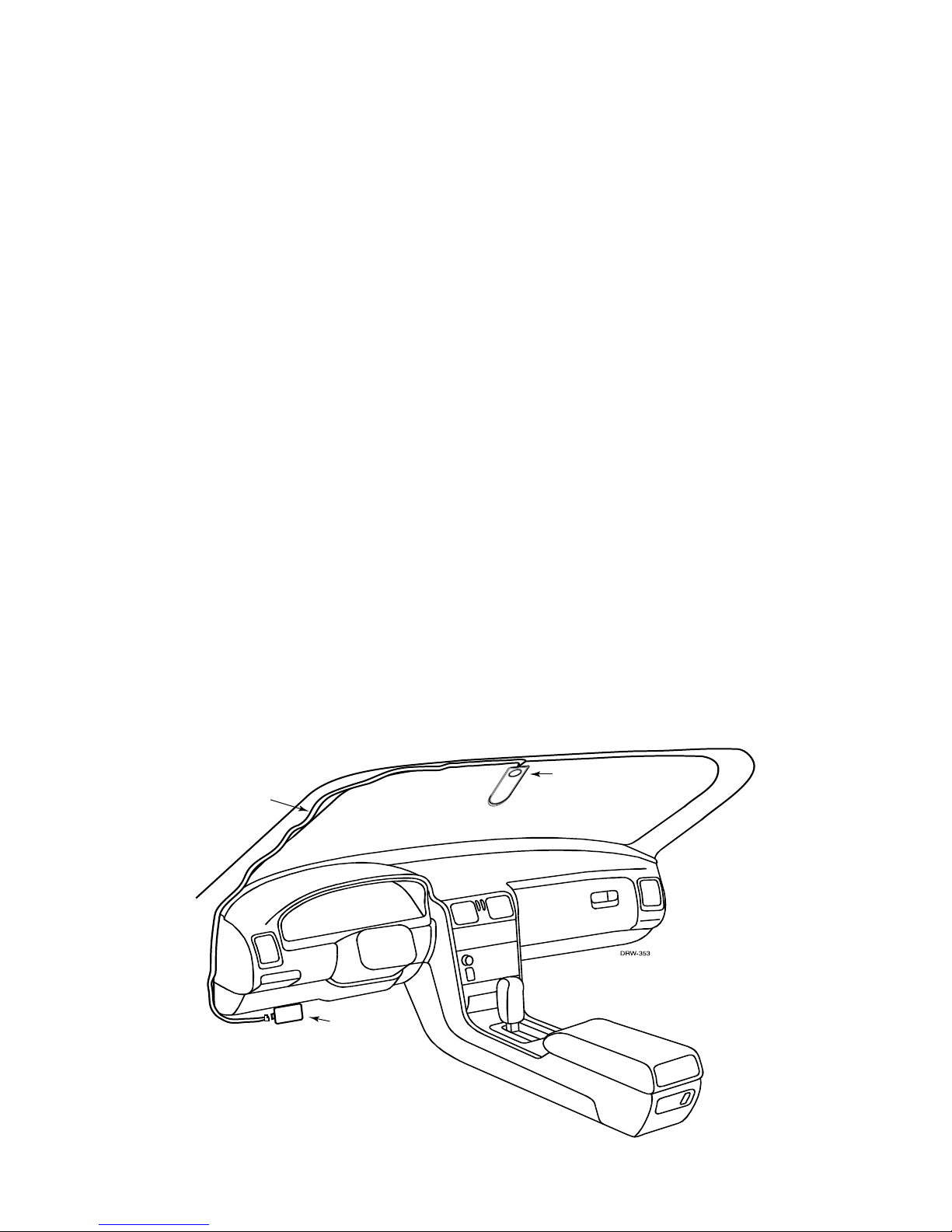
5
© 2016 Directed. All rights reserved.
Mounting the Control Center
The Control Center’s position should be discussed with the vehicle
owner prior to installation since the antenna, with built-in Status
LED and Valet/Program button, must be visible and accessible to
the driver of the vehicle.
The best position to locate the Control Center is centered high on
the front windshield. It can be mounted vertically or horizontally
relative to the windshield. Metallic window film and in-glass antennas can affect range negatively, so this should be a consideration when determining the mounting location.
After determining the best mounting location, follow these steps:
1. Clean the mounting area with a quality glass cleaner or alco-
hol to remove any dirt or residue.
2. Plug the cable into the Control Center.
3. Mount the Control Center with the supplied double-sided
tape.
4. Route the cable down the window pillar, being careful to
avoid airbags, and plug the cable in the Control Module.
CONTROL CENTER
CABLE
CONTROL
MODULE
Page 6
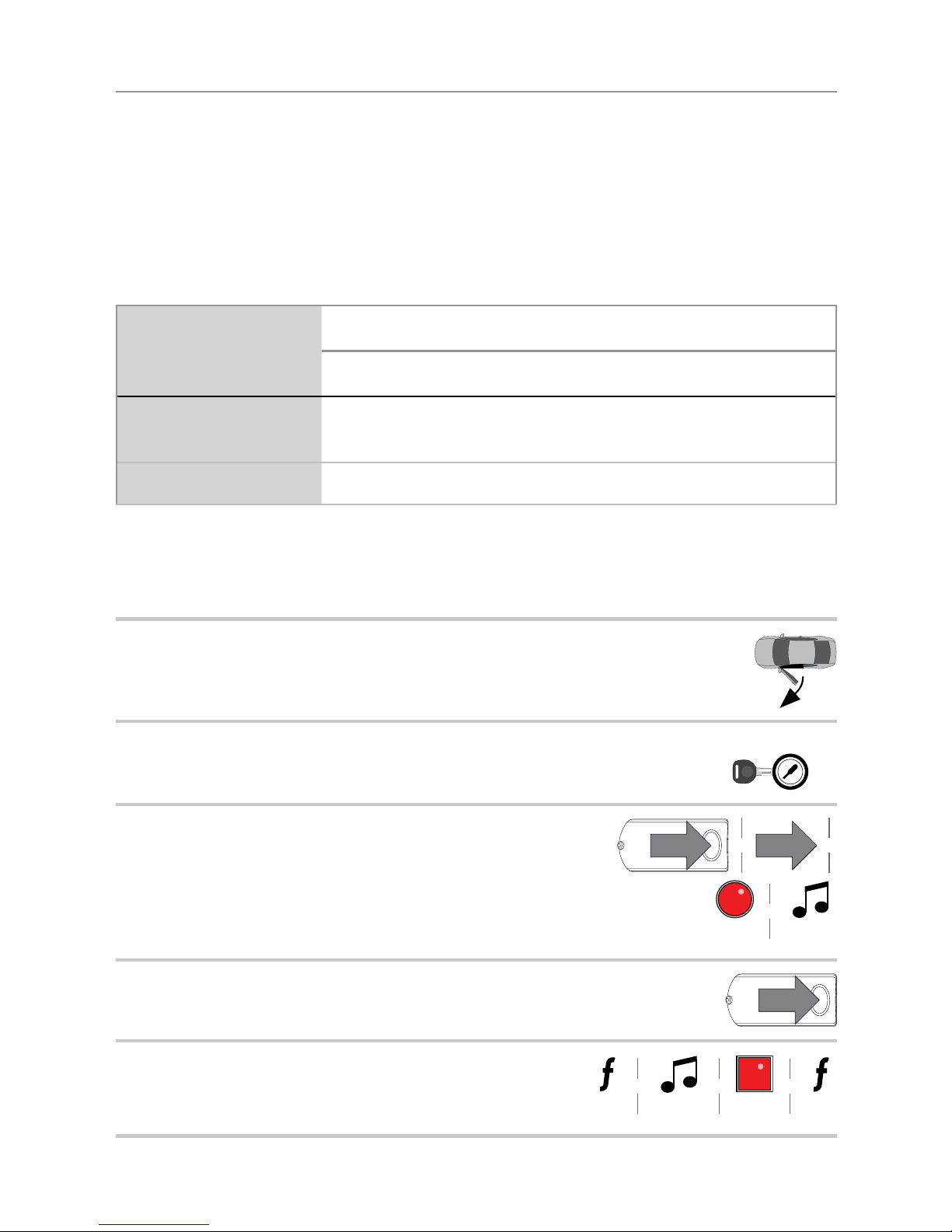
6
© 2016 Directed. All rights reserved.
Remote Control Pairing
Once this Control Center has been installed, it must be paired
with the installed Control Module. Use the following procedure to
prepare and pair the system.
Compatibilities
RF Kit Part # Included in RF Kit (XL202 not included)
Remote Part # Antenna Part #
9856V/P/X
(1) 2-way LED 7856V/P/X &
(1) 1-way 7656V/P/X
6826T
9656V/P/X (2) 1-way 7656V/P/X 6826T
Remote Pairing the 5-Button 2-way and Companion Remote Controls
with a 4X10/5X10/4X06/5X06 System
1
Open at least one vehicle door.
Open
door
2
Turn the ignition to the ON position.
START
Key IN
ON
OFF
START
Key IN
ON
OFF
3
Within 10 seconds, press and release once and
then press and hold the system’s Control Center
button. The status LED begins flashing in a sequence of 1 flash and the siren/horn (if connected)
sounds to confirm the system is ready for pairing.
Flashes
& &
Press & Release Press & Hold
&
Confirmation
Tones
4
Release the Control Center button.
Release
5
Hold the Function button on the remote until it emits
a long beep and its LED turns ON solid (approxi-
mately 8 seconds). Release the Function button.
Solid ReleasePress &
Hold
&&&
Confirmation
Tones x1
Page 7
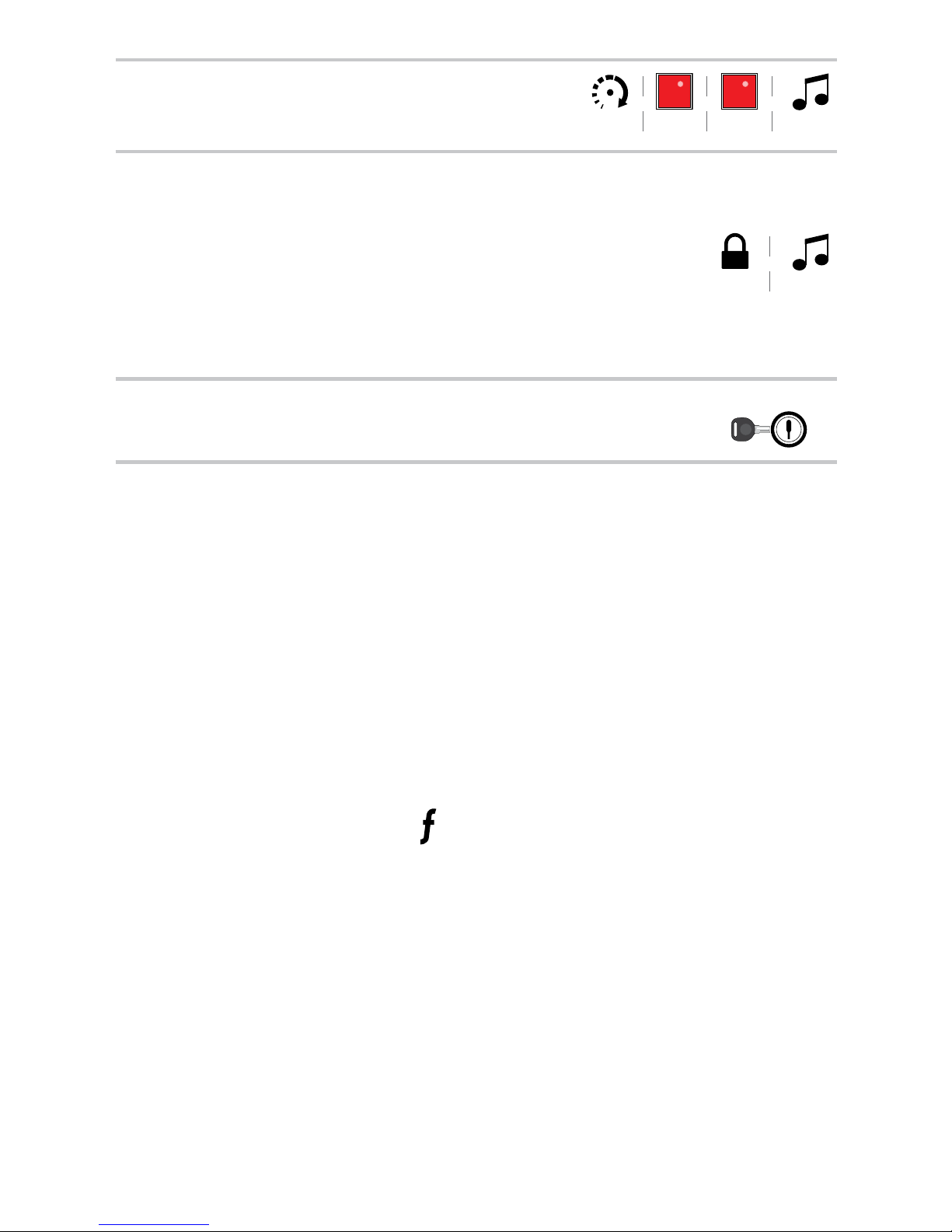
7
© 2016 Directed. All rights reserved.
6
Press and hold the Start button until he transmit
LED flashes 3 times then comes ON solid and the
remote beeps 3 times.
Press &
Hold
Flashes
3x
Solid
& & &
Confirmation
Tones x3
7
Press the Lock button on the remote. The vehicle
horn sounds (if connected) to confirm the system
has paired with the remote control. The 2-way
remote will play tones confirming that the remote
has paired with the system, the 1-way remote does
not offer confirmations tones. If Remote Pairing
fails, repeat the above procedure or confirm the
firmware flashed to the 4X10/5X10 is correct for
the Antenna/Remote being used.
Solid
x1 sec
&
Confirmation
Tones
8
Turn the ignition OFF and test remote functions.
START
Key IN
ON
OFF
START
Key IN
ON
OFF
START
Key IN
ON
OFF
Note: Make sure the remote to be paired with the system is set for
the desired Car 1 or Car 2 operation.
Note: Exiting Pairing Mode
The system Learn Routine exits if any of the following occurs:
• The ignition is turned OFF.
• There is no activity for 60 seconds.
• The Control Center button is pressed too many times.
The remote exits Learn Routine if any of the following occurs:
• There is no activity for 30 seconds
• Press and release the
button, then press and hold until the
transmit LED shuts OFF.
Page 8
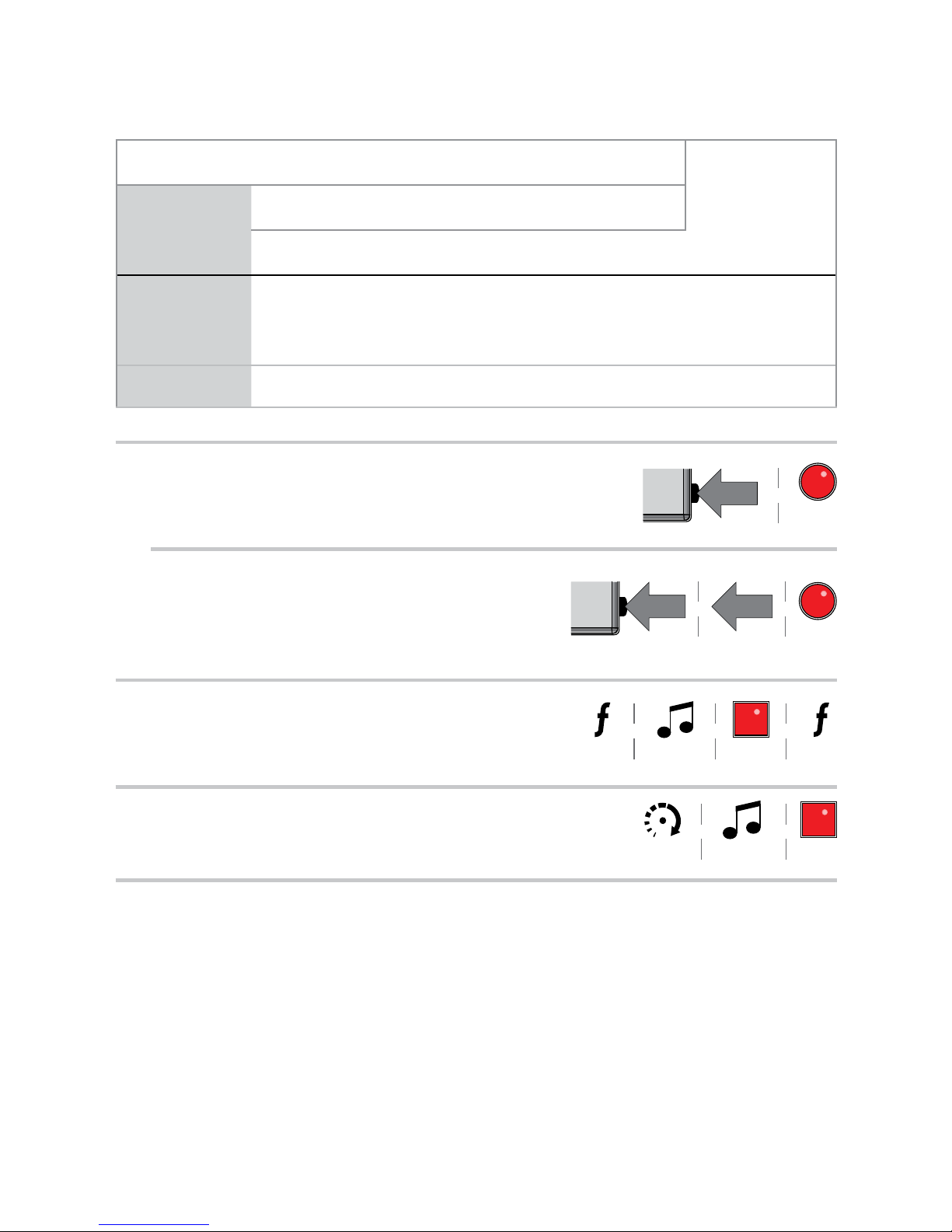
8
© 2016 Directed. All rights reserved.
Remote Pairing the 5-Button 2-way and Companion Remote Controls
with XL202
Compatibilities
XL202
Firmware
RF Kit
Part #
Included in RF Kit (XL202 not included)
Remote Part # Antenna Part #
9856V/P/X
(1) 2-way LED 7856V/P/X
&
(1) 1-way 7656V/P/X
6826T 202.RFTDDEI2
9656V/P/X (2) 1-way 7656V/P/X 6826T 202.RFTDDEI2
1
For drivers’ priority Unlock: Press and hold the
Programming button of the XL202 module. The
LED will begin flashing slowly (Do Not Release
the XL202 Programming Button).
Press & Hold
XL202
Flashes
Slowly
&
For Unlock all doors: Press once release then
press and hold the Programming button of the
XL202 module. The LED will begin flashing
slowly (Do Not Release the XL202 Programming Button).
Flashes
Slowly
&
Press & Release
XL202
Press & Hold
&
2
Hold the Function button on the remote until
it emits a long beep and its LED turns ON
solid (approximately 8 seconds). Release the
Function button.
Solid ReleasePress &
Hold
&&&
Confirmation
Tones x1
3
Press and hold the Start button until the remote
beeps 3 times and its LED turns ON Solid.
Press &
Hold
Solid
&&
Confirmation
Tones x3
Page 9
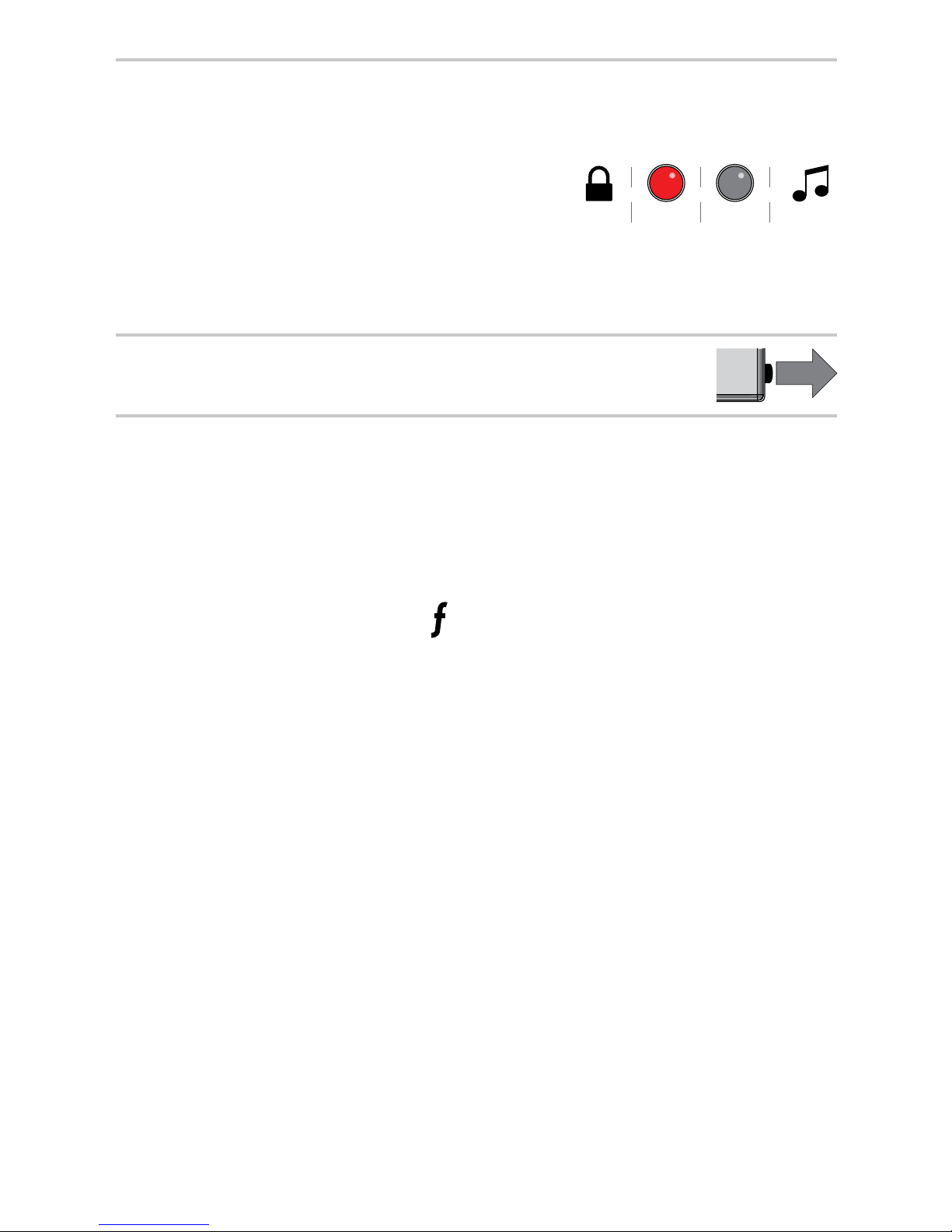
9
© 2016 Directed. All rights reserved.
4
Press the Lock button on the remote control.
The LED on the XL202 will turn ON solid for
one second the LED then turns OFF to indicate
that pairing was completed successfully. The
2-way remote will play tones confirming that
the remote has paired with the system, the
1-way remote does not offer confirmations
tones. If Remote Pairing fails, repeat the above
procedure or confirm the firmware flashed to
the XL202 is correct for the type Antenna/
Remote being used.
Solid
x1 sec
Solid
x1 sec
Off
&&
&
Confirmation
Tones
5
Release the Programming button on the XL202
and test remote functions.
Release
XL202
Note: Exiting Pairing Mode:
The XL202 Learn Routine exits if any of the following occurs:
• The programming button is released.
The remote exits Learn Routine if any of the following occurs:
• There is no activity for 30 seconds.
• Press and release the
button once, then press and hold
until the transmit LED shuts OFF.
Page 10

10
© 2016 Directed. All rights reserved.
5-Button 2-way Remote Control
Feature Description
Internal Antenna Used for transmitting and receiving information.
Command Buttons (4)
Used to perform Arming, Disarming, Auxiliary channel
and Remote Start commands.
Function Button
Used to access function levels for commands, configuration menus for programming, Car Selection, and to
request reports.
Confirmation LED’s**
Each button has an associated LED next to it that are
active during related operations. These LED’s are labeled
respectively as: Arm LED, Disarm LED, Remote Start LED
and AUX LED.
Using the System
Commands and Confirmations
Commands, Basic or Advanced, are used to activate system features and are performed by pressing a Command button(s). Basic
commands control the most often used security and Remote Start
features while Advanced Commands control more specialized
features and request reports.
Confirmations for Basic or Advanced commands are indicated
first by siren/horn (if connected) sounds, parking light flashes,
and then by illuminated LED’s and tones (on 2-way systems) on
the remote control.
** 2-way remote control only.
Page 11

11
© 2016 Directed. All rights reserved.
Performing Commands
Perform Basic direct access commands by pressing a Command
button. (See the “5-Button 2-way Remote Control Command Ta-
bles” on page 12”)
Perform Advanced Commands by accessing Levels 1-4 using the
button followed by pressing a Command button while within a
desired Level.
Example how to perform an Advanced Command: Silent Mode
1. Press the
button once to access Function Level 1.
2. Press the
button to perform the Silent Mode Arm/Lock
command.
3. The system will Arm/Lock the vehicle and the Arm/Lock LED
illuminates to confirm when the Silent Mode Arm/Lock message from the system is received.
Page 12

12
© 2016 Directed. All rights reserved.
5-Button 2-way Remote Control Command Tables
5-Button 2-way and Companion Remote Controls with 4X10/5X10/4X06/
5X06
Level
Button
Direct Access
x1
LEVEL 1
x1
LEVEL 2
x1
LEVEL 3
x1
LEVEL 4
Arm*/Lock
(Panic)
Silent
Mode
Arm/Lock
Sensor
Bypass
Sensor
Silent
Mode
Arm
Full Silent
Mode
Arm
Disarm*/Unlock
Silent
Mode
Disarm
/Unlock
Remote
Valet
Car Finder
Remote Start
Runtime
Reset
Timer
Start
Smart Start Defogger
AUX/Trunk AUX 1 AUX 2 AUX 3 AUX 4
Advance Level,
Change Car
(Hold 3 sec.),
Enter Programming
(Hold 8 sec.)
Temperature
Check
(2-way
only)
Arm/
Locks
Status
(2-way
only)
Runtime
Remaining
(2-way
only)
* Security options only available when using a 5X10/5X06.
Page 13

13
© 2016 Directed. All rights reserved.
5-Button 2-way and Companion Remote Controls with XL202
Button(s) Actions
Press & hold for 1 second to Lock.
Press & hold for 1 second to Unlock.
Press & hold for 1 second to Remote Start.
Press & hold for 5 seconds to activate the Trunk Release
(optional).
x1 +
Press once, then to activate the rear Hatch/Tail
glass release (optional).*
x3 +
Press 3 times, then to activate the Panic Mode.
x1 +
Press once, then to reset the Remote Starter
runtime.
If, when performing a command, a condition exists that does not
allow activation of an Security feature*** or Remote Start feature**, a fault tone plays to alert of the fault condition.
* This output is configurable. See your authorized Directed
dealer for more information.
** See “Fault Conditions Alerts” on page 17.
*** Security options only available when using a 5X10.
Page 14

14
© 2016 Directed. All rights reserved.
Basic Direct Access Commands
Arm/Lock**
Press and release .
The system Arms/Locks doors (if connected), the siren/horn
sounds (if connected) and parking lights flash once.
On the Responder LE 2-way the Arm/Lock LED flashes and tones
play to confirm. If Valet Mode is ON, the doors Lock and the Arm
LED and tone plays. Exit Valet Mode to Arm the system normally.
If a trigger zone fault is detected the siren/horn (if connected)
sounds once again and the remote will emit a Fault Conditions
Alert*, the Arm/Lock LED and fault tone plays.
To Arm/Lock and Panic**
Press and hold .
The system Arms/Locks and, after two seconds, sounds the siren/
horn (if connected) and flashes the parking lights.
The Responder LE 2-way confirmation LEDs flash and tones plays
to confirm. Press the
or button to stop the panic output.
Disarm/Unlock**
Press and release .
The system Disarms/Unlock doors, the siren/horn (if connected)
sounds and parking lights flash twice.
On the Responder LE 2-way the Disarm/Unlock LED and tones
play to confirm. If Valet Mode is ON, the doors Unlock and the
Unlock LED and tones play. Exit Valet Mode to Arm/Lock the system normally.
* See “Fault Conditions Alerts” on page 17.
** Security options only available when using a 5X10/5X06.
Page 15

15
© 2016 Directed. All rights reserved.
If the alarm was triggered a Fault Conditions Alert will replace the
standard Disarm/Unlock response and the siren/horn (if connected) will chirp four or five times, on the Responder LE 2-way the
Disarm/Unlock LED flashes and four or five fault tones play to alert
of the alarm trigger.
Remote Start
Press and release .
The system activates the Remote Starter. The engine and parking
lights turn ON and on the Responder LE 2-way the Remote Start
LED and ON tones play to confirm.
OR
The system deactivates the Remote Starter. The engine and parking
lights turn OFF and on the Responder LE 2-way the Remote Start
LED turns OFF and the Remote Start OFF tones play to confirm.
If an issue prevents the engine from starting, a Fault Condition
Alert** plays and the parking lights flash a specific number of
times representing and Fault Condition to assist in identifying the
failure to start.
AUX/Trunk
Press and hold AUX.
The trunk/hatch opens (if connected) when this button is pressed
and held for 2 seconds. On the Responder LE 2-way the AUX LED
flashes and tones play to confirm.
* See “Security Features” on page 19.
** See “Fault Conditions Alerts” on page 17.
Page 16

16
© 2016 Directed. All rights reserved.
System Features
Valet Mode
Valet Mode can be entered and exited by performing the Remote
Valet command or manually perform Emergency Override using
the vehicle key and the Control Center button. When entered, the
security functions are defeated. Arm and Disarm commands Lock
and Unlock the doors. The Responder LE emits the Arm in Valet
and Disarm in Valet output as described for Arm and Disarm in the
Basic Commands section.
Use the following steps to manually enter and exit Valet Mode:
1. Turn the ignition switch ON and then OFF.
2. Immediately press and release the Control Center button
once.
3. The Control Center LED turns ON when entering Valet and
OFF when exiting Valet.
Power Save
To reduce power consumption the Control Center status LED modifies its output if the vehicle is parked for an extended period. If
Armed the flashing is reduced after 24 hours. When Valet Mode
is ON the LED turns OFF after 1 hour and resets each time the
ignition is turned OFF.
Rapid Resume
If power is ever disconnected by a mechanic or thief, the system
will resume the state it was in at the time of disconnection, when
power is reconnected.
Out of Range
Each time a command is performed the 2-way Responder LE expects a command confirmation from the system. If a command
confirmation is not received the
and transmit LED’s flash and a
Page 17

17
© 2016 Directed. All rights reserved.
long fault tone plays as an alert.
No Remote Output
Occasionally when a command is performed the remote may not
generate a command confirmation alert or Out of Range alert.
This indicates that the system received the command but it was
an incomplete command (e.g. AUX button pressed too short to
activate the Trunk Release) or it was an corrupt message (e.g. the
command was corrupted due to local RF interference). These are
temporary normal functions of the system and remote, perform the
command again within 10 seconds to return to normal operation.
Fault Conditions Alerts
If, when performing a command, a condition exists that does not
allow activation of an Security feature or Remote Start feature, the
LED and a fault tone plays to alert of the fault condition on the
2-way remote.
Security feature not available - when the system status is incorrect
upon receiving the command. (Example: Sensor bypass command
is received when Disarmed).
Refer to the notes included in the following command descriptions
that address these faults or go to Feature not Available under
the Remote and System Operations section for more details. Remote Start feature not available - when the Remote Start status is
incorrect upon receiving the command. (Example: Runtime Reset
command received when Remote Start is OFF).
Page 18

18
© 2016 Directed. All rights reserved.
Fault Condition Examples:
Command Cause Reason/Solution
Runtime Rest Remote Start is OFF. Only available when Remote Start is ON.
Sensor
Bypass
System is not Armed. Only available when Remote Start is ON.
Defroster
Remote Start is OFF.
Not configured
for this.
Only available when Remote Start is ON.
Only available when configured for
Defroster control.
Remote Start Faults
For user safety, the system must be properly configured or Remote
Start will not activate. The Remote Start Fault output (
LED ON
and long fault tone) may be caused by any of several configuration issues. Refer to the following table for the command type
and parking light flashes that will identify the possible fault and
solution.
Flashes* Possible Fault Solution
5 Brake ON Release Foot Brake.
6 Hood Open Close Hood.
7
After performing Remote Start
command MTS** not enabled.
Enabled MTS** Mode.
After performingTimer Start
or Smart Start command**.
Check All Solutions.
8 Toggle Switch OFF. Turn switch ON.
* Refers to the number all parking light flashes.
** Only available on the 4X10/5X10/4X06/5X06.
Page 19

19
© 2016 Directed. All rights reserved.
Security Features
Note: Security options only available when using a 5X10/5X06.
Normal Arm Protection
Status LED: The Control Center Status LED flashes as a visual indi-
cator that the vehicle’s security system is active.
Starter Disable: When the system is armed the Failsafe starter
disable prevents the engine from starting.
Sensor Warn Away
When the system sensors detect a Warn Away trigger the siren
chirps and parking lights flash for 3 seconds. No messages are
sent to the Responder LE remote control for Warn Away triggers.
Full Trigger
An alarm Full Trigger sounds the siren and flashes the parking
lights for 30 seconds while sending a Full Trigger message to any
2-way remote control(s). The ghost LED’s flash and siren tones play
for 30 seconds followed by an alert that consists of 1 long beep
per minute for 10 minutes. To stop the output and alert, press a
command button to perform a command, or press the
button.
Emergency Override
The following procedure Disarms the system when a programmed
remote is not available. Number of presses__________
1. Turn the ignition ON.
2. Press the Control Center button the correct number of times
(the default is 1 press).
3. After a few seconds the siren output ceases and the system
is Disarmed.
Page 20

20
© 2016 Directed. All rights reserved.
Battery Information
The Responder LE 2-way remote is powered by 2 batteries (RPN*
CR-2016) and the 1-way companion remote by 1 battery (RPN*
CR-2032) that can be purchased at most retailers. When the battery begins to weaken, the operating range will be reduced.
Battery Replacement
1. Remove the screw on the unit rear and remove from housing.
2. Use a small flat blade screwdriver and insert it into the slot
located along the bottom of the remote, near the key ring.
Carefully pry open the case.
3. Gently slide out the used battery/batteries from the holding
clip. Orient the new battery for the correct polarity and insert
into holding clip.
4. Realign the case parts and snap together by pressing firmly
and evenly on the front and back. Reinstall screw.
5. Test Remote functions.
Battery Disposal
Directed cares about the environment. If you need to
dispose of the battery, please do so in accordance with
your municipal requirements for battery disposal.
* RPN (Replacement Part Number)
Page 21

21
© 2016 Directed. All rights reserved.
Patent Information
This product is covered by one or more of the following United
States patents:
Remote Start Patents:
5,349,931; 5,872,519; 5,914,667; 5,952,933;
5,945,936; 5,990,786; 6,028,372; 6,467,448;
6,561,151; 7,191,053; 7,483,783
Vehicle Security Patents:
5,467,070; 5,532,670; 5,534,845; 5,563,576;
5,646,591; 5,650,774; 5,673,017; 5,712,638;
5,872,519; 5,914,667; 5,952,933; 5,945,936;
5,990,786; 6,028,505; 6,452,484
Other patents pending.
Page 22

22
© 2016 Directed. All rights reserved.
Government Regulations
This device complies with Part 15 of FCC rules. Operation is
subject to the following two conditions: (1) This device may not
cause harmful interference, and (2) This device must accept any
interference received, including interference that may cause undesirable operation.
This equipment has been tested and found to comply with the limits
for a Class B digital device, pursuant to Part 15 of the FCC Rules.
These limits are designed to provide reasonable protection against
harmful interference in a residential installation. This equipment
generates and can radiate radio frequency energy and, if not
installed and used in accordance with the instruction manual, may
cause harmful interference to radio communications.
However, there is no guarantee that interference will not occur in
a particular installation. If this equipment does cause harmful interference to radio or television, which can be determined by turning
the equipment OFF and ON, the user is encouraged to try to
correct the interference by one or more of the following measures:
• Reorient or relocate the receiving antenna.
• Increase the separation between the equipment and receiver.
• Connect the equipment into an outlet on a circuit different
from that to which the receiver is connected.
• Consult the dealer or an experienced radio/TV technician
for help.
Page 23

23
© 2016 Directed. All rights reserved.
Remote Controls
To satisfy FCC RF exposure compliance requirements, this device
should be used in hand-held, hand operated configurations only.
The device and its antenna must maintain a separation distance of
20 cm or more from the person’s body, except for the hand and
wrists, to satisfy RF exposure compliance.
This device is designed to be used in a person’s hands and its operating configurations do not support normal transmissions while it
is carried in pockets or holsters next to a person’s body.
Control Center
To satisfy FCC RF exposure compliance requirements, the device
and its antenna must maintain a separation distance of 20 cm or
more from the person’s body, except for the hand and wrists, to
satisfy RF exposure compliance.
This device complies with the Industry Canada Radio Standards
Specification RSS 210. Its use is authorized only on a no-interference, no-protection basis; in other words, this device must not
be used if it is determined that it causes harmful interference to
services authorized by IC. In addition, the user of this device must
accept any radio interference that may be received, even if this
interference could affect the operation of the device.
WARNING! Changes or modifications not expressly approved by
the party responsible for compliance could void the user’s authority
to operate this device.
Page 24

24
© 2016 Directed. All rights reserved.
Warning! Safety First
Please read the safety warnings below before
proceeding. Improper use of the product may be dangerous or illegal.
Installation
Due to the complexity of this system, installation of this product
must only be performed by an authorized Directed dealer. If you
have any questions, ask your retailer or contact Directed directly
at 1-800-753-0600.
Remote Start Capable
When properly installed, this system can start the vehicle via a
command signal from the remote control transmitter. Therefore,
never operate the system in an enclosed area or partially enclosed
area without ventilation (such as a garage). When parking in an
enclosed or partially enclosed area or when having the vehicle
serviced, the remote start system must be disabled using the installed toggle switch. It is the user’s sole responsibility to properly
handle and keep out of reach from children all remote control
transmitters to assure that the system does not unintentionally remote start the vehicle.
THE USER MUST INSTALL A CARBON MONOXIDE DETECTOR
IN OR ABOUT THE LIVING AREA ADJACENT TO THE VEHICLE.
ALL DOORS LEADING FROM ADJACENT LIVING AREAS TO THE
ENCLOSED OR PARTIALLY ENCLOSED VEHICLE STORAGE AREA
MUST AT ALL TIMES REMAIN CLOSED. These precautions are the
sole responsibility of the user.
Page 25

25
© 2016 Directed. All rights reserved.
Interference
All radio devices are subject to interference which could affect
proper performance.
Upgrades
Any upgrades to this product must be performed by an authorized
Directed dealer. Do not attempt to perform any unauthorized modifications to this product.
Water/Heat Resistance
This product is not designed to be water and/or heat-resistant.
Please take care to keep this product dry and away from heat
sources. Any damage from water or heat will void the warranty.
Limited One Year Consumer Warranty
For a period of ONE YEAR from the date of purchase of a Directed
Electronics remote start or security product, Directed Electronics.
(“DIRECTED”) promises to the original purchaser, to repair or replace with
a comparable reconditioned piece, the security or remote start accessory
piece (hereinafter the “Part”), which proves to be defective in workmanship
or material under normal use, provided the following conditions are met:
the Part was purchased from an authorized DIRECTED dealer; and the Part
is returned to DIRECTED, postage prepaid, along with a clear, legible copy
of the receipt or bill of sale bearing the following information: consumer’s
name, address, telephone number, the authorized licensed dealer’s name
and complete product and Part description. This warranty is nontransferable and is automatically void if the Part has been modified or used in a
manner contrary to its intended purpose or the Part has been damaged by
accident, unreasonable use, neglect, improper service, installation or other
causes not arising out of defect in materials or construction.
TO THE MAXIMUM EXTENT ALLOWED BY LAW, EXCEPT AS STATED
ABOVE, ALL WARRANTIES, INCLUDING BUT NOT LIMITED TO EXPRESS
WARRANTY, IMPLIED WARRANTY, WARRANTY OF MERCHANTABILITY,
Page 26

26
© 2016 Directed. All rights reserved.
FITNESS FOR PARTICULAR PURPOSE AND WARRANTY OF
NONINFRINGEMENT OF INTELLECTUAL PROPERTY, ARE EXPRESSLY
EXCLUDED; AND DIRECTED NEITHER ASSUMES NOR AUTHORIZES
ANY PERSON OR ENTITY TO ASSUME FOR IT ANY DUTY, OBLIGATION
OR LIABILITY IN CONNECTION WITH ITS PRODUCTS. DIRECTED
HEREBY DISCLAIMS AND HAS ABSOLUTELY NO LIABILITY FOR ANY
AND ALL ACTS OF THIRD PARTIES INCLUDING DEALERS OR INSTALLERS.
DIRECTED IS NOT OFFERING A GUARANTEE OR INSURANCE
AGAINST VANDALISM, DAMAGE, OR THEFT OF THE AUTOMOBILE,
ITS PARTS OR CONTENTS, AND DIRECTED HEREBY DISCLAIMS ANY
LIABILITY WHATSOEVER, INCLUDING WITHOUT LIMITATION, LIABILITY
FOR THEFT, DAMAGE, OR VANDALISM. IN THE EVENT OF A CLAIM
OR A DISPUTE INVOLVING DIRECTED OR ITS SUBSIDIARY, THE PROPER
VENUE SHALL BE SAN DIEGO COUNTY IN THE STATE OF CALIFORNIA.
CALIFORNIA STATE LAWS AND APPLICABLE FEDERAL LAWS SHALL
APPLY AND GOVERN THE DISPUTE. THE MAXIMUM RECOVERY
UNDER ANY CLAIM AGAINST DIRECTED SHALL BE STRICTLY LIMITED
TO THE AUTHORIZED DIRECTED DEALER’S PURCHASE PRICE OF
THE PART. DIRECTED SHALL NOT BE RESPONSIBLE FOR ANY
DAMAGES WHATSOEVER, INCLUDING BUT NOT LIMITED TO, ANY
CONSEQUENTIAL DAMAGES, INCIDENTAL DAMAGES, DAMAGES FOR
THE LOSS OF TIME, LOSS OF EARNINGS, COMMERCIAL LOSS, LOSS
OF ECONOMIC OPPORTUNITY AND THE LIKE. NOTWITHSTANDING
THE ABOVE, THE MANUFACTURER DOES OFFER A LIMITED WARRANTY
TO REPLACE OR REPAIR AT DIRECTED’S OPTION THE PART AS DESCRIBED
ABOVE.
This warranty only covers Parts sold within the United States of America and
Canada. Parts sold outside of the United States of America or Canada are
sold “AS-IS” and shall have NO WARRANTY, express or implied. Some
states do not allow limitations on how long an implied warranty will last
or the exclusion or limitation of incidental or consequential damages. This
warranty gives you specific legal rights and you may also have other rights
that vary from State to State. DIRECTED does not and has not authorized
any person or entity to create for it any other obligation, promise, duty or
obligation in connection with this Part. For further details relating to warranty information of Directed products, please visit the support section of
DIRECTED’s website at: www.directed.com
Page 27

Page 28

28
© 2016 Directed. All rights reserved.
Distributed by Solid Signal
http:/www.solidsignal.com
877.312.4547
