
Contents
STB2AW09 1
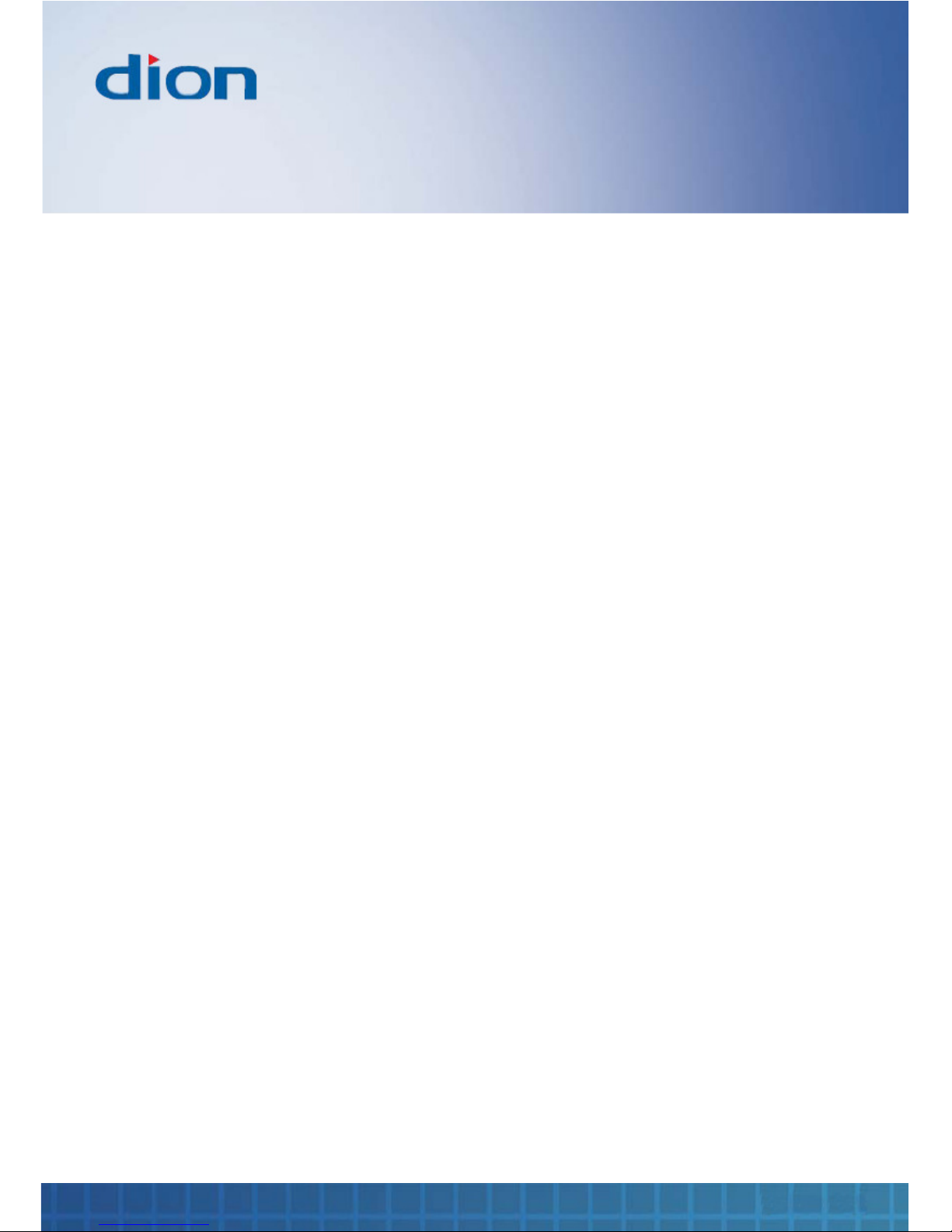
2 Set Top Box
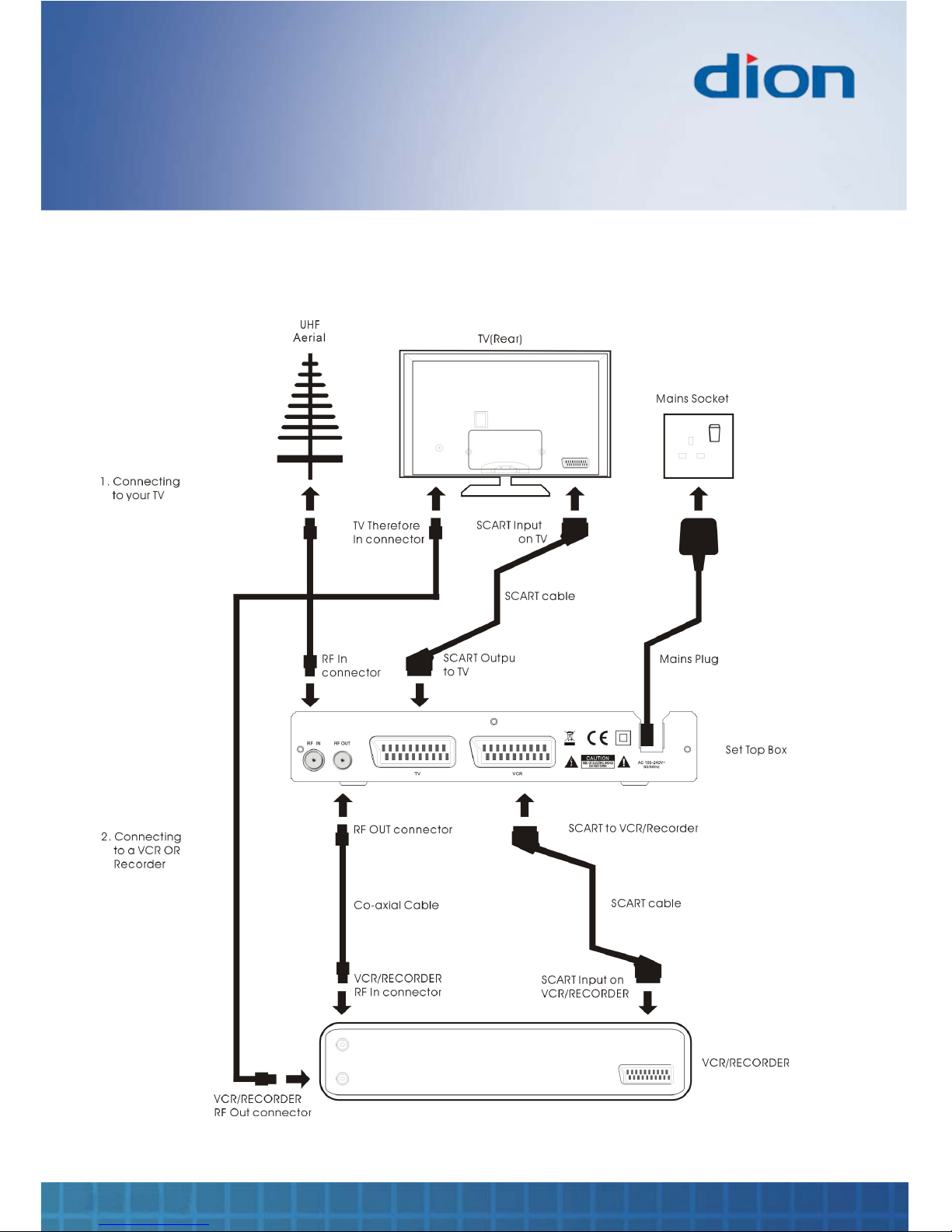
Quick start guide
DTR250SS10 3
Connecting your box
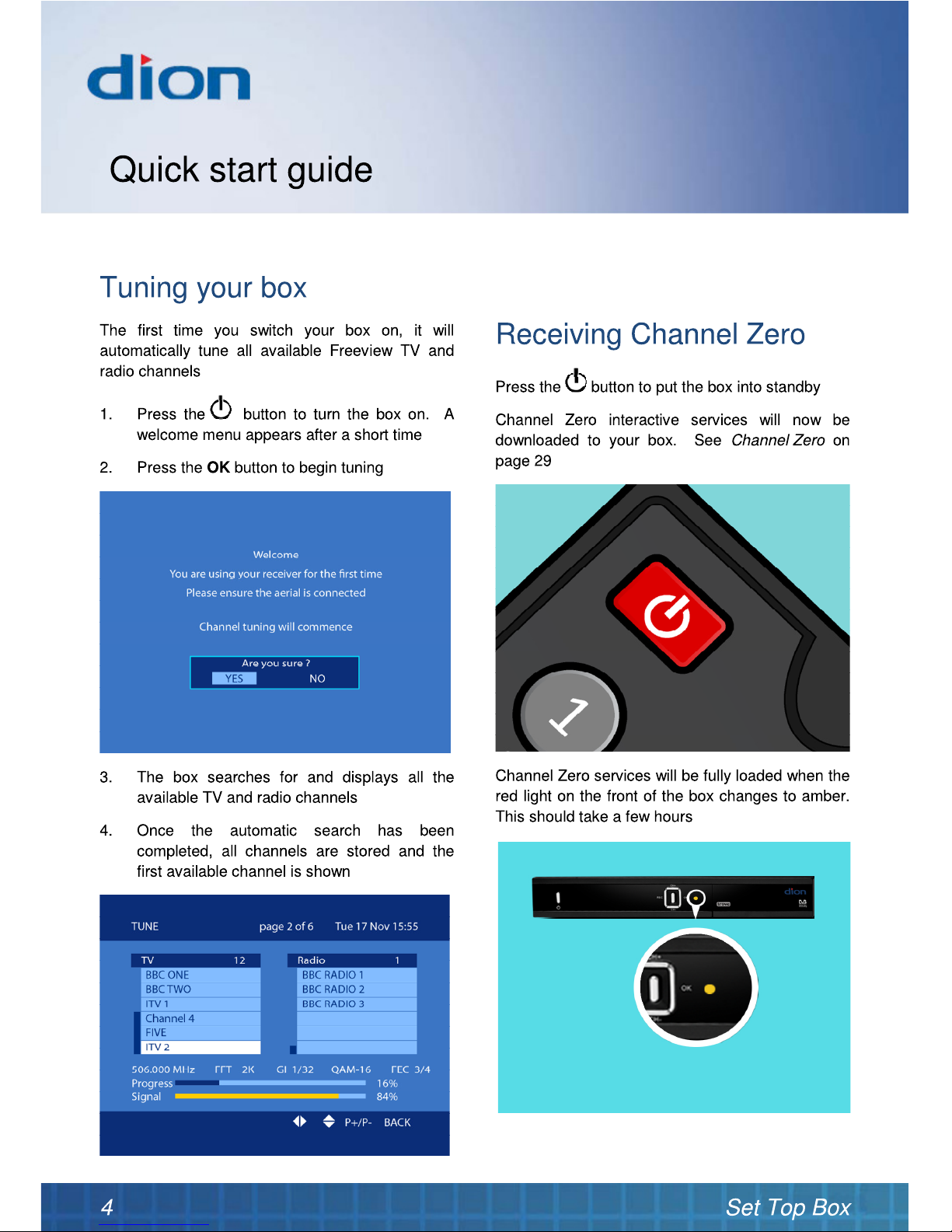
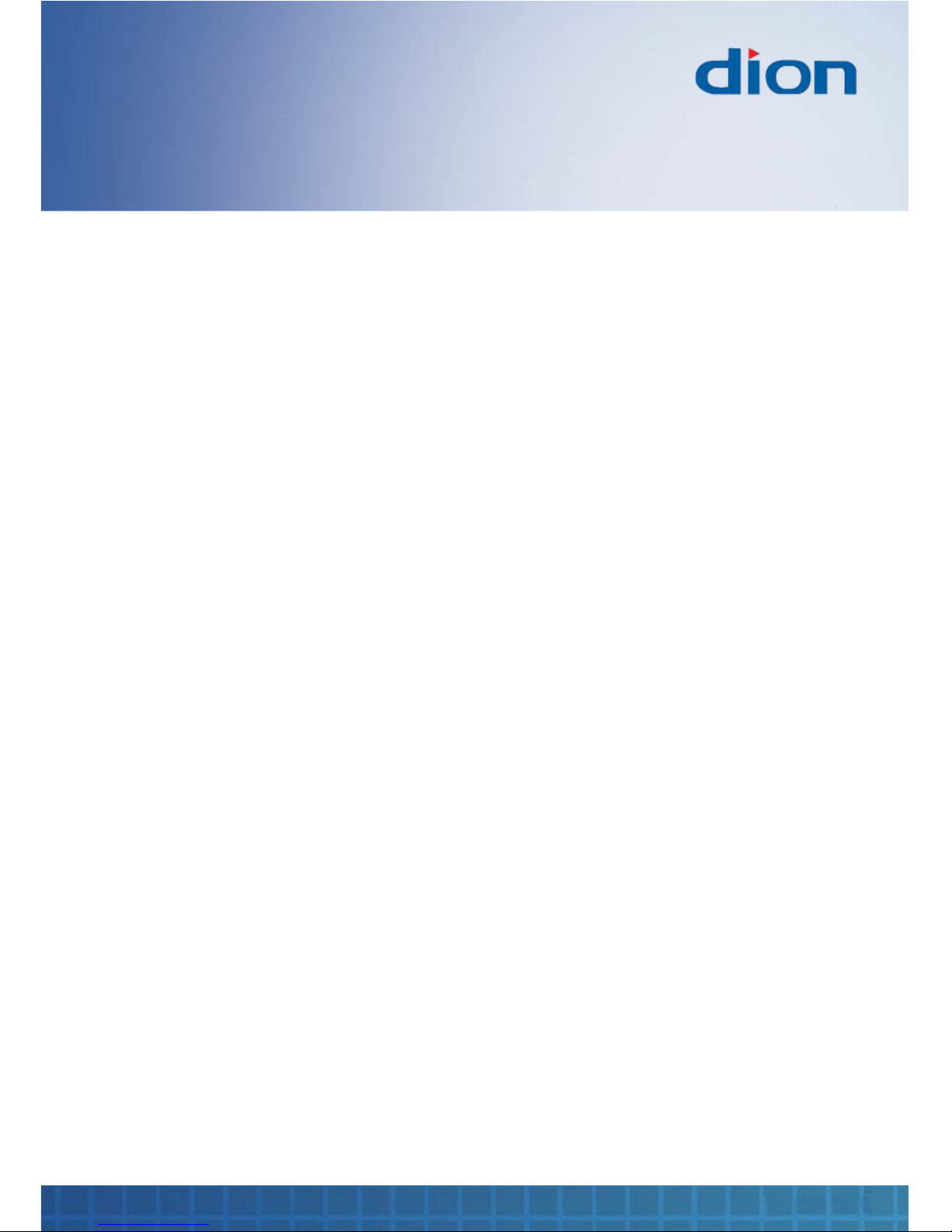
Contents
DTR250SS10 5
Connecting your box ........................................ 3
Tuning your box ............................................... 4
Receiving Channel Zero .................................. 4
Introduction ...................................................... 6
Safety is important ........................................... 6
In the box ......................................................... 6
Keep these instructions ............................... 7
Important .................................................... 7
Electrical information........................................ 8
Mains supply ............................................... 8
Front and rear view .......................................... 9
Remote control .............................................. 10
Installing batteries in the remote control .... 11
Using the remote control ........................... 11
Connecting the TV aerial ............................... 12
Connecting to the TV and other devices ........ 12
Co-axial cable ........................................... 12
SCART cable ............................................ 12
Basic operating instructions ........................... 13
Switching on for the first time .................... 13
Standby .................................................... 13
Source selection ....................................... 13
Selecting a channel ................................... 14
Volume ..................................................... 14
Mute ......................................................... 14
Programme swap ...................................... 14
Information display .................................... 14
Subtitles .................................................... 15
Digital text ................................................. 15
Channel list ............................................... 15
Channel favourites list ............................... 16
Manual recording ...................................... 16
TV Guide ....................................................... 17
Making recordings ......................................... 18
Recording a series .................................... 18
Multiple recordings .................................... 19
Automatic scheduling ................................ 19
Planner .......................................................... 20
Playback a recording ................................ 21
Keep a recording ....................................... 21
Delete a recording ..................................... 21
Menus ............................................................ 22
Channels menu ......................................... 22
Channel organiser ..................................... 22
Channel groups......................................... 23
Install menu .............................................. 24
Channel tune ............................................ 24
Factory reset ............................................. 25
Version ..................................................... 26
Format hard drive ...................................... 26
Settings menu ........................................... 27
Language .................................................. 27
TV ............................................................. 27
Time.......................................................... 27
Parental pin ............................................... 28
Updates .................................................... 28
Channel Zero ................................................. 29
Accessing Channel Zero services ............. 29
Troubleshooting guide ................................... 30
Warranty ........................................................ 31
Specifications................................................. 31
How do I dispose of this product? ............. 31
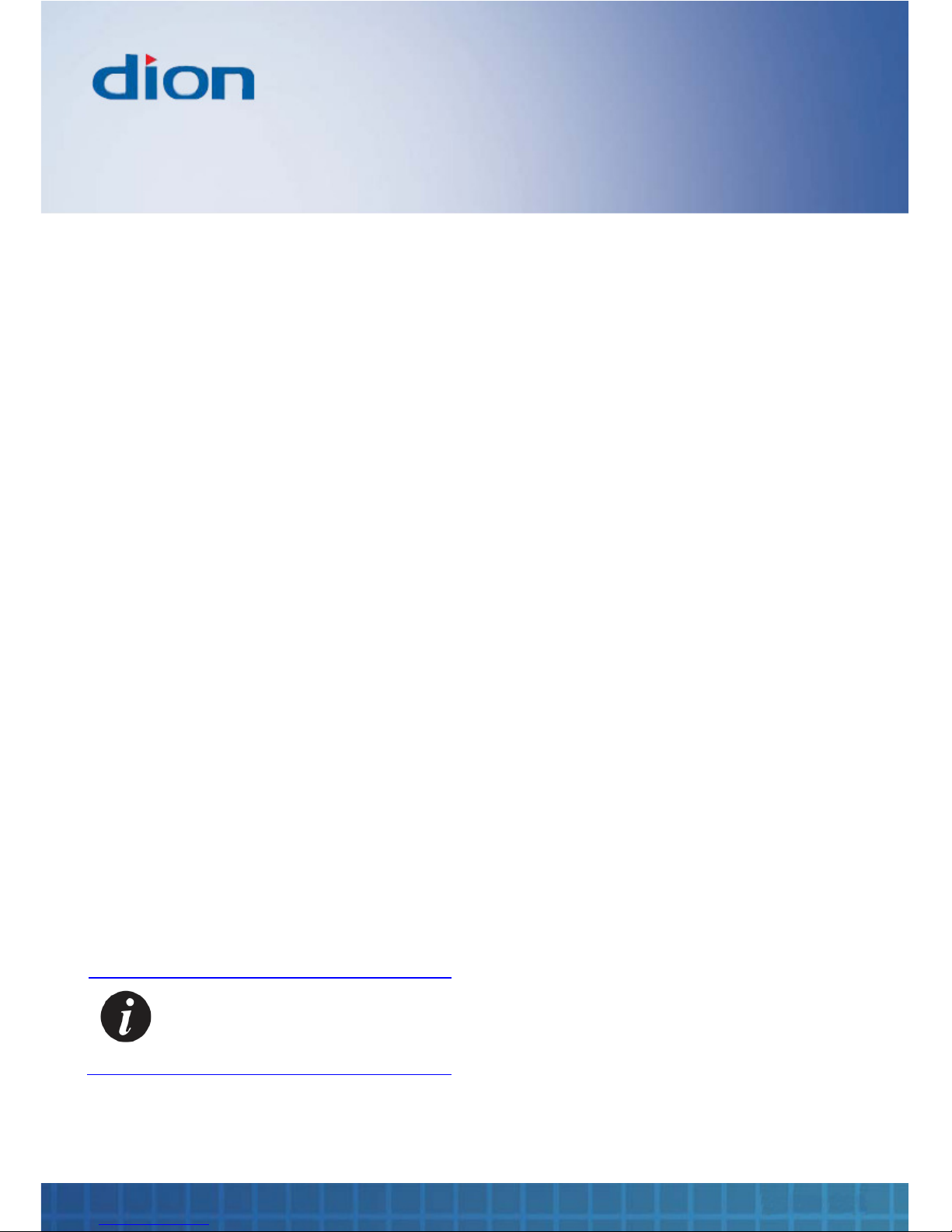
Before you start
6 Set Top Box
Introduction
Thank you for purchasing this Dion Set Top Box
which has been designed and manufactured to give
you many years of trouble-free service
You may already be familiar with using a similar
product but please take time to read these
instructions which have been written to ensure you
get the very best from your purchase
Safety is important
To ensure your safety and the safety of others,
please read the safety information BEFORE you
operate this product
Keep this information in a safe place for future
reference
In the box
You will find the following:
1. Set Top Box
2. Remote Control
3. Quick Start Guide
4. User Guide
Note: If any of the items listed are
damaged or missing, please contact
the TESCO electrical help line on
0845 456 6767
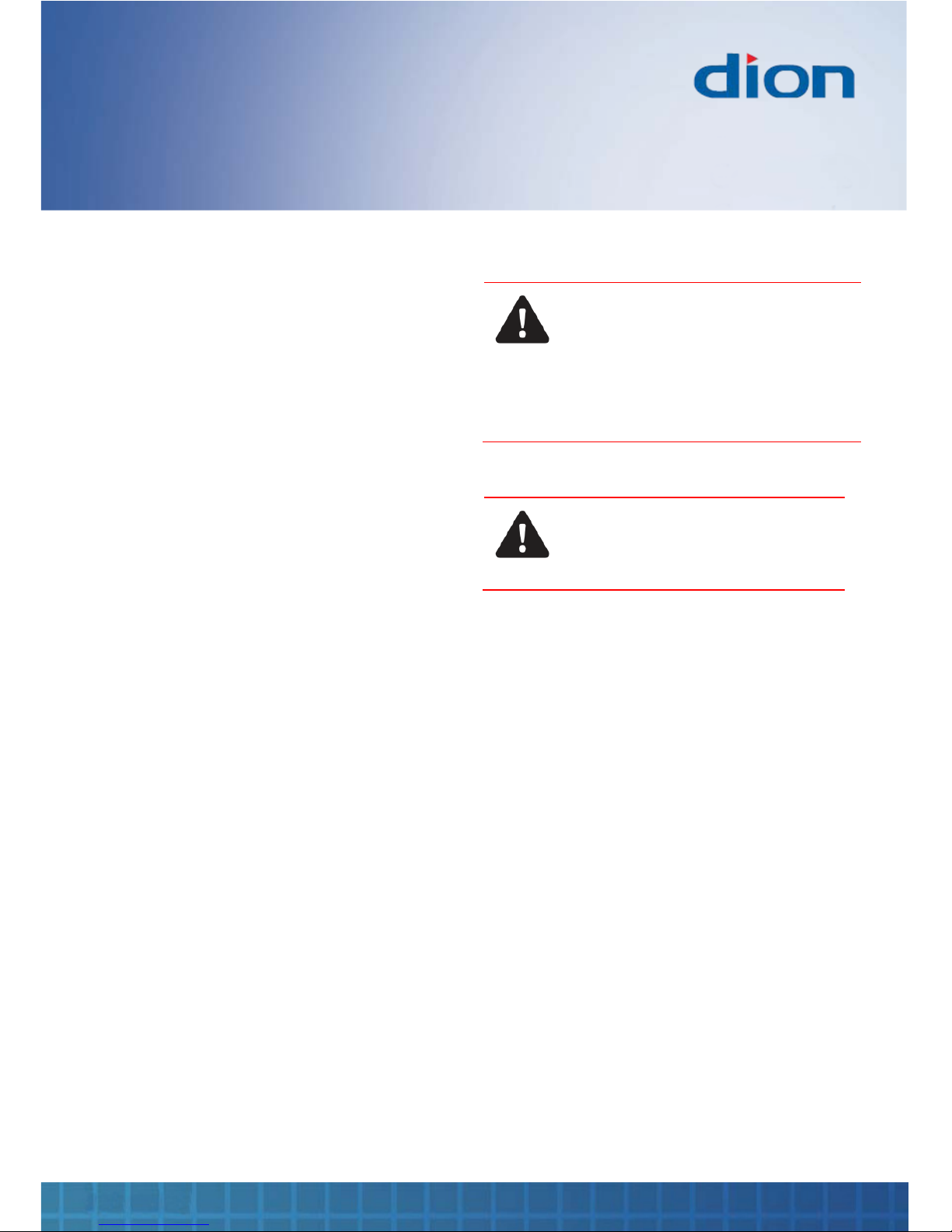
Before you start
DTR250SS10 7
IMPORTANT SAFETY INSTRUCTIONS -
READ CAREFULLY BEFORE USE
Keep these instructions
1. Do not use this box near water
2. Clean only with a slightly damp cloth
3. Do not block any ventilation openings
4. Install in accordance with the supplied Quick
Start Guide and this User Guide
5. Do not install or operate near any heat
sources such as radiators, stoves, or other
apparatus that produce heat
6. Protect the power cord from being walked on
or pinched, particularly at plugs, and the point
where it exits from the box
7. Do not allow the power cord to overhang the
edge of a table
8. Unplug this box from the mains and aerial
during lightning storms or when unused for
long periods of time
9. To avoid interference, switch this box off while
operating other radio devices in the
immediate vicinity
10. Refer all servicing to qualified service
personnel. Servicing is required when the box
has been damaged in any way, such as the
power cord or plug being damaged, liquid
being spilled on or objects have fallen onto
the box, the box has been exposed to rain or
moisture, does not operate normally, or has
been dropped
11. No naked flame sources such as candles
should be placed on the box
WARNING: TO REDUCE THE RISK OF
FIRE OR ELECTRICAL SHOCK, DO NOT
EXPOSE THIS BOX TO WATER OR
MOISTURE. THE BOX MUST NOT BE
EXPOSED TO DRIPPING AND
SPLASHING AND NO OBJECTS FILLED
WITH LIQUIDS SHOULD BE PLACED ON
THE BOX
WARNING: RISK OF ELECTRIC
SHOCK. THIS BOX CONTAINS NO
USER SERVICEABLE PARTS. DO
NOT REMOVE ANY COVERS
Important
This box generates, uses and can radiate radio
frequency energy and, if not installed and used in
accordance with these instructions, may cause
harmful interference to radio communication.
However, this is no guarantee that interference will
not occur in a particular installation. If the unit does
cause harmful interference to electrical devices,
which can be determined by turning the box off and
on, the user is encouraged to try to correct the
interference by one of the following measures:
1. Re-orient or relocate the receiving aerial
2. Increase the separation between the external
device and the box
3. Connect the external device into an outlet on
a circuit different from that to which the box is
connected
4. Consult the dealer or an experienced radio/TV
technician for help
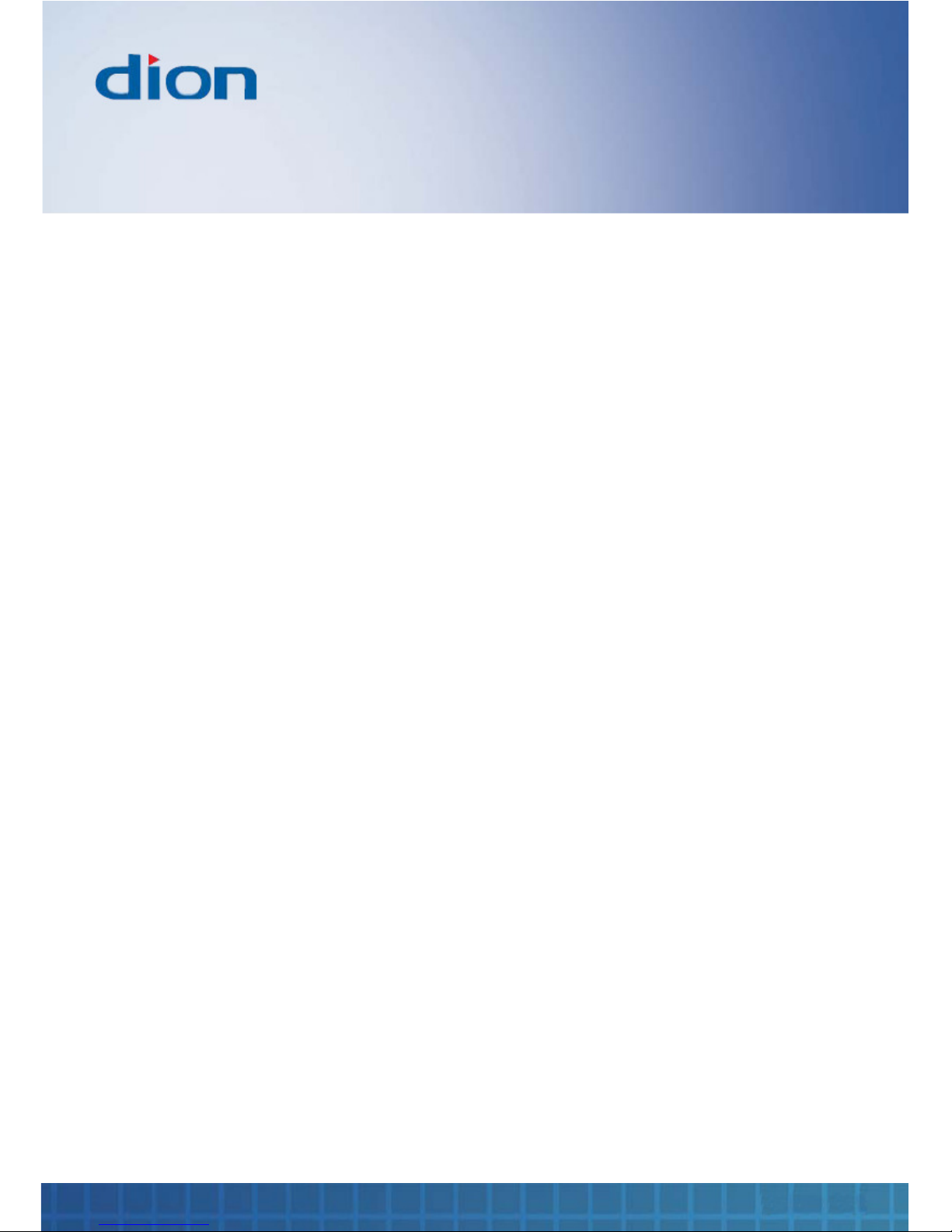
Before you start
8 Set Top Box
Electrical information
Mains supply
The mains operating voltage is detailed on the rear
of the box
The mains lead on this box may be supplied with a
moulded plug incorporating a fuse. Should the fuse
need to be replaced, an ASTA or BSI approved
BS1362 fuse must be used of the same rating. If
the fuse cover is detachable never use the plug
with the cover removed. If a replacement fuse
cover is required, ensure it is of the same colour as
that visible on the pin face of the plug. If there is no
alternative to cutting off the mains plug, dispose of
it immediately, having first removed the fuse, to
avoid a possible shock hazard by inadvertent
connection to the mains supply
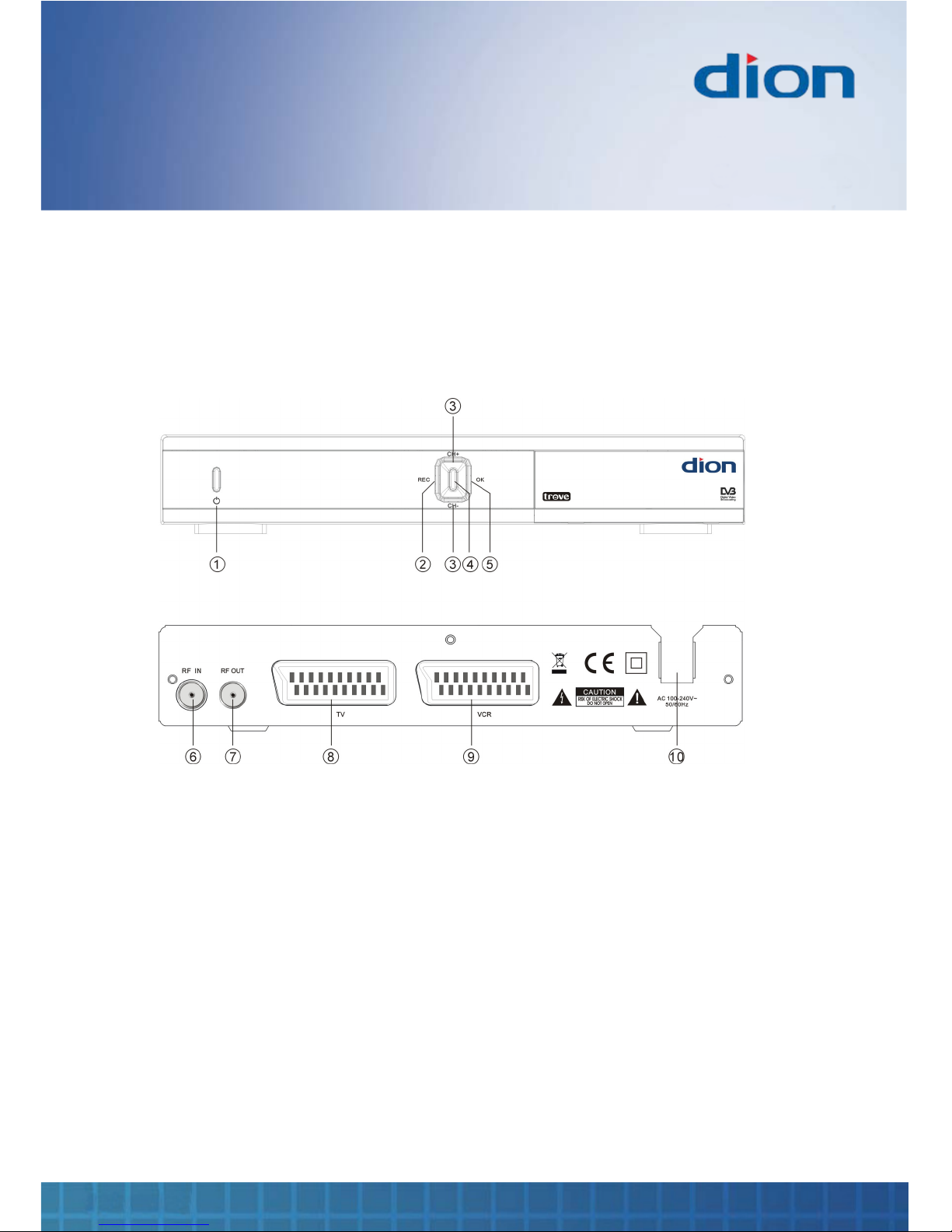
Parts identification
DTR250SS10 9
Front and rear view
1. Power button
2. Record button
3. Channel up/down
4. Digital display
5. OK button
6. ‘RF IN’ Co-axial Input
7. ‘RF OUT’ Co-axial Output
8. ‘TV’ SCART Socket
9. ‘VCR’ SCART Socket
10. Mains Cable
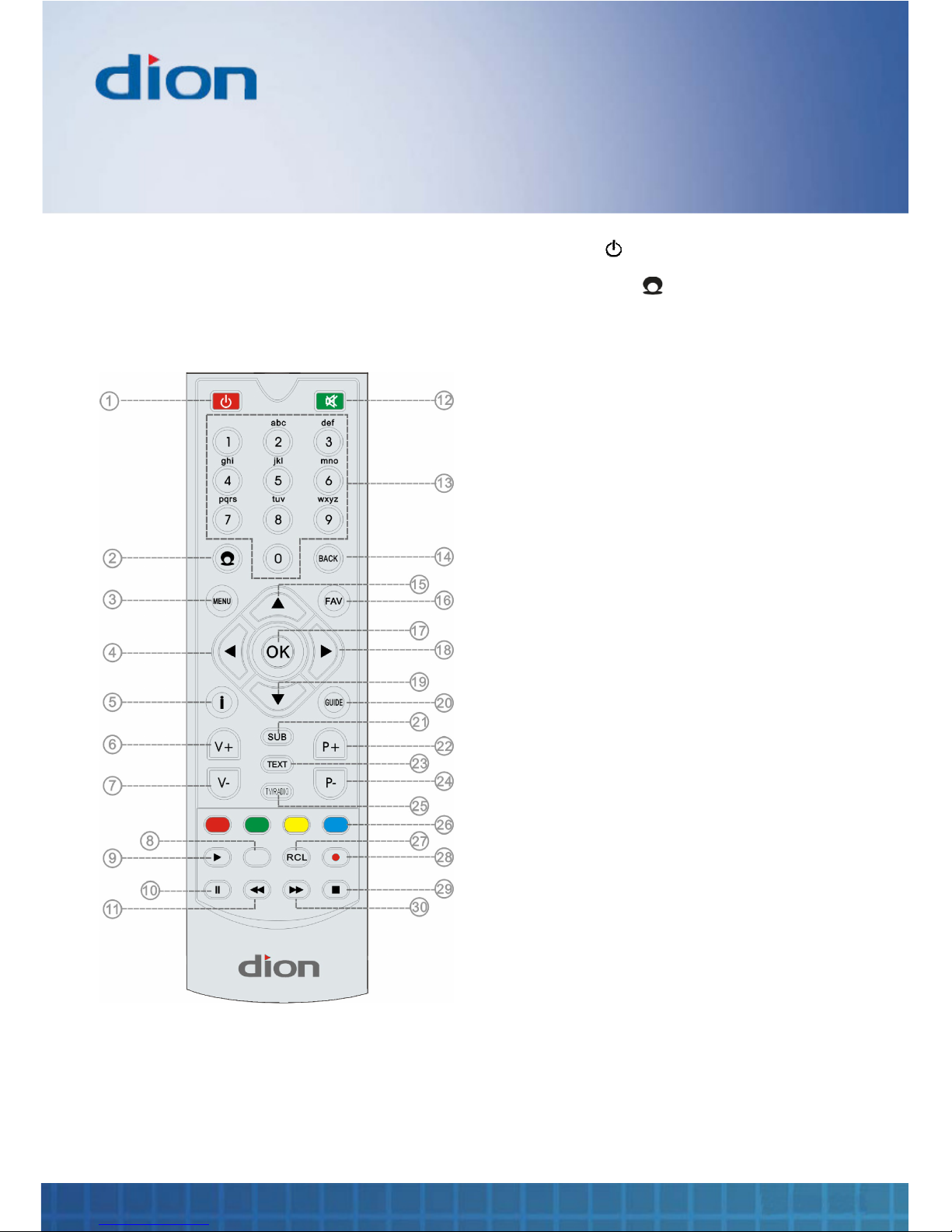
Remote control
10 Set Top Box
Remote control
When using the remote control, aim it towards the
remote control sensor on the box
1.
Standby ( )
Switch the box to
standby or on
2.
Channel Zero ( )
Select
Channel Zero
interactive services
3.
MENU
Select the main
menu
4.
Arrow Left
Navigates left
5.
INFO
(i)
Display information
6.
V +
Volume up
7. V -
Volume down
8.
(not used)
9.
Play
Play programme
10.
Pause
Pause the played
programme
11.
Fast Reverse
Move fast backward
through programme
12.
Mute
Mute sound
13. Numeric buttons
Numbers ‘0’ to ‘9’
14. BACK
Exits menu options
15. Arrow Up
Navigate up
16.
FAV
Favourite channels
17. OK
Select an option in
menus
18. Arrow Right
Navigate Right
19. Arrow Down
Navigate down
20. GUIDE
TV Guide
21. SUB
Selects subtitles
22. P+
Programme up
23. TEXT
Digital text
24. P-
Programme down
25. TV / RADIO
Switch between TV
and Radio
programmes
26. Coloured buttons
Select actions
within interactive
services
27. RCL
Switch between
current and
previous channel
28. Record
Record programme
29. Stop
Stop playing
programme
30. Fast Forward
Move fast forward

Remote control
DTR250SS10 11
Installing batteries in the remote
control
1. Remove the battery compartment cover at the
rear of the remote control by depressing the
retaining clip
2. Install two AAA batteries as shown, ensuring
the polarity matches that shown in the battery
compartment
3. Replace the battery compartment cover
Using the remote control
To use the remote control, point it at the box and
press the required buttons. You must be within
6 metres and at an angle of less than 30 degrees
from the centre of the box
Note: Sunshine or other strong light
sources may interfere with the signal
from the remote control. In this
situation turn the box away from the
light source
WARNING! DO NOT LEAVE
BATTERIES IN THE REMOTE
CONTROL FOR EXTENDED PERIODS
AS THEY CAN LEAK OR CORRODE
CAUSING DAMAGE TO THE REMOTE
CONTROL. CHECK THEM
PERIODICALLY AND REPLACE THEM
AS REQUIRED
WARNING! DO NOT MIX BATTERY
TYPES. WHEN INSERTING
BATTERIES, REPLACE ALL
BATTERIES AT THE SAME TIME. DO
NOT MIX OLD AND NEW BATTERIES
WARNING! EXHAUSTED BATTERIES
MUST BE TREATED WITH CARE AND
DISPOSED OF ACCORDING TO ANY
SAFETY OR RECYCLING
REGULATIONS IN FORCE IN YOUR
LOCAL AREA. NEVER DISPOSE OF
BATTERIES INTO GENERAL WASTE,
OR FIRE

Connecting the box
12 Set Top Box
WARNING! ENSURE THE TV AND
ALL ANCILLARY EQUIPMENT IS
UNPLUGGED FROM THE MAINS
BEFORE MAKING ANY
CONNECTIONS!
Connecting the TV aerial
Connect the TV aerial to the ‘RF IN’ socket on the
rear of the box with a 75 ohm co-axial plug. For
best results use a high gain TV aerial, preferably
roof or loft mounted
Use a professionally installed external, roof
mounted aerial wherever possible
To improve the picture quality in a poor signal area,
purchase and install a signal amplifier
Connecting to the TV and
other devices
The Quick Start Guide shows the simplest and
most effective way to connect the box to ancillary
equipment. Alternate methods are listed below
Co-axial cable
If your TV does not have a SCART socket, you can
connect the box to the TV using a co-axial cable.
Connect the co-axial cable between the ‘RF OUT’
socket on the rear of the box and the aerial socket
on your TV
Using this connection method will also allow your
TV to receive a signal when the box is switched off
SCART cable
You can connect the box to your TV and VCR
using a SCART cable. This connection uses
component video signals, i.e. the red, green and
blue (RGB) content of the video are sent on
separate signals
To connect the box to your TV, connect the SCART
cable between the ‘TV’ SCART socket on the rear
of the box and the SCART socket on your TV
To connect the box to your VCR, connect the
SCART cable between the ‘VCR’ SCART socket on
the rear of the box and the SCART socket on your
VCR

Operating the box
DTR250SS10 13
Basic operating instructions
Switching on for the first time
The unit will perform automatic channel tuning
when you turn the box on for the first time
To perform automatic tuning:
1. Make sure your box is connected to the mains
and that it is connected to the aerial
2. Press to turn the box on. After a short
time, a welcome menu appears
Welcome!
You are using your receiver for the first time.
Please ensure the aerial is connected.
Channel tuning will commence.
Are you ready?
YES NO
3. Press OK to begin the automatic tune
4. The box searches for and displays all the
available TV and radio channels
5. Once the automatic search has been
completed, you will be prompted to select
‘Yes’ to see the list of channels or ‘No’ to start
watching TV
Note: You can re-tune your box again
at any time. See Channel tune on
page 24
Standby
Press to put the box into standby
Channel Zero’s services and content are loaded in
standby. See Channel Zero on page 29.
The box automatically goes into standby after
5 hours if you do not use the remote control. You
can adjust this time by changing the TV settings,
see page 27
Note: You can minimise power
consumption to less than 3 Watts by
holding your finger on for 3
seconds.
However, this will cause any
scheduled recordings to be missed
and also Channel Zero’s content to be
lost. The box will have to be re-loaded
according to the basic operating
instructions – see Accessing
Channel Zero services on page 29
Source selection
Press the TV / RADIO button to switch between TV
and Radio channels

Operating the box
14 Set Top Box
Selecting a channel
Press the NUMERIC buttons to select the channel
you require. Do not use leading ‘0’s
For example to select channel 17, press the 1
button, the 7 button and then the OK button
Note: Pressing a leading ‘0’ causes
activation of the Channel Zero
interactive service feature. See
Channel Zero on page 29
Press the P+ or P- to scroll up or down through the
channels
Volume
Press the V+ or V- buttons to increase or decrease
the volume. A volume indicator appears at the
bottom of the screen
Mute
Press the MUTE button to mute the sound. The
speaker symbol on the volume indicator is crossed
out
Press the MUTE button again or the V+ or V-
buttons to restore the sound. The speaker symbol
on the volume indicator will no longer be crossed
out
Programme swap
Press the RCL button to switch between the
current channel and previous channel
Information display
Press the INFO button to show the Information
display screen. Press it again to clear the display
The Information display provides information on the
following:
• Channel name and number
• Viewing progress bar
• Programme description
• Date and time
• Colour icons show which groups a channel
belongs to
o A heart icon - the channel has been set
as a favourite
o A lock icon - parental lock has been set
o A stripe icon - channel has subtitles
o A ’TXT’ icon - a digital text service is
available
2 BBC Two
Now
THE OWL AND THE PUSSYCAT
The sun was shining on the sea, shining with all his might: He did
his very best to make the billows smooth and bright - and this was
odd, because it was the middle of the night. The Owl and the
Pussy Cat’s pea green boat.
Sat, 18 Nov 10:30
TXT
1. Press the ► button to display information for
the next programme on the same channel
2. Press the ▲ or ▼ buttons to see information
for the previous or next channel without
changing channel
3. Press the INFO button again to clear the
Information display screen

Operating the box
DTR250SS10 15
Subtitles
1. To turn subtitles on, press the SUB button. A
subtitles ‘ON’ indicator is shown at the top of
the screen with language
2. To turn subtitles off, press the SUB button
again. A subtitles ‘OFF’ indicator is shown at
the top of the screen
Note: See
Language on page 27 to change the
subtitle language within the Settings
section in Menu
Digital text
Digital text is an information service that displays
text on your TV screen. You can view pages of
information on a variety of topics which are listed in
the Digital text menu
Note: Digital text may not be available
for all channels
1. Press the TEXT button to display Digital text
2. Press the ▲ and ▼ buttons to select a topic
such as weather or news
3. Press the OK button to select a topic
4. Press the ▼ / ▲ / ► and ◄ buttons to
navigate around the topic pages
5. Press the COLOUR buttons to use the Digital
Text shortcuts
6. Press the TEXT button to exit Digital text
Channel list
The Channel list provides a complete listing of all
the available TV and Radio channels
1. Press the OK button to display the Channel
List
CHANNEL LIST Tue, 15 Aug 15:07
ITV
1 BBC One
2 BBC Two
4 Channel Four
5 Five
6 ITV2
7 BBC Three
8 Sky News
9 E4
10 Dave
Press MENU to group channels
by theme or user.
3 ITV
GUIDE BACKOK:Tune
2. Press the ▲ or ▼ buttons to select a channel.
Also, you can press the P+ and P- buttons to
scroll up and down a page of channels at a
time
3. Press the OK button to tune to the selected
channel in the Channel list
4. Press the BACK button to exit the Channel
list without retuning
If groups of channels have been created, you can
press a COLOUR button corresponding to the
desired group to display only the channels that
belong to the group

Operating the box
16 Set Top Box
CHANNEL LIST Tue, 15 Aug 15:07
5 Five
3 ITV
0:All
All channels
Sue
Michele
Dad
GUIDE BACKOK:Tune
Press the 0 button to display all channels
Note: Refer to Channel groups on
page 23 for how to create groups of
channels
Channel favourites list
The Channel favourites list displays just your
favourite channels
1. Press the FAV button to display the Channel
favourites list
OK:Tune BACK
CHANNEL FAVOURITES Tue, 15 Aug 15:07
BBC One
BBC Two
ITV
Channel Four
E4
P+/P-
2. Press the ▲ or ▼ buttons to select a favourite
channel. Also, you can press the P+ and P-
buttons to scroll up and down a page of
channels at a time
3. Press the OK button to tune to the selected
channel
4. Alternative, press the BACK button to exit the
Channel favourites list without changing
channel
Note: Refer to Channel organiser on
page 22 for information on how to
mark channels as favourites
Manual recording
You can make a recording manually while you are
watching TV
1. Tune to your desired channel. See Channel
list on page 15
2. Press the Record button to start the
recording
Your recording will end automatically when the
programme finishes. Otherwise press the Stop
button to stop the recording before the scheduled
end
While making a recording, you can press the
Pause
▌▌
button to freeze the programme in case
of interruption. Press the Play ► button to resume
viewing of the programme
A list of your recordings is shown in Planner. See
page 18

TV Guide
DTR250SS10 17
TV Guide
Press the GUIDE button to display a guide of
channel and programme information for the next
7 days in the form of a list
Typically, the GUIDE will provide the following
information:
• Current time and date
• Current channel number and name
• Preview pane of the current channel
• Broadcast schedule of programmes for the
next 7 days, 5 channels at a time
To display the TV Guide
1. Press the GUIDE button
2. Press the ▼ / ▲ / ► and ◄ buttons to
navigate through the channels and
programmes. Also, you can press the P+ and
P- buttons to scroll up and down a page of
channels at a time. The selected channel and
programme are shown in white
15:00 15:30 16:00
BBC One
BBC Two
ITV
Channel Four
Five
SPOILS OF WAR
15:00 - 16:15 (1:15)
BBC One
Press i for programme details
Wed, 16 Aug
TV GUIDE Tue, 15 Aug 15:07
-24hrs +24hrs P+/P- OK:Tune BACK
PLANNER
Eastend…
Five lem… Pimlico …
Hop … Eastend… Edward Lear …Scie…
Friends Speilberg: Life and Times
Hop … Edward Lear …Scie…
Hop … Eastend… Edward Lear …Scie…
Spoils of war
3. Press the GREEN button (if available) to view
the programme schedule for the next day
4. Press the RED button (if available) to view the
programme schedule for the previous day
With a programme selected, you can view
information such as the start and finish times, the
programme name and a brief description
1. Press the ▼ / ▲ / ► and ◄ buttons to
highlight the programme
2. Press the INFO button once. The full
programme description is shown in the upper
half of the screen
15:00 15:30 16:00
Spoils of war
BBC One
BBC Two
ITV
Channel Four
Five
Wed, 16 Aug
TV GUIDE Tue, 15 Aug 15:07
SPOILS OF WAR (Drama)
Poignant drama in which a teenage boy finds himself mediating with his divorced
parents after he gets to know his estranged father. His sister makes a remarkable
recovery after falling 65,000 feet from a plane into a strawberry bush fortuitously
planted in their neighbour’s garden. [S]
Press i to return to video.
-24hrs +24hrs P+/P- OK:Tune BACK
PLANNER
Five lem… Pimlico …
Hop … Eastend… Edward Lear …Scie…
Friends Speilberg: Life and Times
Hop … Eastend… Edward Lear …Scie…
Hop … Eastend… Edward Lear …Scie…
3. Press the INFO button again to clear the
description
4. Press the BACK button to exit the TV Guide
Press the TV/RADIO button to swap between TV
and Radio programmes

Making recordings
18 Set Top Box
Making recordings
You can set your box to record a programme within
TV Guide. To do this:
1. Press the GUIDE button to enter TV Guide
2. Press the ▼ / ▲ / ► and ◄ buttons to
highlight the required programme
3. Press the Record button. The highlighted
programme text changes colour to red to
indicate that the programme is scheduled to
be recorded.
15:00 15:30 16:00
Spoils of war Five lem… Pimlico…
BBC One
BBC Two
ITV
Channel Four
Five
Hop … Eastend… Edward Lear …Scie…
Friends Speilberg: Life and Times
Hop … Eastend… Edward Lear …Scie…
Hop … Eastend… Edward Lear …Scie…
SPOILS OF WAR
15:00 - 16:15 (1:15)
BBC One
Press i for programme details
Wed, 16 Aug
TV GUIDE Tue, 15 Aug 15:07
-24hrs +24hrs P+/P- OK:Tune BACK
SERIES
PLANNER
4. The recording will start immediately if the
programme has already started. Otherwise
the box will automatically record the
programme at the scheduled time whether it
is on or in standby
CAUTION: DO NOT REMOVE MAINS
POWER IF YOU HAVE SCHEDULED
RECORDINGS
PUT YOUR BOX IN STANDBY TO MAKE
UNATTENDED RECORDINGS
5. You can clear the scheduled recording by
pressing the RECORD button again. A partial
recording will be displayed in Planner if the
recording had already started
6. Press the BLUE button to see the Planner
and manage your recordings
Note: If you want to record the
programme to an external device,
make sure that the device is
connected to the VCR SCART socket
and that it is programmed to record
from the box at the right time
Recording a series
A yellow ‘Series’ or ‘Single’ label is displayed when
a highlighted programme belongs to a series
You can record all programmes belonging to a
series automatically:
1. Press the ▲ and ▼ buttons to select the
programme of interest. The yellow label will
show ‘SERIES’ if series recording is possible.
2. Press the YELLOW button: a ‘ ’ icon is
displayed next to the programme name to
show that all programmes within the series
will be recorded. The yellow label changes to
show ‘SINGLE’
Note: Press the YELLOW button
again to stop recording the whole
series of programmes and only record
this episode. The yellow label will
change back to ‘SERIES’

Making recordings
DTR250SS10 19
Multiple recordings
You can repeat this process to schedule up to 16
recordings in your box at any time. Each recording
will appear in red in the TV Guide.
15:00 15:30 16:00
Spoils of war Five lem… Pimlico…
BBC One
BBC Two
ITV
Channel Four
Five
Hop … Eastend… Edward Lear …Scie…
Friends Speilberg: Life and Times
Hop … Eastend… Edward Lear …Scie…
Hop … Eastend… Edward Lear …Scie…
HOPE SPRINGS ETERNAL
15:00 - 15:15 (1:15)
BBC Two
Press i for programme details
Wed, 16 Aug
TV GUIDE Tue, 15 Aug 15:07
-24hrs +24hrs P+/P- OK:Tune BACK
PLANNER
Note: You can watch one channel
when another is being recorded. If
you are not using the box you can
record up to two channels at the
same time
If you try to select too many programmes for
simultaneous recording an error message is
displayed
15:00 15:30 16:00
Spoils of war Five lem… Pimlico …
BBC One
BBC Two
ITV
Channel Four
Five
Hop … Eastend… Edward Lear …Scie…
Friends Speilberg: Life and Times
Hop … Eastend… Edward Lear …Scie…
Hop … Eastend… Edward Lear …Scie…
SPOILS OF WAR
15:00 - 16:15 (1:15)
BBC One
Press i for programme details
Wed, 16 Aug
TV GUIDE Tue, 15 Aug 15:07
-24hrs +24hrs P+/P- OK:Tune BACK
Do you want to go to Planner?
NO
You are trying to record too many programmes at once.
You must cancel a recording in Planner before you can
start another recording.
YES
PLANNER
15:00 15:30 16:00
Spoils of war Five lem… Pimlico …
BBC One
BBC Two
ITV
Channel Four
Five
Hop … Eastend… Edward Lear …Scie…
Friends Speilberg: Life and Times
Hop … Eastend… Edward Lear …Scie…
Hop … Eastend… Edward Lear …Scie…
SPOILS OF WAR
15:00 - 16:15 (1:15)
BBC One
Press i for programme details
Wed, 16 Aug
TV GUIDE Tue, 15 Aug 15:07
-24hrs +24hrs P+/P- OK:Tune BACK
Do you want to go to Planner?
NO
You are trying to record too many programmes at once.
You must cancel a recording in Planner before you can
start another recording.
YES
PLANNER
You can use Planner to choose which recording to
delete from the schedule if you want to record this
new programme
Automatic scheduling
Recordings automatically adjust the start and end
times according to signals sent as part of the digital
television service. As a result, you will not miss
your programme even when it is delayed.

Planner
20 Set Top Box
Planner
The Planner shows the programmes already
recorded and those which you have scheduled for
recording using the TV Guide.
Press the BLUE button from within TV Guide to
see the Planner.
BACK
TV PLANNER Tue, 15 Aug 15:07
DELETE KEEP SINGLE
The Gladiator Conflict 0:07 Tue, 15 Aug 15:00
Women in Love Memo ry 0:53 Tue, 15 Aug 15:00
P+/P- OK:Play
Sky at Night Partial 0:12 Tue, 8 Aug 23:00
History of Rome ITV1 Wed, 16 Aug 16:00
Friends Recorded 11:5 Sun, 13 Aug 18:30
Sunny Jim Recorded 1:30 Tue, 15 Aug 06:35
FRIENDS
18:00 - 19:15 (1:15)
Channel Four
Press i for details
GUIDE
Scheduled programmes are displayed at the top in
red. Programmes that have already been recorded
are displayed below in green. Programmes are
listed in alphabetical order.
Each programme listing shows
• Programme name
• Programme status
o Channel name - scheduled to record
o ‘Recording’ - in progress
o ‘Recorded’ and length in hours:minutes
o ‘Partial’ – recording stopped before end
o ‘Conflict’ – recording stopped due to
another scheduled recording
• Date and start time
•
- recording cannot be deleted
• - recording is part of a series
Selecting a recording
1. Press the TV/RADIO button to swap between
TV and Radio programmes
2. Press the ▲ and ▼ buttons to select the
recording of interest. Also, you can press the
P+ and P- buttons to scroll up and down a
page of recordings at a time. The selected
recording is shown in white
The currently selected programme is highlighted on
a white background. Press the INFO ‘i’ button to
see more information:
Detailed programme notes for the highlighted
programme are displayed. In addition, a
horizontal bar is displayed which represents the
total memory available for recording.
The grey section represents the amount used by
recordings that you have already made.
The white section represents an estimate of the
space required for the recording(s) you have
scheduled.
The dark grey section shows the memory that is
free.
BACK
TV PLANNER Tue, 15 Aug 15:07
DELETE KEEP
SKY AT NIGHT (Comedy) Channel Four
The One Where Eddie Won’t Go: When Chandler's new roommate, Eddie,
becomes increasingly annoying, Chandler tries to get him to move out,
but Eddie refuses to believe Chandler is serious. Eventually, he moves
back in with Chandler, who forces Eddie to move out. [S]
232GBytes
85% free
P+/P- OK:Play
Sunny Jim Recorded 1:30 Tue, 15 Aug 06:35
The Gladiator Conflict 0:07 Tue, 15 Aug 15:00
Sky at Night Partial 0:12 Tue, 8 Aug 23:00
Women in Love Memory 0:53 Tue, 15 Aug 15:00
History of Rome ITV1 Wed, 16 Aug 16:00
Friends Recorded 0:55 Sun, 13 Aug 18:30
GUIDE
Press the BACK button or the BLUE button to
return to TV Guide

Planner
DTR250SS10 21
Playback a recording
To watch a recording:
3. Press the ▲ and ▼ buttons to select the
programme of interest
4. Press the OK button or the Play ► button to
watch the programme
While watching a recording, you can press the
Pause
▌▌
button to freeze playback in case of
interruption. Press the Play ► button to resume
viewing of the programme. Fast Forward ►► and
Fast Reverse ◄◄ allow you to skip through the
programme at x2, x4, x8, x16 or x32 speed.
Press the Stop button to end playback or watch
the recording until the end to return to the Planner
Keep a recording
Your box will delete the oldest recorded
programme(s) automatically if there is insufficient
memory to record the next programme. To prevent
particular recording(s) from being deleted:
1. Press the ▲ and ▼ buttons to select the
programme of interest
2. Press the GREEN button labelled ‘KEEP’: a
icon appears
To unlock a protected recording, select the
programme and press the GREEN button labelled
‘RELEASE’
Delete a recording
You can manually delete a recording or cancel it
from being scheduled for recording within Planner:
1. Press the ▲ and ▼ buttons to select the
programme of interest
2. Press the RED button labelled ‘DELETE’.
Press the ► or ◄ buttons to select ‘YES’ and
then press OK to delete the programme.
BACK
TV PLANNER Tue, 15 Aug 15:07
DELETE RELEASE P+/P- OK:Play
SKY AT NIGHT
23:00 - 23:30 (0:30)
Channel Four
Press i for details
Sunny Jim Recorded 1:30 Tue, 15 Aug 06:35
The Gladiator Conflict 0:07 Tue, 15 Aug 15:00
Sky at Night Partial 0:12 Tue, 8 Aug 23:00
Women in Love Memory 0:53 Tue, 15 Aug 15:00
History of Rome ITV1 Wed, 16 Aug 16:00
Friends Recorded 0:55 Sun, 13 Aug 18:30
GUIDE
Are you sure?
NO
Delete programme:
SKY AT NIGHT
YES


Menus
DTR250SS10 23
3. Press the 1 button to mark the channel as a
favourite. A heart icon appears in the ‘Fav’
column. The channel can be unmarked by
pressing the 1 button again
4. Press the 2 button to lock a channel. A lock
icon appears in the ‘lock’ column next to the
channel name. Once a channel is locked, the
channel can only be viewed by entering the
password. For more information on
passwords, see Parental pin on page 28
5. Press the 3 button to skip a channel. A tick
icon appears in the ‘skip’ column next to the
channel name. Once you choose to skip a
channel, you can no longer select it using the
P+ and P- buttons. The ‘skip’ feature can be
cleared by pressing the 3 button again
6. Press the 4 button to choose a channel to
delete. A cross icon appears in the ‘delete’
column next to the channel name. Press the
OK button to delete the channels marked for
deletion. Press the BACK button to exit
Channel organiser without deleting the
channels
Note: You must re-tune in menu to
restore deleted channels. See
Channel tune on page 24
7. Press the 5 button to rename a channel. A
multi-tap menu (similar to a mobile phone) is
displayed
8. Press the ► and ◄ buttons to move the
cursor and the NUMERIC buttons to enter a
character
9. You can delete the character over the cursor
by pressing the red COLOURED button
NAME GROUP OF CHANNELS
Mon, 24 Sep 16:25
Sue
Press a key multiple times to find the
character you want.
E.g. pressing 2 gives: A B C a b c 2
ABC DEF
GHI
JKL
MNO
PQRS
TUV
WXYZ
1 2
6
54
3
7 8
9
0
space
BT CONFIDENTIAL
BACKOK:Save
Delete
0 - 9
RENAME CHANNEL
Mon, 24 Sep 16:25
Sue
Press a key multiple times to find the
character you want.
E.g. pressing 2 gives: A B C a b c 2
ABC DEF
GHI
JKL
MNO
PQRS
TUV
WXYZ
1 2
6
54
3
7 8
9
0
space
BT CONFIDENTIAL
BACKOK:Save
Delete
0 - 9
10. Press the OK button to accept the new
channel name and return to the previous
menu. Alternatively, press the BACK button if
you want to exit to the previous menu without
changing the channel name
Channel groups
You can create groups of channels by a common
theme (e.g. ‘news’, ‘children’, ‘movies’) or by
interest to a user (e.g. ‘Sue’, ‘Michelle’, ‘Dad’)
1. Press the MENU button, then press the ▼ /
▲ / ► and ◄ buttons to navigate to the
‘Groups’ label under the ‘Channels’ section in
Menu
2. Press the OK button
5.
BACK
GROUP CHANNELS Tu e, 15 Aug 15:07
Gro up Name
Press 0 to n ame a group
of channels.
e.g. “Mum’s channels” or “news”
1 B BC One
2 B BC Two
3 I TV
4 Channel Four
5 Five
6 I TV2
7 B BC HD
8 S ky News
9 Five
Gro up
10 ITV3
Sue
0:Name OK:Save

Menus
24 Set Top Box
3. Press the press the ▼ / ▲ buttons to navigate
to a channel of interest
4. Press a COLOURED button to add or remove
that channel from the group of the same
colour
5. You give each group a name by press the ▼ /
▲ and ◄ buttons to select then group of
interest
BACK
GROUP CHANNELS Tue, 15 Au g 15:07
Gro up Name
Press 0 to name a group
of chann els.
e.g. “M um’s channels” o r “news”
1 BBC One
2 BBC Two
3 ITV
4 Channel Four
5 Five
6 ITV2
7 BBC HD
8 Sky News
9 Five
Group
10 ITV3
Sue
0:Name OK:Save
6. Press the 0 button to add or rename a group.
A multi-tap menu (similar to a mobile phone)
is displayed
NAME GROUP OF CHANNELS
Mon, 24 Sep 16:25
Sue
Press a key multiple times to find the
character you want.
E.g. pressing 2 gives: A B C a b c 2
ABC DEF
GHI
JKL
MNO
PQRS
TUV
WXYZ
1 2
6
54
3
7 8
9
0
space
BT CONFIDENTIAL
BACKOK:Save
Delete
0 - 9
NAME GROUP OF CHANNELS
Mon, 24 Sep 16:25
Sue
Press a key multiple times to find the
character you want.
E.g. pressing 2 gives: A B C a b c 2
ABC DEF
GHI
JKL
MNO
PQRS
TUV
WXYZ
1 2
6
54
3
7 8
9
0
space
BT CONFIDENTIAL
BACKOK:Save
Delete
0 - 9
7. Press the ► and ◄ buttons to move the
cursor and the NUMERIC buttons to enter a
character
8. You can delete the character over the cursor
by pressing the red COLOURED button
9. Press the OK button to accept the new group
name and return to the previous menu.
Alternatively, press the BACK button if you
want to exit to the previous menu without
changing the group’s name
Install menu
The Install sub-menu allows you to tune or reset
your box
OK BACK
MENU Tue, 15 Aug 15:07
Install
Settings
Channels
Version
Factory reset
Your receiver is not tuned
Tune
Format hard drive
Channel tune
You can re-tune your box:
1. Press the MENU button
2. Press the ▼ / ▲ / ► and ◄ buttons to select
the ‘Tune’ label under the ‘Install’ section in
the Menu
3. Press the OK button to begin

Menus
DTR250SS10 25
OK BACK
MENU Tue, 15 Aug 15:07
Install
Settings
Channels
Version
Factory reset
Your receiver is not tuned
Tune
Format hard drive
Are you sure?
NO
YES
4. You are asked to confirm whether you want to
proceed. Press the ◄ and OK buttons to
confirm
5. The box searches for and displays all the
available TV and radio channels
6. Once the automatic search has been
completed, all channels are stored and the
first available channel is shown
Note: You should re-tune your box if
you move home
Note: You should re-tune your box
periodically because new channels
may become available
Factory reset
You can restore the default settings for your box to
their values when it was new:
1. Press the MENU button
2. Press the ▼ button to select the ‘Install’
option
3. Press the ► and ▼ buttons to select the
‘Factory Reset’ option
4. Press OK to begin
5. You are asked to confirm that you want to
proceed. Press the ◄ and OK buttons to
confirm
CAUTION: RETURNING THE BOX TO
ITS FACTORY DEFAULT CLEARS
ALL SETTINGS
THE PIN IS RESTORED TO THE
DEFAULT ‘0000’ VALUE
Note: To prevent accidental erasure,
factory reset does not erase your
recordings or reset the Channel Zero
settings in your box
To perform a full reset that includes
all recordings as well as the
Channel Zero settings, press the
following sequence of buttons:
MENU, 2, 7, 1, 8, 2, 8, 4, 5, 9, 0
The box will restart automatically

Menus
26 Set Top Box
Version
The Version option provides hardware and
software information
To see the version number:
1. Press the MENU button, then press the ▼ /
▲ / ► and ◄ buttons to navigate to the
‘Version’ label under the ‘Install’ section in
Menu
2. The version number is displayed beneath the
‘Version’ label
OK BACK
MENU Tue, 15 Aug 15:07
Install
Settings
Channels
Tune
Factory reset
Version
Format hard drive
H/W 1.0
S/W A3JST10_12_0105
Build 00
Format hard drive
If your unit loses power when recording, the
internal hard drive may become corrupted. If this
happens you can select “Format hard drive” and
press OK button.
1. Press the MENU button, then press the ▼ /
▲ / ► and ◄ buttons to navigate to the
‘Format hard drive’ label under the ‘Install’
section in Menu
Message C
FORMATTING YOUR HARD DRIVE WILL CAUSE
ALL RECORDED PROGRAMMES TO BE LOST.
Are you sure?
YES
NO
2. Select “YES” and press OK button to format
hard drive
OR
3. Select “NO” and press OK button to exit.
Message C
Formatting hard drive.…
This can take several minutes.
DO NOT SWITCH OFF YOUR RECEIVER
DURING THIS TIME.

Menus
DTR250SS10 27
Settings menu
You can customise the operation of your box
according to your needs and the type of equipment
that your box is connected to
1. Press the MENU button, then press the ▼ /
▲ / ► and ◄ buttons to navigate to the
relevant type of setting in the ‘Settings’
section in Menu
2. Press the OK button
3. Press the ► or ◄ buttons to obtain the
correct setting value
4. Press the OK button to save the settings and
return to the previous menu
OK BACK
MENU Tue, 15 Aug 15:07
Install
Settings
Channels
OK BACK
MENU Tue, 15 Aug 15:07
Language
TV
Time
Parental PIN
Updates
Language
‘Preferred audio’ allows you to set your first choice
for audio
‘Alternative audio’ allow you to set your second
choice for audio
‘Subtitles’ allows you to set the language in which
subtitles are displayed (if subtitles are enabled, see
on page 22)
‘MHEG’ allows you to set the language in which
digital text is displayed (see on page 18)
‘Hearing impaired’ allows you to activate subtitles
for the hearing impaired (if they are available)
TV
‘Brightness’ allows you to optimise the display
brightness settings
‘Contrast’ allows you to optimise the display
contrast settings
‘Aspect ratio’ allows you to choose from 4:3, 4:3
pan scan, 4:3 letterbox and 16:9
‘Video output’ allows you to choose the output
signal type according to what your TV can display
Note: ‘RGB’ gives the best picture
quality, if it is available on your TV
‘Antenna power’ allows you to turn the aerial
power on or off
‘Auto standby’ allows you to set the period after
which the box will go into standby to reduce power
consumption
Note: Switching off the auto standby
facility can waste power and may
prevent your box from updating its
Channel Zero services
Time
‘Time mode’ allows you to control whether the
time and date are set manually or automatically
Note: It is strongly recommended that
you leave ‘Time mode’ in ‘Auto’
‘Date’ allows you to set the date when in manual
time mode
‘Time’ allows you to set the time of day when in
manual time mode
‘Local time’ allows you to set the time zone when
in manual time mode

Menus
28 Set Top Box
Parental pin
The Parental pin menu allows you to set a pin in
order to protect locked channels
To set a password and apply a parental rating,
1. Press the MENU button, then press the ▼ /
▲ / ► and ◄ buttons to navigate to the
‘Parental PIN’ label under the ‘Settings’
section in Menu
OK BACK
MENU Tue, 15 Aug 15:07
Install
Settings
Channels
Language
TV
Time
Parental PIN
Updates
2. Press OK
3. Press the NUMERIC buttons to enter the old
password. If you have not changed the
password before, the default is ‘0000’
OK:Save BACK
PARENTAL PIN Tue, 15 Aug 15:07
Old PIN
0 - 9
New PIN
Confirm new PIN
●
● ● ●
4. Press the NUMERIC buttons to enter the new
password
5. Confirm your new password by re-entering it
again using the NUMERIC buttons to enter it
again
Updates
Your box is capable of accepting occasional
software updates to improve or maintain its
operation. The Updates setting allows you to
control whether these updates occur.
‘Auto’ allows updates to occur automatically while
the box is in standby. This is the factory set value.
‘Manual’ allows updates to be downloaded
automatically when the box is in standby. You will
be asked to approve or reject them when you
switch your box on.
CAUTION: DO NOT SWITCH OFF
YOUR BOX DURING THE MANUAL
UPDATE PROCESS
‘Off’ disables the update feature for all except
urgent updates (which you can approve or reject).

Channel Zero
DTR250SS10 29
Channel Zero
Channel Zero is an interactive system that allows
your box to receive enhanced services such as
news, weather, TV magazines and games without
any need to change channel
Channel Zero downloads the latest services when
your box is in standby and stores them in memory
for when you want to use them
There are no services in the box when it is
unpacked for the first time
Press to put your box in standby (which
reduces power consumption) overnight or when
you are not using it. The light on the front of the
box will change to red. The box will load the
Channel Zero services ready for you to use within a
few hours
The light on the front of your box changes from
red to amber when Channel Zero is ready
If you accidentally disconnect the box from the
mains, just plug it back in and leave it in standby
and it will reload automatically
Channel Zero is broadcast periodically to your box
to maintain it completely up to date
Accessing Channel Zero services
You can use Channel Zero when you are watching
live TV.
Press either the Channel Zero button or
the 0 button on your handset to access the
Channel Zero services. See Remote control on
page 10
Note: You cannot use Channel Zero
during playback or recording.
Note: Channel Zero services may not
be available in all regions
Note: For more information about
Channel Zero and Channel Zero
services, please visit www.ch-zero.tv
on the internet
and Trove are registered trademarks of Electra Entertainment Ltd

Troubleshooting guide
30 Set Top Box
Troubleshooting guide
To assist in locating possible faults use the help guide below
No picture, no sound
Check that the box and television are correctly plugged in and that the
electricity mains supply is turned on
No picture
Check that the cables are fitted securely and that the aerial is connected
Press the TV / RADIO button to change the channel type
No sound
Press the MUTE button and check if Mute mode is set
Switch to another channel and see if the same problem occurs
Press V+ button to see if the problem can be solved
No picture on some
channels
Check that your aerial is correctly installed and re-tune your box
Ensure the selected channel is broadcasting at the present time of day
Cannot make
recordings
Do you have enough free space on the hard drive? Remove old recordings
Disconnect mains power and re-connect after 1 minute. Check for any
messages which indicate if there is a problem with the drive. Use the Format
hard drive menu option (see page 26)
Cannot receive
Channel Zero
services
Leave your box in standby when it is not in use.
The light changes from red to amber when Channel Zero is ready
You may not be able to receive a signal in your area – see www.ch-zero.tv for
more details
No colour on some
channels (black and
white)
Check if the same problem exists on other channels
Ensure the correct picture settings are selected
Spots on some or all
channels
Check that the aerial is correctly connected
Check that the aerial is in good condition
Controls not working
Disconnect the box from the power supply, wait 10 seconds, reconnect the
box to the power supply
No response to
remote control
The remote control is not aimed correctly or the box is obstructed
The remote control batteries are inserted incorrectly or exhausted
If none of the suggestions seem to work, try switching your box off and then on again
CAUTION: IF THIS DOES NOT WORK, CONTACT EITHER YOUR SUPPLIER OR A
QUALIFIED REPAIR TECHNICIAN. NEVER ATTEMPT TO REPAIR THE BOX YOURSELF


Menus
32 Set Top Box
