
UC2000 User Manual v1.0
Dinstar Technologies Co., Ltd.
Address: 9th Floor, Guoxing Building, Changxing Road, Nanshan District, Shenzhen, China
Postal Code: 518052
Telephone: +86 755 61919966
Fax: +86 755 2645 6659
Emails: sales@dinstar.com, support@dinstar.com
Website: www.dinstar.com, www.dinstar.cn

Document Name
UC2000 User Manual v1.0
Document version
V1.0
Firmware version
2.50.1.2
Revised by
Ivanka Yuan
Date
2014.6.3
Changes
Draft
Revision Records

Table of Contents
1 Product Description .............................................................................................................. 1
1.1 Overview ......................................................................................................................................... 1
1.2 Application Scenario ...................................................................................................................... 1
1.3 Product Appearance ....................................................................................................................... 2
1.3.1 Images of UC2000 ........................................................................................................................................ 2
1.3.2 Description of Ports and Indicators ............................................................................................................... 2
1.4 Features & Functions ..................................................................................................................... 4
1.4.1 Key Features.................................................................................................................................................. 4
1.4.2 Software Features .......................................................................................................................................... 4
1.4.3 Voice Capabilities .......................................................................................................................................... 4
1.4.4 Supplementary Services ................................................................................................................................ 5
1.4.5 Physical Interfaces......................................................................................................................................... 5
1.4.6 FXS/FXO ...................................................................................................................................................... 5
1.4.7 Mobile ........................................................................................................................................................... 6
1.4.8 Hardware Specifications & Environment ...................................................................................................... 6
2 Quick Installation ................................................................................................................. 7
2.1 Attentions for Installation .............................................................................................................. 7
2.2 Installation Procedures .................................................................................................................. 7
2.2.1 Installation of Userboard and Master Control Board .................................................................................... 7
2.2.2 How to insert SIM Card ................................................................................................................................ 9
2.2.3 Installation of Antenna .................................................................................................................................. 9
2.2.4 Network Connection ................................................................................................................................... 10
3 Basic Operation .................................................................................................................. 11
3.1 Methods to Number Dialing ......................................................................................................... 11
3.2 Call Holding ................................................................................................................................... 11
3.3 Call Waiting ................................................................................................................................... 11
3.4 Call Transfer .................................................................................................................................. 11
3.4.1 Blind Transfer .............................................................................................................................................. 12
3.4.2 Attended Transfer ........................................................................................................................................ 12
3.4.3 Call Transfer via Pressing Flash-hook ........................................................................................................ 12
3.5 Description of Feature Codes ...................................................................................................... 13
3.6 Send or Receive Fax ..................................................................................................................... 14
3.6.1 Fax Mode Supported ................................................................................................................................... 14
3.6.2 Explanation of T.38 and Pass-through ......................................................................................................... 14

3.7 Restore Default IP and Password ............................................................................................... 14
3.8 Restore Default Setting ................................................................................................................ 15
3.9 Local Maintenance ....................................................................................................................... 15
4 Configurations on Web Interface ...................................................................................... 18
4.1 How to Log in Web Interface ...................................................................................................... 18
4.1.1 Preparations for Login ................................................................................................................................. 18
4.1.2 Log in Web Interface ................................................................................................................................... 18
4.2 Configuration Wizard .................................................................................................................. 19
4.2.1 UC2000 Regarded as Terminal and Registered to SIP Server ..................................................................... 20
4.2.2 FXS, FXO, GSM or CDMA Port Registered to SIP Server ........................................................................ 20
4.2.3 Other SIP Clients registered to UC2000 ...................................................................................................... 20
4.2.4 UC2000 Connected to PBX through Trunking............................................................................................ 21
4.3 Status ............................................................................................................................................. 21
4.3.1 Overview ..................................................................................................................................................... 21
4.3.2 SIP ............................................................................................................................................................... 23
4.3.3 PSTN ........................................................................................................................................................... 24
4.3.4 Current Call ................................................................................................................................................. 26
4.3.5 CDRs ........................................................................................................................................................... 26
4.3.6 Service ......................................................................................................................................................... 27
4.3.7 About ........................................................................................................................................................... 27
4.4 System ........................................................................................................................................... 28
4.4.1 Setting ......................................................................................................................................................... 28
4.4.2 User Manager ................................ ................................ ................................................................ .............. 29
4.4.3 Provision ..................................................................................................................................................... 30
4.4.4 Operation Log ............................................................................................................................................. 31
4.4.5 Service Log ................................................................................................................................................. 31
4.4.6 Backup/Restore/Upgrade ............................................................................................................................ 31
4.4.7 Automatch Impedance ................................................................................................................................. 32
4.4.8 Voice ............................................................................................................................................................ 32
4.4.9 Reboot ......................................................................................................................................................... 33
4.5 Network ......................................................................................................................................... 33
4.5.1 Setting ......................................................................................................................................................... 33
4.5.2 Access Control ............................................................................................................................................ 35
4.5.3 Diagnostics .................................................................................................................................................. 36
4.6 Profile ............................................................................................................................................ 37
4.6.1 SIP Profile ................................................................................................................................................... 37
4.6.2 FXS/FXO .................................................................................................................................................... 39
4.6.3 Codec .......................................................................................................................................................... 42
4.6.4 Number ........................................................................................................................................................ 42

4.6.5 Time ............................................................................................................................................................ 44
4.6.6 Manipulation ............................................................................................................................................... 44
4.6.7 Dialplan ....................................................................................................................................................... 46
4.7 Extension ....................................................................................................................................... 48
4.7.1 SIP Extension ................................................................ ................................................................ .............. 48
4.7.2 FXS ............................................................................................................................................................. 49
4.7.3 Ring Group .................................................................................................................................................. 50
4.8 Trunk ............................................................................................................................................. 51
4.8.1 SIP Trunk..................................................................................................................................................... 51
4.8.2 FXO Trunk .................................................................................................................................................. 53
4.8.3 GSM/CDMA Trunk ..................................................................................................................................... 55
4.9 Call Control .................................................................................................................................. 55
4.9.1 Setting ......................................................................................................................................................... 56
4.9.2 Route Group ................................................................................................................................................ 57
4.9.3 Route ........................................................................................................................................................... 57
4.9.4 Feature Code ............................................................................................................................................... 60
4.9.5 IVR .............................................................................................................................................................. 60
4.9.6 SMS ............................................................................................................................................................. 61

UC2000 User Manual
1
Copyright @ 2011-2015 Dinstar
IP Network
GSM
IPPBX IAD
SIP Trunk
SIP Server
SIP Trunk (Register)
FXO Trunk
GSM Trunk
FXS
IAD IAD
Softswitch
Fax
SIP (Register)
Global
UC2000
PSTN
1.1 Overview
UC2000 is a multi-functional universal gateway, which is module-structured and provides connectivity to
VoIP network, PLMN and PSTN via a standard 1U device. The gateway has a compact structure with fine
appearance, featuring various ports and comprehensive application functions. Users can choose different
modules based on their needs to construct a customized gateway.
UC2000 realizes the smooth migration from a single communication way (such as traditional PBX) to a
comprehensive communication way which integrates VoIP, PLMN and PSTN. It also provides a united
communication GUI for PLMN-based or PSTN-based voice service and messaging service. Offering
1 Product Description
unified communication service, the multi-functional gateway is perfect for those enterprises with different
branches and can help them dramatically reduce communication fees.
1.2 Application Scenario
UC2000 provides high-quality and cost-effective VoIP solution. Its application scenario is shown as
follows:

UC2000 User Manual
2
Copyright @ 2011-2015 Dinstar
1.3 Product Appearance
1.3.1 Image of UC2000
1.3.2 Description of Ports and Indicators

UC2000 User Manual
3
Copyright @ 2011-2015 Dinstar
Number
Name
Description
1
Board Number
Board number: from 0 to11 (displayed on the left)
2
Indicators of
FXS/FXO
Port(0,1)
There are two FXS/FXO ports for each FXS/FXO board; the No.0 port is on the
left, while the No.1 port is on the right.
On green
The FXS/FXO port is in off-hook state.
Flash slowly
The FXS/FXO port is in on-hook state.
On dull
Exception occurs on the FXS/FXO port.
3
Board Type
There are four types of board, including FXS, FXO, GSM and CDMA.
4
Screw
The screw is used to fix or unplug a board
5
FXS Port
Port to connect UC2000 with analog phones(RJ11)
6
FXO Port
Port to connect Telco fixed line or connect to the FXS port
7
Slot for GSM
SIM Card
Slot where GSM SIM card is inserted
8
SIM Card
Indicator
Flash slowly
SIM card has been inserted and usable
On dull
SIM card is not inserted or SIM card is unavailable
9
Slot for CDMA
SIM Card
Slot where CDMA SIM card is inserted
10
Antenna Port
Used to connect UC2000 with the antenna for enhancing wireless signal
11
Power Switch
ON
Turn on power
OFF
Turn off power
12
Power Interface
Used to input 100-240VAC
13
Device
Information
The Mac address and S/N of the UC2000
14
Ethernet Port
Ethernet ports, including FE0 and FE1. IP addresses of both are 192.168.11.1 by
default.
15
Screw for
Master Control
Board
Used to fix or unplug the master control board
16
Master Control
Board
The core of UC2000
17
Console Port
RS232 standard; Baud Rate: 115200bps
18
RUN
On green
UC2000 is booting up
On dull
UC2000 has malfunctioned
Flash fast
(Flash every 0.5s)
UC2000 is running normally
19
Grounding Port
Used for ground connection
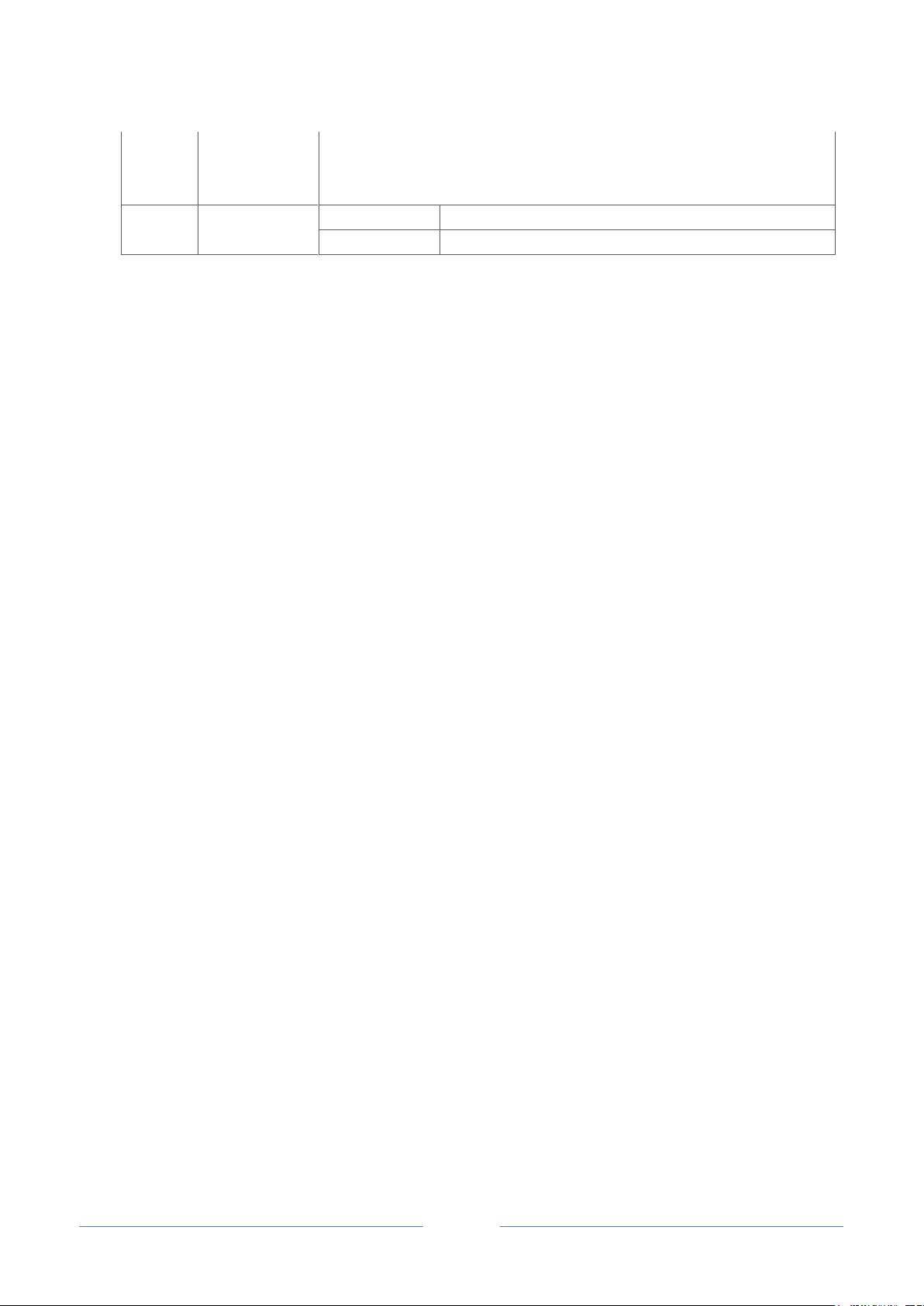
UC2000 User Manual
4
Copyright @ 2011-2015 Dinstar
20
RST
When the RST button is pressed for 3 seconds to 6 seconds, the IP address of
UC2000, the username and password of the Web of UC2000 will be restored to
factory defaults.
21
POWER
On green
UC2000 is powered on
On dull
UC2000 is not powered on
1.4 Features & Functions
1.4.1 Key Features
Multiple physical interfaces; modular design; customized for your needs.
Local calls via extension numbers; easy communication between headquarters and branches.
Flexible dial plan, via time, numbers, source IP etc.
Simple and easy deployment; integrate seamlessly with your current system.
CDRs on local
SMS sending and receiving
User-friendly web interface, multiple management ways
1.4.2 Software Features
Ring Group
Routing Groups
Caller/Called Number Manipulation
Routing Based on Time Period
Routing Based on Caller/Called Prefixes
Routing Based on Source Trunks
Dial Rules
Failover Routing
FXO Impedance Auto Match
CDRs
1.4.3 Voice Capabilities
VoIP Protocols: SIP over UDP/TCP/TLS, H.323, SDP, RTP/SRTP
Codecs: G.711a/μ law,G.723.1, G.729A/B, iLBC,G.726
Silence Suppression
Comfort Noise Generator(CNG)
Voice Activity Detection(VAD)
Jitter Buffer
Echo Cancellation: G.168 with up to 128ms

UC2000 User Manual
5
Copyright @ 2011-2015 Dinstar
Call Progress Tones: Dial Tone, Ring Back Tone, Busy Tone
FAX: T.38 and Pass-through
NAT: STUN/UPnP
DTMF: RFC2833/Signal/Inband
1.4.4 Supplementary Services
Call Waiting
Call Transfer (Blind & Attended)
Call Forwarding (Unconditional/Busy/No Reply)
Call Holding
Call Pickup
No Disturbing
Hotline
1.4.5 Physical Interfaces
12 Expansion Slots
Expansion Boards:
2 FXS Ports per Board
2 FXO Ports per Board
1 GSM Channel per Board
1 CDMA Channel per Board
1 WCDMA Channel per Board
1 BRI Port per Board
2 E1/T1 Ports per Board
1 Radio Port per Board
1 E&M port per Board
Ethernet Interfaces
2*10/100 Based-T RJ45
Console
1*RS232, 115200bps
1.4.6 FXS/FXO
Connector: RJ11
Caller ID: Bellcore Type 1&2, ETSI,BT,NTT and DTMF
Answer and Disconnect Signaling: Answer, Disconnect, Busy Tone, Detection
Polarity Reversal
Flash-hook Detection

UC2000 User Manual
6
Copyright @ 2011-2015 Dinstar
1.4.7 Mobile
GSM: 850/900/1800/1900MHz
CDMA: 800MHZ
WCDMA: 850/900/1900/2100MHZ
SIM/UIM: 1 SIM/UIM per Channel
SIM Card: 1.8V, 3.0V
Antenna: Panel Mount or External
Cable: 3.0dB, SMA Connector
SMS/USSD
Bulk SMS
SMS Code/Decode: ASCII, Unicode
IMEI/PIN Code Management
1.4.8 Hardware Specifications & Environment
Power Supply: 100-240V AC, 50-60Hz
Power Consumption: 50W
Operating Temperature. 0 ℃ ~ 45 ℃
Storage Temperature: -20 ℃ ~80 ℃
Humidity: 10%-90%, Non-Condensing
Dimensions (W/D/H): 440×270×75mm
Unit Weight: 4.7kg

UC2000 User Manual
7
Copyright @ 2011-2015 Dinstar
2 Quick Installation
2.1 Attentions for Installation
The attentions for installing UC2000 include:
The adapter of UC2000 accepts AC input voltage of 110- 220 V and converts it to 12V DC;
Please ensure stable and safe power supply;
Network interface should be standard RJ45 with 10Mbps or 100Mbps;
Make sure the antenna of UC2000 is well-connected;
If you want UC2000 to communicate with the GSM network or the CDMA network, please insert an
SIM card.
Note: Please check whether power supply is up to the above requirement; otherwise, UC2000 and its
power adapter may be damaged.
2.2 Installation Procedures
2.2.1 Installation of Userboards and Master Control Board
Images of Userboards:
FXO FXS GSM CDMA
Installation of Userboards:
Please insert a userboard into the corresponding slot on the front panel of UC2000 according to the
following indication.

UC2000 User Manual
8
Copyright @ 2011-2015 Dinstar
Image of Master Control Board:
Installation of Master Control Board:
Please insert the master control board into the slot on the back panel of UC2000. Ensure that the master
control board matches well with the guiding tracks on the left and the right of the slot.

UC2000 User Manual
9
Copyright @ 2011-2015 Dinstar
2.2.2 How to insert SIM Card
Please insert the SIM card according to the following indication:
2.2.3 Installation of Antenna
It is necessary to install the antenna on UC2000 for the GSM and CDMA userboards.

UC2000 User Manual
10
Copyright @ 2011-2015 Dinstar
UC2000
Switch
PC
FE0
192.168.11.1
192.168.11.10
2.2.4 Network Connection
The UC2000 universal gateway has two 10/100M Ethernet interfaces, namely FE0 and FE1.
Note: The IP address of FE0 port and the IP address of PC should be at the same network segment.
As for the basic configurations about the network, SIP trunk, route and FXS/FXO/CDMA port, please
make reference to the Quick Installation Guide of UC2000.

UC2000 User Manual
11
Copyright @ 2011-2015 Dinstar
3.1 Methods to Number Dialing
There are two methods to dial telephone number or extension number:
Dial the called number and wait for 4 seconds for dialing timeout, or dial the called number directly
(the system will judge whether the dialing is completed according to the Digitmap dialplan format).
Dial the called number and press #.
3.2 Call Holding
3 Basic Operation
If a calling party places a call to a called party which is otherwise engaged, and the called party has the call
holding feature enabled, the called party is able to switch to the new incoming call while keeping the
current call holding on by pressing the flash button or the flash hook.
When the called party presses the flash button or the flash hook once again, he or she will switch back to
the first call.
3.3 Call Waiting
If a calling party places a call to a called party which is otherwise engaged, and the called party has the call
waiting feature enabled, the calling party will hear a IVR voice ‘Please hold on,
the subscriber you dialed is busy’ and the called party will hear three beeps.
By pressing the flash button or the flash hook, the called party is able to switch between the new incoming
call and the current call.
3.4 Call Transfer
When a calling party is in conversation with the called party, call transfer allows one of them to shift the
call connection to a third party.

UC2000 User Manual
12
Copyright @ 2011-2015 Dinstar
3.4.1 Blind Transfer
Blind transfer is a call transfer in which the transferring party connects the call to a destination extension
before ringback begins (the transferring party will not hear any ringback).
Example: A and B are in conversation and B wants to transfer the conversation to C (the extension of C is
8000). Operation instructions are as follows:
1. B dials *18000 (*1 is the feature code for blind transfer, 8000 is the extension of C);
2. B hangs up the call;
3. After C picks up the phone, A and C go into conversation.
3.4.2 Attended Transfer
Attended transfer is a call transfer in which the transferring party either connects the call to a ringing
phone (ringback heard) or speaks with the third party before connecting the call to the third party.
Example: A and B are in conversation and B wants to consultatively transfer the conversation to C (the
extension of C is 8000). Operation instructions are as follows:
1. B dials *28000 (*2 is the feature code for attended transfer, 8000 is the extension of C);
2. The extension of C rings;
3. If C answers the call, C and B go into conversation;
4. If C hangs up the phone, B and A continue to be in conversation;
5. If B hangs up the phone and C picks up the phone, C and A go into conversation.
3.4.3 Call Transfer via Pressing Flash-hook
Example: A and B are in conversation and B wants to transfer the call to C via pressing the flash-hook (the
extension of C is 8000). Operation instructions are as follows:
1. B presses the flash-hook and dials 8000;
2. The extension of C rings;
3. If C answers the call, B and C go into the conversation while the conversation between B and A is still
held on.
4. If B presses the flash-hook again and dials 1, conversation is switched back between B and A;
5. If B presses the flash-hook again and dials 2, conversation is switched between B and C.

UC2000 User Manual
13
Copyright @ 2011-2015 Dinstar
Code
Corresponding Function
*158
Dial *158 to inquiry IP address of UC2000
*114
Dial *114 to inquiry phone number
*150*
Dial *150*1 to set IP address as static IP address; dial *150*2 to set IP address as DHCP IP
address
*152*
Dial *152*192*168*1*10# to set IPv4 address as 192.168.1.10
*156*
Dial *156*192*168*1*1# to set IPv4 gateway as 192.168.1.1
*153*
Dial *153*255*255*0*0*# to set IPv4 netmask as 255.255.0.0
*51
Dial *51 to enable the call waiting service
*50
Dial *50 to disable the call waiting service
*1
Example: Dial *18000, and you can blind transfer to the extension number 8000
*2
Example: Dial *28000#, and you can attended transfer to the extension number 8000
*72*
Enable unconditional call forwarding service. Example: Dial *72*8000, and calls will be
unconditionally forwarded to extension number 8000
*73
Disable unconditional call forwarding service
*90*
Enable the call forwarding on busy service. Example: Dial *90*8000, and calls will be forwarded
to extension number 8000 when the called number is on busy
*91
Disable the call forwarding on busy service
*92*
Enable the call forwarding on no reply service. Example: Dial *92*8000, and calls will be
forwarded to extension number 8000 when there is no reply from the called number
*93
Disable the call forwarding on no reply service
*78
Enable the ‘Do Not Disturb’ service
*79
Disable the ‘Do Not Disturb’ service
**
Pick up the ringing extension which is in the same ringgroup. Example: Dial**8000, and you can
take the incoming call of extension number 8000
Flash Button/
Flash Hook
By pressing the flash button or flash hook, a person can switch between the current call and the
new incoming call.
3.5 Description of Feature Codes
Note:
As for the GSM userboard and the CDMA userboard, use a mobile phone to call the corresponding
SIM card number first (aimed to establish connection between the mobile phone and the UC2000), and
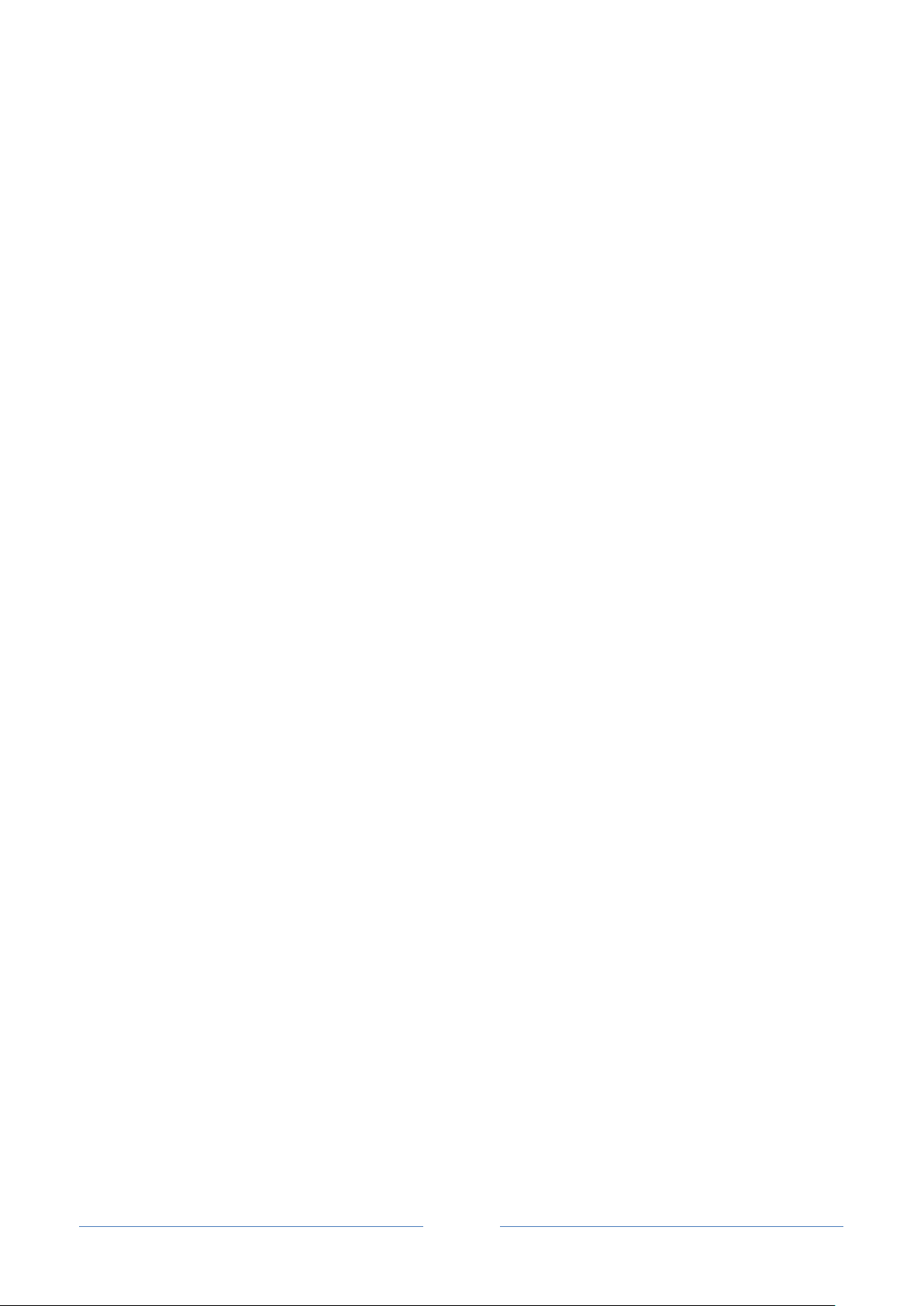
UC2000 User Manual
14
Copyright @ 2011-2015 Dinstar
then dial feature codes to do configurations after hearing an IVR voice “please dial the extension
number’.
As for the FXO userboard, use a phone to call an phone number under the PSTN connected to the FXO
port of UC2000, and then dial feature codes to do configurations after hearing an IVR voice “please
dial the extension number’.
A voice prompt indicating successful configuration will be given after each configuration procedure.
Please do not hang up until listening to this voice prompt.
3.6 Send or Receive Fax
3.6.1 Fax Mode Supported
T.38(IP-based)
T.30(Pass-through)
3.6.2 Explanation of T.38 and Pass-through
T.38: T.38 is used to transfer faxes over IP networks in real time. It could convert the analog fax signal
into digital fax signal and could transform it back from T.38 into analog signal. Under the T.38 mode, fax
traffic is carried in T.38 packets.
Pass-through: Under the pass-through mode, fax signal is not converted and fax traffic is carried in RTP
packets. It uses the G.711 A or G711U codec in order to reduce the damage to fax signal.
3.7 Restore Default IP and Password
Press the RST button of UC2000 for 3 seconds to 6 seconds, the IP address, username and password of the
device will be restored to factory defaults.
Press the RST button of UC2000 for more than 6 seconds, and all configurations of the device will be
restored to the default settings.

UC2000 User Manual
15
Copyright @ 2011-2015 Dinstar
3.8 Restore Default Setting
If you want to restore UC2000 to default settings, you can press the RST button of UC2000 for more than
6 seconds or you can configure it on the Web interface.
Click System Backup/Restore/Upgrade on the Web of UC2000, and select the parts (system, network
or service) that need to be restored to defaults, click Reset, restart the UC2000 device, and the selected
parts will be restored to defaults.
3.9 Local Maintenance
To ensure easy maintenance, the UC2000 gateway provides a standard RS232 console port, which has a
Baud rate of 115200bps. Users can log in the UC2000 to carry out maintenance-related configurations
through the console port.
Example: Log in UC2000 via Console Port
Step 1: Prepare a serial cable.
Step 2: Connect the F port of the serial cable with the COM port of PC. If the PC does not have a
COM port, please use a USB-to-COM converting tool to connect the serial cable with the
PC.
Step 3: Connect the M port of the serial cable with the console port of UC2000.

UC2000 User Manual
16
Copyright @ 2011-2015 Dinstar
Step 4: Conduct configurations on login software.
Herein we take the PuTTY sofeware as an example. Detailed configurations are as follows:
After finishing the above configurations, click the Open button to enter the maintenance interface of the
console port. The username and password are the same with those of the Web interface of UC2000.
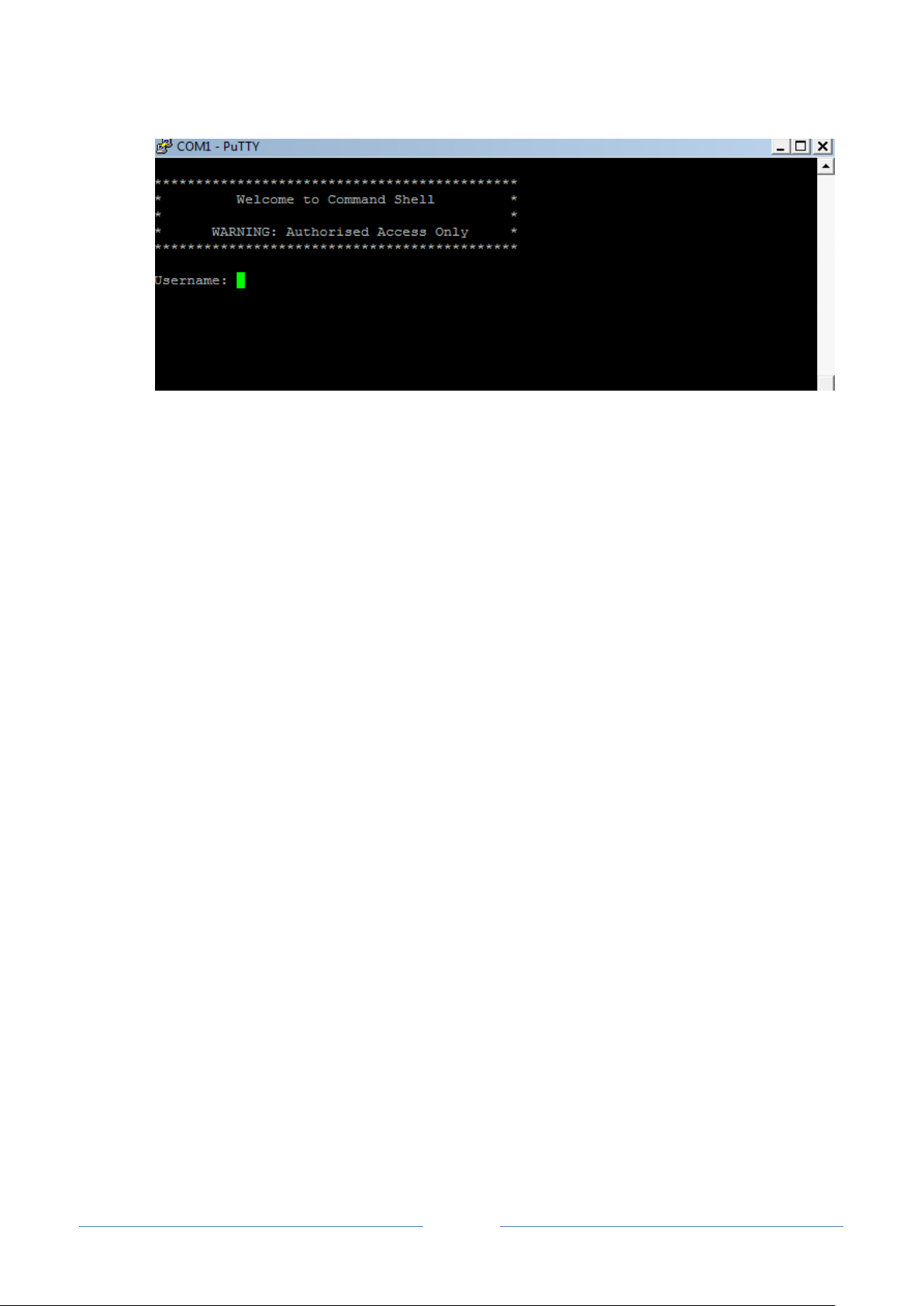
UC2000 User Manual
17
Copyright @ 2011-2015 Dinstar
Commands for configuring the IP address of UC2000:
(In the following example, IP address of UC2000 needs to be configured as 172.30.66.100, and
netmask is 255.255.0.0)
> enable
enable# configure
config# interface ethernet
config-if-br-lan# ip address 172.30.66.100 255.255.0.0
config-if-br-lan# exit
config# ip default-gateway 172.30.0.1
Commands for inquiring the IP address of UC2000:
> enable
enable#show interface

UC2000 User Manual
18
Copyright @ 2011-2015 Dinstar
4 Configurations on Web Interface
UC2000
Switch
PC
Internet
Router
4.1 How to Log in Web Interface
Connect UC2000 to the network according to the following network topology, and dial *158 to query the
IP address of the UC2000 device.
4.1.1 Preparations for Login
Modify the IP address of the PC to make it at the same network segment with the IP address of UC2000
device, since the default IP address of the UC2000 device is 192.168.11.1.
Check the connectivity between the PC and the UC2000. Click Start Run of PC and enter cmd to
execute ‘ping 192.168.11.1’ to check whether the IP address of the UC2000 runs normally.
4.1.2 Log in Web Interface
Open a web browser and enter the IP address of the UC2000 (the default IP is 192.168.11.1). Then the
login GUI will be displayed. Both the default username and password are admin.
It is suggested that you should modify the username and password for security consideration.

UC2000 User Manual
19
Copyright @ 2011-2015 Dinstar
Index
Item
Description
1
UC2000
The name of the gateway; it can be edited on the System Setting
interface
2
Menu Bar
The menu bar of UC2000
3
‘Unsaved Changes’
Button
All configurations or modifications should be saved. Click the button,
and you can see a log of all changes. Those changes won’t take effect
until they are saved.
4
‘Auto Refresh’
Button
The button can be enabled or disabled. If it is enabled (on green), the
information on the Status Overview/SIP/PSTN/Current Call
interfaces will be refreshed automatically
5
Detailed Interface
The detailed configuration interface or display interface
Then the following interface will be displayed.
4.2 Configuration Wizard
The following are the common ways to configure the UC2000 device.

UC2000 User Manual
20
Copyright @ 2011-2015 Dinstar
Add an SIP Trunk to SIP Server
Enable Register for the SIP Trunk
Add Inbound and Outbound Routes
Add an SIP Trunk to SIP Server
Enable Register for FXS, FXO, GSM
or CDMA Port and Adopts the Trunk
4.2.1 UC2000 Regarded as Terminal and Registered to SIP Server
4.2.2 FXS, FXO, GSM or CDMA Port Registered to SIP Server
Note: If Register is enabled for the FXS, FXO, GSM or CDMA port, calls through the port will take
inbound and outbound routes as first priority. For outgoing calls, if outbound route cannot be matched,
then the registered SIP trunk will be selected. For incoming calls, if inbound route cannot be matched, then
the registered FXS, FXO, GSM or CDMA port will be selected.
4.2.3 Other SIP Clients registered to UC2000
Under this mode, UC2000 is regarded as an SIP Server. Create an extension account first on the Extension
SIP interface of UC2000, and configure listening port on the Profile SIP interface. Then, configure
the UC IP address, extension account and listening port on SIP Clients.

UC2000 User Manual
21
Copyright @ 2011-2015 Dinstar
Add Extension Account on
Extension SIP Interface
Configure Information on SIP Client
Add an SIP Trunk to PBX
Add Inbound and Outbound Routes
4.2.4 UC2000 Connected to PBX through Trunking
4.3 Status
4.3.1 Overview
Log in the Web interface of UC2000, click Status Overview, and the following interface will be
displayed. On the interface, information about the system, performance and network is shown.
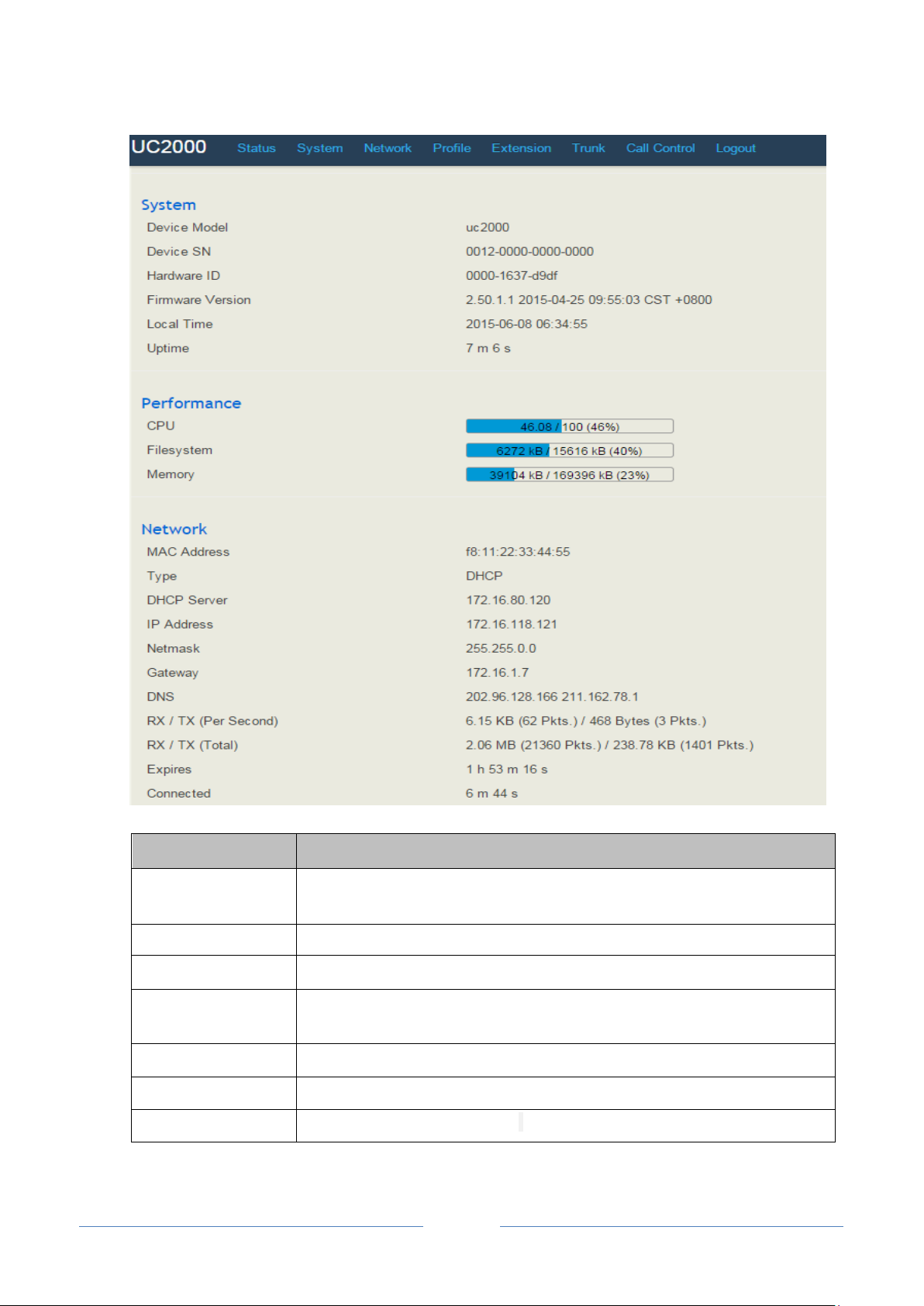
UC2000 User Manual
22
Copyright @ 2011-2015 Dinstar
Parameter
Explanation
Device Model
The name of the device, which can be self-defined by users on the System ->
Setting interface.
Device SN
The SN of the device
Hardware ID
The hardware ID of the device, which cannot be modified.
Firmware Version
The version number of the firmware and the time when the firmware is
compiled.
Local Time
The local time, which can synchronize with NTP
Uptime
The running time of the device since it is booted up
CPU
The current CPU occupancy rate

UC2000 User Manual
23
Copyright @ 2011-2015 Dinstar
Filesystem
The current utilization rate of the file system
Memory
The current utilization rate of the memory
Mac Address
The Mac address of the network port, which is used for network
communication
Type
The type of IP address, which can be Static IP, PPPoE or DHCP
IP Address
The IP address of the network port
Netmask
The netmask of the network port
Gateway
The gateway address of the network port
DNS
The DNS address of the network port
RX/TX (Per Second)
The bit rate of receiving and sending messages per second over the network
port
RX/TX (Total)
The total amount of messages received and sent over the network port since the
device is booted up
Expires
The time remaining until expiry for DHCP IP address
Connected
The running time of the network port since the device is booted up
4.3.2 SIP
Click Status SIP, and the following interface will be displayed. On the interface, information of SIP
profile, SIP Trunk and SIP extension is shown.

UC2000 User Manual
24
Copyright @ 2011-2015 Dinstar
Belong To
Parameter
Explanation
Profile
Name
The name of the corresponding SIP profile
Listening Address
The current listening address and the port of SIP
State
Green color means normal running, while red color means
listening address and port of SIP is unavailable.
There are two states :Running and Down
SIP Trunk
Name
The name of the corresponding SIP trunk
Address
The address and the port of peer device under the SIP trunk
Reg
Whether the SIP trunk is registered to the peer device
Transport
Transmission protocol
Heartbeat
If heartbeat is enabled, option message will be sent to peer
device (the peer device is reachable)
Status
Green color means available, while red color means
abnormal, unavailable or prohibited.
There are five statuses: Running, Reged/Up, Noreg/Up,
Trying-Down, Fail-Wait
Profile
The profile that is used by the SIP trunk
SIP Extension
Name
The name of the SIP extension
Extension
The extension number
Status
SIP extension is registered or not.
There are two statuses: Registered. Unregistered
Profile
The profile that is used by the SIP extension
4.3.3 PSTN
Click Status PSTN, and the following interface will be displayed. On the top is the front view of
UC2000, followed by the real-time information of FXS userboard, FXO userboard, GSM userboard and
CDMA userboard. Green color means available or registered, while red color means abnormal,
unregistered or prohibited.

UC2000 User Manual
25
Copyright @ 2011-2015 Dinstar
Belong to
Parameter
Include
FXS
State
Ready, Unready
Config Status
OK, Config Failed
SIP Register Status
Registered, Unregistered
FXO
State
Ready, Unready
Config Status
OK, Config Failed
SIP Register Status
Registered, Unregistered
Hook State
Onhook, Offhook
Line State
Online, Offline
GSM
State
Ready, Unready
Channel State
OK, Config Failed, SIMPIN_Not_INSERTED
SIP Register Status
Registered, Unregistered
Signal
: No SIM card is inserted
: Full signal strength

UC2000 User Manual
26
Copyright @ 2011-2015 Dinstar
4.3.4 Current Call
Parameter
Explanation
Src
The source of the current call
Dest
The destination of the current call
State
There are three states:
Active: it means the caller and the called party is on conversation
Ringing: it means the phone of the called party is ringing
Early: It means the ring-back tone of the current call is manipulated
Click Status Current Call, and the following interface will be displayed. On the interface, the source,
destination, calling number, called number, start time, answer time, state and duration of the current
real-time call are shown. If there is no current call, no information will be shown.
4.3.5 CDRs
Click Status CDRs, and you can set query criteria to query the CDRs that you want on the displayed
interface. Meanwhile, you are allowed to clear CDRs or export CDRs through pressing the Empty or
Export button. The maximum number of CDRs that can be saved is 1000.
Hangup causes include normal clearing, no answer, caller cancel, user busy, circuit congestion, exchange
routing error, recovery on timer expire, and none.

UC2000 User Manual
27
Copyright @ 2011-2015 Dinstar
4.3.6 Service
Click Status Service, and the service status of UC2000 is displayed. The function is enabled by default.
The Web, SSH and Telnet service can be disabled and their ports can be modified on the System Access
Control interface. If no running status is shown, it means exception has occurred on the UC2000.
Besides, if syslog is disabled on the System Setting interface, the logs cannot be uploaded to the server,
but log service is still running.
4.3.7 About
Click Status About, copyright, device model, hardware version and firmware version are displayed.

UC2000 User Manual
28
Copyright @ 2011-2015 Dinstar
4.4 System
Configurations for language, time zone, NTP, login password, access control, provision, operation log,
service log, upgrade, backup, restore, automatch impedance, IVR upload and device reboot can be carried
out in the System section.
4.4.1 Setting

UC2000 User Manual
29
Copyright @ 2011-2015 Dinstar
Parameter
Explanation
Hostname
The name of the gateway. After it is configured, the name will be displayed on
the left of the menu bar.
Time Zone
You can choose a time zone you want. The default value is UTC (Universal Time
Coordinated)
Local Time
The current time based on current time zone. It is synchronized with NTP.
CDRs
If it is enabled, CDRs will be saved automatically. 1000 CDRs call be saved at
most and they can be queried on the Status CDRs interface. If it is disabled,
CDRs will not be saved.
Service Log Level
There are eight levels, including Debug, Info, Notify, Warning, Error, Critical,
Alert and Emergency.
Enable built-in NTP
server
If built-in NTP server is enabled, the UC2000 can be synchronized with the
world standard time. Meanwhile, you’re able to add or reduce NTP servers.
Please consult local telecom operators or surf the internet for the addresses of the
NTP servers.
Delete a NTP Server
Add a NTP Server
4.4.2 User Manager
Click System User Manager, and you can modify the username name and password for logging in the
UC2000 device. Factory defaults for username name and password are both admin, so it is advised to
modify them for security consideration.
The abovementioned username and password are also used to log in Web Interface, Telnet and SSH.

UC2000 User Manual
30
Copyright @ 2011-2015 Dinstar
4.4.3 Provision
Parameter
Explanation
URL
The URL of the http/ftp/tftp server
for example:
ftp://172.16.77.200/home
tftp://172.16.77.200/provision.xml
http://test.domain.com/test
username
The login username of the http/ftp/tftp server
Password
The login password of the http/ftp/tftp server
Provision is used to make UC2000 automatically upgrade with the latest firmware stored on an http server
an ftp server or a tftp server.
Select the checkbox on the right of Enable, and you will see the following interface:
Note: Proxy Address, Proxy Username and Proxy Password are optional to be configured.

UC2000 User Manual
31
Copyright @ 2011-2015 Dinstar
4.4.4 Operation Log
The logs tracing the operations carried out on the Web can be queried on the System Operation Log
interface. You are allowed to set query criteria to query the logs that you want and to export the logs
through clicking the Export button at the top-right corner.
4.4.5 Service Log
Service logs (the running logs of UC2000) can be exported on the System Service Log interface. Those
logs are used for analyzing where a problem has occurred on UC2000.
4.4.6 Backup/Restore/Upgrade
On the System Backup/Restore/Upgrade interface, you can back up or restore configuration data, and
can upgrade UC2000 to a new version. But you need to restart the device for the change to take effect after
executing restore or upgrade.

UC2000 User Manual
32
Copyright @ 2011-2015 Dinstar
Parameter
Explanation
Reset
Click Reset, and all configuration will be restored to factory defaults.
Note: press the RST button on the back panel of UC2000, only the login username,
password and the Web port can be restored to defaults.
Restore
Choose a backup file, and then click Restore.
Upgrade
Choose an upgrade file (which is provided by Shenzhen Dinstar Technologies),
and then click Upgrade.
4.4.7 Automatch Impedance
Automatch impedance is used to improve the interoperability of the FXO userboards with other devices.
How to use automatch impedance:
1. Select the to-be-matched FXO port in the drop-down box;
2. Connect a telephone cable to the FXO port and ensure the connection is successful;
3. Click Detection, and the UC2000 device will automatically detect the optimum impedance (It takes a
period of time to carry out the detection).
4. Save the optimum impedance.
Note: You can enter any digits for DTMF number; the default DTMF number 1234567890123456789.
4.4.8 Voice
On the System Voice interface, you can upload an English IVR file or a Chinese IVR file according to
your needs. At present, only those IVR files in wav format are allowed.

UC2000 User Manual
33
Copyright @ 2011-2015 Dinstar
Note:
The format of the wav audio file should be monaural, 8000hz, 16bit, play time of less than 30s, and size
of no more than 1M bytes;
If the following yellow bars appear, it means the UC2000 device lacks an IVR file and you need to
upload one.
4.4.9 Reboot
On the System Reboot interface, you can click Perform Reboot to reboot the UC2000 device. After
the device is rebooted, those configurations that have been saved will remain unchanged.
4.5 Network
UC2000 only works in bridge mode, with FE0 port and FE1 port functioning identically
4.5.1 Setting
There are three kinds of IP addresses for selection for the FE0 and FE1 ports, including Static IP address,
DHCP IP address and PPPOE IP address.
DHCP: Obtain IP address automatically.
UC2000 is regarded as a DHCP client, which sends a broadcast request and looks for a DHCP server to
answer. Then the DHCP server automatically assigns an IP address to the UC2000 from a defined range
of numbers.

UC2000 User Manual
34
Copyright @ 2011-2015 Dinstar
Static IP Address:
Static IP address is a semi-permanent IP address and remains associated with a single computer or other
device over an extended period of time. This differs from a dynamic IP address, which is assigned ad
hoc at the start of each session, normally changing from one session to the next.
If you choose static IP address, you need to fill in the following information:
IPv4 Address: the IP address of the FE0/FE1 port of the UC2000 ;
IPv4 Netmask: the netmask of the router connected the UC2000;
IPv4 Gateway: the IP address of the router connected the UC2000;
Use custom DNS server: the IP address of the DNS server

UC2000 User Manual
35
Copyright @ 2011-2015 Dinstar
PPPoE:
PPPoE is an acronym for point-to-point protocol over Ethernet, which relies on two widely accepted
standards: PPP and Ethernet. PPPoE is a specification for connecting the users on an Ethernet to
the Internet through a common broadband medium, such as a single DSL line, wireless device or
cable modem. PPPOE IP address refers to IP address assigned through the PPPoE protocol.
If you choose PPPoE, you need to fill in to fill in the following information:
Username: the account name of PPPoE
Password: the password of PPPoE
Server Name: the name of the server where PPPoE is placed
Note: After the configurations are completed, you need to reboot the UC2000 device for the network
changes to take effect.
4.5.2 Access Control
The access ports of Web, Telnet and SSH can be configured on the Access Control interface. Web supports
http and https, while SSH supports OAuth 2.0 protocol.
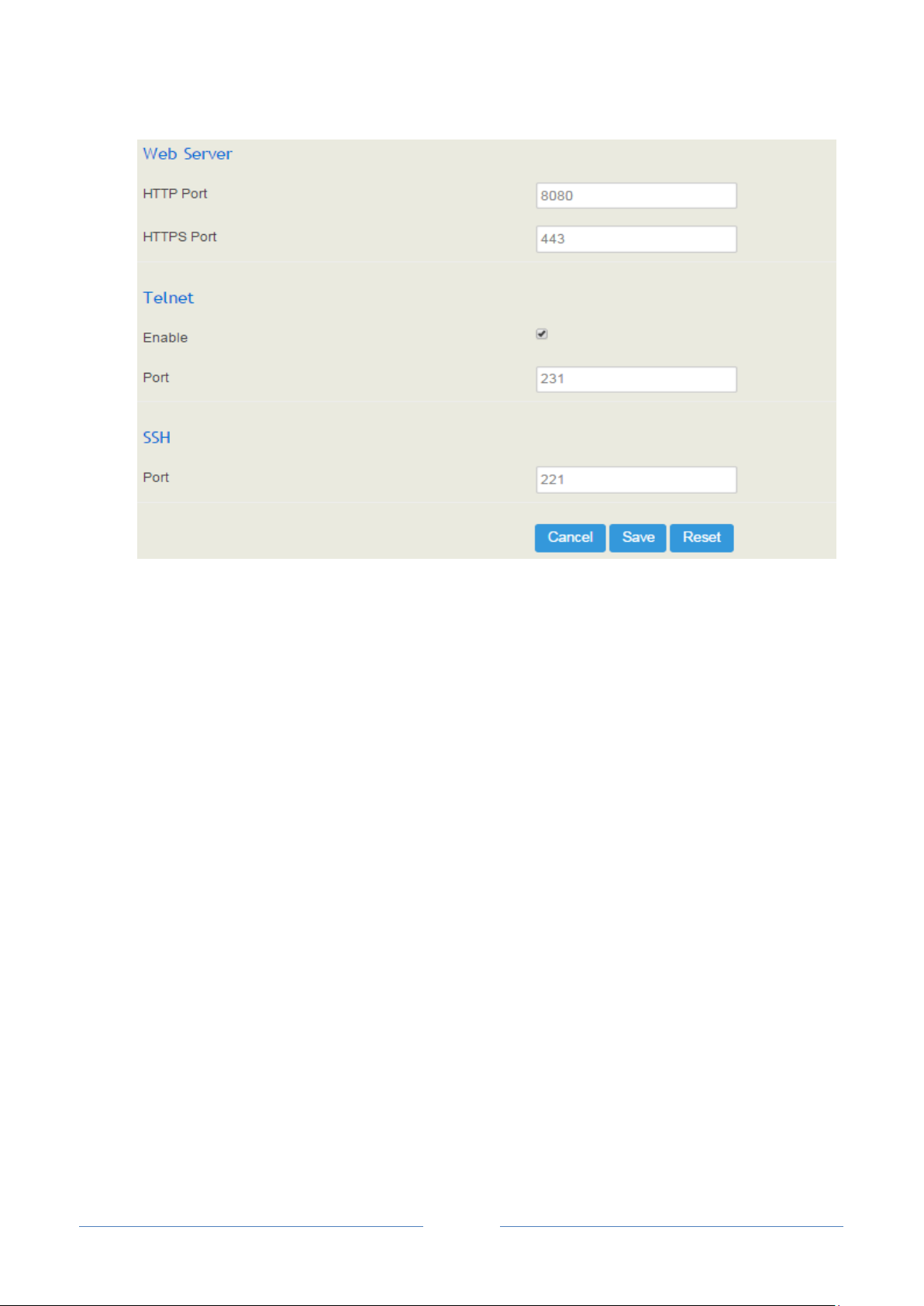
UC2000 User Manual
36
Copyright @ 2011-2015 Dinstar
4.5.3 Diagnostics
There are three utilities to diagnose the network, including Ping, Traceroute and Nslookup.
Ping is used to examine whether a network works normally through sending test packets and calculating
response time.
Instructions for using Ping:
1. Enter the IP address or domain name of a network, a website or a device in the input box of Ping, and
then click Ping.
2. If related messages are received, it means the network works normally; otherwise, the network is not
connected or is connected faultily.
Traceroute is used to determine a route from one IP address to another.
Instruction for using Traceroute:
1. Enter the IP address or domain name of a destination device in the input box of Traceroute, and then
click Traceroute.
2. View the route information from the returned message.
Nslookup (Name Server Lookup) is a network command-line tool to obtain domain name of internet or to
diagnose the problems of DNS.
Instruction for using Nslookup:

UC2000 User Manual
37
Copyright @ 2011-2015 Dinstar
1. Enter a domain name and then click Nslookup.
2. View the DNS information from the returned message.
Network Capture
On the following interface, you can capture data packages of the available network ports. You can also set
source IP, source port, destination IP or destination port to capture the packages that you want.
Note: If there are multiple IP addresses, please use | to separate them.
4.6 Profile
4.6.1 SIP Profile
On the Profile SIP interface, you can set SIP information such as listening port, which will be used in
FXO/FXS, extension and SIP trunk. Multiple SIP profiles can be configured for one UC2000 device, so you
can choose different SIP profiles according to different needs.

UC2000 User Manual
38
Copyright @ 2011-2015 Dinstar
Parameter
Explanation
Name
The name of the SIP profile
Local Listening Port
The local listening port of SIP. If the SIP profile is used by a SIP trunk, the
port filled in here is the listening port for the SIP trunk.
NAT
Methods for NAT traversal, including static NAT (IP Address and Host),
dynamic NAT (uPNP/NAT-PMP), and STUN. NAT can also be disabled (off).
DTMF Type
There are three modes, including SIP Info, INBAND, RFC2833.
RFC2833-PT
RFC2833 payload coding. The default value is 101.
PRACK
Provisional Response ACKnowledgement
Session Timeout
The validity period of current registration. It is 1800 seconds by default.
Inbound Codec
Negotiation Priority
To take the remote device or the local device as priority for inbound codec
negotiation.
Assume local device supports PCMA, PCMU, G.729 and G.723, while the
Click New to create a new SIP profile, or click to edit the information of an existing SIP profile.
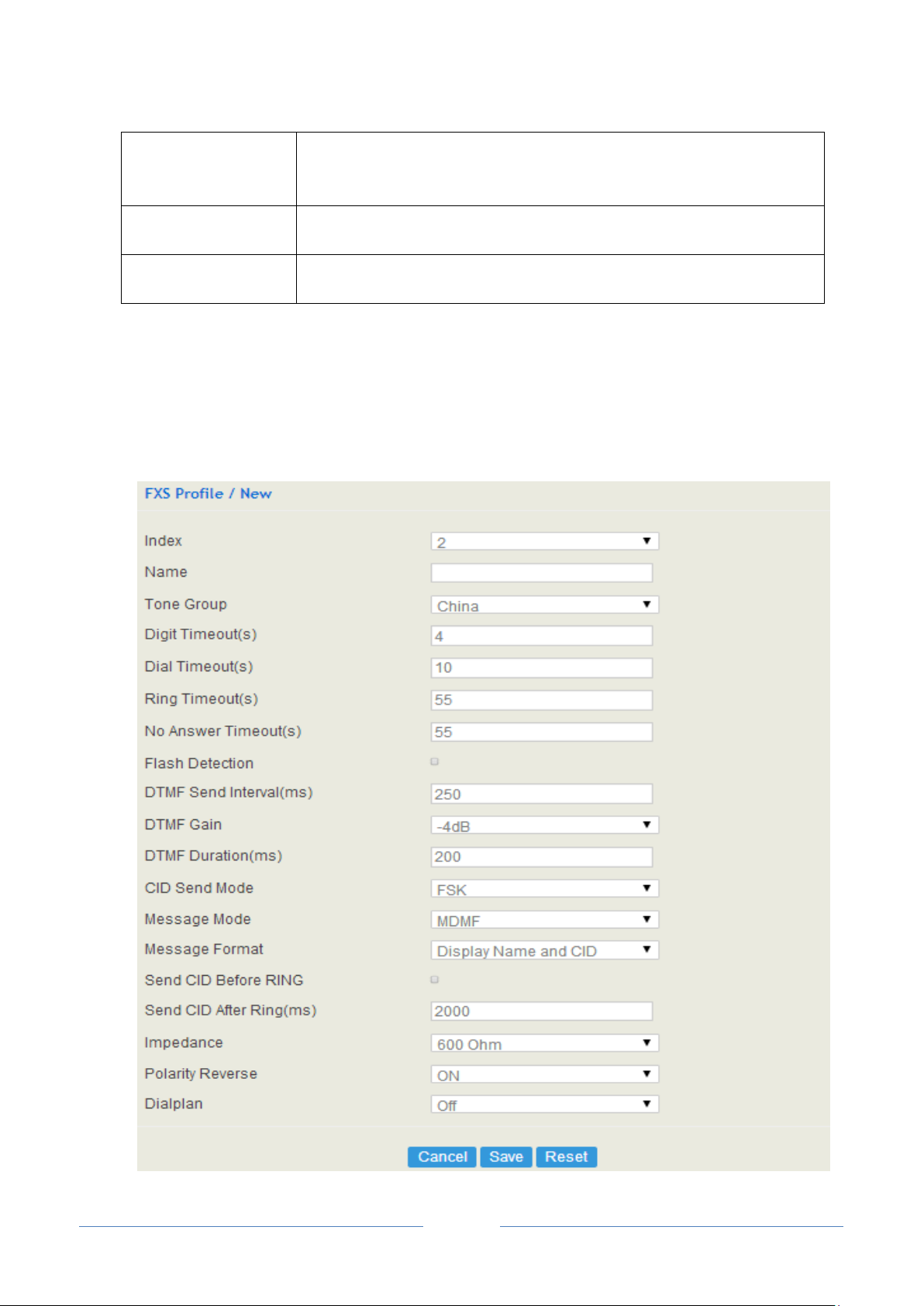
UC2000 User Manual
39
Copyright @ 2011-2015 Dinstar
remote device supports G.723 and G.729.
If remote device is taken as codec negotiation priority, G.723 will be the
codec mode.
Inbound Codec Profile
The inbound codec profile supported by SIP of UC2000. Make reference to
Profile Codec.
Outbound Codec
Profile
The outbound codec profile supported by SIP of UC2000. Make reference to
Profile Codec.
4.6.2 FXS/FXO
On the Profile FXS/FXO interface, you can configure the driving parameters of FXS userboards and
FXO userboards.
Profile FXS Interface:

UC2000 User Manual
40
Copyright @ 2011-2015 Dinstar
Parameter
Explanation
Name
The name of the FXS profile
Tone Group
The national standard of dialing tone, busy tone and ring tone
Digit Timeout (s)
The timeout value for dialing a digit of a telephone number. The default is
4 seconds.
Dial Timeout (s)
The timeout value for dialing the first telephone number after off-hook.
The default is 10 seconds.
Ring Timeout (s)
The timeout value for the ringing of the analog phones of the FXS port
when there are incoming calls
No Answer Timeout (s)
The timeout value for ending calls which go out through FXS port. When
the value is exceeded, the call will end and the caller will hear busy tone.
Flash Detection
Whether to execute flash detection; If flash detection is not executed, the
press on flash-hook won’t be processed.
DTMF Send Interval(ms)
The minimum interval between the sending of two DTMF tone
DTMF: Dual Tone Multi Frequency
DTMF Gain
Signal gain of DTMF
DTMF Duration (ms)
The minimum duration of a DTMF tone
CID Send Mode
Include FSK and DTMF
FSK: Frequency-shift keying
CID: Caller ID
Message Mode
Include SDMF and MDMF
Message Format
Include Display Name and CID, Only display Name, Only display CID
Send CID Before Ring
If it is enabled, the CID will be shown before ringing; otherwise, CID will
be displayed after ringing
Send CID After Ring(ms)
The interval between ringing and displaying of CID
Impedance
The impedance matched with analog phones
Polarity Reverse
If polarity reverse is on, call tolls will be calculated based on the changes
in voltage. If polarity reverse is off, you need to set the time to delay
offhook and call tolls will be calculated starting from the set time.
Dialplan
The rules for dialing
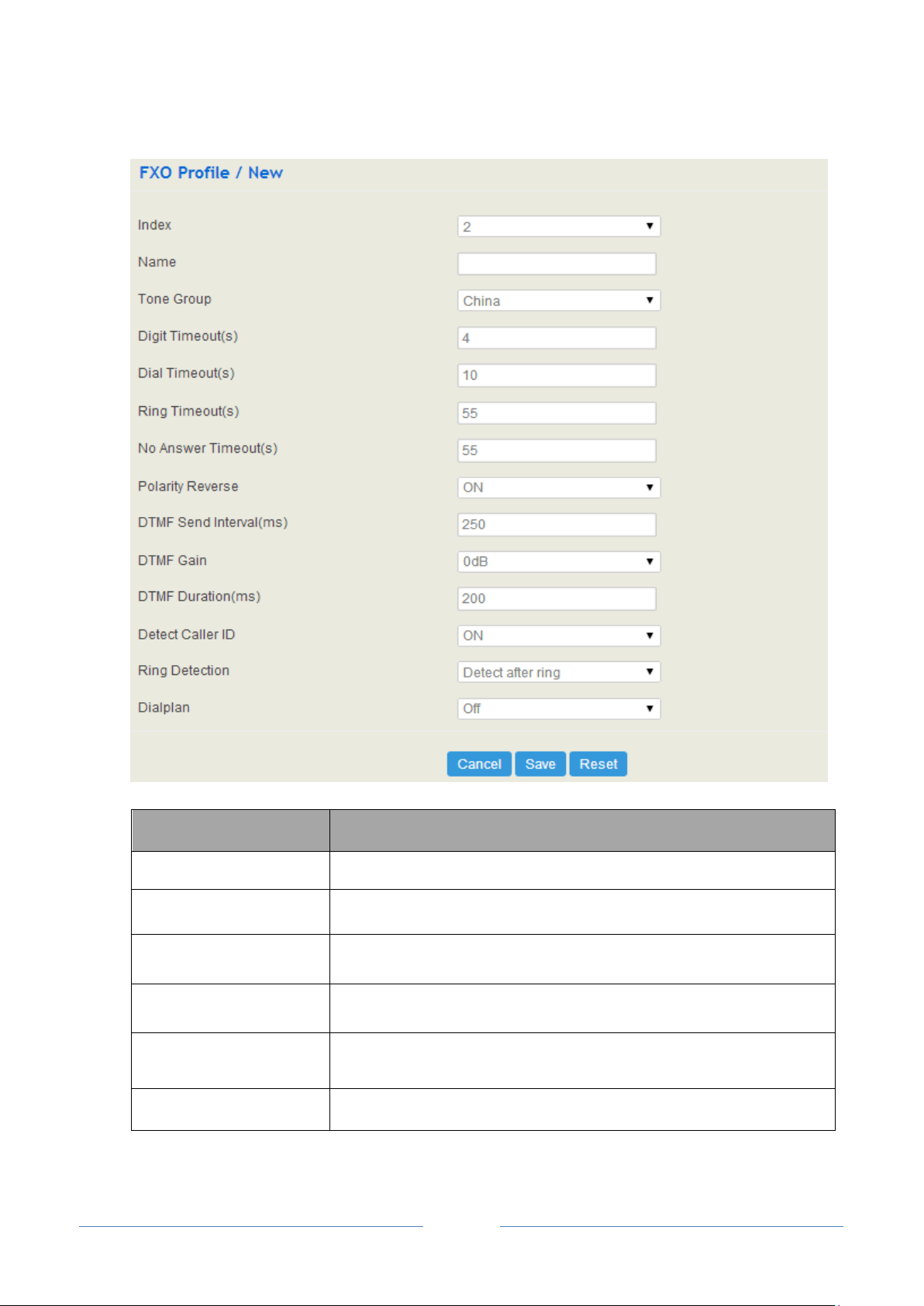
UC2000 User Manual
41
Copyright @ 2011-2015 Dinstar
Profile FXO Interface:
Parameter
Explanation
Name
The name of the FXO profile
Tone Group
The national standard of dialing tone, busy tone and ring tone
Digit Timeout (s)
The timeout value for dialing a digit of a telephone number; the default is
4 seconds.
Dial Timeout (s)
The timeout value for dialing the first telephone number after off-hook;
the default is 10 seconds.
Ring Timeout (s)
The timeout value for the ringing of the phones through the FXO port
when there are incoming calls
No Answer Timeout (s)
The timeout value for ending calls which go out through FXO port

UC2000 User Manual
42
Copyright @ 2011-2015 Dinstar
Polarity Reverse
If polarity reverse is on, call tolls will be calculated based on the changes
in voltage. If polarity reverse is off, you need to set the time for offhook
delay and call tolls will be calculated starting from the set time.
DTMF Send Interval(ms)
The minimum interval between the sending of two DTMF tone
DTMF: Dual Tone Multi Frequency
DTMF Gain
Signal gain of DTMF
DTMF Duration (ms)
The minimum duration of a DTMF tone
Detect Caller ID
Whether to detect caller ID; default value is ‘On’
Ring Detection
Detect caller ID after ringing or detect caller ID before ringing
Dialplan
The rules for dialing
4.6.3 Codec
UC2000 supports four codec modes, including G729, G723, PCMU and PCMA. You can adjust the
priority of these four modes according to you needs.
: Edit codec profile.
: Delete the corresponding codec profile or a codec mode.
: Create a new codec profile.
4.6.4 Number
On the Profile Number interface, you can set a prefix for calling numbers or called numbers. When the
prefix of a calling number or a called number matches the set prefix, the call will be passed to choose a
route.
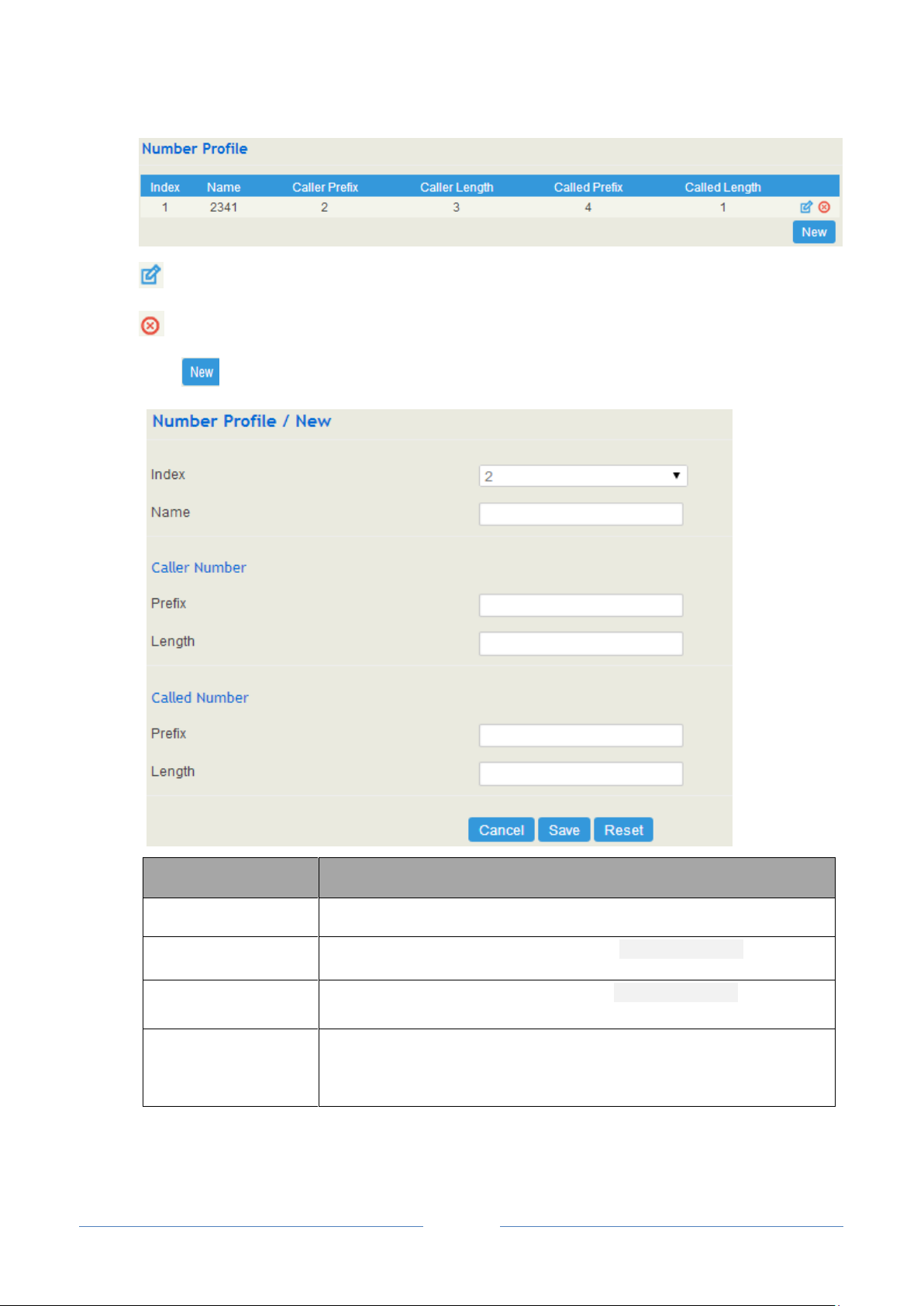
UC2000 User Manual
43
Copyright @ 2011-2015 Dinstar
Parameter
Explanation
Name
The name of the number profile
Prefix of Caller Number
The prefix of the calling number. It supports regular expression.
Prefix of Called
Number
The prefix of the called number. It supports regular expression.
Length
The length of the calling number or called number. For example, :4|6|7
means the calling number or called number must be 4 digits, 6 digits or 7
digits except the prefix.
: Edit codec profile.
: Delete the corresponding codec profile or a codec mode.
Click , and you will see the following interface:

UC2000 User Manual
44
Copyright @ 2011-2015 Dinstar
Parameter
Explanation
Name
The name of the time profile
Date Period
Choose a start date and an end date
: Add a date period
: Delete a date period
Weekday
Choose a weekday
Time Period
Choose start time and end time
4.6.5 Time
On the Profile Time interface, you can set a time period for calls to choose routes. If the local time
when a call is initiated falls into the set time period, the call will be passed to choose the corresponding
route.
Click the New button, and you will see the following interface:
4.6.6 Manipulation
Number manipulation refers to the change of a called number or a caller number during calling process
when the called number or the caller number matches the preset rules.

UC2000 User Manual
45
Copyright @ 2011-2015 Dinstar
Parameter
Explanation
Delete Prefix
The number of digits that are deleted from the left of the caller number or
the calling number
Delete Suffix
The number of digits that are deleted from the right of the caller number or
the calling number
Add Prefix
The prefix added to the caller number or the calling number
Add Suffix
The suffix added to the caller number or the calling number
Replace by
The number which replace the caller number or the calling number

UC2000 User Manual
46
Copyright @ 2011-2015 Dinstar
If the checkbox on the right of Caller is selected, it means the caller number
will be manipulated; if the checkbox on the right of Called is selected, it
means the called number will be manipulated.
^
Matches the starting position in a string. For example, ^134.
$
Matches the ending position of a string. For example, 2$.
|
Separates alternate possibilities. For example 2|3|4.
/
Quote the next metacharacter.
[ ]
Matches a single character that is contained within the bracket. For
example, [123] matches 1, 2, or 3. [0-9] specifies a range which matches any
lowercase letter from "0" to "9".
[^ ]
Matches any one character except those enclosed in [ ]. For example, [^9].
Note: During number manipulation, deletion rules are carried out first, followed by adding rules. If ‘Replace
by’ has been set, deletion rules and adding rules are invalid.
4.6.7 Dialplan
Dialplan is used for number dialing of calls through FXS and FXO ports.
Regex (Regular Expression) Syntax
Explanation of frequently-used metacharacters in Regex:

UC2000 User Manual
47
Copyright @ 2011-2015 Dinstar
.
Matches a single character of any value, except end of line.
?
Indicates there is zero or one of the preceding element. For example, colou?r matches
both color and colour.
*
Indicates there is zero or more of the preceding element. For example, ab*c matches
ac, abc, abbc, abbbc, and so on.
+
Indicates there is one or more of the preceding element. For example, ab+c matches
abc, abbc, abbbc, and so on, but not ac.
^0755
Matches the phone numbers with starting digits of 0755.
^0755|^8899|^0110
Matches the phone numbers with starting digits of 0755, 8899 or 0110.
^[1][358][0-9]{9}$
Matches the phone numbers with the first digit as 1, the second digit as 3, 5 or 8,
the left nine digits as any of 0 to 9.
Supported
objects
Digit
0-9
T
Timer
DTMF
A digit, a timer, or one of the symbols of A, B, C, D, #, or *.
Range
[]
One or more DTMF symbols enclosed in the [], but only one DTMF symbol
can be selected.
Range
()
One or more expressions enclosed the (), but only one can be selected.
Separator
|
Separated expressions or DTMF symbols.
Subrange
-
Two digits separated by hyphen (-) which matches any digit between and
including the two.
Wildcard
x
Matches any digit of 0 to 9
Modifiers
.
Matches 0 or more times of the preceding element
Modifiers
?
Matches 0 or 1 times of the preceding element
(13 | 15 | 18)xxxxxxxxx
Matches the phone numbers with stating digits as 13, 15 or 18 and the left
nine digits as any of 0 to 9.
Examples:
Digit Map Syntax
Example:

UC2000 User Manual
48
Copyright @ 2011-2015 Dinstar
4.7 Extension
Parameter
Explanation
Name
The name of the SIP extension
Extension
The SIP account of the extension registered in UC2000 by a SIP client
Password
The password of the SIP account registered in UC2000 by a SIP client
DID
Direct Inward Dialing; if the called number is same with DID, the call will
be directly forwarded to the extension, rather than choosing a route.
4.7.1 SIP Extension
On the Extension SIP interface, you can configure the SIP accounts registered in UC2000 by SIP
clients.
Click the New button, and you will see the following interface:

UC2000 User Manual
49
Copyright @ 2011-2015 Dinstar
Register Source
If ‘Any’ is chosen, all SIP clients are allowed to register the SIP account of
this extension; if ‘Specified’ is chosen, only the SIP client with the
specified IP address is allowed to register the SIP account of this
extension.
SIP Profile
The SIP profile that is selected for the extension
Status
If it is enabled, the SIP account can be registered; Otherwise the SIP
account cannot be registered.
4.7.2 FXS Extension
On the Extension FXS interface, you can configure data for extensions of FXS userboards. If no FXS
userboard is inserted into UC2000, there will no data on the interface.

UC2000 User Manual
50
Copyright @ 2011-2015 Dinstar
Parameter
Explanation
Extension
The extension account of the FXS port
Register to SIP Server
If it is enabled, the FXS extension account will be registered to a SIP server.
Master Server: The address and port of the master SIP server; make reference to
Trunk SIP;
Slave Server: The address and port of the slave SIP server; make reference to
Trunk SIP. The slave server will be in use when it is successfully registered
but the master server fails to be registered
Auth Username: the auth username of the SIP server; it is optional to fill in.
Password: the password of the SIP server; it is optional to fill in.
DID
Direct Inward Dialing; if the called number is same with DID, the call will be
directly forwarded to the extension, rather than choosing a route.
Input Gain
The receiving gain of the FXS port
Output Gain
The sending gain of the FXS port
FXS Profile
The FXS profile that is selected for the FXS extension; make reference to
Profile FXS/FXO
Status
If it is enabled, the FXS port is available; if it is disable, the FXS port is
unavailable
Note:
SIP server is a main component in a VoIP network and is responsible for establishing conversations for
SIP calls. IPPBX, softswitch, UC2000 and UC100 can serve as a SIP server.
SIP servers based on Linux include OpenSER, sipXecx, VoS and Mera.
SIP servers based on Windows include miniSipServer, Brekeke and VoIPswitch.
Softswitches of Cisco, Huawei and ZTE can also serve as SIP server.
4.7.3 Ring Group
On the Ring Group interface, you can group several extensions (FXS extensions or SIP extensions)
together and set strategy for choosing which extension to ring under a ring group. The ring group function
is widely used in call centers.

UC2000 User Manual
51
Copyright @ 2011-2015 Dinstar
Parameter
Explanation
Name
The name of the ring group
Members Select
The extensions that are selected.
A same extension cannot be selected for two ring groups.
Before selecting extensions, you need to create extensions on the Extension
SIP interface or the Extension FXS interface first.
: Add an extension : Delete an extension
Strategy
The strategies for choosing which SIP extension to ring, including Sequence
(Ascending), Sequence (Cyclic Ascending), Simultaneous and Random
Ring Group Number
The number of the ring group
DID
Same with Ring Group Number; it is optional to fill in
Ring Time
The duration of ringing
Note: If ring group function has been set, the call forwarding function is unavailable.
4.8 Trunk
4.8.1 SIP Trunk
SIP trunk can realize the connection between UC2000 and IPPBX or SIP servers.

UC2000 User Manual
52
Copyright @ 2011-2015 Dinstar
Parameter
Explanation
Name
The name of the SIP trunk
IP Address
The IP address or domain name of the peer devices or servers
Port
The SIP listening port of the peer devices or servers
Outbound Proxy
If outbound proxy is used, enter the IP address or domain name of the
proxy server
Port
If outbound proxy is used, enter the listening port of the proxy server
Transport
Transport protocol: TCP or UDP
Register
If it is on, the SIP trunk will send register request to the peer device.
Heartbeat
If heartbeat in on, heartbeat messages (options) will be sent to examine
the connection with servers. The default value is ‘Off’.
Heartbeat period: the interval of two options

UC2000 User Manual
53
Copyright @ 2011-2015 Dinstar
SIP Profile
The SIP profile used by the SIP Trunk; make reference to Profile
SIP.
Status
If it is enabled, it means the SIP Trunk is available; otherwise, the SIP
trunk is unavailable. The default value is Enable.
Note:
If UC2000 is regarded as a terminal and intends to register to a server, you need to configure a SIP trunk
connecting UC2000 and the server, and then enable register for the SIP trunk.
If all ports of UC2000 intend to register to a server, you need to configure a SIP trunk connecting UC2000
and the server, then enable register for the ports and designate the SIP trunk to them.
4.8.2 FXO Trunk
FXO Trunk interconnects the PSTN with UC2000. Calls from the PSTN can come into UC2000 and calls
can go out from UC2000 to search telephone numbers under the PSTN.
Different from the FXO ports of other gateways, the FXO ports of UC2000 only allows one-time dialing,
which means called numbers needs to be dialed directly for calls that go out from the FXO ports.
Click , and you will see the following interface:

UC2000 User Manual
54
Copyright @ 2011-2015 Dinstar
Parameter
Explanation
Extension
The extension account of the FXO port, which is used to register.
Register to SIP
Server
If it is enabled, the FXO extension account will be registered to a SIP server.
Master Server: The address and port of the master SIP server; make reference to
Trunk SIP;
Slave Server: The address and port of the slave SIP server; make reference to
Trunk SIP. The slave server will be in use when it is successfully registered
but the master server fails to be registered
Auth Username: the auth username of the SIP server; it is optional to fill in.
Password: the password of the SIP server; it is optional to fill in.
Autodial Number
The autodial number for incoming calls through FXO port
Input Gain
The receiving gain of the FXO port
Output Gain
The sending gain of the FXO port
Impedance
The impedance matched with analog phones
FXO Profile
The FXO profile that is selected for the FXO extension; make reference to
Profile FXS/FXO
Status
If it is enabled, the FXO port is available; if it is disable, the FXO port is
unavailable

UC2000 User Manual
55
Copyright @ 2011-2015 Dinstar
Parameter
Explanation
Extension
The extension account of the GSM/CDMA port, which is used to register
Status
If it is enabled, it means the GSM/CDMA trunk is available; otherwise, the
GSM/CDMA trunk is unavailable
Autodial Number
The autodial number for incoming calls through GSM/CDMA port
Register to SIP Server
Whether to register the GSM/CDMA extension account to SIP server
SMS Encoding
uc s2 or 7bit
SMS Center Number
The SMS center number of SIM card provider
Pin Code
The Pin code of SIM card
4.8.3 GSM/CDMA Trunk
GSM/CDMA trunk interconnects the GSM/CDMA wireless network with UC2000. Calls from the
GSM/CDMA wireless network can come into UC2000 and calls can go out from UC2000 to search mobile
numbers under the GSM/CDMA wireless network.
Click , and you will see the following interface:
4.9 Call Control
This section is to configure routes or route groups for incoming and outgoing calls through UC2000, as
well as IVR, SMS, fax and call-related security.
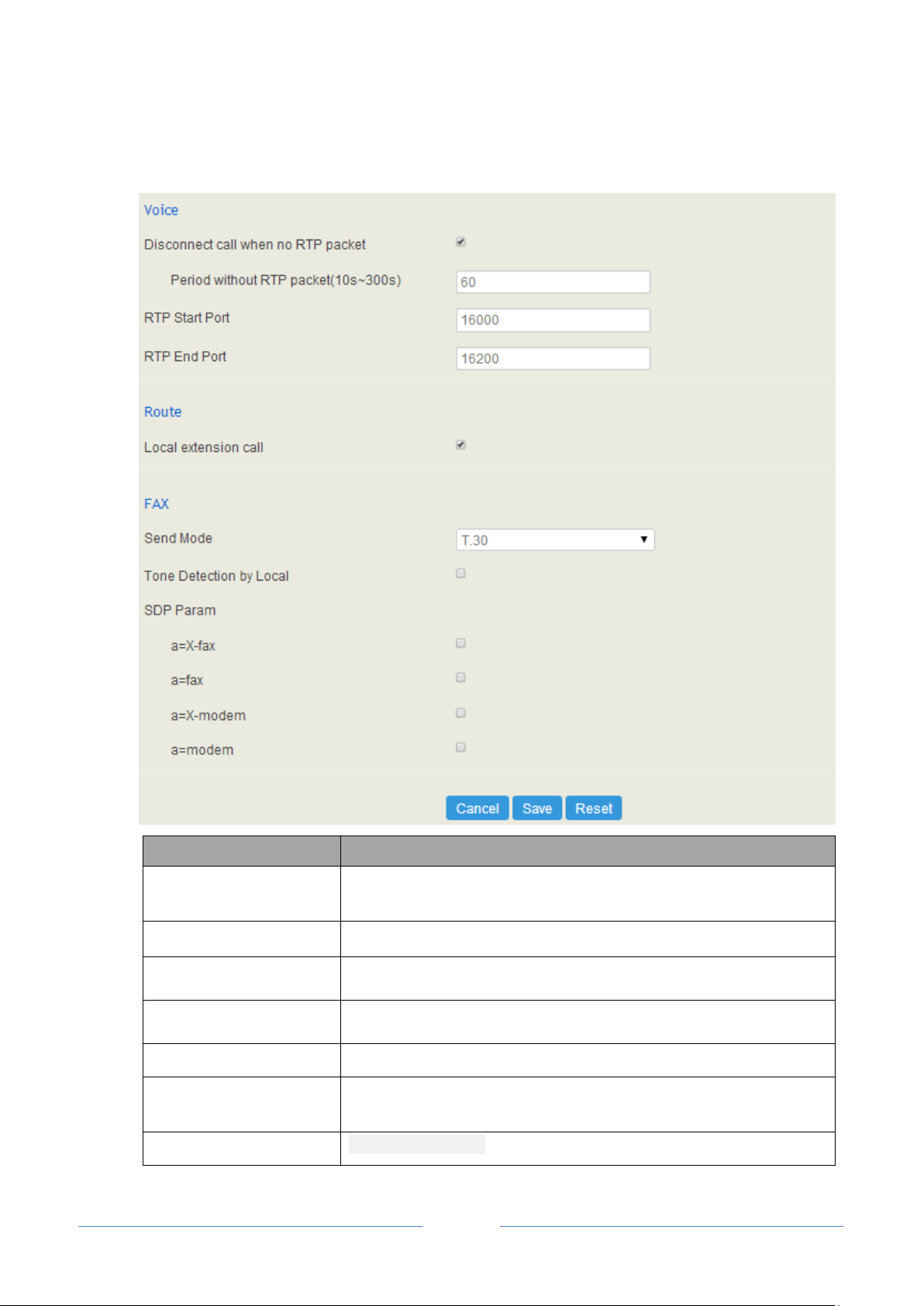
UC2000 User Manual
56
Copyright @ 2011-2015 Dinstar
Parameter
Explanation
Disconnect call when no
RTP packet
If it is enabled, and no RTP packets are received within the set time, calls
will be disconnected
RTP Start Port
The start port of RTP packets
RTP End Port
The end port of RTP packets
Local extension call
If it is enabled, calls between local extensions do not need routes.
Fax Mode
T38 or T30(Pass-through)
Tone Detection by Local
If it is enabled, UC2000 will detect fax tones automatically during a call
and the call will be switched into fax mode after a fax tone is detected.
SDP Param ‘a=X-fax’
Attribute parameter ‘a=X-fax’ is carried in SDP
4.9.1 Setting

UC2000 User Manual
57
Copyright @ 2011-2015 Dinstar
SDP Param ‘a=fax’
Attribute parameter ‘a=fax’ is carried in SDP
SDP Param ‘a=X-modem’
Attribute parameter ‘a=X-modem’ is carried in SDP
SDP Param ‘a=modem’
Attribute parameter ‘a=modem’ is carried in SDP
Parameter
Explanation
Name
The name of the route group
Members Select
Select extension(s) or trunk(s) in the drop-down box as the destination of the
route group
Strategy
The strategies for choosing which trunk or extension as the destination route,
including Sequence (Ascending), Sequence (Cyclic Ascending), Simultaneous
and Random
Add an extension or a trunk to the route group
Delete an extension or a trunk from the route group
4.9.2 Route Group
On the Route Group interface, you can group FXS extension and trunks (SIP trunk, FXO trunk or GSM
trunk) together according to your needs and set strategy for choosing which trunk as the destination route
under a route group.
Click , and you will see the following interface:
4.9.3 Route
On the Route interface, you can configure routes for incoming calls and outgoing calls.

UC2000 User Manual
58
Copyright @ 2011-2015 Dinstar
Parameter
Explanation
Priority
The priority for choosing the route; the higher value, the lower priority
Name
The name of the route
Condition
The condition under which the route will be used
Source
The source of the call; it can be an extension, a trunk, a customized source or
any source.
Number Profile
The profile of the caller number and the called number; please make reference
to Profile Number The default value is ‘Off’.
Note: it is incompatible with caller number prefix and called number prefix
Click , and you will see the following interface:

UC2000 User Manual
59
Copyright @ 2011-2015 Dinstar
Caller Number Prefix
The prefix of caller number; it supports regular expression
Called Number Prefix
The prefix of called number; it supports regular expression
Time Profile
The profile of time during which the route can be used; make reference to
Profile Time
Action
Include manipulating number and send call to destination
Manipulation
If it is on, the caller number of the route will be manipulated; make reference
to Profile Manipulation
Destination
The destination of the route
Failover Action
The processing action when a call through this route fails
Condition: If busy or timeout is selected, only the failed calls due to busyness
or timeout will be processed. If both are not selected, all failed calls will be
processed.
Other Condition Code: the code of other conditions; please separate codes
with ‘,’
Manipulation: If it is on, the caller number of the route will be manipulated
Destination: the destination (userboard and extension) of the route
Select Port: select a port for the route, since there are two ports in a userboard.

UC2000 User Manual
60
Copyright @ 2011-2015 Dinstar
4.9.4 Feature Code
Note: All feature codes are enabled by default.
4.9.5 IVR
On the IVR interface, you can carry out specific configurations for the IVR which has been uploaded from
the System Voice interface.

UC2000 User Manual
61
Copyright @ 2011-2015 Dinstar
Parameter
Explanation
Status
If it is disabled, the IVR cannot be seen in the destination of route.
Timeout
If it is set as ‘10’, it means if no DTMF tone is received during 10
seconds, the IVR will be played repeatedly or the call will be hanged up.
The default value is 20 seconds.
Enable Direct Extension
Whether to allow direct dialing of extensions during the playing of IVR
Repeat Loops
If it is set as ‘3’, the call will be hanged up after the IVR has been
repeated for three times during timeout.
Menu
It is the menu of quick-dial numbers for extensions or trunks. If it is a
quick-dial for trunks, you need to configure the called number.
Quick-dial numbers are 0 to 9.
4.9.6 SMS
If an SIM card has been inserted into a GSM/CDMA userboard, you can send or receive SMS on the Call
Control SMS interface.

UC2000 User Manual
62
Copyright @ 2011-2015 Dinstar
Send Message
Enter contents into the box on the left, and then input the number of recipient . Click Send in the last.
Note: If there are mutilple recipients , use | to separate them, for example, 13151103146|18954405566.
Receive Message
All SMS received by UC2000 are displayed on the Receive List.
Read Message
Click on the Receive List to read SMS contents.
Reply Message
Click , and then enter SMS contents in the box on the left. Click Send in the last.
Delete Message
Click to delete an SMS.
Note: Group sending of message is not allowed.
End
