DINOTWIN Hydro T2 User Manual
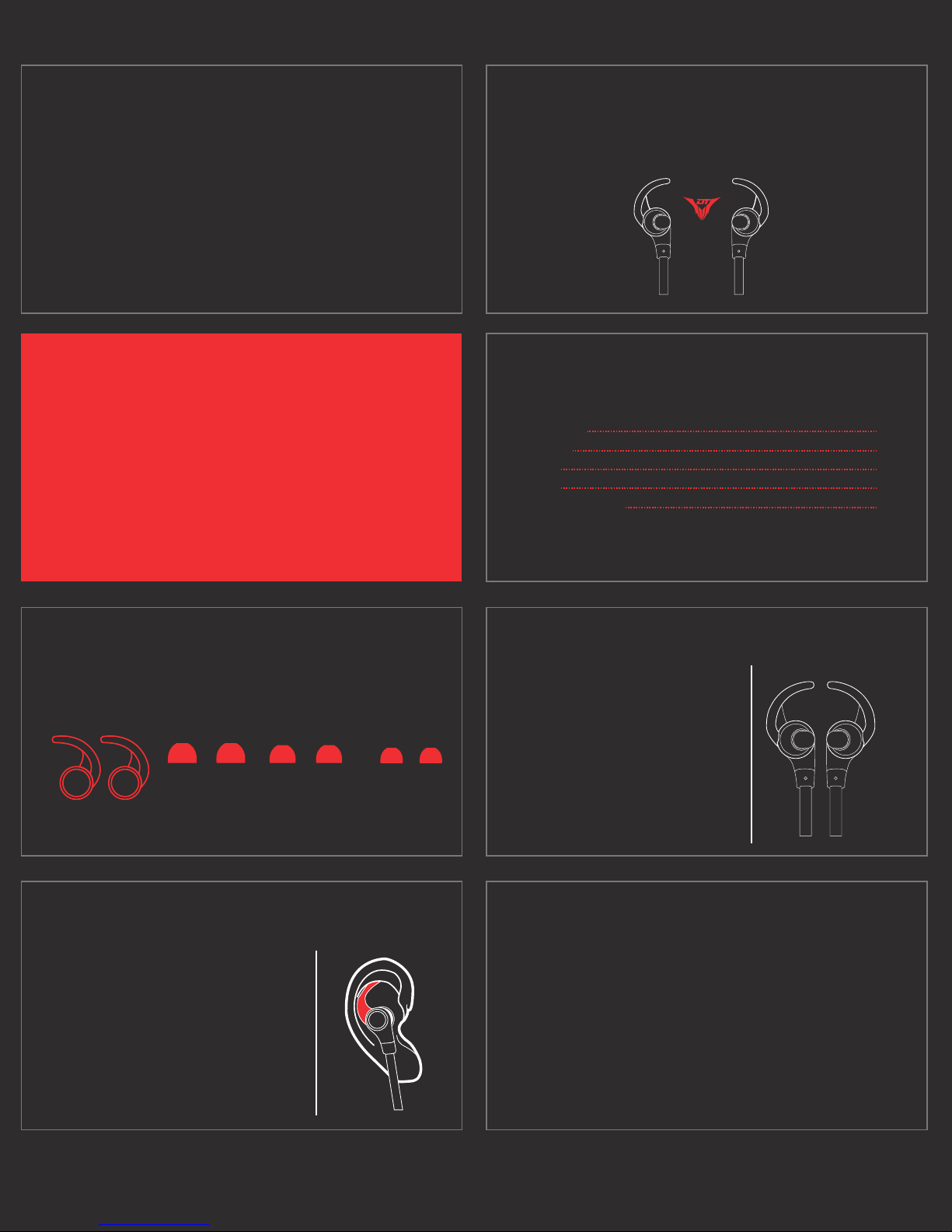
USER GUIDE
DINOTWIN HYDRO T2 SPORT BLUETOOTH WIRELESS STEREO HEADSET
DINOTWIN
Index
Accessories
Fit Setup
Pairing
Fit Clip
Controller Buttons
02
04
06
10
18
02
Ear Stabilizers
04
The DinoTwin T2 Hydro’s accessory
packet contain a pair of small, medium,
and large ear gels, as well as universal
ear stabilizers, to accommodate any user,
small or large. Take your time finding the
right sized ear bud and ear stabilizer
combination; we strongly recommend
using a mirror starting out.
Accesories
L M
Insuring quality audio requires the right fit.
Ear Gels
Orientation of the Buds
03
A simple way to know which ear bud
belongs to which ear is the left ear bud
has an “L” on the left outer side and the
right has an “R” on the outer side.
Another way is that whatever
S
R
side the controller is on, is the Right
side.
Pairing with cell phone or Bluetooth device
The DinoTwin T2’s have two ways to pair (connect) to your cell phone
or Bluetooth device. Traditional Pairing or NFC Pairing. The next few
pages will walk you through this important process; using either
method. Before this process, we strongly recommend charging the
ear buds for a solid two hours.
Once plugged in, you will notice the LED light turn a solid red, once
this turns off, they are fully charged and ready to start the pairing
with your cell phone or Bluetooth music device.
05
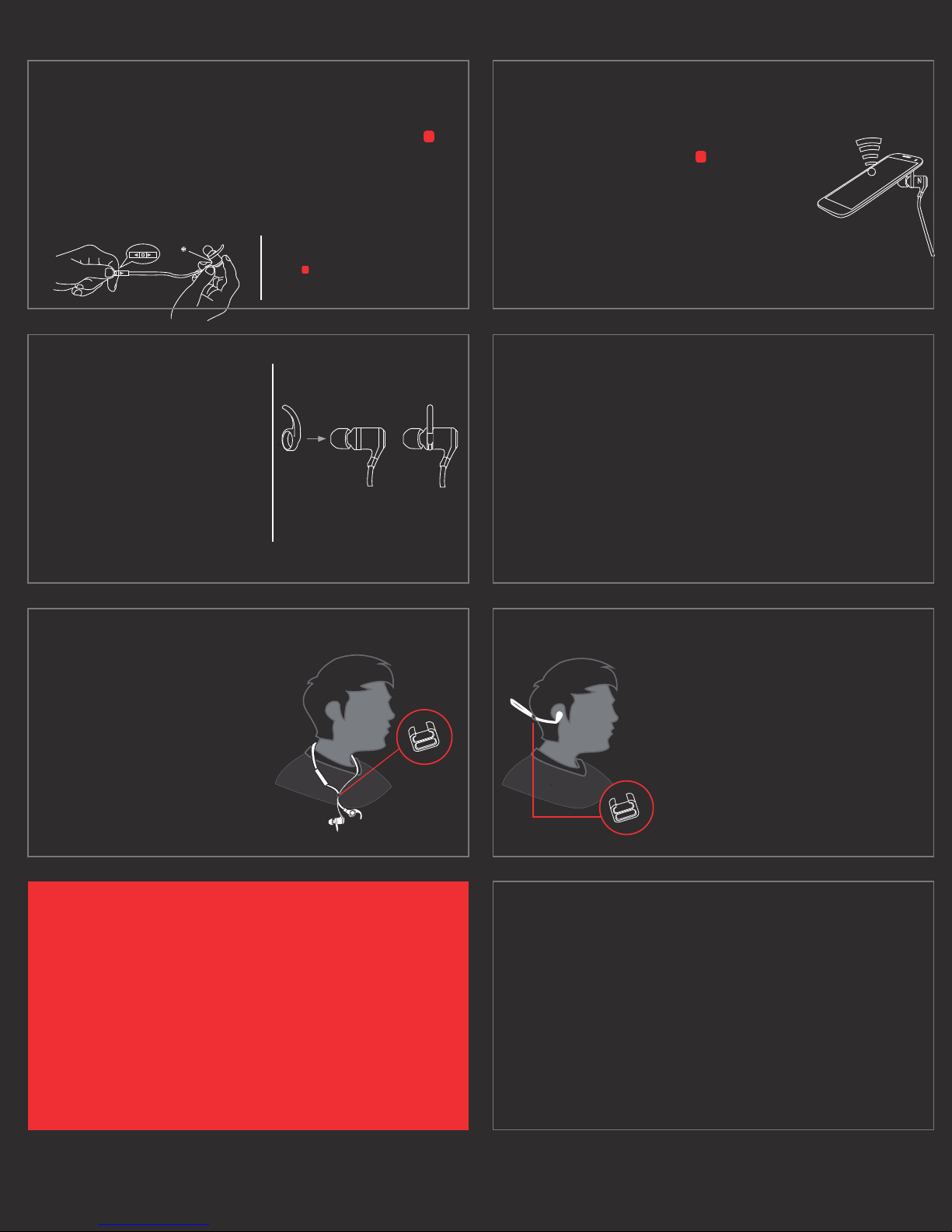
06
Traditional Pairing
Activate the Bluetooth option on your phone. Press and hold the
button on the controller for 8 seconds until the LED light flashes red
and blue rapidly (the LED is under the Right bud). Now go to your
Bluetooth menu on your phone and select "Search", "Dino Twin T2"
should appear, select it and hit "Pair" (0000 is the password if
prompted for one).
Once paired, to power down the ear buds,
press the button for 4 seconds. To power on,
hold the button for 4 seconds and they will
automatically connect to the last device paired
with.
NFC Pairing
As with Traditional Pairing, make sure Bluetooth is
enabled on your phone, as well as NFC. Simply turn
on the headset by pressing the button on the
controller and in standby mode (powered on, but
not connected to a device). On the Right ear bud
you will see the NFC logo, touch or tap that on the
NFC location on your phone, a prompt will appear
stating “Connecting to Dino Twin T2”, to disconnect touch or tap again on the same location, then
just power down the headset.
07
08
The ear stabilizer does just what the
name suggests; whether it is jogging
or a tough workout routine, you need
stability. As mentioned before, using a
mirror may help the first few times to
adjust the ear stabilizers for the
optimal fit.
10
The Fit Clip has 2 functions. One is to
secure the ear buds around your neck
should you take them off and. The Fit
Clip’s other function is to tighten the
cord behind your head as shown on the
next page.
Ear Stabilizer
Fit Clip
Ear Gels
Getting the right fit doesn’t just stop at the ear stabilizer; the correct
set of ear gels are equally as important. Ear gels not only help
preventing the ear buds from falling out; they help ensure a secure
seal keeping the music in and the noise out. The DinoTwin T2’s come
packaged with 3 different sizes – small, medium, and large. We
encourage you to try all three sizes, and if needed, mix them up, for
example, should the medium fit nicely on the right side but not the left,
try the large ear gel on the left.
y
09
11
Using this method, keep in mind that the
microphone is located on the controller, and
will be further from your mouth. Using the
Fit Clip to tighten the cable behind your
head may may affect voice calls.
Detailed Instructions and Information
