Dini Argeo 3590EXP Series, 3590EXT Series, CPWE Series, CPWET Series, CPWETF Series User Manual
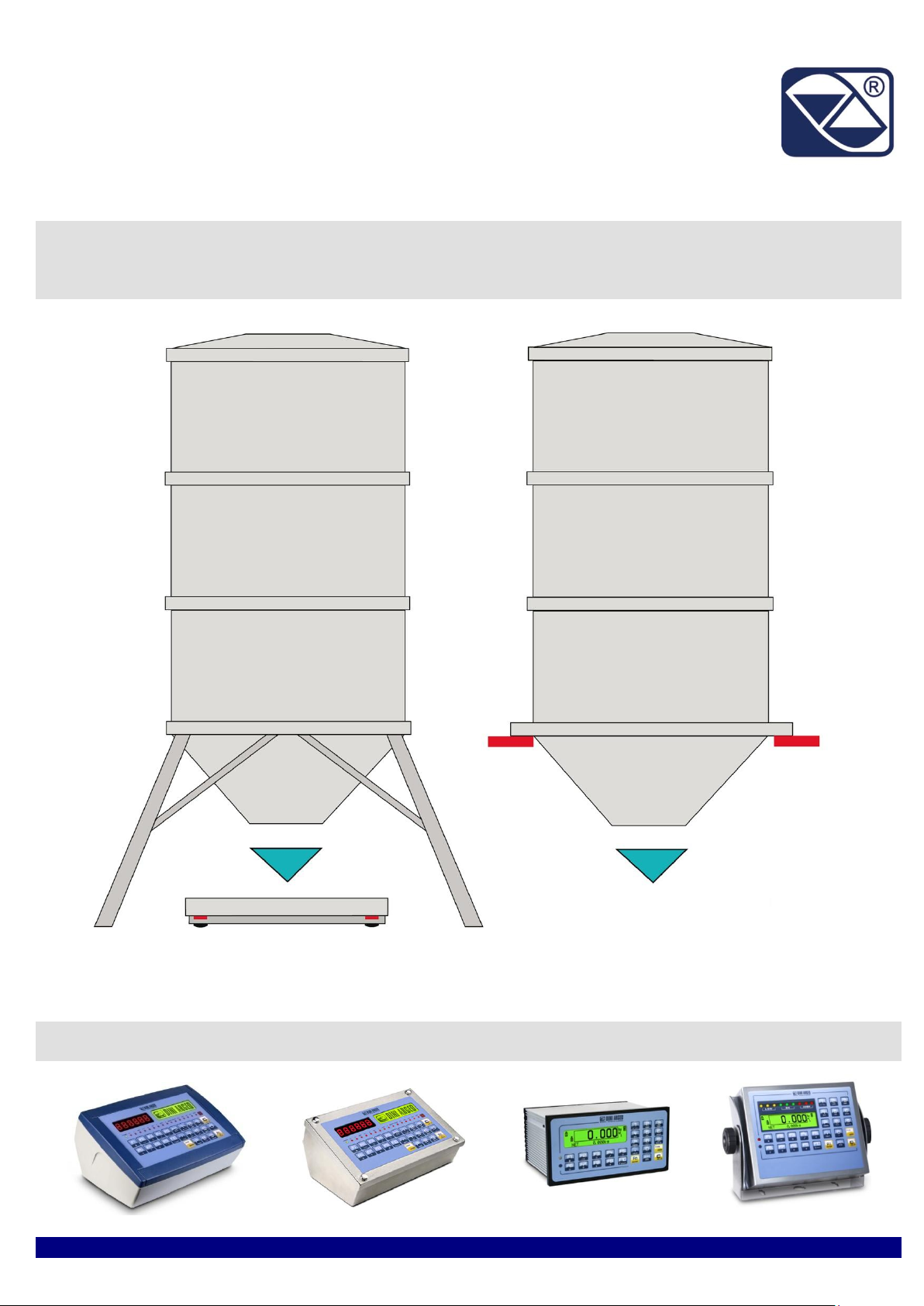
USER MANUAL
WEIGHT INDICATOR
E-BATCH1: SOFTWARE FOR SINGLE PRODUCT DOSAGE
SYSTEMS, IN LOADING OR UNLOADING
3590EXP, 3590EXT, CPWE, CPWET, CPWETF series indicator
E-BATCH1_01_13.05_EN_U
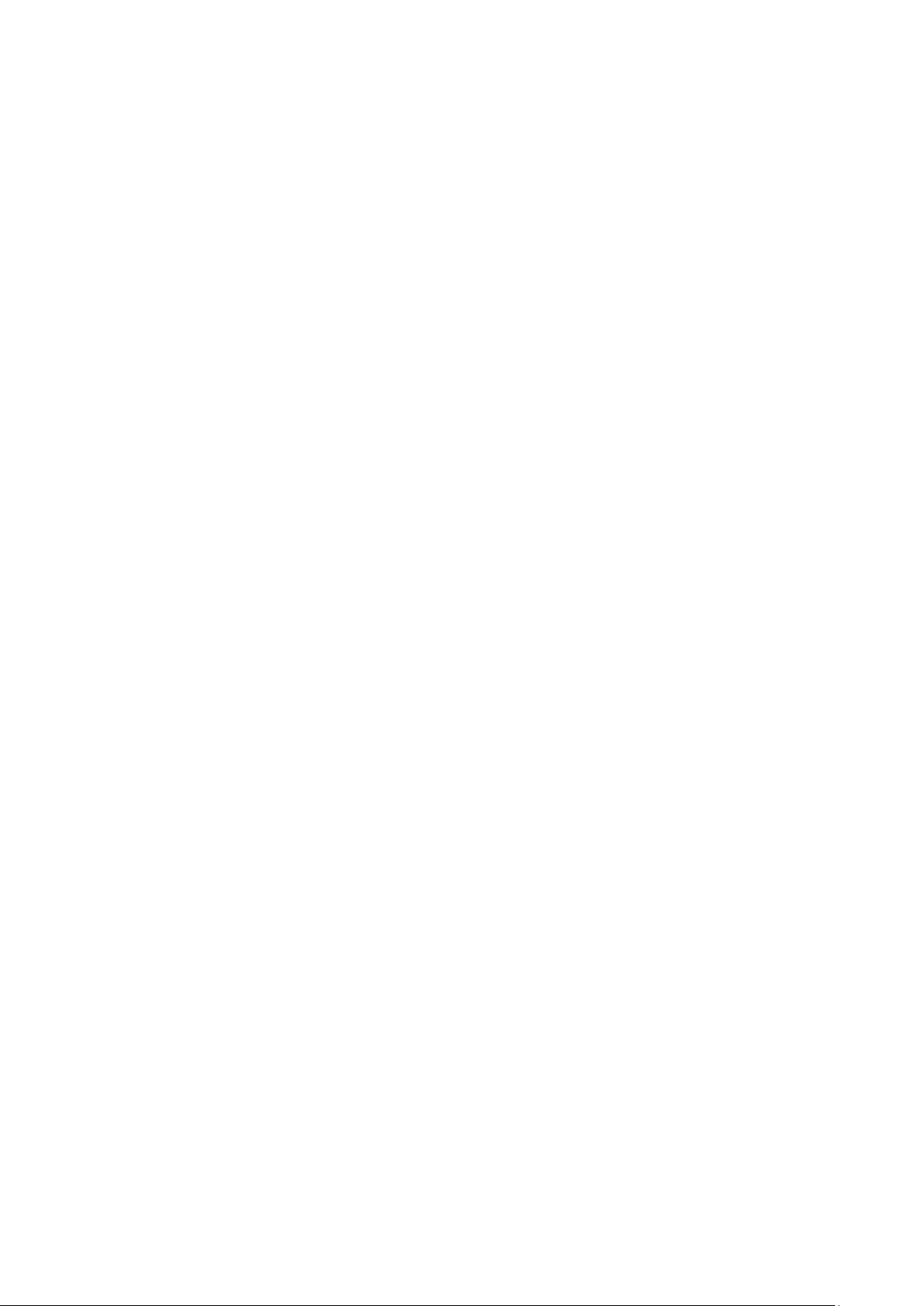
3590EXP, 3590EXT, CPWE, CPWET series indicator E-BATCH1_01_13.05_EN_U
2
INDEX
1. INTRODUCTION ................................................................................................................................................................. 4
2. MAIN TECHNICAL SPECIFICATIONS ............................................................................................................................... 5
2.1 ACCESSORIES AVAILABLE ....................................................................................................................................... 6
2.2 SYMBOLS .................................................................................................................................................................... 6
3. INSTALLATION .................................................................................................................................................................. 7
3.1 CPWE DRILLING TEMPLATE, CASE AND DIMENSIONS ......................................................................................... 7
3.2 CPWET CASE AND DIMENSIONS.............................................................................................................................. 8
3.3 CPWETF CASE AND DIMENSIONS ........................................................................................................................... 9
3.4 3590E CASE AND DIMENSIONS .............................................................................................................................. 10
3.5 POWER SUPPLY ....................................................................................................................................................... 12
3.6 START-UP ................................................................................................................................................................. 12
3.7 TURNING OFF THE INSTRUMENT .......................................................................................................................... 13
3.8 TURNING ON PRINTER IN ENERGY SAVING MODE ............................................................................................. 13
4. FRONT PANEL KEYS AND DISPLAYS ........................................................................................................................... 13
4.1 FUNCTION OF THE KEYS ........................................................................................................................................ 15
4.1.1 "2ndF" KEY: SECOND FUNCTION OF THE KEYS......................................................................................... 16
4.1.2 ENTERING ALPHANUMERIC TEXT ............................................................................................................... 17
4.1.3 DISABLING THE KEYBOARD ......................................................................................................................... 17
4.1.4 HELP MENU .................................................................................................................................................... 18
4.1.5 INDICATOR CONNECTED TO PC KEYBOARD ............................................................................................. 18
4.2. DISPLAY FUNCTIONS ............................................................................................................................................. 19
4.2.1 WEIGHT ZOOM ............................................................................................................................................... 20
4.2.2 STATUS INDICATORS ................................................................................................................................... 21
4.2.3 BATTERY LEVEL INDICATION ...................................................................................................................... 23
4.2.4 DISPLAYED DATA .......................................................................................................................................... 24
4.2.5 SYSTEM STATUS INFO ................................................................................................................................. 27
4.2.6 MESSAGES OF THE INSTRUMENT .............................................................................................................. 27
5. SCALE SELECTION ......................................................................................................................................................... 29
6. SCALE ZERO FUNCTION ................................................................................................................................................ 29
6.1 CYCLICAL AUTOMATIC ZERO ................................................................................................................................. 29
7. TARE FUNCTIONS ........................................................................................................................................................... 30
7.1 SEMIAUTOMATIC TARE ........................................................................................................................................... 30
7.2 PRESET TARE .......................................................................................................................................................... 30
7.3 CALCULATED MANUAL TARE ................................................................................................................................. 30
7.4 TARE CANCELLATION ............................................................................................................................................. 30
7.5 LOCKED/UNLOCKED TARE ..................................................................................................................................... 30
7.6 LIMITATION OF THE TARE FUNCTIONS ................................................................................................................. 31
7.7 AUTOMATIC ACQUISITION OF THE TARE AT CYCLE BEGINNING ...................................................................... 31
7.8 RESTORING TARE AND ZERO AT THE START-UP ................................................................................................ 31
8. MULTIRANGE FUNCTION ............................................................................................................................................... 31
9. DISPLAY OF METRIC DATA (inFO) ................................................................................................................................ 32
10. FILLING IN THE INPUT TEXT ........................................................................................................................................ 32
10.1 QUICK MODIFICATION OF AN INPUT TEXT ......................................................................................................... 32
11. FORMULAS DATABASE .............................................................................................................................................. 33
11.1 ENTERING A FORMULA IN THE DATABASE ........................................................................................................ 33
11.1.1 LOADING DOSAGE ...................................................................................................................................... 33
11.1.2 UNLOADING DOSAGE ................................................................................................................................. 34
11.2 SELECTION OF A FORMULA IN THE DATABASE ................................................................................................. 34
11.2.1 SELECTION THROUGH THE KEYBOARD .................................................................................................. 34
11.2.2 SELECTION THROUGH 4 EXTERNAL INPUTS .......................................................................................... 35
11.2.3 SELECTION OF PREVIOUS/FOLLOWING FORMULA THROUGH 2 EXTERNAL INPUTS ........................ 35
11.3 DESELECTION OF A FORMULA IN THE DATABASE ............................................................................................ 35
11.4 MODIFICATION OF A FORMULA IN THE DATABASE ........................................................................................... 35
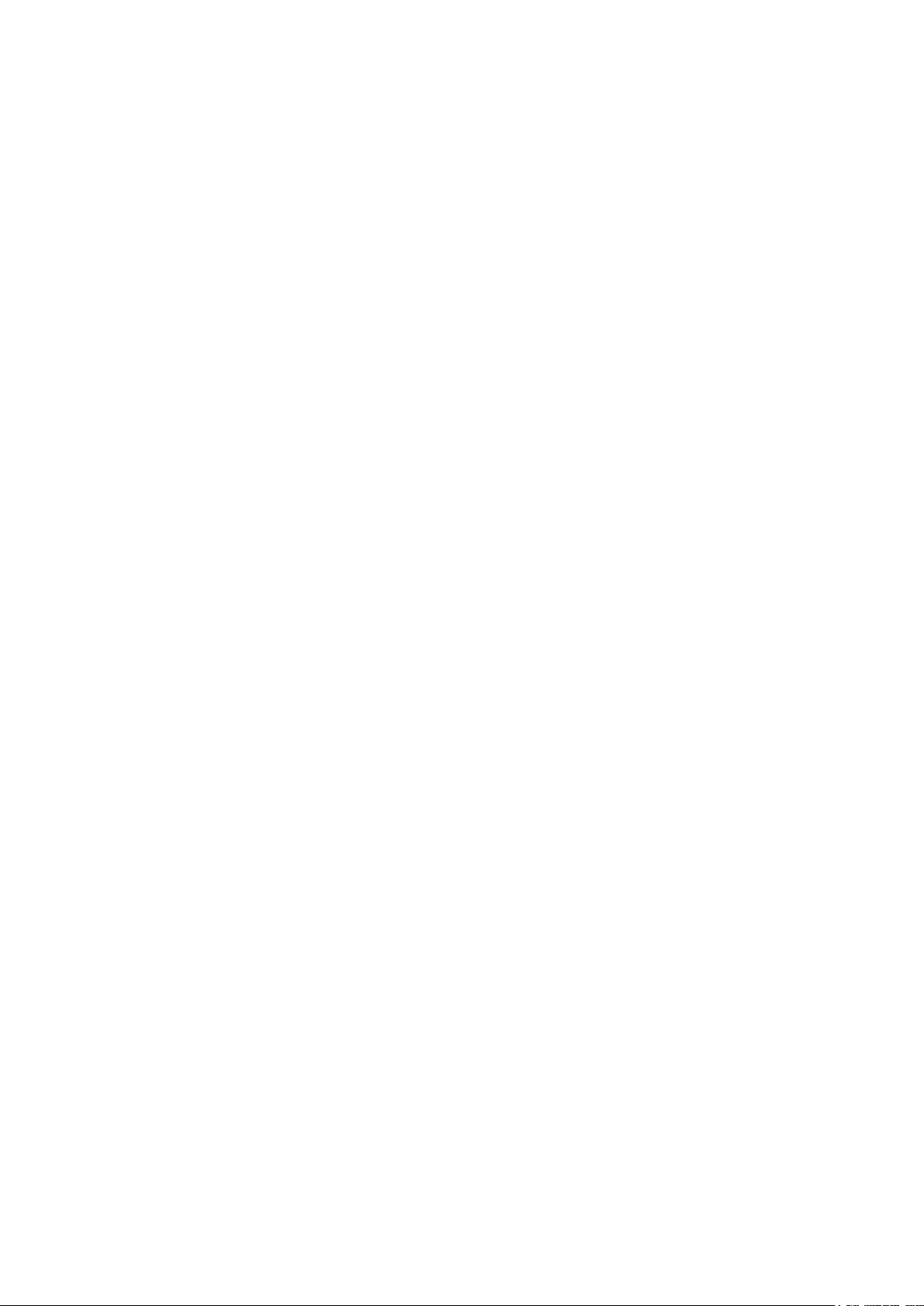
3590EXP, 3590EXT, CPWE, CPWET series indicator E-BATCH1_01_13.05_EN_U
3
11.5 CANCELLATION OF A FORMULA IN THE DATABASE ......................................................................................... 35
11.6 PRINTING OF FORMULAS IN THE DATABASE ..................................................................................................... 35
11.7 ALPHABETICAL RESEARCH .................................................................................................................................. 36
12. DATABASE ACCESS PASSWORD ............................................................................................................................... 36
13. FUNCTIONING OF THE MONOCOMPONENT DOSAGE .............................................................................................. 36
13.1 DOSAGE MODE ...................................................................................................................................................... 36
13.1.1 AUTOMATIC DOSAGE OF A PRODUCT IN LOADING ................................................................................ 36
13.1.2 MANUAL DOSAGE OF A PRODUCT IN LOADING ...................................................................................... 38
13.1.2.1 FUNCTIONING WITH CONTROL LIGHT ...................................................................................... 39
13.1.3. UNLOADING DOSAGE ............................................................................................................................... 40
13.1.3.1 UNLOADING DOSAGE PHASE .................................................................................................... 41
13.1.3.2 SILO FILLING PHASE ................................................................................................................... 41
13.2 FORMULA EXECUTION MODES ............................................................................................................................ 42
13.2.1 WEIGHS FORMULA ...................................................................................................................................... 42
13.2.2 AUTOMATIC RECALCULTION OF THE CYCLES BY SETTING THE TOTAL WEIGHT TO BE DOSED ... 42
13.3 DOSAGE PROCEDURE .......................................................................................................................................... 42
13.3.1 START DOSAGE CYCLE .............................................................................................................................. 43
13.3.2 AUTOMATIC ACQUISITION OF THE TARE AT CYCLE BEGINNING ......................................................... 43
13.3.3 PAUSE – MOMENTARY INTERRUPTION OF THE DOSAGE CYCLE ........................................................ 44
13.3.4 DOSAGE CYCLE RESET.............................................................................................................................. 44
13.3.5 SETTING THE NUMBER OF CONSECUTIVE REPETITIONS OF THE ACTIVE FORMULA ....................... 44
13.3.6 MAXIMUM DOSAGE TIME............................................................................................................................ 45
13.4 TOLERANCE CHECK MODES ................................................................................................................................ 45
13.4.1 TOLERANCE EXPRESSED AS WEIGHT ..................................................................................................... 45
13.4.2 TOLERANCE EXPRESSED AS PERCENTAGE OF WEIGHT ..................................................................... 45
13.4.3 NO TEST TOLERANCE OF WEIGHT ........................................................................................................... 46
13.5 PERCENTAGE CORRECTION OF WEIGHT IN FLIGHT ........................................................................................ 46
13.6 PRODUCTION PROGRAM ...................................................................................................................................... 46
13.7 VOLUME COUNTER................................................................................................................................................ 47
14. PRINTOUTS .................................................................................................................................................................... 47
14.1 LINKING OF THE FORMATS TO THE PRINT FUNCTIONS ................................................................................... 50
14.1.1 QUICK LINKING OF A SPECIFIC PRINT FUNCTION .................................................................................. 51
14.2 TIKET PROGRESSIVE SETTING ............................................................................................................................ 51
14.2.1 PROGRESSIVE DIGITS ................................................................................................................................ 51
14.2.2 TICKET PROGRESSIVE ............................................................................................................................... 51
14.3 REPETITION OF THE LAST EXECUTED PRINTOUT ............................................................................................ 52
14.4 DEFAULT PRINTING FORMATS............................................................................................................................. 52
14.5 STANDARD PRINTOUT EXAMPLES ...................................................................................................................... 52
15. OTHER FUNCTIONS ..................................................................................................................................................... 54
15.1 CALCULATOR ......................................................................................................................................................... 54
15.1.1 HELP FUNCTION .......................................................................................................................................... 54
15.2 DISPLAY OF NET WEIGHT WITH SENSITIVITY X 10 (for testing use during calibration) ...................................... 54
15.3 SETTING DATE / TIME ............................................................................................................................................ 54
15.4 DIAGNOSTIC PERIPHERALS ................................................................................................................................. 54
15.5 COM DATA DIAGNOSTIC ....................................................................................................................................... 55
16. FUNCTIONS OF THE OUTPUT ...................................................................................................................................... 56
16.1 SET-POINT .............................................................................................................................................................. 56
16.2 ALARM / REPORTS ................................................................................................................................................. 57
16.3 DOSAGE ON SCALE ............................................................................................................................................... 58
DECLARATION OF CONFORMITY ..................................................................................................................................... 59
WARRANTY ......................................................................................................................................................................... 59
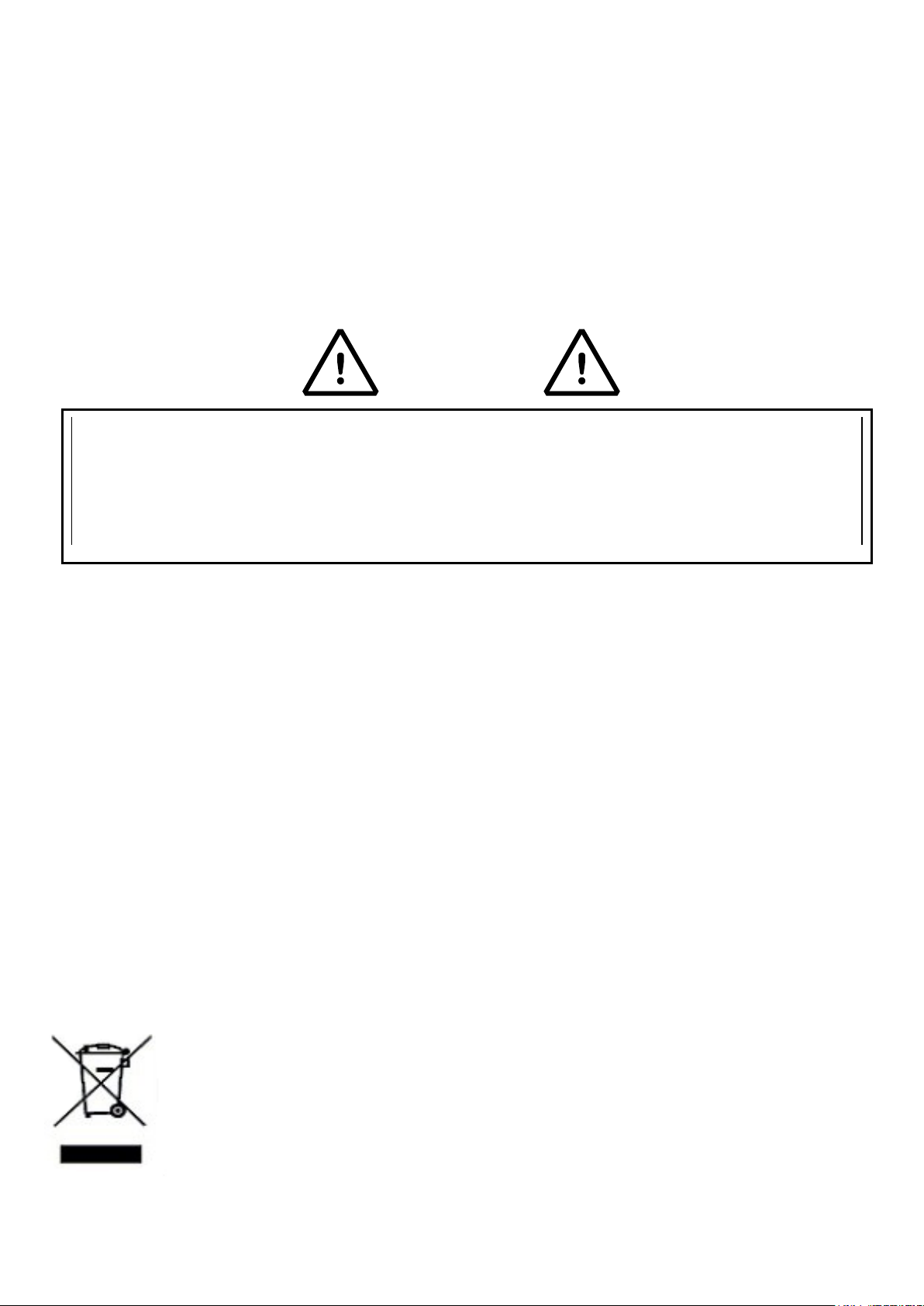
3590EXP, 3590EXT, CPWE, CPWET series indicator E-BATCH1_01_13.05_EN_U
4
Please note that this instrument is covered by a warranty and MUST NOT BE OPENED BY THE USER for any
reason whatsoever. Any attempt to repair or modify the unit exposes the user to the risk of electric shock and will
invalidate the entire warranty.
If any problems are found in the unit or with the system in which it is used, the fact must be communicated to the
manufacturer or the dealer from whom it was purchased.
In any case, DISCONNECT THE POWER SUPPLY before taking any action.
1. INTRODUCTION
This manual was created to help you install and learn all about the functional possibilities of the purchased indicator.
The instrument is suitable for use in various weighing environments.
Not only does it have all the normal features of high-precision scales, but it also gives you the possibility to work in specific
environments due to the functioning modes contained in the software implemented in the FLASH MEMORY on the internal
board; This makes the instrument extremely flexible and it can be used in many different industrial applications linked to
weighing. The numerical and alphanumerical display, the alphanumerical and function keyboard, allow the operator an easy
and immediate use and provide the microcontroller with DATA ENTRY functions in addition to the normal weighing
functions. The input/output allows the instrument to control various external devices, to receive external commands, control
a printer and communicate with a personal computer or to be inserted in a network of weight indicators controlled by a PC.
WARNING
With the 6V rechargeable battery version, it has to be completely recharged (12 hours) in the first installation of the
instrument; we RECOMMEND disconnecting the battery if the instrument is not going to be used for more than 30
days. In order to avoid the deterioration of the rechargeable battery:
- In standard conditions, never leave the battery partially or completely uncharged; at least once a week recharge
it completely.
- In case the instrument is not used for a long period, one needs to
1. completely recharge the battery before the system is switched off for the last time;
2. recharge completely every 3 months.
Do not pour liquids on the weight indicator.
Do not use solvents to clean the weight indicator.
Do not expose the instrument to direct sunlight nor place it near heat sources.
Place or anchor the weight indicator and platform on a non-vibrating base.
All the connections of the indicator have to be made respecting
the rules applicable in the zone and in the installing environment.
Read carefully and apply what is described in section “INSTALLATION”
Do not install in any area where there is a risk of explosion.
The crossed-out wheeled bin on the product means that at the product end of life, it must be taken to
separate collection or to the reseller when a new equivalent type of equipment is purchased. The
adequate differentiated refuse collection in having the product recycled, helps to avoid possible
negative effects on the environment and health and supports the recycling of the materials of which the
equipment is made. The unlawful disposal of the product by the user will entail fines foreseen by the
current regulations.
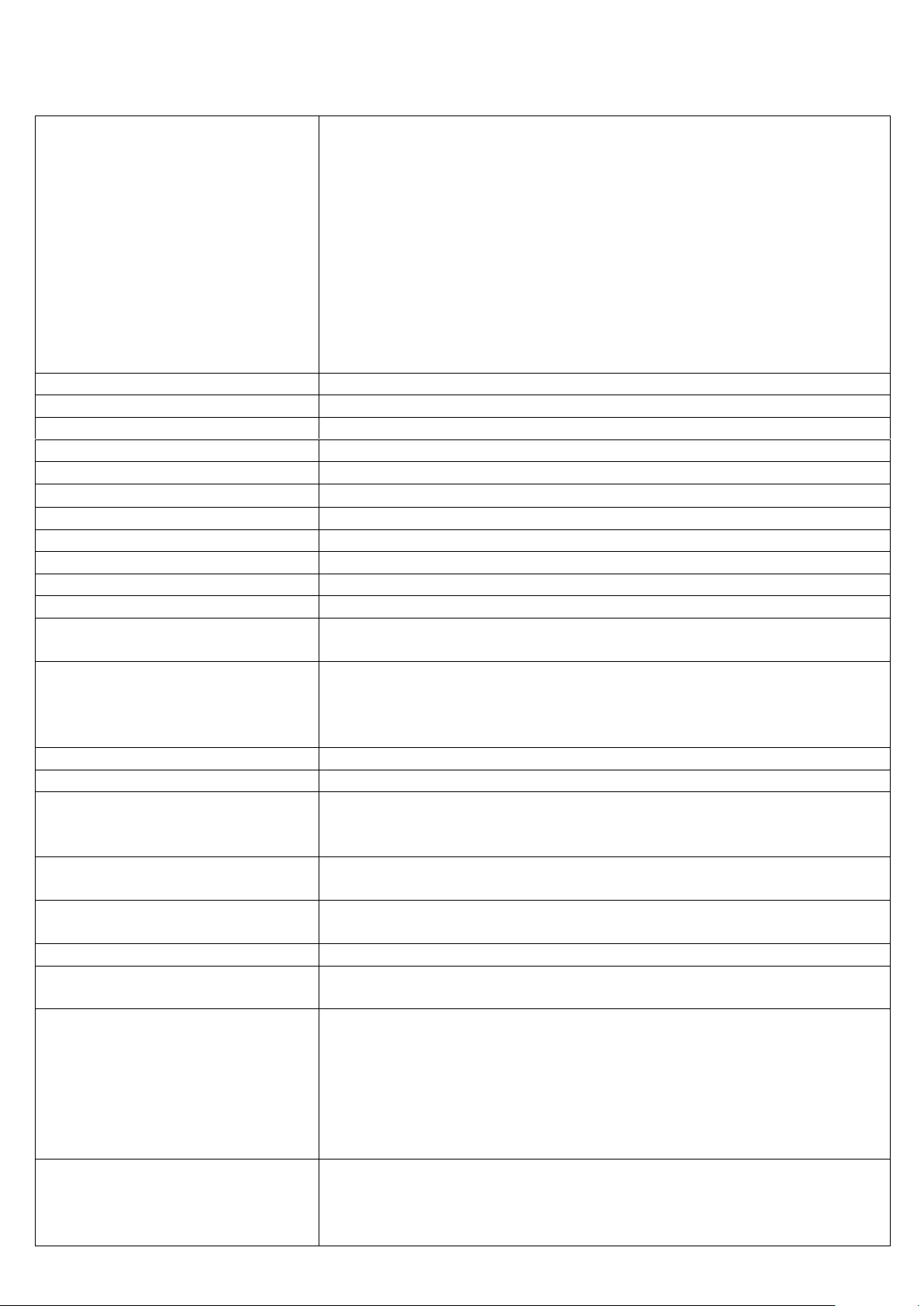
3590EXP, 3590EXT, CPWE, CPWET series indicator E-BATCH1_01_13.05_EN_U
5
POWER SUPPLY
3590E:
- 12 Vdc ( 8 ÷ 24 Vdc in the IO versions), with internal 100 ÷ 240 Vac (50÷60 Hz)
/ 12 Vdc power adapter.
- 6 Vdc from rechargeable built-in battery, fitted depending on the model.
CPWE:
- 8 ÷ 36 Vdc
- 6 Vdc from external rechargeable battery (upon request).
CPWET:
- 12 Vdc with external 100 ÷ 240 Vac (50÷60 Hz) / 12 Vdc adapter.
- 6 Vdc from external rechargeable battery (upon request).
CPWETF:
- 8 ÷ 36 Vdc
MAXIMUM POWER
16 VA.
OPERATING TEMPERATURE
From -15 to +40 °C (from 5 to 104°F).
CONVERTER
24 bit Sigma Delta.
CONVERSION SPEED
200 conv./sec with automatic selection.
RANGE OF INPUT SIGNAL
0,6 mV/V - 3,2 mV/V.
MINIMUM VOLTAGE PER DIVISION
0.3 V (approved instrument); 0.3 V (non-approved instrument).
AUTOMATIC ZERO DETECTION
Only in gross mode, programmable at +/- ¼, ½, 1, 2 divisions.
ZERO RANGE
Configurable up to +/- 50% of max load capacity.
AUTO ZERO AT START-UP
Configurable up to +/- 50% of max load capacity.
LOAD CELL POWER SUPPLY
5Vdc ± 5%, 120mA (max 8 350-Ohm cells).
LOAD CELL CONNECTIONS
6 wires with Remote Sense.
DISPLAY DIVISIONS
10000e, 3 x 3000e for legal for trade weighing, expandable up to 800.000 for
internal use (with minimum signal coming from the 1,6 mV/V cell).
DISPLAYS
3590E:
- Red, high-luminosity LED indicators, with six digits (h 13 mm).
- Back lit graphic 160x32 dot LCD.
CPWE/CPWET/CPWETF: Back lit graphic 160x32 dot LCD.
TARE FUNCTION
Subtractive possible on the entire capacity.
DATABASE/MEMORY
Database of 500 formulas and 15 free texts.
SIGNALS
3590E: 16 status LEDs. Graphic icons on LCD display.
CPWE: Graphic icons on LCD display.
CPWET/CPWETF: 3-way control light. Graphic icons on LCD display
KEYBOARD
Impermeable polycarbonate keyboard, with 24 multifunction (IP65 protection
degree),with membrane keys having an audible and tactile feedback.
PARAMETER SETUP
Calibration and linearity (up to 8 points), fully digital and programmable from the
keyboard or from PC with Dinitools ™.
CLOCK/DATE
Fitted, with buffer RAM.
SERIAL OUTPUTS
- 2 input/output RS232 ports on terminal board/ amp connector.
- 1 input/output RS485 port on terminal board or RS232 on amp connector.
INPUTS AND OUTPUTS
- Management of the PC keyboard, bar code reader.
3590EXP, 3590EXT and CPWET:
-2 optoisolated inputs (optoisolated photo couplers), 12Vdc – 24Vdc, 20mA max
-4 outputs (optoisolated photomosfets), 48Vac / 0.15A, 60Vdc / 0.15A, 10 Ω max.
3590EXT in IO version and CPWE/CPWETF:
- 8 inputs (optoisolated photo couplers), 12Vdc – 24Vdc, 20mA max.
- 16 outputs (optoisolated photomosfets), 48Vac / 0.15A, 60Vdc / 0.15A.
ANALOGUE OUTPUT (Option
available on the 3590EXT in IO version
and CPWE version)
16 BIT, settable on the net or gross weight on a fixed value for each article (belt
speed management); the maximum resistance applicable on the output current is
350 Ohm and the minimum resistance applicable on the output voltage is 10
kohm.
2. MAIN TECHNICAL SPECIFICATIONS
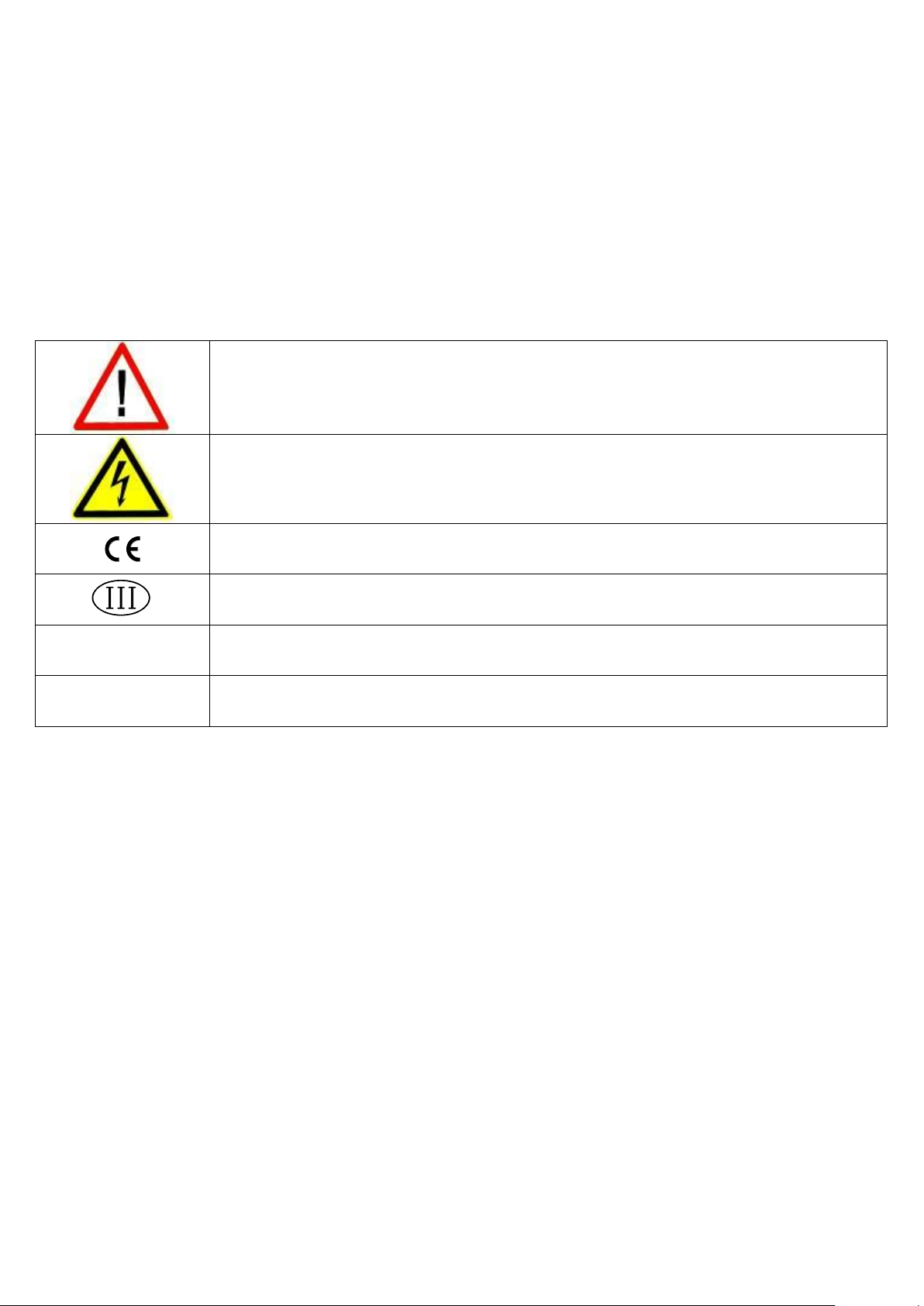
3590EXP, 3590EXT, CPWE, CPWET series indicator E-BATCH1_01_13.05_EN_U
6
ATTENTION!
Only qualified personnel must perform this operation
ATTENTION!
This is referred to working on energized lines: only qualified personnel must require or perform
this operation.
CE CONFORMITY
IDENTIFIES THE CLASS OF PRECISION.
<< XXXXX >>
IDENTIFIES THE ABBREVIATION OR THE NAME OF THE STEP OF THE TECHNICAL SETUP, TECH.MAN.REF.
“TECH.MAN.REF.”
It means that an advanced function is being described (therefore for the technical personnel)
which will be further explained in the corresponding technical manual.
2.1 ACCESSORIES AVAILABLE
On the indicator is possible to implement internal and external modules used to increase interfacing possibilities. For
example, the number of usable outputs, various types of printers, in order to have a report of the weighs made, or giant
display in order to better see the weigh operations Also, one can connect a PC in order to simply program the instrument
through Dinitools ™, or in order to have a complete management of the weighs.
Contact the reseller for the list of the available hardware and software accessories.
2.2 SYMBOLS
Below are the symbols or texts used:
- in the manual to recall the reader’s attention
- on the instrument to recall the user’s attention
THE INSTRUMENT’S DANGEROUS VOLTAGE PARTS AND THE PARTS THE USER CAN ACCESS HAVE BEEN
ELECTRICALLY INSULATED.
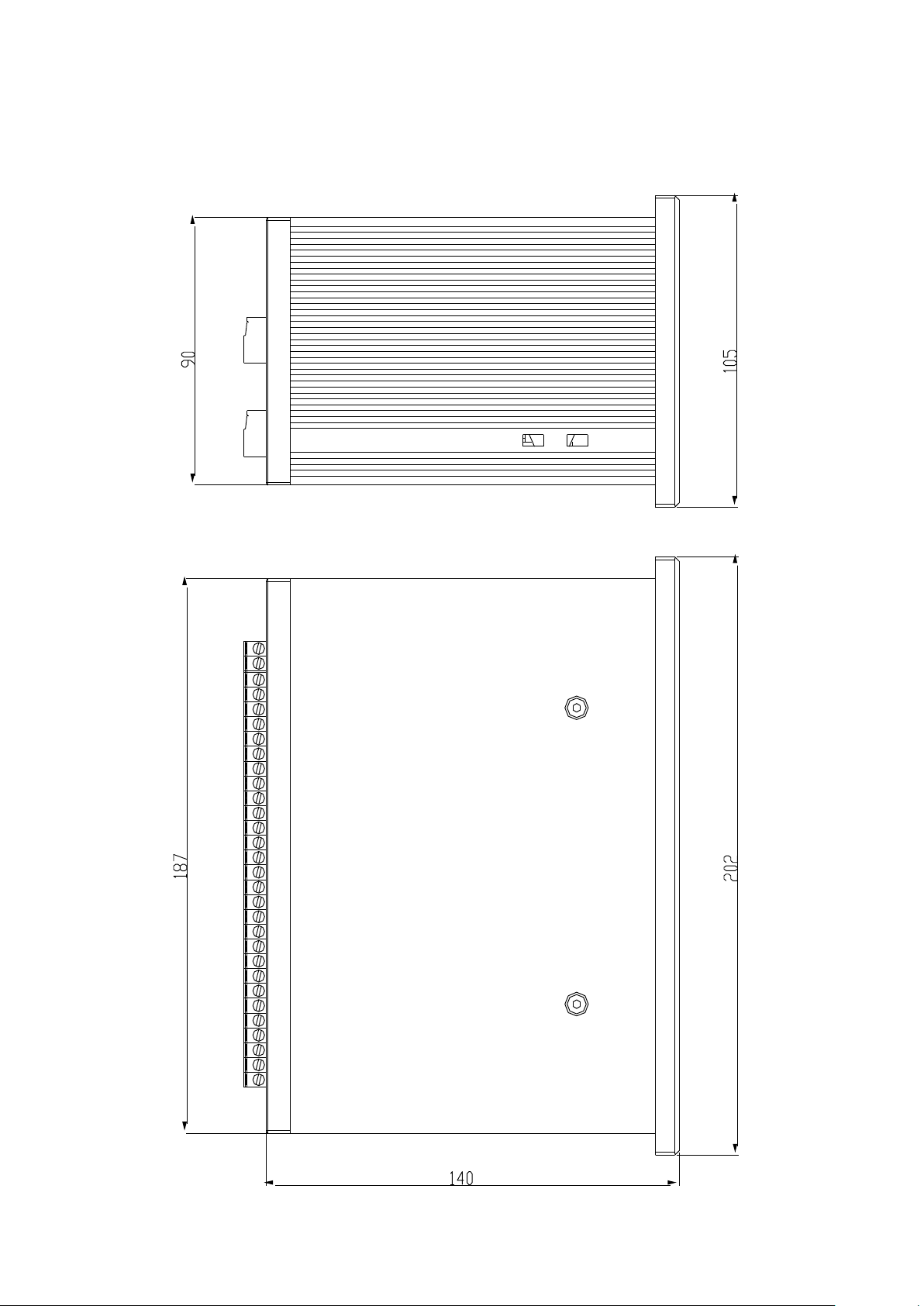
3590EXP, 3590EXT, CPWE, CPWET series indicator E-BATCH1_01_13.05_EN_U
7
Figure 1
DRILLING TEMPLATE DIMENSION: 187,5mm x 91,5mm
3. INSTALLATION
3.1 CPWE DRILLING TEMPLATE, CASE AND DIMENSIONS
The weight indicator has an anodized aluminium case, whose external dimensions are shown in the figure 1.
It should be mounted on a panel board respecting the safety norms.
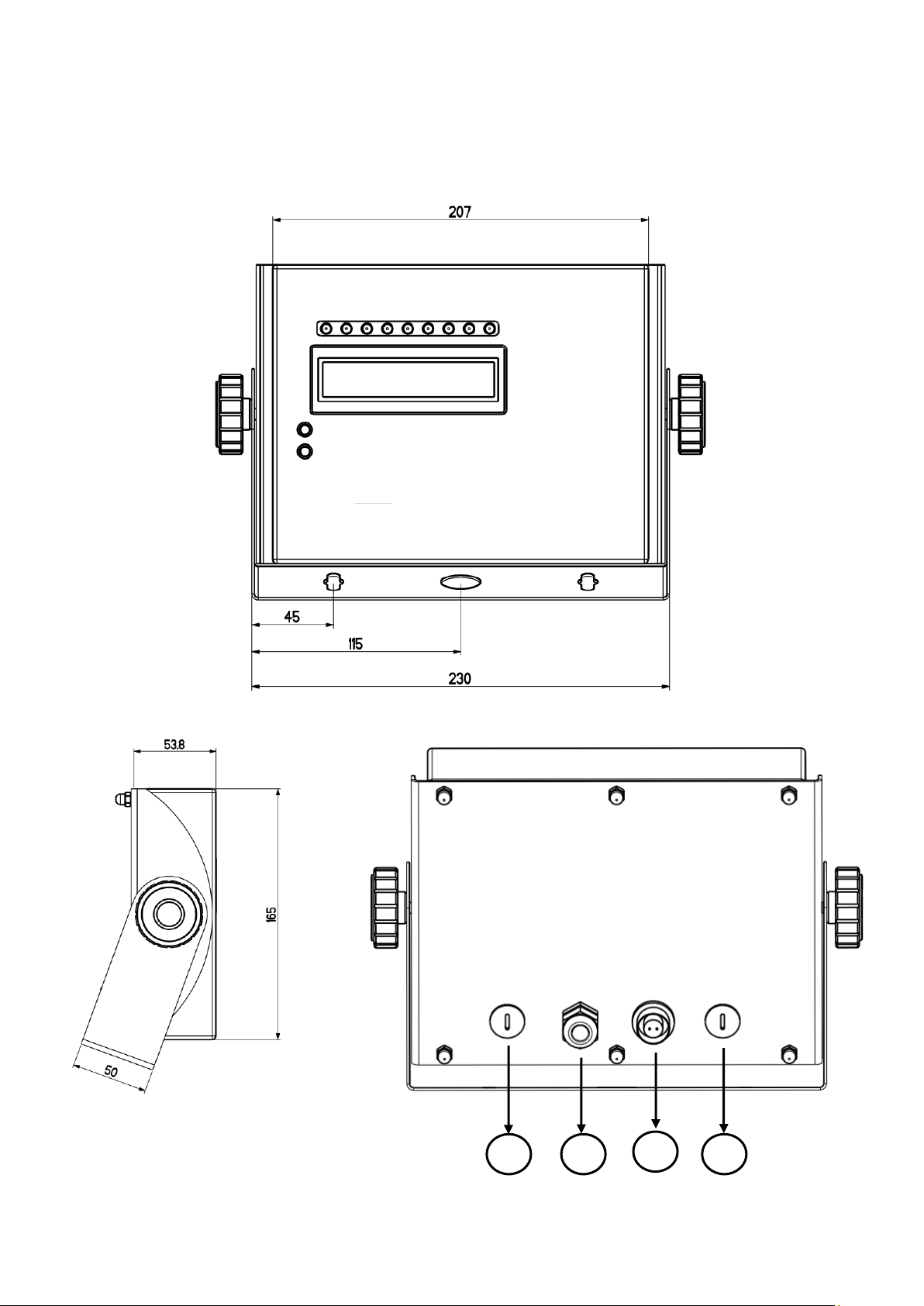
3590EXP, 3590EXT, CPWE, CPWET series indicator E-BATCH1_01_13.05_EN_U
8
1 2 3
4
Figure 2 – Measurements and dimensions in mm
1/2) Available for load cells / serial lines / inputs / outputs
3) Power supply input.
4) RJ45 connector
3.2 CPWET CASE AND DIMENSIONS
The weight indicator has an STAINLESS STEEL case, whose external dimensions are shown in the figure 2. The
instrument may be installed on the wall.
NOTE: If the identification plate is supplied separately (therefore not attached to the indicator), it is advisable to
attach it to the indicator, in order to be able to identify the instrument.
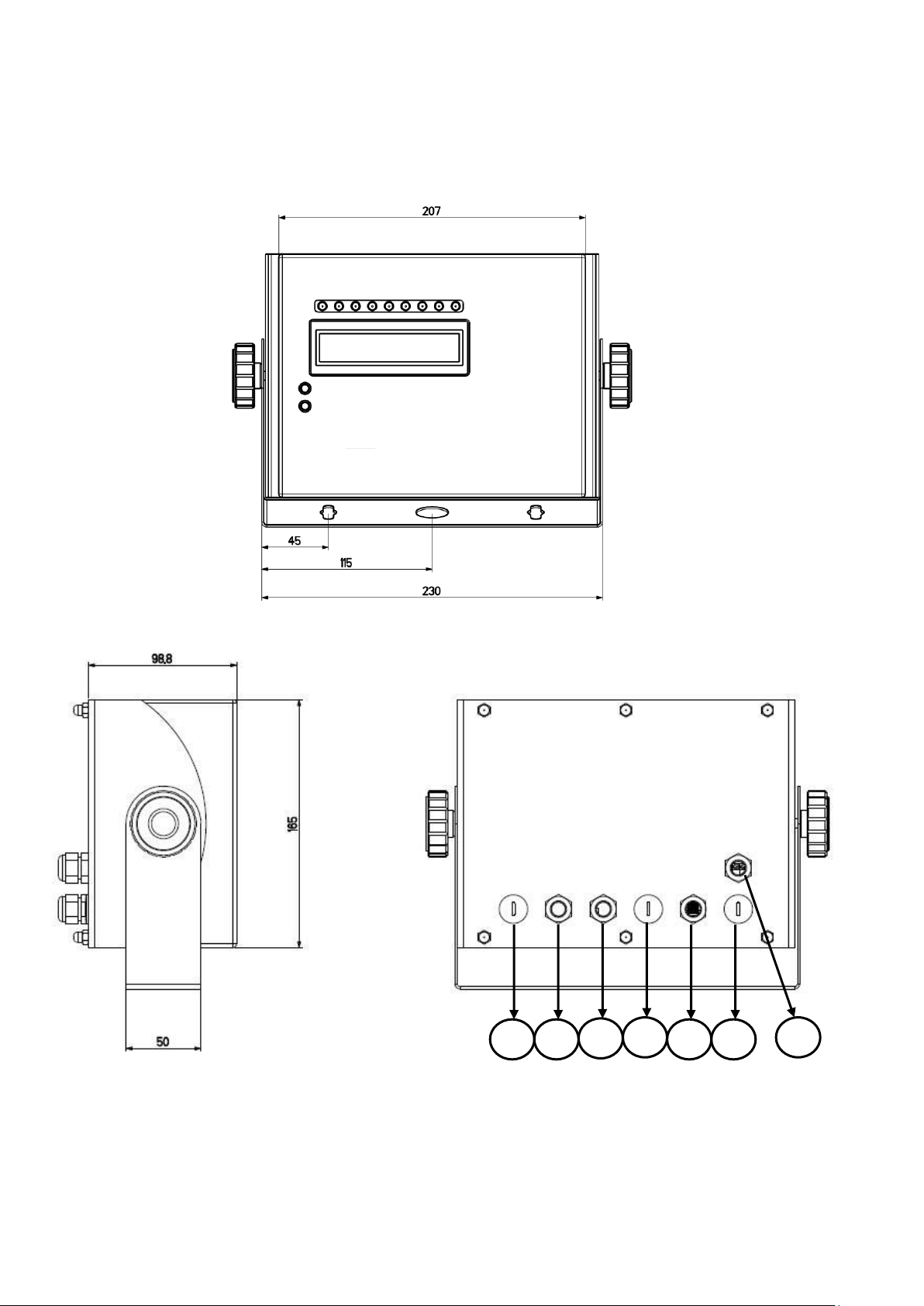
3590EXP, 3590EXT, CPWE, CPWET series indicator E-BATCH1_01_13.05_EN_U
9
Figure 3 – Measurements and dimensions in mm
1/4/6) Available for load cells / serial lines / inputs / outputs
2)Etherner
3)Profibus
5) RJ45 connector
7) Power supply input.
7 2 3 4 5 6 1
3.3 CPWETF CASE AND DIMENSIONS
The weight indicator has a STAINLESS STEEL case, whose external dimensions are shown in figure 3. The instrument
may be installed on the wall.
NOTE: If the identification plate is supplied separately (therefore not attached to the indicator), it is advisable to
attach it to the indicator, in order to be able to identify the instrument.

3590EXP, 3590EXT, CPWE, CPWET series indicator E-BATCH1_01_13.05_EN_U
10
Figure 4 – Measurements and dimensions in mm
1) RJ45 connector
2) Fixing for shelf or column mounting
3/5) Available for load cells / serial lines / inputs / outputs.
4) Power supply input.
1 2 3 4 5
3.4 3590E CASE AND DIMENSIONS
ABS MODEL
The indicator has an IP65 ABS case, whose external dimensions are shown in the Figure 4. It can be simply put on a table
or fixed to a shelf or column available on request.
NOTE: If the identification plate is supplied separately (therefore not attached to the indicator), it is advisable to
attach it to the indicator, in order to be able to identify the instrument.
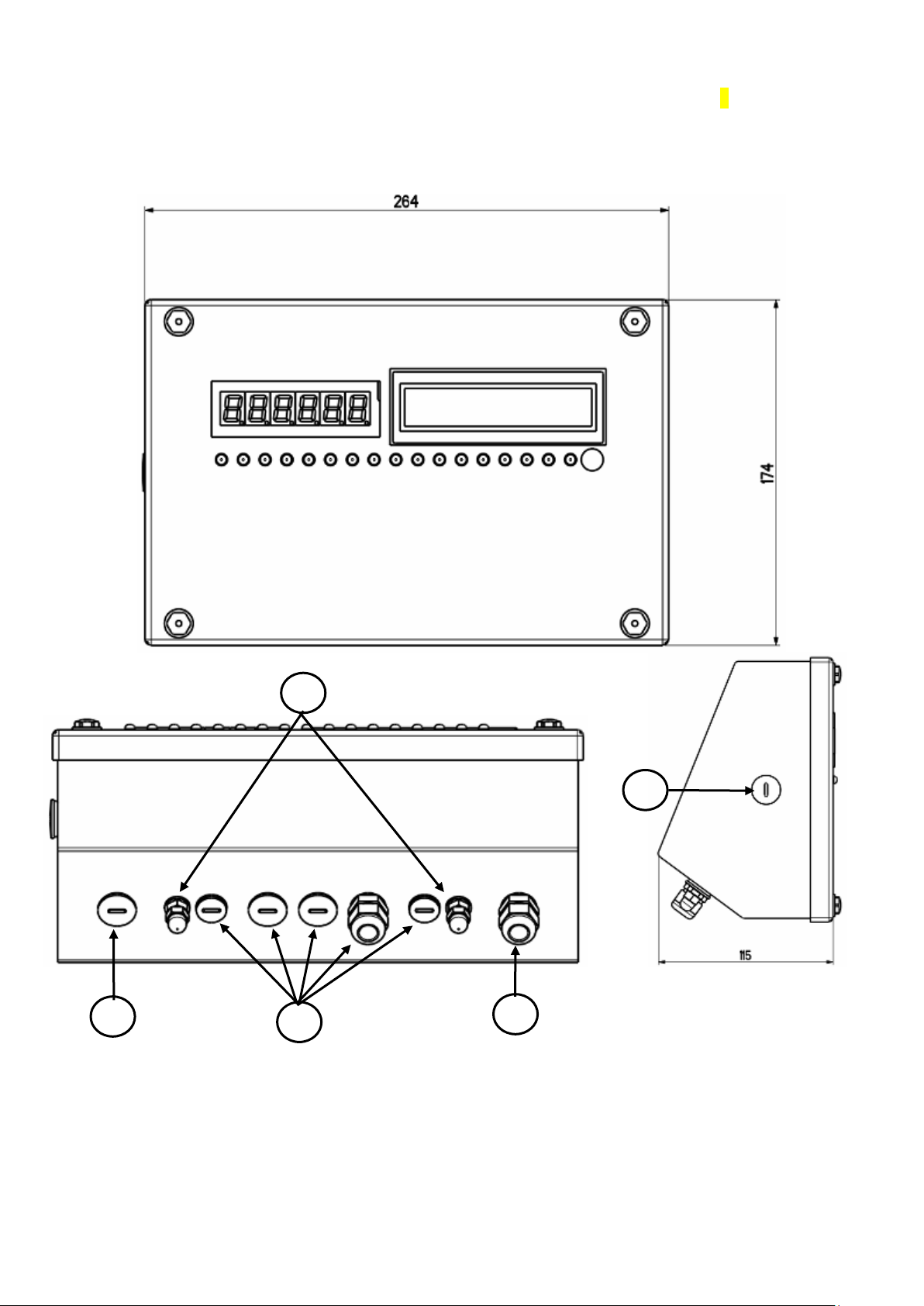
3590EXP, 3590EXT, CPWE, CPWET series indicator E-BATCH1_01_13.05_EN_U
11
Figure 5 – Measurements and dimensions in mm
1) RJ45 connector
2) Fixing for shelf or column mounting
3) Available for load cells / serial lines / inputs / outputs.
4) Power supply input.
1
2
3 4 3
STAINLESS STEEL MODEL
The indicator has an STAINLESS STEEL case, whose external dimensions are shown in the Figure 5. It can be simply put
on a table or fixed to a shelf or column available on request.
NOTE: If the identification plate is supplied separately (therefore not attached to the indicator), it is advisable to
attach it to the indicator, in order to be able to identify the instrument.
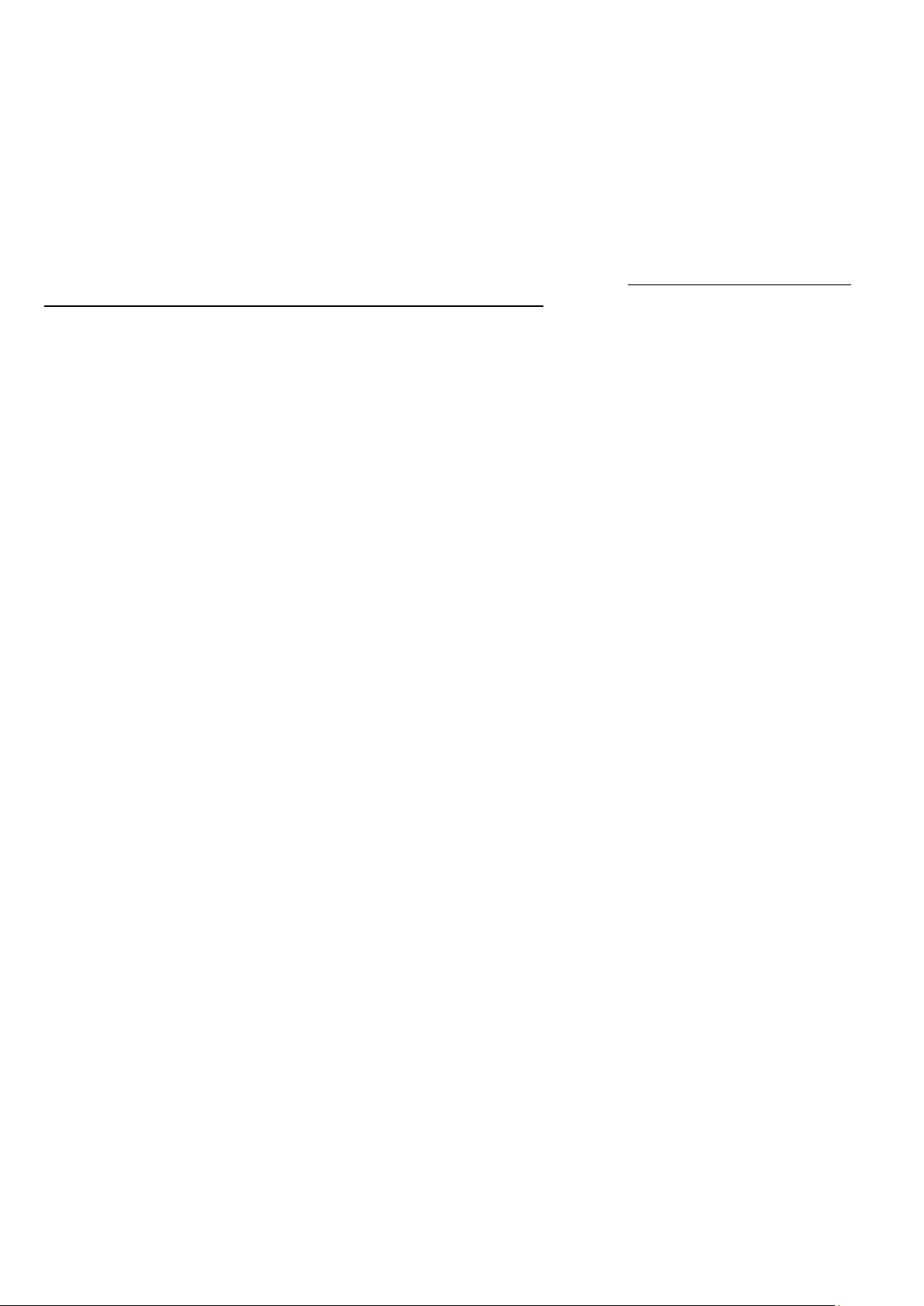
3590EXP, 3590EXT, CPWE, CPWET series indicator E-BATCH1_01_13.05_EN_U
12
3.5 POWER SUPPLY
- The 3590E indicator is powered with 12Vdc voltage (8 ÷ 36 Vdc in the I/O version), through an internal adapter which
converts the 100 ÷ 240Vac, 50÷60Hz mains voltage, and 6 Vdc, from the built-in battery(fitted depending on the model).
TO POWER the instrument through the 240 Vac mains, or TO RECHARGE the battery, insert the plug and the adapter to
the 240 Vac mains socket.
- The CPWE indicator is powered with 8÷36 Vdc voltage or a 6 Vdc external battery (upon request).
- The CPWET indicator is powered with 12 Vdc voltage or a 6 Vdc external battery (upon request).
- The CPWETF indicator is powered with 8÷36 Vdc voltage.
To connect the indicator to the power mains, the safety regulations must be observed, including the use of a "clean" line
without disturbances or interference caused by other electronic equipment.
Version with rechargeable battery:
The battery lasts about 25 hours (without the expansion board, with 1-cell platform) and it need a recharging time of about
12 hours.
BATTERY FEATURES
Material LEAD
Power 4,5 Ah
Voltage 6 V
THE BATTERY MUST BE SUPPLIED DIRECTLY FROM THE MANUFACTURER.
Do not connect other equipment to the same socket as the one that the adapter is in.
Do not step on or crush the power supply cable
3.6 START-UP
TO TURN ON the 3590E or the CPWET/CPWETF press the C key until the display turn on; then release.
The CPWE instead is automatically turned on as soon as it is powered.
The display shows:
- initially a welcome message (settable in the TECHNICAL SET-UP, << LoGo >> Step, in SETUP Menu
TECH.MAN.REF) while the instrument carries out a series of checking and preheating self tests.
- E-BATCH1–XX name of the installed software, in which XX identifies the software language.
- XX.YY is the installed software version.
- E-BATCH1–XX name of the installed software, in which XX identifies the software language.
BARGRAPH
- The instrument carries out the "autozero at start-up” function: if a weight is detected within the percentile set in the
<< Auto-0 >> step (TECH.MAN.REF.), it is cleared; if the weight is not within this tolerance:
a. with a non approved instrument, the display shows the weight after a few instants,
b. with an approved instrument, the “EXECUTION AUTOZERO” message appears continuously on the
display until the weight is within tolerance.
- The autozero function at start-up can be disabled in the set-up environment (only with a non approved instrument),
see the <<Auto-0>> parameter.
By pressing the 2ndF key while the version is shown in the display, the indicator shows in sequence:
a. 01.01 in which 01 indicates the instrument type, 01 indicates the metrological software version.
b. XX.YY.ZZ is the installed software version.
c. HH is the installed hardware version (08).
d. LEGAL FOR TRADE or HIGH RESOLUTION, if the instrument is APPROVED or UNAPPROVED,
respectively.
e. 9.XXXXX is the g gravity value (only with APPROVED instrument).
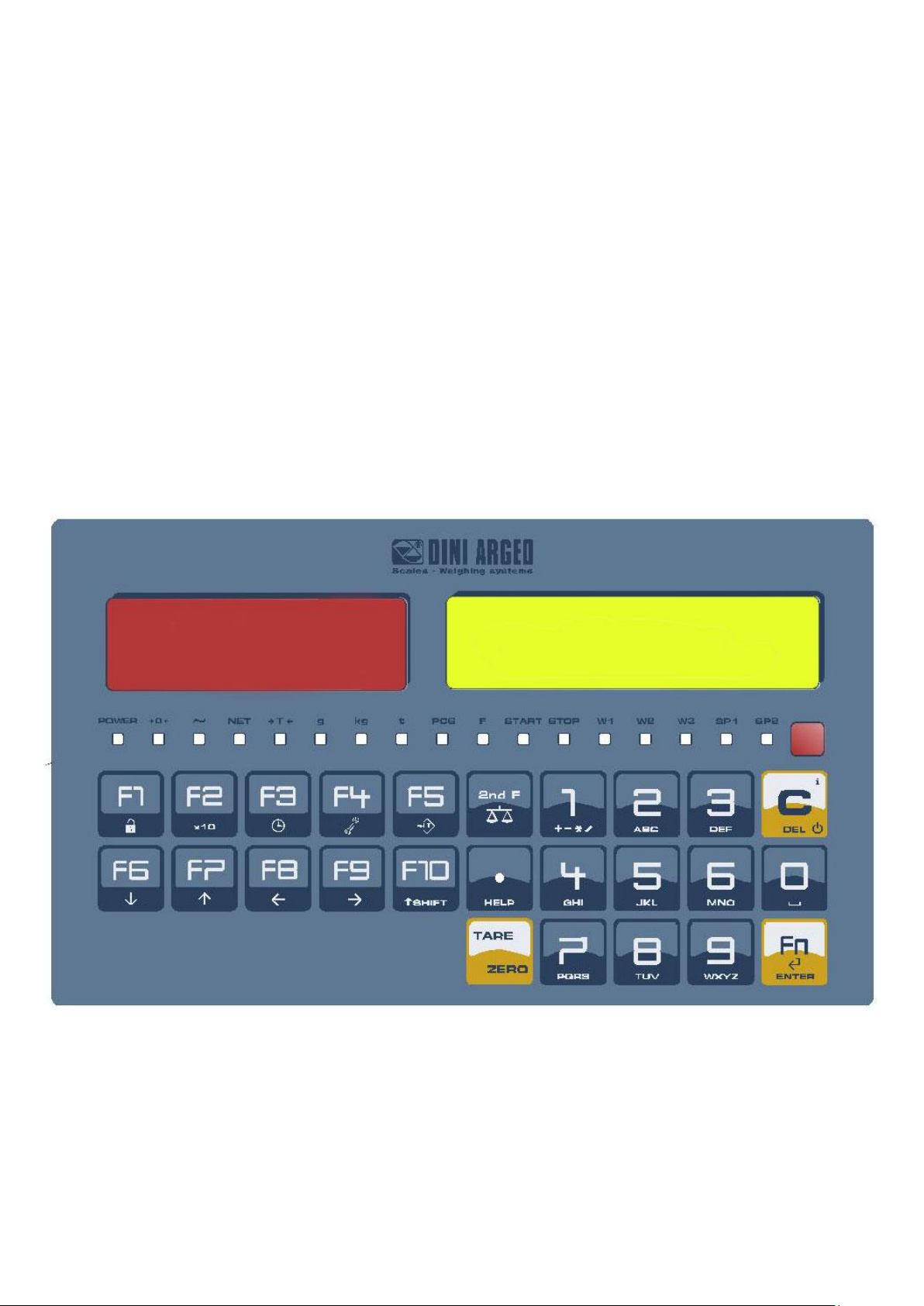
3590EXP, 3590EXT, CPWE, CPWET series indicator E-BATCH1_01_13.05_EN_U
13
3.7 TURNING OFF THE INSTRUMENT
TO TURN OFF the 3590E/CPWET/CPWETF or TO RESTART the CPWE keep the C key pressed until the “- OFF -“
message appears on the LED display and “ *** POWER OFF *** ” on the LCD display.
TO TURN OFF CPWE: Remove the instrument’s power supply.
3.8 TURNING ON PRINTER IN ENERGY SAVING MODE
Premise: the SEtuP >> SEriAL >> CoMPrn >> PWrPrn parameter must be set as “EXt.oFF” or “PWrint”,
TECH.MAN.REF).
In a system where the indicator is connected to a printer, both are battery powered, the printer is normally maintained in
STAND-BY and powered only when a printout is needed. This function reduces the energy absorbed by the battery when
the printer is not being used.
If, in this configuration, one should power the printer to change the paper and other maintenance jobs, one needs to keep
pressed the ENTER and 0 keys (outside the dosage cycle): the display shows Prn – on (blinking), and the printer is kept
on. Press any key to exit from this condition.
4. FRONT PANEL KEYS AND DISPLAYS
3590E:
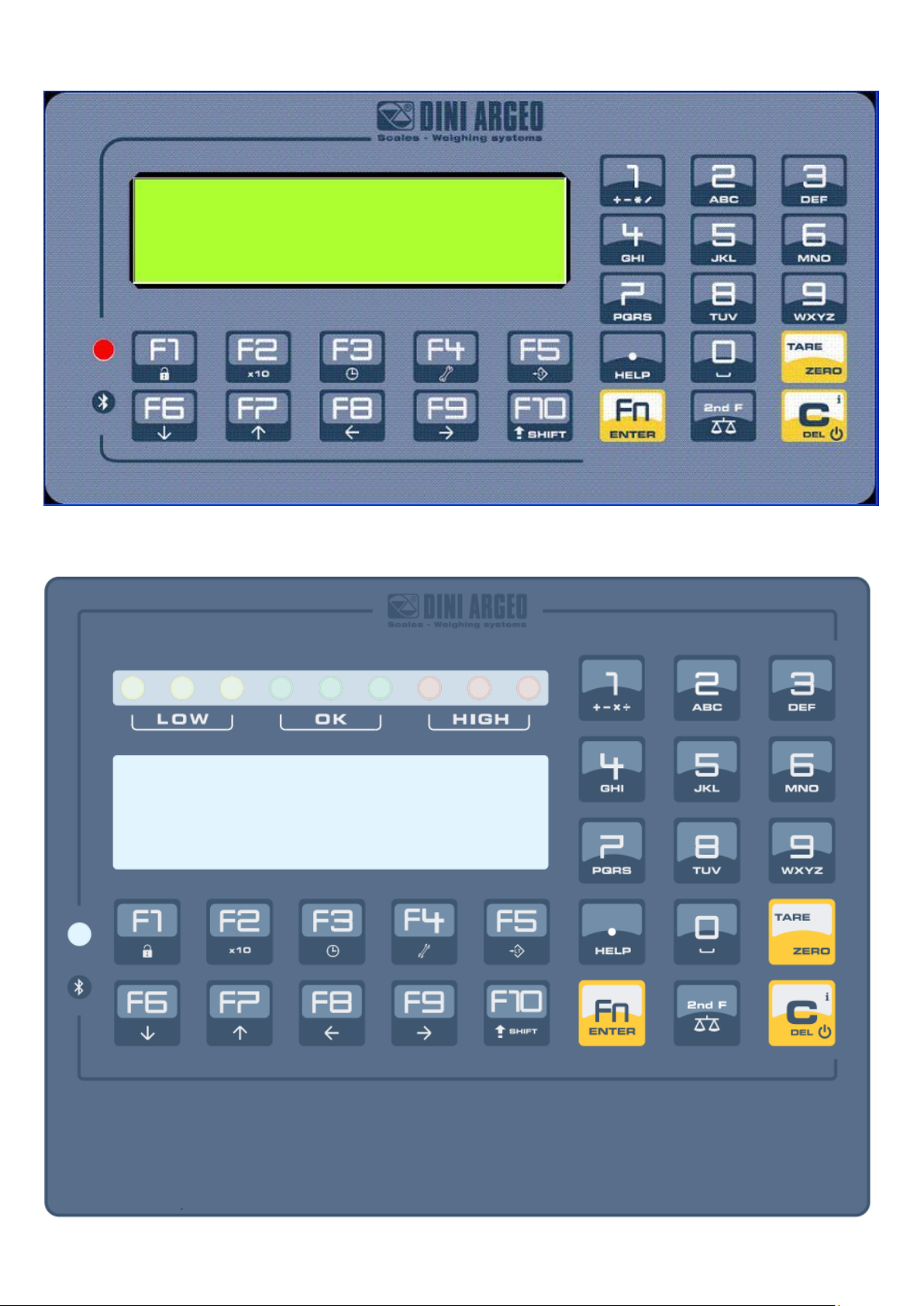
3590EXP, 3590EXT, CPWE, CPWET series indicator E-BATCH1_01_13.05_EN_U
14
CPWE:
CPWET/CPWETF:
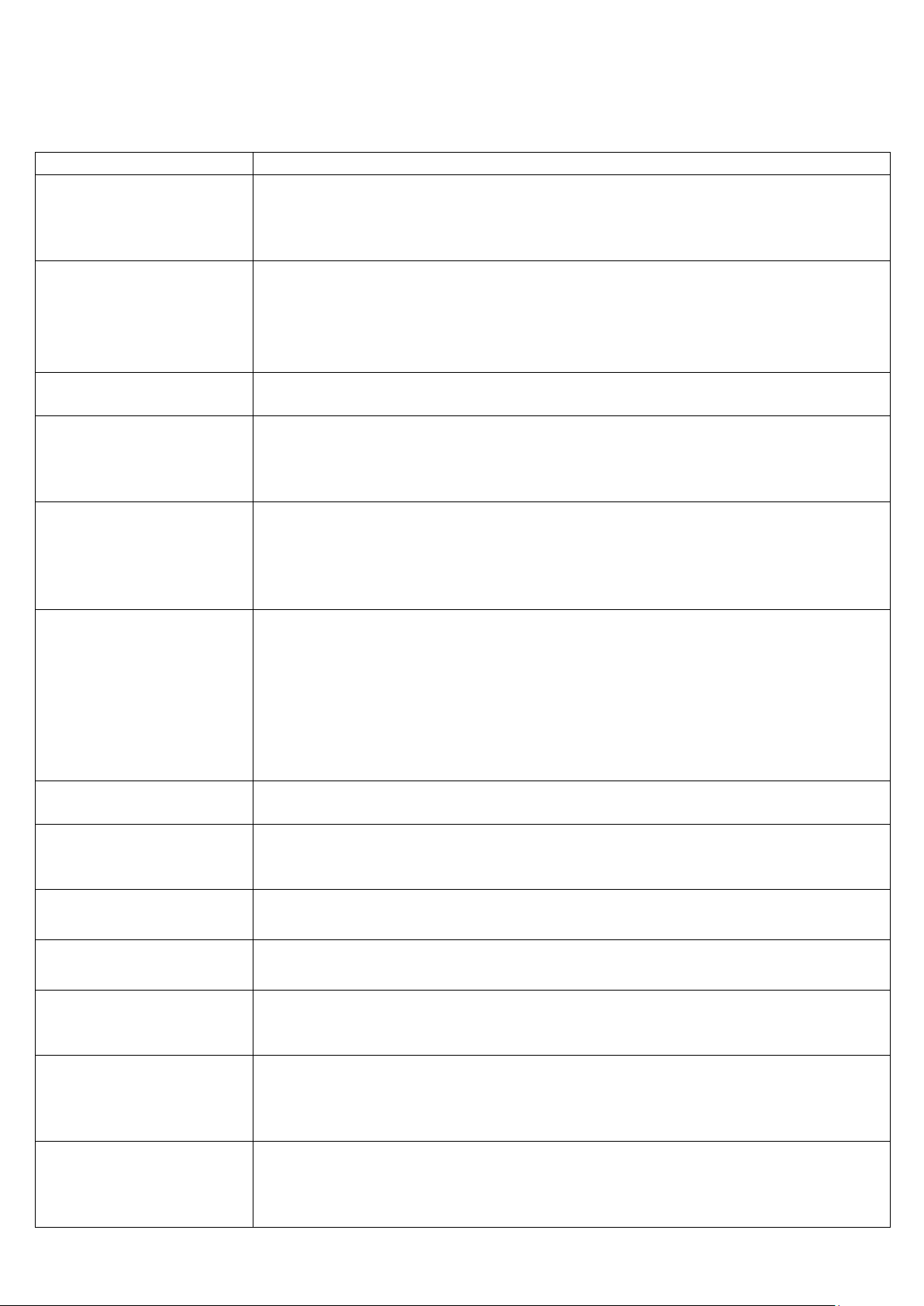
3590EXP, 3590EXT, CPWE, CPWET series indicator E-BATCH1_01_13.05_EN_U
15
KEY
FUNCTION
C / DEL
- If pressed for an instant, it clears the tare value.
- If pressed at length, it restarts the instrument.
- Exits the parameter without confirming and saving the modifications.
- In the numeric input phase, it quickly clears the present value.
TARE/ZERO
- If pressed for an instant it carries out the semiautomatic tare, or cancels the tare value if
the gross weight is 0.
- If pressed at length, it clears the displayed gross weight, as long as it’s within the
percentage configured in the << 0.PErC >> step.
Fn / ENTER
- In the alphanumeric input phase, it confirms the entry made.
- In the menu it allows to enter a step or to confirm a parameter inside a step.
2nd F
- If pressed together with the other keys, it allows carrying out a specific function. (see
section “SECOND FUNCTION OF THE KEYS”)
- In the << F.Keys >> step, if pressed for an instant, the list of the available functions
appear and it is possible to choose one of them.
./HELP
- In the numeric or alphanumeric input phase, it enters, in this order, the following
characters: . , ; : # < > \ | ” % & / ( ) = ? ^ ’ [ ] { };
- HELP function, see section “HELP MENU’”.
- If pressed in some steps or functions of the weight indicator, the display shows the keys
and their specific functions to that state of the instrument.
F1
- If pressed for an instant, it enters into the formula database.
- If pressed at length, it locks and unlocks the instrument’s keyboard (except the C key).
- In the numeric or alphanumeric input phase, it allows to copy entered characters.
- By entering a number through numerical keyboard and then pressing the F1 key, one can
quickly select the article corresponding to the entered value (the article must have already
been edited).
- In << F.Keys >> step, if pressed for an instant, it is possible to set the default functions of
the keys.
F2
- If pressed at length, the weight visualisation function with sensitivity x 10 is enabled
- In the numeric or alphanumeric input phase, it allows to stick with copied characters.
F3
- If pressed for an instant it allows to change the formula data on the display in the lower
left.
- If pressed at length, one can adjust the date and time of the instrument.
F4
- If pressed for an instant, it allows to fill in the free texts, if configured
- If pressed at length, it enters the instrument’s diagnostics menu.
F5
- it commands the data transmission to the printer serial port.
- If pressed at length, it locks/unlocks the tare.
F6
- It allows scrolling ahead inside the menu steps or in the parameters within a step.
- In the numeric or alphanumeric phase, it decreases the blinking digit.
- Start dosage
F7
- It allows scrolling backwards in the menu steps or in the parameters within a step.
- In the numeric or alphanumeric input phase, it increments the blinking digit.
- It allows to insert the formula’s target (see section “SETTING OF THE TOTAL WEIGHT
TO BE DOSED”).
F8
- It allows to insert the number of cycles (see section “SETTING THE NUMBER OF
CONSECUTIVE REPETITIONS OF THE ACTIVE FORMULA”).
- In the numeric or alphanumeric input phase, it selects the digit to be modified from right to
left.
4.1 FUNCTION OF THE KEYS
In the following section, and later on in the manual, the keys’ functioning is described in accordance to how these are
configured in the factory. It is possible to customise the functionality of the keys through the << F.KEYS >> step.
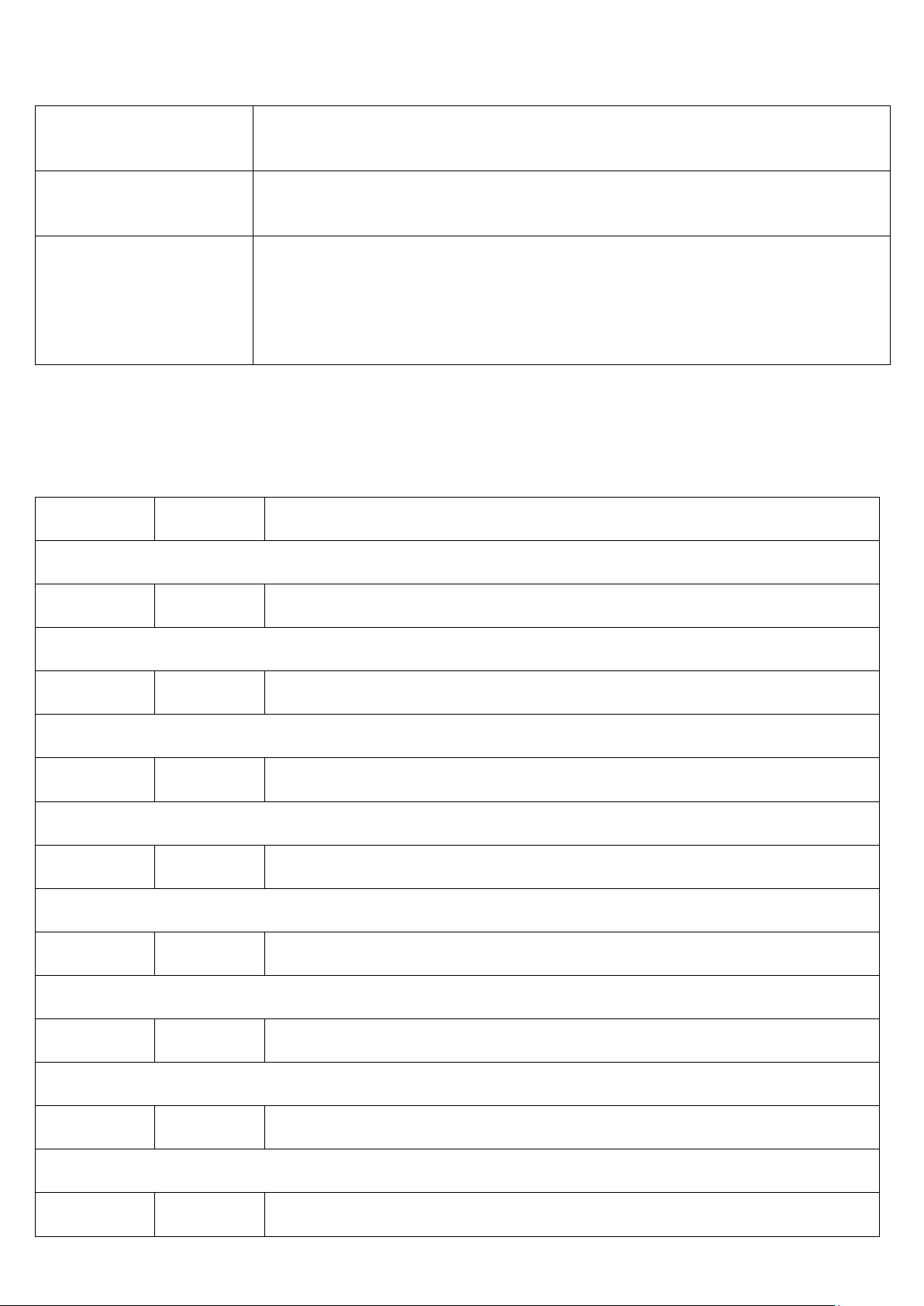
3590EXP, 3590EXT, CPWE, CPWET series indicator E-BATCH1_01_13.05_EN_U
16
2ndF
F1
Print/Clearing of total of formula
2ndF
F5
Repetition of the last printout made.
2ndF
F8
Net/Gross Conversion
2ndF
F9
Modification of the formula filed shown on the bottom left of the display (the second line
of description only on CPWE/CPWET/CPWETF)
2ndF
F10
Modification of the first line description data shown on the display.
2ndF
1
Selection of scale 1
2ndF
2
Selection of scale 2
2ndF
3
Selection of scale 3
2ndF
4
Selection of scale 4
F9
- If pressed for an instant, it executes the printing and the zeroing of the general total.
- In the numeric or alphanumeric input phase, it selects the digit to be modified from left to
right.
F10
- Pause dosage (pressed once), if pressed again, it allows to reset the dosage.
- In the numeric or alphanumeric input phase, it introduces a space between two
characters.
NUMERIC
KEYBOARD
- Entry of digits, characters, or spaces(by 0 key).
- While weighing, these enter a numeric value with which it’s possible to:
1) Set the tare value, by pressing subsequently the TARE key (see section “TARE
FUNCTION”).
2) It executes calculations, and sums or subtracts the result from the current tare (see
section CALCULATOR).
4.1.1 "2ndF" KEY: SECOND FUNCTION OF THE KEYS
In the weighing phase, by pressing the 2ndF key together with another key, it’s possible to execute various functions
(continue reading the manual for the details of the functions):
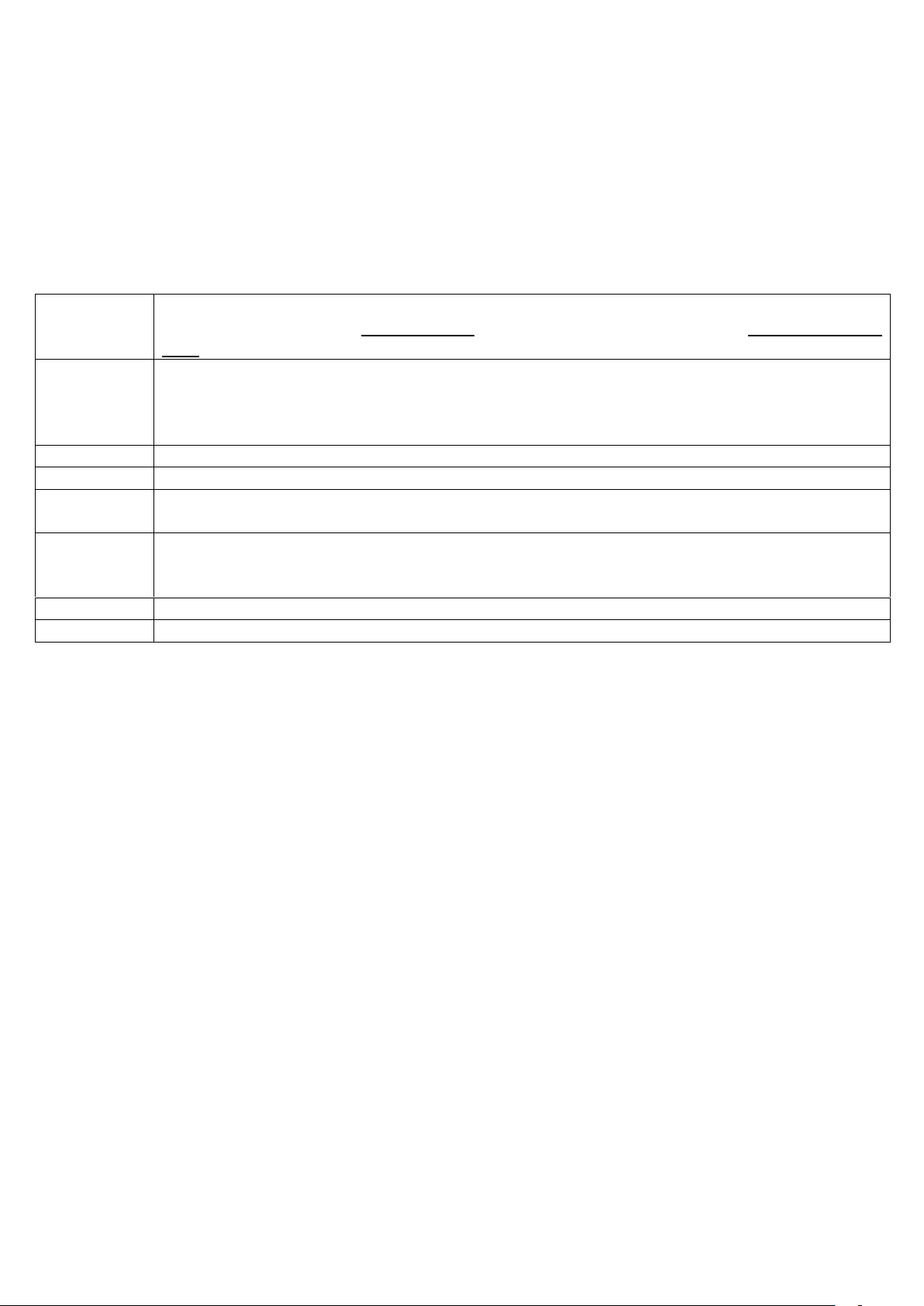
3590EXP, 3590EXT, CPWE, CPWET series indicator E-BATCH1_01_13.05_EN_U
17
F5
switches the writing mode from “numeric” (nuM) to “characters” (ChAr).
In the nuM mode one enters just the numbers, while in the ChAr mode one can enter all the characters of
a key.
C
If pressed for an instant, it cancels the written characters: first the characters that follow the cursor are
cancelled; than those that precede it, one at a time.
If pressed at length, it deletes all entered characters.
With empty text, it exits the entry phase without confirming.
SHIFT
It enters a space in the middle of a text.
./HELP
If pressed a few times it allows entering the following characters: . , ; : # < > \ | ” % & / ( ) = ? ^ ’ [ ] { }.
0
In “characters” mode (ChAr), by pressing once a space is entered; by pressing twice it enters the “0”
character.
1
In “characters” mode (ChAr), pressed repeatedly, it allows to enter the following symbols:
? ! 1 @ ’ + – * / = ~ € „ … † ‡ ˆ ‰ š < OE ž ı ’ “ ” • – – ˜ ™ Š > oe ž ¢ £ ¤ ¥ ¦ § ¨ © ª « ¬ - ® ¯ ° ± ² ³ ´ μ ¶ · ¸
¹ º » ¼ ½ ¾ ¿ ã.
Moves the blinking cursor to the left or to the right.
Scrolls in one sense or the other the list of all the enterable characters (0, 1…9, A, B…Y, Z)
4.1.2 ENTERING ALPHANUMERIC TEXT
It might be necessary, while the weighing system is working, to enter some alphanumerical texts such as descriptions,
alphanumerical messages (operator, number of lot, customer, etc.).
To enter the characters one uses the 0 to 9 keys.
By pressing one of these keys a few times, the characters shown on the key will be shown on the display: initially the first
letter in the bottom left will appear, and then the other characters towards the right.
After digiting a character, the blinking cursor, after a few instants, advances automatically of a position.
Function of the keys:
Examples:
- To enter the letter “B” one should press the “2” key twice in the ChAr mode.
- To enter the number “3” one should press the “3” key four times (in the ChAr mode) or press the F5 key (one passes to
the nuM mode) and press the “3” key once.
4.1.3 DISABLING THE KEYBOARD
It is possible to disable the all keyboard functions (except the C key for turning on and off), in order to avoid undesired
pressings of the scale keys:
- To lock the keyboard, press at length the F1 key: the display shows the “LoCK” message for a few instants. Now the
keyboard is LOCKED: if one presses a key, the display shows for a few instants the “PRESS AT LENGTH F1 FOR
UNLOCKING” message.
- To unlock the keyboard, press again at length, the F1 key: the display shows the “unLoCk” message for a few
instants.
NOTE: It’s possible to lock all keys individually in a permanent way through the TECHNICAL SET-UP, TECH.MAN.REF.

3590EXP, 3590EXT, CPWE, CPWET series indicator E-BATCH1_01_13.05_EN_U
18
KEYBOARD
EMULATED KEY OR FUNCTION
Esc
- C key.
- If pressed at start-up, it allows entering in the technical set-up.
- In the alphanumeric input, it deletes all entered characters.
e Canc
- C key.
- If pressed at start-up, it allows entering in the technical set-up.
- In the alphanumeric input, it cancels first the characters which follow the cursor, then the
ones which precede it, one at a time.
Enter
- Fn key.
- Confirms the entered value.
- Enters the displayed step
Numeric and
alphanumeric keys,
SHIFT and CAPS
LOCK
- Quick entry of a numeric and alphanumeric string: through the CAPS/LOCK or SHIFT key
it is possible to switch from the capital letters to the lower case letters, and vice versa, or
enter the second character corresponding to the key (for example ", %, &, /, ? )
Cursor keys
- Scroll the parameters
- Increase or decrease the blinking digit while entering a value.
Cursor keys
- When entering a value or an alphanumeric string, it scrolls the digits to the right or to the
left.
F1, F2….F10
F1,F2….F10 keys.
F11
2ndF key
F12
TARE key.
F1:301 C
FORMULA
EDIT
4.1.4 HELP MENU
By pressing at length the HELP key it is possible to access a menu containing the list of keys with the relative function, and
status (locked or unlocked) indication.
The display shows:
- in the upper part: the key, followed by the code of the linked function in the << F.Keys >> step, and a symbol indicating
whether the key is unlocked ( ) or locked ( ) in the << EN.KEYS >> step.
- in the lower part: the description of the linked function.
Scroll the list with the arrow keys , press the C key to exit.
4.1.5 INDICATOR CONNECTED TO PC KEYBOARD
It’s possible to connect a PC keyboard (optional), used to emulate the functions of the keys of the indicator.
The keys are managed in the following way:
NOTE: through the remote keyboard, it’s not possible to carry out the functions made by pressing the keys at length.
