
X-NIR™
Analyzer


Configuration X-NIR™ RevA3
ENGLISH
1
INTRODUCTION
X-NIR™ by dinamica generale is a portable
optical analyzer for fresh forages based on NIR
technology in order to measure humidity (dry
matter), crude protein, starch, ash, ADF and
NDF of the analyzed materials. Thanks to
X-NIR™ the analysis of most relevant and
variable ingredients (forages!) used in your
ratios can be performed in seconds on site,
displaying in real time its actual nutritional
values.
X-NIR™ is based on NIR (Near Infra-Red)
technology: it scans the sample with light and
reads the spectra absorbed by the sample in
the NIR region. Thanks to chemometrics
techniques and mathematical algorithms based
on multivariate analysis, the X-NIR™ is able to
provide predictions on actual nutrients of the
sample in real time.
This device is composed by :
A device with a touchscreen display which reads the sample, collects the data, carries out
mathematical operations applying complex algorithms and transforms the optical signal in
an electrical one;
A carry case where the device is stored when it is not in use.

Configuration X-NIR™ RevA3
LICENCE AGREEMENT
IMPORTANT NOTICE: Acceptance and use of the enclosed NIR system (hereinafter
referred to as “Purchased Product”) constitutes your agreement to the following terms
and conditions. Please carefully read the following terms and conditions before using or
reselling the Purchased Product.
1. Limited License. Dinamica generale, an Italian company (“Owner”) is the owner of
the following Patents related to NIR solutions EP 2 377 392 / US 8 651 730 (“Patents”).
Owner hereby grants to the customer(“Customer”) a non-exclusive, non-transferable,
revocable, limited license to use the technology described in the Patents to use the
Purchased Product in the process covered by the Patents (“Licensed Product”), and to
sell and offer for sale other Licensed Product in accordance with the terms and
conditions set forth herein. Alternatively, Customer may resell the Purchased Product to
another entity for the purpose of that entity assembling the Licensed Product under a
permitted sublicense from the Customer with the same terms as this Agreement.
2. Acceptance of Terms and Conditions. Customer warrants that it has the authority
to enter into this binding agreement. If Customer does not accept the terms and
conditions, Customer shall not use the Purchased Product. Customer understands and
agrees that if it uses the Purchased Product as permitted herein, it will be deemed to
have accepted these terms and conditions and they shall become a binding agreement.
3. Limitations on Use. Customer agrees that it will use the Licensed Product only as
expressly authorized in this Agreement, and that any use not expressly authorized in
this Agreement is prohibited. Customer agrees that it will not: (i) loan, rent, lease,
assign, sublicense, distribute or otherwise transfer its rights under this Agreement to a
third party, other than to resell the Purchased Product to another entity for the purpose
of that entity assembling the Licensed Product; (ii) copy or reproduce the Licensed
Product; or (iii) grant any sublicenses other than to an end user of the Licensed Product,
or to another entity for the purpose of that entity assembling the unit of a Licensed
Product. Customer agrees to use reasonable efforts to prevent any unauthorized
use or copying of the Licensed Product and will notify Owner immediately upon learning
of any such unauthorized use or copying.
Customer’s obligations under this section shall survive any termination of this
Agreement or the license granted hereunder. Any unauthorized use of the Licensed
Product will result in, among other things, the immediate termination of this license.
4. Ownership of Proprietary Rights. Customer acknowledges that the Licensed
Product is covered intellectual and/or proprietary rights, and that all such intellectual and
proprietary rights are owned by Owner. Customer hereby acknowledges that it has no
rights in the foregoing except as expressly granted herein.
5. NO WARRANTY. Customer agrees to fully test and evaluate the Purchased Product
and Customer acknowledges and agrees that Owner will not assume any product
liability or any other liability for the Purchased Product or the Licensed Product. The
Purchased Product is furnished to Customer “AS IS.” Except as otherwise provided by
separate documentation, OWNER MAKES NO WARRANTIES, EITHER EXPRESS OR
IMPLIED, WITH RESPECT TO THE PURCHASED.
2

Configuration X-NIR™ RevA3
ENGLISH
3
PRODUCT. Customer agrees that Owner shall have no liability resulting from
Customer’s use of the Purchased Product for any indirect damages including
consequential, incidental or special damages for loss of profit, good will or otherwise.
Customer shall indemnify and hold Owner harmless from any and all losses, expenses,
damages, costs or expenses of any kind, including but not limited to reasonable
attorneys’ fees, incurred by Owner resulting from Customer’s use of the Purchased
Product. NO ORAL OR WRITTEN STATEMENTS MADE BY OWNER OR ITS
EMPLOYEES INCLUDING BUT NOT LIMITED TO STATEMENTS REGARDING
CAPACITY, SUITABILITY FOR USE, OR PERFORMANCE OF THE PURCHASED
PRODUCT SHALL BE DEEMED A WARRANTY OR REPRESENTATION BY OWNER
FOR ANY PURPOSE NOR GIVE RISE TO ANY LIABILITY OR OBLIGATION OF
OWNER.
6. Remedies for Violations. Owner reserves the right to seek all remedies available at
law and in equity for violations of this Agreement, including but not limited to the right to
recover the Licensed Product.
7. Fees. In consideration for the rights granted under this Agreement, Customer has
paid a license fee that was included in the amount invoiced to the Customer for the sale
of the Purchased Product.
8. Entire Agreement. Except as expressly stated herein to the contrary, this Agreement
constitutes the entire agreement between the parties regarding the subject matter
hereof, and no verbal or written prior statements or representations of any sort made by
any party shall be effective or valid for any purpose whatsoever. This Agreement may
be amended only upon the mutual consent of all parties in writing.
9. Severability. If any provision of this Agreement shall be held to be invalid, illegal or
unenforceable, the validity, legality and enforceability of the remaining provisions shall
not in any way be affected or impaired thereby. The failure of any party to enforce any
provision of this Agreement shall not be considered a waiver thereof, nor shall such
failure prevent the future enforcement of any such provision.
10. Governing Law. This Agreement and the relationship between the parties shall be
governed in all respects by the laws of Italy. The parties consent to the jurisdiction and
venue of the Italian court of Bologna for resolution of any dispute under to this
Agreement.
Use or sale of the Licensed Product or of Purchased Product shall bind Customer
to all terms and conditions herein without the necessity of signatures on this
Agreement.

Configuration X-NIR™ RevA3
1. During delivery of the X-NIR™ it is important:
Not to put mobile and/or sharpened objects inside the case (X-NIR, lamp,
replacement battery, battery charger, usb key, replacement glass and
gasket) preventing the device from being broken or wrongly hurt.
To fasten the accessories to prevent them from moving inside the case or
the electronic/optoelectronic device from being broken.
If it is not the case, dinamica generale is not responsible for damages to the XNIR™.
2. To clean the X-NIR™ correctly:
use a soft and slightly wet cloth;
DO NOT use neither alcohol nor other solvents!
DO NOT wet with water!
If it is not the case, dinamica generale is not responsible for damages to the XNIR™.
1. The X-NIR™ device must be supplied through 1 rechargeable Li-ion battery
3Ah 15V supplied with the instrument.
In case other supply sources were used, dinamica generale is not responsible for
damages to people or the X-NIR™ device.
2. The battery has a maximum during of 2 hours with the device always in
operation.
3. Remove the battery if the device is not used for a long time.
4. Remove the battery before putting the device into its case.
5. Remove the battery from battery charger when the green control lamp lights.
6. See the battery’s manual for all technical specifications.
BEFORE USING
INFORMATION OF BATTERY
4

Configuration X-NIR™ RevA3
ENGLISH
5
1. After switching ON the X-NIR™, dinamica generale recommends strongly to
wait at least 15 minutes before executing the analysis. That will allow the
optimization of the exercise temperature of the optoelectronic device.
2. For a correct functioning of the optoelectronic device contained in the X-
NIR™, it’s better to monitor the temperature of the place where it is used.
While working the ambient temperature mustn’t exceed the temperature
range between 0°C and +40°C.
If it is not the case, dinamica generale is not responsible for damages to the X-
NIR™.
3. In case of use of the device outside, it SHOULD
NOT be exposed directly to climatic agents such
as rain, snow, hail ...
If it is not the case, dinamica generale is not
responsible for damages to the X-NIR™.
4. Disconnect the battery from the device before servicing and/or clearing the X-
NIR™.
If it is not the case, dinamica generale is not responsible for damages to people
or to the X-NIR™.
5. DO NOT use USB extension cables LONGER than 1 meter to connect the
USB key to the USB connector available on the side unit of X-NIR™ device.
6. dinamica generale CANNOT be considered responsible for damages to
people or things because of a misuse of the device.
7. dinamica generale DOES NOT assume the responsibility for the result
provided by X-NIR™ in case there were not correspondence between the
material analyzed and the one declared by the system.
8. This marking on the product or on its packaging illustrates
that this product may not be disposed of with normal
household waste. You are responsible for disposal of this
equipment in a correct way and in according to local
regulations.
NOTES FOR THE USER

Configuration X-NIR™ RevA3
1 INDEX
INTRODUCTION ................................................................................................................... 1
LICENCE AGREEMENT ........................................................................................................ 2
BEFORE USING .................................................................................................................... 4
INFORMATION OF BATTERY ............................................................................................... 4
NOTES FOR THE USER ....................................................................................................... 5
1 INDEX ........................................................................................................................... 6
2 TECHNICAL DATA & CONFIGURATION ..................................................................... 7
3 ACCESSORIES SUPPLIED ................................................................ .......................... 8
4 Description of the portable Analyzer X-NIR™ .............................................................. 10
5 Use of the Portable X-NIR™ Analysis System ............................................................. 12
5.1 NIR Parameters and NIR Families................................................................................... 12
5.2 Turning on the X-NIR™ system ....................................................................................... 12
5.3 Main page of X- NIR™ ..................................................................................................... 14
5.4 States & Messaging of NIR analyzer internal system ...................................................... 15
5.5 Initial optical control of the X-NIR™ system .................................................................... 17
5.6 Customer data management ........................................................................................... 21
5.7 Analysis Execution with X-NIR™ System ........................................................................ 23
5.7.1 Analysis rejected .............................................................................................................. 28
5.7.2 Analysis saving on USB pen drive ................................................................................... 29
5.8 Analysis History ............................................................................................................... 31
5.9 NIR System Hardware Verification .................................................................................. 32
5.10 Other Settings of X-NIR™ System .................................................................................. 35
5.11 Software Updating and/or Calibration of the X-NIR™ System ........................................ 36
5.12 Loading the new nir data structure (file nirdata.bin) ........................................................ 36
5.13 Shutdown of the X-NIR™ system .................................................................................... 37
6 CLEANING THE DEVICE ............................................................................................ 38
7 DEVICE SERVICING .................................................................................................. 39
7.1 Replacement of the reading glass ................................................................................... 39
7.2 Replacement of lamp ....................................................................................................... 40
8 TROUBLESHOOTING ................................................................................................ 42
8.1 Error messages on the device ......................................................................................... 42
8.2 Conditions of malfunction on the device .......................................................................... 43
EU DECLARATION OF CONFORMITY ............................................................................... 44
9 WARRANTY................................................................................................................ 45
6

Configuration X-NIR™ RevA3
ENGLISH
7
X-NIR™ configuration
Code
Machine
Features
999-0997
X-NIR™ Analyzer
standard machine
Accuracy
The percentage of Accuracy DOES NOT express
the mathematical percentage of the error on analysis
result, but it represents the maximum error in
percentage points between the analysis result (just
expressed in percentage points) provided by X-
NIR™ and the real analysis value, that you can
obtain by chemical analysis on the material in
question.
The specific X-NIR™ Accuracy values for each NIR
family / parameters are:
±2,0% for humidity and ±3,0% for chemical
parameters
Working Temperature
0° ÷ +40°C
Power
1 rechargeable Li-ion battery 3Ah 15V
Display
Touchscreen 4,3”, resolution 480 x 272
Dimensions of case
50.2 x 40 x 18.8 cm
Weight of X-NIR
1,6 Kg
Weight of kit (case with
accessories)
7,5 Kg
Material of case
Polypropylene
2 TECHNICAL DATA & CONFIGURATION

Configuration X-NIR™ RevA3
Accessory
Description
1 BATTERY REPLACEMENT + 1 INSIDE
THIS DEVICE
Rechargeable Li-ion battery 3Ah 15V.
Status LED Display:
The battery can display the capacity information by using the push key.
Each LED segment represents 25 percent of the full charge capacity. The LED pattern
definition is given in the table below. The LED’s illuminate for 4 seconds following switch
activation. If the battery voltage is to low or the battery is inoperable (permanent fault), there
will be no LED indication.
Capacity
LED Indicators #
Note
1 2 3 4
< 10%
Blinks
10% - 25%
Lit for 4 seconds
26% - 50%
Lit for 4 seconds
51% - 75%
Lit for 4 seconds
76% - 100%
Lit for 4 seconds
3 ACCESSORIES SUPPLIED
8

Configuration X-NIR™ RevA3
ENGLISH
9
BATTERY CHARGER
USB MEMORY PEN-DRIVE
Lamp
Replacement glass + gasket
CHECK CELL
Suitable acetal resin control cell for optical testing
of the machine.
X-NIR™ User Manual

Configuration X-NIR™ RevA3
Touchscreen
Battery
compartment
Lamp
USB
port
Reading
glass
Key for
analysis start
ON/OFF key
4 Description of the portable Analyzer X-
NIR™
In the following pictures it is explained how the system X-NIR™ is composed:
10
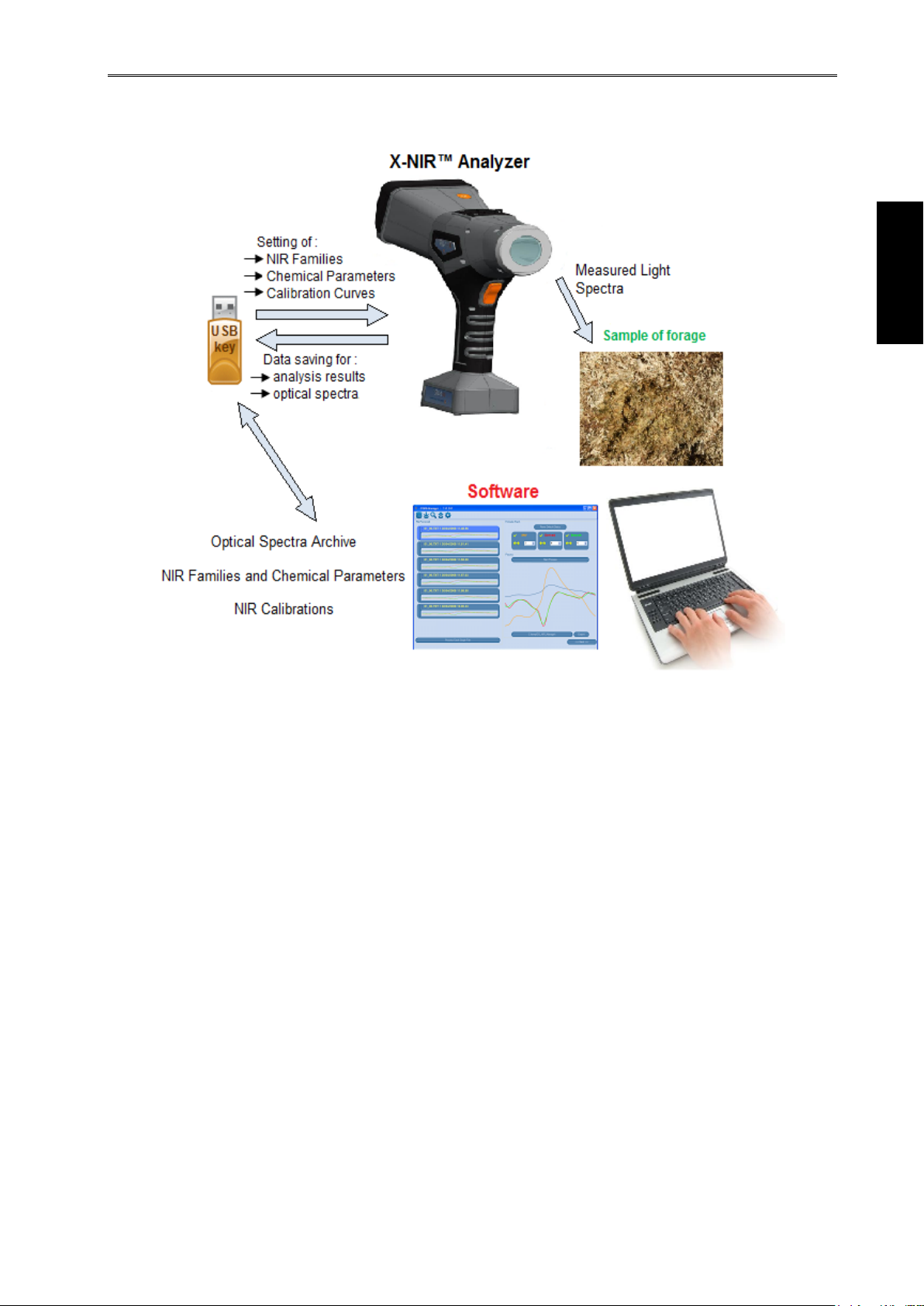
Configuration X-NIR™ RevA3
ENGLISH
11
The conceptual model that defines the functioning of the portable analysis system X-NIR™ is
explained in the following scheme :

Use X-NIR™ RevA3
NIR Parameters
all chemical parameters analyzable by an optical NIR analysis system
NIR Families
the categories or families of feed components analyzable by an
optical NIR analysis system
5 Use of the Portable X-NIR™ Analysis
System
5.1 NIR Parameters and NIR Families
The portable analyzer X-NIR™ can analyze till to a max of 7 chemical parameters for a max of
7 feed ingredients.
In all NIR analysis systems produced by dinamica generale and therefore also for X-NIR™ it is
defined:
5.2 Turning on the X-NIR™ system
To switch on the X-NIR™ analyzer, press the button for 2 seconds; the initialization
screen will appear showing the X-NIR™ logo and the current software revision installed on the
system:
In this phase there is the initialization of X-NIR™. During this initialization the device loads all
the settings requested from the customer and previously set.
After that, “SETTING PARAMETERS” key appears:
If you don’t press this key, the system goes directly to the main page (see paragraph
“Main page of X-NIR”).
12

Use X-NIR™ RevA3
ENGLISH
13
If you press this key, you can enter into the system configuration menu.
1- Click on the first line and press ENTER to display the device job information:
2- Click on the second line and press ENTER to set the basic parameters:
press the key in order to save all data and exit
If you press the key you can recall the Information previously stored on internal
memory.
If you press the key you can recall the Information defaults provided on the X-
NIR™ analyzer by dinamica generale

Use X-NIR™ RevA3
Date
Hour
Battery life
List of NIR
families
available
Name of the
selected NIR
family
Function
Icons
NIR
status
icon
3- The third line allows access to the password-protected settings (contact the Support
Service dinamica generale for more details).
4- Press RESET in order to switch to the main page.
5.3 Main page of X- NIR™
It is possible to visualize a maximum of 6 function icons at the bottom of display. The other
icons are visualized on the next page by pressing .
14

Use X-NIR™ RevA3
ENGLISH
15
X-NIR™
Description of the icon
WARM-UP
the NIR system is executing the initial warm-up phase of the internal
lamp.
OPTICAL CALIBRATION
the NIR system is executing the calibration phase of the internal optical.
READY
the X-NIR™ system is ready for the analysis execution.
RUNNING ANALYSIS
the X-NIR™ system is executing the analysis.
CONNECTION MISSING or ERROR STATUS
the NIR group is not connected to the electronic unit or there is an issue
the internal NIR system.
ERROR OF NIR CALIBRATION
The system cannot perform the calibration.
Although the WARM-UP takes less time and the CALIBRATION phase is
already done, it’s STRONGLY RECOMMENDED to wait always at least 15
minutes before starting use the X-NIR™ machine in order to allow the
internal lamp to warm up.
5.4 States & Messaging of NIR analyzer internal system
After turning on the X-NIR™, before going on with the execution of the analysis it is better to
wait always at least 15 minute before starting to allow :
the necessary warming up of the internal lamp;
one first calibration of the internal optical of the NIR analysis system.
To assist the user the X-NIR™ system always displays at the top right of its screen an icon
which shows the current status of the X-NIR™ NIR analysis system:
After turning ON the machine BEFORE STARTING with the analysis executions, the X-NIR™
system executes automatically :
1. the WARM-UP phase of the NIR group with status icon , to allow the necessary
warming of the lamp inside the NIR Reader;
2. the FIRST CALIBRATION phase of the NIR group with status icon , to allow the first
calibration of the internal optical of the NIR analysis system;
3. after these first two phases the X-NIR™ analyzer is READY, with status icon .

Use X-NIR™ RevA3
If you attempt to start the analysis execution during the WARM-UP phase, the X-NIR™ system
shows the following wait message:
The status icon of the NIR system
indicates the WARM-UP phase.
At the end of the calibration this
message disappears and the X-NIR™
automatically begins the CALIBRATION
phase and the following is displayed:
If you attempt to start the analysis execution during the FIRST CALIBRATION phase, the XNIR™ system shows the following message :
The status icon of the NIR system
indicates the CALIBRATION phase.
At the end of the calibration this
message disappears and the X-NIR™
automatically beging the ANALYSIS
EXECUTION of the selected component,
without pressing start.
16

Use X-NIR™ RevA3
ENGLISH
17
Every day, BEFORE starting to use the X-NIR™ dinamica generale analyzer, it
is advisable to perform the OPTICAL TEST via the CHECK CELL supplied as
an accessory.
Check cell
Work surface
5.5 Initial optical control of the X-NIR™ system
CHECK CELL particular sample in acetal resin for the X-NIR™ tests.
The correct position to perform an OPTICAL TEST requires the device to be perfectly
supported on the check cell and perpendicular to the work surface:
Follow the steps below to perform an OPTICAL TEST.
1. Position the CHECK CELL on the work surface with the white part pointing upwards, and
place the optical face of the X-NIR ™ device as shown in the figure.

Use X-NIR™ RevA3
2. On the home screen, press to change the page and then press to enter
the X-NIR™ OPTICAL TEST procedure:
The X-NIR™ analyser shows the instructions to correctly perform the OPTICAL TEST.
Press ENTER to start the optical test or RESET to exit without performing the test.
3. Pressing ENTER starts the automatic test procedure:
ATTENTION!
DO NOT move the device and the CCHECK CELL during test execution as otherwise the
reading may be valid.
Press RESET to immediately stop the operation.
18

Use X-NIR™ RevA3
ENGLISH
19
4. After the procedure, the X-NIR™ analyser shows the result of the optical test:
The internal optical unit of X-NIR™ is OK!
It is now possible to proceed with execution of the analysis.
Press ENTER or RESET to exit and continue.
5. If the optical test procedure is unsuccessful, the X-NIR™ analyser displays the following
message:
ATTENTION!
Problems with the internal optical unit.
Refer to the following troubleshooting procedure.
Press ENTER or RESET to exit and continue.
In any case it is possible to save the optical spectra on the USB key by pressing the function
key , then send the data to the Support Service dinamica generale for further
inspection.

Use X-NIR™ RevA3
TROUBLESHOOTING
1. Check the correct positioning of the X-NIR™ device on the CHECK CELL.
See the figure on page 17.
2. Make sure the glass of the CHECK CELL or of the reading glass of the XNIR™ is clean.
3. Make sure the glass of the CHECK CELL or of the reading glass of the XNIR™ is not broken otherwise contact the Support Service dinamica generale
for spare parts.
4. Check whether the light inside the X-NIR™ is in the correct position or
whether its duration (1 year) will shortly be expiring; in the second case,
contact the Support Service dinamica generale for spare parts.
5. Check whether the optical fibre terminal (visible inside the optical part through
the glass on the bottom) is correctly inserted into its seat. If it is out of
position, contact the Support Service dinamica generale for spare parts.
6. If it is not none of the above cases save the optical spectra on the USB key
and contact the Support Service dinamica generale for spare parts.
20

Use X-NIR™ RevA3
ENGLISH
21
All the CLIENT INFORMATION will be stored in the INFO.DAT file containing the
Client’s data, when analysis is saved on USB key.
5.6 Customer data management
If you press the key it’s possible to set :
CUSTOMER ID, allows you to assign
a code number to the customer who the
analysis sample belongs.
Click on the field to edit and change the
Customer ID.
Press ENTER in order to exit and save
the ID.
Press RESET in order to exit without
saving.
If you press the tasto it’s possible to set :
CLIENT INFORMATION, allows you
to enter more details about the customer
who the physical sample belongs.
To modify the data in the CLIENT INFORMATION window :
Click on the field to edit;
Write the name using the keyboard that appears:

Use X-NIR™ RevA3
press in order to select capital letters / small letters, numbers, symbols;
press in order to delete a letter;
press in order to delete the word;
press ENTER in order to confirm and exit or RESET for cancel.
From the CLIENT INFORMATION page,
press the key in order to save all data and exit
If you press the key you can recall the Client Information previously stored on
internal memory.
If you press the key you can recall the Client Information defaults provided on the XNIR™ analyzer by dinamica generale:
Press the key in order to delete all the data of customer;
Press RESET in order to cancel and return to the main page.
22
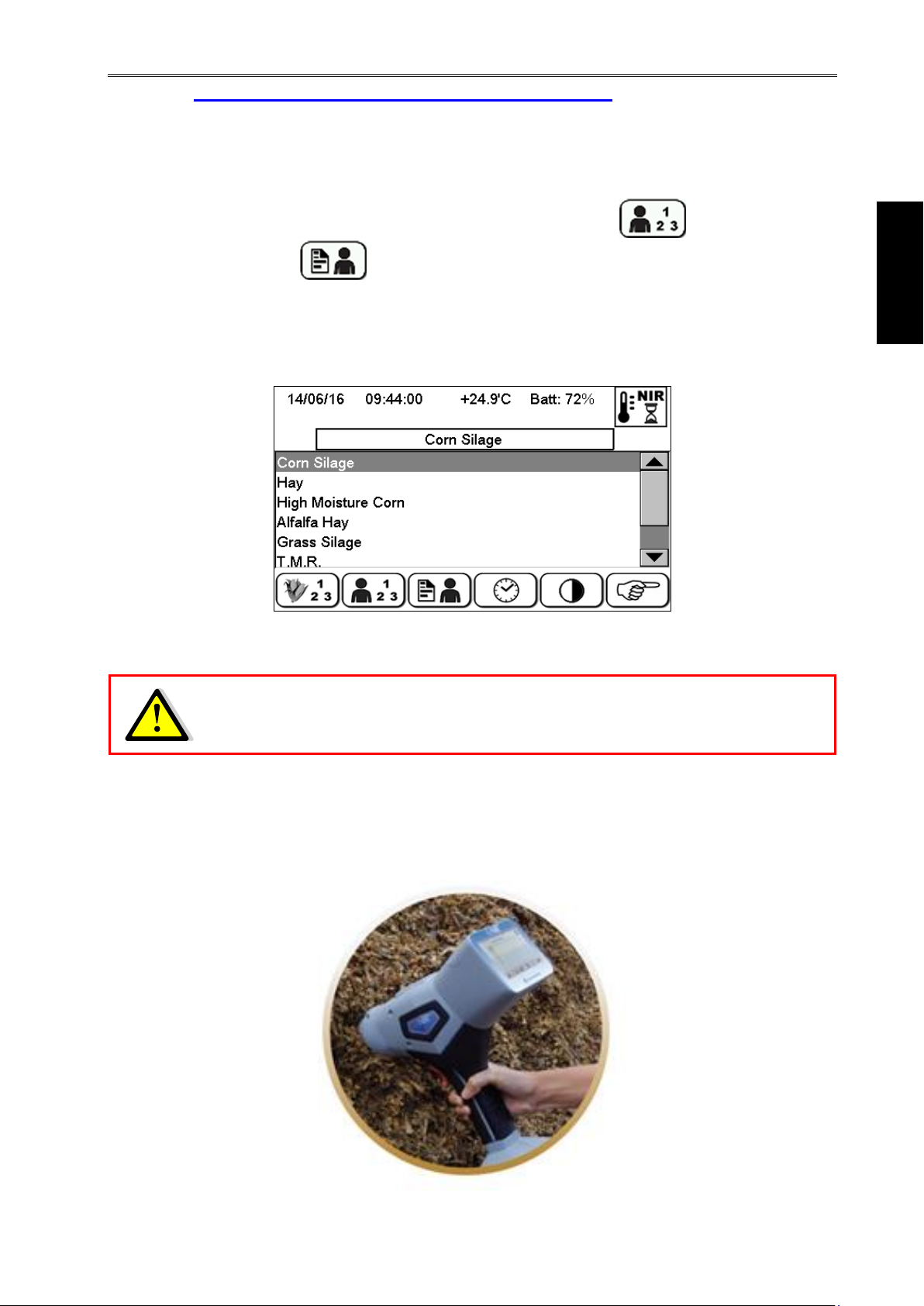
Use X-NIR™ RevA3
ENGLISH
23
Please be sure to select the correct Component / NIR family before starting
the analysis on the forage sample because it represents the feed
components category which the sample to analyze belong.
5.7 Analysis Execution with X-NIR™ System
After turned ON the X-NIR™ system and waiting for the following phases:
WARM-UP (at least 15 minutes) and CALIBRATION please see icons in the
paragraph “States and Messaging of NIR analyzer internal system” for more details;
Setting of the customer information (CUSTOMER CODE and CUSTOMER
INFORMATIONS );
it’s possible to prepare the sample and starts to execute the analysis.
Select the family of sample to analyze from the list on the main page:
The correct position for performing an analysis assumes that the device is perpendicular
to the area to be treated and is resting perfectly on the material to be analyzed, that is,
that the reading window is in contact with the element avoiding the formation of any
empty spaces which could alter the reading :

Use X-NIR™ RevA3
SAMPLE ID
is the current sample identification number : this ID number will be automatically
proposed before starting the analysis on the sample.
LAST SAMPLE ID
is the previous sample identification number used in the last analysis.
After every analysis the SAMPLE ID number is automatically increased by 1.
At this point, the analysis can start in 2 ways:
1- Clicking on the key visualized on the display.
Set the sample ID, press ENTER in order to confirm or RESET to cancel
Write the number of analysis that you want execute: this allows you to define the number of
analysis points on the sample. Press ENTER in order to confirm or RESET to cancel.
24

Use X-NIR™ RevA3
ENGLISH
25
It is request the confirmation in order to start the analysis, press ENTER in order to confirm
or RESET to cancel. Before proceeding with the analysis, correctly position the X-NIR™
analyzer on the sample.
After that, the analysis phase starts. It’s shown the number of execution in
progress. For example: execution N° 2 of the 5 total analysis. Keep steady the
device on the sample
Before starting every single analysis of the total N° scheduled, the X-NIR™
system asks always a confirmation from the operator before to proceed with the next
analysis.
In this phase it is possible to move the X-NIR™ analyzer to a different point on the sample.

Use X-NIR™ RevA3
n.a.
Parameter NOT AVAILABLE
This chemical parameter hasn’t been defined for the NIR family chosen in analysis.
Err.
Parameter with WRONG RESULT
The X-NIR™ analyzer cannot predict this chemical parameter.
Please check the sample, the NIR family chosen or the NIR calibration.
Out.
Parameter OUT OF RANGE
This chemical parameter prediction value is out of the acceptability range.
MOISTURE (Humidity) value of
DRY MATTER value of the
sample :
calculated as 100% Moisture.
Chemical Parameters on
DM
the chemical values
expressed on the dry
matter :
calculated as Param
AsIs
/
Chemical
Parameters on AsIs
values of the sample
At the end of the analysis executions the X-NIR™ system shows the results :
On display it is shown a table that reports the prediction values of NIR chemical parameters
obtained from the analysis performed on the sample.
The values of the chemical parameters are always expressed in % and in 2 columns :
in the left column are the prediction values expressed on AsIs, that is to say the total
% present in the sample just analyzed;
in the right column are the prediction values expressed on the DRY MATTER, on the
sample part without water.
In case a NIR chemical parameter following results :
26

Use X-NIR™ RevA3
ENGLISH
27
2- Pressing the orange key in the front of device.
After that, the analysis phase starts immediately and it’s shown the number of
execution in progress. For example: execution N° 2 of the 5 total analysis. During
the execution of the analysis, keep the analyzer motionless on the sample.
Before starting each single analysis of the total N° scheduled, the X-NIR™
system asks always a confirmation from the operator before to proceed with the
next analysis.
In this phase it is possible to move the X-NIR™ analyzer to a different point on
the sample.
In this mode of analysis, the parameter "number of analyses to be performed"
retains the value set previously, while the sample ID will be automatically
incremented by 1.

Use X-NIR™ RevA3
TROUBLESHOOTING
1. Check if you have chosen the correct NIR family / component before start the
analysis on the sample.
2. Check that the reading glass is clean.
3. Check that the reading procedure is correct.
4. Verify that the reading glass is not broken, in this case contact the dinamica
generale Customer Service for the spare parts, writing an e-mail to
nir.support@dinamicagenerale.com
5. Check that the lamp is in the correct position or its time life is expiring (1
year); in second case, please substitute it with the lamp supplied.
6. Verify if the optic fiber terminal is properly inserted on its brass fitting,
otherwise if it's moved please contact the dinamica generale Customer
Service, writing an e-mail to nir.support@dinamicagenerale.com
7. If it's none of the previous cases, please contact the dinamica generale
Customer Service, writing an e-mail to nir.support@dinamicagenerale.com
5.7.1 Analysis rejected
In case of analysis that are NOT correct,
the X-NIR™ system shows the following
error message, identified by a specific
code:
Press ENTER in order to execute the
analysis on the same component just
selected.
28

Use X-NIR™ RevA3
ENGLISH
29
5.7.2 Analysis saving on USB pen drive
At the end of analysis execution, you can store the results on the USB key :
Press the key to SAVE THE DATA ON USB PEN DRIVE (on USB key).
On USB key a file folder is created with naming convention < Date Time >, which contains :
one file .txt with naming convention < ID NIR Family _ progressive number > for each
single analysis just executed;
NOTE. The .txt files are used for saving the optical spectra of the samples, and then
later for the creation of new calibration curves.
the file INFO.DAT containing the Client’s Data set on X-NIR™ by Client Information
windows:

Use X-NIR™ RevA3
Sample ID
Date & Time of
analysis execution
Name, value of
chemical parameter
X-NIR™
machine S/N
NIR family
the file with naming convention < DATE&TIME > containing the analysis results (show
on display at the end of analysis execution) :
At the end of data saving on USB key, the following message appears :
Machine S/N serial number of X-NIR™
device used to make the analysis
Sample ID identifier number of the
particular physical sample just analyzed
NIR family identifier of the NIR family
of the analyzed component
Date date of the analysis execution
Time hour of the analysis execution
During the data store on USB Key, if the following error messages appear :
Fig. 1 Fig. 2
Error message in Fig. 1 the USB Key (Pen Drive) is not connected to the proper USB port on
X-NIR™;
Error message in Fig. 2 the USB Key (Pen Drive) has been disconnected from USB port or
It’s necessary to erase a part of data stored on USB Key.
30

Use X-NIR™ RevA3
ENGLISH
31
5.8 Analysis History
The X-NIR™ automatically saves the last 50 analyses performed in its internal memory.
Through historic analysis it is possible to:
See video of the results of every single analysis;
Save single or multiple archived analyses to USB key.
To access the historic analysis, press on the main display, to move to the next page
press .
At this point, the follow screen will appear with the list of analysis executed:
1. To view the predictions relating to this analysis in the history, select the corresponding
row and press ENTER:
Press to save the individual analysis to USB key.
2. Press the key in order to copy the data of analysis on the usb key.

Use X-NIR™ RevA3
3. Press the key in order to save the data of the analysis present on the USB key.
4. Press the key in order to delete the archive relative to the analysis.
5.9 NIR System Hardware Verification
1. Switch on the X-NIR™ device. On the home screen press to change the page then
press to perform the device hardware control.
2. The message "HW verification procedure. Confirm?" appears.
32

Use X-NIR™ RevA3
ENGLISH
33
3. Press the ENTER key to confirm and wait for execution of the system HW verification for
10-15 seconds.
4. Press the ENTER key again in order to display the final report.
5. The table below shows the errors that may be displayed in the report.

Use X-NIR™ RevA3
HW/configuration status verification
Error Code
Error type
Description
Err.1
IRB system
initialisation error
error during starting of the IRB card
Err. 2
Memory error IRB 1
memory error #1 of the IRB card
Err. 4
Memory error IRB 2
memory error #2 of the IRB card
Err. 8
Clock error IRB #1
error on the clock chip of the IRB card
Err. 16
Clock error IRB #2
Error on the date and time setting on the clock
chip of the IRB card
Err. 32
Internal IRB error
microprocessor error on the IRB card
Spectrometer Status
Error Code
Error type
Description
Err.1
initialisation error of the
spectrometersystem
error starting the spectrometer
Err. 2
memory
errorspectrometer
memory error of the spectrometer card
Err. 4
communication error s
pectrometer #1
error on the communication with the
spectrometer when it is analysing
Err. 8
communication error s
pectrometer #2
error on the communication with the
spectrometer during the IRM test
NIR Reader head status
Error Code
Error type
Description
Err.1
error system
initialisation NIR Reader
error during starting of the IRB Reader
Err. 2
NIR Reader
configuration error
error on the memory configuration of the
NIR Reader
Err. 4
NIR Reader
communication error
error on the communication with the NIR
Reader card
Linear actuator verification
Error Code
Error type
Description
Err.1
Home position error
error on the end-switch sensor on the
HOME position
Err. 2
error 5th position
window
error on the end-switch sensor on the 5
th
position window
Light source verification
Error Code
Error type
Description
Err.1
bulb brightness error
error on the bulb brightness
Optical fibre verification
Error Code
Error type
Description
Err.1
fibre cable error
error on the light through the fibre cable
34
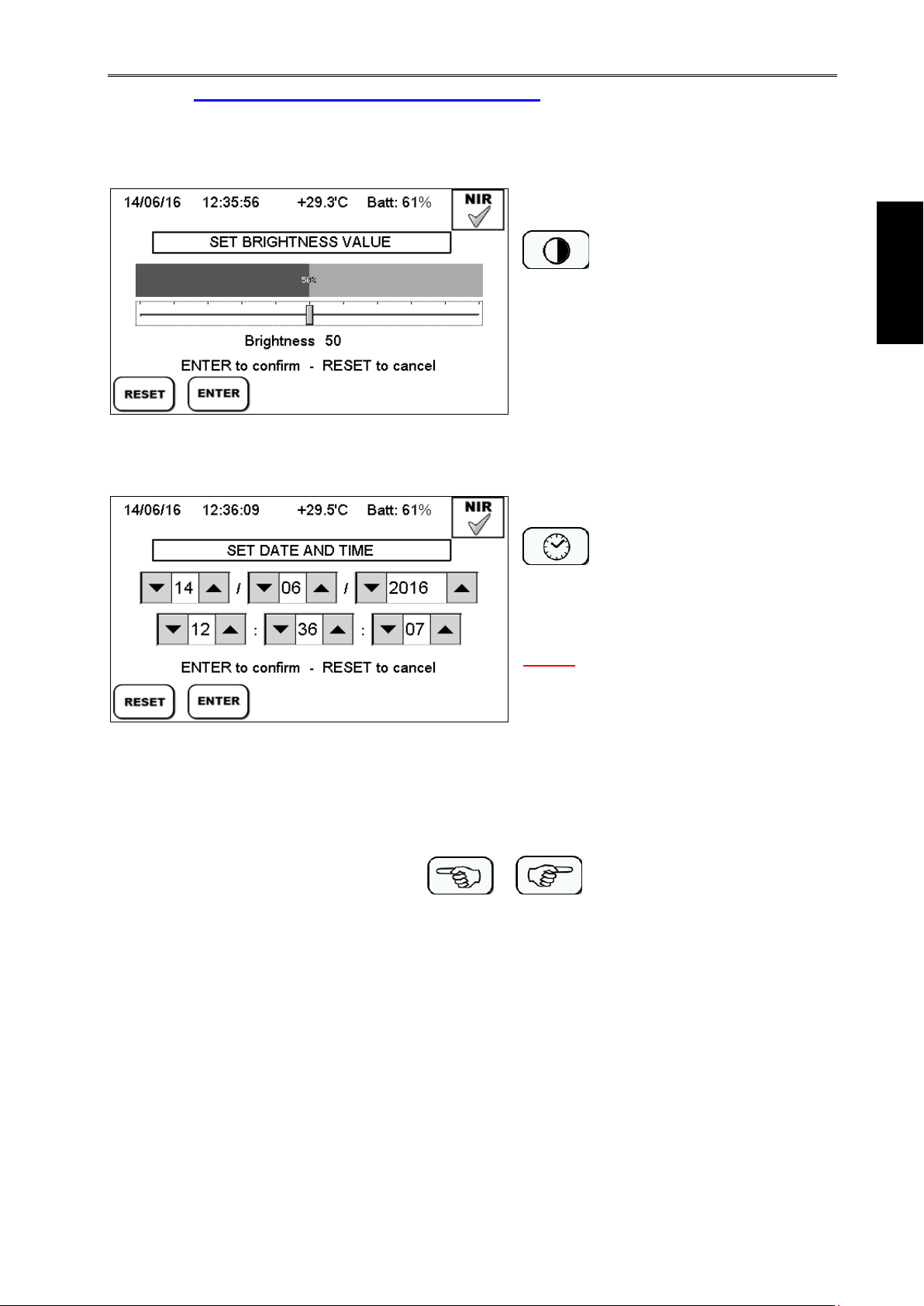
Use X-NIR™ RevA3
ENGLISH
35
5.10 Other Settings of X-NIR™ System
In the main two screens, the X-NIR™ system allows other simple setting commands:
CONTRAST ADJUSTMENT
This command allows to adjust the
display contrast.
DATE & TIME SETTING
This command allows to set the current
date and time of the X-NIR™ system.
NOTE. This is important for a correct
data chronology.
From the main page, press the keys to go to the NEXT and
PREVIOUS screen.

Use X-NIR™ RevA3
Before the software updating it is suggested to save the data of the analysis
saved in the history on a USB pen drive because at the first start-up after the
software updating the history is automatically reset/initialized
5.11 Software Updating and/or Calibration of the X-NIR™ System
After having copied to an empty USB key the files required for the update, obtained from NIR
EVOLUTION or directly from dinamica generale, follow the instructions:
1. Turn off the device
2. Connect the USB key to the X-NIR™ analyzer.
3. Simultaneously press the on/off button and the analysis button .
he device will start in bootloader mode and perform the updates. Once it has finished loading,
the X-NIR ™ analyzer will switch off automatically and will be ready for normal use.
5.12 Loading the new nir data structure (file nirdata.bin)
After having copied to an empty USB key the files required for the update, obtained from NIR
EVOLUTION or directly from dinamica generale, follow the instructions:
1. Turn off the device
2. Connect the USB key to the X-NIR™ system.
3. Turn on the X-NIR™ system normally and press ENTER to accept the new NIR data
structure, otherwise press RESET:
4. DO NOT remove the USB key while the file is being loaded!
36
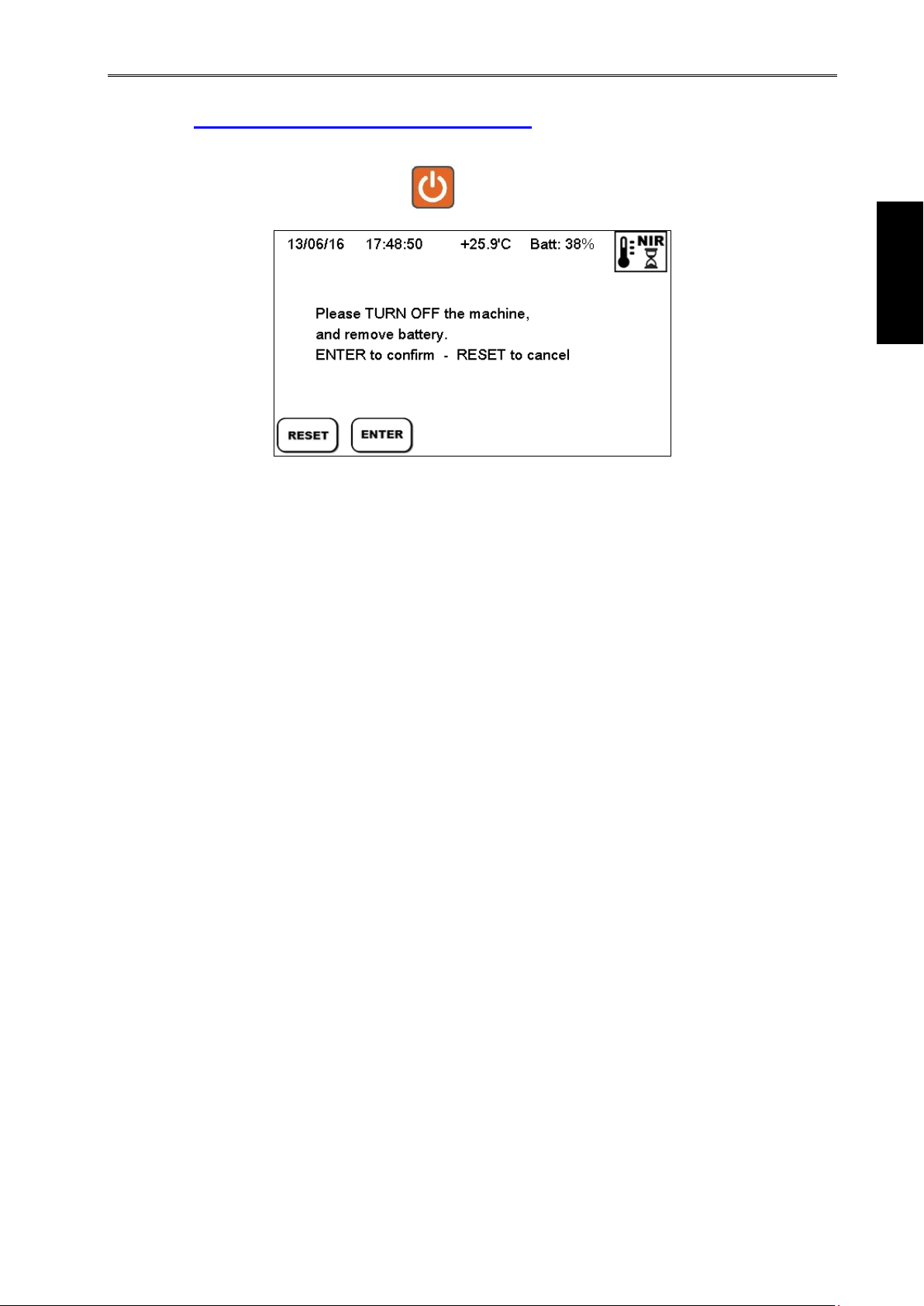
Use X-NIR™ RevA3
ENGLISH
37
5.13 Shutdown of the X-NIR™ system
To switch off the X-NIR analyzer, press for 2 seconds; the following screen will appear:
Press the ENTER key to switch off the device, or the RESET key to cancel shutdown and return
to the previous screen.

Service X-NIR™ RevA3
Reading
glass
6 CLEANING THE DEVICE
It is important to clean thoroughly and periodically the reading glass using a soft, damp and
scratchproof.
38

Service X-NIR™ RevA3
ENGLISH
39
Turning the reading glass counterclockwise
Unscrew the four screws of the reading glass
Replace glass and gasket with provided parts then
screw the four screws of the reading glass clockwise
Assemble the reading glass again
7 DEVICE SERVICING
7.1 Replacement of the reading glass
If the reading glass is damaged, it is possible replace it through the following steps:

Service X-NIR™ RevA3
REMOVE the battery before starting the replacement procedure
Uscrew the two screws of the lamp cover on top
of X-NIRTM
CAREFULLY pull out the lamp by lifting the two
hooks on top
Unscrew the seal support of the lamp
7.2 Replacement of lamp
If the lamp is damaged or its time life is expiring (we suggest to replace it once a year), it is
possible replace it through the following steps:
40

Service X-NIR™ RevA3
ENGLISH
41
CAREFULLY disconnect the cable from the lamp.
Connect the new light bulb provided and secure it
to the support seal.
Insert and screw the light bulb into its
compartment.

Service X-NIR™ RevA3
Error
code
Description
Warning/msg
(a generic message should be shown
together with the related error code, as
specified in the first column)
1
During the start-up an error on the
Head initialization is detected.
“Error code: 1”
“Please restart X-NIR!”
2
During the start-up an error on the
Sensor initialization is detected.
“Error code: 2”
“Please restart X-NIR”
3
During the start-up an error with
copying from N25Q to RAM can take
place (never noticed indeed but can
be).
“Error code: 3”
“Please restart X-NIR”
4
During the work (analysis or check
cell or after warm-up phase) a
calibration error is detected.
A corresponding icon is shown
“Error code: 4”
“Please do the Check Hardware”
“Press ENTER to continue”
5
During the work (no matter in what
moment – during analysis or simply if
a user, for example, selects an item in
Family List or edits his company info)
disconnection of Sensor is detected.
A corresponding icon is shown
“Error code: 5”
“Please do the Check Hardware”
“Press ENTER to continue”
6
During the work (no matter in what
moment – during analysis or simply if
a user, for example, selects an item in
Family List or edits his company info)
disconnection of Head is detected.
A corresponding icon is shown
“Error code: 6”
“Please do the Check Hardware”
“Press ENTER to continue”
7
Error with touch screen initialization .
“Error code: 7”
“Please restart X-NIR”
8
Error with RTC initialization.
“Error code: 8”
“Please restart X-NIR”
9
Error with AT45 flash initialization.
“Error code: 9”
“Please restart X-NIR”
10
Error with USB Core initialization.
“Error code: 10”
“Press ENTER to continue”
11
During a NIR analysis the timeout is
fulfilled, that means the Application
hasn’t received the ‘END_MEASURE’
status due to a communication error
with the IRB.
A corresponding icon is shown
“Error code: 11”
“Please do the Check Hardware”
“Press ENTER to continue”
12
The Serial Number reported inside the
file “sensorirb.bin” is different than that
one received from the sensor board
during the system initialization.
“Error code: 12”
“Press ENTER to continue”
8 TROUBLESHOOTING
8.1 Error messages on the device
42

Service X-NIR™ RevA3
ENGLISH
43
Error
Cause
Solution
USB data saving error
1. Incorrect connection of
the USB card
Check correct insertion of the
USB card
2. Malfunctioning of the
USB card
Format the USB card and
retry.
Use another USB card
3. Incorrect
communication
between USB card
and device
Contact Customer Service
Prolonged historical
initialisation upon
power-up
1. First initialisation of the
historical analysis
Wait until completion of the
historical initialisation (a few
minutes) and run an analysis
(this must be successful).
X-NIR ™ does not turn
on
1. Battery not connected
Check that the battery is
inserted inside the device;
Check that the battery is
inserted correctly.
2. No battery power
Check the charge level of the
battery;
Charge the battery.
3. HW problem
Contact Customer Service
Analysis errors
1. Incorrect analysis
procedure
Carefully follow the
instructions in the manual on
paragraph 5.7;
Clean the reading glass after
each analysis;
Check the correspondence
between the NIR family
selected and the forage that is
being analysed.
2. Incorrect loading of the
calibration file
Check the file loading
procedure on paragraph 5.12
of the manual.
Check correct functioning of
the USB card.
3. Analyzer malfunction
Check the status icon of the
device (list on paragraph 5.4
of the manual);
Perform a device Check
Hardware (instructions on
paragraph 5.9 of the manual);
Contact Customer Service
8.2 Conditions of malfunction on the device

Rules X-NIR™ RevA3
X-NIR
2014/30/EU
Main Standards:
EN 61326-1 (2013-01)
Test Methods:
EN 55011 (2009-11) + A1 (2010)
EN 61000-4-2 (2009-03)
DICHIARAZIONE DI CONFORMITA’ UE - EU DECLARATION OF
CONFORMITY - EU KONFORMITÄTSERKLÄRUNG - DÉCLARATION
UE DE CONFORMITÉ - DECLARACION UE DE CONFORMIDAD - EU
ДЕКЛАРАЦИЯ О СООТВЕТСТВИИ
Nr 20/16
IT Il sottoscritto, designato a legale rappresentante della Dinamica Generale s.p.a. , via Mondadori 15,
Poggio Rusco (MN) - Italy, dichiara che i prodotti sottoelencati:
EN The undersigned, an authorised officer of Dinamica Generale s.p.a. , via Mondadori 15, Poggio Rusco
(MN) - Italy, hereby declares that the products listed hereunder:
D Der Unterzeichner, rechtlicher Vertreter der Dinamica Generale s.p.a. , via Mondadori 15, Poggio Rusco
(MN) – Italy, erklärt, daß die nachstehend beschriebenen Produkte:
FR Je soussigné, représentant légal désigné de Dinamica Generale s.p.a. , via Mondadori 15, Poggio Rusco
(MN) - Italy, déclare que les produits énumérés ci-après:
ES El suscrito, nombrado representante legal de la Dinamica Generale s.p.a. , via Mondadori 15, Poggio
Rusco (MN) - Italy, declara que los productos indicatos a continuación:
RU Нижеподписавшийся, являющийся законным представителем компании Dinamica Generale s.p.a.,
расположенной по адресу via Mondadori 15, Poggio Rusco (MN) – Italy, заявляет, что продукция ниже
IT Sono conformi a quanto prescritto dalle seguenti direttive:
EN Are in compliance with the following directives:
D Mit den Vorschriften konform sind, die in den folgenden Richtlinien:
FR Sont conformes aux prescriptions des directives suivantes:
ES Respetan las prescripciones contenidas en las siguientes directivas:
RU Соответствует требованиям следующих директив:
IT E dalle seguenti norme:
EN And with the following standards:
D Und Normen stehen:
FR Et aux normes ci-apres:
ES Y en las siguientes normas:
RU И следующих стандартов:
IT E, in applicazione a quanto previsto dalle direttive citate, sono stati dotati di marcatura CE ed é stato predisposto un adeguato
fascicolo tecnico presso la ns. sede.
EN And, pursuant of the above-mentioned directives, the CE mark has been applied. Furthermore, adeguate technical file has
been prepared and is available from our offices.
D Und daß sie in Übereinstimmung mit den Vorschriften der obengenannten Richtlinien mit dem CE-Zeichen versehen sind und
daß dafür ein angemessenes technisches Heft erstellt wurde, das bei uns in der Firma zur Verfügung steht.
FR En application des directives citées, ils portent la marque CE et un dossier technique est deposé auprès de notre siège.
ES Y, conforme con lo previsto en las citadas directivas, han recibido la marca CE. Existe asimismo un especifico prospecto
técnico relativo disponible en nuestra sede.
RU И, в исполнении данных директив, был нанесен знак СЕ и соответствующее техническое досье было заведено в
нашем офисе.
Poggio Rusco, 21/04/2016 Andrea GHIRALDI
The Battery Charger provided combined with X-NIR device has been tested and found to
comply with the limits of the following Norms, directly by the producer:
Safety Standards: EN60950-1* / IEC/UL60950-1* / EN55011 / EN55022 / EN55024* /
FCC15 class
EMC Standards: B* / EN/IEC61000-4-2,-3,-4,-5,-6,-8,-11* / EN61000-3-2,-3-3*
Dinamica Generale Spa so is not responsible for this conformity declarations, so you must refer
to the conformity report of the Battery Charger producer.
44

Rules X-NIR™ RevA3
ENGLISH
45
NOTES :
9 WARRANTY
The supplier guarantees, for 24 months from the delivery date, the good quality of materials used, the
excellent construction and the steady functioning of the instrument they have manufactured and that
bears the trademark or the production serial number. During the warranty period the supplier undertakes
to repair or replace, free supplier’s head office, faulty parts due to poor materials or faulty construction,
provided that such parts are delivered free port supplier’s head office.
Shortcomings and defects due to incorrect use of instruments, inadequate maintenance, changes carried
out without the supplier’s approval, normal wear are not included in this guarantee.
Liability and compensations by the supplier due to direct or indirect damages to persons, objects or
production, even as a consequence of faulty functioning of the supplied instruments or of material or
construction defects, are not included in this warranty.
dinamica generale® has the faculty to modify the content of this user’s manual due to hardware and software implementations in
order to improve the products and therefore guarantee the best service to their users.

Rules X-NIR™ RevA3
Congratulations Dear User!
You have chosen a product by dinamica
generale®, a leading company in the development and production of
electronic weighing systems, automation systems and NIR
solutions. These systems bring a highly technological level in every
field of application such as zootechnical, feeding, industrial and
biomedical. Year by year the international market recognizes our
quality, experience, reliability and most of all our innovative
technology, as a part of a highly developed and innovative know
how. These are the pillars of our work and according to these beliefs
we are at your service, providing you with a simple as well as new,
precise and professional product, which is going to make your job
easier for many years. This user’s manual intends to take you
through the different performances of the weighing system in the
easiest way and to show you some new functions as well. dinamica
generale® did not forget to provide you even with the basic
information: the configuration, the use of different accessories at
your disposal, the service of “searching for faults” and the
equipment’s safety rules, in order to guarantee our customers
always more and more support and technical assistance for years to
come.
Now there is nothing left for us to do but wish you a work well done!
The team of dinamica generale®
46

ISO 13485:2012ISO 14001:2004

Cod. 985-0136 Rev. A3
