DIMTON BAT 01 User Manual
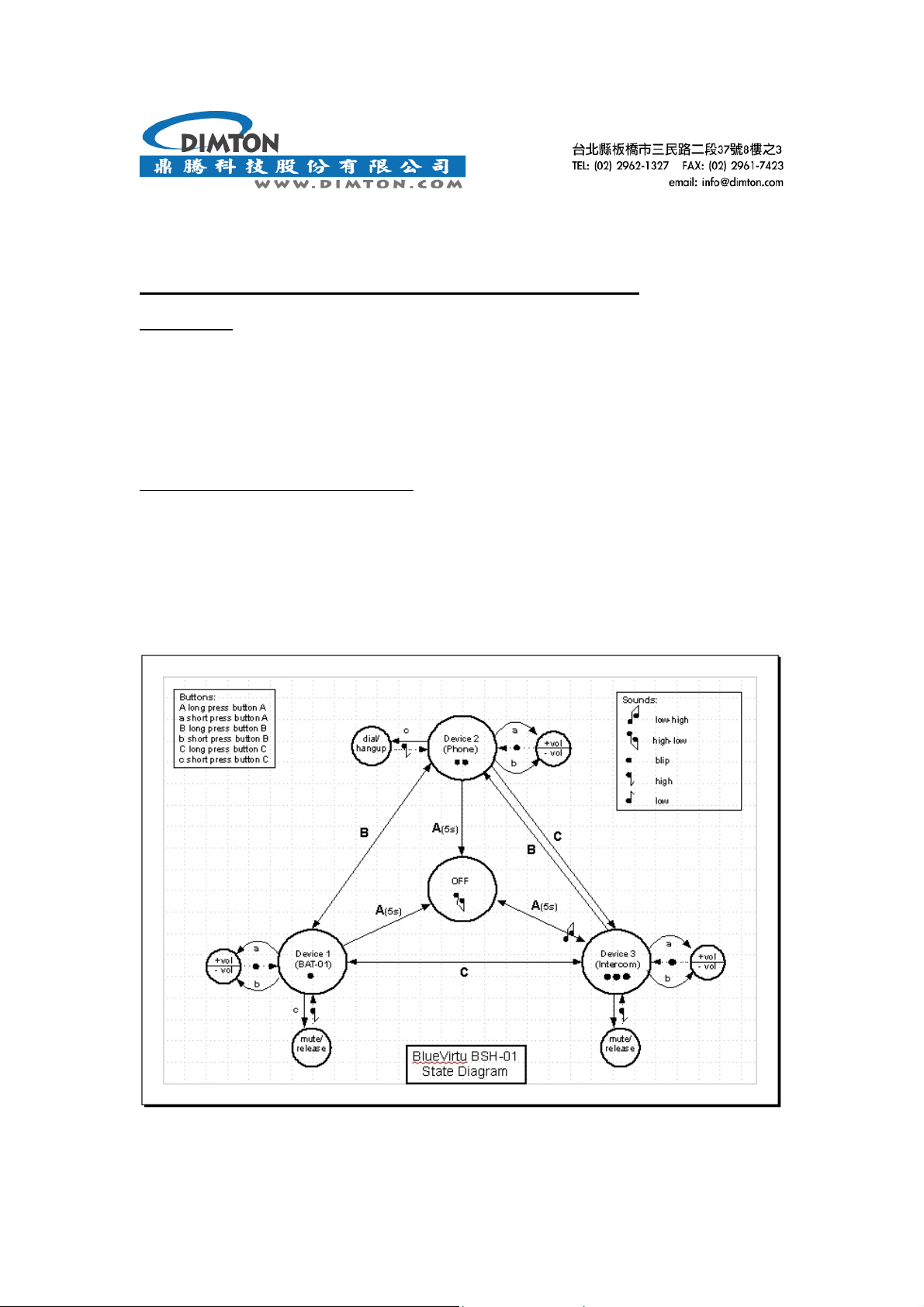
Motorcycle Communication System BAT-01 User Manual
Getting Start
• BAT-01 connections- hooking up your non-Bluetooth gear
• State diagram- navigating your way around the various connected devices
• Navigation 101- some simple rules to keep track of where you are
• The panic button- if all else fails
• Channel priorities
• Radio transceiver
Pairing mode C (BAT-01 audio transmitter):
Turn the power on, then press the pairing button for 3~5 seconds until green/red flash.
BAT-01 only can be paired with headset automatically.
BAT-01 connections
The following diagram maps out the normal operating states of the BSH-01, the buttons to press to select them, and
the sounds you hear when you get there.
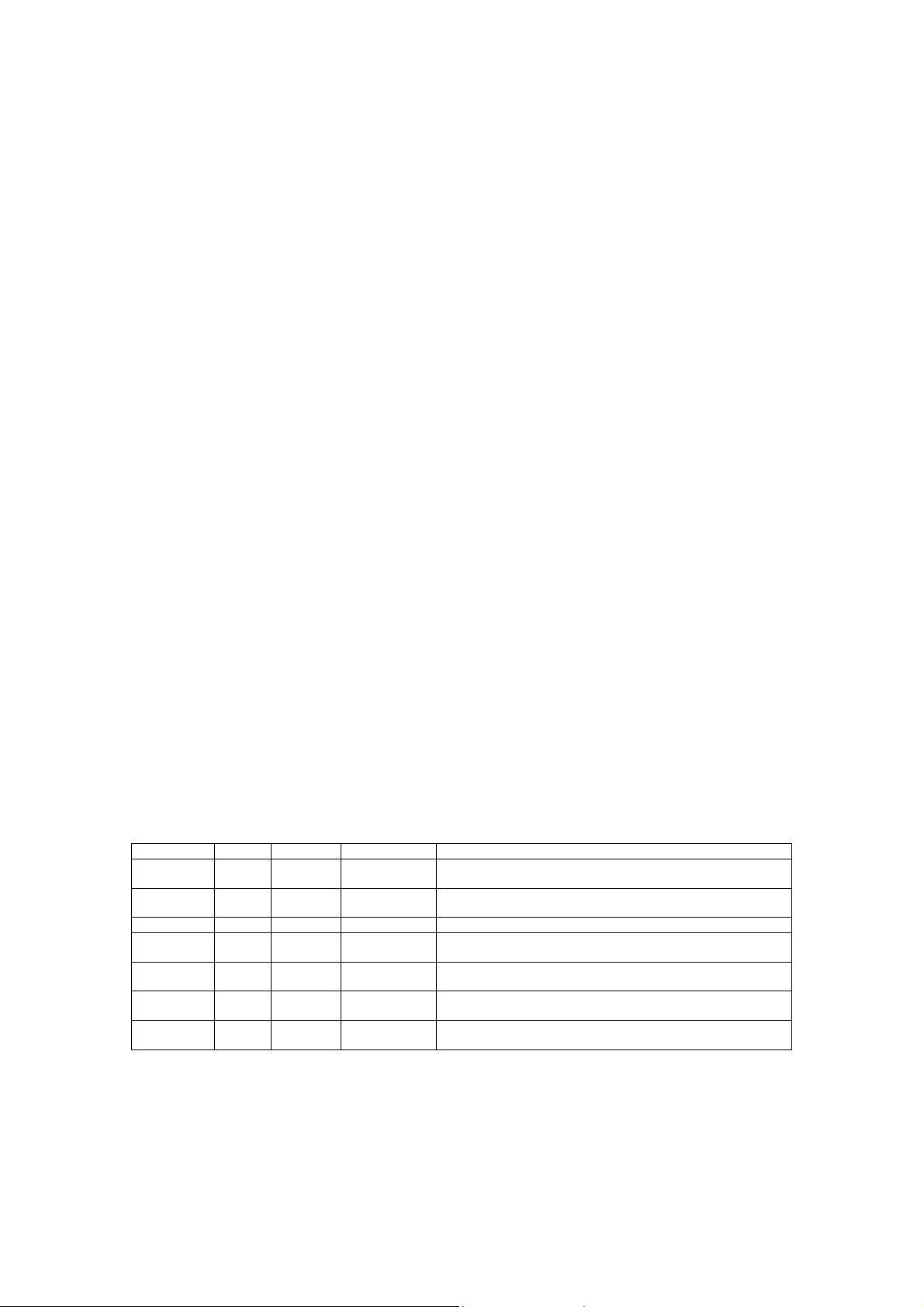
Navigation 101
This assumes you have the standard configuration with a BAT-01 on device 1, your Bluetooth phone on device 2, and
a second BSH-01 on device 3.
Refer to the state diagram until you get used to operating your BlueVirtu system.
Switching to device 3 (intercom)
• If you are not currently connected to device 3, press button C to connect (3 beeps).
Switching to device 2 (phone)
• If you are not currently connected to device 2, press button B to connect (2 beeps).
Switching to device 1 (BAT-01)
• If you are currently connected to device 2 (phone), press button B to connect (1 beep).
• If you are currently connected to device 3 (intercom), press button C to connect (1 beep).
• If you aren't sure which device you are currently connected to, 1 or 2 presses of either button B or C will get
you home (1 beep)
Switching to an unassigned device
• If you attempt to switch to a device which has not been assigned to a paired device, the connection will
immediately revert back to the current device.
Switching to an assigned but unavailable device
• If you attempt to switch to a device which has been paired but is currently not available, the BSH-01 will
search for about 10 seconds for that device.
• During the search, the blue LED will flash rapidly.
• If found, the new connection will be made.
• If not found, the connection will revert back to the current device.
• In either case, the number of beeps will tell you where you end up!
Channel priorities
There are 6 possible sound sources in a typical BlueVirtu configuration.
It could get real messy with them all on at the same time!
But the system sorts that out for you by assigning priorities to all the channels, and switching to the highest priority
active channel at any time.
You can also manually select a device and park on it for outgoing calls (intercom, phone, radio).
Priorities Device Source Tones Comments
1 highest 3 BSH-01
intercom
2 2 Bluetooth
phone
3 1 BAT-01 Blip the 'background' device
3.1 Phone mutes any lower priority sources until quiet for about 5
3.2 Radio mutes any lower priority sources until quiet for about 5
3.3 Audio 1 mutes any lower priority sources until quiet for about 5
3.4 lowest Audio 2 mutes any lower priority sources until quiet for about 5
Blip-Blip-Blip Tap button C on either BSH-01 to open/close this channel
Blip-Blip Opens automatically on incoming call, hold button B to
manually switch to this channel
seconds
seconds
seconds
seconds
