Page 1
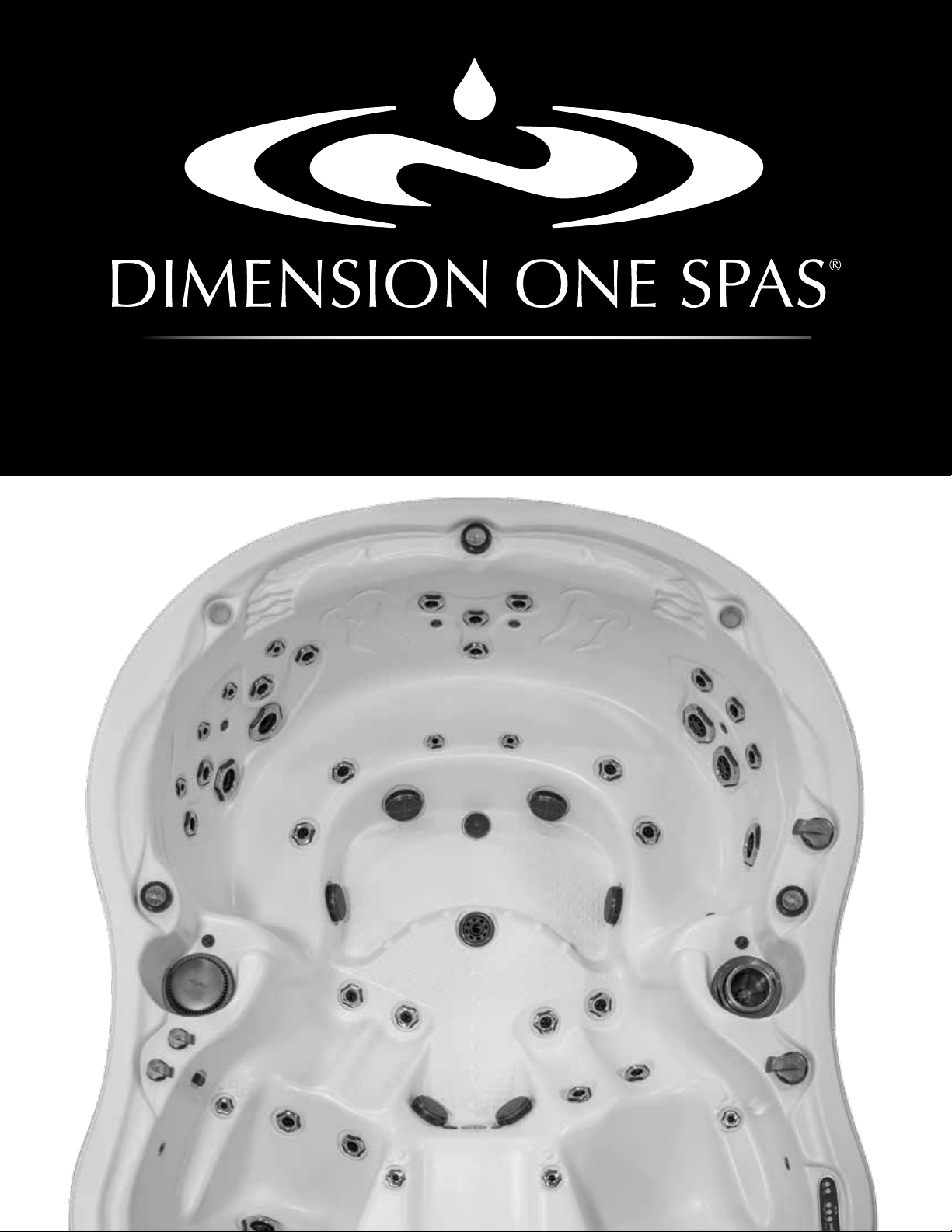
DISTINCTLY D1®
D1® SpaIQ™
Page 2
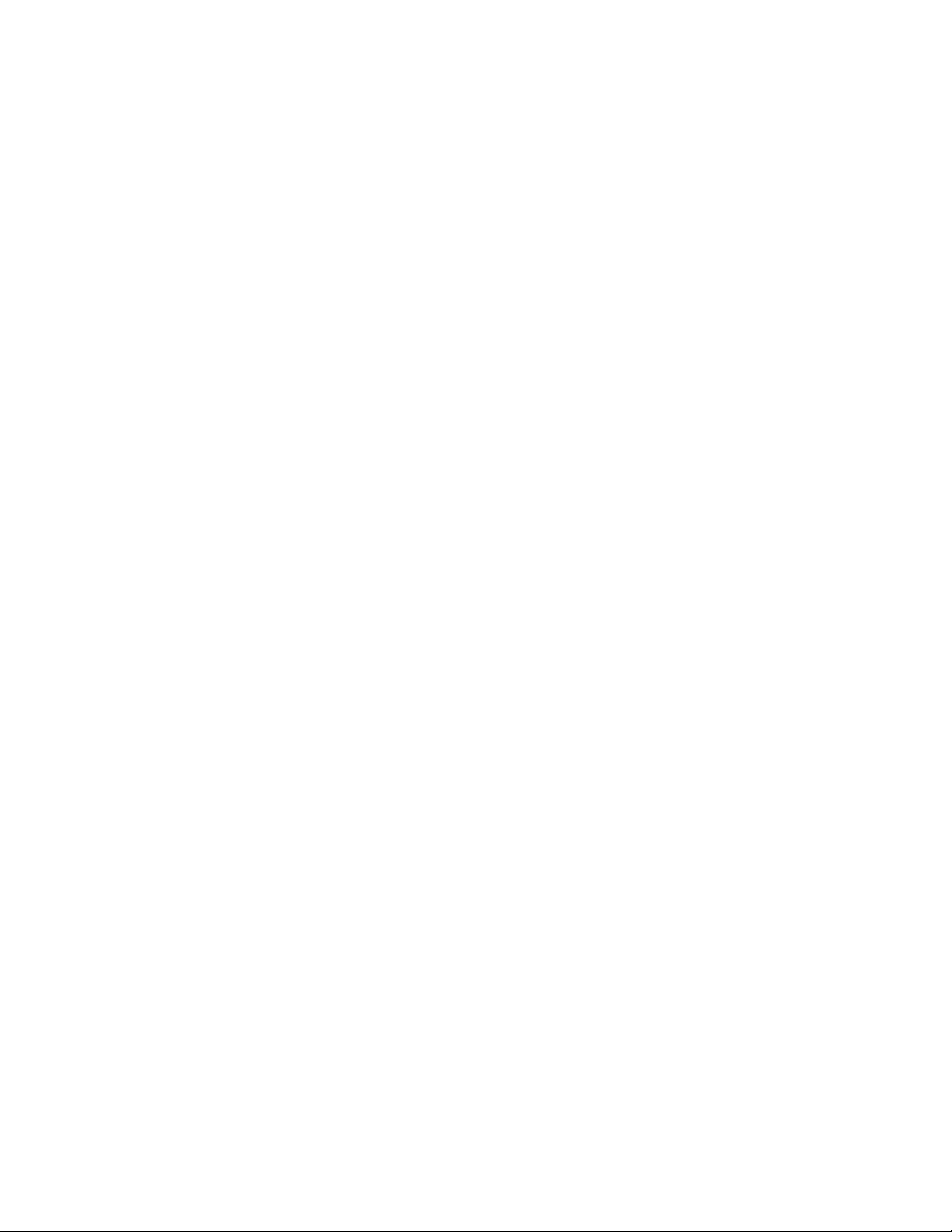
Page 3

Table of Contents
D1® SpaIQ™ ��������������������������������������������������������������������������������������������������������������������������������������5
Easily integrate your spa to the Internet of Things! �����������������������������������������������������������������������������5
D1® SpaIQ™ overview �����������������������������������������������������������������������������������������������������������������������5
D1® SpaIQ™ Installation and Connections (For Aftermarket Kit) ������������������������������������������������6
D1® SpaIQ™ Spa Transmitter (CO Module) installation ��������������������������������������������������������������������6
Connection of the D1® SpaIQ™ Spa Transmitter (CO Module) ���������������������������������������������������������6
Home Transmitter (EN Module) installation �����������������������������������������������������������������������������������������7
Connection of the Home Transmitter (EN Module)������������������������������������������������������������������������������7
Pairing the Spa Transmitter (CO Module) and the Home Transmitter (EN Module)����������������������������8
LED Status �����������������������������������������������������������������������������������������������������������������������������������������9
LED������������������������������������������������������������������������������������������������������������������������������������������������������9
Application ���������������������������������������������������������������������������������������������������������������������������������������10
Download application ������������������������������������������������������������������������������������������������������������������������10
Using the app ������������������������������������������������������������������������������������������������������������������������������������10
On your home network ����������������������������������������������������������������������������������������������������������������������10
On the Internet�����������������������������������������������������������������������������������������������������������������������������������10
Setup your Wi-Fi on your device ����������������������������������������������������������������������������������������������������11
Start the D1® SpaIQ™ application ���������������������������������������������������������������������������������������������������� 11
Features��������������������������������������������������������������������������������������������������������������������������������������������12
Login page �����������������������������������������������������������������������������������������������������������������������������������������12
New account creation ������������������������������������������������������������������������������������������������������������������������12
Choose a spa ������������������������������������������������������������������������������������������������������������������������������������12
Home page ����������������������������������������������������������������������������������������������������������������������������������������13
Spa state �������������������������������������������������������������������������������������������������������������������������������������������13
Change temperature��������������������������������������������������������������������������������������������������������������������������14
Turn on/off accessories ���������������������������������������������������������������������������������������������������������������������14
Turn on/off the lights ��������������������������������������������������������������������������������������������������������������������������15
Control your LiquidFX™ ��������������������������������������������������������������������������������������������������������������������15
Water Care ����������������������������������������������������������������������������������������������������������������������������������������16
Reminders �����������������������������������������������������������������������������������������������������������������������������������������16
Modifying schedules ��������������������������������������������������������������������������������������������������������������������������17
Spa Settings ��������������������������������������������������������������������������������������������������������������������������������������18
SpaIQ™ network �������������������������������������������������������������������������������������������������������������������������������18
Change channel ��������������������������������������������������������������������������������������������������������������������������������19
Temperature units ������������������������������������������������������������������������������������������������������������������������������19
Name �������������������������������������������������������������������������������������������������������������������������������������������������20
Technical Info�������������������������������������������������������������������������������������������������������������������������������������20
Settings����������������������������������������������������������������������������������������������������������������������������������������������21
Add a spa ������������������������������������������������������������������������������������������������������������������������������������������21
Account����������������������������������������������������������������������������������������������������������������������������������������������22
Tutorial �����������������������������������������������������������������������������������������������������������������������������������������������22
Dealer page ���������������������������������������������������������������������������������������������������������������������������������������23
Troubleshooting ������������������������������������������������������������������������������������������������������������������������������23
Home Transmitter (EN Module) LED status ��������������������������������������������������������������������������������������23
Spa Transmitter (CO Module) LED status �����������������������������������������������������������������������������������������24
Specications ����������������������������������������������������������������������������������������������������������������������������������25
Environmental������������������������������������������������������������������������������������������������������������������������������������25
Compatibility ��������������������������������������������������������������������������������������������������������������������������������������25
Regulatory Compliance Information for Internal Transceiver Module������������������������������������������������25
North American compliance���������������������������������������������������������������������������������������������������������������26
European and international compliance ��������������������������������������������������������������������������������������������26
Page 4
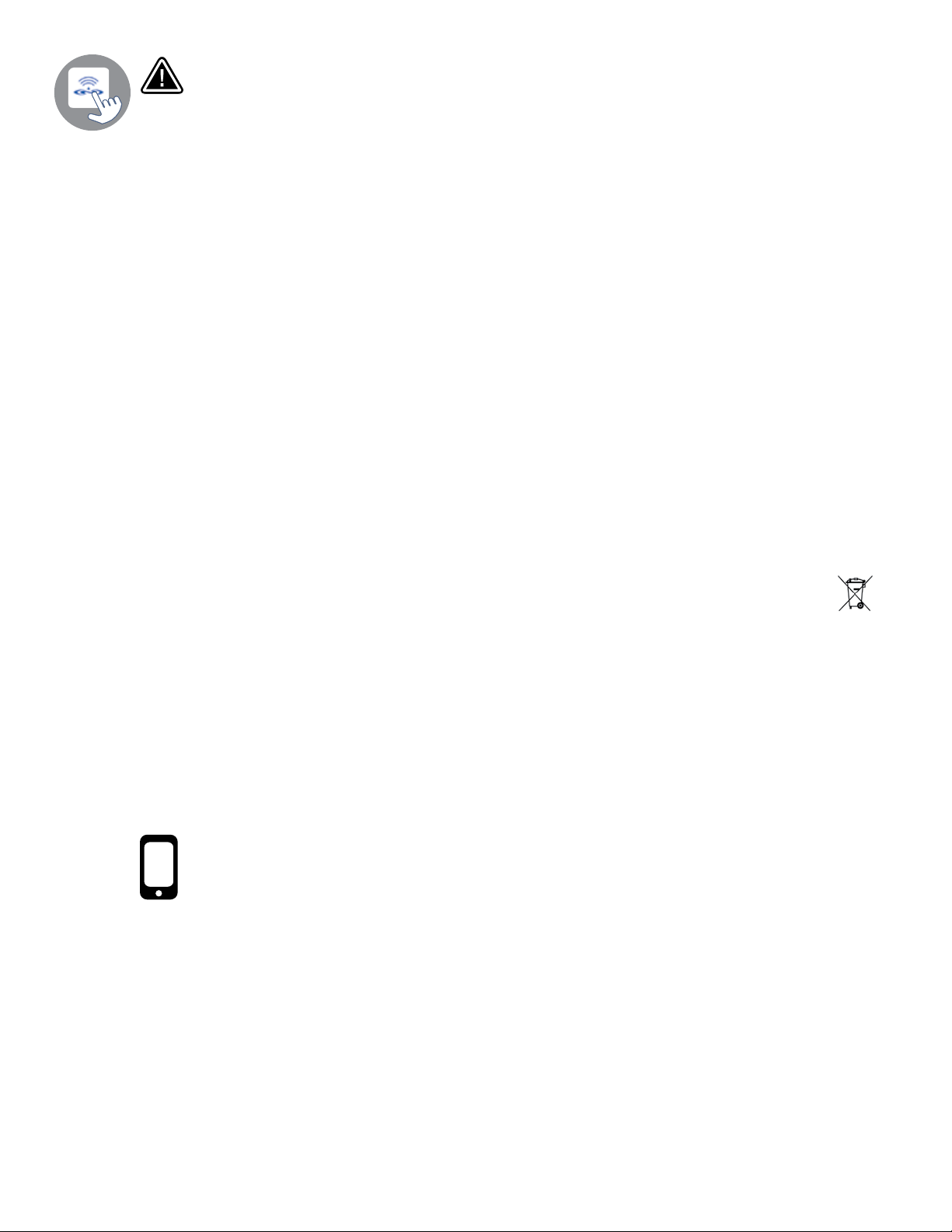
WARNING: Before installing or connecting the unit, please read the following:
•
For optimum performance please carefully read the manual before installation�
• Install the D1® SpaIQ™-CO module at least 12" (30 cm) away from any metal part or any metal
foil�
• The D1® SpaIQ™-CO module should be installed such as it can be relocated under the spa in
order to obtain optimal reception after nal installation of the spa in the yard.
• To satisfy FCC RF exposure requirements for mobile and base station transmission devices,
a separation distance of 8" (20 cm) or more should be maintained between the D1® SpaIQ™
modules and persons during operation; to ensure compliance, operation at closer than this distance is not recommended�
• The antennas used for these modules must not be co-located or operating in conjunction with
any other antenna or transmitter�
• To power the D1® SpaIQ™-EN, only use the power supply unit provided with the D1® SpaIQ™-EN�
• This appliance is not intended for use by persons (including children) with reduced physical,
sensory or mental capabilities, or lack of experience and knowledge, unless they have been given supervision or instruction concerning use of the appliance by a person responsible for their
safety�
• Children should be supervised to ensure that they do not play with the appliance�
DISPOSAL OF THE PRODUCT
The appliance (or the product) must be disposed of separately in accordance with the local
waste disposal legislation in force�
COMPATIBILITY REQUIREMENTS
D1® SpaIQ™ modules for FCC (North America) models (915 MHz):
Home and spa transmitter kit: 6600-309
D1® SpaIQ™ modules for ETSI (Europe) models (868 MHz):
Home and spa transmitter kit: 6600-310
Compatible System:
• SpaIQ™ is compatible with any Dimension One spa equipped with D1 Hub™ and D1
Smar-tHUB™ control systems manufactured in or after 2015�
D1® SpaIQ™ application:
Compatible with devices running:
• iOS 8�0 or higher
• Android 2�3 or higher
ROUTER AND INSTALLATION REQUIREMENTS
Any standard router with an available 100 Mbps (wired LAN) RJ45 port can be used� The router
must also have its Port 10022 open, which is normally a default setting� A 3-foot (0�9 m) Ethernet
cable is included�
The home transmitter will need a main supply (120V in North America, 220V in Europe) nearby to
allow connection of the transformer�
Aeware®, Gecko®, and their respective logos are Registered Trademarks of Gecko Alliance Group�
D1® SpaIQ™, in�xm2™, in�xe™, in�yt™, in�ye™, in�therm™ and their respective logos are Trademarks of Gecko Alliance Group�
All other product or company names that may be mentioned in this publication are trade-names,
trademarks or Registered Trademarks of their respective owners�
Page 5
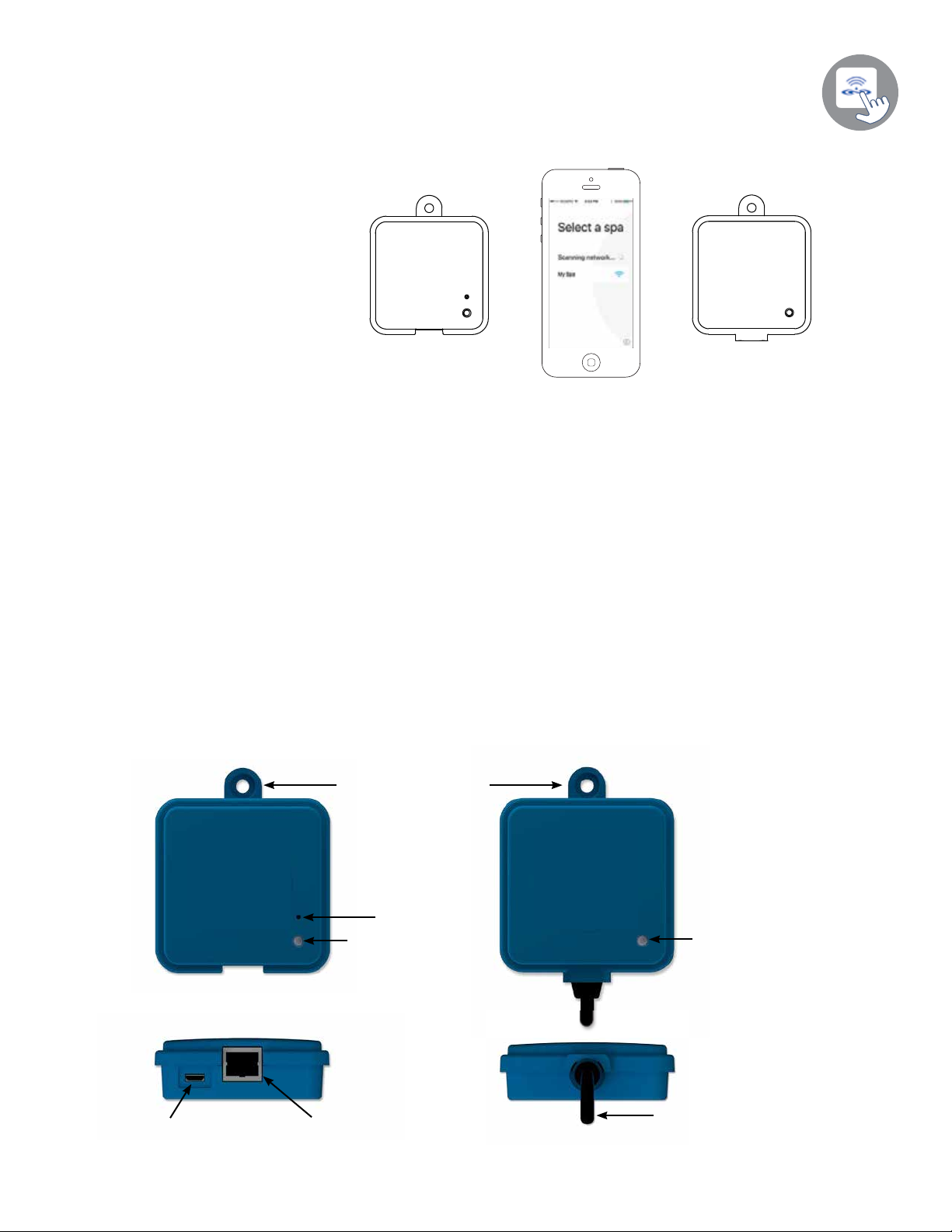
D1® SpaIQ™
Easily integrate your spa to the Internet of Things!
Simplest of setups
D1® SpaIQ™ eliminates all the
complexities of connecting your spa
to the Internet and transforms your
smartphone or tablet into your ultimate Wi-Fi spa remote control� D1®
SpaIQ™ comes with a state-of-the-art
app and 2 prepaired radio frequency
transmitters, one being part of your
spa system and the second one being
connected to your Internet router� Both
RF transmitters are prelinked to one
another, enabling an immediate and perfect communication between you and your spa�
Strong and long range communication signal
Through their proprietary RF technology, D1® SpaIQ™ transceivers emit a strong, stable and long
range signal between your spa and your router (about 3 times longer than regular Wi-Fi signal)� No
need for repeaters or boosters: your spa will always remain within reach in typical backyard settings�
State-of-the-art app with push notications
D1® SpaIQ™ streamlined application makes it very easy to control and program all the functions
and features of your spa from your smartphone or your tablet� Even when you’re away from home,
you get full control of your water care settings, ltration cycles, water temperature, economy modes
and a lot more. Push notications will always keep you informed on the status of your spa, even
when your app is not open�
D1® SpaIQ™ overview
Home Transmitter (EN Module) Spa Transmitter (CO Module)
Fastening bracket
Pairing
activation
Status LED
Status LED
Micro USB power
CO pack connection
RJ45 Ethernet connection
1
Page 6

D1® SpaIQ™ Installation and Connections (For Aftermarket Kit)
LD
CO port
D1® SpaIQ™ Spa Transmitter (CO Module) installation
Note: The Spa Transmitter (CO Module) installation process is used when you need to replace
the module of the D1® SpaIQ™ kit or used for aftermarket kit� Other wise, the Spa Transmitter
(CO Module) arrives pre-installed from the factory�
Before proceeding with any installation, be sure to turn spa power off�
The D1® SpaIQ™ Spa Transmitter unit must be installed under the spa skirt, at
least 12" (30 cm) away from any metal component or structure� This is necessary
OFF
OFF
to ensure optimal transmission� In some cases, it may be necessary to relocate
the unit once the spa is installed in the yard to ensure proper signal transmission
and distance�
Install the Spa Transmitter so the module can be repositioned to optimize the signal strength in the
yard (it is possible to see the signal strength with the D1® SpaIQ™ application in the menu Setting
-> Network -> Signal strength)� We recommend that you install the unit with a #8 pan head screw�
Here are some suggestions for a successful installation:
• Install the unit as high as possible within the spa skirt, but keep it away from the spa frame if it is
metallic�
• Route the cable and leave some slack in the Spa Transmitter cable so the Spa Transmitter can
be moved around in case of reception problems�
• Install the Spa Transmitter in a corner of the spa to help avoid metallic components, accessories
and piping close to the Spa Transmitter�
• The Spa Transmitter should be installed as close as possible to the house to optimize signal
strength� It is recommended to install the D1® SpaIQ™ module on the side of the spa facing
the house to increase the signal� A body of water between the Spa Transmitter module and the
Home Transmitter will reduce the signal strength�
Connection of the D1® SpaIQ™ Spa Transmitter (CO Module)
Simply connect the Spa Transmitter module
into an available CO port of the spa pack
(or any other accessory with a free CO port,
such as the audio amplier, or the spa sanitizing system)�
Note: That the Spa Transmitter only has a
single CO cable and thus must be installed
at the end of the CO chain if more than a
single accessory is installed on the same
CO port of the spa pack�
Note: Before powering up the spa pack
again, please go to the next step and install
the Home Module (EN Module)�
2
CO port
Page 7
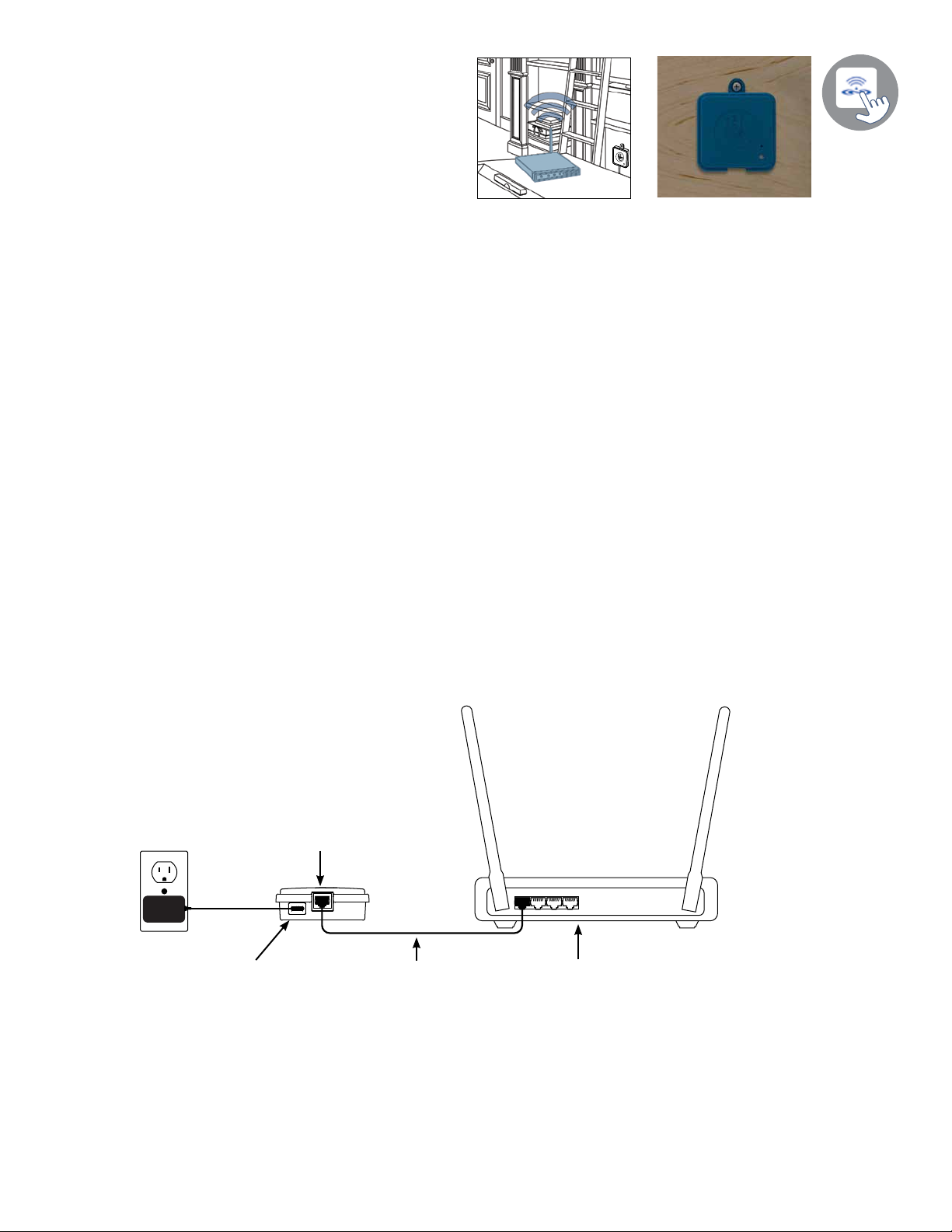
Home Transmitter (EN Module) installation
The Home Transmitter unit must be installed inside
the house near the router as it needs to be connected
to it� The Home Transmitter is provided with an Ethernet cable and a power supply� If required, a longer
cable of good quality can be used by the installer
(longer cable not provided) to install the Home Transmitter closer to the spa within the home� The only
requirement for installation location is that household
current be available to power the Home Transmitter using the provided wall transformer�
The Home Transmitter can be xed in the house to optimize the signal strength. We recommend
that you install the unit with a #8 pan head screw�
Here are some suggestions for a successful installation:
• If possible, install device on the rst oor of your house.
• If installing in a basement, place at highest level possible and closest to a window�
• Try to install as far as possible from materials that may interfere with signal (ie� metal structures,
thick cement walls)�
• Install as far as possible from router as the signal emitted by the antenna may interfere with RF
signal�
Connection of the Home Transmitter (EN Module)
Simply connect Ethernet cable into the RJ45 port of the Home Transmitter and in one of the available LAN ports on the router�
Finally, to power up the Home Transmitter, connect the provided transformer to a 120V (North
American model) or 220V (European model) household supply and connect the USB cable between
the transformer and the Home Transmitter�
RJ45 Ethernet connection
Micro USB power
LAN port, routerEthernet cable
3
Page 8
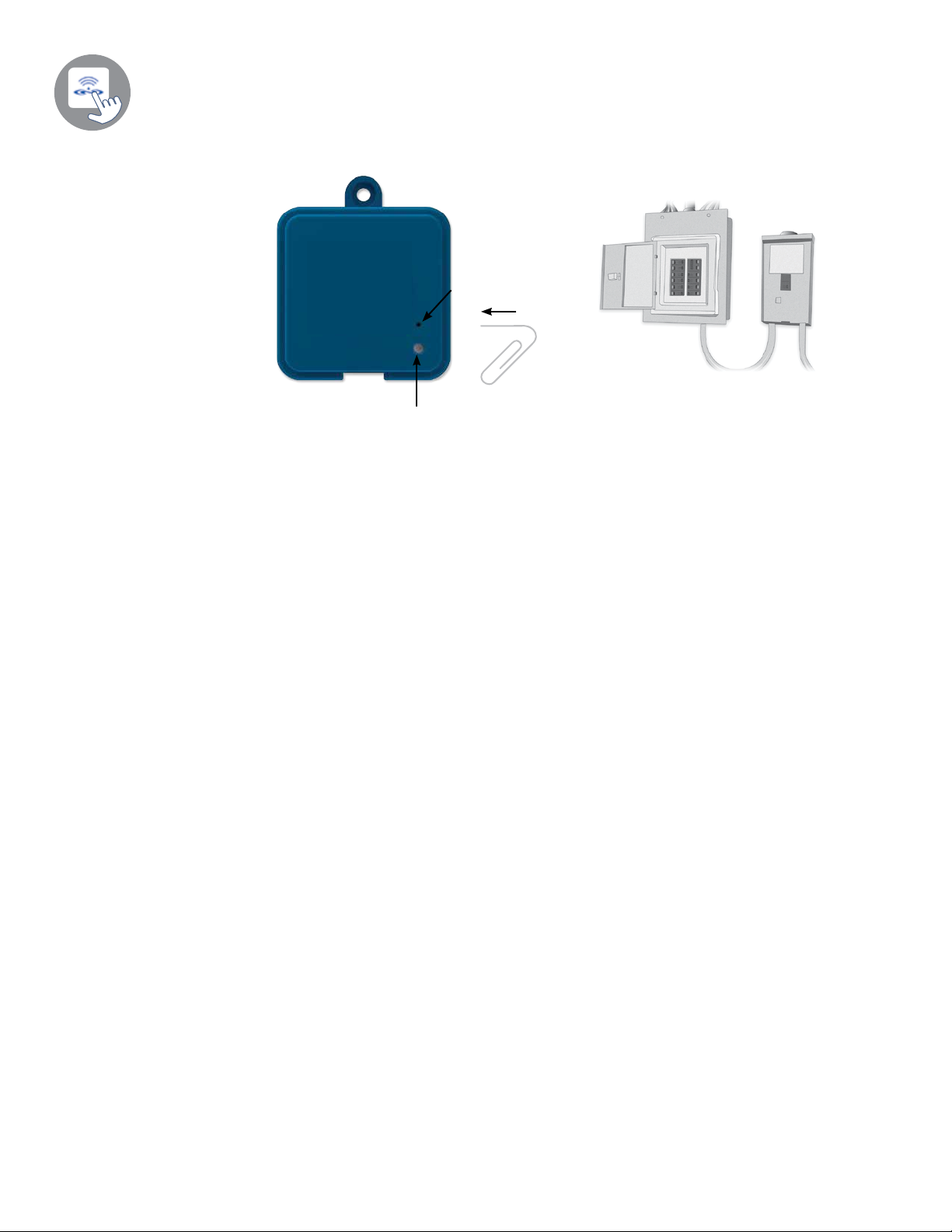
Pairing the Spa Transmitter (CO Module) and the Home Transmitter (EN Module)
The pairing process is used when you need to replace one module of the D1® SpaIQ™ kit� Otherwise, the D1® SpaIQ™ arrives pre-paired from the factory�
1� Power up the Home Transmitter
pairing button
Main electrical box GFCI panel
status LED
2� Press on the pairing button with a paper clip or some similar tool� When the pairing mode is ac-
tive the status LED ashes YELLOW in a rapid pattern. The Home Transmitter is then in pairing
mode and will remain in this mode until it pairs with an Spa Transmitter, or until it is reset (power
cycled)�
3� Shut off the spa’s breaker (thus turning off the Spa Transmitter), wait a few seconds, and then
ip the breaker back on. Within a few seconds, the pairing operation should complete and the
Home Transmitter status LED will no longer be YELLOW.
Note: D1® SpaIQ™ modules can be paired as often as necessary, but can only be paired with a
single counterpart module at a time� Once paired, the modules store this information permanently
until the next pairing operation� Pairing information is stored in non-volatile memory, so pairing is not
required after a power failure� Only a Home Transmitter can initiate a pairing, so it is important that
the pairing begin with putting the Home transmitter module in pairing mode�
If several spas are powered up at the same time with a Home Transmitter in pairing mode (for
instance, in a dealer showroom), only the 1st spa to successfully connect to the Home Module will
pair� As this can be random, it is recommended that only 1 spa be powered up at a time during the
pairing process�
4
Page 9
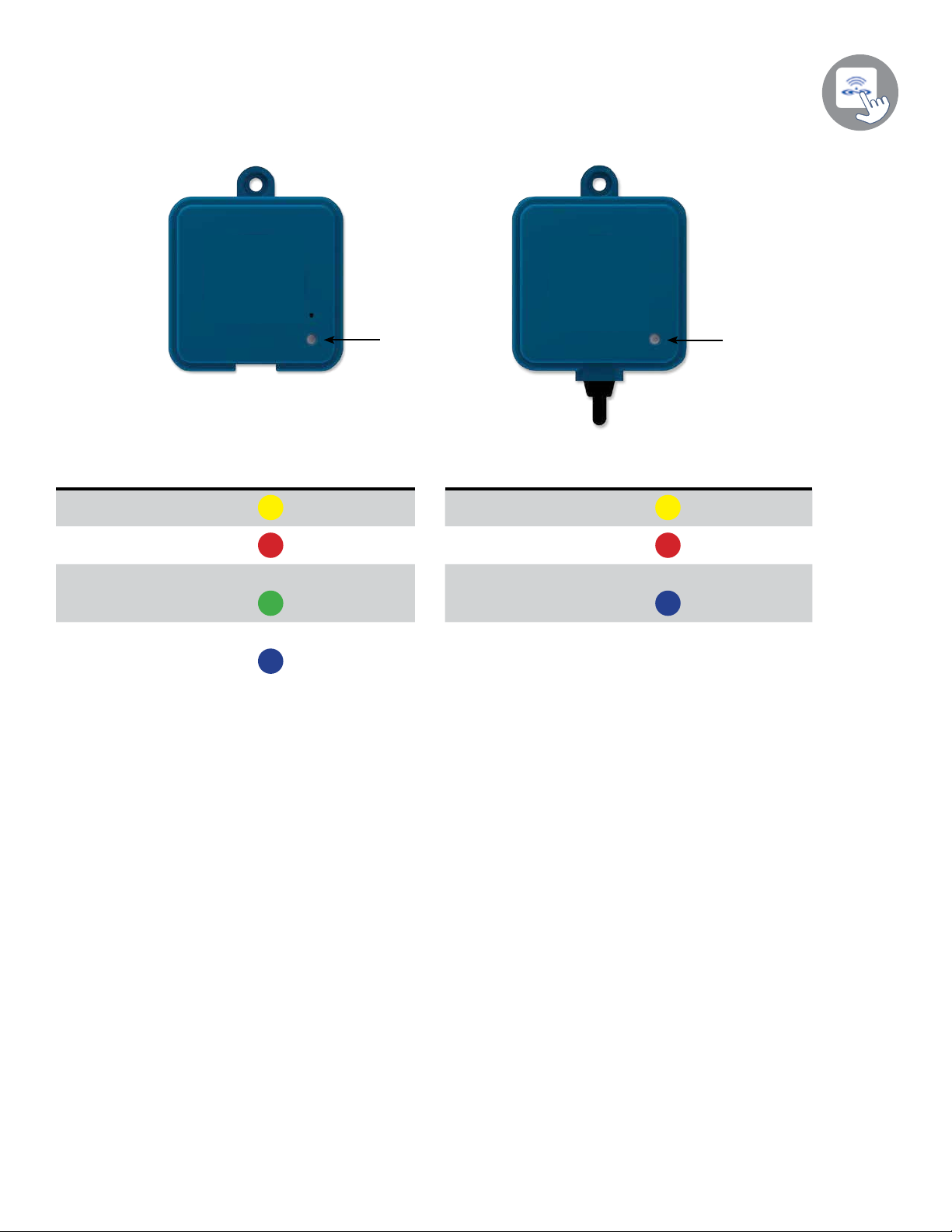
LED Status
LED
Each D1® SpaIQ™ module has a status LED that can be used for troubleshooting purposes� The
LED is located on the top of both enclosures�
status LED
status LED
Home Transmitter Spa Transmitter
Pairing mode Yellow (Blinking) Pairing mode Yellow (Blinking)
Router not detected Red Spa controller not detected Red
D1® SpaIQ™ server
detected Module is fully
Router detected
D1® SpaIQ™ server
detected Module is fully
functional
• When the LED status is blinking (blue, green or red) this indicates that the communication between the EN module and the CO module it not established�
Green
Blue
functional Blue
5
Page 10

Application
Download application
The D1® SpaIQ™ app allows you to control your spa using your home network or an Internet
connection anywhere in the world� The D1® SpaIQ™ app is waiting for you in the App Store for iOS
devices and on Google Play for Android — search for «D1® SpaIQ™» then click on it to install�
Using the app
On your home network
It is possible to access your spa with the D1® SpaIQ™ app through your home network� To be able
to see your D1® SpaIQ™ in the application you need to connect your device to the same router
(Wi-Fi network) than the one used to connect your Home Transmitter�
Go to the Wi-Fi settings section of your mobile device and choose the same network that your spa
is connected to (i.e. Home). Once you’ve selected it, wait until your device conrms the connection.
On the Internet
The D1® SpaIQ™ allows you to use the Internet to control your spa from anywhere in the world� In
order for them to communicate, both the D1® SpaIQ™ module and your device must be connected
to a network that allows access to the Internet�
Once your Home Transmitter is connected to the Internet (the LED status is blue), you can use your
D1® SpaIQ™ app any time your device is also connected to the Internet (wireless or cellular network), even if you are away from home� To have access to your spa away from home, you will need
to have previously linked your mobile device to your spa on your home network�
6
Page 11

Setup your Wi-Fi on your device
Before using your application, go to the Wi-Fi section of your device’s
settings� Make sure you are connected to your home network� This needs
to be the same Wi-Fi provided by the router to which you connected your
Home Transmitter�
Start the D1® SpaIQ™ application
Home Wi-Fi
Find the icon for the D1® SpaIQ™ application, then tap on it to open it�
The rst time you use the application a message will ask you: “D1®
SpaIQ™” Would like to send you notications. If you choose Allow, the
application will send you notications about the status of your spa. If you
choose Don’t Allow, the application will not send you notications.
If you change your mind later concerning notications, you may add or
remove notications for the D1® SpaIQ™ application.
On iOS, go in your settings menu and choose D1® SpaIQ™� Select the
notications menu, you can turn notications on or off from this page.
On Android, go to your settings menu and then into the notications menu.
Select the D1® SpaIQ™ app, from this page you may turn notications on
or off�
“D1 SpaIQ” Would like to
send you notifications
Notifications may include alerts,
sounds, and icon badges. These
can be configured in Settings.
Don’t Allow Allow
D1 SpaIQ
7
Page 12

Features
Login page
Before using your application, you must create an account rst and then,
you’ll be able to sign in. Your account will give you the opportunity to have
access to your spa from any D1® SpaIQ™ application�
New account creation
SIGN IN
CREATE AN ACCOUNT
When you choose to create a new account, you agree at the same time our
Terms of Service and our Privacy Policy. You can read them at any time
through this link: https://geckointouch�com/legal�
Choose a spa
This page displays all the spas detected by your application� To detect
your spa, you need to connect your mobile device to the same net-
12:15 PM
New Account
Cancel Create
name
email
password
confirm password
By signing up, you agree to the Terms of
Service and Privacy Policy
work to which you connected your Home Transmitter�
Once you have done a connection with the spa its name will be saved
on this page to allow you to connect to this spa from anywhere�
To add a spa later on, go to page 17 of this techbook for instructions� The RF signal strength (communication between the two D1®
SpaIQ™ transmitters) is illustrated on the Select a spa page� There
are 5 possible states:
12:15 PM
New Account
Cancel Create
name
email
password
confirm password
By signing up, you agree to the Terms of
Service and Privacy Policy
● Signal superior to 80%
● Signal between 80% and 51%
● Signal between 50% and 31%
● Signal below 30%
● The Spa Transmitter is not available
8
Page 13

Home page
Ac
temperature. Color varies according
The main screen gives you access to your accessories, water temperature, water care and settings�
Cancel
12:15 PM
My Spa
Create
Spa name
Account setting
Indicates current spa water
to most important active state.
cessories control line
Water Care menu
100 °F
Heating to 100°F
Filtering is active
Touch to change set point
Message center that indicates status
of your spa: heating, filtration, error
if you click on the message center
you will access the Spa state page
Settings menu
Reminders menu
Spa state
This page displays all the active states of your spa� Below is a quick description of each state you
may encounter on your spa� Each state is associated to a priority and color that determines the
color of the widget on the home page�
Cancel
12:15 PM
My Spa
Spa state
Heating to 100°F
Filtering is active
Create
(Yellow) Indicates that there is an error on your spa.
(Dark blue) Indicates that there is presently an active user
demand on your spa (ie� pump or light is on)�
(Red) Indicates that your spa is now heating to your
set point�
(Blue) Indicates that your spa is now in a ltering
cycle�
(Green) Indicates that your spa is now in economy
mode�
(Gray) Indicates that your spa is running normally
(there is no user demand, heating, no ltration
or economy active)�
The widget on the home page displays a single color at a time� The color displayed is decided by
priority of state� The established priority is as listed above�
9
Page 14

Change temperature
Ac
Cancel
Create
Touch the centered widget to reveal the temperature control bar�
12:15 PM
My Spa
93 °F
Spa is in use
Heating to 100°F
Turn on/off accessories
Cancel
12:15 PM
My Spa
Create
Use the slider on the control bar to change your spa’s temperature*
set point�
*If you are in economy mode your spa temperature will be 20°F below
your set point�
According to your spa pack conguration, you can start or stop an accessory by simply touching the associated icon� The icon will become
animated when the accessory is on� Simply press on the icon to start
or stop the accessory� If your accessory has more than one speed,
press the button until the desired speed is reached�
cessories
100 °F
Heating to 100°F
Filtering is active
The icon designs are customized according to your spa pack conguration:
Pump
Fountain
Light
10
Page 15

Turn on/off the lights
Zone selection
desynchronize icon
Turn on/off
Cancel
12:15 PM
My Spa
Create
100 °F
Light
Heating to 100°F
Filtering is active
Control your LiquidFX™
Cancel
12:15 PM
My Spa
Create
To control your spa lights, simply press the button to turn it on
or off�
This menu is only available if an LiquidFX is detected in your
spa accessories�
90 °F
Spa is in use
Heating to 100°F
On
Intensity
Off
Cancel
Heating to 100°F
LiquidFX
Swap to
LiquidFX
12:15 PM
My Spa
Spa is in use
To turn on or off the LiquidFX, you can use, if you want, the
light icon on your home page� To go to your LiquidFX page,
simply swap to the left�
Create
The LiquidFX™ page allows you
to customize your color zones in or
around your spa�
The light bulb icons allow you to turn
on and off your LiquidFX�
Rainbow icon
To select a zone, click on the wanted
Color wheel
one in the “zone selection” stripe. To
change the color, use the color wheel
to choose the one you want� On the
Synchronize/
left side, the intensity slider allows you
to modify the brightness of your lights�
Use the rainbow icon to get color
gradation�
The synchronize/desynchronize icon
gives you the possibility to match the
color of the selected zone with the
other zones
11
Page 16

Water Care
Cancel
Water Care
Away from home
Standard
Energy Saving
Super Energy Saving
Weekender
12:15 PM
My Spa
Create
The Water Care page will help you set up your ideal ltration and
heating settings� Choose between Away from Home, Beginner,
Energy Savings, Super Energy and Weekender, depending on your
need� Touch the Water Care name you would like to activate, a green
checkmark will appear on the icon, indicating you have selected it�
By default, each Water Care mode has pre-congured schedules of
economy and ltration. To modify Water Care options, touch the pen-
cil icon at the right end of the desired Water Care to open its menu�
Below you have a short description of each Water Care at default
state:
Away From Home:
In this mode the spa will always be in economy; the set point
will be reduced by 20° F�
Beginner/Standard:
The spa will never be in economy mode and will be ltering
according to the pack’s low level conguration.
Energy Savings:
The spa will be in economy mode during the peak hours of the
day and resume normal mode on the weekend�
Reminders
Cancel
Reminders
Rinse filter with hose
Required in 29 days
Clean filter in solution
Required in 59 days
Change water
Required in 89 days
Have a spa check up
Required in 729 days
Reset reminders
12:15 PM
My Spa
Create
Super Energy Savings:
The spa will always be in economy mode during peak hours,
every day of the week�
Weekender:
The spa will be in economy mode from Monday to Friday, and
will run normally on the weekend�
Reminders page will help you to make a follow-up of your maintenance� The D1® SpaIQ™ will remind you to perform required mainte-
nance tasks on your spa, such as rinse lter or clean lter. Each task
has its own reminder duration based on normal use� The owner can
reset his reminders after the spa maintenance�
12
Page 17

Modifying schedules
Cancel
Economy (1)
Economy
12:15 PM
My Spa
Standard
Filter cycle (1)
Start Stop
00:00 00:00Every day
Create
Cancel
My Spa
Standard
Economy (1)
Start Duration
+
Filter cycle
00:00 24.0hEvery day
12:15 PM
Filter cycle (1)
Create
Cancel
12:15 PM
My Spa
Start StopDay
Saturday
Mon-Fri
+
Weekend
Every day
00:00
00:30
01:00
01:30
Apply changes
In this menu it is possible to add, remove or edit schedules of economy or ltration.
To have access to this menu, simply touch the tabs:
• Water Care menu - the little pen at the right of the wanted water care, page 12�
00:00
00:30
01:00
01:30
Create
• Touch the Economy tab to modify the economy schedules and Filter cycle tab for the ltration
schedules. You can add economy or ltration schedules by touching the « + » symbol.
• To delete a schedule, touch the garbage can icon at the right end of the desired line�
You can modify the programmed schedules by selecting one and adjusting the schedule.
You have several possibilities for the schedule (Mon-Fri, weekend, every day, or single days). The
schedules will be repeated weekly� The time and duration are set in 30 minute increments� Once
you have set the schedule, use the arrow at the top of the page to go back� Ensure that you have
selected the desired Water Care mode in the main Water Care menu�
When an economy schedule is active, the set point will be reduced by 20°F, which means that the
heating system will not be engaged unless the temperature falls to 20°F below the spa’s set temperature�
The ltration schedule is applied to the main ltration pump, most likely pump 1. If your spa uses a
circulation pump congured to run 24 hours, the screen will show purge schedules instead of ltration. The purges are pre-programmed for a xed number of minutes, therefore the duration will be
set to N/A on the screen and only the start time can be modied.
13
Page 18

Spa Settings
Cancel
12:15 PM
My Spa
Spa Settings
C F
Temperature unit
SpaIQ network
Spa name
Technical info
Celsius (°C)
SpaIQ™ network
Create
My spa
In the Settings page you can access the following:
• Temperature units
• SpaIQ™ network
• Spa name
• Technical info
To select an item, tap on the arrow next to it� It will open the selected
menu�
Cancel
Spa Settings
Temperature unit
C F
SpaIQ network
Spa name
Technical info
12:15 PM
My Spa
Create
Celsius (°C)
My spa
Cancel
12:15 PM
My Spa
SpaIQ network
Channel
Singal strength
Reset channel
Create
20
100%
The SpaIQ network menu allows you to have
access to information concerning the RF connection parameters between the Home Transmitter and the Spa Transmitter� This menu
gives you access to:
• Channel
• Signal strength
• Reset channel (resets channel to ���
default)
To change channels, press on the Channel
line�
14
Page 19

Change channel
Cancel
12:15 PM
My Spa
Change channel
17
18
19
20
21
22
23
Apply changes
Create
The Change channel page allows you to change the channel used by
the two D1® SpaIQ™ modules�
In some cases, this can help you to have a stronger signal�
You can have access to this page by touching the following tabs:
Spa settings (at the bottom right, page 9), SpaIQ network (page
14) - Channel (page 14)�
Temperature units
Cancel
Spa Settings
Temperature unit
C F
Heating management
SpaIQ network
Spa name
Technical info
My Spa
Create
12:15 PM
Celsius (°C)
Smart
My spa
Cancel
Spa Settings
Temperature unit
C F
Heating management
SpaIQ network
Spa name
Technical info
12:15 PM
My Spa
Fahrenheit (°F)
Celsius (°C)
Cancel
Create
Celsius (°C)
Smart
My spa
This menu lets you change the units used to
display temperature�
You can have access to this page by touching
the following tabs:
Spa settings (at the bottom right, page 9)
then temperature units�
15
Page 20

Name
Cancel
12:15 PM
My Spa
Name
My Spa
Space Scam
“Spa”
QWE R T Y U I O P
Z X C V B N M
123
Space
Technical Info
Cancel
12:15 PM
My Spa
Technical Info
SpaIQ
MAC address
Connection type
SpaIQ EN
SpaIQ CO
Spa
inYT
Low-level Conf.
d8:80:39:a2:0c:f4
Create
LKJHGFDSA
Done
Create
Local
88v6.0
89v5.0
225v9.0
This section allows you to edit the name of the spa�
You can have access to this page by touching the following tabs:
Spa settings (at the bottom right, page 9), then change Spa name�
X
This section shows information about the D1® SpaIQ™ software
number and the revision numbers of the different components of your
system�
You can have access to this page by touching the following tabs: Spa
settings (at the bottom right, page 9) - Technical info�
1
16
Page 21

Settings
Cancel
SPAS
My spa
Add a spa
Account
Tutorial
Legal
Patents
Add a spa
Cancel
CHOOSE A SPA...
My Spa
12:15 PM
Settings
12:15 PM
Account
Create
Create
In the Settings page you can access the following:
• Add a spa from local network
• Account
• Tutorial
• *Legal
• **Patents
To select an item, tap on the arrow next to it� It will open the selected
menu�
*The button Legal will bring you to this web site :
https://geckointouch�com/legal
**The button Patents will bring you to this web site:
http://geckoportal�com/corpo/#patents
This page displays all the spas detected by your application� To detect
your spa, you need to connect your mobile device to the same network to which you connected your Home Transmitter�
Once you have done a connection with the spa its name will be saved
on this page to allow you to connect to this spa from anywhere�
Don’t find the spa your are looking for?
Make sure your are connected to the same
network as your SpaIQ™
You can have access to this page by touching the following tabs:
Settings (up right corner, page 9) - Add a spa
The RF signal strength (communication between the two D1®
SpaIQ™ transmitters) is illustrated on the Select a spa page� There
are 5 possible states:
● Signal superior to 80%
● Signal between 80% and 51%
● Signal between 50% and 31%
● Signal below 30%
● The Spa Transmitter is not available
17
Page 22

Account
This section gives you access to your account information�
name
Test
email
test@test.test
Tutorial
12:15 PM
Account
Sign out
You can have access to this page by touching the following tabs:
Settings (up right corner, page 9) - Account
12:15 PM
Account
name
Test
email
97 °F 97 °F 97 °F
test@test.test
97 °F 97 °F 97 °F
Status colors
This color of the central widget
indicates the status of your spa.
Yellow: There is a warning to be
checked.
This section gives you a quick overview of your
D1® SpaIQ™ application’s functions�
12:15 PM
Account
name
Test
email
test@test.test
Changing set point
Touch the central widget to
display temperature slider.
Slide your finger up to increase
the set point slide it down to
Skip
Create
Cancel
12:15 PM
My Spa
100 °F
Spa is in use
Heating to 100°F
decrease the set point.
Skip
18
Page 23

Dealer page
Cancel
12:15 PM
Dealer
Spa dealer company
contact
Jim
phone
email
JSmith@Spadealercompany.com
web
address
1234 Spa Lane
Alto, Ca 98788
Allow access to your spa
Create
Troubleshooting
Once you’ve had a dealer on your D1® SpaIQ™ app, you can, at all
times, have access to his information�
If you don’t want your dealer to have access to your spa anymore,
simply swap to the left the “Allow access to your spa” button at bottom
of the page�
Both D1® SpaIQ™ modules have a status LED to help diagnose problems, if any occur�
Troubleshooting
There are 2 different modules in the D1® SpaIQ™ kit: The Home Transmitter (EN Module) and the
Spa Transmitter (CO Module)� They communicate together via an RF link� The Home Transmitter
is responsible for the Ethernet communications and the Spa Transmitter is responsible for the spa
communications�
Home Transmitter (EN Module) LED status
This module’s LED can show various status conditions, as indicated below�
Rapidly ashing YELLOW color:
The Home Transmitter is in pairing mode when this color is shown (the pairing switch was pressed)�
Until a pairing successfully completes, the application cannot connect to the spa� To complete the
pairing, you must turn off the spa (using its breaker), wait a few seconds and then ip back the
breaker to on� The pairing will then occur within a few seconds� If not, then the Spa Transmitter is
either incorrectly connected, out of range, or defective�
If the D1® SpaIQ™ modules were previously paired and the pairing switch is accidentally pressed,
simply unplug the Home Transmitter USB power cord and re-plug it (thereby resetting the Home
Transmitter)� The modules should then normally reconnect together�
Once out of pairing mode, the Home Transmitter will display another color�
For each of the following colors, the information applies whether the LED is blinking or not� If the
LED is blinking, please also refer to the Blinking LED section below�
RED color:
Reason?
The Home Transmitter is not detecting a router� Until this is resolved, the application cannot connect to the spa�
19
Page 24

What to do?
Make sure the router is powered and working correctly (i�e� test it using another computer or device
connected to the same LAN port you intend to use)� Make sure the Ethernet cable is correctly connected at each end (LAN port on router end, and the Home Transmitter�) If the problem still occurs,
try connecting with another cable. If a computer (or other device) works ne on the LAN port, and
the cable is ne, then the Home transmitter is likely defective.
GREEN color:
Reason?
The Home Transmitter is connected to a router (an IP address was assigned), but the D1® SpaIQ™
server is not reachable�
What to do?
This is very likely a router conguration issue, so refer to your router’s User Manual.
It may be due to Port 10022 being closed� Normally, this port is open by default in commercial routers, but different routers may have different behaviors�
If Port 10022 is conrmed as open, then some other internal conguration is preventing the router
from accessing Internet� In this case, the application will still have access to the spa if connected to
the same network�
The server may also simply be temporarily “ofine” for servicing/maintenance, so try again later.
The application can still connect with the spa, but only from within the same network�
If the application can connect to a local spa, the problem is likely the Internet connection (WAN), a
router mis- conguration, or your Internet Service Provider (ISP) has issues with its network connection�
BLUE color:
Reason?
This is the normal state of the Home Transmitter LED� It has a full Internet connection, with access
to the D1® SpaIQ™ server� As long as your device and application have access to the Internet
(either via Wi-Fi or cellular data such as 3G, 4G, or LTE), then you’re good to go!
What to do?
Enjoy your spa!
Spa Transmitter (CO Module) LED status
This module’s LED can show various status conditions, as shown below�
Rapidly ashing YELLOW color:
The Spa Transmitter is in pairing mode when this color is shown. This normally briey occurs
automatically during power-up of the spa (i.e. right after the breaker is ipped on). This could also
occur if the Spa Transmitter was never paired (which is very unlikely, as they are shipped paired
from factory)� Refer to the pairing section if your unit has not been paired, so you may complete the
process�
BLUE color:
Reason?
This is the normal state of the Spa Transmitter LED� If the Spa Transmitter also shows solid blue,
you are all set! If this LED is blinking, refer to the Blinking LED section�
20
What to do?
Enjoy your spa!
Page 25

Blinking LED:
On both modules, if the LED is blinking about once per second, it means that the RF link is not established between them (i�e� each D1® SpaIQ™ module cannot communicate with its counterpart)�
This can occur for several reasons�
Review the following and perform the tests in the order given below�
Unpaired:
As the modules are shipped paired from the factory, this is not a likely cause, but it is the easiest
test to perform in the eld. Simply attempt to pair them again. Please refer to the Pairing section for
instructions on pairing�
Modules out of range:
If the pairing test above does not resolve the problem, then the modules may be too far from each
other for an effective RF link� To test this, simply connect the Home Transmitter outside, close to the
spa (via an extension cord for power)�
A router connection is not needed for this test� If the module LEDs no longer blink, an RF link was
established which conrms the hypothesis that the modules were too far apart. Getting the modules
closer together somehow is the only solution�
If moving the modules closer together does not stop the LEDs from blinking, attempt to pair them
again� If this pairing fails even though the RF modules are near each other, then one or both of the
modules are defective, replace them�
Specications
Environmental
Humidity: Up to 85% non condensing
Operating temperature: -4°F (-20°C) to 140°F (60°C)
Storage temperature: -22°F (-30°C) to 185°F (85°C)
Water ingress protection: IPX5 for CO module
Compatibility
SpaIQ™ is compatible with any Dimension One spa equipped with D1 Hub™ and D1
SmartHUB™ control systems manufactured in or after 2015�
Regulatory Compliance Information for Internal Transceiver Module
United States
Contains FCC ID: OA3MRF89XAM9A
This equipment has been tested and found to comply with the limits for a Class B digital device,
pursuant to part 15 of the FCC Rules� These limits are designed to provide reasonable protection
against harmful interference in a residential installation� This equipment generates, uses and can
radiate radio frequency energy, and if not installed and used in accordance with the instructions,
may cause harmful interference to radio communications� However, there is no guarantee that interference will not occur in a particular installation� If this equipment does cause harmful interference
to radio or television reception, which can be determined by turning the equipment off and on, the
user is encouraged to try to correct the interference by one or more of the following measures:
• Reorient or relocate the receiving antenna�
• Increase the separation between the equipment and receiver�
• Connect the equipment into an outlet on a circuit different from that to which the receiver is connected�
• Consult the dealer or an experienced radio/TV technician for help�
21
Page 26

Canada
Contains IC: 7693A-89XAM9A
This device complies with Industry Canada license exempt RSS standard(s)� Operation is subject
to the following two conditions: (1) this device may not cause interference, and (2) this device must
accept any interference, including interference that may cause undesired operation of the device�
Europe
The internal transceiver module has been certied for use in European countries. The following
tests have been completed, and passed:
Test standard ETSI EN 300 220-2 V2�4�1:
• Frequency error & drift
• Effective radiated power
• Transient power
• Modulation bandwidth
• Unwanted emissions in the spurious domain
• Receiver spurious radiation
Test standard ETSI EN 301 489-3 V1�6�1:
• Conducted emissions
• Radiated emissions
• Radiated immunity
North American compliance
UL 1563 Sixth Ed. UL le: E182156
CAN/CSA C22�2 No� 218�1-13 (2013)
FCC part 15 (2015) subpart B
ICES-003 (2016)
European and international compliance
IEC 60335-1, A2 : 2008
IEC 60335-2-60, A1 : 2013
EN 55014-1 : 2006, A1 : 2009, A2 : 2011
EN 55014-2 : 2015
EN 61000-3-2 : 2014
EN 61000-3-3 : 2013
22
Page 27

Page 28

1819 Aston Avenue, Suite 105 ● Carlsbad, CA 92008 ● www.d1spas.com
9919-101517-G Rev. 11-2018 © Dimension One Spas®, 2018
GME-1254 Rev. A/01-18
