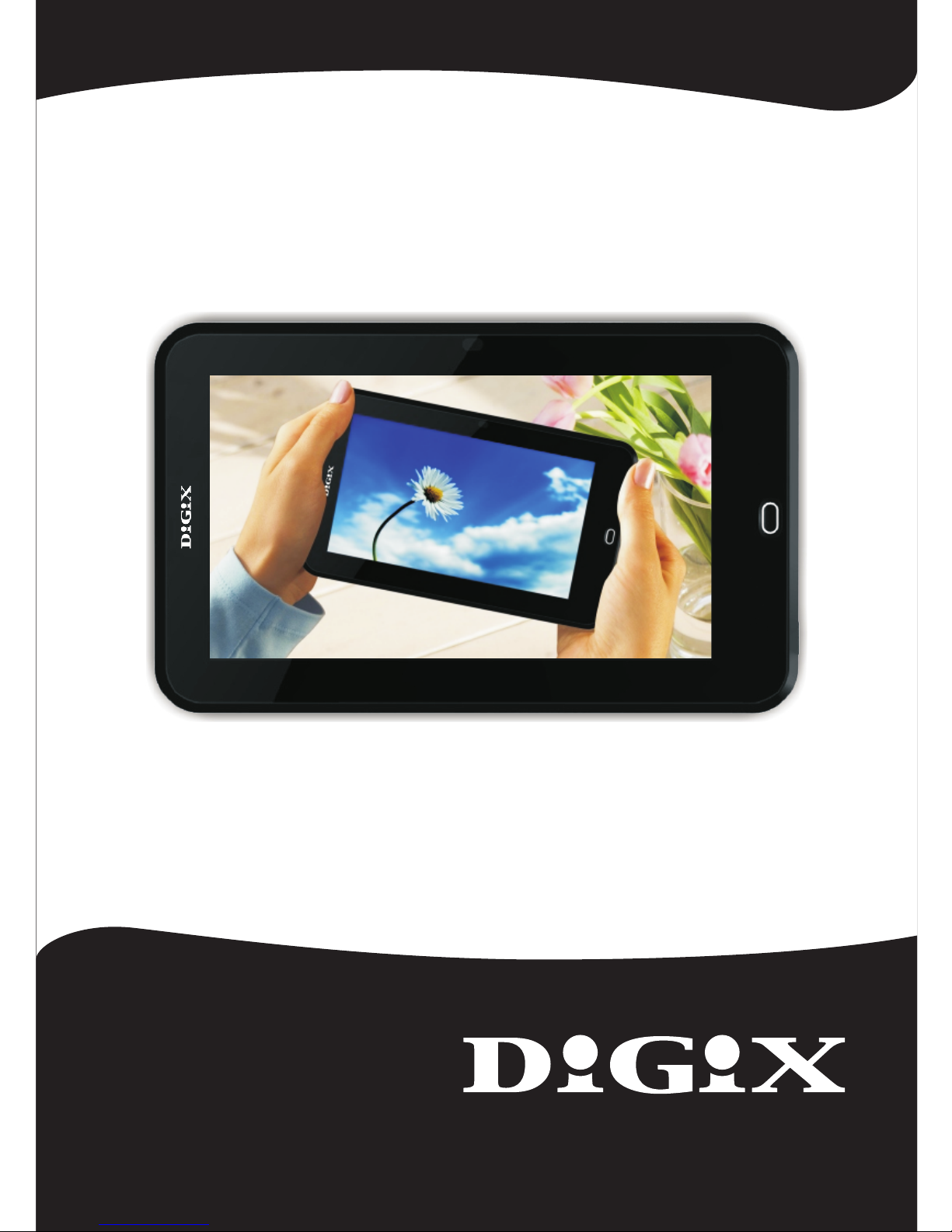
User manual
TAB-720
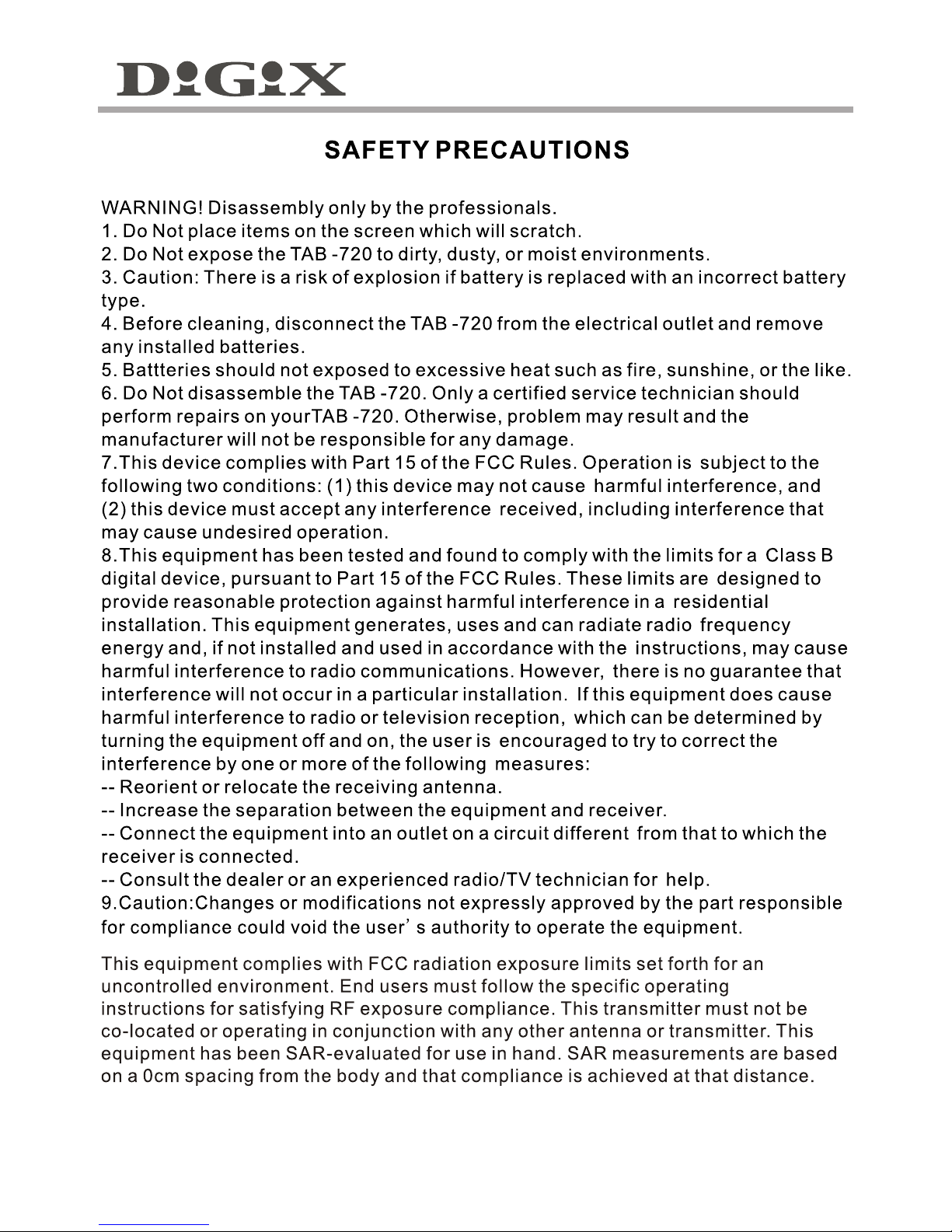
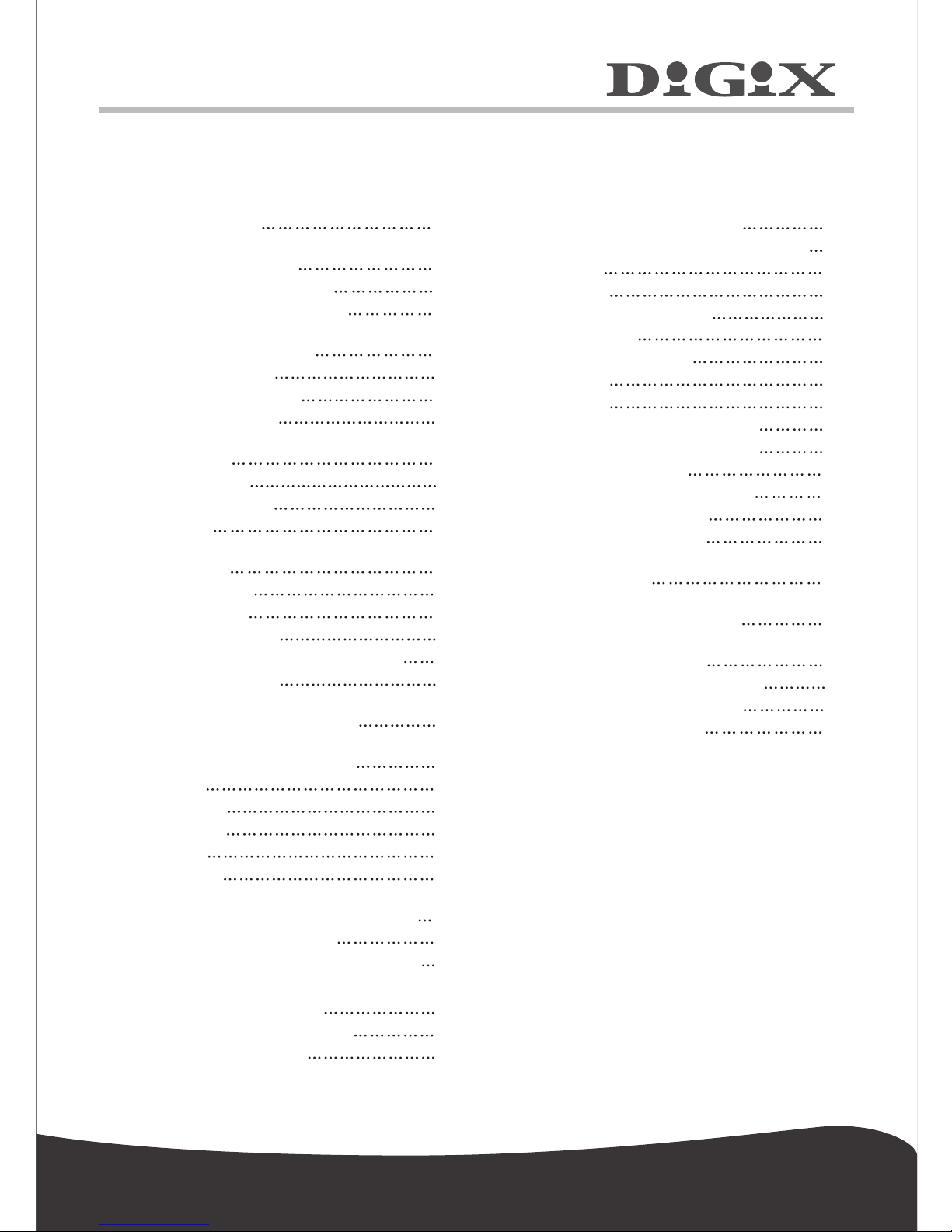
Table of Contents
1
8. Customized settings
8.1 Wireless operation and network
8.2 Sound
8.3 Display
8.4 Location & security
8.5 Application
8.6 Accounts & sync
8.7 Search
8.8 Privacy
8.9 SD card & device storage
8.10 Language and keyboard
8.11 Date and time
8.12 Touch screen calibrate
8.13 G-Sensor calibrate
8.14 About the device
9. Using HDMI
10. Locking the device
11. Troubleshooting
11.1 Turning off applications
11.2 Compulsory power-off
11.3 Restore defaults
15
16
19
19
13
13
13
14
14
15
16
16
17
17
18
18
18
19
19
20
20
1.Appearance
2. Getting started
2.1 Charging the battery
2.2 Using a Micro SD card
2.3 Hot plug of Micro SD card and
external flash disk
2.4 Power-on/off
2.5 USB Connected
2.6 Wi-Fi Settings
3. Inputting
3.1 Keyboard
3.2 Touch screen
3.3 Mouse
4. Desktop
4.1 Status bar
4.2 Home page
4.3 Shortcut mode
4.4 Shortcut way to add gadgets
4.5 Using gadgets
5. Browsing web pages
6. Typical applications
6.1 Email
6.2 My Pad
6.3 Gallery
6.4 Music
6.5 Camera
7. Tips and other information
7.1 Some fast operations
7.2 Setting for shortcut operations
7.2.1 Access to Internet in
7.2.2 Access to Internet
7.3 About the battery
2
2
2
3
3
4
4
5
5
5
5
6
6
6
6
7
8
8
8
9
9
9
10
11
11
11
11
12
12
12
12
a wireless way
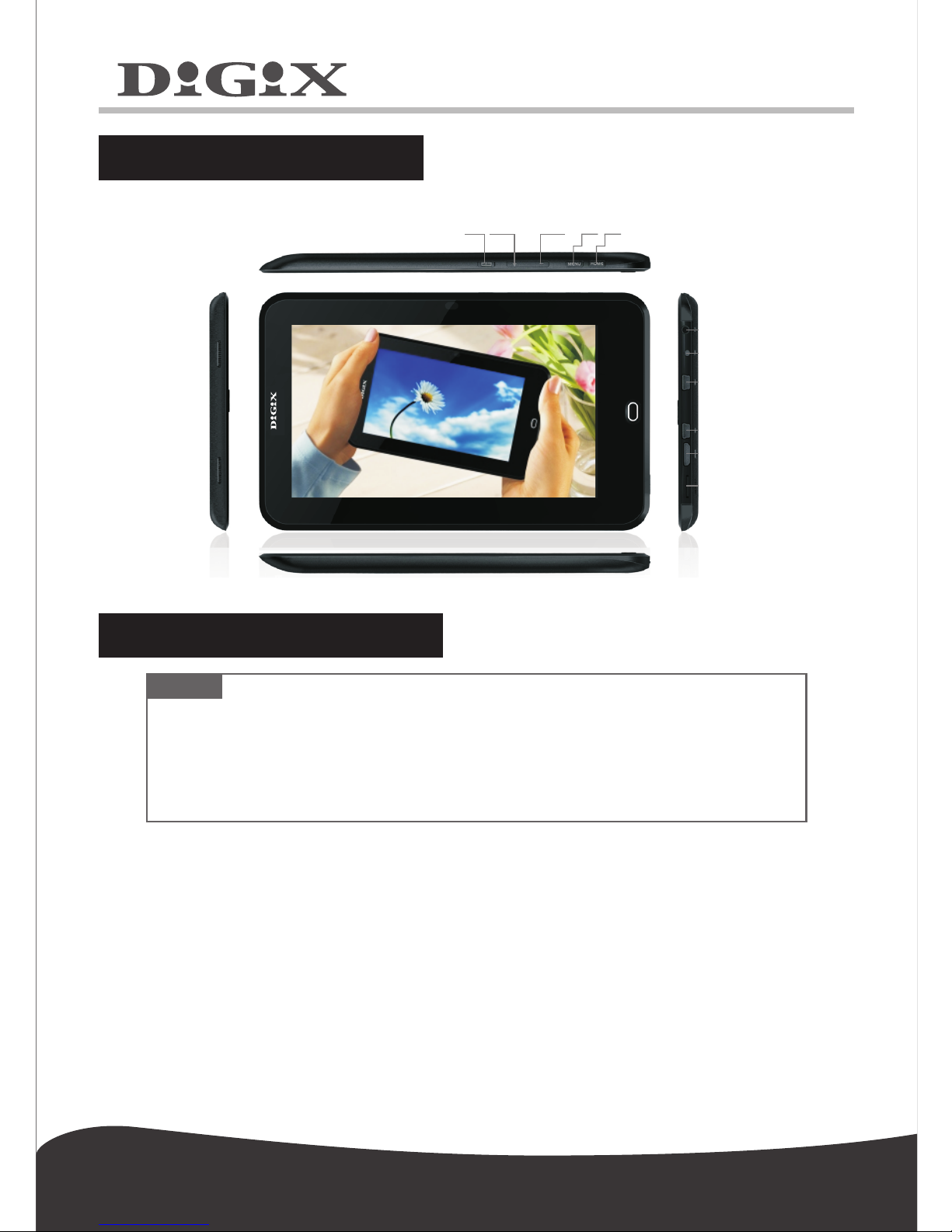
2
1. Appearance
2. Getting started
2.1 Charging the battery
A battery is embedded in your Digix tablet, which should be charged
whenever the power is low.
Power adapter:
To charge the battery, insert one end of the adapter into the outlet and
the other end into the power jack on the device.
1. After the adapter is inserted, the battery indicator will turn red, which
means that charging is in process. When the battery is fully charged, the
indicator will turn green. At that time, you should unplug the adapter, while
the indicator still remains green.
Note:
Our Company spares no efforts to improve the product quality.
Therefore, if there is any difference between the delivered product
and the contents of the User's Guide because of the upgrading of the
software, the former shall prevail. Thank you for your understanding
in this respect!
Production structure:
POWER VOLUME- VOLUME+ MENU HOME
Earphone Jaek
DC
USB
USB
HDMI
T-FLA

3
2.You can also use the handheld tablet when the battery in it is being charged.
2.2 Using a Micro SD card
Inserting Micro SD card:
Place the Micro SD card into the groove and press it with a finger till
you hear the a "click". At that time, the information on the left sound of
corner of the screen says: " .Preparing memory device "
Viewing the files in the Micro SD card:
When you run the File Browser, all files under the root directory of the
card will be displayed. At that time, you can choose "SD1" to open the
Removing the Micro SD card:
First close all files already opened from the card. Then click the
menu, and select Setting SD card & device storage SD1 Uninstall
remove. After that, press the card gently to allow it to project one
part of it, and hold that part to pull out the whole card. Then the
2.3 Hot plug of Micro SD card and external flash disk
Note:
It takes longer to charge the battery fully when the
tablet is powered on.
Note:
1. Insert the Micro SD card properly. Otherwise, it may damage the card.
Otherwise, it may damage the card.
3. It is suggested using the name brand memory card to ensure
compatibility.
contents in the card.
screen will indicate that "Memory device was removed."
Do not hot plug the Micro SD card and external flash disk when they
are being used or their contents are browsed. If, in such software as My
Video, My Music and My Photo, the files in the Micro SD card and external
flash disk are being used or browsed, and the card or the disk is pulled out
directly, it may damage them, and the program may exit for self protection.
For details of plugging and unplugging the card, please refer to part
*2.2--"Using the SD card". Before you remove the external flash disk, you
must close all its files being used.

4
2.4 Power-on/off
1. Power-on: When the battery is fully charged, press the power switch
for two seconds to power on the device. At that time, the device will vibrate
once. After powered on, the system will enter the screen-locking interface,
where you can move up the unlocking icon to enter the main interface and
down to the icon of you electronic photo frame to enter the interface where
2. Power-off: Press the power switch for four seconds, and the system
will pop the power-off slider at the up a interface for confirmation. Glide
bottom of the screen, and the device will be turned off. At that time, it will
vibrate once. Move up the power-off icon, the system will return to the
3. Sleep mode: Press the power switch for one second, and the system
will enter the sleep mode, in which the LCD screen will turn black. In this
mode, you can press power key to wake up the system. Once waken up,
the system enters the screen-locking interface. To save energy, if
electricity is insufficient in sleep mode, the system can power off itself
2.5 USB Connected
1. Use the USB cable that we attached to connect your Digix tablet
mini USB port.
2. Gl ide
3. Tap USB connected.
5. Tap OK on the “turn on USB storage” button that is displayed.
and tap turn
off USB storage.
can play the pictures.
power-off interface.
after it is automatically powered on.
Then tap “turn on USB storage” on the lower part of your tablet.

5
2.6 Wi-Fi Settings
3.1 Keyboard
When you need to enter a letter, number, or symbols, the touch
keyboard will appear on the screen.
3.2 Touch screen
The touch screen can sense the movement of the finger, through which
you can perform the operations below:
Click: Click the icon or option you select.
1. Select settings on home screen shortcut.
2. Select "wireless & network" in the settings menu.
3. Select "WI-FI settings" to set the WI-FI network.
4. All APs found by the device will be listed. You can click the AP
name to be connected.
5. If the connection is successful before the AP, the information of
AP will be saved. To start connecting, select "connect" in the pop-up
window. To eliminate the AP information, select "forget".
6. If AP is not encrypted, you can select in the pop-up "connect"
window to start connecting.
7. If AP is encrypted, you should enter the password in the pop-up
window "connect" and then click to start connecting.
8. If the connection is successful, an icon indicating the successful
connection will appear on the transfer bar at the top of the desktop.
You can directly select on main package, then you also can setup
Or
3. Inputting
Wi-Fi.
Note:
Never attempt to place objects on the touch screen,
with which the screen can be scratched or damaged.
Note:
The device is compatible with USB keyboard. However,
when a USB keyboard is connected to the device, some keys
may become ineffective.

6
Long press: You can long press the icon to select your desired option,
or drag the icon to the shortcut bar at the bottom of the desktop.
Drag: You can drag the icons to change their positions on the
desktop or between pages, or move the application icons to the
3.3 Mouse
4. Desktop
shortcut bar.
The device is compatible with external mouse. After a mouse is
connected, you can use the mouse for such operations as clicking,
selecting, dragging, sliding or for right clicking to pop up menu’s.
4.1 Status bar
At the uppermost part of the screen is the status bar, at the left of
which is one software button, and to the right are five more.The buttons
are defined as Home, Prt Sc, Vol- and Vol +, Menu and Back. on the
status bar other information is indicated, such as the strength of 3G and
of WI-FI signals, the state of Ethernet and how much of the battery is left.
4.2 Home page
The home page of your Digix tablet consists of two modes: Gadget
Mode and Icon Mode. The two modes can be toggled through the button
at the middle of the shortcut bar. The interface of Gadget Mode is shown
in the picture below:

7
4.3 Shortcut mode
In the main interface of the Gadget Mode, you can press the menu
button or click the icon Menu at the status bar. Then the shortcut menu
icons will appeared, which are Add Widget, Wallpaper, Notification,
To enter t he in terf ace o f app lica tion icon s, click the b utton at t he
short cut bar, as sh own b elow :
To enter the interface of Gadget Mode, click .
Setting, as shown below:

8
4.4 Shortcut way to add gadgets
4.5 Using gadgets
In the desktop gadget interface, long press the gadget icon, and a small
square graphic and a recycling bin icon at the middle of the shortcut bar
will pop up. Drag the recycling bin icon to any place on the desktop, or drag
it to the recycling bin to delete it.
5. Browsing web pages
The user can access the Internet through the browser.
Click the browser icon on the desktop, and you can access web
pages.The pop-up interface is shown below:
The user can add, delete and install the gadgets, add and delete
application icons, and move the icons. You can also drag the icons
between the operation areas or between operation area and shortcut
bar.
To add the widgets to the main screen, press Menu Add Widgets
in the gadget mode interface. And then select the widget you want to
add. Once added, the related you can click the shortcut icon to perform
operations.

9
6.1 Email
Click the email icon , you can enter the email interface, where
you can perform the operations below:
1. Set the account for the email.
2. Write new emails.
3. Send and receive the emails.
4. Download or print the attachments.
Tip: To pop up the shortcut menu, press the menu button.
6.2 My Pad
To enter the file explorer interface, click the icon , as shown below:
6. Typical applications

10
Press the files and your file is selected, then you can use Copy, Cut,
Paste, New, Rename, Delete as shown below:
6.3 Gallery
Click the iconand then click , and the interface will be shown
Then you can click an image and video to view.
Tap the menu key to access more functions(see first page of device
information).
as below:
Installing files
If you want to install files in explorer, you only need to click the installation
files with an extension name “APK”. At that time, a prompt window will pop up,
and then you can select install to install the file into the device.
