Page 1
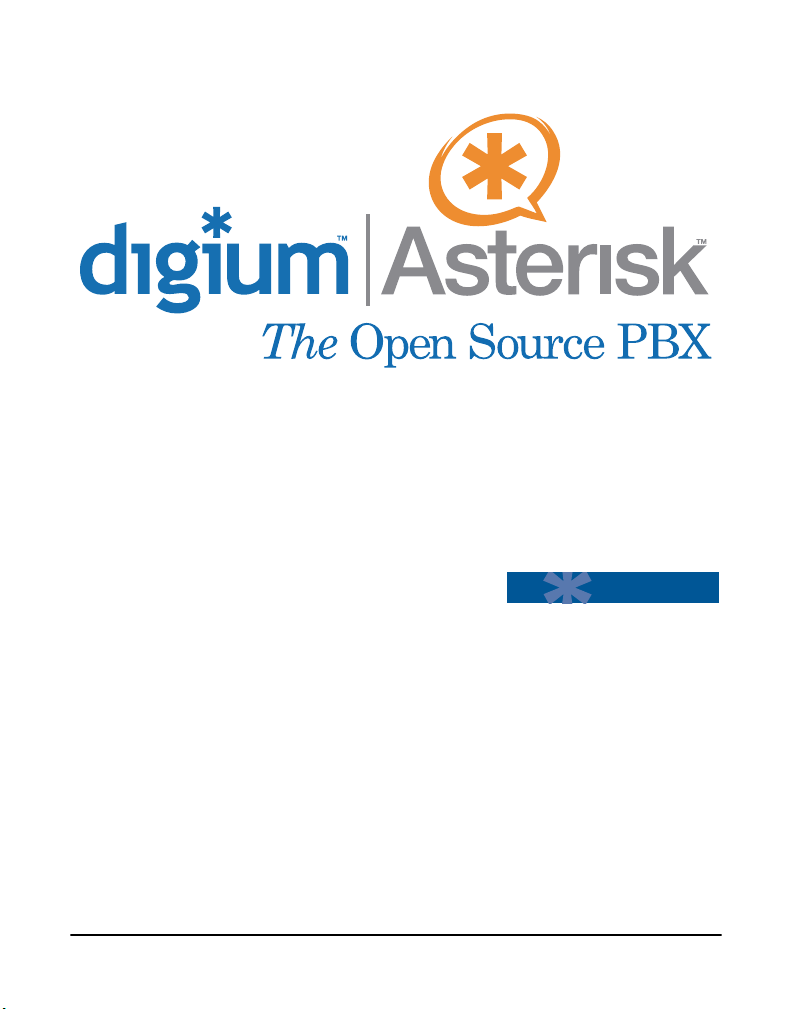
TDM400P
User’s Manual
June 28, 2005
Release 1.0
Page 2
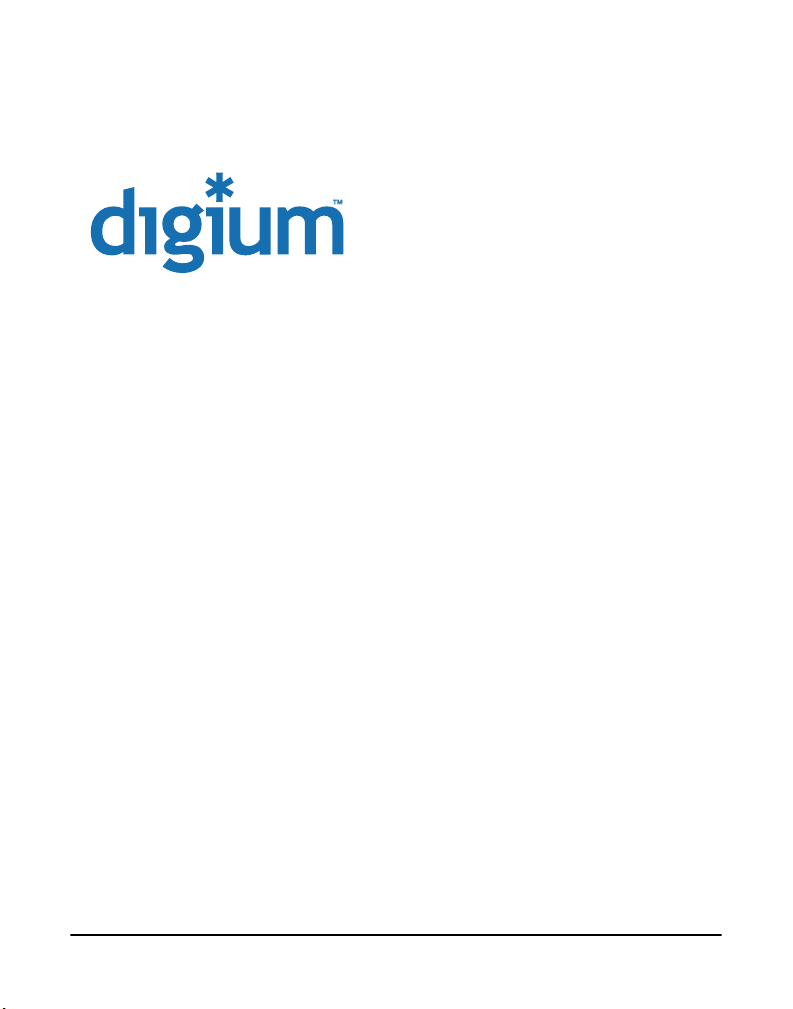
150 West Park Loop, Suite 100
Digium, Inc.
Huntsville, AL 35806
Phone: 877.546.8963
877.linux.me!
www.digium.com
www.asterisk.com
© Digium, Inc. 2005
All rights reserved.
No part of this publication may be copied, distributed, transmitted, transcribed, stored in a
retrieval system, or translated into any human or computer language without the prior written
permission of Digium, Inc.
Digium, Inc. has made every effort to ensure that the instructions contained in this document
are adequate and error free. The manufacturer will, if necessary, explain issues which may
not be covered by this documentation. The manufacturer’s liability for any errors in the
documents is limited to the correction of errors and the aforementioned advisory services.
This document has been prepared for use by professional and properly trained personnel,
and the customer assumes full responsibility when using it.
Adobe and Acrobat are registered trademarks, and Acrobat Reader is a trademark of Adobe
Systems Incorporated.
Asterisk and Digium are registered trademarks of Digium, Inc.
Any other trademarks mentioned in the document are the property of their respective owners.
Page 2 Digium, Inc. Release 1.0
Page 3
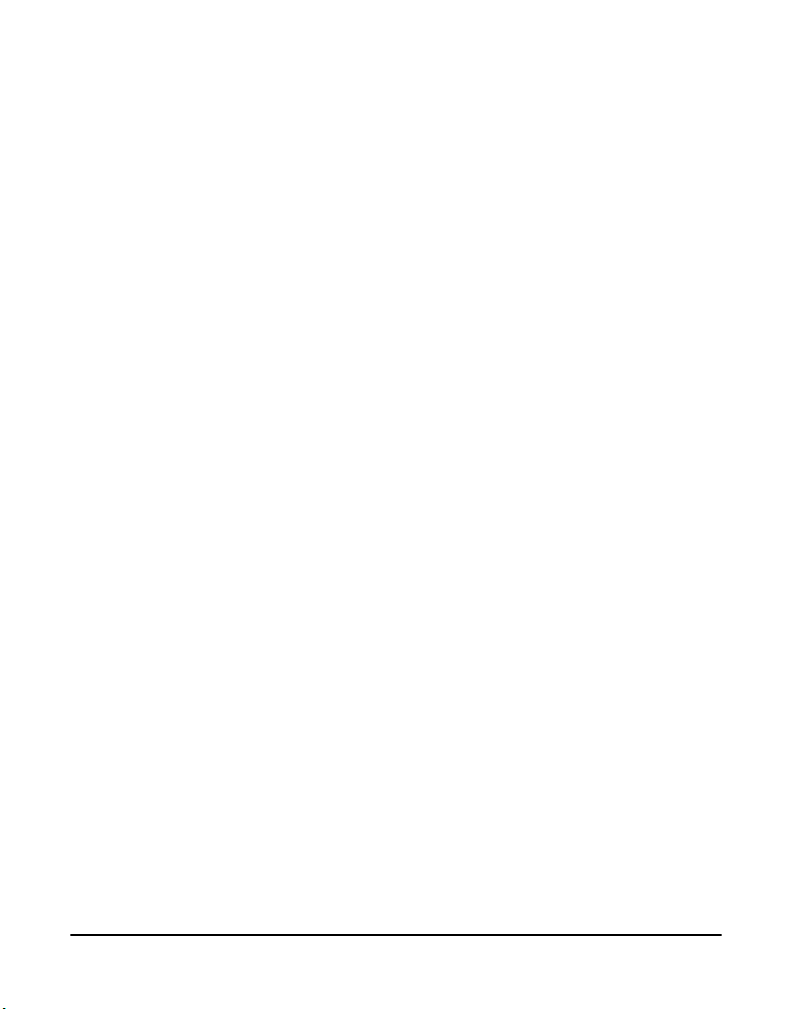
Safety Certification and Agency Approvals
Safety:
UL, CE
A-Tick (Australia)
Telco :
FCC Part 68 TIA-968-A including amendments A1 & A2
Industry Canada IC-CS-03
Australia S002 (POTS line) / S003 (POTS Extn)
Immunity:
EN55024 ITE (US, CA, AU, EU)
Emissions:
EN55022 Class A Radiated & Conducted (US FCC Part 15, CA, AU, EU)
Class A (Commercial)
Cisper
Federal Communications Commission Part 68
This equipment complies with Part 68 of the FCC rules and the
requirements adopted by the ACTA. On the back of the TDM400P printed
circuit board is a label that contains, among other information, a product
identifier in the format US:AAAEQ##TXXXX. If requested, this number
must be provided to the telephone company.
A plug and jack used to connect this equipment to the premises wiring
and telephone network must comply with the applicable FCC Part 68
rules and requirements adopted by the ACTA.
Release 1.0 Digium, Inc. Page 3
Page 4
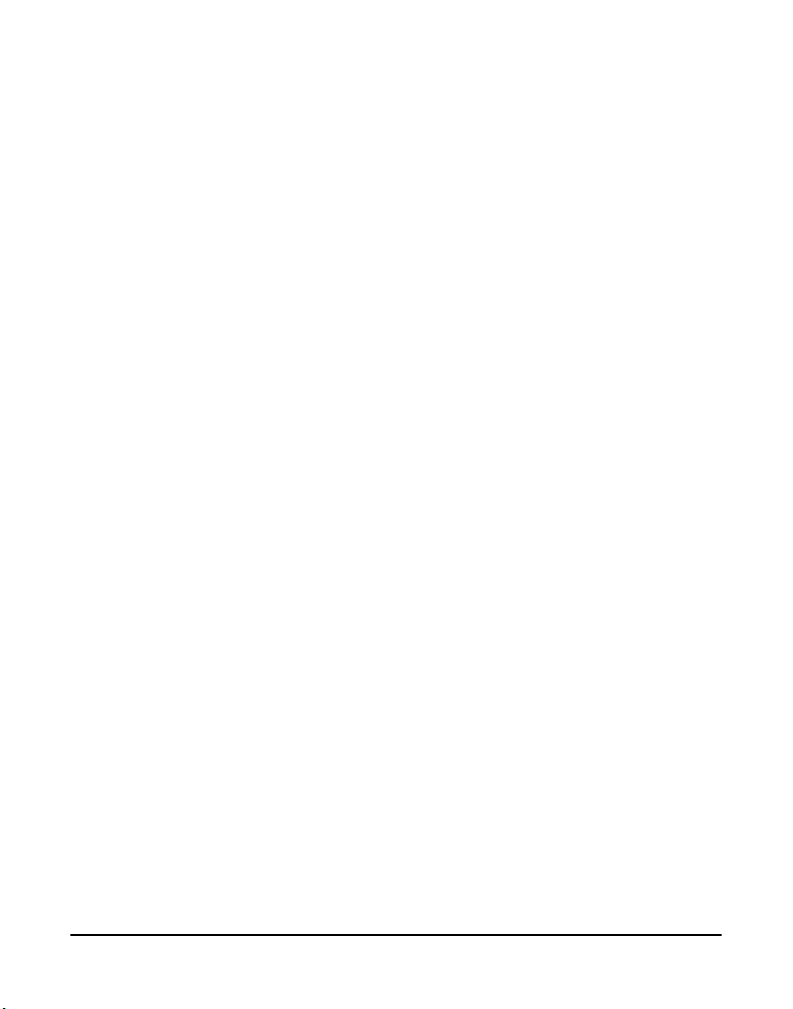
The REN is used to determine the number of devices that may be
connected to a telephone line. Excessive RENs on a telephone line may
result in the devices not ringing in response to an incoming call. In most
but not all areas, the sum of RENs should not exceed five (5.0). To be
certain of the number of devices that may be connected to a line, as
determined by the total RENs, contact the local telephone company. For
products approved after July 23, 2001, the REN is part of the product
identifier that has the format US:AAAEQ##TXXXX. The digits
represented by ## are the REN without a decimal point (e.g., 03 is a REN
of 0.3).
If the TDM400P causes harm to the telephone network, the telephone
company may notify you in advance that temporary discontinuance of
service may be required. But if advance notice is not practical, the
telephone company will notify you as soon as possible. Also, you will be
advised of your right to file a complaint with the FCC if you believe it is
necessary.
The telephone company may make changes in its facilities, equipment,
operations or procedures that could affect the operation of the equipment.
If this happens, the telephone company will provide advance notice in
order for you to make necessary modifications to maintain uninterrupted
service.
If you experience problems with the TDM400P, contact Digium, Inc.
(877.546.8963) for repair and/or warranty information. If the equipment
is causing harm to the telephone network, the telephone company may
request that you disconnect the equipment until the problem is resolved.
Connection to party line service is subject to state tariffs. Contact the state
public utility commission, public service commission, or corporation
commission for information.
Page 4 Digium, Inc. Release 1.0
Page 5
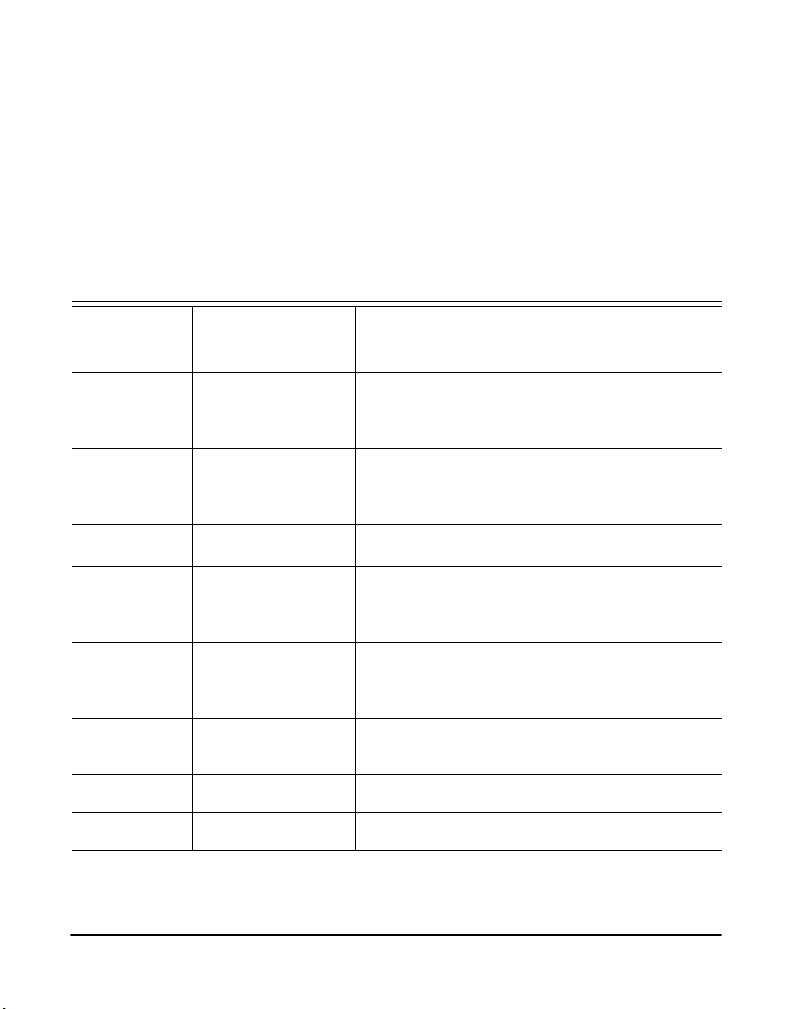
Introduction to TDM400P Documentation
This manual contains product information for the TDM400P card. Be
sure to refer to any supplementary documents or release notes that were
shipped with your equipment. The manual is organized in the following
manner:
Chapter/
Appendix
1
2
3
4
5
6
A
B
Title Description
Overview Identifies the card and type of modules you received
Card Installation Provides instructions for installing the card in your
Configuration Provides examples for configuring dial plan options.
FXS and FXO
Explained
Troubleshooting Explains resolutions to common problems and
Service Personnel
Requisites
Pin Assignments Lists the connectors and pin assignments.
Specifications Details card specifications.
with the TDM400P. This chapter covers applications
and uses of the TDM400P in the real world.
PC, acquiring correct drivers, and checking device
compatibility.
Describes the FXO (Foreign Exchange Office) and
FXS (Foreign Exchange Station) modules and their
significance.
frequently asked questions pertaining to card
installation and usage.
Provides details for labeling the card and external PC
enclosures by qualified service personnel.
Release 1.0 Digium, Inc. Page 5
Page 6
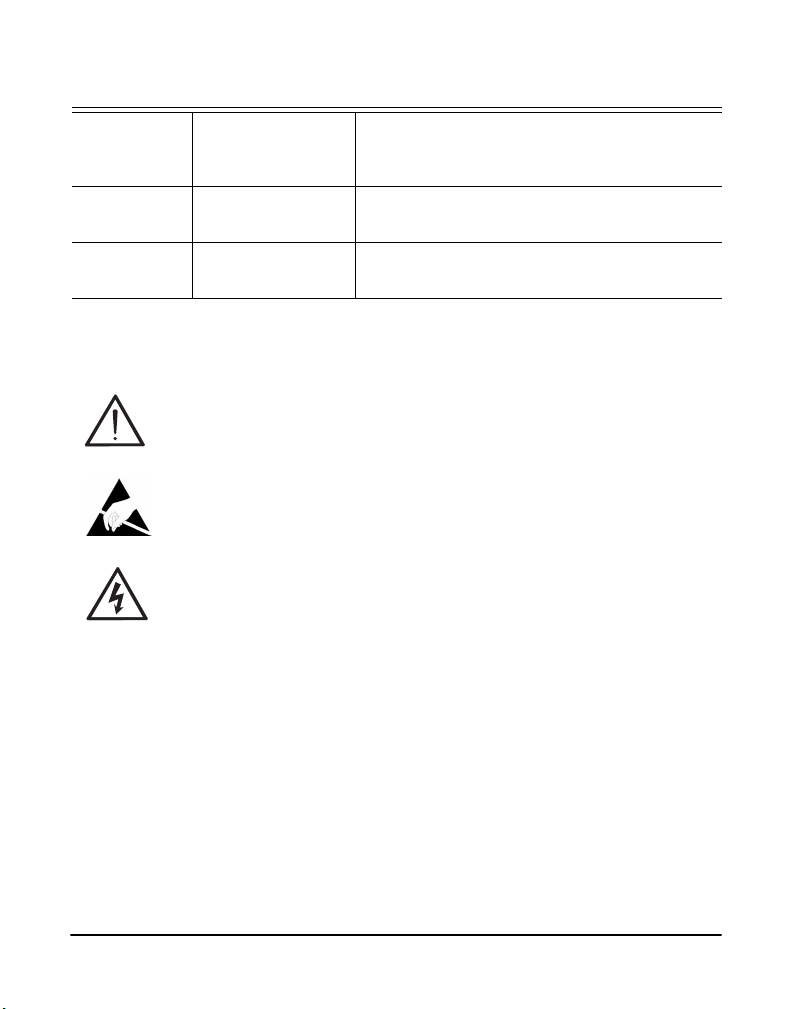
C
Asterisk
Configuration
Commands
Describes all available configuration commands and
their option settings in the zapata.conf file.
D
E
Dial Plan
Applications
Glossary and
Acronyms
Symbol Definitions
Caution statements indicate a condition where damage to the unit or
its configuration could occur if operational procedures are not
followed. To reduce the risk of damage or injury, follow all steps or
procedures as instructed.
The ESD symbol indicates electrostatic sensitive devices. Observe
precautions for handling devices. Wear a properly grounded
electrostatic discharge (ESD) wrist strap while handling the device.
The Electrical Hazard Symbol indicates a possibility of electrical
shock when operating this unit in certain situations. To reduce the
risk of damage or injury, follow all steps or procedures as
instructed.
Defines configuration features in the extensions.conf
file.
Defines terms related to this product.
Page 6 Digium, Inc. Release 1.0
Page 7
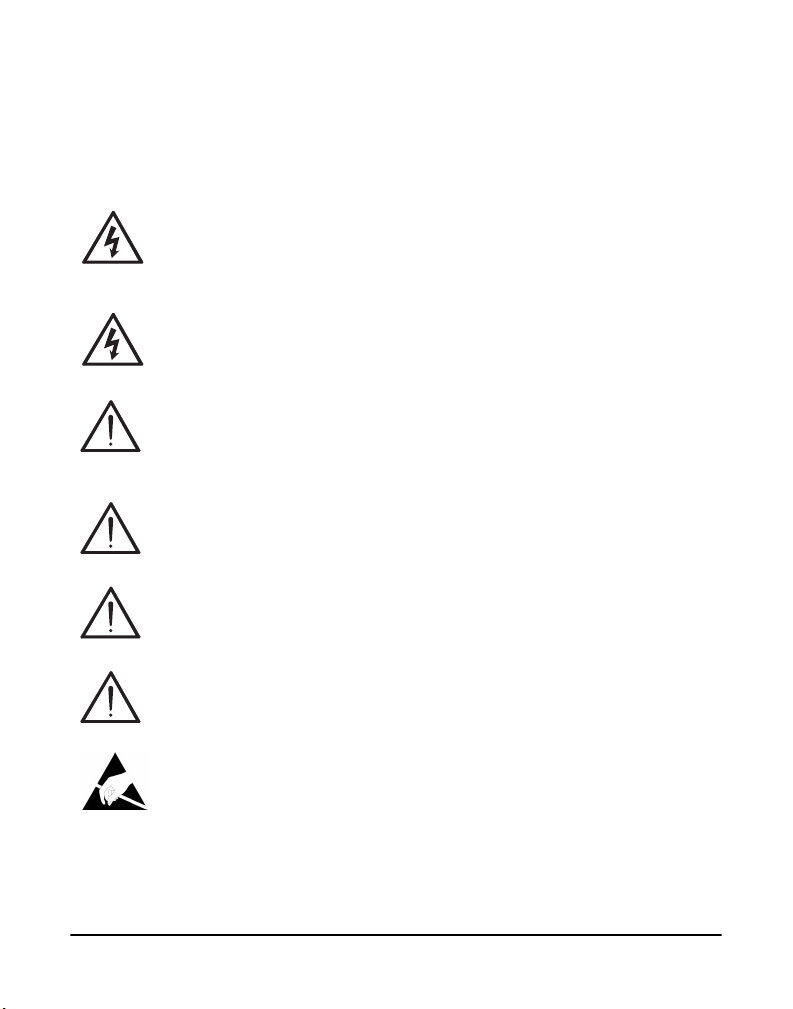
User Cautions
Warning
This card must be used with the PC lid screwed down.
Telecommunications network voltages exist inside the PC!
The PC must be shut down and telecommunications line connection
shall be removed before opening the PC.
Electrical Shock.
To reduce the risk of injury, damage to the unit or your equipment, do
not attempt to touch the modules while they are powered. The case
should be securely closed before power is applied to the unit.
Alarm Dialing Equipment.
If your home has specially wired alarm equipment connected to the
telephone line, ensure the installation of the TDM400P does not
disable your alarm equipment. If you have questions, consult your
telephone company or a qualified installer.
Servicing.
Do not attempt to service this card unless specifically instructed to do
so. Do not attempt to remove the card from your equipment while
power is present. Refer servicing to qualified service personnel.
Water and Moisture.
Do not spill liquids on this unit. Do not operate this equipment in a
wet environment.
Heat.
Do not operate or store this product near heat sources such as
radiators, air ducts, areas subject to direct, intense sunlight, or other
products that produce heat.
Static Electricity.
To reduce the risk of damaging the unit or your equipment, do not
attempt to open the enclosure or gain access to areas where you are
not instructed to do so. Refer servicing to qualified service personnel.
Important Safety Instructions
Release 1.0 Digium, Inc. Page 7
Page 8
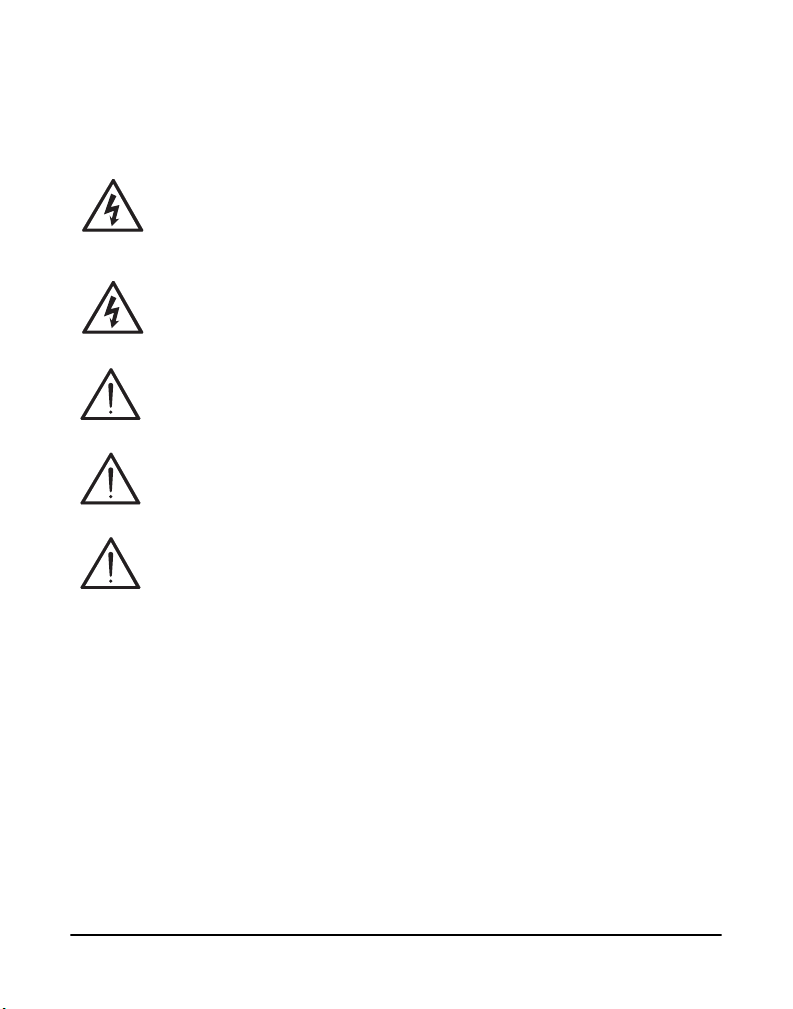
Service Personnel Cautions
Warning.
This card must be used with the PC lid screwed down.
Telecommunications network voltages exist inside the PC!
The PC must be shut down and telecommunications line connection
shall be removed before opening the PC.
Electrical Shock.
To reduce the risk of injury, damage to the unit or your equipment, do
not attempt to touch the modules while they are powered. The case
should be securely closed before power is applied to the unit.
Servicing.
Disconnect telecommunications network cable before opening the
cover or removing the card from the mother equipment
Labeling.
For safety reasons, only connect equipment with a
Telecommunications Compliance label. This includes customer
equipment previously labelled Permitted or Certified
Caution.
Only connect regulatory equipment (approved for use in your specific
country) to the telecommunications network voltage circuit ports.
Page 8 Digium, Inc. Release 1.0
Page 9
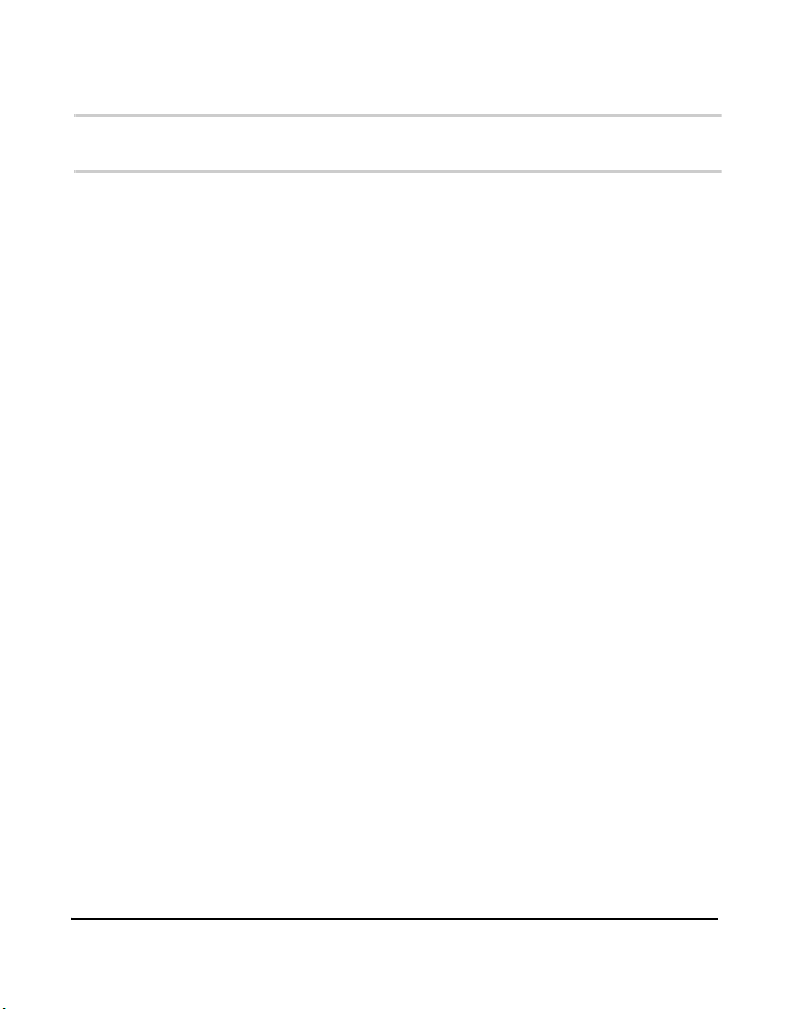
TABLE OF CONTENTS
Chapter 1
Overview . . . . . . . . . . . . . . . . . . . . . . . . . . . . . . . . . . . . . . . . . . . . . . . 13
What is Asterisk? . . . . . . . . . . . . . . . . . . . . . . . . . . . . . . . . . . . . . . . 14
Chapter 2
Card Installation . . . . . . . . . . . . . . . . . . . . . . . . . . . . . . . . . . . . . . . . . 15
Unpacking the Card . . . . . . . . . . . . . . . . . . . . . . . . . . . . . . . . . . . . .15
Shipment Inspection . . . . . . . . . . . . . . . . . . . . . . . . . . . . . . . . . . . . 16
Module Identification . . . . . . . . . . . . . . . . . . . . . . . . . . . . . . . . . . . .16
Port Identification . . . . . . . . . . . . . . . . . . . . . . . . . . . . . . . . . . . . . .16
Hardware Installation . . . . . . . . . . . . . . . . . . . . . . . . . . . . . . . . . . .20
Software Installation . . . . . . . . . . . . . . . . . . . . . . . . . . . . . . . . . . . . 22
Chapter 3
Configuration . . . . . . . . . . . . . . . . . . . . . . . . . . . . . . . . . . . . . . . . . . . .31
General Options. . . . . . . . . . . . . . . . . . . . . . . . . . . . . . . . . . . . . . . . 31
Voicemail . . . . . . . . . . . . . . . . . . . . . . . . . . . . . . . . . . . . . . . . . . . .32
Dial Plan . . . . . . . . . . . . . . . . . . . . . . . . . . . . . . . . . . . . . . . . . . . . .33
Testing Your Configuration . . . . . . . . . . . . . . . . . . . . . . . . . . . . . . . 34
Chapter 4
FXS and FXO Explained . . . . . . . . . . . . . . . . . . . . . . . . . . . . . . . . . . .37
Identification. . . . . . . . . . . . . . . . . . . . . . . . . . . . . . . . . . . . . . . . . . . 37
FXS Module . . . . . . . . . . . . . . . . . . . . . . . . . . . . . . . . . . . . . . . . . .37
Release 1.0 Digium, Inc. Page 9
Page 10
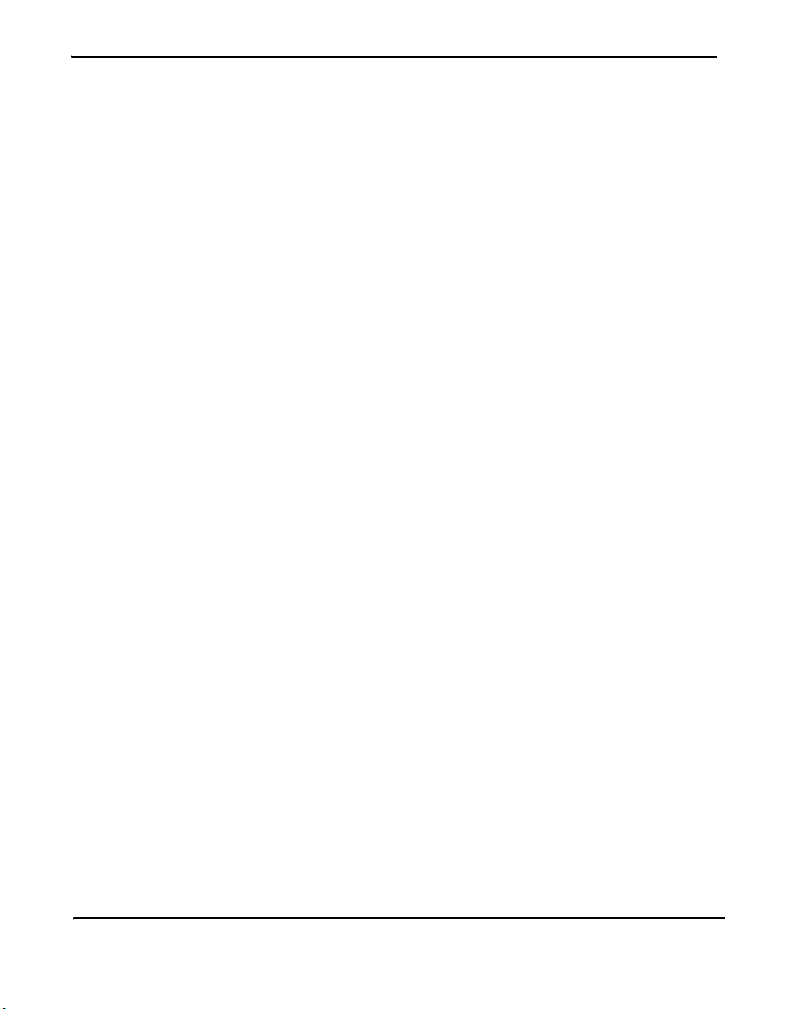
Table Of Contents
FXO Module. . . . . . . . . . . . . . . . . . . . . . . . . . . . . . . . . . . . . . . . . . . 37
Using Your TDM400P Card . . . . . . . . . . . . . . . . . . . . . . . . . . . . . . 38
Chapter 5
Troubleshooting . . . . . . . . . . . . . . . . . . . . . . . . . . . . . . . . . . . . . . . . . 39
The FXO module never seems to hang-up the line. How do I set it to
hang-up? . . . . . . . . . . . . . . . . . . . . . . . . . . . . . . . . . . . . . . . . . . . 39
My card is acting strange. There is static on the line, poor sound
quality, and random hang-ups. How can I solve this? . . . . . . . . .39
There is a slight echo. How can I adjust the sound quality? . . . . . .40
How can I enable more features? . . . . . . . . . . . . . . . . . . . . . . . . . .40
Where can I ask even more questions? . . . . . . . . . . . . . . . . . . . . .41
Chapter 6
Service Personnel Requisites . . . . . . . . . . . . . . . . . . . . . . . . . . . . . . 43
Card Labeling . . . . . . . . . . . . . . . . . . . . . . . . . . . . . . . . . . . . . . . . . 44
Labeling the External PC . . . . . . . . . . . . . . . . . . . . . . . . . . . . . . . . 45
Appendix A
Pin Assignments . . . . . . . . . . . . . . . . . . . . . . . . . . . . . . . . . . . . . . . . . 47
Appendix B
Specifications . . . . . . . . . . . . . . . . . . . . . . . . . . . . . . . . . . . . . . . . . . . 49
Appendix C
Asterisk Configuration Commands . . . . . . . . . . . . . . . . . . . . . . . . . .51
Appendix D
Dial Plan Applications . . . . . . . . . . . . . . . . . . . . . . . . . . . . . . . . . . . .59
Page 10 Digium, Inc. Release 1.0
Page 11
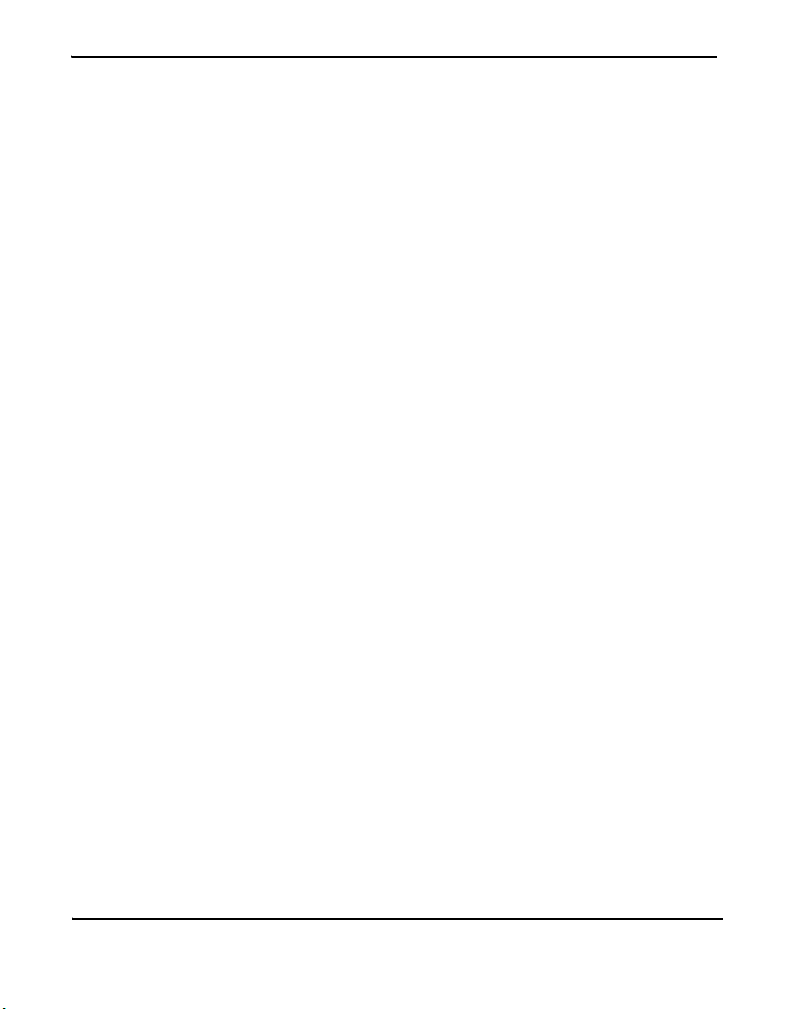
Table Of Contents
Appendix E
Glossary and Acronyms . . . . . . . . . . . . . . . . . . . . . . . . . . . . . . . . . . . 63
List of Figures
Figure 1: Sample Card Application . . . . . . . . . . . . . . . . . . . . .13
Figure 2: TDM400P Card (Model TDM22) . . . . . . . . . . . . . . . .18
Figure 3: Insert the Card . . . . . . . . . . . . . . . . . . . . . . . . . . . . . 21
Figure 4: Connect Power for FXS Modules . . . . . . . . . . . . . . .21
Figure 5: Checking PCI Compatibility Screen . . . . . . . . . . . . . 24
Figure 6: dmesg Screen Shot . . . . . . . . . . . . . . . . . . . . . . . . .28
Figure 7: Sample Application . . . . . . . . . . . . . . . . . . . . . . . . . .35
Figure 8: Actual Label on Card . . . . . . . . . . . . . . . . . . . . . . . .45
Figure 9: External Caution Label . . . . . . . . . . . . . . . . . . . . . . . 46
List of Tables
Table 1: Standard Card Configurations . . . . . . . . . . . . . . . . . 19
Table 2: Card Label . . . . . . . . . . . . . . . . . . . . . . . . . . . . . . . . 44
Table A-1: RJ11 Telco Port Connector . . . . . . . . . . . . . . . . . . . . 47
Table B-1: Maximum Power Consumption . . . . . . . . . . . . . . . . .50
Release 1.0 Digium, Inc. Page 11
Page 12
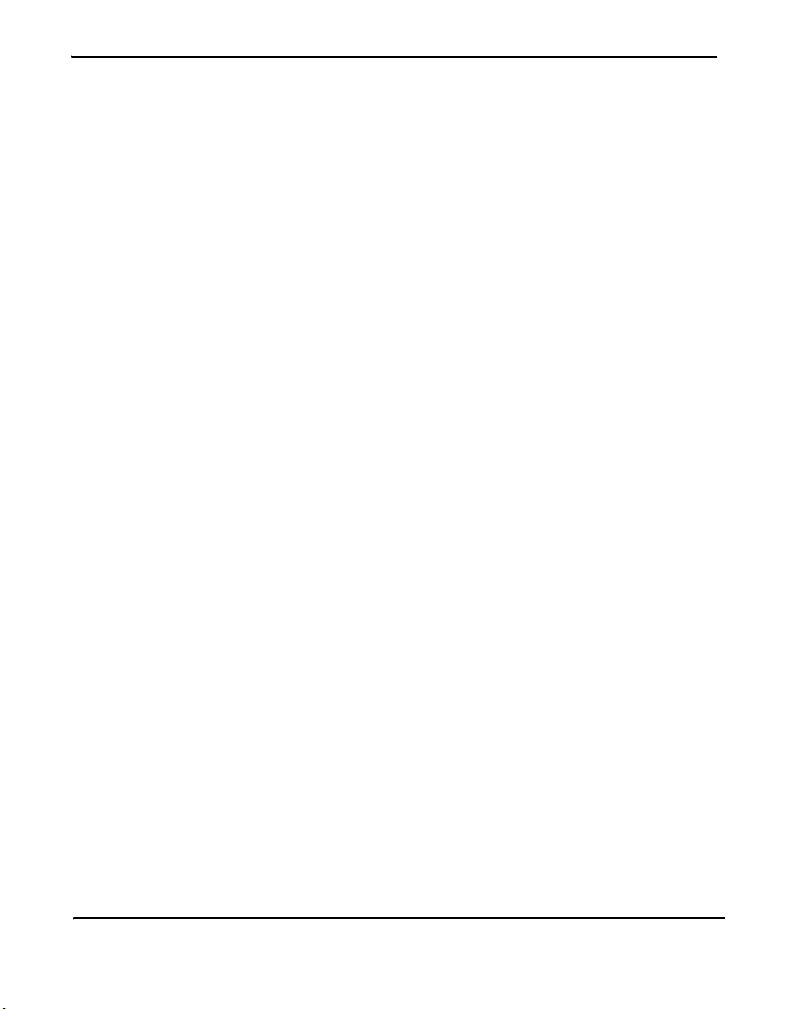
Table Of Contents
Page 12 Digium, Inc. Release 1.0
Page 13
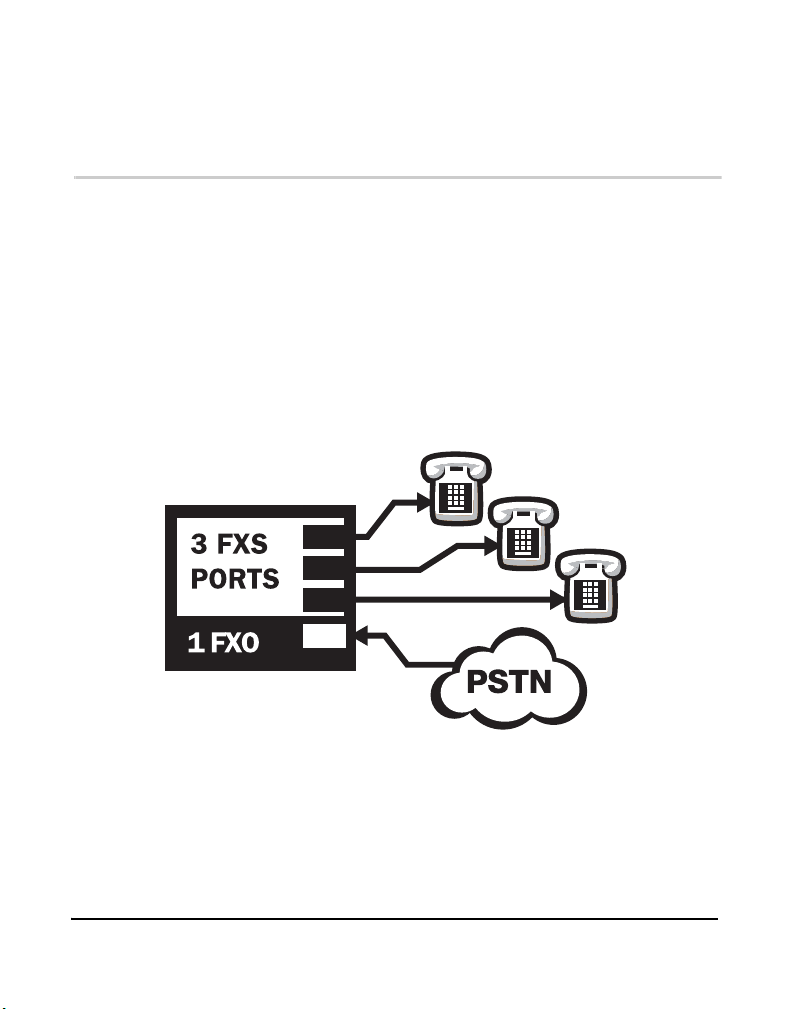
Chapter 1 Overview
The TDM400P card is a device used for connecting your phone network
to the PSTN (Public Switched Telephone Network) world. This is
accomplished through phone lines connected to the FXO (Foreign
Exchange Office) ports and phones connected via the FXS (Foreign
Exchange Station) ports. The card allows Asterisk PBX software to
connect to your phone network, creating a Small Office Home Office
(SOHO) telephony environment. See Figure 1 for an example of the
card’s primary application.
Figure 1: Sample Card Application
Release 1.0 Digium, Inc. Page 13
Page 14
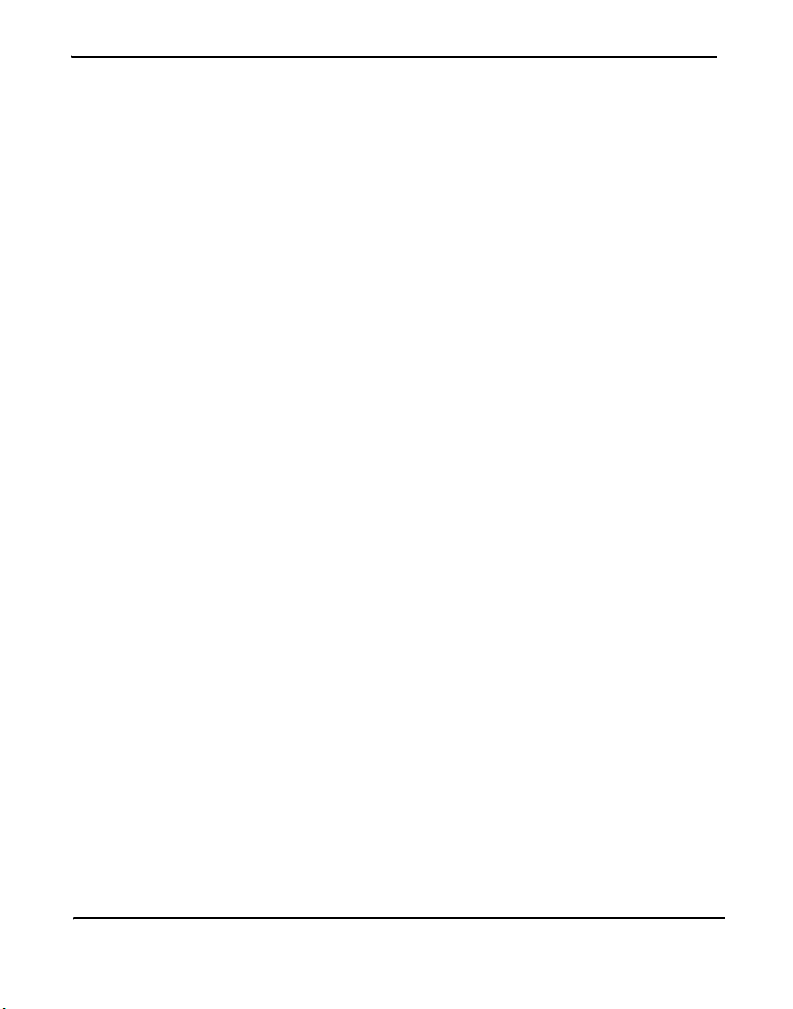
Chapter 1: Overview
What is Asterisk?
Asterisk is the first Open Source PBX. Since it runs on Linux, it inherits
all of the power and stability of the operating system. The name Asterisk
is derived from the all-inclusive “wildcard” symbol in UNIX, because it
is opening a wide range of opportunities for developers worldwide to
create solutions which would otherwise be cost-prohibitive.
Asterisk allows you to create a PBX solution that rivals the features and
functionality of traditional telephony switches. Current PBX solutions are
expensive and proprietary. International companies are discovering that
Asterisk is cost effective, low maintenance, and flexible enough to handle
all of their voice and data networking. Combined with Digium hardware
and a common PC, anyone can replace an existing switch or complement
a PBX by adding VoIP, voicemail, conferencing, and many other
capabilities. Asterisk will integrate with most standards-based IP
telephone handsets and software. Analog phones and ADSI-screen
phones are also supported.
Page 14 Digium, Inc. Release 1.0
Page 15
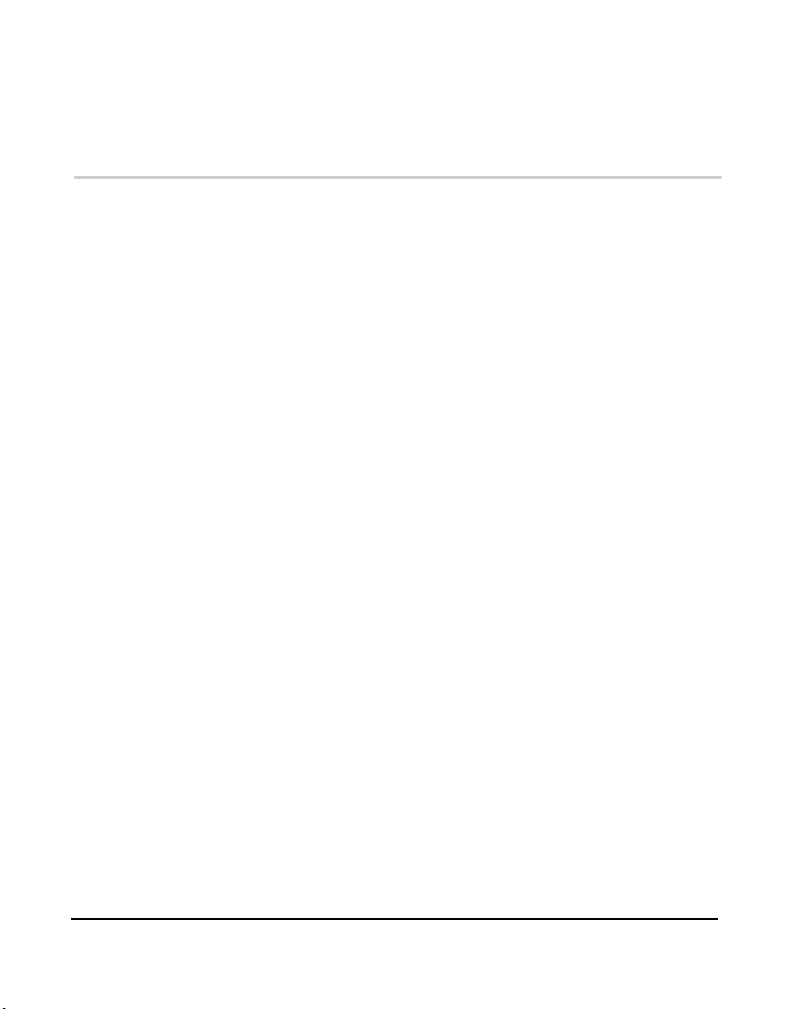
Chapter 2 Card Installation
This chapter provides the following information:
Unpacking the Card on page 15
Shipment Inspection on page 16
Module Identification on page 16
Port Identification on page 16
Hardware Installation on page 20
Software Installation on page 22
Unpacking the Card
When you unpack your card, carefully inspect it for any damage that may
have occurred in shipment. If damage is suspected, file a claim with the
carrier and contact your reseller where the card was purchased, or Digium
Technical Support (877.546.8963 or 1.877.LINUXME!). Keep the
original shipping container to use for future shipment or proof of damage
during shipment.
Note: Only qualified service personnel should install the card. Users
should not attempt to perform this function themselves.
Release 1.0 Digium, Inc. Page 15
Page 16

Chapter 2: Card Installation
Shipment Inspection
The following items are included in shipment of the TDM400P:
TDM400P card
A combination of FXO and/or FXS modules
Port Identification label
User’s manual
Module Identification
The TDM400P card ships with FXO and/or FXS modules. These are
identified by their color. Take a moment to identify which modules were
shipped with your card.
FXO (Foreign Exchange Office) modules are Red
FXS (Foreign Exchange Station) modules are Green
See Figure 2 on page 18 for an example of the card shown with two of
each module.
Port Identification
Each card consists of four RJ11 ports located on the bracket. Each port
correlates to a module slot (containing the FXO or FXS modules). The
ports are numbered in sequence from one to four. The top port is Port 1
and the bottom port is Port 4. See Figure 2 on page 18 for appropriate
identification of these ports.
Note: It is important to identify the type and location of your
TDM400P modules. You will need this information during the
Asterisk configuration.
Page 16 Digium, Inc. Release 1.0
Page 17
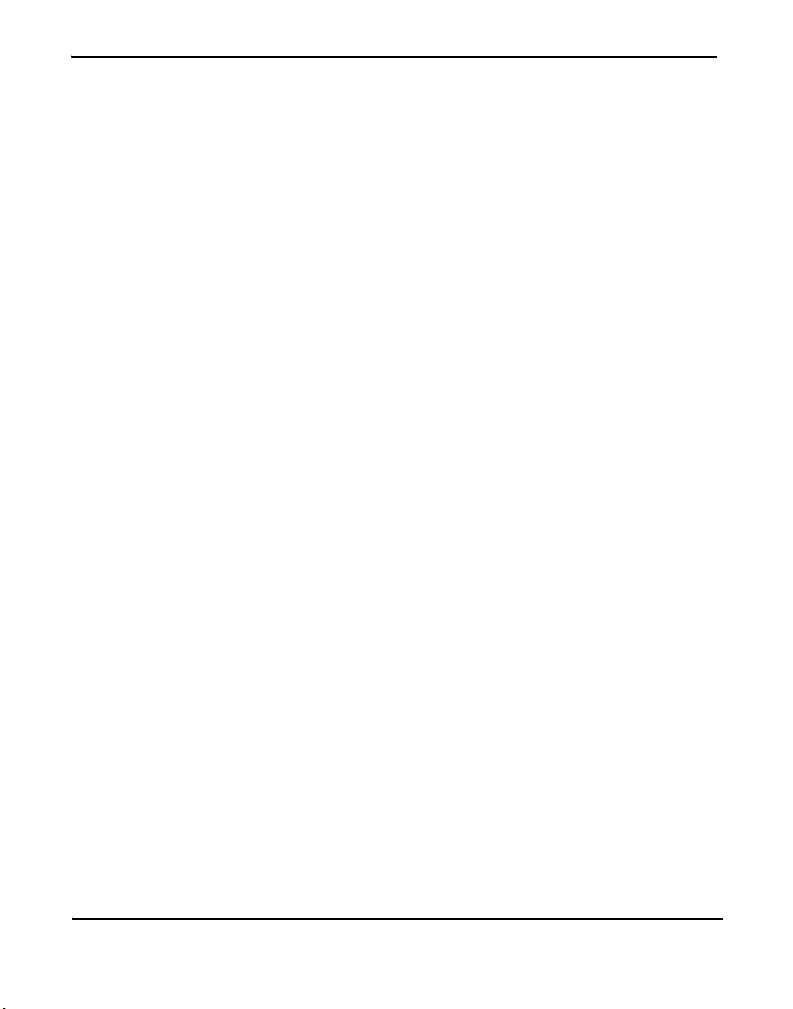
Chapter 2: Card Installation
There are multiple standard configurations in which the TDM400P card
may be purchased. Each configuration consists of one to four FXS and/or
FXO modules.
It is easiest to identify your card by understanding the naming scheme for
each card. The first digit provides the number of FXS modules present on
the card. The second digit provides the number of FXO modules present
on the card. See Table 1 on page 19 for a complete list of possible
configurations.
Release 1.0 Digium, Inc. Page 17
Page 18
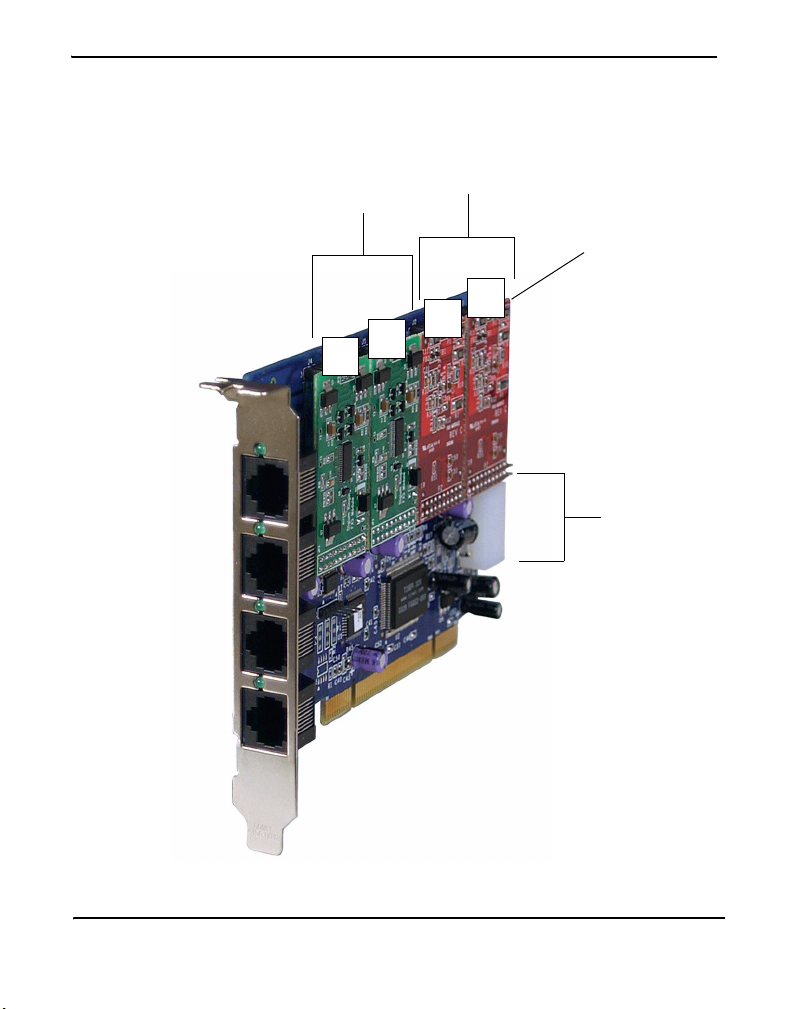
Chapter 2: Card Installation
Ports
1
2
3
FXS
Modules
(Green)
2
1
FXO
Modules
(Red)
Module
Slots
4
3
Power
Supply
Connection
4
Figure 2: TDM400P Card (Model TDM22)
Page 18 Digium, Inc. Release 1.0
Page 19

Chapter 2: Card Installation
Table 1: Standard Card Configurations
Card ID
Modules Included in
Configuration
TDM10 1 FXS module
TDM20 2 FXS modules
TDM30 3 FXS modules
TDM40 4 FXS modules
TDM01 1 FXO module
TDM02 2 FXO modules
TDM03 3 FXO modules
TDM04 4 FXO modules
TDM11 1 FXS module and 1 FXO module
TDM22 2 FXS modules and 2 FXO modules
TDM12 1 FXS module and 2 FXO modules
TDM13 1 FXS module and 3 FXO modules
TDM21 2 FXS modules and 1 FXO module
TDM31 3 FXS modules and 1 FXO module
Release 1.0 Digium, Inc. Page 19
Page 20
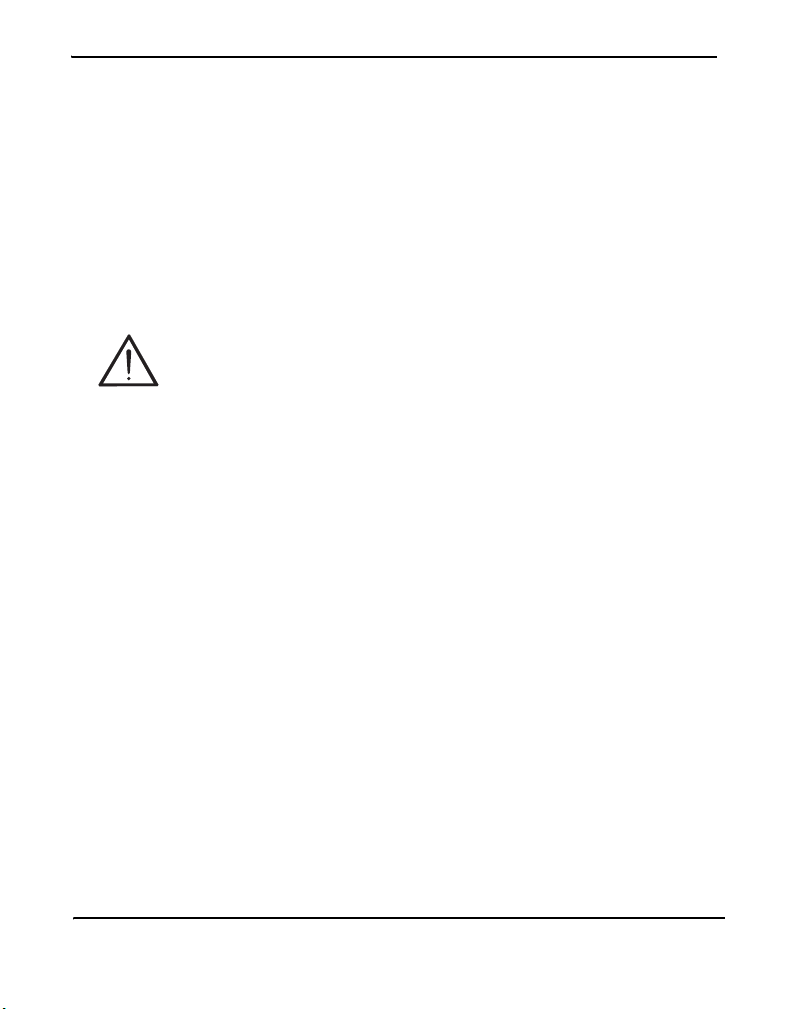
Chapter 2: Card Installation
There are multiple standard configurations in which the TDM400P card
may be purchased. Each configuration consists of one to four FXS and/or
FXO modules.
It is easiest to identify your card by understanding the naming scheme for
each card. The first digit provides the number of FXS modules present on
the card. The second digit provides the number of FXO modules present
on the card.
Caution.
Only qualified service personnel should continue with
hardware installation and configuration of the TDM400P card.
Users should not attempt to perform these functions themselves.
Hardware Installation
1. Now that you are acquainted with your card, power down your com-
puter and unplug it from its power source.
2. Attach a static strap to your wrist and open the case.
3. Remove the bracket place holder and insert the card into a 3.3 or 5 volt
PCI slot (PCI 2.2 or greater). See Figure 3.
Page 20 Digium, Inc. Release 1.0
Page 21
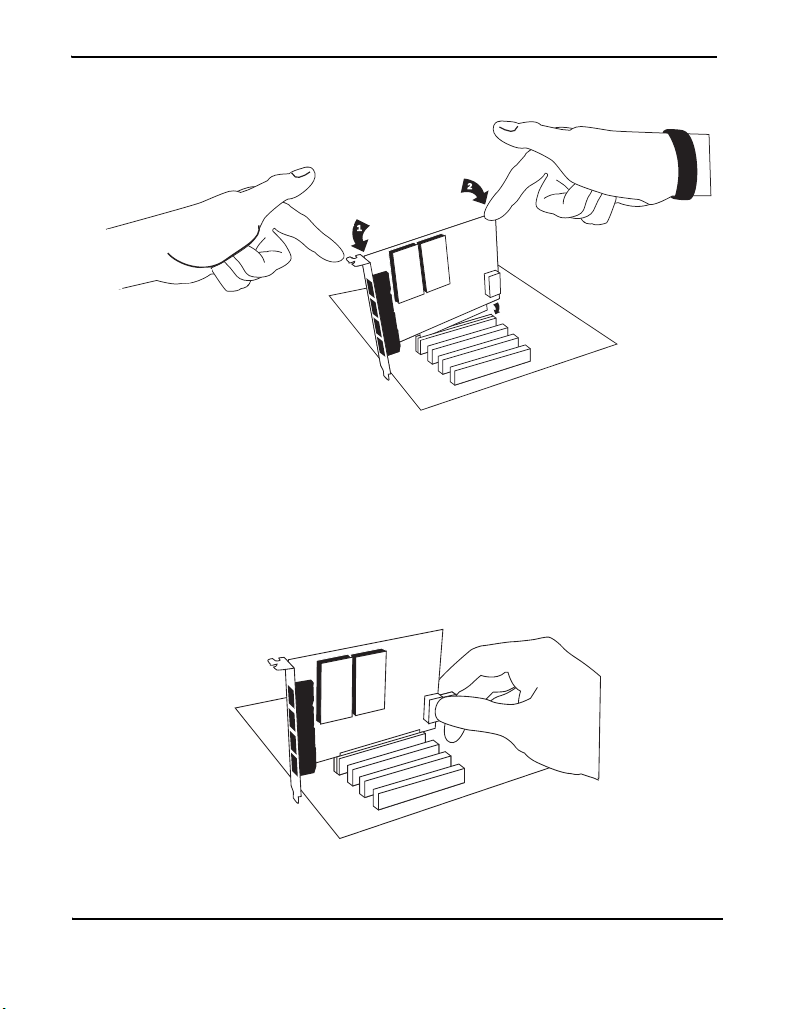
Chapter 2: Card Installation
Figure 3: Insert the Card
4. If your card has any FXS modules, you will also need to connect the
power cable from your computer’s power supply to the back of the
card. Insert a four-pin 12 volt connector (disk drive power supply
cable, e.g. hard drive) into the white plastic connector on the rear of
the card. See Figure 4.
Figure 4: Connect Power for FXS Modules
Release 1.0 Digium, Inc. Page 21
Page 22
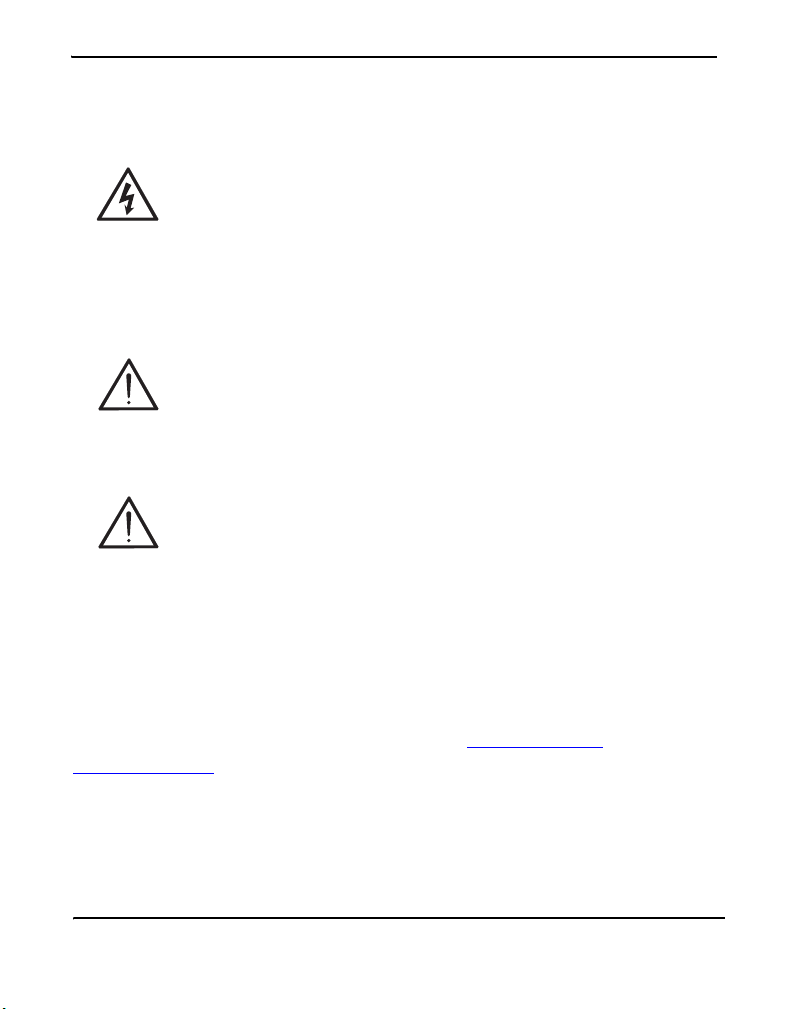
Chapter 2: Card Installation
5. Replace the cover to your computer.
Electrical Shock.
To reduce the risk of injury, damage to the unit or your
equipment, do not attempt to apply power to the unit while the
case is open.Personal injury or damage to the unit could occur
if the modules are touched while powered is applied.
6. Plug all outside phone lines to the FXO (red) ports and connect all
phones to the FXS (green) ports as needed.
Caution.
This unit must be connected to the Telecommunications
Network in your country using an approved line cord, eg: for
Australia use only line cords complying with ACA Technical
Standard TS008.
Caution.
Only connect regulatory equipment (approved for use in your
specific country) to the telecommunications network voltage
circuit ports.
Software Installation
The card is only supported under Linux. Digium, Inc. recommends
Debian, Fedora, and Red Hat, however, all other distributions are
supported by Digium Technical Support. Digium hardware requires
drivers and libraries that have not yet been integrated with the Linux
kernel. You can obtain the source code from ftp.digium.com
cvs.digium.com
Page 22 Digium, Inc. Release 1.0
.
or
Page 23

Chapter 2: Card Installation
To install your TDM400P card, you will need:
Full Linux kernel 2.4 (or later) source code
Bison 1.84 (or higher)
zlib, libedit, and openssl development libraries and headers
1. Check the PCI bus compatibility. Boot the computer into Linux. After
the machine is loaded, log in and execute the following:
# lspci
You will see a screen similar to the one shown in Figure 5 on page 24.
Confirm your PCI bus compatibility by scanning for the information
highlighted by the call out in the figure.
Release 1.0 Digium, Inc. Page 23
Page 24

Chapter 2: Card Installation
Identified a
Tiger Jet
Network PCI
bus.
Figure 5: Checking PCI Compatibility Screen
A Tiger Jet or Jens Shoenfeld device should be identified. If you do not
see either of these, your machine is not PCI 2.2 compatible (or higher)
and the card will not work.
Page 24 Digium, Inc. Release 1.0
Page 25

Chapter 2: Card Installation
2. Check out the latest driver code and Asterisk software from
ftp.digium.com
or cvs.digium.com. The following example is
provided to check out the code from the CVS repository:
# cd /usr/src
# export CVSROOT=:pserver:anoncvs@cvs.
digium.com:/usr/cvsroot
# cvs login
# cvs checkout zaptel libpri asterisk
Note: The password is anoncvs.
This will create the following directories: zaptel, libpri, and asterisk.
Complete instructions for installing Asterisk is available at
www.asterisk.org
.
3. Install the zaptel drivers. Compiling the directories is straightforward.
Change to each directory and type
make install. Compile in this
order: zaptel, libpri, and asterisk.
Type the following:
# cd /usr/src/zaptel
# make clean
# make install
Note: If the build fails, it may be because you are missing one of
the build dependencies, the kernel source, or development tools.
Feel free to contact your reseller where the card was purchased, or
Release 1.0 Digium, Inc. Page 25
Page 26

Chapter 2: Card Installation
call Digium Technical Support (877.546.8963 or
1.877.LINUXME!) for assistance.
4. Load Zaptel drivers into the kernel using the program
appropriate driver for the TDM400P card is
wctdm. Users in all
modprobe. The
countries except Australia should use the following modprobe
command:
# modprobe wctdm
5. Configure the card for the driver. Open the zaptel.conf file from the
etc directory:
# nano /etc/zaptel.conf
Page 26 Digium, Inc. Release 1.0
Page 27

Chapter 2: Card Installation
6. If your card has any red FXO modules, add the following:
fxsks
This uses kewl start signalling which is loop start with disconnect
supervision. For example, a TDM04B card would be configured as the
following:
fxsks=1,2,3,4
Note: You should have identified the type of TDM400P card when
you received it. If you are not sure, refer to Module Identification
on page 16 for assistance.
7. If your card has any green FXS modules, add the following:
fxoks
This uses kewl start signalling which is loop start with disconnect
supervision. For example, a TDM40B card would be configured as the
following:
fxoks=1,2,3,4
An example TDM22B card configuration would be:
fxoks=1,2
fxsks=3,4
Release 1.0 Digium, Inc. Page 27
Page 28

Chapter 2: Card Installation
8. Set your loadzone and default zone for your country. If you are not in
the United States, you will want to change the default configuration
US to your own two letter country abbreviation. Save the file and
from
return to the command line.
#modprobe wctdm
#ztcfg -vv
9. Confirm the card configuration by initiating a dmesg command. The
example in Figure 6 on page 28 shows a sample of the
dmesg screen
output for a TDM04B card. The text shown may vary slightly
depending the type of card installed.
Figure 6: dmesg Screen Shot
Page 28 Digium, Inc. Release 1.0
Page 29

Chapter 2: Card Installation
10.Install libpri and Asterisk.
#cd /usr/src/libpri
#make install
#cd /usr/src/asterisk
#make
#make install
#make samples
Note: This step installs sample configuration files which are
necessary for Asterisk. You will make changes to these
configuration files to set up your dial plan and customize Asterisk
to suit your particular needs.
Release 1.0 Digium, Inc. Page 29
Page 30

Chapter 2: Card Installation
Page 30 Digium, Inc. Release 1.0
Page 31

Chapter 3 Configuration
This chapter provides sample configurations to demonstrate customizing
the Asterisk software to meet your individual needs. Each section
explains basic options as examples. Once you have familiarized yourself
with the samples, you can edit the configuration files to meet your
specific needs.
All the available options for configuring the
zapata.conf file are
explained in Appendix C—“Asterisk Configuration Commands,”
page 51.
Note: Only qualified service personnel should install the card. Users
should not attempt to perform this function themselves.
General Options
Open the
zapata.conf file from the /etc/asterisk/ directory.
The following is a sample configuration for a TDM22B card. You can
place this at the bottom of your
;;General options
usecallerid=yes
hidecallerid=no
callwaiting=yes
threewaycalling=yes
transfer=yes
echocancel=yes
Release 1.0 Digium, Inc. Page 31
zapata.conf file.
Page 32

Chapter 3: Configuration
echocancelwhenbridged=yes
rxgain=0.0
txgain=0.0
;;FXS Modules
Group=1
signalling=fxo_ks
context=Internal
channel=1-2
;;FXO Modules
Group=2
echocancel=yes
signalling=fxs_ks
context=Incoming
channel=3-4
Voicemail
Open
voicemail.conf and find the following line at the bottom:
[default]
1234 => 4242, Mark Spencer, root@localhost
In this example, 1234 is the mailbox number, 4242 is the password, Mark
Spencer
is the person’s name, and root@localhost is his email address.
You can add extensions by adding the following:
1000 => 1234, Moose Member, moose@digium.com
2000 => 1234, John Bigelow, jbigelow@digium.com
Page 32 Digium, Inc. Release 1.0
Page 33

Chapter 3: Configuration
Dial Plan
extensions.conf, which contains a large, complex sample dial
Open
plan. In this step, you will configure a basic dial plan to enable you to
send and receive calls. Go to the bottom of the file and add the following
lines:
[Internal]
exten => 1000,1,Dial(zap/1,20,rt)
exten => 1000,2,Voicemail(u1000)
exten => 1000,102,Voicemail(b1000)
exten => 2000,1,Dial(zap/2,20,rt)
exten => 2000,2,Voicemail(u2000)
exten => 2000,102,Voicemail(b2000)
exten => 8500,1,VoiceMailMain
exten => 8501,1,MusicOnHold
exten => _9.,1,Dial(zap/g2/www${EXTEN:1})
exten => _9.,2,Congestion
[Incoming]
exten => s,1,Answer
exten => s,2,Dial(zap/g1,20,rt)
exten => s,3,Voicemail(u1000)
exten => s,103,Voicemail(b1000)
In this example there are two internal extensions (1000 and 2000), a
number to check voicemail (8500), a number to listen to musiconhold,
(8501), and a prefix to dial to get an outside line (9). It is configured for
Release 1.0 Digium, Inc. Page 33
Page 34

Chapter 3: Configuration
incoming calls over the FXO rings phones 1 and 2, and voicemail is
routed to mailbox 1000.
Testing Your Configuration
1. Start Asterisk by typing:
asterisk
2. Connect to Asterisk and view the output by typing:
asterisk -vvvvr
3. Dial tone should be present on phones connected to the FXS ports.
Test your configuration by placing an outgoing call, placing a call
from extension 1 to 2, or receiving an incoming call. Successful
completion of these tasks indicates your configuration is working
properly.
Page 34 Digium, Inc. Release 1.0
Page 35

Chapter 3: Configuration
Figure 7: Sample Application
Note: More detailed information is provided on troubleshooting in the
Asterisk User’s Manual. A copy may be requested by contacting
Digium Technical Support (877.546.8963 or 1.877.LINUXME!) or
visiting the website at www.digium.com
. You may also contact your
distributor or reseller where the card was purchased for assistance.
Release 1.0 Digium, Inc. Page 35
Page 36

Chapter 3: Configuration
Page 36 Digium, Inc. Release 1.0
Page 37

Chapter 4 FXS and FXO Explained
Identification
There are multiple standard configurations in which the TDM400P card
may be purchased. Each configuration consists of one to four FXS and/or
FXO modules. These modules are identified by their color.
FXS -Foreign Exchange Station (Green Modules for TDM400P)
FXO -Foreign Exchange Office (Red Modules for TDM400P)
This chapter provides an in-depth review of the two module types and
their uses within your Asterisk server.
Note: Only qualified service personnel should install the card. Users
should not attempt to perform this function themselves.
FXS Module
The FXS module allows the TDM400P card to initiate and send ringing
voltage to an FXO device.
FXO Module
The FXO module allows the TDM400P card to terminate analog
telephone lines (POTS).
Because of the modular design, you can activate additional ports at any
time with more FXS or FXO daughter cards. The FXO module passes all
the call features any standard analog telephone line will support. The
Release 1.0 Digium, Inc. Page 37
Page 38

Chapter 4: FXS and FXO Explained
phone receiving the call is the last FXO device in the chain. When it
receives voltage from an FXS device, the phone rings.
Using Your TDM400P Card
Connect the outside line to an FXO port on your Asterisk server to receive
voltage from the outside lines.
Connect the phones to FXS ports on your Asterisk server. When the FXO
module in your Asterisk Server receives the voltage, it will then generate
voltage using the FXS module and send it to your analog phone.
Page 38 Digium, Inc. Release 1.0
Page 39

Chapter 5 Troubleshooting
This chapter provides frequently asked questions as identified from
Digium Technical Support and possible resolutions. Multiple resources
are available to obtain more information about Asterisk and Digium
products. These resources are listed on page 41.
The FXO module never seems to hang-up the line. How do I set it to hang-up?
Set
busydetect=yes and busycount=10 in the zapata.conf for your
channels. This will cause the line to hang-up by listening for the busy
tone. Upon editing
My card is acting strange. There is static on the line, poor sound quality, and random hang-ups. How can I solve this?
There are three possible causes for these problems.
1. Check for shared interrupts by entering the following:
cat /proc/interrupts
or
lspci -vb
If a conflict exists, try moving the card to another PCI slot.
2. Check to see if X windows is running by entering the following:
ps aux|grep X
If it is, stop X windows since it may cause a conflict with Asterisk.
zapata.conf, you will need to restart Asterisk.
Release 1.0 Digium, Inc. Page 39
Page 40

Chapter 5: Troubleshooting
3. Check to see if your hard drives are running with dma levels set.
Perform an
hdparm on your hard drive interface.
If you are still having problems contact your reseller where the card
was purchased, or Digium Technical Support (877.546.8963 or
1.877.LINUXME!).
There is a slight echo. How can I adjust the sound quality?
There are several options available to correct this. Each involves editing
the
zapata.conf file. Be sure to restart Asterisk upon completion.
1. Adjust
or 256
2. You can also set
3. You can also adjust the
recommended to shift between
echocancel=yes to one of the following values: 32, 64, 128,
.
echotraining=yes.
rxgain and the txgain, although it is only
-5 and 5.
How can I enable more features?
To view all of the options available to add to your dial plan, type the
following command from within Asterisk:
show applications
Digium also offers services to help configure and add features you might
need. Contact Digium Technical Support (877.546.8963 or
1.877.LINUXME!) for more information.
Page 40 Digium, Inc. Release 1.0
Page 41

Chapter 5: Troubleshooting
Where can I ask even more questions?
There are several places to inquire for more information about Asterisk
Digium products:
1. Digium Technical Support (877.546.8963 or 1.877.LINUXME!) is
available 8am-6pm Central Time, Monday - Friday.
2. Asterisk forums (forums.digium.com
).
3. Asterisk users mailing list (asterisk.org).
4. IRC channel
#asterisk on (irc.freenode.net).
Release 1.0 Digium, Inc. Page 41
Page 42

Chapter 5: Troubleshooting
Page 42 Digium, Inc. Release 1.0
Page 43

Chapter 6 Service Personnel Requisites
This chapter explains required installation measures that must be
followed by qualified service personnel. Additional information is
provided in the preceding chapters for identifying, installing, and
configuring the TDM400P card. This chapter contains the following
sections:
Card Labeling on page 44
Labeling the External PC on page 45
Caution.
Only qualified service personnel should install the card.
Users should not attempt to perform this function themselves.
Caution.
Only connect regulatory equipment (approved for use in your
specific country) to the telecommunications network voltage
circuit ports.
Warning.
Disconnect telecommunications network cables before opening
the cover or removing the card from the mother equipment.
Warning.
For safety reasons, only connect equipment with a
telecommunications compliance label. This includes customer
equipment previously labelled permitted or certified.
Release 1.0 Digium, Inc. Page 43
Page 44

Chapter 6: Service Personnel Requisites
Card Labeling
A blank label sticker is provided with the card. This label should be
completed in indelible ink with the appropriate port information (as
described below) and placed on the TDM400P card. There are four ports
available on the card which need to be identified on the external label.
Refer to Chapter 2—“Card Installation” for instructions on identifying the
type of card you have and the modules.
For FXS modules, identify the corresponding port with
modules, identify the corresponding port with
LINE. If there are not four
PHONE. For FXO
modules present on the card, identify the remaining empty ports with
VOID. Table 2 provides an example for a model TDM21 card (consisting
of 2 FXS modules and 1 FXO module). Similarly, Figure 8 on page 45
shows an actual card with the label installed in the lower, outside portion
of the bracket.
Tab le 2: C ar d
Label
1
2
3
4
PHONE
PHONE
LINE
VOID
Page 44 Digium, Inc. Release 1.0
Page 45

Chapter 6: Service Personnel Requisites
1
P
H
O
N
E
2
P
H
O
N
E
3
L
I
N
E
4
V
O
I
D
Figure 8: Actual Label on Card
Labeling the External PC
On the external PC enclosure, two labels need to be applied by the
installer in indelible and clear markings. These labels can be created by
the distributor or installer, or can be obtained upon request from Digium
Technical Support (877.546.8963 or 1.877.LINUXME!).
Apply the label shown in Figure 9 on the outside of the PC enclosure,
near the screws that secure the casing to the PC. Do not install on the
bottom of the PC.
Release 1.0 Digium, Inc. Page 45
Page 46

Chapter 6: Service Personnel Requisites
WA RN I NG
SHUT DOWN THE PC
DISCONNECT FROM TELEPHONE LINE
AND
BEFORE OPENING THE COVER.
CAUTION
ONLY CONNECT APPROVED EQUIPMENT
TO THE TELECOMMUNICATIONS NETWORK
VOLTAGE CIRCUIT PORTS.
Figure 9: External Caution Label
Page 46 Digium, Inc. Release 1.0
Page 47

Appendix A Pin Assignments
All four ports on the TDM400P bracket are 6-pin RJ11 ports. The pin
assignments are identified in Table A-1.
Table A-1: RJ11 Telco Port Connector
Pin Description
1 Not used
2 Not used
Pin 1
Pin 6
3Tip
4Ring
5 Not used
6 Not used
Release 1.0 Digium, Inc. Page 47
Page 48

Appendix A: Pin Assignments
Page 48 Digium, Inc. Release 1.0
Page 49

Appendix B Specifications
This appendix provides specifications, required environmental
conditions, and maximum power consumption for the TDM400P
card.
Physical.
Size: 5.242” × 4.02” × 0.59” (13.3 x 10.2 x 1.5 cm)
PCB size, does not include the PCI bracket
Weight: 1.06 oz (30 gm) with no modules loaded
Each module adds 0.058 oz (1.6 gm)
Interfaces.
Local Loop Access: RJ11
PCI Bus: 3.3V or 5V bus slot, half-length slot minimum size,
33MHz minimum bus speed, compliant with PCI 2.2 or greater.
Additional Power: four-pin 12V connector for FXS power supply
(required only if FXS modules are installed)
Environment.
Temperature: 0 to 50° C (32 to 122° F) operation
-20 to 65° C (4 to 149° F) storage
Humidity: 10 to 90% non-condensing
Release 1.0 Digium, Inc. Page 49
Page 50

Appendix B: Specifications
Hardware and Software Requirements.
500-Mhz Pentium III or better
64MB RAM
Available PCI Slot (as described previously)
Table B-1: Maximum Power Consumption
Model Power
3.3V All models 360mW
5V All models 1W
12V TDM04 0W
TDM11 into 3REN 2.4W
TDM22 into 3REN 3.6W
TDM40 into 3REN 5W
Note: 3.3 and 5 volt power is taken from the PCI slot. 12 volt
power is taken only from the four-pin hard disk drive connector.
Page 50 Digium, Inc. Release 1.0
Page 51

Appendix C Asterisk Configuration Commands
This appendix provides the configuration options available in the
zapata.conf file which is created during the initial installation of
Asterisk. To change any of the following features, edit the
zapata.conf file with your text editor, saving the file upon
completion. The following lists the command, description, and the
available options:
adsi
ADSI (Analog Display Services Interface) can be enabled on a perchannel basis if you have (or may have) ADSI compatible CPE
equipment.
yes / no
busycount
If enabled, it is also possible to specify how many busy tones to wait
before hanging up.
positive integer
busydetect
On trunk interfaces (FXS) and E&M interfaces (E&M, Wink, Feature
Group D, etc.), it can be useful to perform busy detection either in an
effort to detect hangup or for detecting busy signals.
yes / no
Release 1.0 Digium, Inc. Page 51
Page 52

Appendix C: Asterisk Configuration Commands
cadence
You can define your own custom ring cadences, up to 8 pairs. If the
silence is negative, it indicates where the callerid spill is to be placed.
Also, if you define any custom cadences, the default cadences will be
turned off.
Syntax is: cadence=ring,silence [,ring,silence[...]]
The default is based on the country code.
callerid
CallerID can be set to asreceived or a specific number if you want to
override it. Note that asreceived only applies to trunk interfaces.
asreceived or a specific number
callgroup, pickupgroup
Supports ring groups (a.k.a. call groups) and pickup groups. If a phone is
ringing and it is a member of a group which is one of your pickup groups,
then you can answer it by picking up and dialing *8#.
For simple offices, just make these both the same positive integer
callprogress, progzone
On trunk interfaces (FXS), it can be useful to attempt to follow the
progress of a call through ringing, busy, and answering. If enabled, call
progress attempts to determine answer, busy, and ringing on phone lines.
This feature is HIGHLY EXPERIMENTAL and can easily detect false
answers, so DO NOT rely on it being accurate.
Few zones are supported at the time of this writing, but may be selected
with progzone, yes / no, and two letter country code for progzone.
callreturn
Support call return (*69).
yes / no
Page 52 Digium, Inc. Release 1.0
Page 53

Appendix C: Asterisk Configuration Commands
callwaiting
Enable call waiting on FXO lines.
yes / no
callwaitingcallerid
Support caller ID on call waiting.
yes / no
canpark
Allow call parking.
yes / no
cidsignalling
Type of caller ID signalling in use.
bell =bell202 (US)
v23 = v23 (UK)
dtmf = DTMF (Denmark, Sweden, & Netherlands)
cidstart
Identifies what signals the start of caller ID.
ring = a ring signals the start
polarity = polarity reversal signals the start
echocancel
Enable echo cancellation.
yes / no, or a power of two from 32 to 256 (if you want to actually set the
number of cancellation taps)
Release 1.0 Digium, Inc. Page 53
Page 54

Appendix C: Asterisk Configuration Commands
echocancelwhenbridged
Generally, it is not necessary (and in fact undesirable) to echo cancel
when the circuit path is entirely TDM. You may, however, reverse this
behavior by enabling the echo cancel during pure TDM bridging.
yes / no
echotraining
In some cases, the echo canceller doesn't train quickly enough and there
is echo at the beginning of the call. Enabling echo training will cause
Asterisk to briefly mute the channel, send an impulse, and use the impulse
response to pre-train the echo canceller so it can start out with a much
closer idea of the actual echo.
Value may be yes, no, or a number of milliseconds (positive int) to delay
before training.
(default = 400)
faxdetect
Upon fax detection, routes fax to a fax extension.
Both, incoming, outgoing, or no.
group
Logical groups can be assigned to allow outgoing rollover.
Groups range from 0 to 63, and multiple groups can be specified.
hanguponpolarityswitch
In some countries, a polarity reversal is used to signal the disconnect of a
phone line. If this option is enabled, the call will be considered
disconnected on a polarity reversal.
yes / no
Page 54 Digium, Inc. Release 1.0
Page 55

Appendix C: Asterisk Configuration Commands
hidecallerid
Hide outgoing caller ID. Override with *67 or *82.
yes / no
immediate
Specify whether the channel should be answered immediately or if the
simple switch should provide dialtone, read digits, etc.
yes / no
jitterbuffers
Configure jitter buffers in zapata.
(each one is 20ms, default is 4) positive integer
mailbox
Supports stutter dialtone.
If a mailbox is specified without a voicemail context, then when message
is received, taking the phone off hook will cause a stutter dialtone instead
of a normal dialtone. If a mailbox is specified with a voicemail context,
the same will result if a message is received in the specified voicemail
context.
mailbox ex. 1234, or 1234@other.
musiconhold
Select which class of music to use for music on hold. If not specified then
the default will be used. The music class is defined in musiconhold.conf
file.
default, loud, random
pulsedial
Use pulse dial instead of DTMF for FXO (FXS signalled) devices.
yes / no
Release 1.0 Digium, Inc. Page 55
Page 56

Appendix C: Asterisk Configuration Commands
relaxdtmf
If you have trouble with DTMF detection, you can relax the DTMF
detection parameters. Relaxing them may make the DTMF detector more
likely to have talk off where DTMF is detected.
yes / no
rxgain
Receive gain.
Positive or negative double, measured in dB
sendcalleridafter
Some countries have ring tones with a set of cadences which differ from
the default (e.g. UK uses ring-ring). This requires the callerid to be set
with a delay, and not right after the first ring (the default).
Positive integer
threewaycalling
Support three-way calling.
yes / no
transfer
Support flash-hook call transfer (requires three way calling). Also
enables call parking (overrides the
canpark parameter).
yes / no
txgain
Transmit gain.
Positive or negative double, measured in dB
usecallerid
Whether or not to use caller ID.
Page 56 Digium, Inc. Release 1.0
Page 57

Appendix C: Asterisk Configuration Commands
yes / no
usedistinctiveringdetection
Indicates whether or not to allow distinctive ring detection on FXO lines.
yes / no
Release 1.0 Digium, Inc. Page 57
Page 58

Appendix C: Asterisk Configuration Commands
Page 58 Digium, Inc. Release 1.0
Page 59

Appendix D Dial Plan Applications
This appendix details the applications available for configuring the dial
plan. The dial plan is customized in the extensions.conf file which is
created during the initial installation of Asterisk. This file controls how all
calls are handled and routed. To change any of the following options, edit
the extensions.conf file, saving the file upon completion. The following
defines each feature:
AgentCallbackLogin
Call agent callback login
AgentLogin
Call agent login
AGI
Executes an AGI compliant application
Answer
Answer a channel if ringing
Authenticate
Authenticate a user
BackGround
Play a file while awaiting extension
BackgroundDetect
Background a file with talk detect
Release 1.0 Digium, Inc. Page 59
Page 60

Appendix D: Dial Plan Applications
Busy
Indicate busy condition and stop
Dial
Place a call and connect to the current channel
Directory
Provide directory of voicemail extensions
DISA
DISA (Direct Inward System Access)
Goto
Go to a particular priority, extension, or context
GotoIf
Conditional goto
GotoIfTime
Conditional goto on current time
Hangup
Unconditional hangup
Macro
Macro Implementation
Monitor
Monitor a channel
MusicOnHold
Play music on hold indefinitely
Page 60 Digium, Inc. Release 1.0
Page 61

Playback
Play a file
Queue
Queue a call for a call queue
Record
Record to a file
SetCallerID
Set CallerID
SetCallerPres
Set CallerID presentation
SetCIDName
Set CallerID name
SetCIDNum
Set CallerID number
VoiceMail
Leave a voicemail message
Appendix D: Dial Plan Applications
VoiceMailMain
Enter voicemail system
Zapateller
Block telemarketers with SIT
Release 1.0 Digium, Inc. Page 61
Page 62

Appendix D: Dial Plan Applications
Page 62 Digium, Inc. Release 1.0
Page 63

Appendix E Glossary and Acronyms
ANSI American National Standards Institute
An organization which proposes and establishes standards for
international communications.
asynchronous
Not synchronized; not timed to an outside clock source. Transmission is
controlled by start bits at the beginning and stop bits at the end of each
character. Asynchronous communications are often found in internet
access and remote office applications.
attenuation
The dissipation of a transmitted signal’s power as it travels over a wire.
bandwidth
The capacity to carry traffic. Higher bandwidth indicates the ability to
transfer more data in a given time period.
bit
The smallest element of information in a digital system. A bit can be
either a zero or a one.
bps bits per second
A measurement of transmission speed across a data connection.
Release 1.0 Digium, Inc. Page 63
Page 64

Appendix E: Glossary and Acronyms
broadband
Broadband transmission shares the bandwidth of a particular medium
(copper or fiber optic) to integrate multiple signals. The channels take up
different frequencies on the cable, integrating voice, data, and video over
one line.
channel
A generic term for an individual data stream. Service providers can use
multiplexing techniques to transmit multiple channels over a common
medium.
Cat5
Category of Performance for wiring and cabling. Cat 5 cabling support
applications up to 100 MHz.
Cat5E
Category of Performance for wiring and cabling. Category 5 Enhanced
wiring supports signal rates up to 100 MHz but adheres to stricter quality
specifications.
CLEC competitive local exchange carrier
A term for telephone companies established after the
Telecommunications Act of 1996 deregulated the LECs. CLECs compete
with ILECs to offer local service. See also LEC and ILEC.
Page 64 Digium, Inc. Release 1.0
Page 65

Appendix E: Glossary and Acronyms
CO central office
The CO houses local switching equipment. All local access lines in a
particular geographic area terminate at this facility (which is usually
owned and operated by an ILEC).
CPE customer premises equipment
Terminal equipment which is connected to the telecommunications
network and which resides within the home or office of the customer. This
includes telephones, modems, terminals, routers, and television set-top
boxes.
DS0 Digital Signal, Level 0
A voice grade channel of 64 Kbps. The worldwide standard speed for
digitizing voice conversation using PCM (Pulse Code Modulation).
DS1 Digital Signal, Level 1
1.544 Mbps in North America (T1) and Japan (J1) -up to 24 voice
channels (DS0s), 2.048 Mbps in Europe (E1) - up to 32 voice channels
(DS0s). DS1/T1/E1 lines are part of the PSTN.
DS3 Digital Signal, Level 3
T3 in North America and Japan, E3 in Europe. Up to 672 voice channels
(DS0s). DS3/T3/E3 lines are not part of the PSTN
DTMF Dual Tone Multi-Frequency
Push-button or touch tone dialing.
Release 1.0 Digium, Inc. Page 65
Page 66

Appendix E: Glossary and Acronyms
E1
The European equivalent of North American T1, transmits data at 2.048
Mbps, up to 32 voice channels (DS0s).
E3
The European equivalent of North American T3, transmits data at 34.368
Mbps, up to 512 voice channels (DS0s). Equivalent to 16 E1 lines.
EMI Electromagnetic Interference
Unwanted electrical noise present on a power line
full duplex
Data transmission in two directions simultaneously.
FXO Foreign Exchange Office
Receives the ringing voltage from an FXS device. Outside lines are
connected to the FXO port on your TDM400P card.
FXS Foreign Exchange Station
Initiates and sends ringing voltage. Phones are connected to the FXS ports
on the TDM400P card.
G.7 11
The International Telecommunications Union recommendation for an
algorithm designed to transmit and receive maelaw PCM voice and A-law
at digital bit rate 64 Kbps. This algorithm is used for digital telephone sets
on digital PBX.
Page 66 Digium, Inc. Release 1.0
Page 67

Appendix E: Glossary and Acronyms
G.7 29
The International Telecommunications Union standard for voice
algorithm.
H.323
The International Telecommunications Union standard for multimedia
communications over packet-based networks.
IAX Inter-Asterisk eXchange
The protocol used by Asterisk. It is used to enable VoIP connections
between Asterisk servers, and between servers and clients that also use
the IAX protocol.
iLBC internet Low Bitrate Codec
A free speech codec used for voice over IP. It is designed for narrow band
speech with a payload bitrate of 13.33 kbps (frame length = 30ms) and
15.2 kbps (frame length = 20 ms).
ILEC incumbent local exchange carrier
The LECs that were the original carriers in the market prior to the entry of
competition and therefore have the dominant position in the market.
interface
A point of contact between two systems, networks, or devices.
Release 1.0 Digium, Inc. Page 67
Page 68

Appendix E: Glossary and Acronyms
ISO International Standards Organization
LED light-emitting diode
Linux
A robust, feature-packed open source operating system based on Unix
that remains freely available on the internet. It boasts dependability and
offers a wide range of compatibility with hardware and software. Asterisk
runs exclusively on Linux.
loopback
A state in which the transmit signal is reversed back as the receive signal,
typically by a far-end network element.
MGCP Media Gateway Control Protocol
multiplexing
Transmitting multiple signals over a single line or channel. FDM
(frequency division multiplexing) and TDM (time division multiplexing)
are the two most common methods. FDM separates signals by dividing
the data onto different carrier frequencies, and TDM separates signals by
interleaving bits one after the other.
MUX multiplexer
A device which transmits multiple signals over a single communications
line or channel. See multiplexing.
Page 68 Digium, Inc. Release 1.0
Page 69

Appendix E: Glossary and Acronyms
PBX private branch exchange
A smaller version of a phone company’s large central switching office.
Example: Asterisk.
PCI peripheral component interconnect
A standard bus used in most computers to connect peripheral devices.
POP point of presence
The physical connection point between a network and a telephone
network. A POP is usually a network node serving as the equivalent of a
CO to a network service provider or an interexchange carrier.
POTS plain old telephone service
Standard phone service over the public switched telephone network
(PSTN). This service provides analog bandwidth of less than 4 kHz.
PPP point-to-point protocol
Type of communications link that connects a single device to another
single device, such as a remote terminal to a host computer.
PSTN public switched telephone network
A communications network which uses telephones to establish
connections between two points. Also referred to as the dial network.
QoS quality of service
A measure of telephone service, as specified by the Public Service
Commission.
Release 1.0 Digium, Inc. Page 69
Page 70

Appendix E: Glossary and Acronyms
RJ11
A six pin jack typically used for connecting telephones, modems, and fax
machines in residential and business settings to PBX or the local
telephone CO.
SIP Session Initiation Protocol
An IETF proposed standard for setting up sessions between one or more
clients. It is currently the leading signaling protocol for Voice over IP,
gradually replacing H.323.
T1
A dedicated digital carrier facility which transmits up to 24 voice
channels (DS0s) and transmits data at 1.544 Mbps. Commonly used to
carry traffic to and from private business networks and ISPs.
T3
A dedicated digital carrier facility which consists of 28 T1 lines and
transmits data at 44.736 Mbps. Equivalent to 672 voice channels (DS0s).
TDM time division multiplexer
A device that supports simultaneous transmission of multiple data streams
into a single high-speed data stream. TDM separates signals by
interleaving bits one after the other.
telco
A generic name which refers to the telephone companies throughout the
world, including RBOCs, LECs, and PTTs.
Page 70 Digium, Inc. Release 1.0
Page 71

Appendix E: Glossary and Acronyms
tip and ring
The standard termination on the two conductors of a telephone circuit;
named after the physical appearance of the contact areas on the jack plug.
twisted pair
Two copper wires commonly used for telephony and data
communications. The wires are wrapped loosely around each other to
minimize radio frequency interference or interference from other pairs in
the same bundle.
V volts
VoIP Voice over IP
Technology used for transmitting voice traffic over a data network using
the Internet Protocol.
Zap
Digium hardware interface.
Release 1.0 Digium, Inc. Page 71
Page 72

Appendix E: Glossary and Acronyms
Page 72 Digium, Inc. Release 1.0
