Page 1
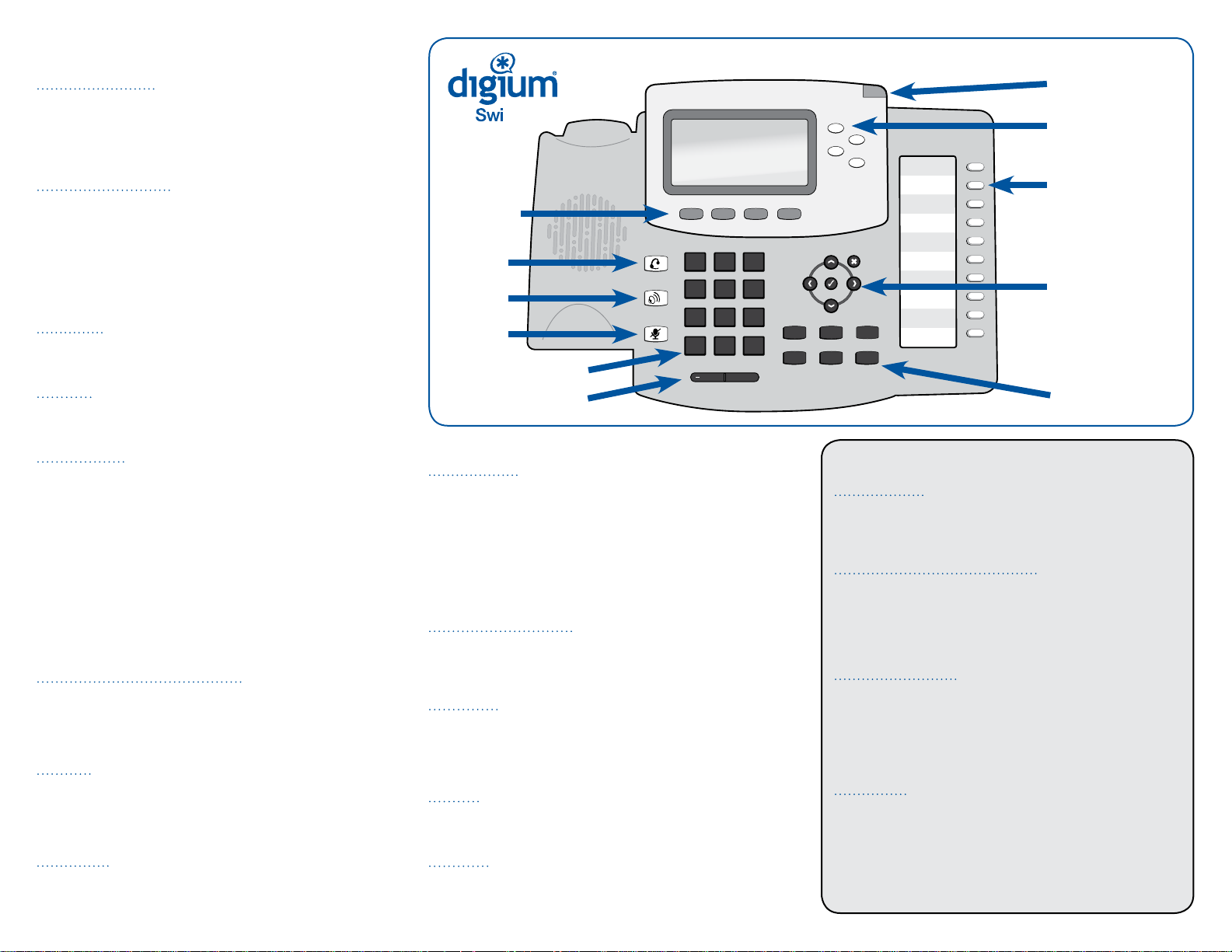
Welcome to the Digium D50 IP Phone
1 2 3
4 5 6
7 8 9
*
0
#
Conf
Info
Transfer
Hold
Msgs
Redial
DIALING CALLS
Pick up the handset, or press a line key and dial a number. Or, dial a
number and press the Dial softkey.
You can also use Contacts or Call Log to find the number you want, then press
the Dial sof tkey. If you use Con tacts, you can dial a coworker’s Voicemail.
RECEIVING CALLS
Pick up the handset, or press a softkey. Ignore makes the call stop
ringing but uses your Call Rules. Tr ansfer begins the Transfer process
(see below ). Send VM sends the call to your voicemail regardless of
your Call Rules.
During a call, you can answer another incoming call. Press the blink ing line
key to answer and put the active call on hold. Or, continue with your active
call, press the down arrow to highlight the new call, and press a softkey.
REDIAL
Press the Redial button to redial the last call you made. (If you have
multiple lines, Redial automatically uses the correct line.)
HOLD
During a call, press Hold. The line key flashes red. Press either the flashing
line key or the Resume sof tkey to resume the call.
MESSAGE WAITING
INDICATOR
MAIN DISPLAY
SOFT KEYS
HEADSET
RAPID
DIAL
DI SPL AY
SPEAKER
MUTE
NUMERIC KEYPAD
VOLUME CONTROL
LINE K EYS
RAPI D DIAL K EYS
Use the Web User Suit e
to define unused Line
Keys and Rapid Dial
Keys , and print a
paper strip
Features > Phonebooks >
Phonebook Options
DIRE CTIO NAL KE YS
FEATURE BUTTONS
TRANSFER
• ASSISTED–During a call, press the Trans fer button. Enter a
number or press the Contacts softkey to find a number. Press the
Dial softkey. When someone answers, inform them of the call
to be transferred. Press the Tr ans fer softkey, and the transfer is
completed.
• UNASSISTED (blind) –During a call, press the Tr ansfer button.
Enter a number or press the Contacts softkey to find a number.
Press the Tr ansfer sof tkey, and the transfer is completed.
• TRANSFER TO VOICEMAIL–If you used Contacts for a trans fer,
you can press the Trans fer V M softkey ins tead of Tra nsfer. T hat
transfers the call to that contact ’s voicemail.
CONFERENCE (3-WAY CALLS)
During a call, press either the Conf button or Conference softkey. Make
a call, or Resume another existing call. Press Conference again to
connect all par ticipants. To end the conference and put both calls on
hold, press the Split softkey on either call.
PARK
During a call, press the Park sof tkey. Then you or a coworker can answer
the call from any Switchvox phone by either dialing that Parking ex tension
or by pressing the Parked Calls sof tkey and answering the call. From the
idle screen: press t he More... soft key, then Parked Calls.
RECORD
During a call, press the Record sof tkey to begin recording. Press Stop
Record when you are done. Recordings are in your voicemail mailbox.
CONTACTS
Contacts are used for rapid dialing, and for finding detailed information
about someone. You can use Contacts from within Tra nsf er, Conference,
and Forward voicemail. To see the Detail page for a contact, press the
Show softkey in a list of contacts. Details include the person’s Status.
Your contacts can also de fine your unused Line Keys and Rapid Dial Keys.
Use the Web User Suite (Features > Phonebooks > Phonbook Options) to
define those Keys. The first 4 0 people on your Rapid Dial automatically
display Status information.
VOICEMAIL (MSGS)
Press the Msgs button to display your Voicemail INBOX. Any message
with an asterisk (* ) has not been played. To listen to a message, select it
and press the Play softkey.
STATUS
Press the Status softkey to change your s tatus. Do Not Disturb sends
incoming calls to your voicemail ( and declines queue calls ). Your
coworkers see your Status on their phone or Switchboard. You can use
Call Rules to manage incoming calls based on different Status Options.
INFO
Press the Info button followed by a rapid dial key or a line key to display
a detail page for that key.
MENU
The Menu application lists options t hat are mostly for the Switchvox
administrator. Most likely, you will not need to use the Menu.
ADDITIONAL FEATURES
INTERCOM
On a contact ’s detail page, you may see t he Intercom softkey if the
contact is not on the phone. Press i t to talk through that contact ’s
phone speaker.
MONITOR, WHISPER, BARGE
On a contact ’s detail page, you may see t he Monitor softkey
(use More... to scroll through softkeys). Press it to monitor that
person’s active call. You can only monitor if the contact is on the
phone. To whisper into the call, press 5 (only t he contact can hear
you). To barge into the call, press 6 (both parties can hear you).
CONFERENCING
To conference with more than 3 people, dial the conference
extension indicated here, press your conference room number,
then press #. Your coworkers and external callers can join your
conference the same way that you do.
Conference Extension:_________ My Conference Room # _______
QUEUES
Use this app to log into and out of call queues, and see queue details.
See your Switchvox Web User Suite to manage these and other
Swi tchvox features ( Call Rules, Ringtones, Status Options, and more).
http:// ___________________________________________________
613-00017B
Your featu res may var y, based on permiss ions assigne d by the Switchvo x administrat or
