Page 1
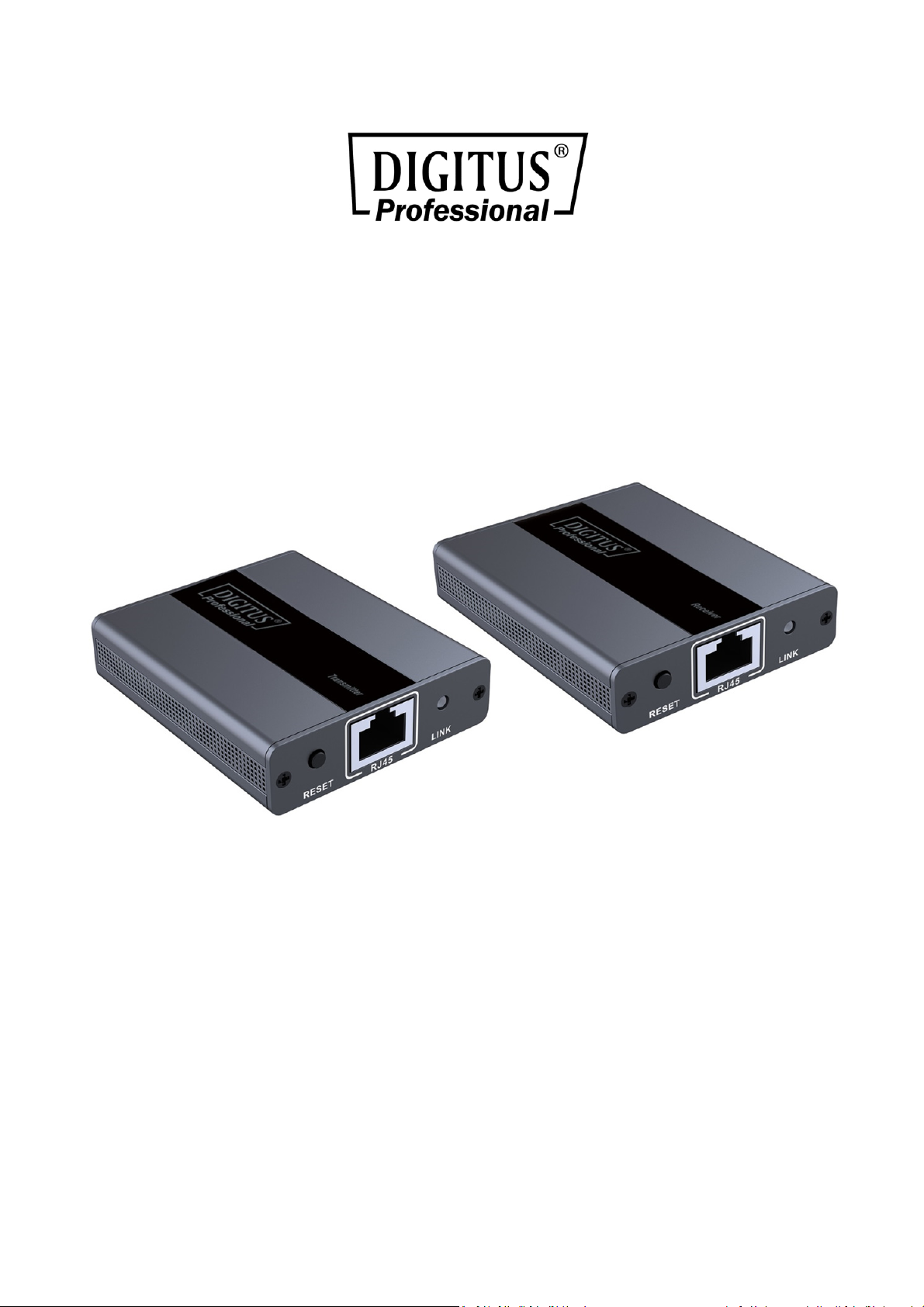
HDMI Extender Set
Full HD, 130 m
Manual
DS-55101
The Digitus HDMI Extender Set, Full HD offers an extender solution of up to 130 m
for the highest demands. It is used to transmit digital video and audio signals to a
maximum distance of up to 130 m (via CAT 6). The highest supported video
resolution is 1080p / 60Hz. CAT 5, CAT 5E and CAT 6 network cables are supported.
The package includes two infrared units (transmitter, receiver), which can be used
for the remote control of the connected input source. LED display shows the
connectivity.
Page 2

Important Safety Notice
Please read below safety instructions carefully before installation and operation:
1. Do not hot plug when it is working.
2. Do not mix up the transmitter unit (TX) and the receiver unit (RX), IR blaster
extension cable and IR receiver extension cable before installation.
3. Use DC5V/1A power supply only. Make sure specification matched if using
adapters not supplied by factory.
Feature
1. Plug and play, without installation.
2. Include a transmitter unit (TX) and a receiver unit (RX), working as a pair.
3. Transmission distance up to 120m via CAT6 cable, 100m via CAT5E cable, 80m
via CAT5 cable.
4. Support IR passback for remote control source device to receiver site easily.
5. Uncompressed and zero latency.
6. Support resolution is up to full HD 1080p@60Hz.
7. Compliant with CAT5/5e/6 for long distance transmission.
Package Contents
1x 4K HDMI Extender transmitter unit
1x 4K HDMI Extender receiver unit
2x Power Supply Unit: DC 5V/1A
1x IR transmitter unit
1x IR receiver unit
1x Instruction manual
Page 3
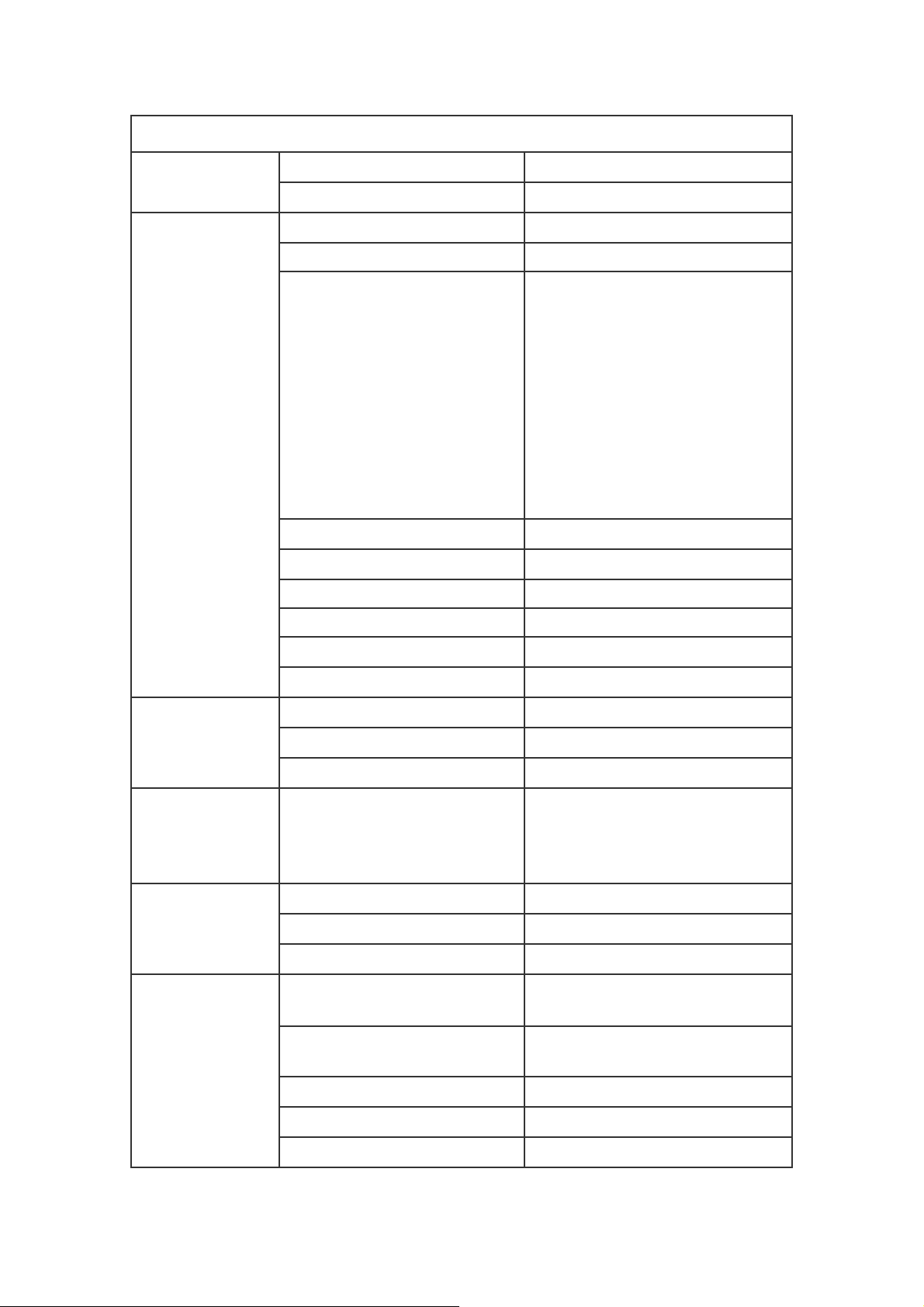
Power Supply
HDMI
Performance
and Interface
Specification
Voltage/Current DC5V/1A
Power consumption TX: 2W RX: <2W
HDMI compliance HDMI1.3
HDCP compliance HDCP1.4
720x576@50Hz,
720x480@60Hz,
1280x720@60Hz,
1920x1080@60Hz,
640x480@60Hz,
HDMI resolution
Supports audio formats PCM
800x600@60Hz,
1024x768@60Hz,
1280x800@60Hz,
1280x1024@60Hz,
1440x900@60Hz,
1680x1050@60Hz
Protection
Level
Operating
Environment
Maximum transfer rate 10.2Gbps
Input and output TMDS signal 0.5~1.5Vp-p (TMDS)
Input and output DDC signal 5Vp-p(TTL)
Input cable length ≤8m (AWG24)
Output cable length ≤8m (AWG24)
CAT5 80m
CAT5E 100m
CAT6 130m
1a contact discharge level 3,
Electrostatic protection of the
whole machine
Working temperature 0~60°C
Storage temperature -10~70°C
Humidity (no condensation) 0~90%
Dimension
1b air discharge level 3,
implementation of the standard:
IEC61000-4-2
69.57(L) x 58.80 (W) x
16.10(H) mm
Body
Properties
Material
Treatment process Grit blast
Color Black
Weight TX: 70g, RX: 70g
Aluminum alloy material +
crystal panel
Page 4

Installation Requirements
1. HDMI source device
(Computer graphics card, DVD, PS3, HD monitoring equipment etc.).
2. HDMI display device like SDTV, HDTV, and projector with HDMI port.
3. UTP/STP CAT5/5e/6 cable, follow standard IEEE-568B.
Penal Description
Transmitter unit (TX)
1) Reset button Restart the unit
2) RJ45 signal output Connect with network cable
3) LINK indicator LED turns on all the time with HDMI signal
transmission, flashes with no signal transmission
4) Power input Connect with DC5V1A power adapter
5) HDMI signal input Connect with source device
6) IR signal output Connect with IR blaster extension cable
Page 5

Receiver unit (RX)
1) Reset button Restart the unit
2) RJ45 signal input Connect with network cable
3) LINK indicator LED turns on all the time with HDMI signal
transmission, flashes with no signal transmission
4) Power input Connect with DC5V1A power adapter
5) HDMI signal output Connect with display device
6) IR signal input Connect with IR receiver extension cable
Installation and Connection
A. How to make a CAT5/5E/6 network cable Follow the standard of IEEE-568B:
1. White and Orange
2. Orange
3. White and Green
4. Blue
5. White and Blue
6. Green
7. White and Brown
8. Brown
Page 6

B. Connection
HDMI IN
C. Connection
1) Connect source device to Transmitter unit (TX), and display device to Receiver
unit (RX) via HDMI cables
2) Connect Transmitter unit (TX) and Receiver unit (RX) via network cables
(CAT5, CAT5e or CAT6)
3) Plug the power supply to Transmitter unit only, each unit will power up then
initialize itself, this HDMI extender works
DVD
Tran smitter
cable
Receiver
IRIR
HDMI Cable
HDMI Display
D. IR User Guide
1) IR blaster extension cable should plug in the IR OUT port of TX (Transmitter) unit
of HDMI extender, and the IR receiver extension cable should plug in the IR IN
port of the RX (Receiver) unit.
2) The emitter of IR blaster should as close as possible to the IR receiver window of
the signal source device.
3) Using the IR remote controller of the signal source device towards the IR receiver
(connected to the RX), to remote control source media playback.
Page 7

• FAQ
Q: No image output?
A: 1) Check and make sure all cables are connected well;
2) Restart the TX/RX by “RESET” button.
Q: RX “LINK” indicator is flashing all the time?
A: 1) Make sure network cable connection follows the standard of IEEE568B;
2) Check whether transmitter has HDMI signal input;
3) Reset transmitter and receiver and reconnect.
Q: Receiver “LINK” led lights on all the time but no image output?
A: 1) Make sure the monitor supports the current HDMI signal mode
2) Make sure HDMI cable is well connected with TV
3) Make sure the network cable is fine copper wires.
Herby Assmann Electronic GmbH, declares that the Declaration of Conformity is part of the
shipping content.
If the Declaration of Conformity is missing, you can request it by post under the below
mentioned manufacturer address.
www.assmann.com
Assmann Electronic GmbH
Auf dem Schüffel 3
58513 Lüdenscheid
Germany
