Digitus Professional DN-95313 operation manual

24 Port Nway Fast Ethernet
PoE Web Smart Switch
User’s Manual
DN-95313
- 0 -
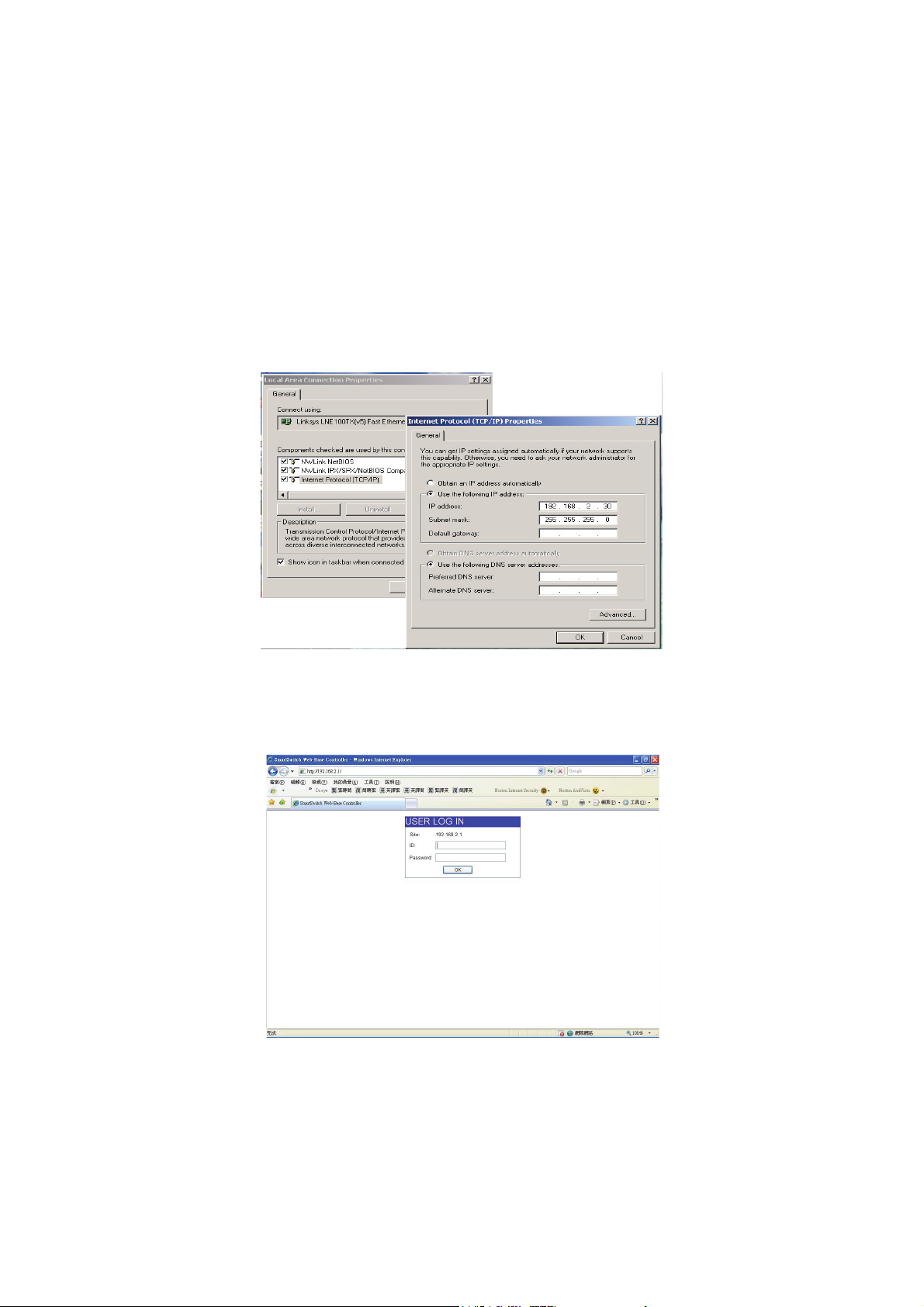
Web Smart Switch Configure
Please follow the steps to configure this Web Smart switch.
Step 1: Use a twisted pair cable to connect this switch to your PC.
Step 2: Set your PC’s IP to 192.168.2.xx.
Step 3: Open the web browser (like IE…), and go to 192.168.2.1 Then you
will see the login screen.
ID and the password: admin
- 1 -
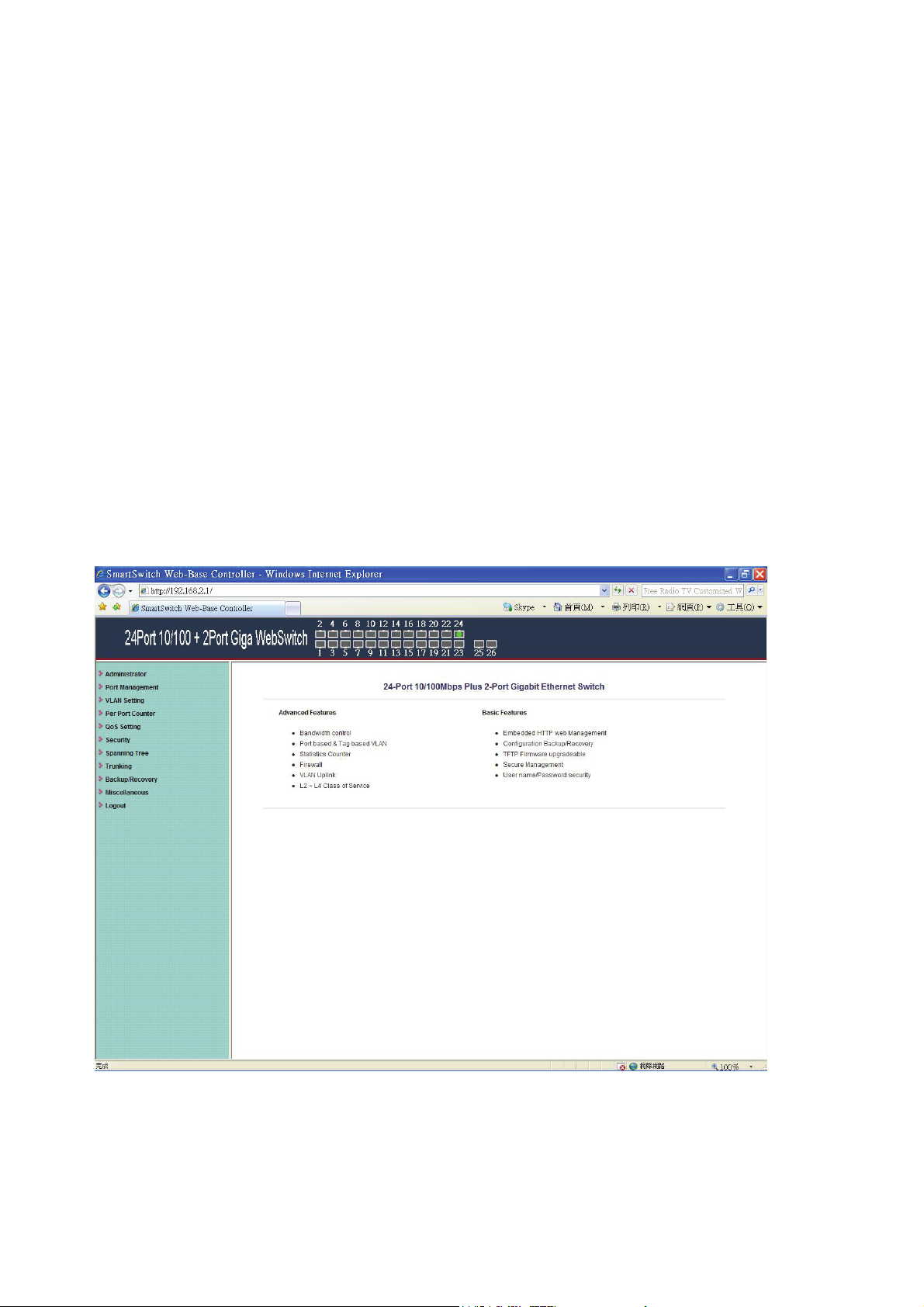
Step 4: After the authentication procedure, the home page shows up.
Select one of the configurations by clicking the icon.
- Administrator
- Port Management
- VLAN Setting
- Per Port Counter
- QoS Setting
- Security
- Spanning Tree
- Trunking
- Backup/Recovery
- Miscellaneous
- Logout
- 2 -
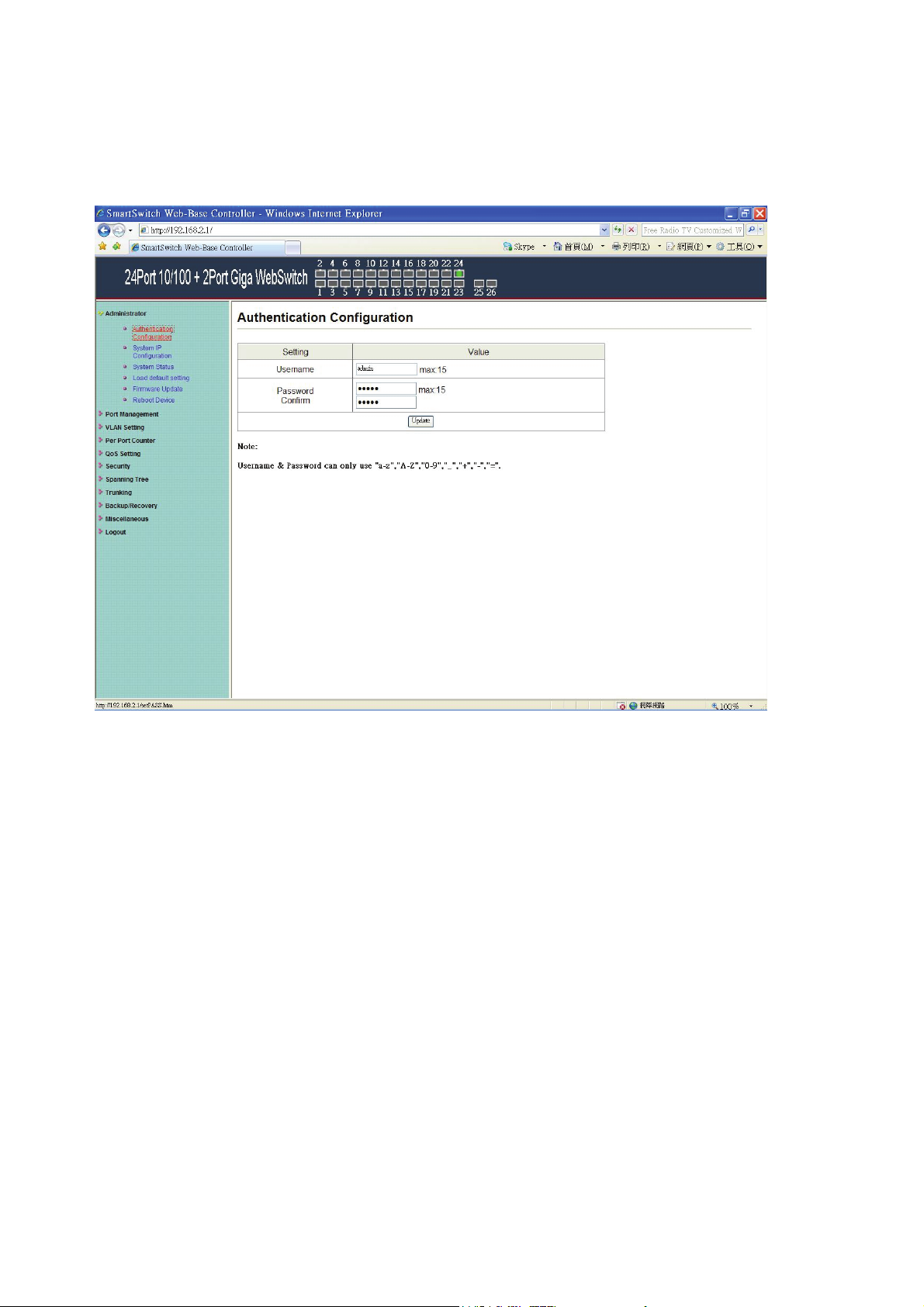
Administrator: Authentication Configuration
1. Change the user name and the password.
2. Click “Update” to confirm the new change.
Now, you can use the new user name and the password.
- 3 -
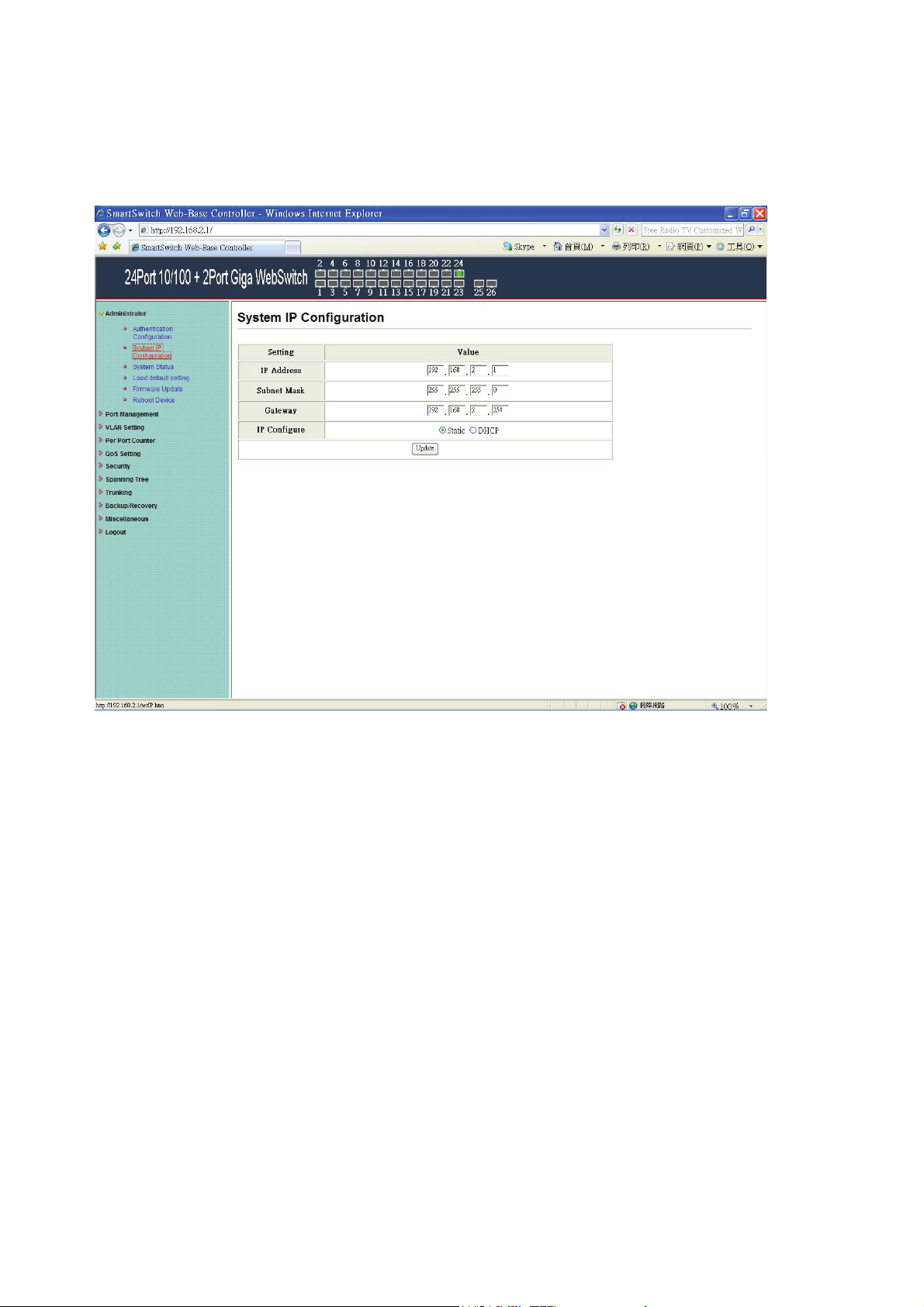
Administrator: System IP Configuration
1. Change the IP address: type the new IP address or select DHCP IP
configuration.
2. Click “Update” to confirm the new change.
“Setting Process OK!!” will be shown on the screen.
Now, the setting of “System IP Configuration” is finished.
- 4 -
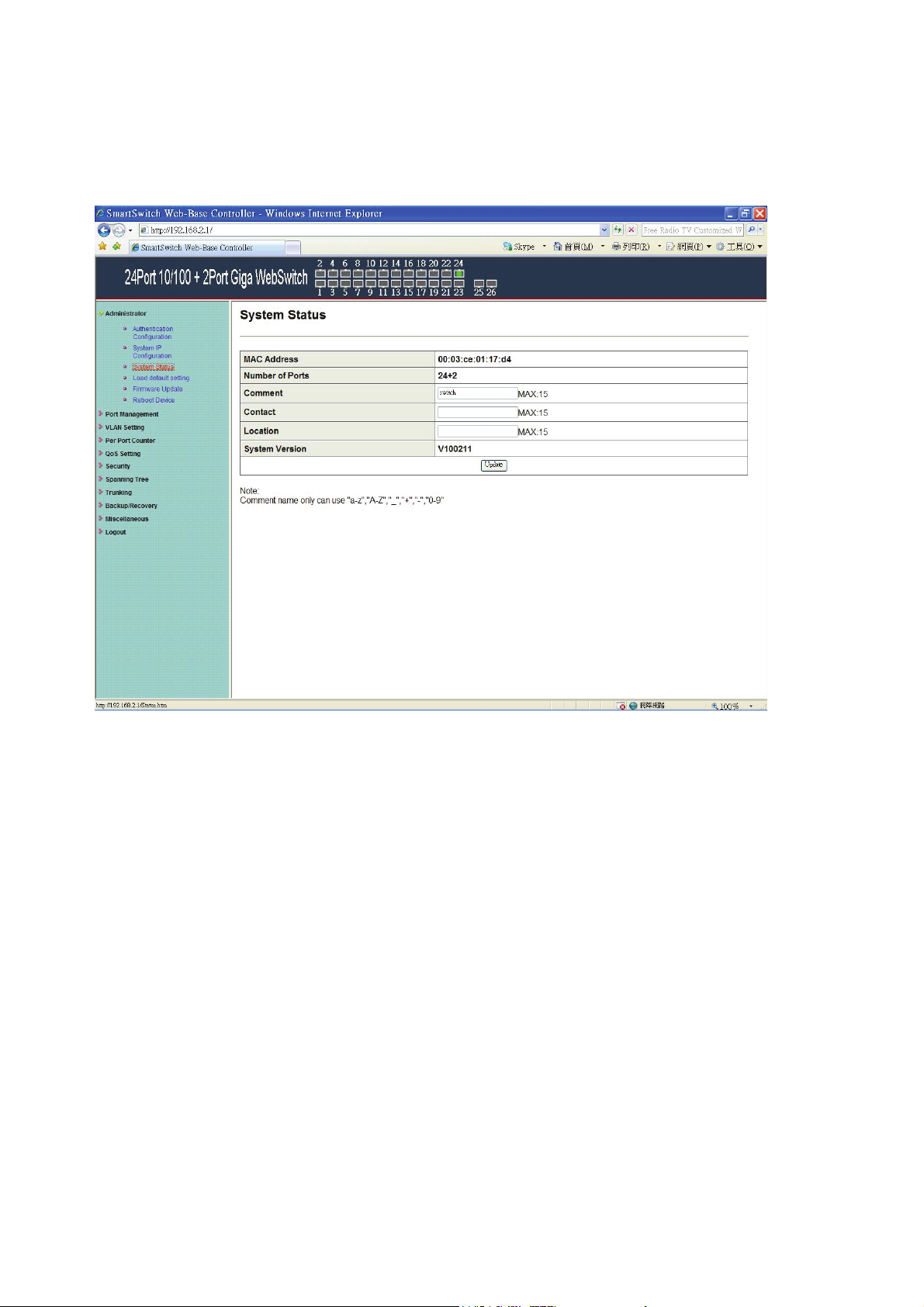
Administrator: System Status
MAC address and system version will be shown on the screen.
1. Change the new comment of this switch by typing the new comment.
2. Click “Update” to confirm the new change.
Now, the setting of “System Status” is finished.
- 5 -
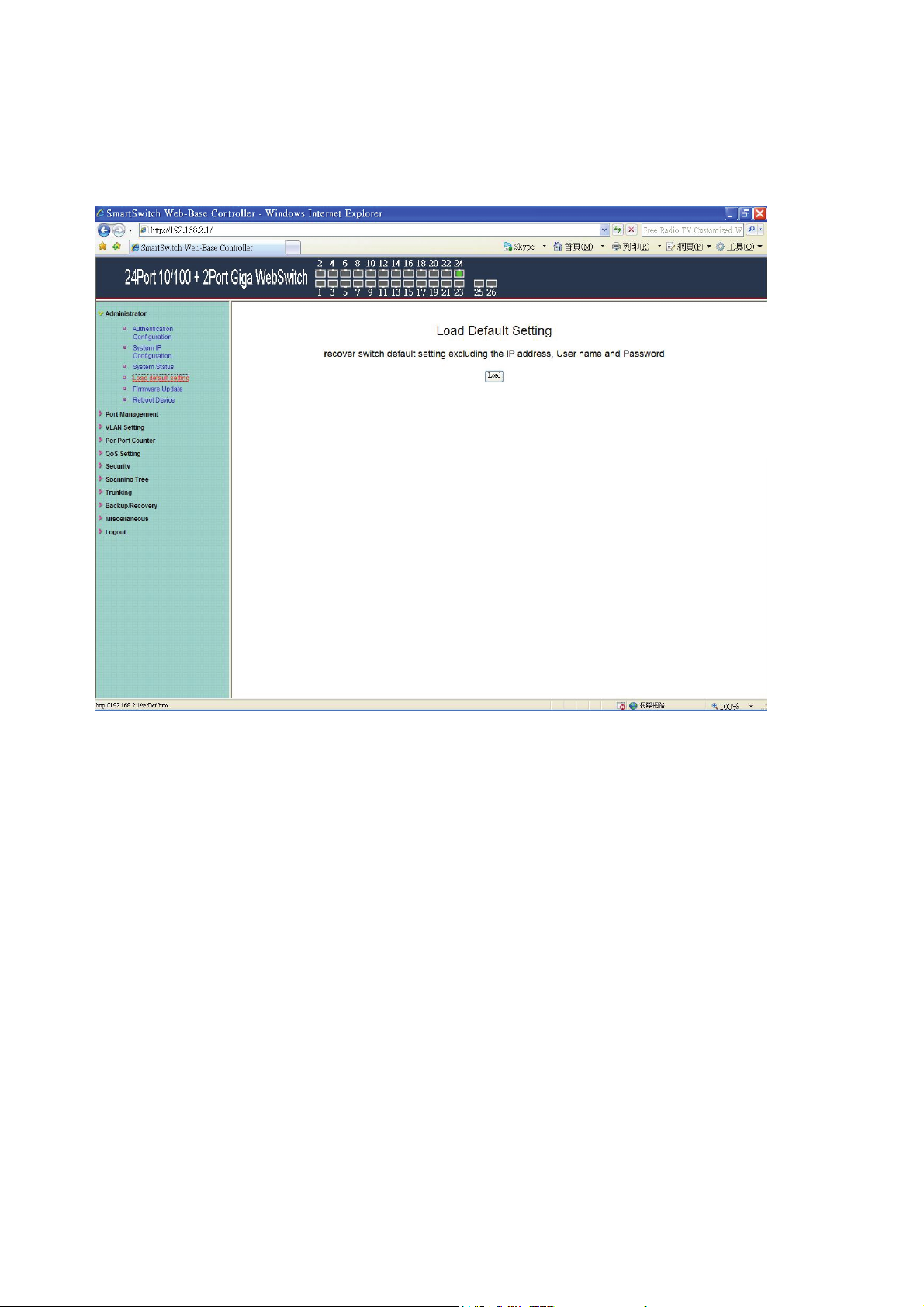
Administrator: Load Default Setting
1. Click “Load” to back to the factory default setting.
**Note: Recover switch default setting excluding the IP address, User name
and Password.
Now, the default is loaded.
- 6 -
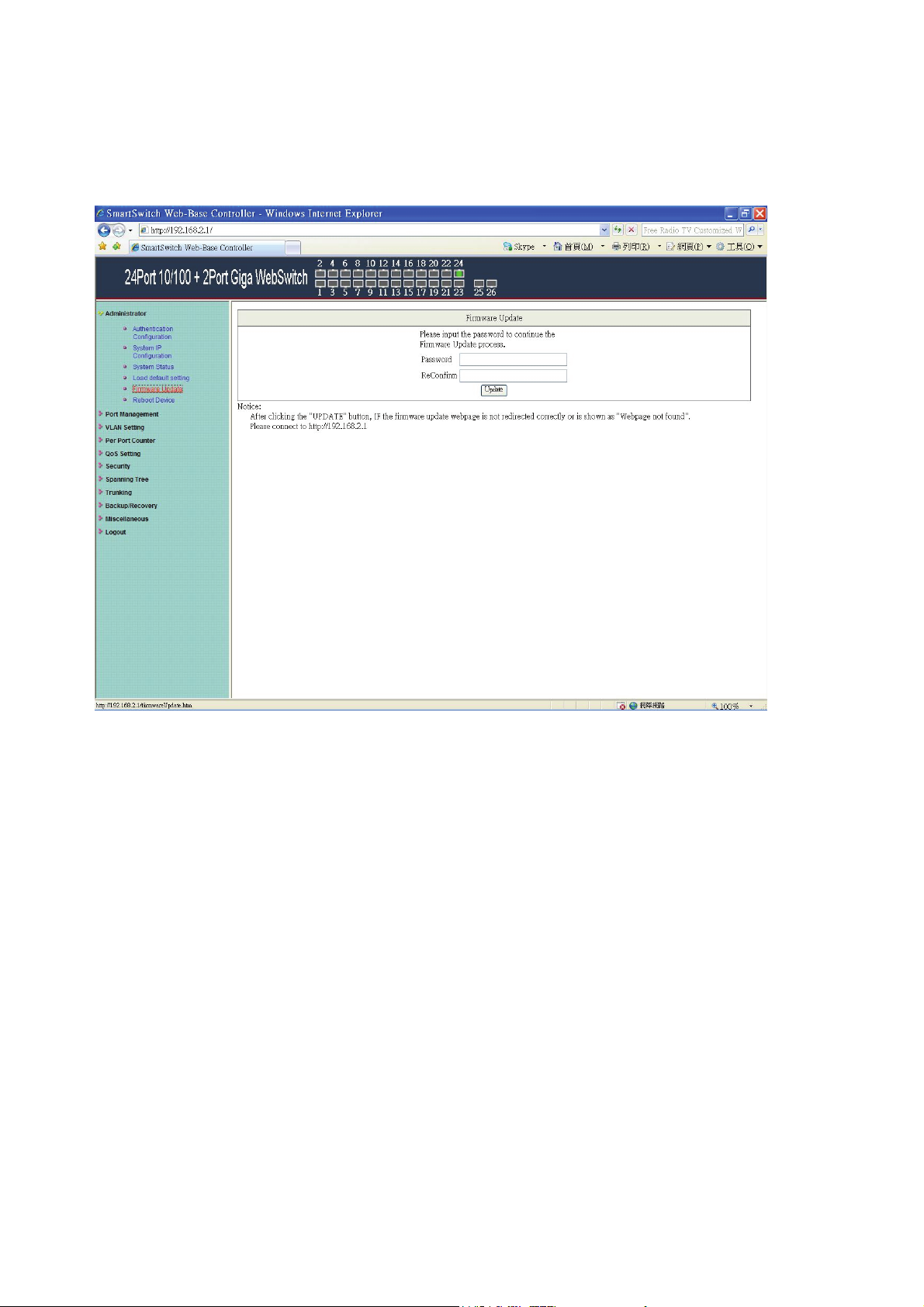
Administrator: Firmware Update
Follow the instruction on the screen to update the new firmware.
Please contact with your sales agents to get the latest firmware information.
- 7 -
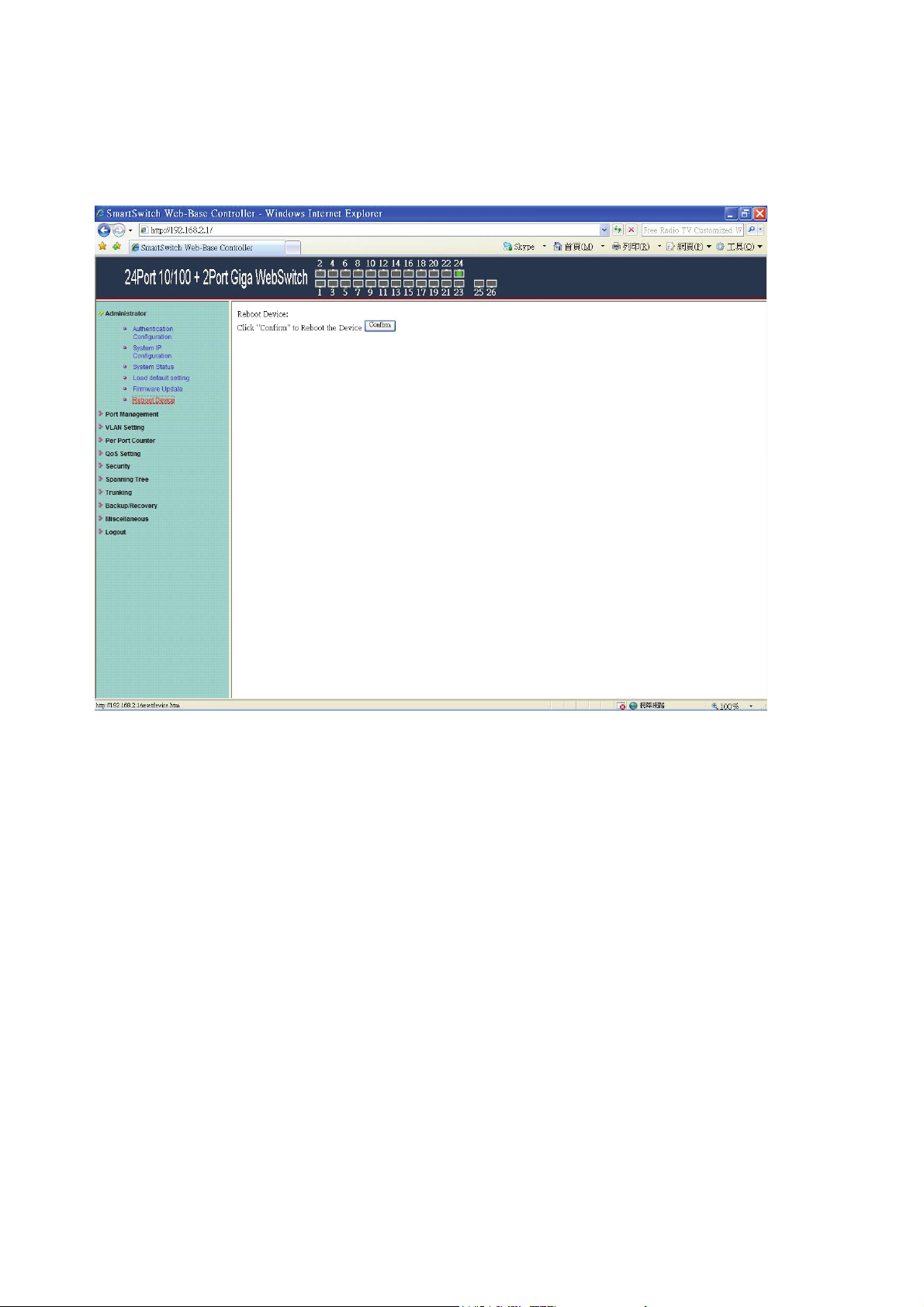
Administrator: Reboot Device
1. Click “Confirm” to reboot the device.
Now, the setting of “Reboot Device” is finished.
- 8 -
