Page 1
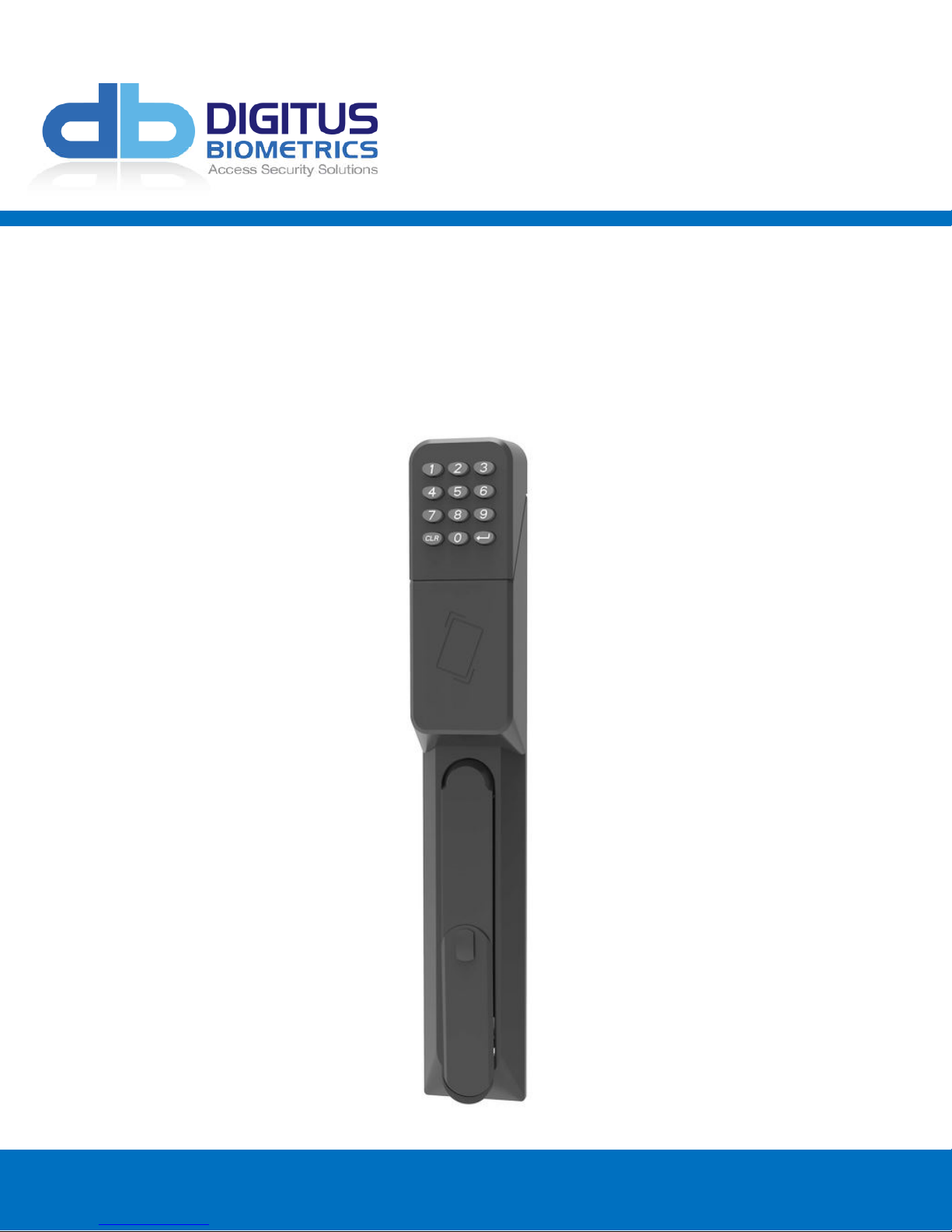
db CodeLock
Installation Manual
Version 1.0
Page 2
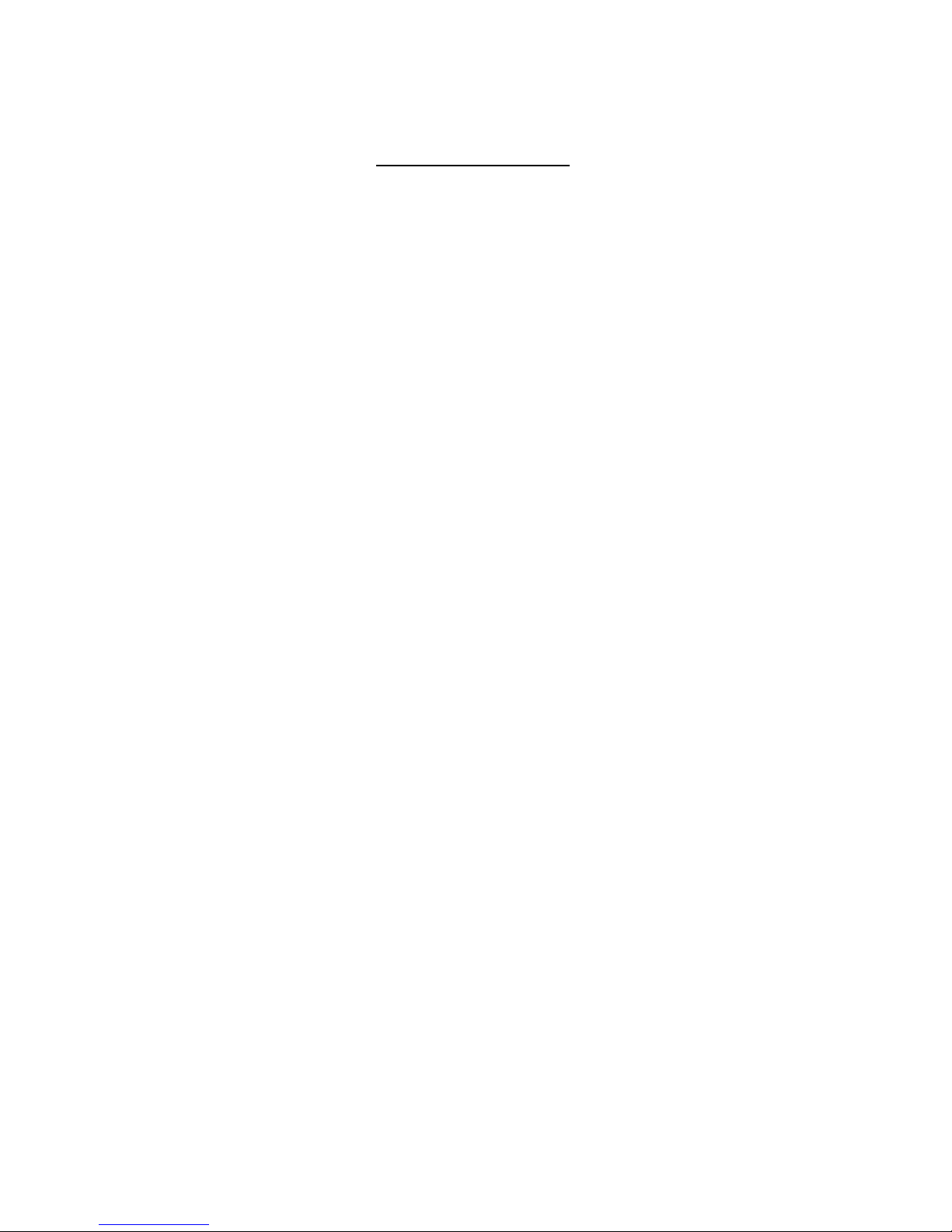
Table of Contents
Determining which Lock Pawl to use .................................................................................................. 3
Overview ................................................................................................................................... 4
Securing the Door Lock - Step 1 ....................................................................................................... 4
Mount the tie-down pads to the Door and Cabinet – Step 2 ..................................................................... 5
Route the Cable between the lock and the Remote Node / db Sentry Controller or ACM Panel – Step 3 ................. 6
Connect the cable to the Remote Node / db Sentry Controller – Step 4 ........................................................ 7
Connect the lock to 3rd-party Access Panel .......................................................................................... 8
Connect the SENSE OUT to monitor the lock position (open/closed) ........................................................... 9
db CodeLock Version 1.3 Digitus Biometrics, Inc. 2017
Page 2 of 10
Page 3
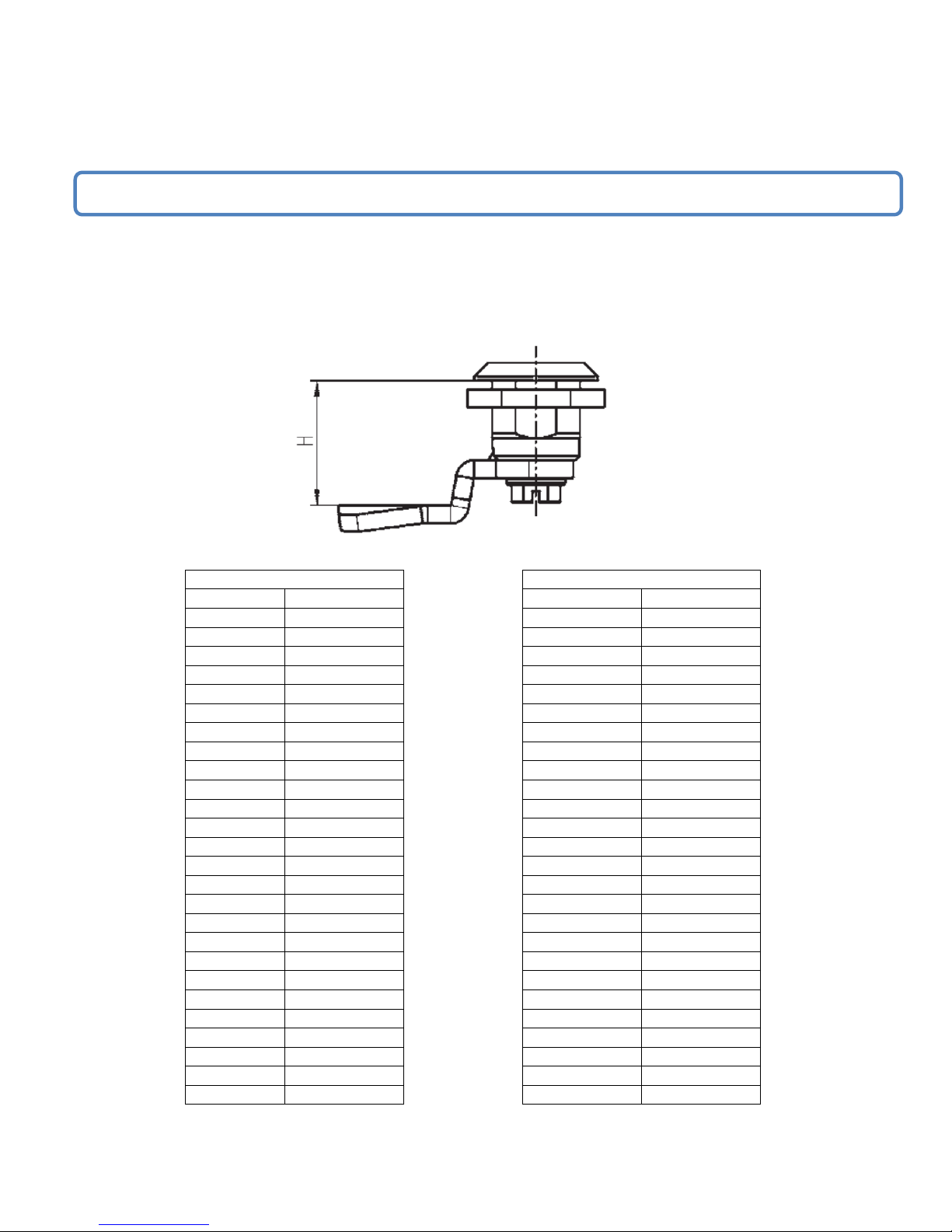
Determining which Lock Pawl to use
Standard Pawl
Pawl with Rod Control
H (mm)
Model #
H (mm)
Model #
4 1000-112 4
1000-U63
6 1000-22 6
1000-U21
8 1000-113 8
1000-U64
10 1000-21 10
1000-U22
13 1000-20 13
1000-U23
14 1000-19 14
1000-U24
16 1000-18 16
1000-U25
18 1000-17 18
1000-U26
20 1000-16 20
1000-U27
22 1000-15 22
1000-U28
24 1000-14 24
1000-U29
25 1000-27 25
1000-U30
26 1000-50 26
1000-U31
28 1000-13 28
1000-U32
30 1000-28 30
1000-U33
32 1000-26 32
1000-U34
34 1000-12 34
1000-U35
35 1000-11 35 1000-U36
36 1000-51 36
1000-U37
38 1000-52 38
1000-U38
40 1000-25 40
1000-U39
42 1000-53 42
1000-U40
44 1000-54 44
1000-U41
45 1000-10 45
1000-U42
47 1000-55 47
1000-U43
50 1000-56 50
1000-U44
In most situations the pawl f
rom the existing mechanical handle can be re
-
used with the new lock.
As all cabinets vary, we offer a wide range to pawls to suit the particular dimensions of your cabinet.
If new pawls are required, there is a simple measurement that needs to be taken to determine which pawl you will
need. Using the existing mechanical lock, measure the length of “H” in millimeters (mm) as shown in figure 1. Using
“H” determine which pawl is required from Table 1.
Once the correct pawl model has been determine, please contact our lock support team at +1 912 231 8175
Figure 1
db CodeLock Version 1.3 Digitus Biometrics, Inc. 2017
Table 1
Page 3 of 10
Page 4

Overview
Note.
Do not use an electric screwdriver to tighten the screws.
If you are installing the lock into to a cabinet that already has a lock installed, remove the existing lock at this time.
Securing the Door Lock - Step 1
Secure the lock to the door using the top mounting bracket and bottom mounting bracket as show in Figure 1. Do
not over-tighten the screws in the bottom mounting bracket as this may jam the lock mechanism.
Page 3 of this document describes how to determine which pawl you will need, depending on the make and model
of cabinet.
Pay particular attention to the rotation limiter. This is installed as shown depending on whether you have a right on
left hand opening door.
Rotation Limiter
Pawl
db CodeLock Version 1.3 Digitus Biometrics, Inc. 2017
Figure 1
Page 4 of 10
Page 5

Mount the tie-down pads to the Door and Cabinet – Step 2
The ties down pads are used to secure the supplied cable that connects the lock directly to the Remote Node / db
Sentry or ACM panel.
Ensure that the door surface is clean and free from any debris. (Using neat alcohol to clean the surface is highly
recommended. Allow drying time before proceeding.)
Remove the protective cover from each tie-down pad and situate as shown in Figure 2.
db CodeLock Version 1.3 Digitus Biometrics, Inc. 2017
Figure 2
Page 5 of 10
Page 6

Route the Cable between the lock and the Remote Node / db Sentry Controller or ACM Panel –
Step 3
Route the lock cable to the door hinge as shown in Figure 3. Secure the cable to the tie-down pads using the
supplied cable-ties. Connect the supplied device cable to the RJ-45 coupler and route it to the Remote Node or
Sentry, if using Digitus a controller. If connecting to a third party access control panel, connect a network cable to RJ45 coupler and run back to panel.
db CodeLock Version 1.3 Digitus Biometrics, Inc. 2017
Figure 3
Page 6 of 10
Page 7

Connect the cable to the Remote Node / db Sentry Controller – Step 4
Locks are connected to the Remote Node or db Sentry’s socket circled in the diagram below.
Each Remote Node / db Sentry Controller has two device inputs, Dev 1 and Dev 2.
Side View of Remote Node
Side View of db Sentry
It is recommended that for a cabinet with 2 doors, the front door is connected to Dev 1 and the back door is connected to
Dev 2.
db CodeLock Version 1.3 Digitus Biometrics, Inc. 2017
Page 7 of 10
Page 8

Connect the lock to 3rd-party Access Panel
Orange/White – GND, Ground
Orange – LOCK CTRL. Requires a 12V (24V if a 24V version of the db CodeLock was purchased) control line to unlock the
handle
Green/White – RED LED. Connect to the Red LED output on the 3rd-party panel
Blue – V+, Requires a 12VDC Supply
Blue/White – LATCH POS (used to indicate if the lock is open or closed) – Will be pulled to Ground (GND) if the handle is
closed. Will be open circuit if the handle is open. See diagram below
Green – GREEN LED. Connect to the Green LED output on the 3rd-party panel
Brown/White – Wiegand DATA 1
Brown – Wiegand DATA 0
db CodeLock Version 1.3 Digitus Biometrics, Inc. 2017
Page 8 of 10
Page 9

Connect the SENSE OUT to monitor the lock position (open/closed)
If the 3rd-party Access Panel requires a 2-wire input to monitor the door positions, an external relay is required.
Connect as follows:
SENSE OUT. Connect to
Blue/White Wire from Lock.
Black
Wire
+V0V
NO NC
External
Relay
Yellow
Blue
Wire
DOOR
SWITCH
INPUT
C
Red
Wire
Wire
+V 0V
3rd-party Access Panel
db CodeLock Version 1.3 Digitus Biometrics, Inc. 2017
Page 9 of 10
Page 10

Digitus Biometrics, Inc.
2 East Bryan Street, Suite 502
Savannah, GA 31401 USA
Phone: 912-231-8175
Fax: 912.629.9478
www.digitus-biometrics.com
support@digitus-biometrics.com
Specifications subject to change without notice.
db CodeLock Version 1.3 Digitus Biometrics, Inc. 2017
Page 10 of 10
