Page 1

LCD KVM SWITCH
Manual
DS-72210 DS-72211 DS-72212
DS-72213 DS-72214 DS-72216 DS-72217
Page 2
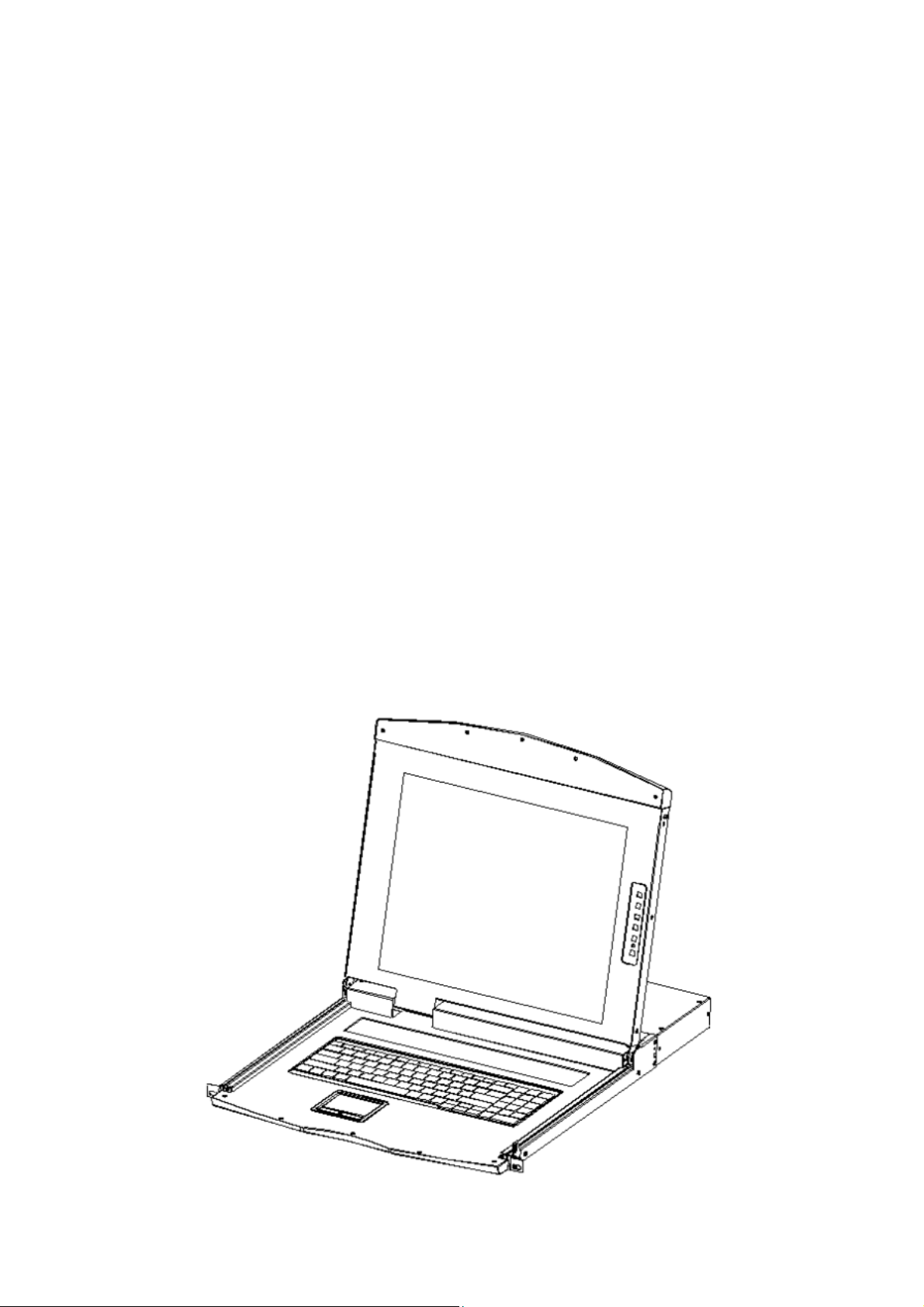
User Precautions
The manufacturer has the right to modify and alter the information, documentation and specifications
contained in this manual without prior notice. Manufactures makes no warranty, express, implied or statutory,
disclaims or specifically disclaims its possibility of sale and applicability for a particular purpose. The same
applies to any sold and authorized manufacturer's software described in this manual. If the Software Program
is found to be defective after purchase, the purchaser (and any non-manufacturer, its distributor or its
purchaser) will be responsible for all necessary service, repair and any incidental or consequential damages
resulting from the Software defect. The manufacturer is not responsible for any unauthorized interference
with the radio or television caused by this equipment. The user must correct the interference personally. The
manufacturer will not be liable for any damage resulting from incorrect selection of the operating voltage
before operation.
Please be sure that the voltage has been set correctly before use.
A typical LCD (liquid crystal display) has millions of pixels. A dead pixel is a defective pixel that does not display
the correct color. On the screen, it usually looks like a tiny black or white dot, which can also be any other
color. In the manufacturing process, even if a pixel on the tiny dust particles, or in the course of a slight impact
during transport, may have a dead pixel. In the ISO 13406-2 specification, four categories of acceptable screen
dead pixels are defined: the first is the best product, and the fourth is the worst. Almost all manufacturers use
the second level as a guarantee of the product, allowing a certain number of dead pixels exist, such as more
than the tolerance will change the screen. Since the manufacturer is of the opinion that this screen is
permitted by the ISO specification, we are not responsible for the replacement or warranty of the TFT LCD
panel.
2
Page 3
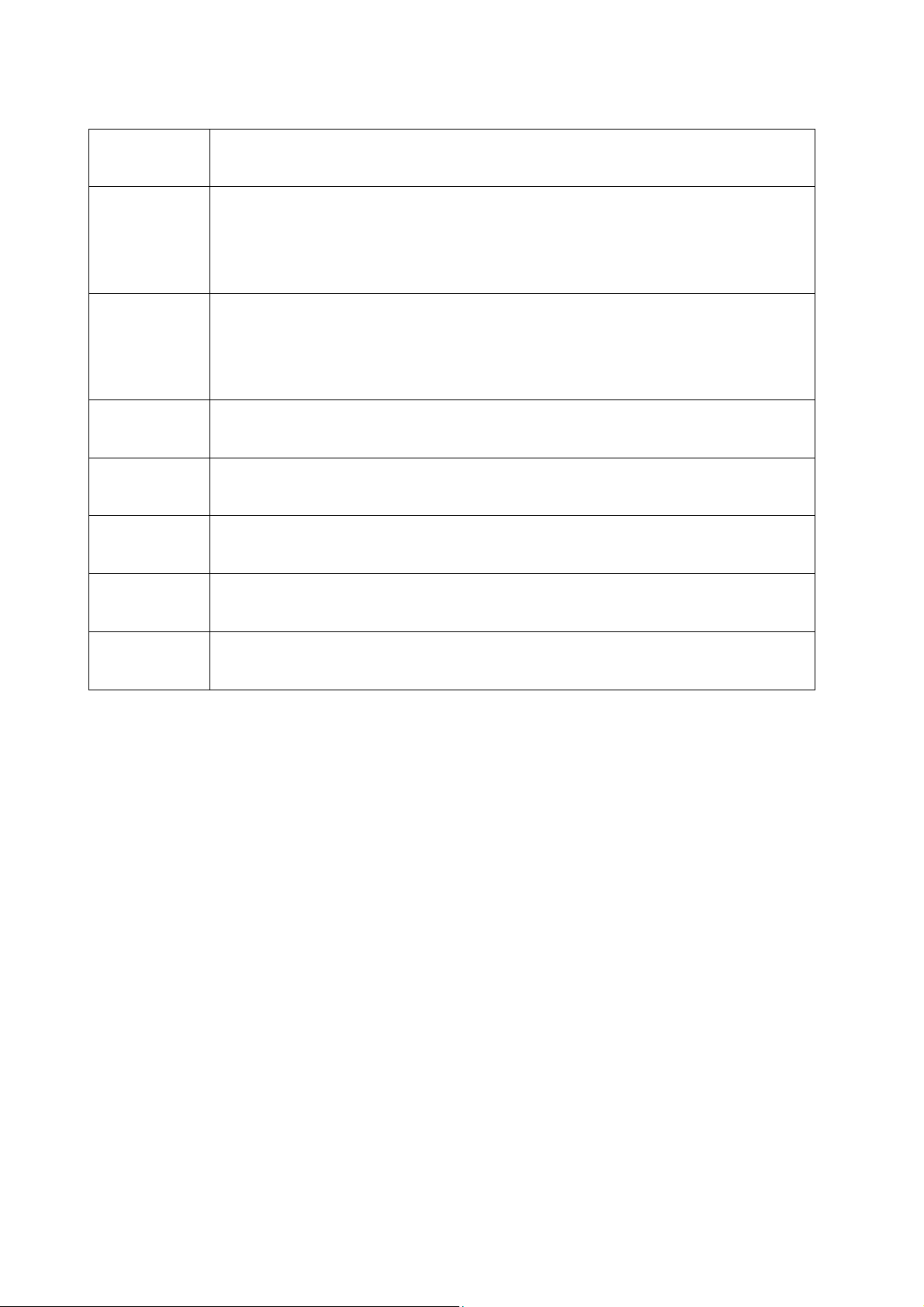
Product Model Description
Configuration instructions
17 inch 4: 3 VGA LCD Console (LCD screen, keyboard and mouse),
DS-72210
No KVM module
19 inch 16: 9 VGA LCD Console (LCD screen, keyboard and mouse),
DS-72211
No KVM module
DS-72212 1 Port VGA KVM module cable
DS-72213 8 Port VGA KVM module with USB/PS/2 KVM cables
DS-72214 16 port VGA KVM module with USB/PS/2 KVM cables
DS-72216 8 port Cat5 KVM module with USB KVM dongles
DS-72217 16 port Cat5 KVM module with USB KVM dongles
3
Page 4
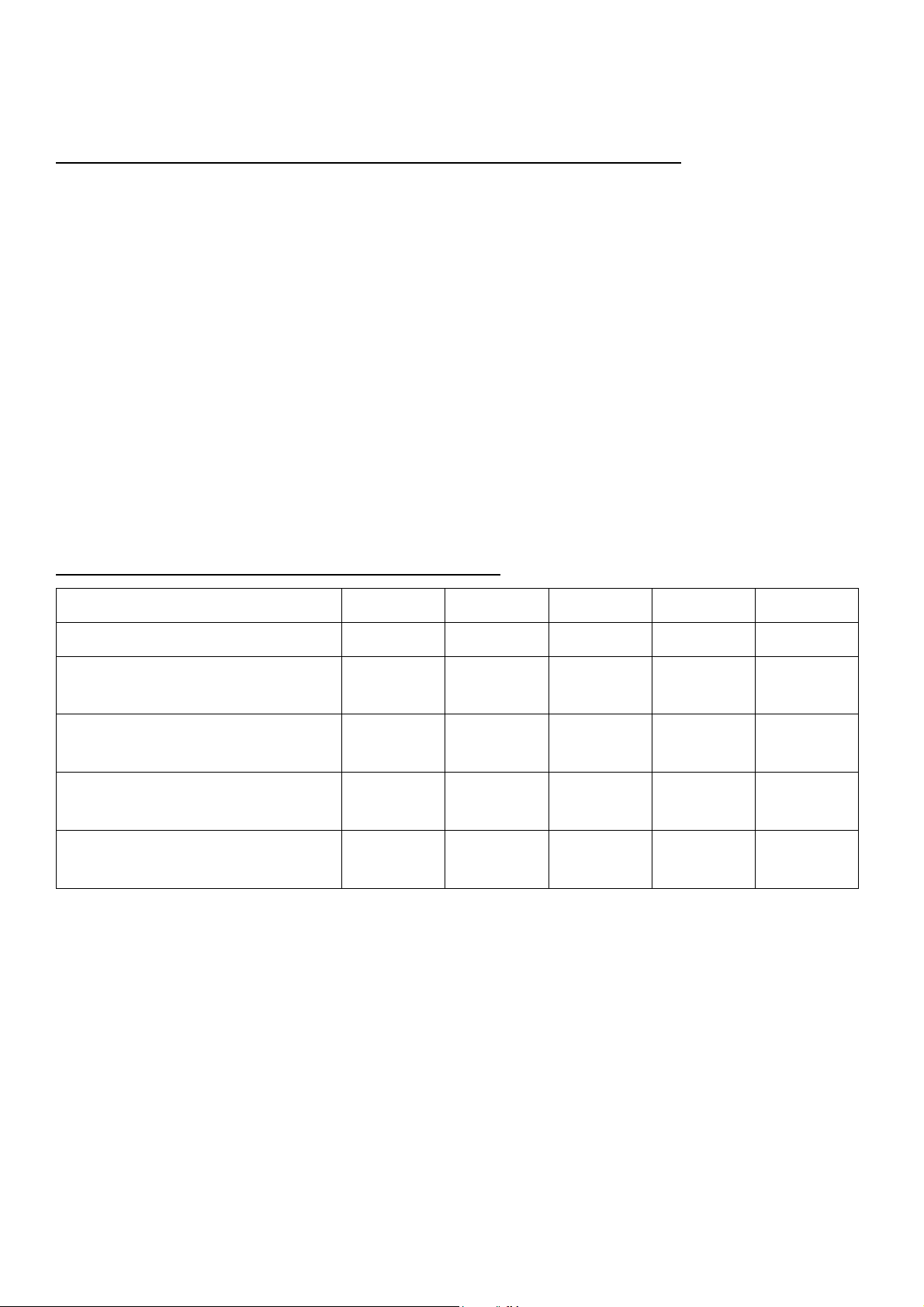
Package Contents
The LCD Console package includes the following: (DS-72210/DS-72211)
1x LCD console
1x User manual
2x Mounting bracket
2x Lock ear
2x Install screws
1x Power adapter
1x power cable
The KVM module package includes the following:
Model Number DS-72212 DS-72213 DS-72214 DS-72216 DS-72217
KVM module Type 1 Port 8 Port 16 Port 8 Port 16 Port
KVM USB/PS/2 Cable 1.8m
USB KVM Cat5 Dongle
Install screw
Quick Installation Guide
Check that all parts are present and that they are not damaged in transit. If you encounter problems,
contact your dealer.
To prevent damage to the machine or equipment connected to the machine, please read this manual
carefully and follow the instructions to install and operate it.
No x 8pcs x 16pcs No No
No No No x 8pcs x 16pcs
No x 2pcs x 2pcs x 2pcs x 2pcs
x 1pcs x 1pcs x 1pcs x 1pcs x 1pcs
4
Page 5
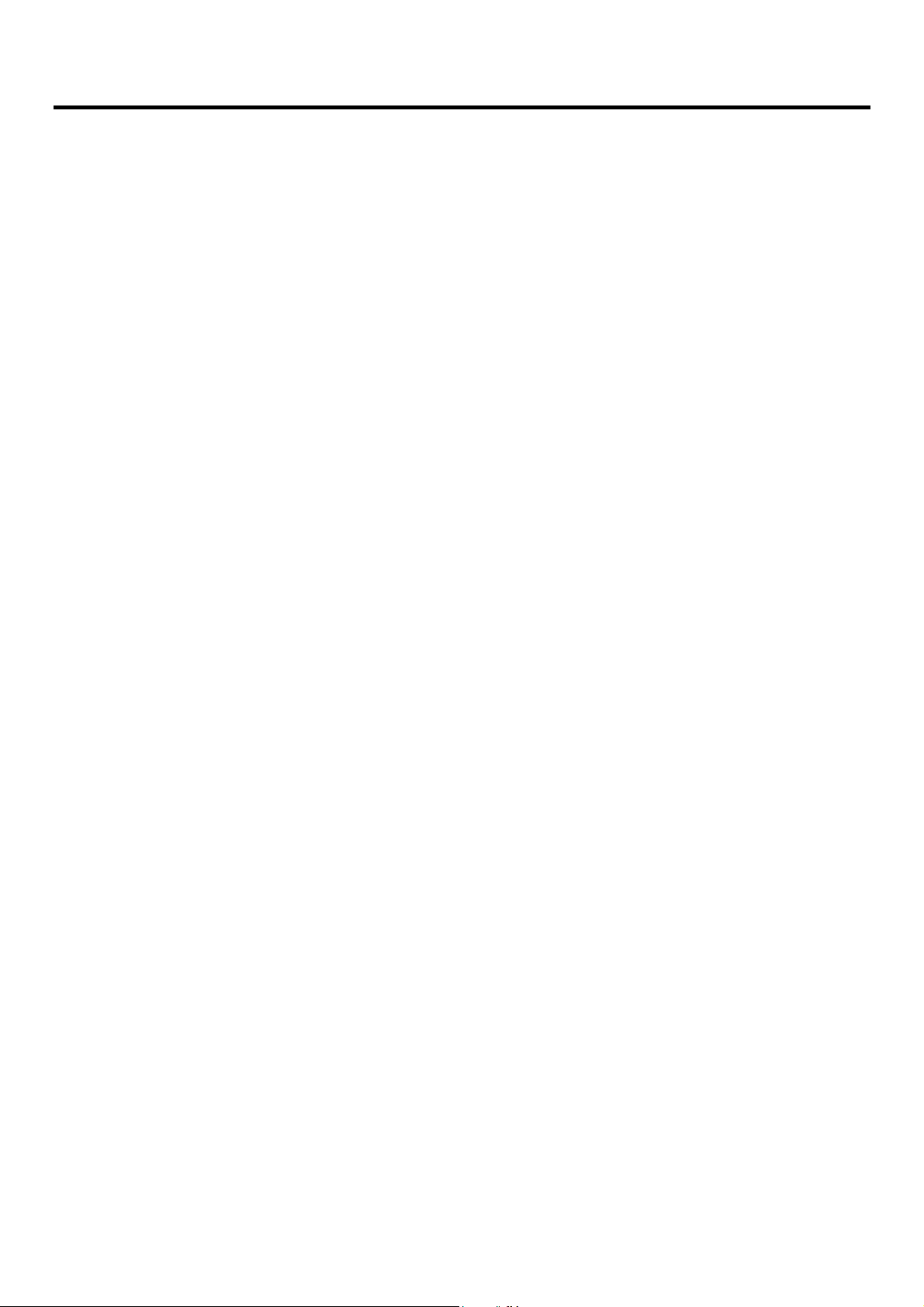
Contents
User Precautions ....................................................................................................................................................................... 2
Product Model Description ....................................................................................................................................................... 3
Package Contents ...................................................................................................................................................................... 4
About this manual ..................................................................................................................................................................... 7
Description of Terms .................................................................................................................................................................. 8
Chapter 1 ................................................................................................................................................................................... 9
Introduction ............................................................................................................................................................................... 9
Product Introduction ......................................................................................................................................................... 9
Product Features ............................................................................................................................................................. 10
Hardware Requirements .................................................................................................................................................. 11
KVM module ............................................................................................................................................................ 11
Computer ................................................................................................................................................................. 11
Cables ...................................................................................................................................................................... 11
Over IP module (optional) ....................................................................................................................................... 12
Operation System .................................................................................................................................................... 12
Hardware Introduction .................................................................................................................................................... 13
Front View ............................................................................................................................................................... 13
Rear View ................................................................................................................................................................. 14
KVM module ............................................................................................................................................................ 15
Front view of the 4: 3 screen and 16: 9 screen:....................................................................................................... 16
Overall Dimensions of the LCD KVM ........................................................................................................................ 17
Chapter 2 ................................................................................................................................................................................. 19
Hardware Installation .............................................................................................................................................................. 19
Single Port LCD KVM Cable (DS-72212) ................................................................................................................... 20
KVM Module Installation (DS-72213, DS-72214) ..................................................................................................... 21
CAT5 KVM Module Installation (DS-72216, DS-72217) ............................................................................................ 22
IP Module Installation (DS-51000-1)........................................................................................................................ 23
Rack Mount INSTALLATION ...................................................................................................................................... 25
Computer Device Installation .................................................................................................................................. 28
Cascade Device Connection ..................................................................................................................................... 30
Disassembly of the Keyboard Module ..................................................................................................................... 32
Chapter3 .................................................................................................................................................................................. 34
Basic Operation ....................................................................................................................................................................... 34
Hot Plug ........................................................................................................................................................................... 34
Hot – Plug Computer Connection ............................................................................................................................ 34
Hot – Plug Console Port ........................................................................................................................................... 34
Connection Port Selection ............................................................................................................................................... 34
Switch the Selection Manually ................................................................................................................................ 35
Monitor OSD Menu Screen Selection ...................................................................................................................... 35
Hotkey Selection ...................................................................................................................................................... 36
Power Off and Restart ..................................................................................................................................................... 36
Open Way of LCD Screen ................................................................................................................................................. 37
5
Page 6
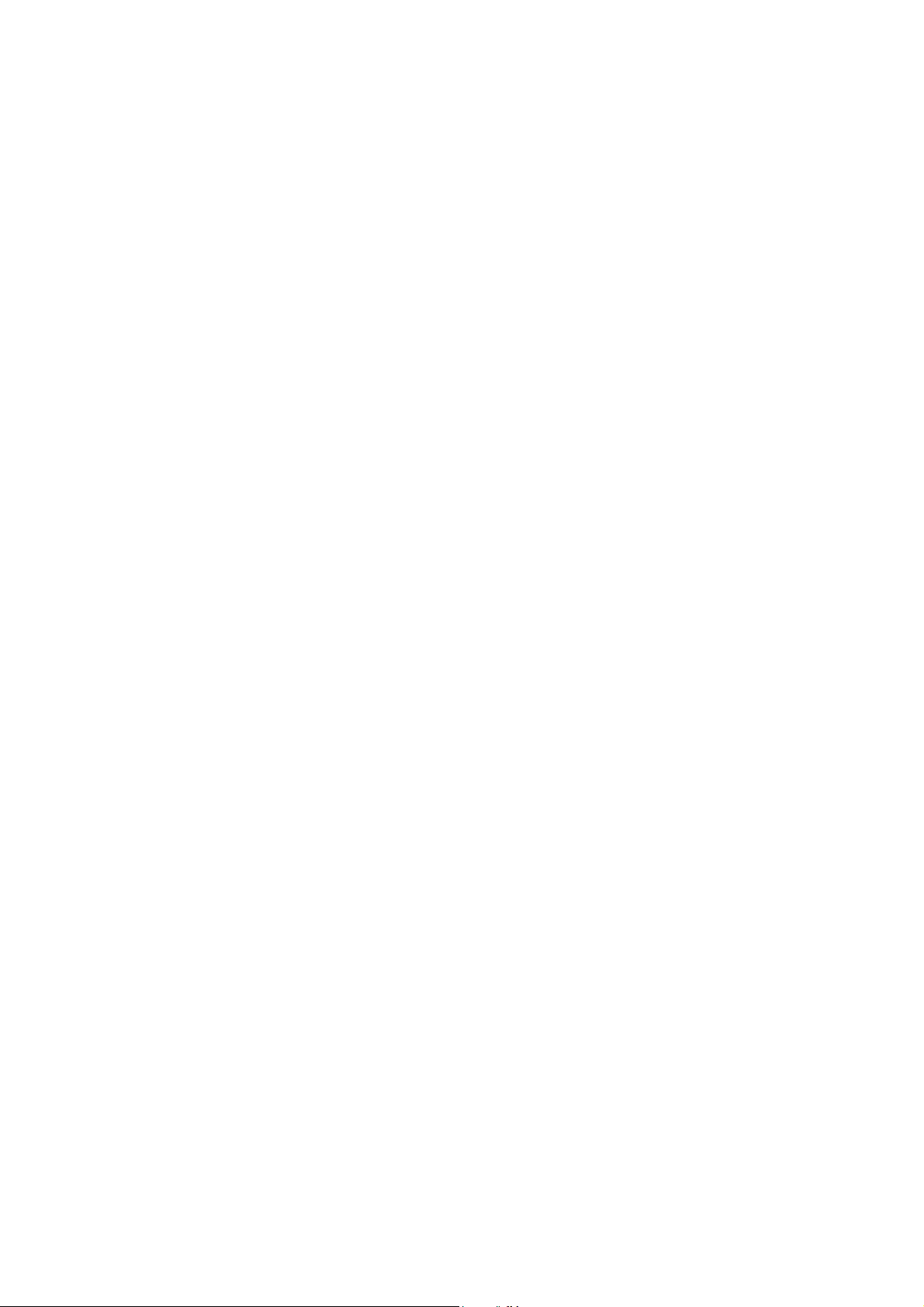
Chapter4 .................................................................................................................................................................................. 39
OSD Operation ......................................................................................................................................................................... 39
OSD Introduction ............................................................................................................................................................. 39
OSD Log in ........................................................................................................................................................................ 39
OSD Hot-Key .................................................................................................................................................................... 39
OSD Main Menu .............................................................................................................................................................. 40
OSD Main Screen Headings ............................................................................................................................................. 40
OSD Function ................................................................................................................................................................... 41
F1 GOTO: .................................................................................................................................................................. 41
F2 SCAN: .................................................................................................................................................................. 42
F3 LIST: ..................................................................................................................................................................... 42
F4 QV: ...................................................................................................................................................................... 43
F5 EDIT: .................................................................................................................................................................... 43
F6 SET: ...................................................................................................................................................................... 43
OSD ACTIVATING HOTKEY ................................................................................................................................ 45
SWITCH HOTKEY .............................................................................................................................................. 45
SCAN DURATION .............................................................................................................................................. 46
SET PASSWORD ................................................................................................................................................ 46
SET SUPER PASSWORD ..................................................................................................................................... 46
CLEAR THE NAME LIST ..................................................................................................................................... 47
RESTORE DEFAULT VALUE ................................................................................................................................ 47
LOCK CONSOLE ................................................................................................................................................ 47
Appendix .................................................................................................................................................................................. 48
Safety Instruction ............................................................................................................................................................. 48
In General ................................................................................................................................................................ 48
Cabinet Installation .................................................................................................................................................. 49
Specification .................................................................................................................................................................... 50
LCD Module Specifications .............................................................................................................................................. 50
Warranty Conditions ........................................................................................................................................................ 52
6
Page 7
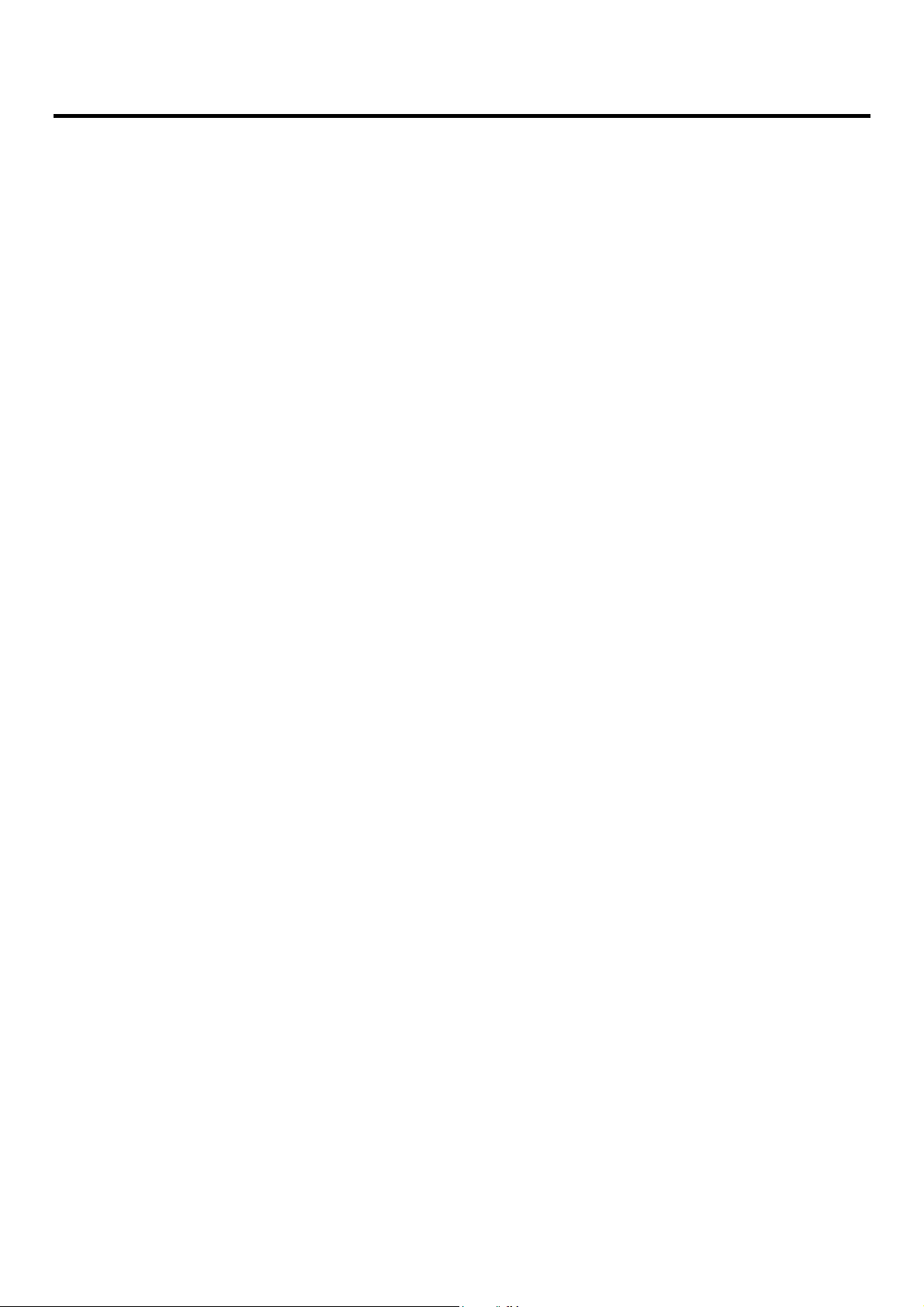
About this manual
This User's Guide will assist you in the effective use of the product features, including the installation,
setup and operation of the equipment. You will find the following in this manual:
Chapter 1 Introduction - This chapter introduces the Rack KVM device system, including its
functions, features, and advantages, and describes and introduces the front and rear panel
components.
Chapter 2 Hardware Installation–This section describes how to install the product and the
necessary steps - including basic stand-alone installation, multi-switch level connection
installation, and IP module expansion installation.
Chapter 3 Basic Operation–Explain the basic operating concepts of the KVM switch.
Chapter 4 OSD Operation–Provides a complete KVM switch OSD (onscreen menu)
introduction and explains how to use it.
Appendix - Main specifications and other technical information about the associated KVM
switch.
7
Page 8
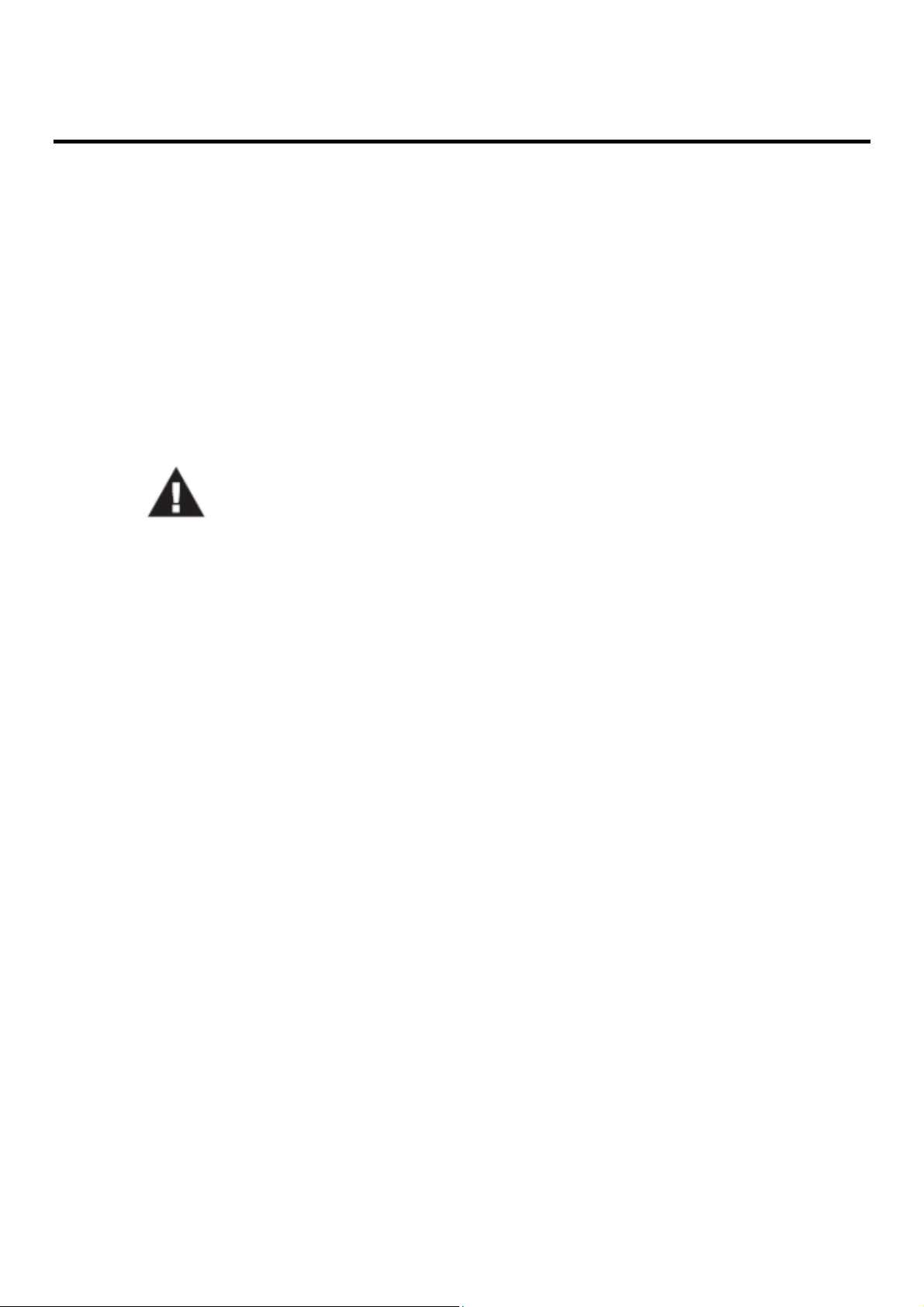
Description of Terms
Symbol Indicates the text information that should be entered
[ ] The parentheses indicate the keys that need to be entered. For example, [Enter] means to press
the Enter key. For keys that need to be entered at the same time, they are placed in the same
bracket, and the keys are joined by a plus sign. E.g: [Ctrl+Alt]
1. Numbers indicate the actual operating sequence numbers.
The diamond symbol indicates that the information is provided for reference, but is not
relevant to the procedure.
The origin symbol indicates the sorting sub-item information, independent of the operation
steps.
Indicates the most important information.
8
Page 9
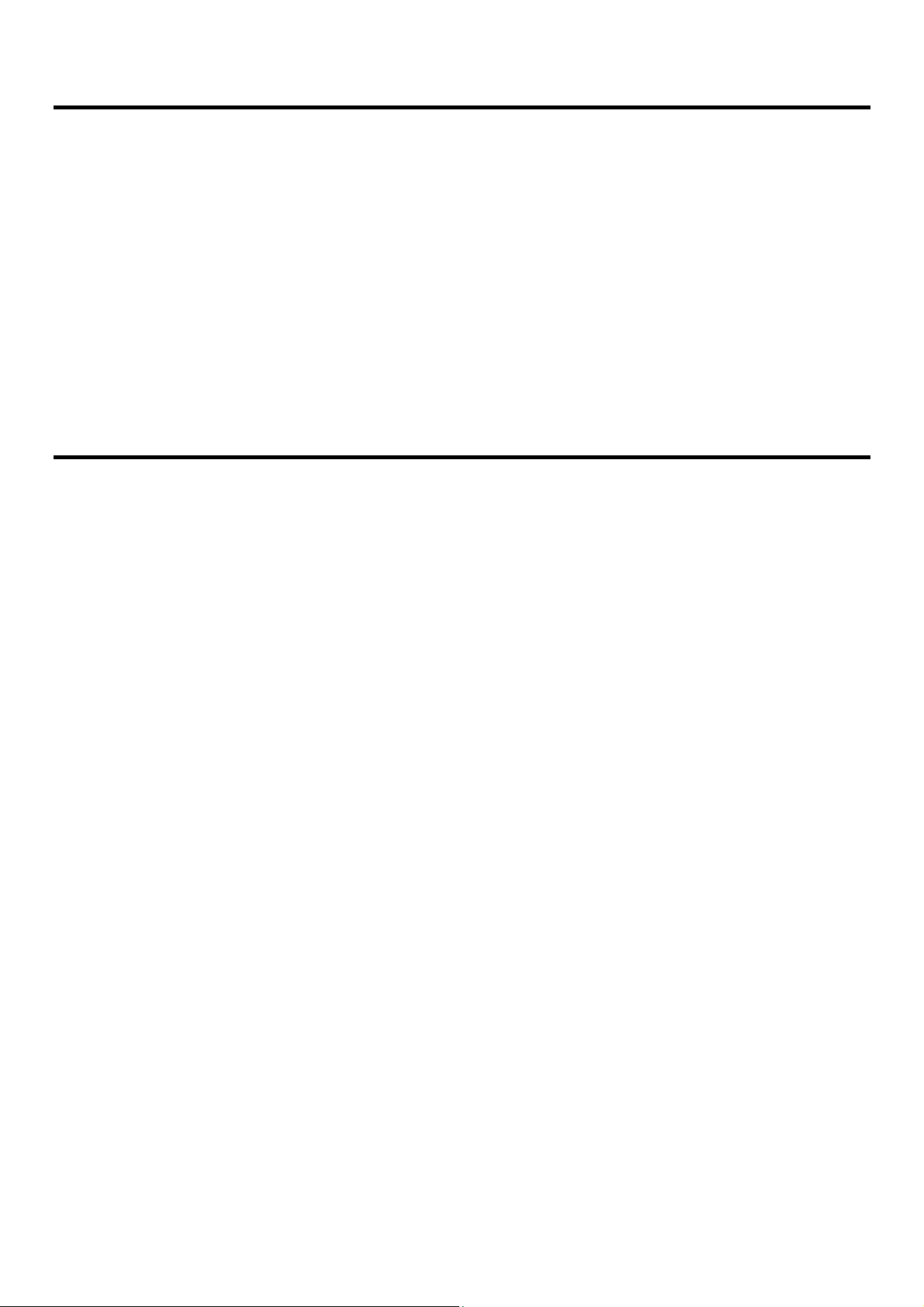
Product Information
To find out more about KVM's products and how to use them more efficiently, please visit our website or
contact an authorized dealer for more contact information.
Chapter 1
Introduction
Product Introduction
DIGITUS LCD KVM Switch is a computer equipment that allows administrators to control 8/16pcs
computers from a set of USB keyboards, mouse, or a set of PS/2 keyboards, mouse. You can also choose a
single port LCD KVM switch as the keyboard, mouse, monitor console devices; Front panel also adds one
USB expansion port, you can easily add an external USB mouse operation. It support two-level cascade,
enable a Single console to manage up to 256 computers.
In addition, according to the needs of users to expand the function, to KVM OVER IP transmission control
mode, only need to add the product in the expansion card slot IP KVM module card (DS-51000-1), you can
upgrade to remote network management digital KVM management device, user-friendly environment
does not change the existing circumstances quickly and quickly upgrade the advanced control mode
applications.
There are four convenient ways to switch the computer in the installation: (1) Use the Port Select button
on the front panel of the switch; (2) Enter the hotkey combination from the keyboard; (3) From the
On-Screen Display (OSD) select. The auto-scan feature provides automatic scanning and monitors the
computers in the installation architecture one by one. (4) Through the expansion of the IP module of the
network port for remote network control operation.
This product is very fast and easy to install, just simply connect the cable to the appropriate connection
Port, no software settings, no cumbersome installation procedures, and there will be no incompatibility
issues. As the device can directly access the keyboard input data, it can operate in a variety of operating
platforms (compatible PC, Mac, Sun, etc.).
As it allows a single console to manage the many computers, a set of KVM installations,(1) eliminates the
cost of individual keyboards, monitors, and mice for each computer; and (2) saves the cost of additional
equipment that can be used by the additional devices. This allows for the installation of a set of KVMs that
can be managed from a single console space; (3) to save energy costs; (4) to avoid moving back and forth
between the various computers inconvenience and waste. (5) The rapid upgrade to IP control mode
remote network control mode.
9
Page 10
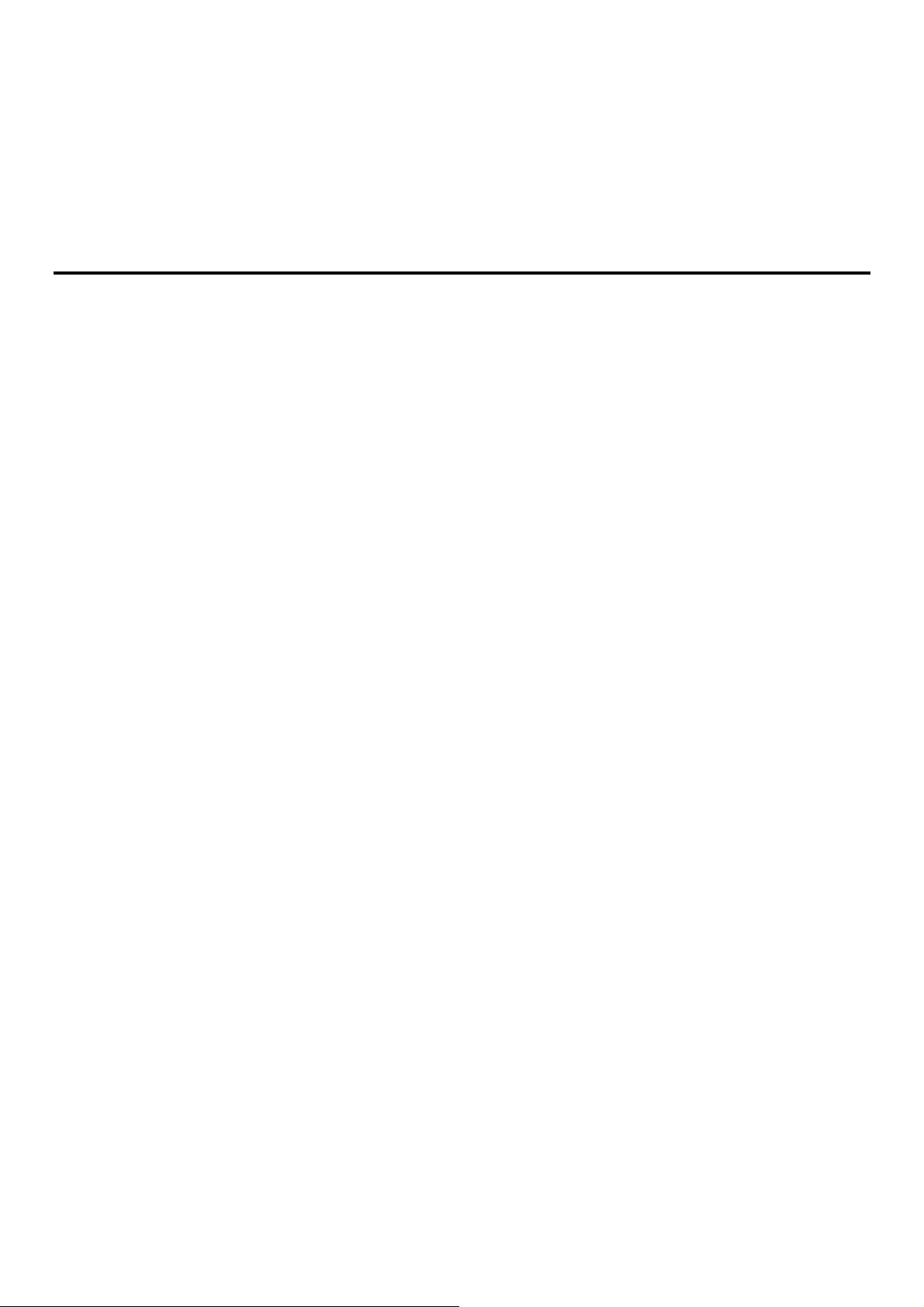
The series of LCD liquid crystal display can be divided into 2 models for you to choose: 17 inch and 19inch.
The modular design and installation of the product series, you can freely replace the actual needs of the
KVM components to facilitate the free combination of different applications. According to the module type
can be divided into 2 categories: VGA cable type, CAT5 connection type. 1, 8 and 16 port KVM choices are
available.
Product Features
A group of USB console can manage 1, 8 or 16 VGA interface computers
Supports USB and PS/2 two computer interface
Support cascade control up to 256 computers
Support Cabinet depth size from 800~1100mm
Easy switch operation by push button, keyboard hotkey and on-screen menu (OSD)
BIOS-level access. Do not worry about the risk of viruses and Trojans invasion
No installing any software and the driver
17 " or 19" LCD display and keyboard, mouse, KVM integrated into one chassis
Additional front USB Port, convenient for user to extend USB peripheral keyboard and mouse
Unique single installation design. It’s more convenient to technical installer.
Control terminal lock function, close the LCD display Push into the track, can automatically limit the
lock, pull out the armrest automatically unlock
LCD power button, can turn off the monitor when not in use, save power, extend the life of the LCD
monitor
LCD can rotate 0-110 degree elevation angle, it is convenient for you to adjust the suitable viewing
angle
Support Remote Control IP module (DS-51000-1), supports multiple browser applications to access
Internet Explorer, Chrome, Firefox, Safari, Opera, Mozilla, Netscape, etc.
Support OSD to set user login mode and increase KVM login security requirements
Support high video resolution in local and remote IP mode - Support 480i, 480p, 720p, 1080i and
1080p (1920 × 1200)
Support remote firmware update
Support DDC communication, to adapt to a variety of graphics devices
The Auto Scan function monitors all computer operations
Support cross-platform operation - Windows, Linux, Mac * and Sun *
Keyboard and mouse simulation technology, fast switching without delay
10
Page 11
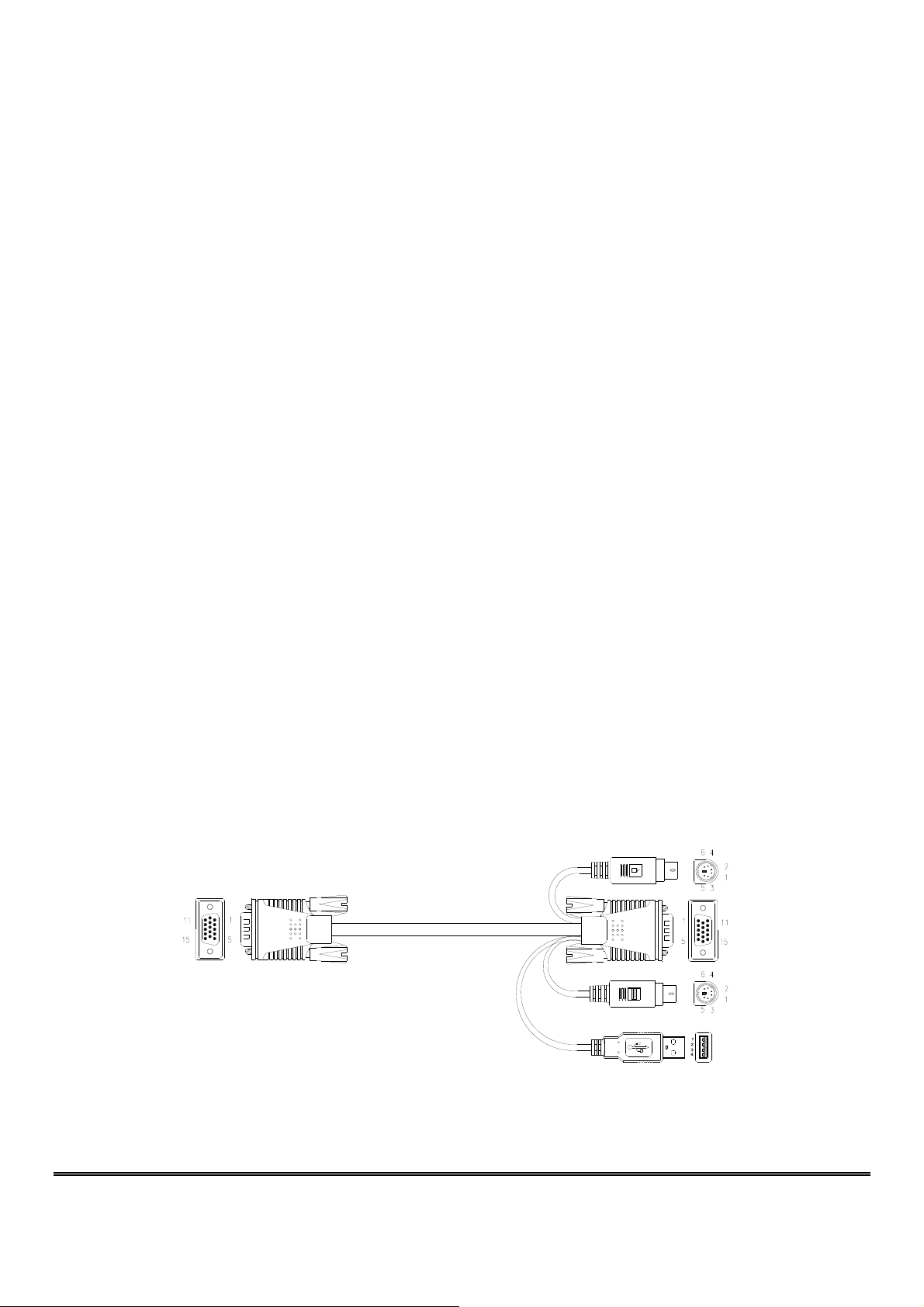
Hardware Requirements
KVM module
This LVD Console can work as 1 port LCD console with Single port KVM module cable (DS-72212)
(Or) It can work as LCD KVM switch after adding a KVM module behind LCD console.
8 port VGA KVM module (DS-72213)
16 port VGA KVM module (DS-72214)
8 port Cat5 KVM module (DS-72216)
16 port Cat5 KVM module (DS-72217)
Computer
The following devices must be installed on each computer:
A VGA video display card
USB Type A connection port
(or) PS/2 keyboard, mouse Port
Cables
There are different connection cable choices according to the user's requirement:
VGA + USB (Type A) + PS/2 Keyboard (Purple) + PS/2 Mouse (Green)
1.8m KVM cable (DS-19231)
3m KVM cable (DS-19232)
5m KVM cable (DS-19233)
11
Page 12
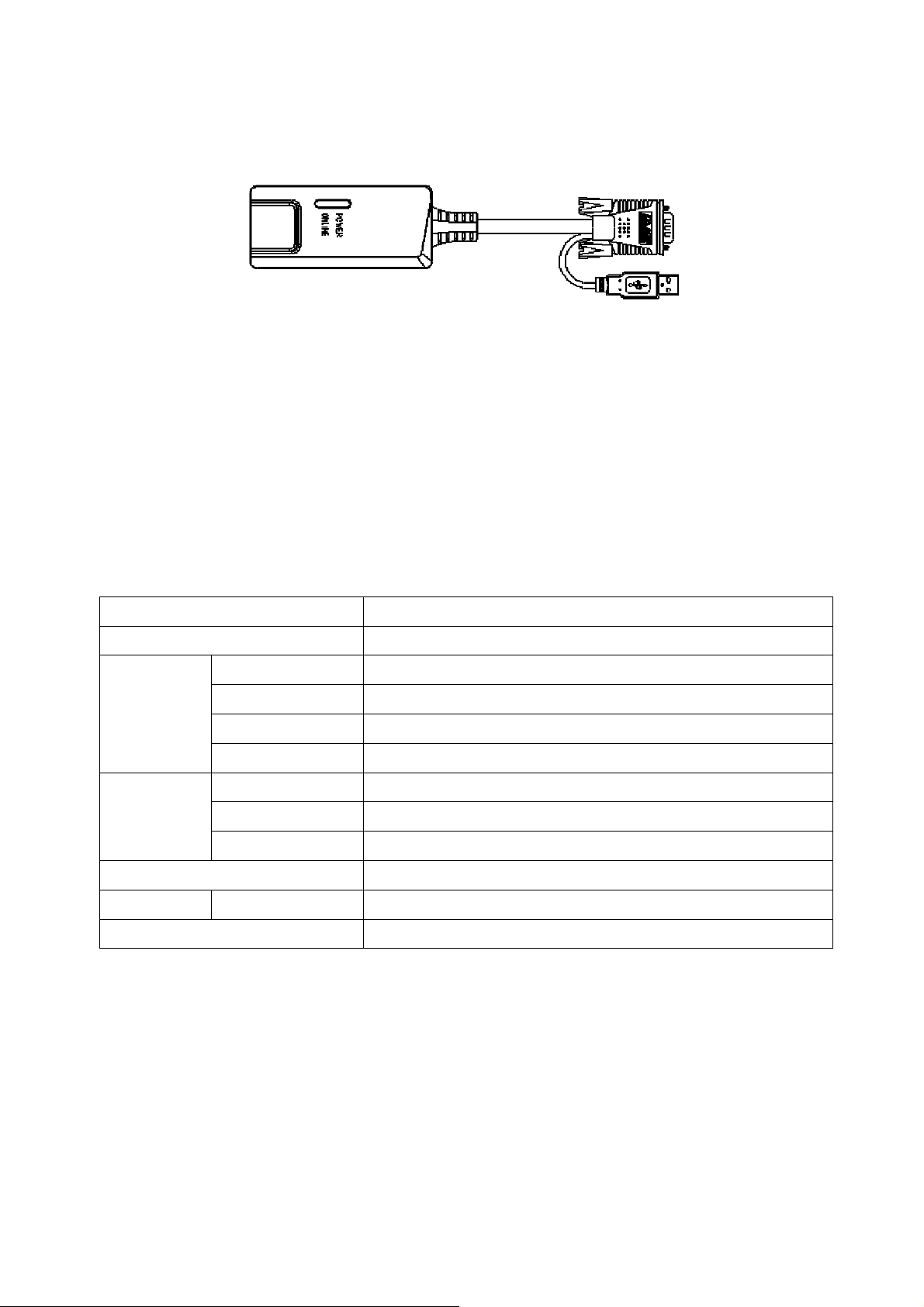
CAT5 connection Dongle VGA + USB (Type A)
Default included in DS-72217 and DS-72218 KVM module
Over IP module (optional)
Over IP control module “DS-51000-1” is needed to support over IP control
(Optional installation)
Operation System
Operation System Version
Windows Windows 2000/XP/2003/2008/Vista/7/10
Linux RedHat 9.0 or higher Fedora and above, RHEL AS 4, RHEL 5
SuSE 10/11.1, OpenSUSE 10.2; SLES 10 SP1
Debian 3.1/4.0
Ubuntu 7.04/7.10
UNIX AIX 4.3 or higher
FreeBSD 5.5 or higher
Sun Solaris 8 or higher
Mac OS 9.0 to 10.6 (Snow Leopard)
Novell Netware 6.0 or higher
DOS 6.2 or later
12
Page 13
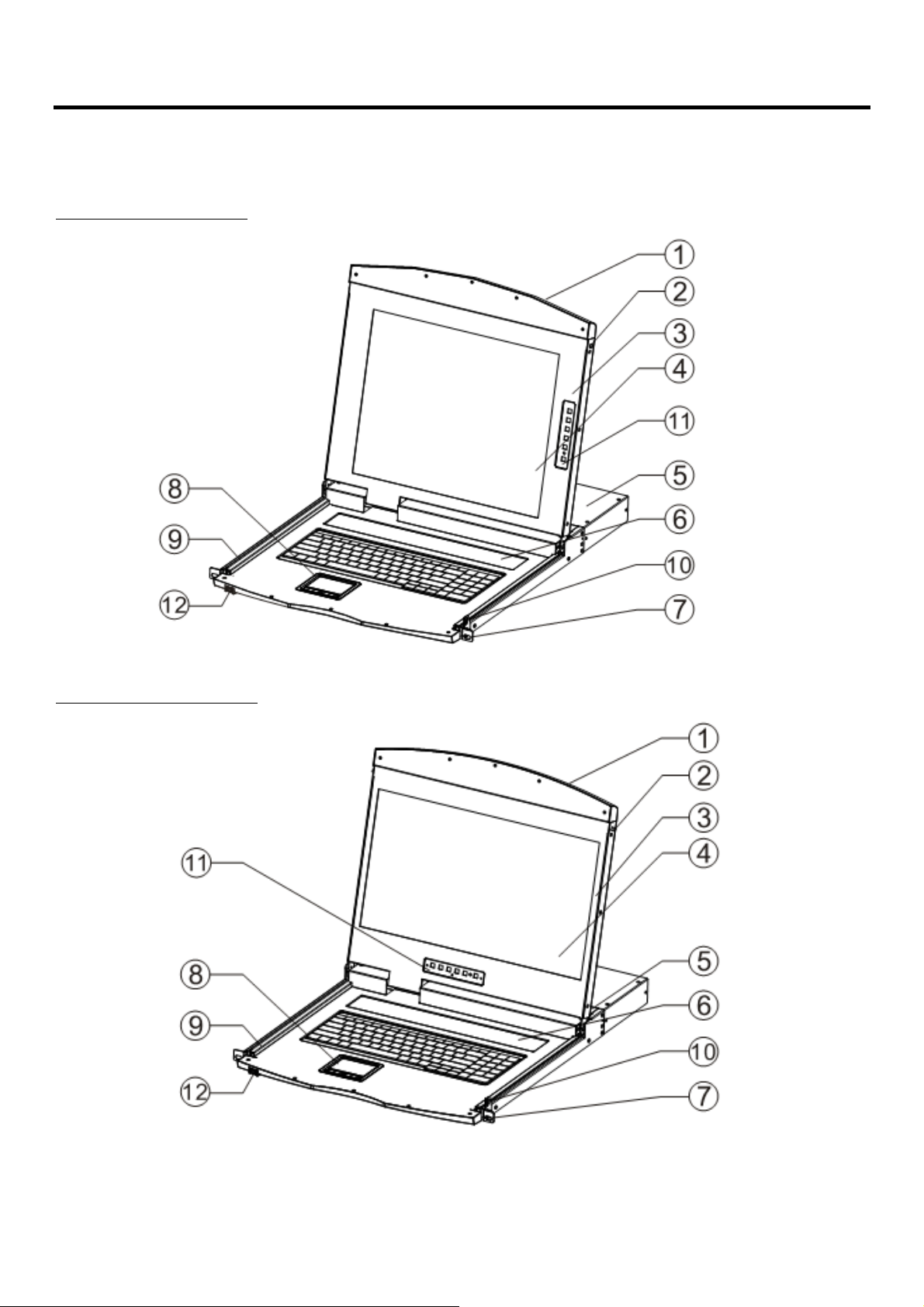
Hardware Introduction
Front View
17inch 4: 3 LCD Console: Model DS-72210
19inch 16: 9 LCD Console: Model DS-72211
13
Page 14
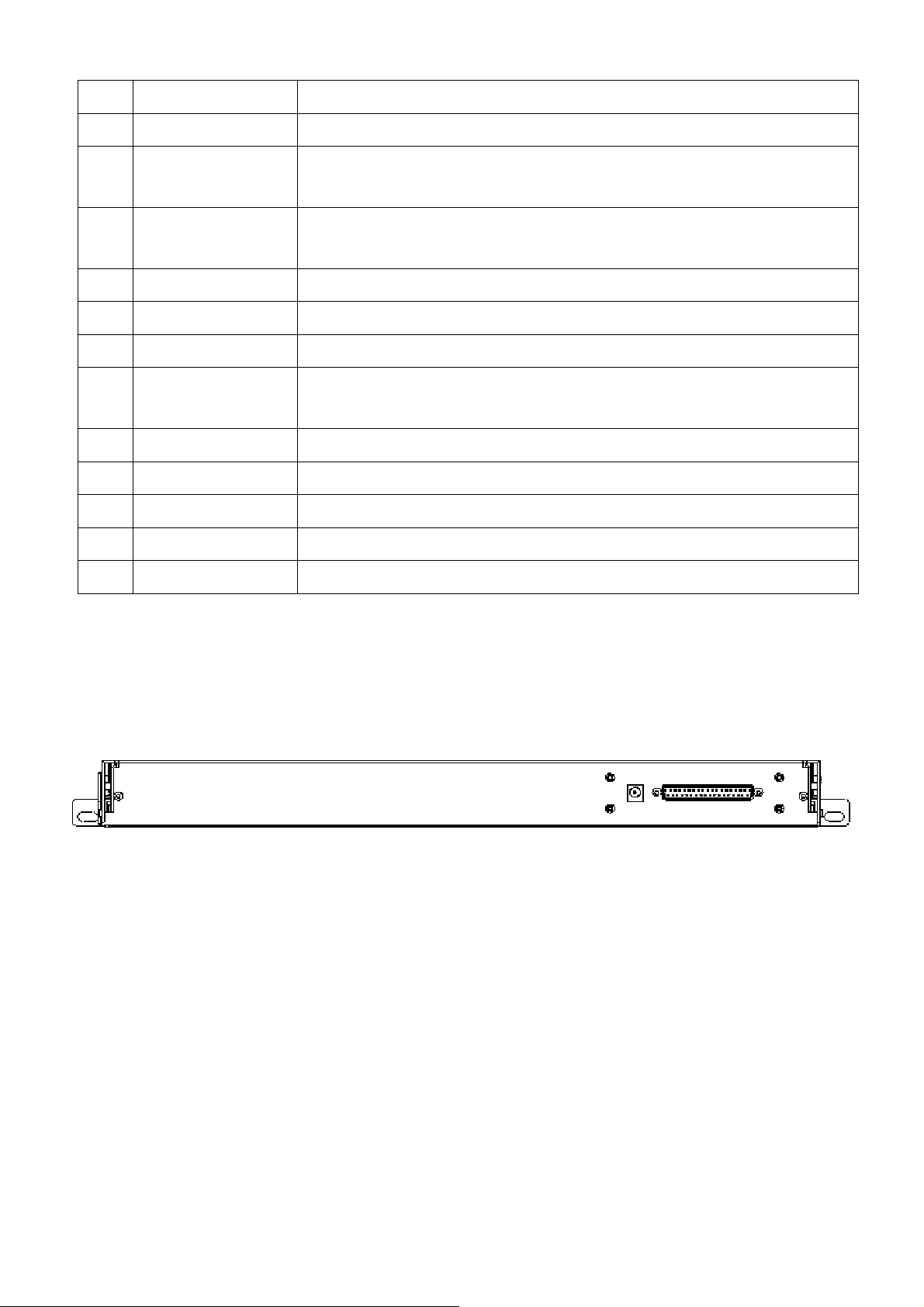
No Part Function Description
1 Upper handle Pull the handle, slide the LCD module out and push it in
2 Lock Used to lock the LCD module, pull out the module must first unlock,
push into the automatic locking
3 LCD screen cover Can be opened or closed with the handle, opening and closing angle of
0-110 degrees
4 LED screen 17 "or 19" LED LCD screen
5 KVM Module KVM modules are free to replace and remove
6 KVM Key panel The KVM Port manual switch function is completed by pressing the key
7 Front mounting
The LCD KVM can be installed on the cabinet posts with screws
brackets
8 Touch Mouse Pad KVM console mouse, can control the computer's computer operation
9 Slide rails LCD module sliding track, can be telescopic freely
10 Keyhole Corresponds to the latch of the LCD module
11 LCD Keypad Panel Used to control the LED screen display adjustment and switch
12 Front USB Used to access an external USB keyboard or mouse
Rear View
Rear view of the LCD console unit, where should connect to 8/16 KVM Module or a Module cable.
LCD KVM Single port Rear View
User should choose required KVM module from 1/8/16 port and attached to it. Please check “KVM module”
in following page.
14
Page 15
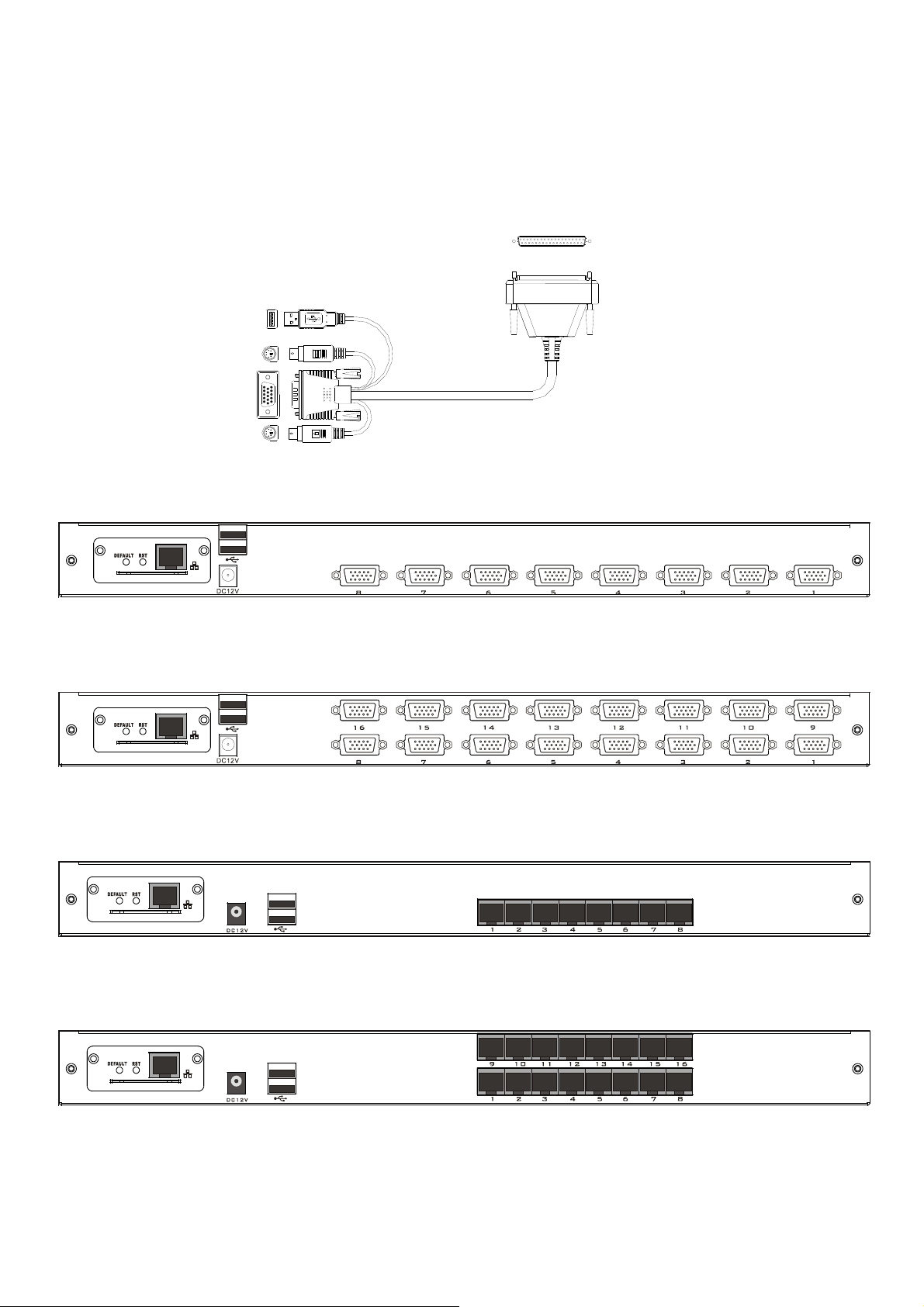
KVM module
Single port KVM module cable (DS-72212)
LCD Connector DB37P
Computer-side VGA + USB (Type A) + PS/2 keyboard (purple) + PS/2 mouse (green)
It is needed if no 8/16 KVM module connected to LCD console.
8 Port VGA KVM module (DS-72213)
8 port VGA Rear View (with IP module)
16 Port VGA KVM module (DS-72214)
16 port VGA Rear View (with IP module)
8 Port Cat5 KVM module (DS-72216)
8 port CAT5 Rear View (with IP module)
16 Port Cat5 KVM module (DS-72217)
16 port CAT5Rear View (with IP module)
15
Page 16
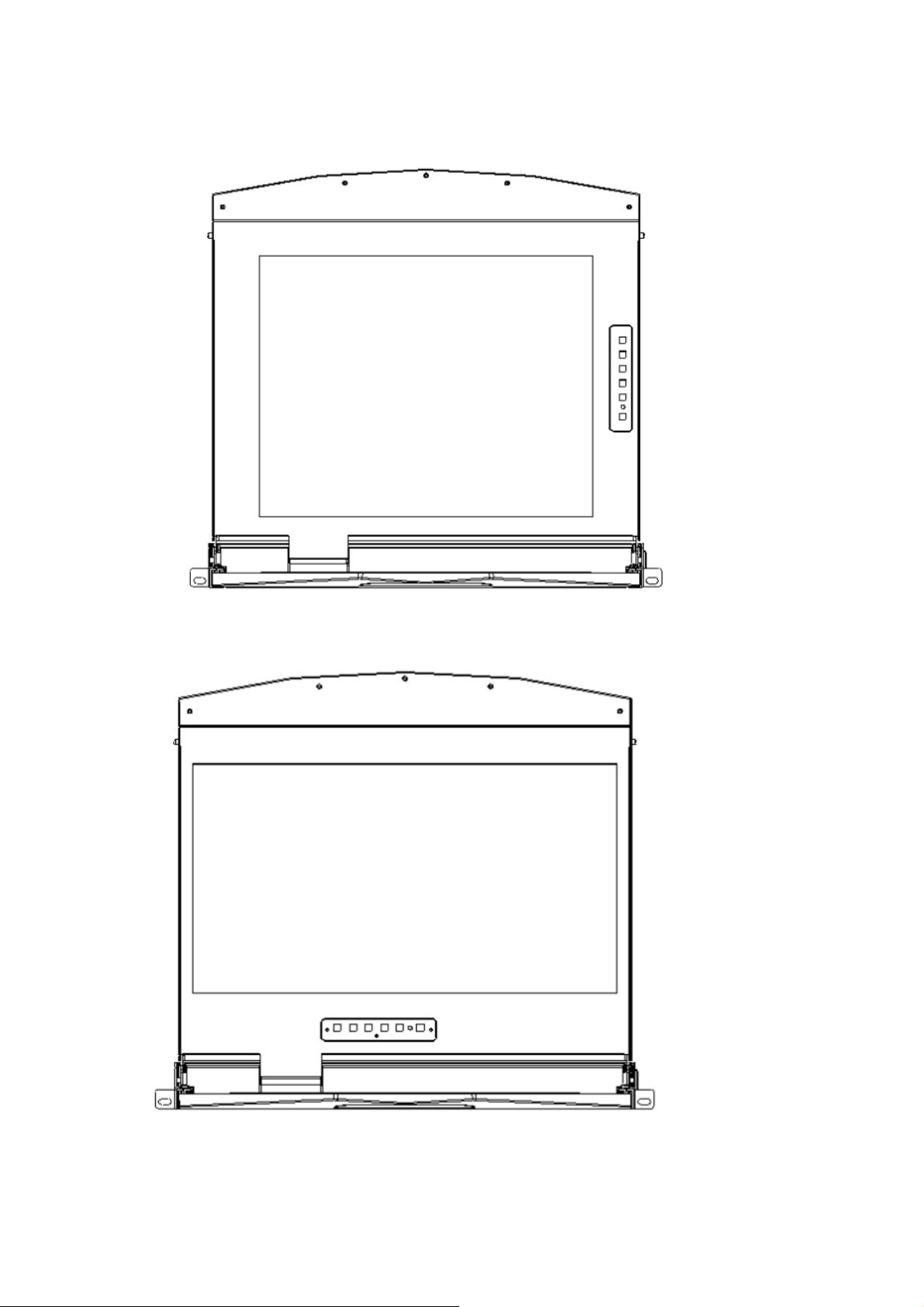
Front view of the 4: 3 screen and 16: 9 screen:
17inch 4: 3 screen
19inch 16: 9 screen
16
Page 17

Overall Dimensions of the LCD KVM
LCD Console Dimension: 462.6*445*45mm
17
Page 18

LCD KVM Dimension: LCD Console with KVM 8/16 port KVM module
611x445x45 mm
18
Page 19

Chapter 2
Hardware Installation
Stacking and Installation Precautions
1. Important safety information regarding the placement of the LCD KVM switch is listed in
the appendix, please refer to it before proceeding.
2. Before installation, please make sure that all the devices connected to the power supply
are turned off. You must unplug all the power cord of the computer with keyboard power
on
3. LCD KVM switch packing stuffed with stuffing in the process of delivery to protect the
product. Attach the protective film and filler to the LCD module and remove the filler
before mounting.
The LCD KVM switch can be placed in any suitable plane and is sufficient to securely support the weight of
the equipment plus additional cables; Please make sure that the plane is clean and free from other debris
that can affect the ventilation and normal operation of the switch.
19
Page 20

Single Port LCD KVM Cable (DS-72212)
VGA Single port LCD KVM
(1 Port KVM module cable: DS-72212)
20
Page 21

KVM Module Installation (DS-72213, DS-72214)
This series of LCD screen and keyboard, mouse and the rear part of the KVM part of the components can
be demolished separation, this design allows you to change the KVM components, or KVM components
damaged KVM components dismantled after the return to the manufacturer for repair and replace.
Please refer to the figure for loading and unloading operations:
1. Now put this series of products on the appropriate operating platform, ready for Screwdriver tools for
subsequent use of removable screws.
Remove the KVM assembly and the captive screws on the side brackets as shown to separate the KVM
assembly from the front LCD assembly.
2. Please be careful to connect between the KVM module & LCD console. During the installation or
removing, it may damage the connection interface and equipment function failure.
3. Connect Power adapter
4. Turn on computers
21
Page 22

CAT5 KVM Module Installation (DS-72216, DS-72217)
Connect DB 37PIN to LCD Console, similar to VGA KVM module
To install a Cat 5 KVM module, refer to the following diagrams and do the following:
1. Plug your USB keyboard and mouse into the USB console port if 2nd console needed.
2. Use a set of CAT5e/6-wire connectors to plug into any available CAT5 Port on the switch.
Maximum CAT cable length support 60m.
3. Plug a CAT5e/6-wire connector into the CAT5 connector on the Dongle module of the KVM, and
connect the corresponding VGA video connector, USB or PS/2 connector of the Dongle cable to the
corresponding port on the PC.
4. Plug the power adapter supplied with this package into the AC power source, and plug the other end of
the power adapter into the power jack on the switch.
5. Connect the network cable to the IP port of the IP module. (Optional)
6. Turn on the computer.
Note: 1. Make sure that all plugs are connected to the same group of KVM connection port jacks (all
connected to Port1, or all connected to Port2).
2. The IP module is an optional module of the product. If the product you purchased does not
include the module, please ignore the related operation in Step 5.
3. Before using the IP module, please make the appropriate configuration and network debugging
after the access to the network you want to connect, or may fail to connect because of normal
remote control. (Refer to the manual of the IP module product manual for how to use and
debug the IP module.)
4. LCD KVM conversion module is divided into two types: PS/2 and USB port, you can connect
your computer to choose the appropriate conversion module to use.
5. Make sure you are connecting to a computer and LCD KVM switches have a good grounding
protection altogether, or it may produce a video display problems
6. For display problems caused by transmission distance, electromagnetic interference, common
ground, etc., it is recommended to use Category 6 shielded network cable to connect and try to
improve the display effect
(Dongle module)
***Maximum cable length 60m
22
Page 23

IP Module Installation (DS-51000-1)
If you already have KVM module attached. You can directly purchase the IP module for equipment
upgrades and expansion, the operation method is simple and quick, can quickly enhance the integrated
management of KVM Application over IP control.
1. Find the rear of the device, expansion slot outside the blank position for installation, you need to
prepare a screwdriver for removal and installation tools.
2. Before installation, use a screwdriver to remove the two fixing screws on the blank.
3. Remove the blank after you can see the need to expand the installation of the IP module placement
cavity, keep the screw removed down.
23
Page 24

4. Remove the extended IP module and push it gently into the recess in the mounting module cavity as
shown.
5. After pushing the IP module to the bottom, fix the IP module with the two screws that have been
removed before.
6. After installing the IP module, you need to follow the instructions of the IP module to install the
software and configure the IP address of the device before you can connect the network cable to the
switching device. After the installation is complete, you can access the network to log in. (For details,
refer to the IP module's product manual.)
24
Page 25

Rack Mount INSTALLATION
Before Use: Make sure all the devices are power off.
Built-in mounting bracket installation:
The built-in mounting bracket comes with a nut, and the fixing nut is welded inside the bending hole at
the top of the bracket. Install the bracket into the cabinet mounting post on the upper cabinet, align
the bracket mounting holes with the holes in the cabinet mounting column, and then use the screws to
fix.
Mounting Bracket length is 390+560mm. It can support cabinet depth size from 800~1100mm
25
Page 26

Place the KVM Switch in the installed bracket and secure the KVM Switch, cabinet and mounting
bracket.
26
Page 27

Mounting and fixing in the bracket tail with Lock Ear and Screws from accessory
27
Page 28

Screws mounting position instruction
Computer Device Installation
Note: Before the installation, make sure that the equipment is powered off. To prevent damage to the
equipment during installation, make sure that all the devices installed are well grounded.
VGA KVM module installation
To install a single-level KVM, refer to the following diagrams (numbered in the order of steps on the graph)
and do the following:
nd
1. Plug your USB keyboard and mouse into the USB console port if 2
2. Using a set of KVM cables corresponding to the model, plug the VGA connector into the VGA Port of
any available VGA port on the switch.
3. Plug the corresponding VGA video connector, USB or PS/2 connector of the KVM cable into the
corresponding port on the Computers.
4. Plug the power adapter supplied with this package into the AC power source, and plug the other end of
the power adapter into the power jack on the switch.
5. Connect the network cable to the IP port of the IP module if IP module is equipped.
6. Turn on the computer.
console needed.
28
Page 29

Note:
1. Make sure that all plugs are connected to the same group of KVM connection port jacks (all connected
to Port1, or all connected to Port2).
2. IP module is an optional module of the product. If the product you purchased does not contain the
module, please ignore the related operation in Step 5.
3. Before using the IP module, please make the appropriate configuration and network debugging after
the access to the network you want to connect, or may fail to connect because of normal remote
control. (Refer to the manual of the IP module product manual for how to use and debug the IP
module.)
29
Page 30

Cascade Device Connection
This product can be cascaded to increase the number of control devices, combined with IP remote control
mode can be flexibly used in a variety of user environment requirements. 8 Port KVM switch (DS-23200-2)
and 16 Port KVM switch (DS-23300-2) are available for cascade expansion.
In the VGA switch Cascade mode, the keyboard, mouse and computer connections is same with the
stand-alone connection, this part will not repeat them, the number part of the description is as follows:
1. A cascaded KVM switch can be connected in two ways by using a USB/PS/2 KVM cable as shown in
following connection figure. Connect to the upper-level switcher.
2. The number of computers connected to each level can be freely increased or decreased according to
your requirements.
3. Between the level of IP module can be optional remote control, can also be handed over to the KVM
switch from the top of the local and remote as a unified control and management operations.
Note: This product cascade mode is divided into two levels, so you need to set the cascade connection
mode switch OSD Menu with two levels of hotkey for two different hotkey combinations, or the OSD
cannot be started when cascade.(Refer to the OSD chapter for details on the OSD Hot Key settings.)
Example:
LCD KVM default OSD hotkey: [Ctrl][Ctrl]
Cascaded KVM switch default OSD hotkey: [Alt][Alt]
Connection diagram please see the following figure (VGA port LCD KVM switch cascade)
30
Page 31

KVM Switch Cascade diagram (8-Port DS-23200-2/16-Port DS-23300-2)
Note: Please connect only one of interface from USB or PS/2 (USB is suggested)
31
Page 32

Disassembly of the Keyboard Module
If you need to replace the LCD module part of the keyboard or repair this part, can also be demolished
according to the following diagram.
1. The LCD KVM placed in the rack and fixed, the LCD panel turned up, revealing the keyboard, the
mouse's operating surface.
2. The bottom of the keyboard panel has a circular hole, you can use your fingers through the circular
hole, the top of the keyboard.
3. Pull the keyboard from the limit slot gently, find the connection side of the USB interface, remove the
USB from connection side, the keyboard could be taken out. Thus completing the demolition of the
keyboard module.
32
Page 33

Note: If you replace the installation, please first plug the keyboard USB interface, then put the keyboard
module into the limit slot.
33
Page 34

Chapter3
Basic Operation
Hot Plug
The KVM switch supports hot-plug, removing and removing components by unplugging the cables
connected to the computer's port without shutting down the switch. To make the hot swap function work
properly, follow these steps:
Hot – Plug Computer Connection
In order for OSD Menu to correspond to the KVM connection port changes, you must reset OSD Menu to
display the latest connection port information, OSD menu settings. Please refer to the OSD Menu section
for more information about functions and usage.
Note: If your computer's operating system does not support hot-plug functionality, this feature may not
function properly.
Hot – Plug Console Port
This product also provides keyboard, mouse and display hot-plug function. This product provides keyboard
and mouse port for two interface types. Users can select the corresponding device connection type
according to their usage and carry out corresponding control operation.
Note: If you access the USB and PS/2 keyboard, mouse device, you do not have to use two types of devices,
otherwise, may cause the accused computer equipment mouse and keyboard response exception.
Connection Port Selection
The KVM switch can be used to quickly switch to any computer connected to the KVM in three modes:
Manual button selection, OSD Menu screen selection, and hotkey selection.
34
Page 35

Switch the Selection Manually
Use the buttons on the front control panel to select a port.
KVM switch button located in the top of the keyboard operating area, divided into three blocks, from left
to right in order is the online indicator display area, Port switch to select the display area, Port switch
digital button area.
Online Indicator Display Area
The LEDs in the display area are lit when the controlled computer connected to KVM Port is connected
to the line. The LED indicating the port number is illuminated and you can see the KVM online Port
status.
Port Switch the Display Area
The digital LED indicator in the display area shows the port serial number of the current working port
when the working status is displayed, or the numeric key serial number you input when the key switch
port changes.
Port Switches the Numeric Keypad Area
This area has the numeric keys of [0] - [9] and [RST] (reset button), [ENT] (confirm button), the number
keys are used for Port selection, input the corresponding port number, [ENT] to finish the switch of
Port. To reset the KVM switch, you need to click [RST] for 3-5 seconds to complete the KVM switch
restart.
Monitor OSD Menu Screen Selection
LCD OSD Menu Key Operation
[AUTO] Press the key to set the display setting for the screen to automatically adjust to the
resolution
[MENU] Press the key to perform the main function OSD Menu of the LCD screen, to select
and set various functions of the screen
[LEFT] Press the key to select the direction of the OSD menu, and move the current
selection to the left by one unit
[RIGHT] Press the key to select the direction of the OSD menu and move the current
selection to the right by one unit
[EXIT] Press to exit the OSD menu
35
Page 36

[POWER] Pressing the button allows you to turn the LCD screen on and off
LED display for the LCD screen status indicator, you can indicate three working status: red,
green, do not show the state. "Red" indicates that the LCD screen has been powered, but no
video signal input. "Green" indicates that the LCD normally displays the video signal of the
controlled computer. "No display" means the LCD screen has been powered off.
(A LED beside POWER button)
Hotkey Selection
This product offers four hotkey switching methods:
[SCRLL] + [SCRLL] + [NUM]
[CTRL] + [CTRL] + [NUM]
[ALT] + [ALT] + [NUM]
[SHIFT] + [SHIFT] + [NUM]
The default hotkey toggle key combination is [SCRLL] + [SCRLL] + [NUM] where [NUM] is the keyboard
number 01-16, the keyboard combination hotkey input complete carriage return completed the command
transmission, KVM switch will switch the corresponding number Of the Port computer. If you want to
change the key combination of the hotkey, you can set and change it in the corresponding option of OSD
Menu.
OSD Selection
For OSD Operation, please go to chapter 4 for more information.
Power Off and Restart
If you need to power off the KVM switch, do the following before turning it back on:
1. Unplug the power supply to the KVM.
2. Turn off all computers connected to the KVM switch.
3. Wait about 10 seconds, then reconnect the KVM switch.
4. Turn on the computer.
Note: If the PS/2 KVM cable is connected to the PC, you must connect the PS/2 cable to the PC before
powering on. Otherwise, the keyboard and mouse will not operate normally.
36
Page 37

Open Way of LCD Screen
OPEN
CLOSE
37
Page 38

When using, the LCD assembly can be unlocked from the side track by the handle of the upper part of
the LCD unit. After unlocking, the LCD module can be pulled out from the slide rail. (Refer to the
diagram above for operation)
To open the LCD display screen, you can flip the screen upwards to fit the viewing angle only. The
maximum angle that the LCD screen can be opened is 105 degrees -120 degrees. You can view the
screen at any angle you like.
AUTO LOCK
AUTO LOCK
UNLOCK
UNLOCK
The screen will automatically pull out the slide after the brake lock device to prevent the random
sliding LCD screen components to bring the instability and may cause damage to the user collision.
After the brake lock is activated, the LCD screen will limit the operation of pushing the slide rail. If you
want to do the push-in operation of the LCD module, the unlocking action must be done first, and the
unlocking switch is on both sides of the slide rail. (Please refer to the figure above for the specific
operation). After unlocking, the LCD assembly can be pushed into the slide rail.
Note:
1. Push the LCD assembly into the slide, the unlock action and push action should be careful, improper
operation may clip your finger.
2. When using the keyboard or mouse, do not use the body to depress the LCD module. Otherwise, it may
cause the slide rail to deform or not be able to be pushed into the slide rail
38
Page 39

Chapter4
OSD Operation
OSD Introduction
OSD (On Screen Display), provides a menu driven interface to handle the computer switching procedure to
provide instant access to any computer on the installation.
OSD Log in
The OSD function provides a two-level (administrator/user) password mechanism. The factory default
setting is no need to login password authentication, so you are the first time to open the OSD main menu,
no need to enter the login password to enter the OSD main menu screen for the corresponding operation.
If you want to add this function, you can enter the OSD menu, in [F6] "SET" option to set the login
password is set successfully, the subsequent login requires the correct administrator/user password to
enter the OSD menu Interface operation. When you enter the setting options, some functions may need to
be edited and modified by the administrator. The default administrator password is admin. You can also
modify and change them as needed.
OSD Hot-Key
By default, you can type the [CTRL] key twice to have the OSD menu appear on the screen of the controlled
display and see the connection information and status information about the connected computers on the
KVM switch.
Note: You can change the keyboard hotkey on the OSD menu according to your needs. This product
provides 4 sets of optional OSD menu hotkey combinations. You can select the operation according to your
needs. (Please refer to the OSD menu for detailed description.)
39
Page 40

OSD Main Menu
Active OSD, following picture will be shown on the screen:
[F1] --- [F6] at the bottom of the screen is the function setting of OSD menu, and corresponding
operation and setting of corresponding function by keyboard.
After entering the OSD main screen, the port number in the center of the screen is the port number of
the selected PC. To move up and down through the list one line at a time, use the [↑] [↓] Arrow Keys,
press [Enter] to select the switch port.
Please press [Esc] to exit the OSD menu interface
To move up or down a row in the list, use the [↑] [↓] arrow keys. If the number of rows in the list is
larger than the number that the screen can display, the screen scrolls.
When the OSD menu is closed, a small blue window will appear on the screen showing the port
number that is currently switched to.
OSD Main Screen Headings
Heading Explanation
PN This column lists the port numbers for all the CPU ports on the installation. The simplest
method to access a particular computer is to move the highlight bar to it, then press [Enter].
QV If a port has been selected for Quick View scanning, an arrowhead symbol displays in this
column to indicate so.
PC The computers that are powered on and are on line have an arrowhead symbol in this column
to indicate so.
NAME If a port has been given a name, its name appears in this column.
40
Page 41

OSD Function
OSD functions are used to configure and control the OSD. For example, you can: rapidly switch to any port;
scan selected ports only; limit the list you wish to view; designate a port as a Quick View Port; create or edit
a port name; or make OSD setting adjustments.
To activate the OSD function key:
1. Press any function key [F1] --- [F6] at the bottom of main screen to input the function key.
2. On the sub-menu, move the selection column to the option, and then press the {Enter} key.
3. Press the [Esc] key to return to the previous menu.
F1 GOTO:
Press the [F1] key to start the GOTO function. The GOTO function allows you to switch directly to the
connection port by typing the port name or its port number.
1. To use “NAM” method, move highlight bar to “NAME”, press [Enter], input name of a port, then press
[Enter] to confirm.
2. To use PN method, move highlight bar to “PN”, press [Enter], input port number, then press [Enter] to
switch. If the port number is invalid, it will remind the user to input again.
Note:
1. When keying name, if there is a matching name, the matched name will appear on the screen, just
press [Enter] to switch to that port.
2. In the "PN" port input box, only allow the input of numbers, such as the input of other characters are
regarded as invalid input, and can hear the equipment issued by the warning tone.
To return to main menu, press [Esc].
41
Page 42

F2 SCAN:
The "SCAN" function allows you to perform automatic port scanning of the connected computers. Users
can switch ports in order to view the corresponding port computer status.
The SCAN function can automatically scan from current selected port, the scan interval can be set by
users.
When scanning, a small window on the screen indicates the current port number.
Press [Space] to stop scanning, and the KVM switches to the port last scanned.
F3 LIST:
The LIST function lets you broaden or narrow the scope of which ports the OSD displays on the main
screen.
Many of the OSD functions only operate on the computers that have been selected for listing on the main
screen with this function. The choices and their meanings are given in the table below:
Choice Meaning
ALL Lists all of the ports on the installation.
QVIEW Lists only the ports that have been selected as Quick View Ports.
POWERED ON Lists only the ports that have their attached computers powered on.
POWERED ON + QVIEW Lists only the ports that have their attached computers powered on and
have been selected as Quick View Ports.
QVIEW + NAME Lists only the ports that have been selected as Quick View Ports and have
name.
NAME Lists only the ports that have names.
Move the highlight bar to the choice you want, then press [enter]. An icon appears before the choice to
indicate that it is the currently selected one.
After you make your choice and press [Enter], you return to the OSD main screen with the newly
formulated list displayed.
42
Page 43

F4 QV:
QV function can select port as Quick View.
Move the highlight bar to a port; press [F4], an icon of up triangle appears.
Press [F4] again, the icon disappears.
F5 EDIT:
EDIT function creates or edits the name of a port. Press [F5], a pink edit box will appear on the screen.
Input name, and then press [Enter], the port is set a name and it will also appear on the screen.
F6 SET:
SET function settings can be set to the administrator and the user to set the OSD menu. The related
functions and user rights related settings, such as management settings login password, display mode,
switch hotkey adjustment and so on.
43
Page 44
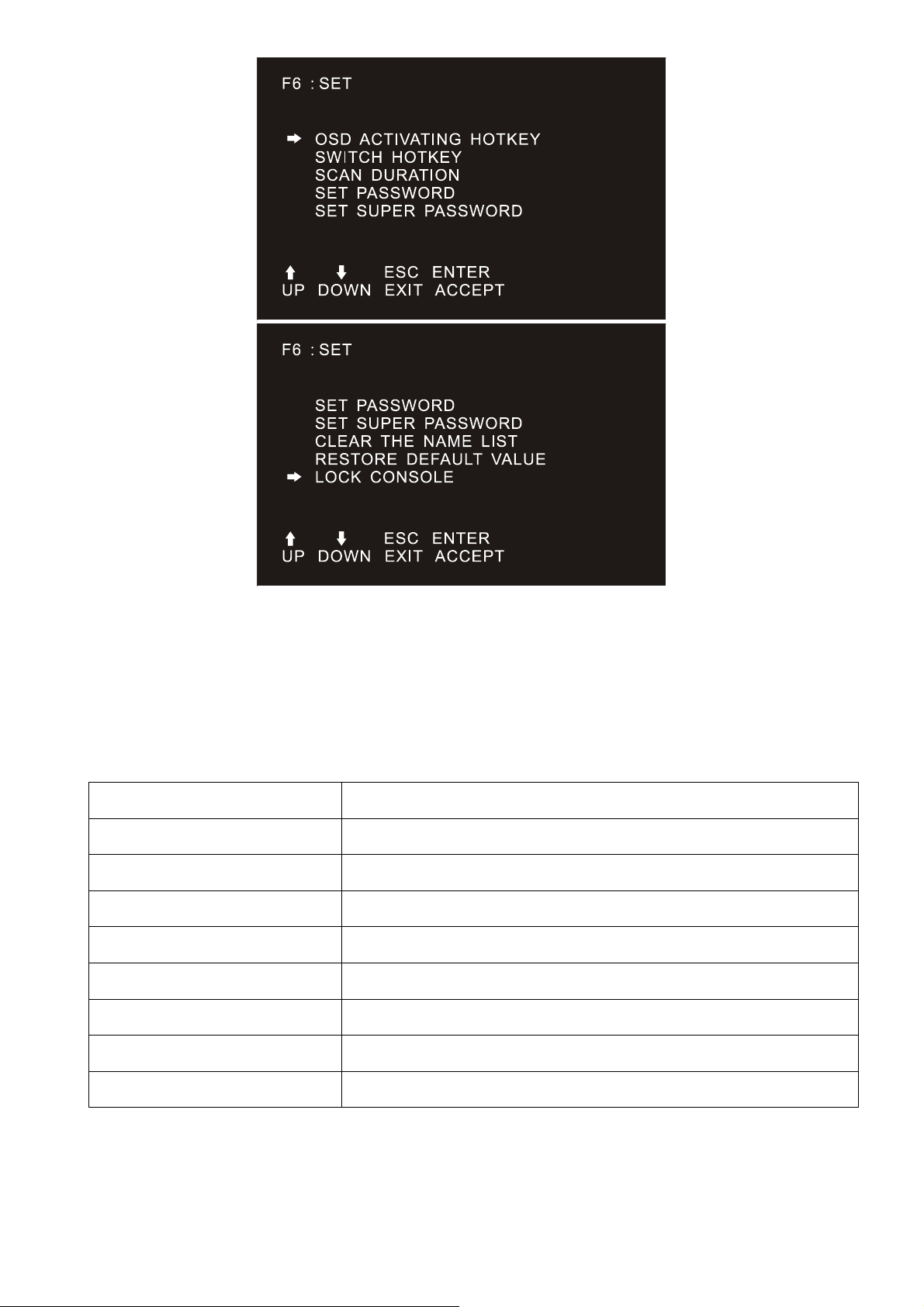
To change your settings:
1. Move the selection column to this option, press [Enter] to enter a setting option.
2. After selecting an item, the sub-menu and the further options provided will appear. To select it,
double-click the mouse or move the selection column to the option, and then press the [Enter] key, an
icon will appear. Select the option before to indicate that the item has been selected. The settings are
described in the following table:
Settings Function
OSD ACTIVATING HOTKEY OSD Menu Activates hotkey combination selection settings
SWITCH HOTKEY KVM port switch hot-key combination selection setting
SCAN DURATION Port scan dwell time setting
SET PASSWORD User login password settings
SET SUPER PASSWORD The administrator login password settings
CLEAR THE NAME LIST Clear the port name setting
RESTORE DEFAULT VALUE Reset
LOCK CONSOLE OSD Menu Password Login Function settings
44
Page 45

OSD ACTIVATING HOTKEY
It provides you with four hotkey combinations:
You can use the keyboard [↑] [↓] to move cursor to select, and then press [Enter] key to save. The default
is to use [CTRL] [CTRL] as the OSD menu start hotkey.
SWITCH HOTKEY
It provides you with four hotkey combinations:
[SCRLL] [SCRLL] [NUM], [CTRL] [CTRL] [NUM], [ALT] [ALT] [NUM], [SHIFT] [SHIFT] [NUM] You can use the
keyboard [↑] [↓] to move cursor to select, and then press [Enter] key to save. The default is to use
[SCRLL] [SCRLL] [NUM] as the OSD menu start hotkey.
[NUM] is the numeric keypad of the keyboard. The valid numeric range is [01] - [16].
45
Page 46

SCAN DURATION
Duration for scanning one port.
Options are 3 seconds, 5 seconds, 10 seconds, 15 seconds, 20 seconds, 30 seconds, 40 seconds,
60 seconds. Move the highlight bar to an option and press [Enter] to select it.
SET PASSWORD
Set new password.
First enter old password, then enter new password and confirm it. The new password is set. If error
occurs, the screen will remind users.
SET SUPER PASSWORD
When setting the administrator password, you need to enter the correct password. Before new
password is updated, input the previous password twice, the new password to take effect
46
Page 47

CLEAR THE NAME LIST
This function clears the name of a port in the OSD menu. If you use this function, all the port names
will be emptied, so please do it carefully. When doing this, you need to verify the password of the
administrator, input [Y] key, then press [Enter] to confirm the operation. To cancel this operation, input
[N] key, and then press [Enter] to confirm the cancel operation, or keyboard input [Esc] directly back.
RESTORE DEFAULT VALUE
Restore settings to default value. This setting will make all the OSD menu options to restore the initial
settings, so please be careful to do this. When doing this, you need to verify the password of the
administrator, input [Y] key, then press [Enter] to confirm the operation. To cancel this operation, input
[N] key, and then press [Enter] to confirm the cancel operation, or keyboard input [Esc] directly back.
LOCK CONSOLE
You cannot switch or scan after you lock the console (including switch by push button on the panel or
OSD). You need to enter password to set.
Note: After locking the console, you can also unlock the console by this option. It also needs password
verification.
(Descriptions of the OSD Menu functions may vary. Refer to the description of each interface KVM
switch manual for details.)
47
Page 48

Appendix
Safety Instruction
In General
This product is for indoor use only.
Please read all the instructions for future reference.
Follow all the warnings and instructions on the device.
Do not place this equipment on any unstable surface (such as cart, stand, table, etc.). If this equipment
falls, it will cause serious damage.
Do not use this equipment near water.
Do not place this equipment near or over the radiator or heating equipment.
The enclosure is provided with slots for heat dissipation and ventilation. To prevent overheating during
operation, do not block or cover the openings.
Do not place the device on a soft surface (such as a bed, sofa, blanket, etc.). This will block the fan
opening and cannot be placed in a sealed environment unless proper ventilation is provided.
Do not spray any liquid on the device.
Before cleaning, please unplug the power from the wall socket. Do not use any liquid or foam cleaner.
Use a damp cloth to clean it.
Please use this equipment according to the type of power supply on the label. If you are not sure
whether the power supply type is available, please contact your dealer or your local power company.
This equipment is designed for IT distribution system with 100V ~ 230V phase-to-phase voltage.
To prevent damage to your device, it is important that all equipment be properly grounded
Do not place anything on the power cord or cable, and route the power cord and cable routing to avoid
tripping over it.
If the equipment uses an extension cord, make sure that the total capacity of all products using the line
does not exceed the current carrying capacity of the line. Ensure that the total current of all products
plugged into the wall outlet does not exceed 15A.
Use a surge suppressor, regulator, or uninterruptible power supply (UPS) to help protect your system
from sudden, transient, and reduced power.
Please fix the system cable and power cord properly, and make sure nothing is pressing on the cable.
Do not insert objects into the machine through the slots of the housing. There is a risk of exposure to
dangerous voltage points or short-circuiting of parts resulting in fire or electric shock.
Do not attempt to repair the equipment by yourself. Please consult a qualified service person for
support.
If any of the following conditions occur, unplug the unit from the wall outlet and return it to a qualified
service representative for repair.
The power cord or plug is damaged or worn
Liquid is spilled into the unit
The device is exposed to rain and water
The device has been dropped or the housing has been damaged
The function of the device is obviously changed
48
Page 49

The machine can’t be operated normally as instructed by the operating instructions.
Adjustment only for the control functions covered by the operating instructions, and other
inappropriate operations may cause damage, requiring more qualified personnel to perform repairs
Cabinet Installation
Before cabinet installation, make sure that the fixing device is securely fastened to the rack and
extended to the ground. The weight of the whole rack can be dispersed on the floor. Mount the front
and side securing devices in a single rack or the front-end fixtures in combination with multiple racks
before starting rack work.
Install from the bottom to up in the cabinet, and install the heaviest things first.
When extending the equipment from the rack, make sure that the rack is stable and stable.
Be careful when releasing the latch by pressing the device rails and sliding the unit into the rack. The
track of the slide rail may clip to your finger.
After mounting the device to the rack, carefully spread the rails to the locked position, and then slide
the unit into the rack.
Do not overload the AC supply branch circuit that supplies power to the rack. The total load capacity of
the rack should not exceed 80% of the branch circuit.
Make sure that all equipment used on the rack - including electrical outlets and other power
connectors - is properly grounded.
Make sure you have provided proper airflow for the equipment on the rack.
Make sure that the operating temperature of the rack environment does not exceed the maximum
operating temperature set by the manufacturer.
Do not stand on or stand on any other equipment while you are servicing other equipment on the rack.
WARNING: Slide/rail (LCD/KVM) mounting equipment cannot be used with support brackets or work
areas.
49
Page 50

Specification
LCD Module Specifications
Model DS-72210 DS-72211
LCD Display
Assembly
Keyboard Keyboard Layout Ultra-thin US100 key,Stand alone Removable keyboard.
LCD Screen Size Ratio 17inch4: 3 19inch16: 9
LCD Screen Type SXGA TFT-LCD Wide AHVA TFT-LCD
Viewing Area 337.920(H) × 270.336(V) 408.96(H) x 230.04(V)
Resolution 1280x1024@60Hz 1366x768@60Hz
Support color 16.7M color
(RGB 6 bit + Hi_FRC)
Contrast 1000: 1 (Typ)
Backlight LED
Pixel spacing 0.264x0.297mm
0.294x0.294mm
LEDService life 100,000Hours
Nominal Input Voltage +5.0V
(Keyboard language format optional)
Compatible Microsoft Windows XP, WIN7, Server2003, WIN8, WIN10 and
above
16.7Mcolor, True 8 bit
300*300um
Port Standard PS/2;USB (Chocolate keyboard)
Service life >1,000,000 times
Mouse Mouse Type Touch Pad Mouse
Port Standard PS/2
X/Y resolution >1000 point/inch, (40x40/mm)
Service life >1,000,000 times
LED’s
Button Connection Port
Connectors KVM Module DB 37PIN
Selected 1 x Display
Online 16 x Red
10 x Number Button
Selection
Enter Selection 1 x ENT Button
KVM Reset 1 x RST Button
Power 1 x DC Jack
50
Page 51

Operating
Environment
Operating temperature -10-50˚C
Storage temperature -20-60˚C
Humidity 0-80%RH, No Condensation
Physical Housing Metal, Black
Dimension 462.6*445*45mm
Weight 6.15 6.07
VGA KVM Module Specification
Type 1 Port 8 Port 16 Port
Model DS-72212 DS-72213 DS-72214
Computer
Connection
Direct Connects 1 8 16
Maximum Cascade 1 128 256
Computer Port Selection NA OSD Menu, Front panel buttons,
Hot Key, IP Remote Control (Optional)
Console Connector DB 37PIN DB 37PIN
DC Jack (Male)
Connectors
PC
Connector
KVM
Module
1 x VGA DB15,
USB/PS/2
8 x VGA DB15,
Female Blue
16 x VGA DB15,
Female Blue
KVM Cable 1.2m attached 8x 1.8m 16x 1.8m
Power NA 1 x DC Jack (Female)
Network Port NA 1 x RJ45 (Optional)
Emulation Keyboard/Mouse USB, PS/2
Over IP Expansion 1x IP Link Slot (For DS-51000-1)
Scan time interval 3, 5, 10, 15, 20, 30, 40, 60s (3s by default)
Default Hotkey OSD Hotkey NA [Ctrl]+[Ctrl]
Switch Hotkey NA [Scroll]+[Scroll]+[Num]
Operating
Environment
Operating temperature -10-50˚C
Storage temperature -20-60˚C
Humidity 0-80%RH, No Condensation
Physical
Properties
Housing Plastic Metal, Black
Dimension 50*77*24.5mm 148.4*445*45mm
Weight 0.18kg 3.32kg 4.96kg
51
Page 52

CAT5 KVM module Specification
Type 8 Port 16 Port
Model DS-72216 DS-72217
Computer
Connection
Computer Port Selection
Connectors
Direct Connects 8 16
OSD Menu, Front panel buttons, Hot Key,
IP Remote Control (Optional)
Console Connection
Cat5 Dongle
Computer
Connection
Switch Module
Port
DB 37PIN
DC Jack
8 x VGA
(DB15 Female Blue) +
USB (A)
16 x VGA
(DB15 Female Blue) +
USB (A)
8 x RJ45 16 x RJ45
Max. Distance 60m
Power 1 x DC Jack
Network Port 1 x RJ45 (Optional with IP module)
Emulation Keyboard/Mouse USB
Over IP Expansion 1x IP Link Slot (For DS-51000-1)
Scan time interval 3, 5, 10, 15, 20, 30, 40, 60s (3s by default)
Default
Hotkey
OSD Hotkey [Ctrl]+[Ctrl]
Switch Hotkey [Scroll]+[Scroll]+[Num]
Operating temperature -10-50˚C
Operating
Environment
Storage temperature -20-60˚C
Humidity 0-80%RH, No Condensation
Housing Metal, Black
Physical
Properties
Dimension 148.4*445*45mm
Weight 2.74kg 3.80kg
Warranty Conditions
The Company shall not be liable for damages up to the amount paid by the Customer for the Products. In
addition, the Company does not assume any direct, indirect, special, incidental or consequential damages
resulting from the use of this product or the enclosed CD-ROM, documentation, etc…; The Company makes
no warranty, express, implied or statutory, regarding the content and use of this document and specifically
disclaims any implied warranties of merchantability, fitness for a particular purpose, suitability or fitness for
a particular purpose.
52
Page 53

This is a Class A product. In home environment, this product may cause radio interference. In this case, the user may be
required to take appropriate measures.
Hereby Assmann Electronic GmbH, declares that the Declaration of Conformity is part of the shipping content. If the
Declaration of Conformity is missing, you can request it by post under the below mentioned manufacturer address.
www.assmann.com
Assmann Electronic GmbH
Auf dem Schüffel 3
58513 Lüdenscheid
Germany
53
