Page 1
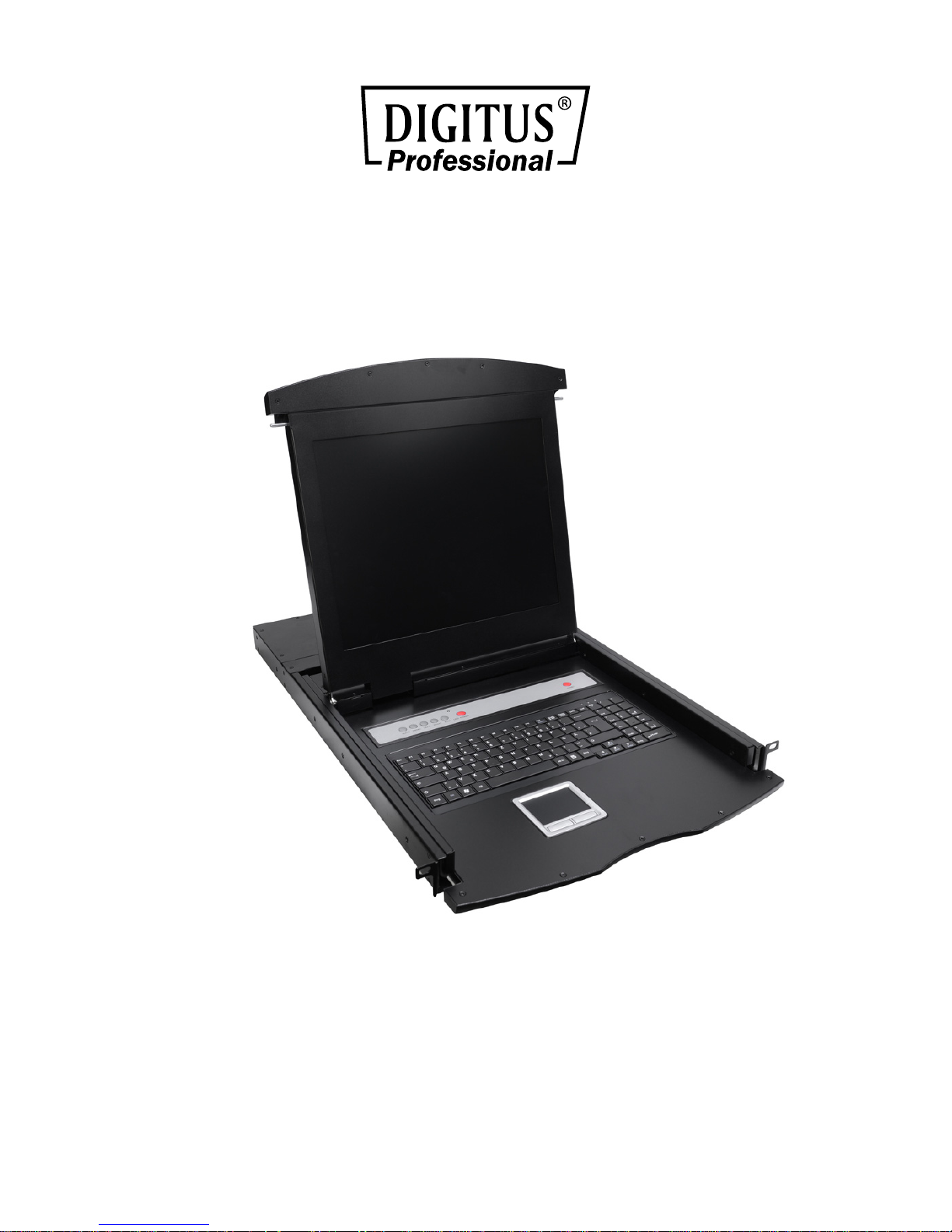
DIGITUS® TFT Console
User Manual
DS-72001 • DS-72002 • DS-72003
DS-72011 • DS-72012 • DS-72013
Page 2
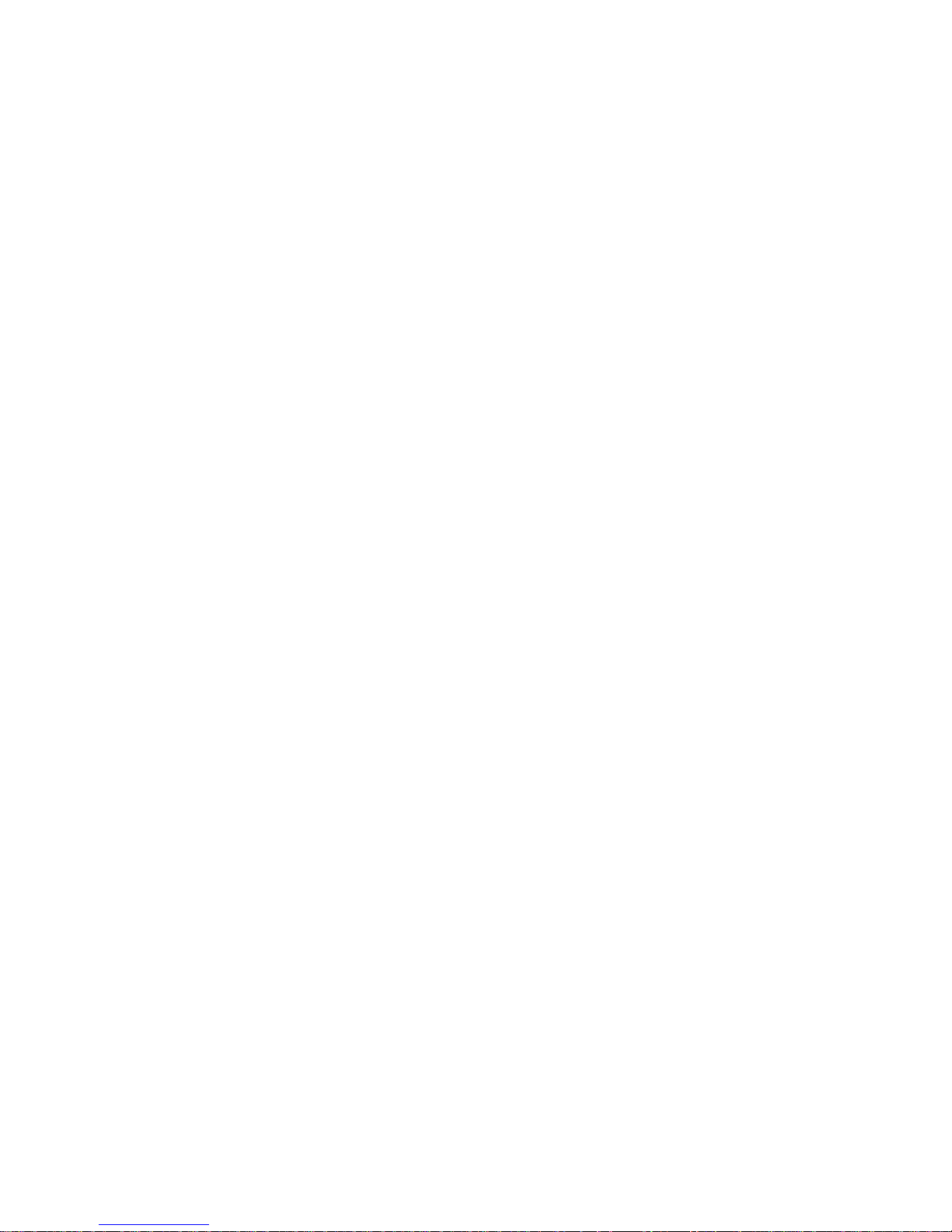
2
INTRODUCTION ........................................................................................................................... 3
FEATURES ................................................................................................................................... 4
PRODUCT TYPE .......................................................................................................................... 5
VIEW OF PRODUCT .................................................................................................................... 6
Front View .............................................................................................................................. 6
Dimension .............................................................................................................................. 8
KVM SWITCHES PACKING LIST ................................................................................................. 9
KVM Control Platform Connecting Wire ............................................................................... 10
KVM Control Platform Power Wire ....................................................................................... 10
OPERATION ............................................................................................................................... 11
CONNECTION OF KVM SIGNAL WIRE .............................................................................. 11
Before Use ........................................................................................................................... 11
During Use ........................................................................................................................... 11
After Use .............................................................................................................................. 12
Hot Plug ............................................................................................................................... 12
Power On/Off and Reboot .................................................................................................... 12
Assembling & Disassembling ............................................................................................... 13
Single Stage Installation ....................................................................................................... 15
Cascade Installation ............................................................................................................. 16
OSD OPERATION ....................................................................................................................... 18
OSD Overview ..................................................................................................................... 18
OSD Navgation .................................................................................................................... 18
OSD Main Screen Headings ................................................................................................ 19
OSD Functions ..................................................................................................................... 19
SAFETY GUIDE .......................................................................................................................... 22
Page 3
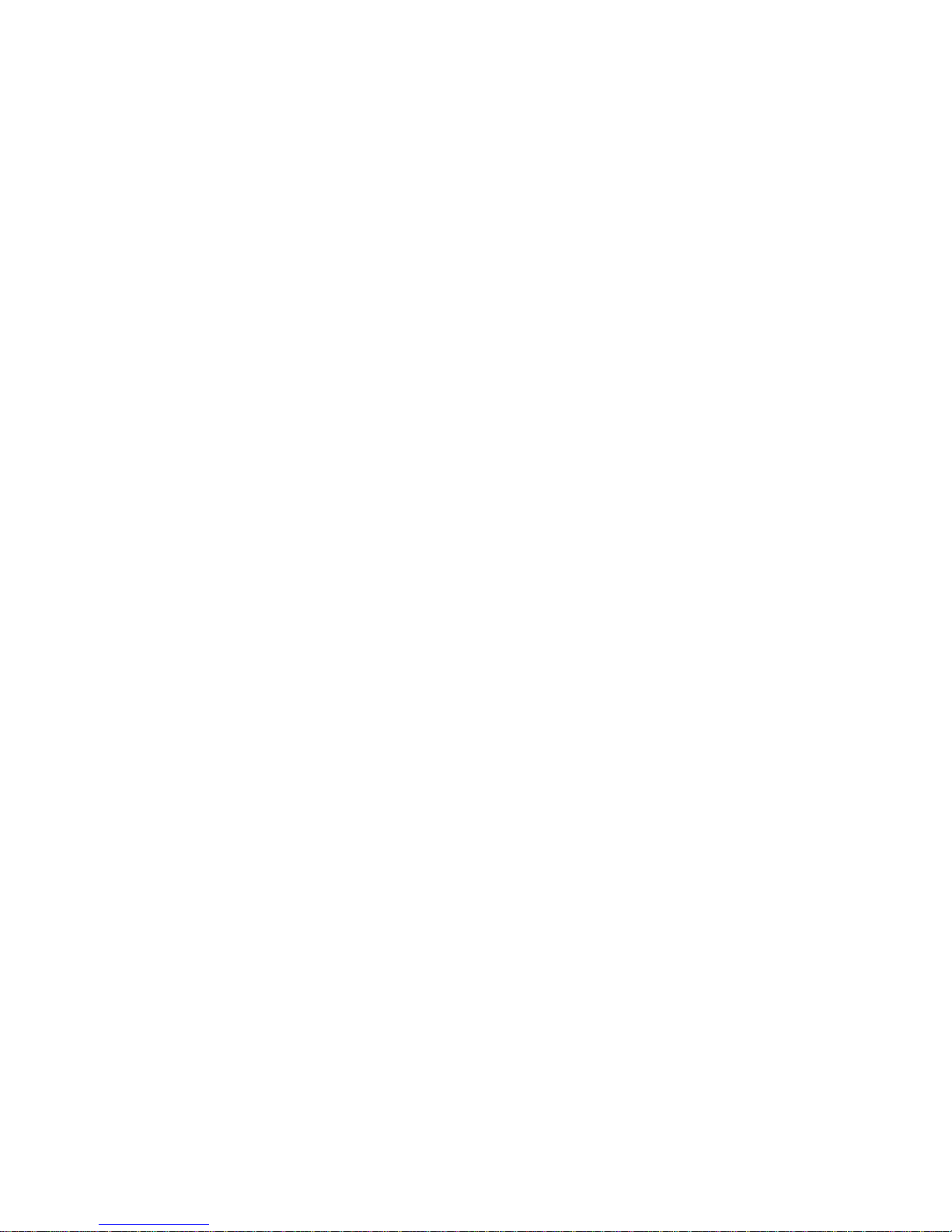
3
INTRODUCTION
A KVM control platform integrates a multiple-port KVM switch into a 1U height. It controls
multiple PCs from only one platform (keyboard, mouse and monitor).
A KVM switch can control 8/16 PCs by direct connection and 256 PCs by 2 level cascade
connection.
It is easy and quick to install. Just connect the wire to the correct port without software
configuration. So, there is no difficulty in installation and incompatibility.
A KVM switch provides two methods to control the computers connected to it:
1. By keyboard combine key
2. By OSD operation
In addition, it provides a powerful automatic scanning function to scan and monitor all
computers connected to it.
Using a KVM control platform is the best choice to save time and money. By using one KVM
platform to manage all the computers connected to it, the user can save money for
keyboard, mouse and monitor for each PC and their space.
Page 4
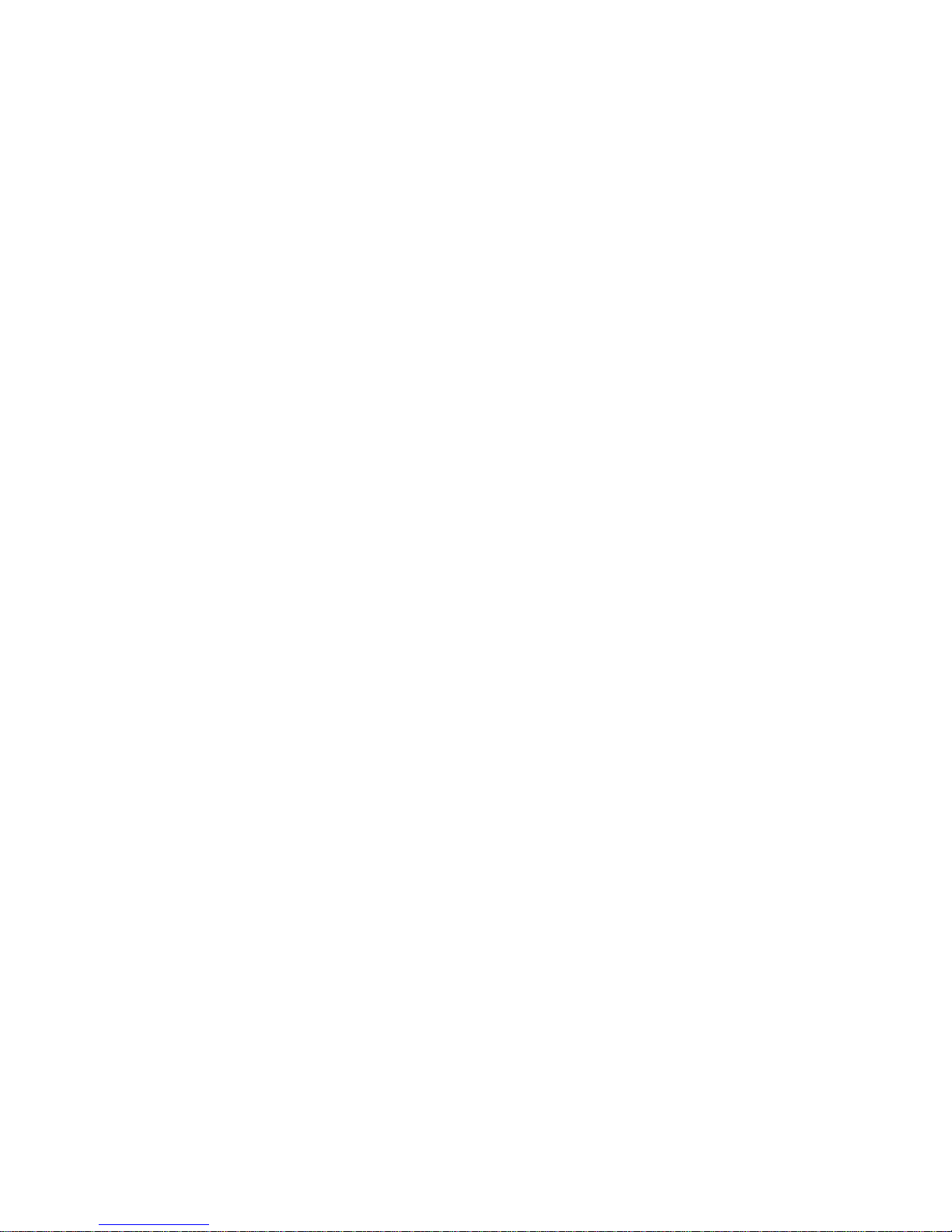
4
FEATURES
Control Platform
Control platform with LCD, keyboard, mouse and multiple ports KVM switch
1U height, suitable for 19’’ standard cabinet installation and metal structure
17/19’’ LCD screen with high brightness, high clear and high resolution
Control platform can be totally pulled out from the cabinet and the LCD screen can be
turned on to 120 degrees
Ultra thin keyboard with keypad
Mouse touch board with two function button
Front panel with lock to prevent damage by accident
Products power supply by AC adapter
Automatic power on/off. When pulling control platform out from cabinet, the power turns
off automatically. When pushing it into the cabinet, the power turns on automatically
An easy to use OSD menu
Switch
One control platform can control 8/16 PCs by direct connection
One control platform can control 256 PCs by 2 level cascade connection
Be compatible with PS/2, USB standard interface
Supports VGA, SVGA, XGA video input
Accord with DDC, DDC2, DDC2B standard and VESA standard
Supports maximum resolution of 1920 x 1440p
Support multiple operating systems:
Windows, Mac OS X, UNIX, LINUX
Page 5
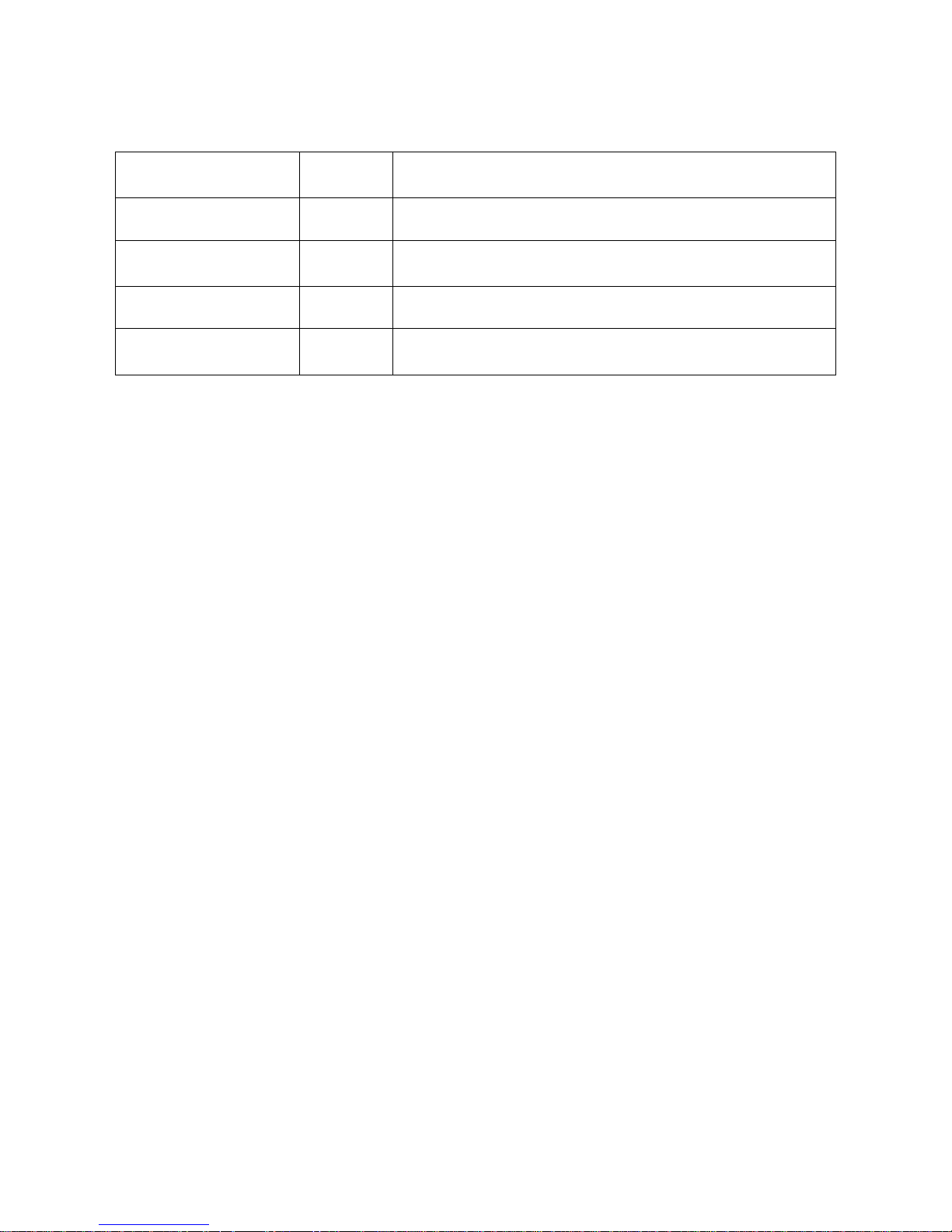
5
PRODUCT TYPE
Type
OSD
Function
Note
DS-72001GE/US No 17 inches LCD screen, keyboard and mouse
DS-72002GE/US
DS-72003GE/US
Yes 17 inches LCD screen, keyboard, mouse and 8/16
ports USB KVM
DS-72011GE/US No 19 inches LCD screen, keyboard and mouse
DS-72012GE/US
DS-72013GE/US
Yes 19 inches LCD screen, keyboard, mouse and 8/16
ports USB KVM
Page 6
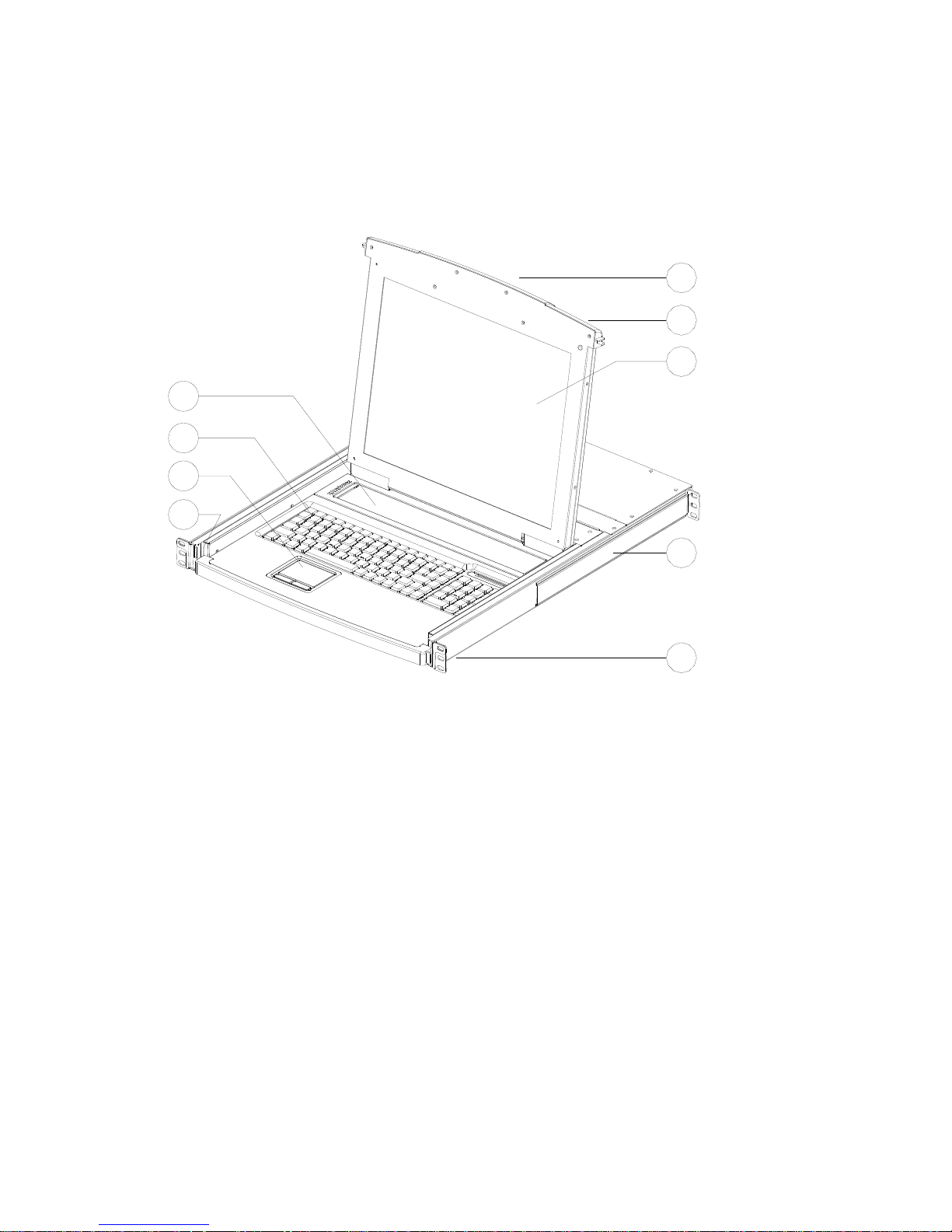
6
VIEW OF PRODUCT
FRONT VIEW
1
2
3
4
5
6
7
8
9
1. Front Panel
2. Handle
3. LCD screen
4. Keyboard
5. Mouse touch board
6. Rear hang ear channel
7. Guide
8. Front hang ear
9. LCD OSD control key
Page 7
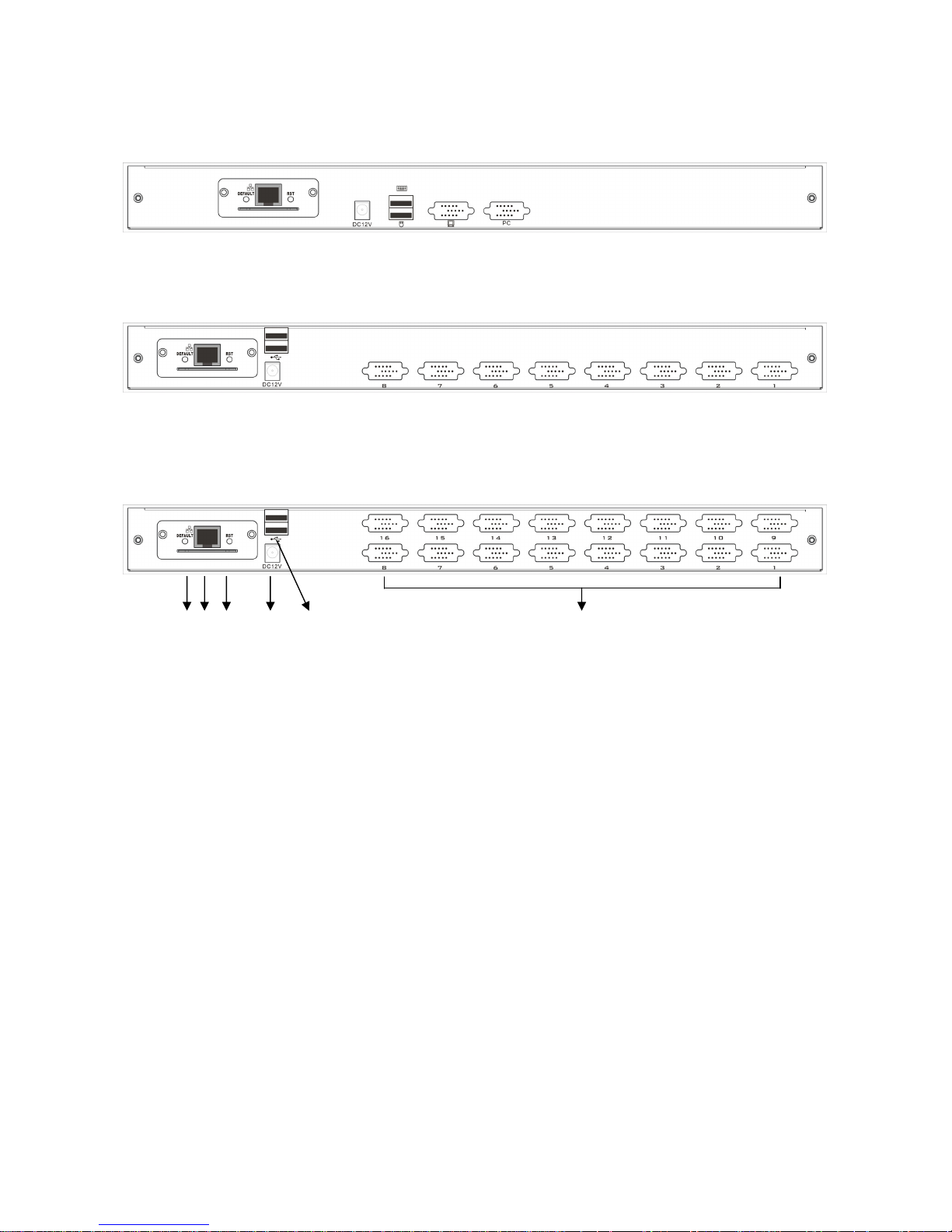
7
REAR VIEW
DS-72001GE/US – DS-72011GE/US
DS-72002GE/US – DS-72012GE/US
1 2 3 4 5 6
DS-72003GE/US – DS-72013GE/US
DC 12
V
DC 12
V
Page 8

8
1. IP Module Restore to Default
Plug needle or ballpoint pen into the hole to restore the IP module to default setting.
2. RJ45 Port
CAT UTP can be plugged into it to be connected to the LAN including the
controlling computer.
3. IP Module Reset
If the IP module has no responding, plug needle or ballpoint pen into the hole to
reset it.
4. Power Jack
The DC 9V~12V power supply cable plugs into this jack.
5. USB Port
Ports to plug in your USB keyboard and mouse are found here.
6. Computer Port
Port to connect computer.
Note: For operation of IP KVM, please refer to the related user manuals.
DIMENSION
15inch/17inch:
Page 9

9
19’’ / 19”wide screen:
PACKING LIST
Type Name Num/Unit Note
DS-72001GE/US
DS-72002GE/US
DS-72003GE/US
KVM Control Platform
1
17 inches LCD screen,
keyboard and mouse control
platform integrated KVM switch
with multiple ports (8/16ports).
DS-72011GE/US
DS-72012GE/US
DS-72013GE/US
KVM Control Platform
1
19 inches LCD screen,
keyboard and mouse control
platform integrated KVM switch
with multiple ports (8/16ports).
Cable KVM Connecting
Cable
1/8/16 PS/2 Connecting and USB
Connecting
AC Power Power Cable 1 AC power connecting cable
User Manual User Manual 1 Manual
Please check the lists carefully and contact with your dealer if you have some problems.
Please read the manual carefully before installation.
Page 10

10
KVM CONTROL PLATFORM CONNECTING WIRE
Cable Type KVM Port PC, or Server Port
USB and PS/2
Connecting Cable
VGA port
(Keyboard, mouse and
monitor)
VGA, Keyboard, Mouse
(Standard USB &
PS/2 Interface)
USB and PS/2 Connecting Cable
KVM CONTROL PLATFORM POWER WIRE
Wire Type Note Voltage Range Machine Type
AC Power
Wire
3 Plugs of National
Standard
100~230V All
AC Power Wire
P
ower supply
Di
rect current
Al
ternating current
Page 11

11
OPERATION
CONNECTION OF KVM SIGNAL WIRE
Connect the end with 8 sockets to the KVM control platform, and the other one to the computer.
Before Use
Make sure all the devices are safely grounded
Make sure the KVM wire and power wire are connected correctly
During Use
Pull the KVM control platform out from cabinet totally, the guide locks automatically
and the power turns on
Release front lock. As shown below:
Power supply
DC
A
C
DC 12
V
Page 12

12
Then open the front panel and the LCD can be turn on to 120 degrees.
As shown below:
UNLOCK
AUTO LOCK
Press LCD power key (red), the LCD is on
After Use
Press LCD power key -> the LCD power turns off
Close LCD panel and lock the front panel
Release guide lock
Push the control panel into the cabinet totally, and then the power turns off
Hot Plug
The KVM control platform supports hot plug. It can be connected and disconnected
without turning power off. Please follow the steps:
Hot plug PC connecting port
When hot plugging PC port:
1. The connecting wire must be plugged into the port from which it is pulled out
2. Plug the mouse before plugging the keyboard
Power On/Off and Reboot
Power on:
1. Connect the computers to the KVM switch
2. Power on the KVM switch
3. Power on the PCs
Reboot
If the KVM switch does not respond, just press the reset button on the panel
Page 13

13
Assembling & Disassembling
The device can be assembled and disassembled as follows:
Page 14

14
STANDARD RACK INSTALLATION
1. Screw the front flange to the rack first. Slide the bars with the rear flange towards
the rack until the flanges gets contact with the rack, then screw the rear flanges to
the rack.
2. Slide the switch onto the support flanges. Use the screws supplied with this
package to loosely attach the front of the switch to the front of the rack.
3. Slide the rear attachment sliding brackets along the slide bars until they contact the
rear of the switch.
Page 15

15
4. Use the screws supplied with this package to attach the bars to the rear of the
switch.
SINGLE STAGE INSTALLATION
To set up your installation, do the following:
1. Plug your USB / PS/2 keyboard, USB / PS/2 mouse and monitor into the console
port section located on the unit’s rear panel
2. Using a KVM cable set, plug the DB 15 connector into any available CPU port on
the switch
3. At the other end of the cable, plug the keyboard, mouse, video cables into their
respective ports on the computer
4. Plug the power adapter cable into the switch’s power jack, then plug the power
adapter into an AC power source
5. Repeat steps 2-4 for any other computers you are connecting up
This completes the single stage installation, and you can turn on the power to the PCs.
NOTE: The LCD KVM switch initially links to PC connected to the first CPU port.
Page 16

16
CASCADE INSTALLATION
To set up cascade installation, do the following:
1. Set up single installation as mentioned in SINGLE STAGE INSTALLATION.
2. Connect one end of HDB15 cable to IN port of upper KVM, and the other end to OUT port of
lower KVM.
This completes the cascade installation, and you can turn on the power to the PCs.
NOTE: The LCD KVM switch initially links to PC connected to the first CPU port.
Page 17

17
DESCRIPTION FOR CASCADE:
1. Before cascade KVMs. Need to
change the OSD hotkey. The 1st
level KVM and the 2nd level of
KVM hotkey must be different;
The default hotkey setting for
hotkey is: [Ctrl][Ctrl]
2. To change KVM OSD hotkey.
Double-click hotkey. Example
[Ctrl][Ctrl] and pop out menu, then
press [F6]. Choose "OSD
HOTKEY" and Press [Enter].
There will be popped out different
hotkeys options for choosing.
3. To access two levels KVM with
two different hotkey.
Double-click the 1st level hotkey
to activate OSD menu and
choose the 2nd level KVMs or
computers, which connected.
After switch into 2nd level KVM.
Double-click the 2nd level KVM
hotkey to activate OSD menu and
choose the port number to switch
computers.
Tip: Change only 1
st
Level hotkey
is most easy way and keep other
KVMs hotkey unchanged.
[Ctrl][Ctrl]
1st Level LCD KVM or KVM
2nd Level KVMs
Page 18

18
OSD OPERATION
OSD OVERVIEW
The On Screen Display (OSD) is used to handle all computer control and switching
procedures. All procedures start from the OSD main menu. To pop up the main menu, tap
the [Ctrl] twice.
Note: You can optionally change the hotkey to the [Scroll Lock] or [Shift] or [Alt] in OSD F6
SET function.
If OSD menu is set as “console locked”, you must input password each time the main menu
appears. If no password has been set, just press [Enter] to show main menu.
OSD menu interface is shown as below:
Note: OSD always starts in List View, with the highlight bar at the same position it was in the
last time it was closed.
OSD NAVIGATION
To dismiss OSD, press [Esc].
To move up and down through the list one line at a time, use the Up and Down Arrow Keys.
If there are more list entries than what can appear on the main screen, the screen will scroll.
To activate a port, move the highlight bar to it then press [Enter].
After selecting a port, the OSD menu automatically disappear and a blue tip window
appears to indicate the port currently selected.
Page 19

19
OSD MAIN SCREEN HEADINGS
Heading Explanation
PN This column lists the port numbers for all the CPU ports on the
installation. The simplest method to access a particular computer
is to move the highlight bar to it, then press [Enter].
QV If a port has been selected for Quick View scanning, an
arrowhead symbol displays in this column to indicate so.
PC The computers that are powered on and are on line have an
arrowhead symbol in this column to indicate so.
NAME If a port has been given a name, its name appears in this
column.
OSD FUNCTIONS
OSD functions are used to configure and control the OSD. For example, you can: rapidly
switch to any port; scan selected ports only; limit the list you wish to view; designate a port
as a Quick View Port; create or edit a port name; or make OSD setting adjustments.
F1 GOTO
GOTO allows you to switch directly to a port either by keying in the port’s name or its port
number.
To use NAME method, move highlight bar to “NAME”, press [Enter], input name of a port,
then press [Enter] to confirm.
To use PN method, move highlight bar to “PN”, press [Enter], input port number, then press
[Enter] to switch. If the port number is invalid, it will remind the user to input again.
To switch to other BANK, move highlight bar to “BANK”, press [Enter], input bank number,
then press [Enter] to switch to the specified bank. If the bank is invalid, it will remind the
user to input again.
Note: When keying name, if there is a matching name, the matched name will appear on
the screen, just press [Enter] to switch to that port.
To return to main menu, press [Esc].
F2 SCAN
The SCAN function can automatically scan from current selected port, the scan interval can
be set by users. When scanning, a small window on the screen indicates the current port
number. Press [Space] to stop scanning, and the KVM switches to the port last scanned.
F3 LIST
The LIST function lets you broaden or narrow the scope of which ports the OSD displays on
the main screen.
Many of the OSD functions only operate on the computers that have been selected for
listing on the main screen with this function. The choices and their meanings are given in
the table below:
Page 20

20
Choice Meaning
ALL Lists all of the ports on the installation.
QVIEW Lists only the ports that have been selected as Quick View Ports.
POWERED ON Lists only the ports that have their attached computers powered on.
POWERED ON +
QVIEW
Lists only the ports that have their attached computers powered on
and have been selected as Quick View Ports.
QVIEW + NAME Lists only the ports that have been selected as Quick View Ports and
have name.
NAME Lists only the ports that have names.
Move the highlight bar to the choice you want, then press [enter]. An icon appears before
the choice to indicate that it is the currently selected one.
After you make your choice and press [Enter], you return to the OSD main screen with the
newly formulated list displayed.
F4 QV
QV function can select port as Quick View. Move the highlight bar to a port, press [F4], an
icon of up triangle appears. Press [F4] again, the icon disappears.
F5 EDIT
EDIT function creates or edits the name of a port. Press [F5], a pink edit box will appear on
the screen. Input name, and then press [Enter], the port is set a name and it will also
appear on the screen.
F6 SET
SET function configures the OSD menu. Move the highlight bar to an option, press [Enter]
to enter a setting option.
CHANNEL DISPLAY MODE: Mode of small tip window。
Choices and meanings are below:
Choice Meaning
PN + NAME Tip window displays port number and port name.
PN Tip window displays port number.
NAME Tip window displays port name.
Move the highlight bar to an option and press [Enter] to select it.
Page 21

21
CHANNEL DISPLAY DURATION
Time the tip window last. Options are following:
3 SECOND the tip window lasts for 3seconds.
ALWAYS ON The tip window always on the screen.
Move the highlight bar to an option and press [Enter] to select it.
CHANNEL DISPLAY POSITION
Position of the tip window:
A small blue window appears on the screen. Use arrow key to move it, and then press
[Enter] to specify the position.
SCAN DURATION
Duration for scanning one port:
Options are 3 seconds, 5 seconds, 10 seconds, 15 seconds, 20 seconds, 30 seconds, 40
seconds, and 60 seconds. Move the highlight bar to an option and press [Enter] to select it.
OSD ACTIVATING HOTKEY
Select OSD activating hotkey:
[Ctrl] [Ctrl] Set hotkey as [Ctrl] [Ctrl].
[Scroll] [Scroll] Set hotkey as [Scroll] [Scroll].
[Shift] [Shift] Set hotkey as [Shift] [Shift].
[Alt] [Alt] Set hotkey as [Alt] [Alt].
Move the highlight bar to an option and press [Enter] to select it.
SET PASSWORD
Set new password:
First enter old password, then enter new password and confirm it. The new password is set.
If error occurs, the screen will remind users.
CLEAR THE NAME LIST
Clear the names of port list:
You need to enter password to clear the names of port list.
RESTORE DEFAULT VALUE
Restore settings to default value:
You need to enter password to restore settings to default value.
Note: The user password will also be cleared, and the factory password will not.
LOCK CONSOLE
Lock the console:
You cannot switch or scan after you lock the console (including switch by push button on
the panel or OSD). You need to enter password to set.
Note: After locking the console, you can also unlock the console by this option. It also
needs password verification.
Page 22

22
SAFETY GUIDE
Please follow the directions below when installing, using and maintaining it in order to
guarantee the device to work well.
When installing and operating the device, please make sure proper power supply first,
and then do other operations after it is initialized.
As signal and power transfer need custom cable, please use matched cable,
unmatched cable may cause system work improperly or even damage the device.
Keep airy during operating to prevent high temperature.
Keep the device away from working long in wet environment to prevent short circuit.
Please do not open the device without permission of professionals.
Hereby ASSMANN Electronic GmbH, declares that this device is in compliance with the requirements of
Directive 2014/30/EU (EMC), Directive 2014/35/EU (LVD) and the Directive 2011/65/EU for RoHS compliance.
The complete declaration of conformity can be requested by post under the below mentioned manufacturer
address.
Note:
If wrongly installed or improperly used in the living area, the device can cause interference in radios and other
electronic devices. Appropriate use is when the device, as far as feasible, is operated with shielded
connection cables (with network products in addition to category 5 shielded cables and higher). The device
has been tested and falls within the limits of class A computing equipment according to the requirements of
EN 55022.
Warning:
This device conforms with test category A - it can cause radio interference in the living area; in this case the
operator may demand that appropriate measures are implemented and arise for this reason. Declaration of
conformity: The device fulfills the EMV requirements according to EN 55022 for ITE and EN 55024 class A.
Devices with external or integrated power supply furthermore fulfill the requirements of EN 61000-3-2 and EN
61000-3-3. In this way, the fundamental protection requirements of the EMV-2014/30/EU guideline are
fulfilled.
www.assmann.com
Assmann Electronic GmbH
Auf dem Schüffel 3
58513 Lüdenscheid
Germany
