
USB KVM EXTENDER
OVER CAT. 5
Manual
DS-51201

Introduction
Local Unit: Transmitter
Remote Unit: Receiver
Thank you for purchasing the USB KVM Extender over Cat.5/5e/6
This KVM extender allows you to extend the computer’s video and USB
keyboard/mouse signal. Therefore, you now have a high quality and durability
extension solution to control your system up to 200 meters away from your
computer or KVM. With the built-in video and keyboard/mouse signal
enhancement, you can gain the best video resolution quality. Additional
software is not required. This product delivers perfect performance and high
value to satisfy your needs.
The USB KVM Extender over Cat.5 comprises a local unit (transmitter) and a
remote unit (receiver). The local unit is connected directly to the computer (or
a KVM switch system) using the supplied cables. The user console (keyboard,
mouse and monitor) is attached to the remote unit.
The remote and local units extend the keyboard, mouse and video signal along
the Cat5/5e/6 cable. Moreover, the local unit offers dual access, enabling the
connection of a second user console close to the computer.
1
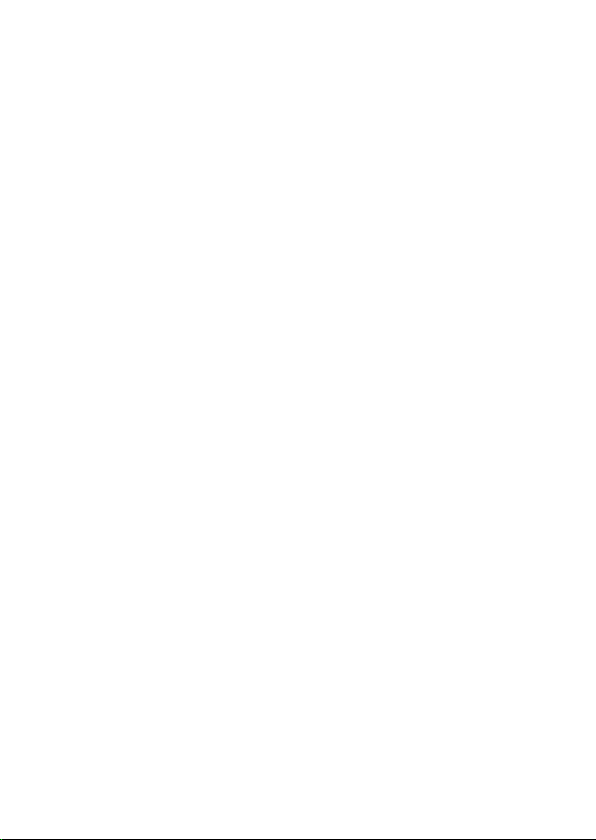
Features
1. Extends the Keyboard / Video / Mouse signal by a Cat5/Cat5e/6 cable.
2. Dual console operation - Control your system from both the local and
remote unit.
3. Supports connection of USB keyboard/mouse for local and remote console
arbitrarily.
4. Supports high resolution video - Up to 1920x1080 @ 60Hz for distances of
up to 200 meters.
5. Supports VGA, SVGA and multisync monitors.
6. DDC2B support for remote monitor.
7. No software or driver installation required.
8. Compatible with most commonly used operating systems like DOS,
Windows, Linux, Mac OS and Sun Microsystems.
9. Supports BIOS level operation.
10. Plug and Play.
Important Safety Notice
Please read below safety instructions carefully before installation and operation
1. Please pay attention to all the warnings and hints on this device
2. Do not expose this unit to rain, moisture and liquid
3. Do not put any stuff into the device
4. Do not repair the device or open the enclosure without professional person
guidance to avoid electronic shock
5. Make sure good ventilation openings to avoid product overheating damage
6. Shut off power and make sure environment is safe before installation.
Package Contents
The product you purchased should contain the equipment and accessories
shown as follows:
1 x Local Unit
1 x Remote Unit
1 x USB cable
2 x External power adaptor DC 12V
1 x User’s Manual
2

Specifications
MODEL NAME
DS-51201
Transmitter
Receiver
Console Connectors
VGA Output
HDB-15 (Female)
HDB-15 (Female)
USB
Keyboard
USB Type A (Female)
USB Type A (Female)
Mouse
USB Type A (Female)
USB Type A (Female)
PC Connectors
Video (KB/MS)
HDB-15 (Female)
USB signal combined
N/A
Extension Port
RJ-45
FOR KB/MS/VGA Extension
DDC Supported
REMOTE Support DDC2B
Extension Cable Type & Length
CAT5, CAT5E, CAT6. Max. Length: 200m
Video Resolution
1024 x 768@ 60fps; 1280 x 720@ 60fps
1280 x 800@ 60fps; 1280 x 1024@ 60fps
1440 x 900@ 60fps; 1660 x 1200@ 60fps
1680 x 1050@ 60fps; 1920 x 1080@ 60fps
Video Bandwidth
380MHz
Operating System Supported
Windows, Linux, MacOS and Sun Microsystems
Power Supply
DC 12V Adaptor
Power dissipation
Max 4W
Dimension (L x W x H)
94 x 72 x 26mm
Unit Weight
246g
243g
Housing material
Metal
Operating temperature
-5°C ~ +70°C
Humidity
5%~90% RH
3
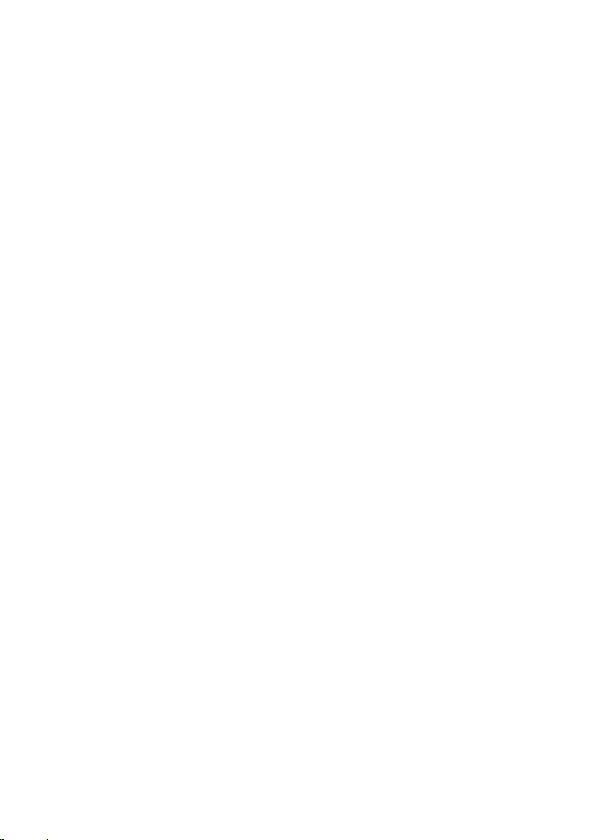
Installation
System Requirements
Console
VGA, SVGA, Multisync monitor capable of the highest resolution.
USB keyboard/mouse.
Computer
VGA, SVGA or multisync card.
Type A USB port for keyboard and mouse.
Operating systems: Windows 98/98SE/2000/ME/XP/2003/Vista/7/8/10,
Mac OS9/OSX, Linux Kernel 2.3 or later, Solaris 8 or later, Sun Micro OS.
Cables
CAT5/CAT5E/CAT6 cable to connect the remote and local unit, the
supported maximum length of this cable is 200 meters. (Cable not
included)
VGA cable for computer video output ( Cable not included)
USB type A to type B cable connect DS-51201 TX and computer
4
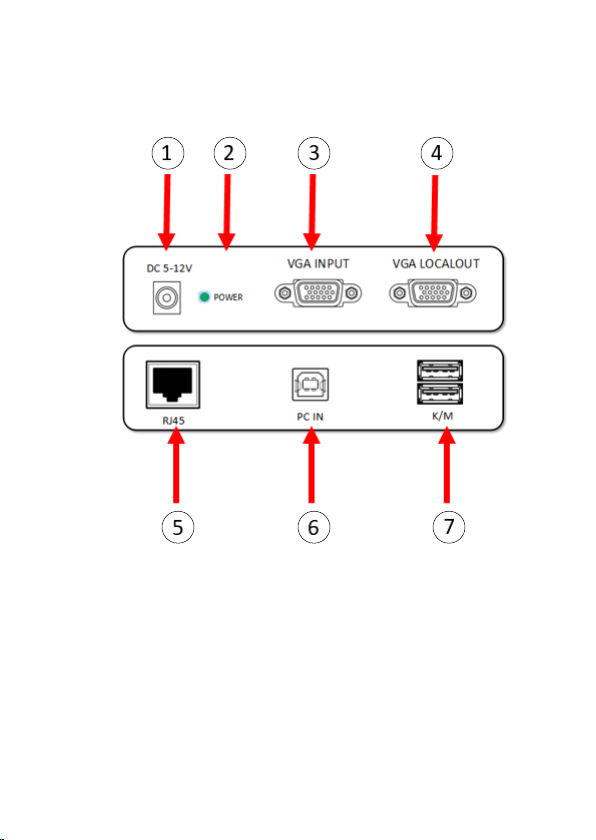
Physical Diagram
Transmitter
1. DC power in
2. Power LED
3. VGA input
4. VGA local output
5. RJ45 connector
6. USB PC input
7. USB keyboard and mouse
5
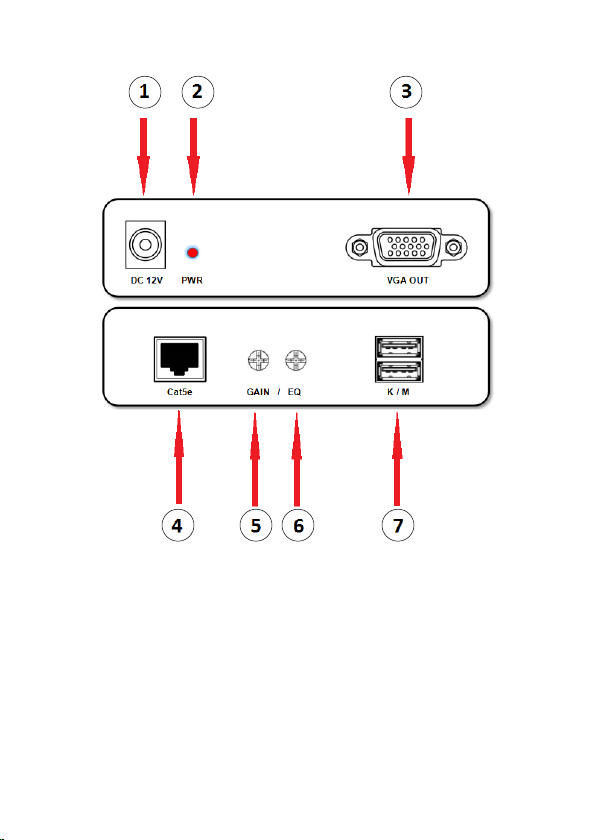
Receiver
1. DC power in
2. Power LED
3. VGA output
4. RJ45 connector
5. GAIN: Adjust the contrast
6. EQ: Brightness control
7. USB keyboard and mouse
6

Hardware Installation
1. Switch off all devices.
2. Connect your monitor, USB keyboard/mouse to the local unit, if you want
to control your system at the local console.
3. Connect your monitor, USB keyboard/mouse to the remote unit, if you
want to control your system at the remote console.
4. Connect the remote and local unit by using a CAT5/CAT5E/CAT6 cable; the
supported maximum cable length is 200 meters.
5. Connect the 12V power supply to power on the local unit.
6. Connect the 12V power supply to power on the remote unit.
7. Connect video and/or USB keyboard/mouse of local unit and
computer/KVM by using the supplied cable.
8. Turn on your computer if it was turned off.
Disclaimer
macOS is a trademark of Apple Inc., registered in the U.S. and other countries.
The product name and brand name may be registered trademark of related
manufacturers. ™ and ® may be omitted on the user manual.
The pictures on the user manual are just for reference, and there may
be some slight difference with the real products. We reserve the rights to make changes
without further notice to a product or system described herein to improve reliability,
function or design.
This is a Class A product. In home environment, this product may cause radio interference.
In this case, the user may be required to take appropriate measures.
Hereby Assmann Electronic GmbH, declares that the Declaration of Conformity is part of
the shipping content. If the Declaration of Conformity is missing, you can request it by post
under the below mentioned manufacturer address.
www.assmann.com
Assmann Electronic GmbH
Auf dem Schüffel 3
58513 Lüdenscheid
Germany
7
