Page 1

FIREWIRE 800,
PCI EXPRESS ADD-ON CARD
User Manual
DS-30203-2
Page 2
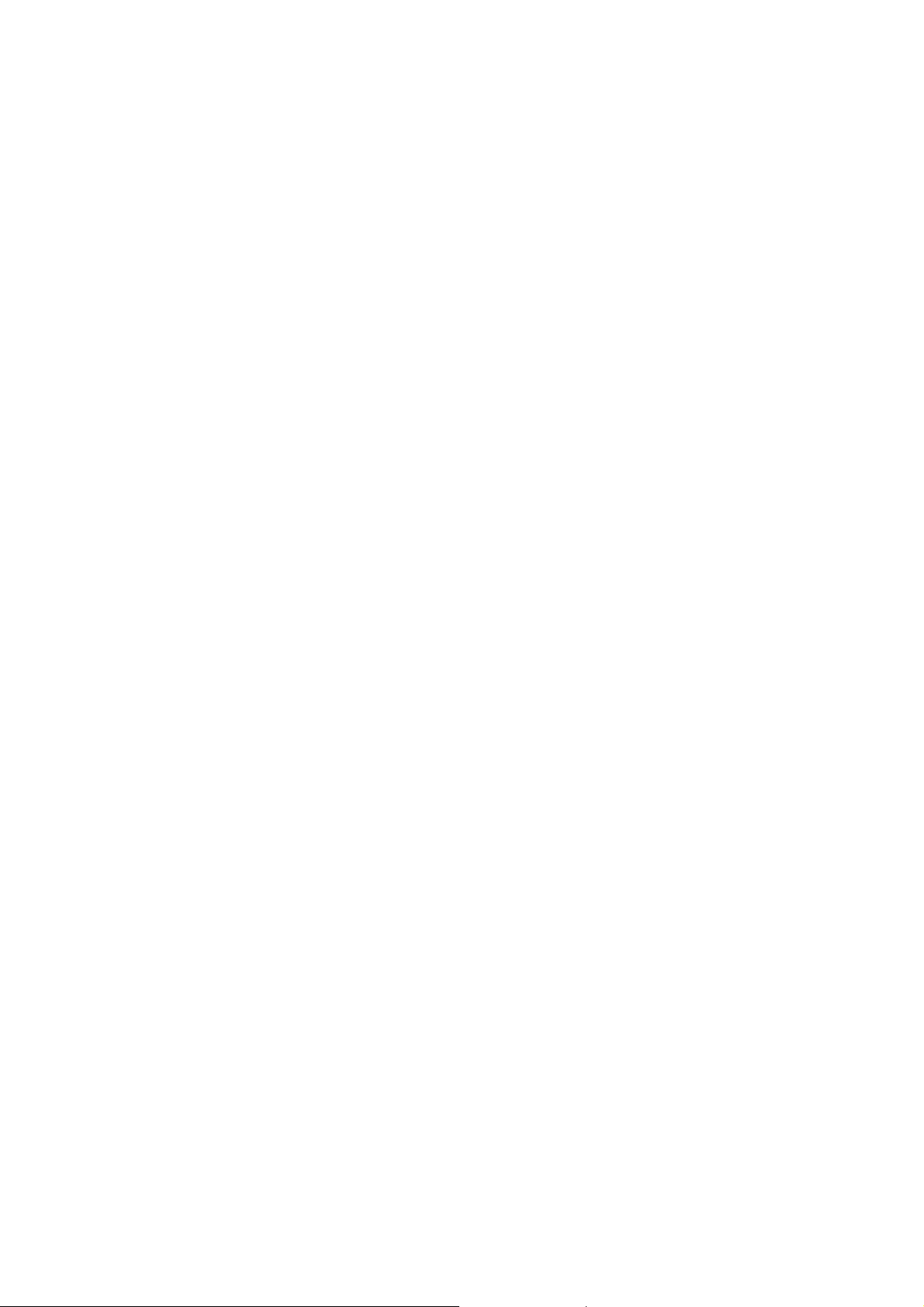
Features and Benefits
Provides three FireWire 800 (1394b) ports for connecting
multiple 1394b devices
Supports data transfer rates of 100, 200, 400 and 800 Mbps
Built-in 4-pin power connector provides extra power when
connected to the system’s power supply (recommended)
Supports Hot-Swap and Plug & Play connection of peripheral
devices
Works with various types of FireWire 800 (1394b) devices
including portable hard disk, DV camcorder, digital camera,
CD-RW/DVD-ROM drive and other audio/video devices
Support Windows® 2000/XP/Server 2003 / Vista / Win 7
System Requirements
Windows® 2000/XP/Server 2003 / Vista / Win 7
PCI Express-enabled system with an available PCI Express slot
Package Contents
1 x PCIe FireWire 800 Card (2+1) Ports
1 x User Manual
1 x Support CD
Page 3

Optional Accessories
IEEE 1394b cable
Board Layout
Hardware Installation
1. Turn Off the power of your computer.
2. Unplug the power cord and remove the computer’s cover.
3. Remove the slot bracket from an available PCIe slot.
4. To install the card, carefully align the card’s bus connector with
the selected PCIe slot on the motherboard. Push the board down
firmly.
5. Connect the system power source to the board’s power connector.
6. Replace the slot bracket’s holding screw to secure the card.
7. Replace the computer cover and re-connect the power cord.
Page 4
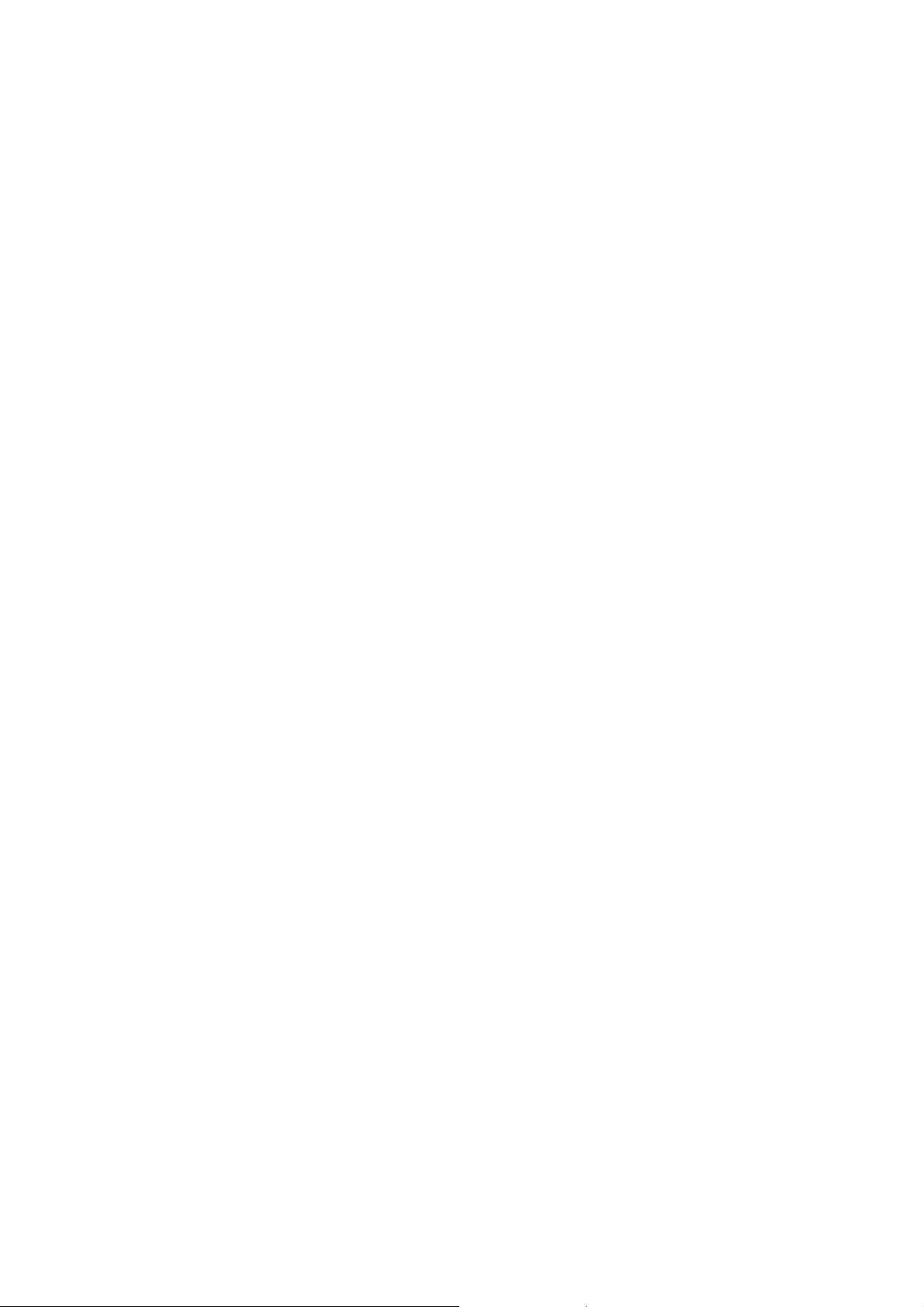
Driver Installation
Please make sure, that the board is installed, before proceeding with
driver installation.
Important: If your system doesn’t boot to Windows properly with our
card installed, check with your system’s manufacturer for the latest
system firmware update.
For Windows® 2000/XP/Server 2003/ Vista/Win 7
Note: Server 2003 Server Pack 1, or above is required to install
the FireWire 800 Card 2+1 Ports successfully.
Windows® 2000/XP/Server 2003 SP1/Vista/Win 7 will automatically
detect and install the correct driver for the FireWire 800 Card 2+1
Ports.
To Verify Windows Installation
Via Right Click you get to My Computer. Then click Manage, Device
Manager. The Device Manager window opens. Scroll to the IEEE
1394 Bus host controllers icon and click on the plus symbol - the
Texas Instruments OHCI Compliant IEEE 1394 Host Controller
should be displayed.
