Page 1

4-PORT SATA III
PCI EXPRESS CARD
User Manual
DS-30104-1
Page 2
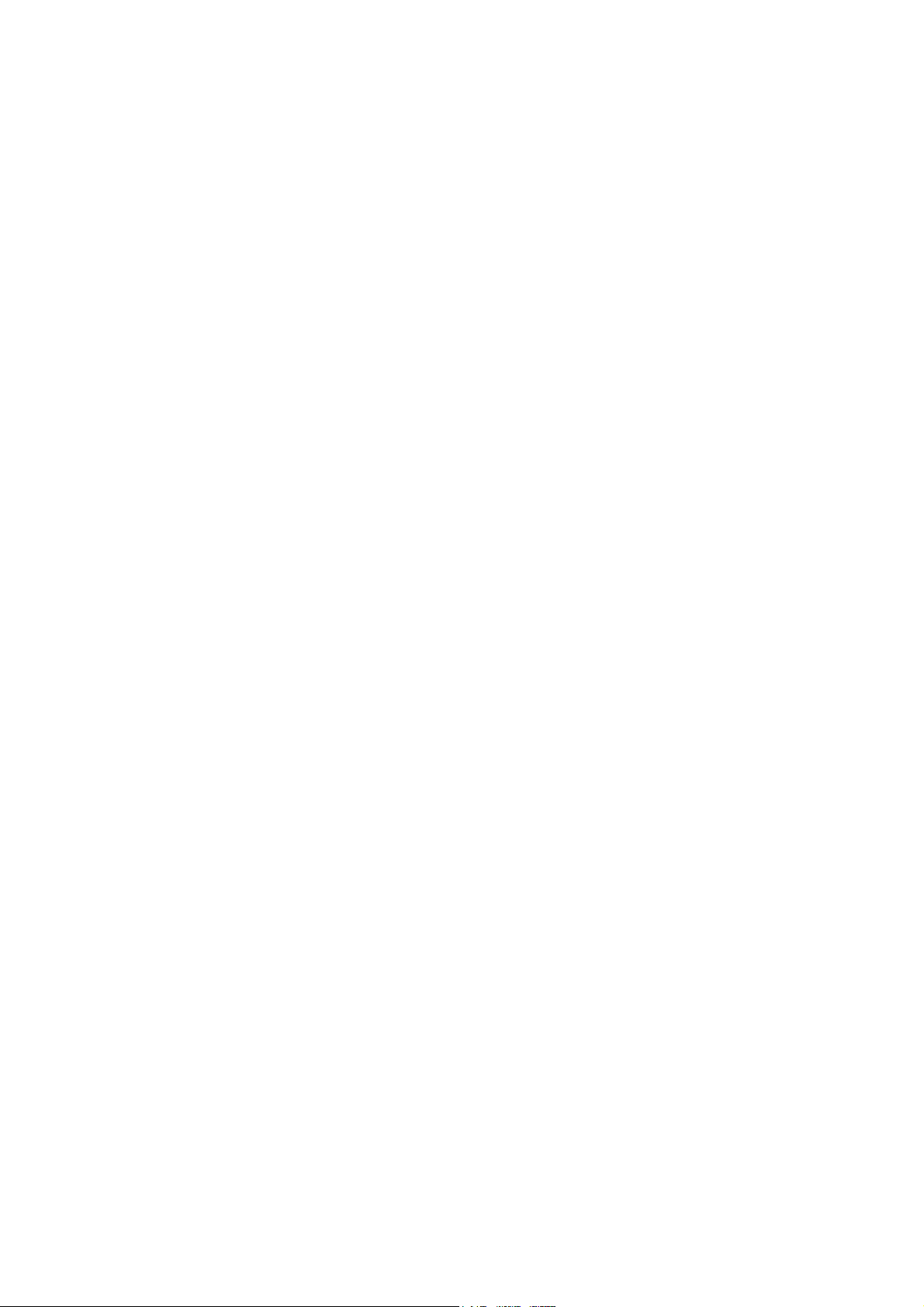
Chapter 1: Introduction
1.1 Product Introduction
This board is a single-chip, PCI Express to four SATA Gen III
6Gb/s channels host controller that brings server-class features
to the desktop.
This board enables the use of the industry’s newest and fastest
hard drives at 6Gb/s while providing backward compatibility to
legacy SATA 1.5Gb/s or 3Gb/s drives. It uses the same cable and
connectors as previous SATA generations to ease integration.
Besides, PCI Express 2.0 double the bandwidth of the existing
PCI Express bus for faster data throughput. It will enhance
system performance for every type of computer user. Each
PCI-Express 2.0 lane provides up to 500MB/s of throughput. It
also backward compatible with previous generation of PCI
Express 1.0 technology.
Using the onboard RAID firmware, the 4 SATA drives attached to
this controller can be easily configured as 4 individual ports with
no RAID or with RAID 0, RAID 1, RAID 10, HyperDuo.
Page 3
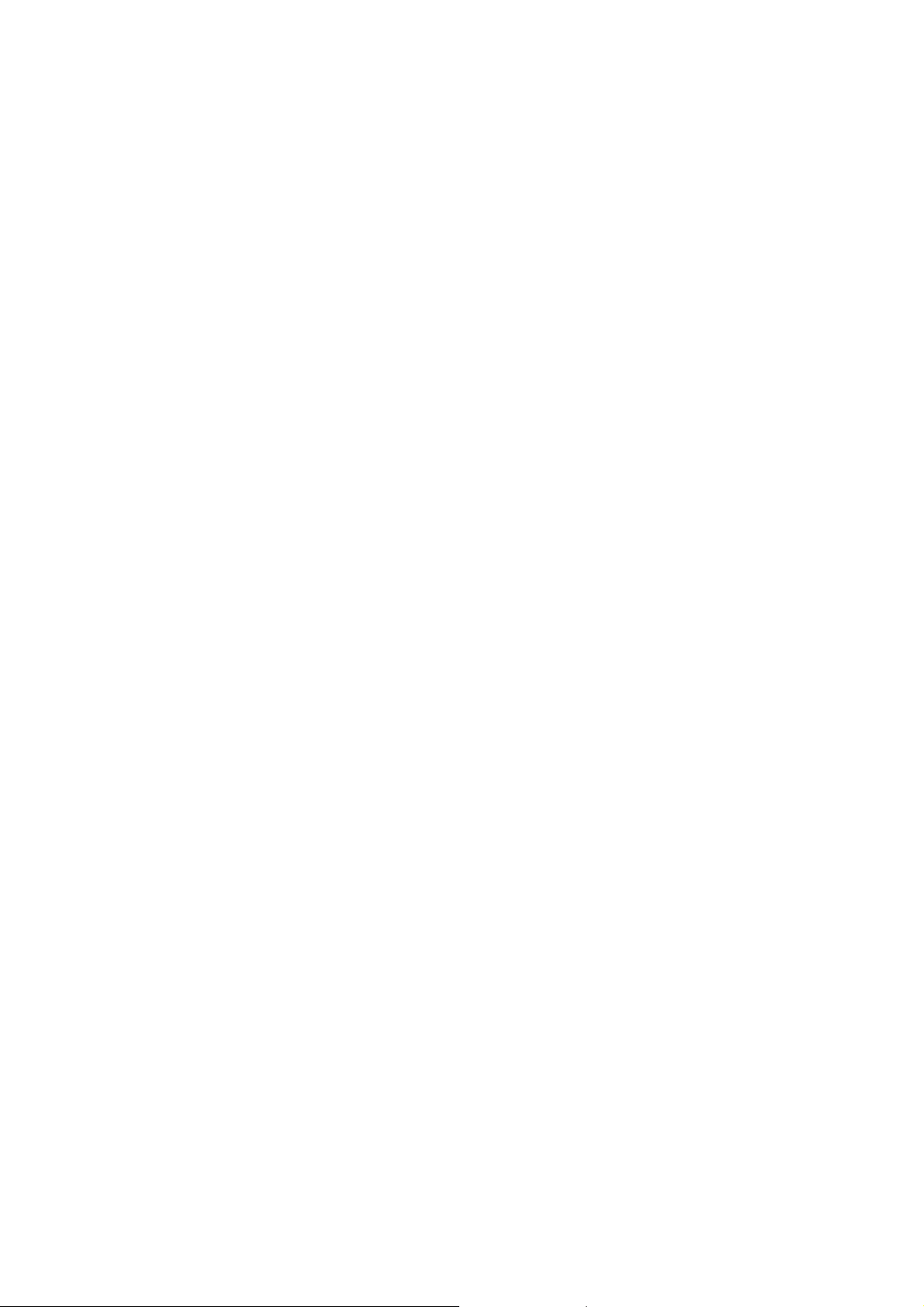
1.2 Features
Compliant with PCI-Experss Specification v2.0
and backward compatible with PCI-Express 1.x
Compliant with Serial ATA Specification 3.0
PCI Express x2 interface, and compatible with
PCI Express x4, x8 and x16 slots
Supports communication speeds of 6.0Gbps, 3.0Gbps,
and 1.5Gbps
Hot plug and Hot Swap
Supports Native Command Queuing (NCQ)
Supports Port Multiplier FIS based switching or command
based switching
Compatible with SATA 6G, 3G and 1.5G Hard Drives
Support RAID function: RAID 0, RAID 1, RAID 10
and HyperDuo
Supports Windows
Linux 2.6.x and above
®
XP/Vista/7/8/Server 2008 R2/8,
Page 4
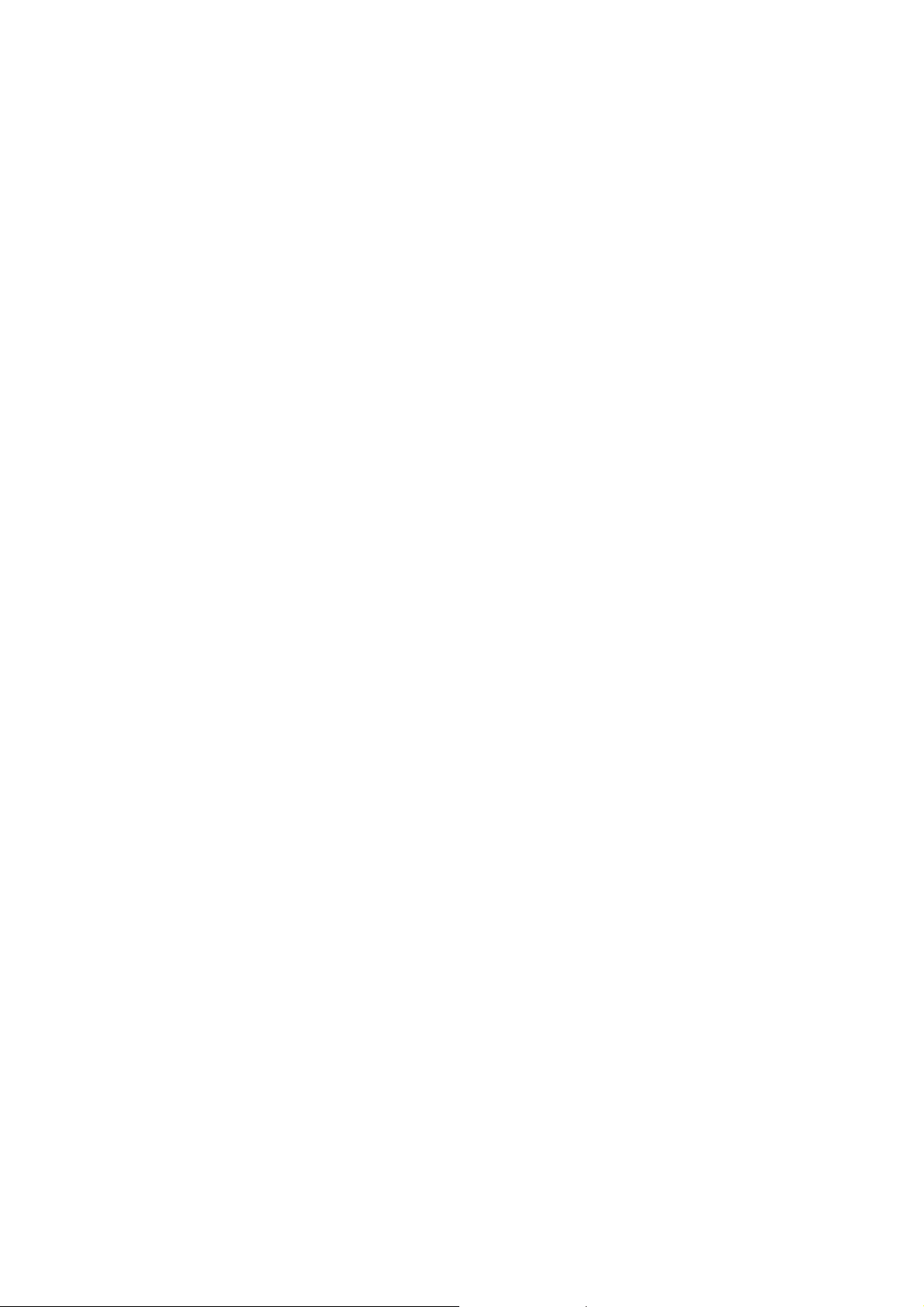
1.3 System Requirements
PCI Express x4, x8 or x16 slot
Windows
and above
®
XP/Vista/7/8/Server 2008 R2/8, Linux 2.6.x
1.4 Package Contents
1 x PCIe SATA 6G Raid Card
1 x Driver CD
1 x User Manual
Chapter 2: Getting Started
2.1 Hardware Layout
Note: There are six SATA ports in PCIe SATA 6G Card. We name
these ports character A through F. Ports A to D are internal SATA
ports and E & F are external eSATA ports. By changing the
jumper setting on PCIe SATA 6G Card that allows you to select
between external and internal ports to use. By default, port A, B,
C and D are working.
Page 5
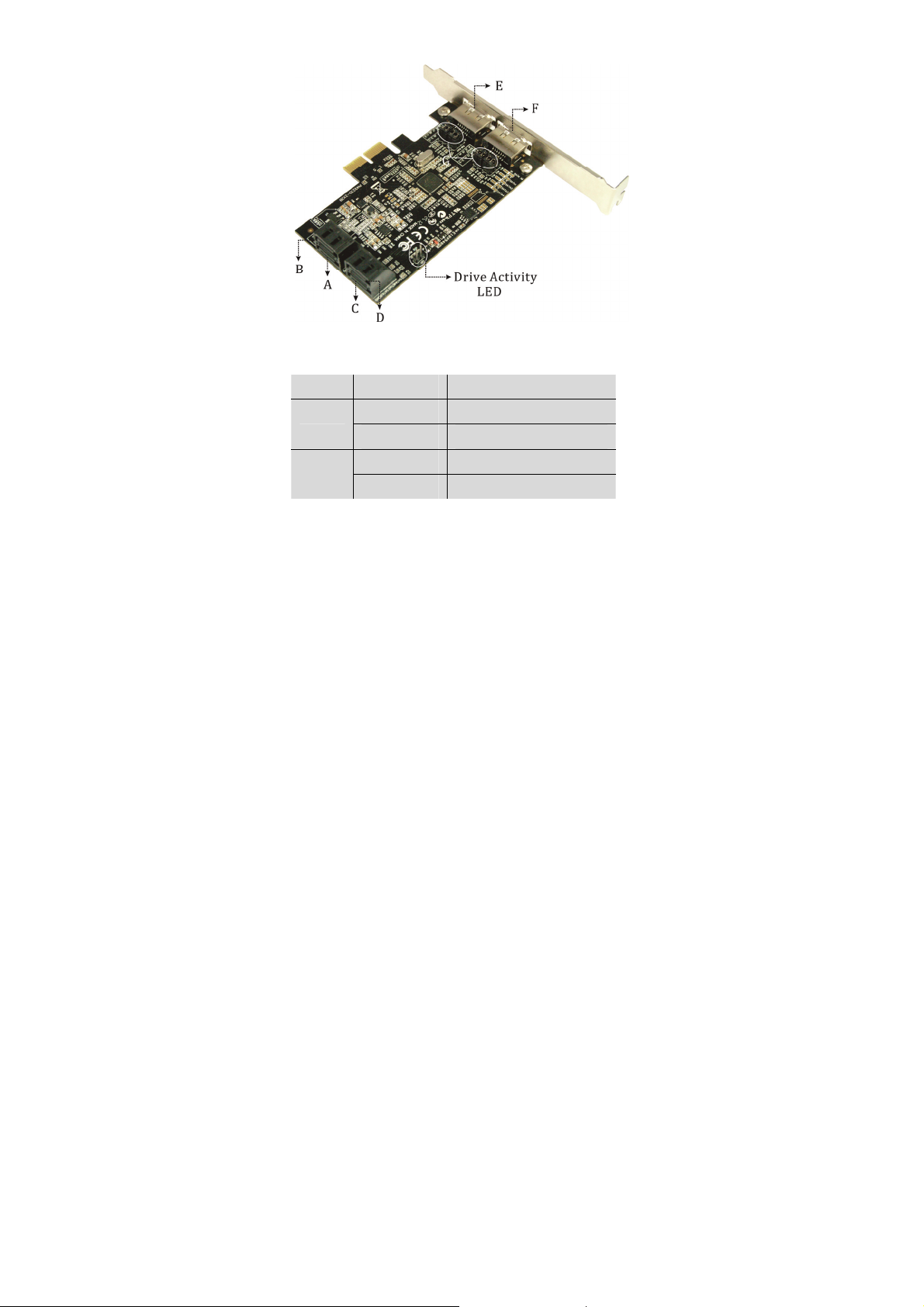
Jumper Settings
JP Description Active Port
J1-J4 1-2 close Enable SATA Port A
2-3 close Enable eSATA Port E
J5-J8 1-2 close Enable SATA Port B
2-3 close Enable eSATA Port F
Port C and D are always active. With different jumper setting you
can active port A, B, E and F by referencing the above table.
Page 6
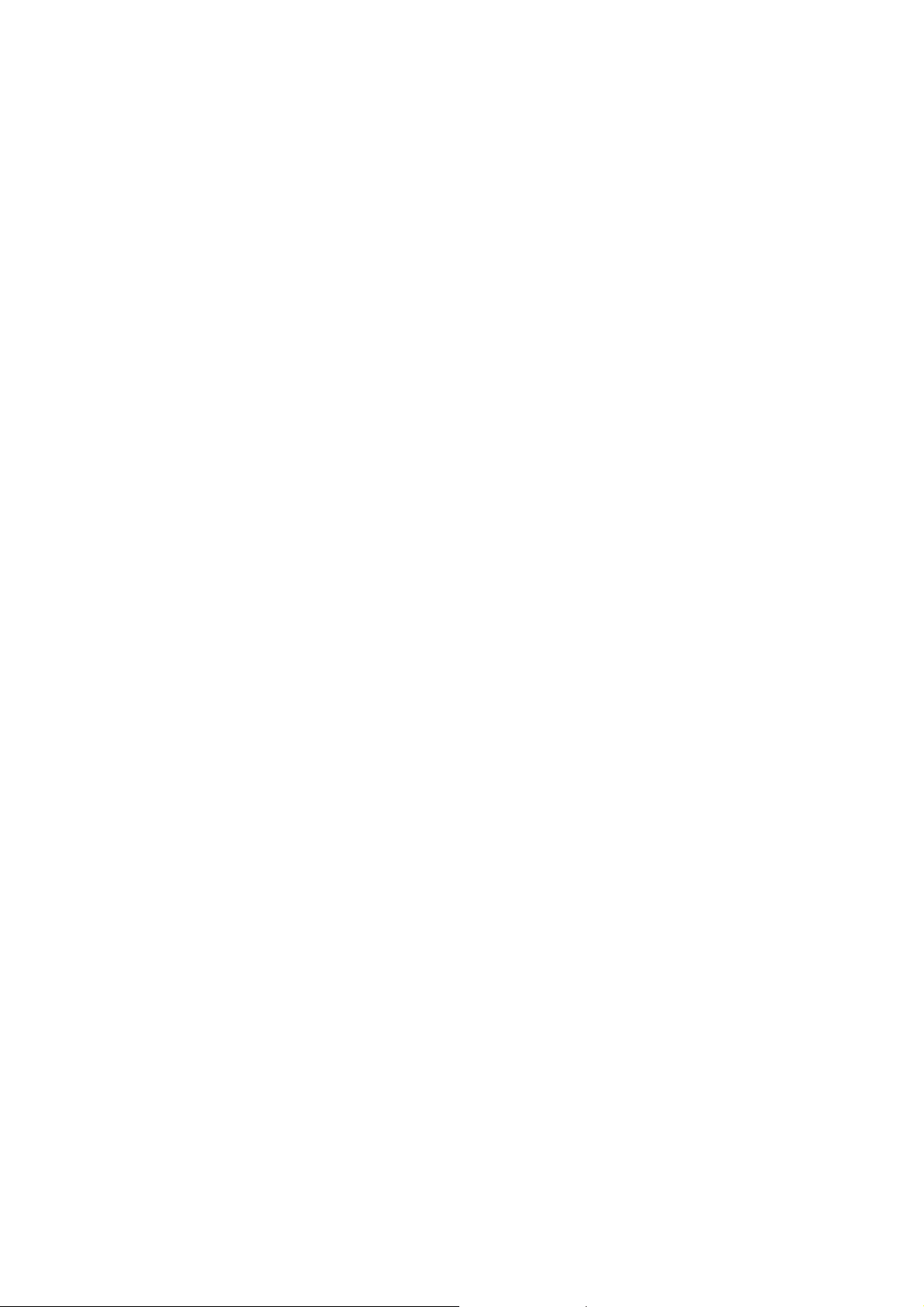
2.2 Hardware Installation
1. Turn off the power to your computer.
2. Unplug the power cord and remove your computer’s cover.
3. Locate to an empty PCI Express x4, x8, or x16 slot on the
motherboard.
4. To install the board, carefully align the card’s bus connector
with the selected PCIe slot on the motherboard. Push the
board down firmly.
5. Attach your internal devices to the PCIe SATA 6G Raid Card.
6. Replace the slot bracket’s holding screw to secure the card.
7. Replace the computer cover and reconnect the power cord.
2.3 Creating and Managing Virtual Disk
2.3.1 Creating Virtual Disks
This section describes the produce for creating virtual disks using
the BIOS Configuration Wizard.
Page 7
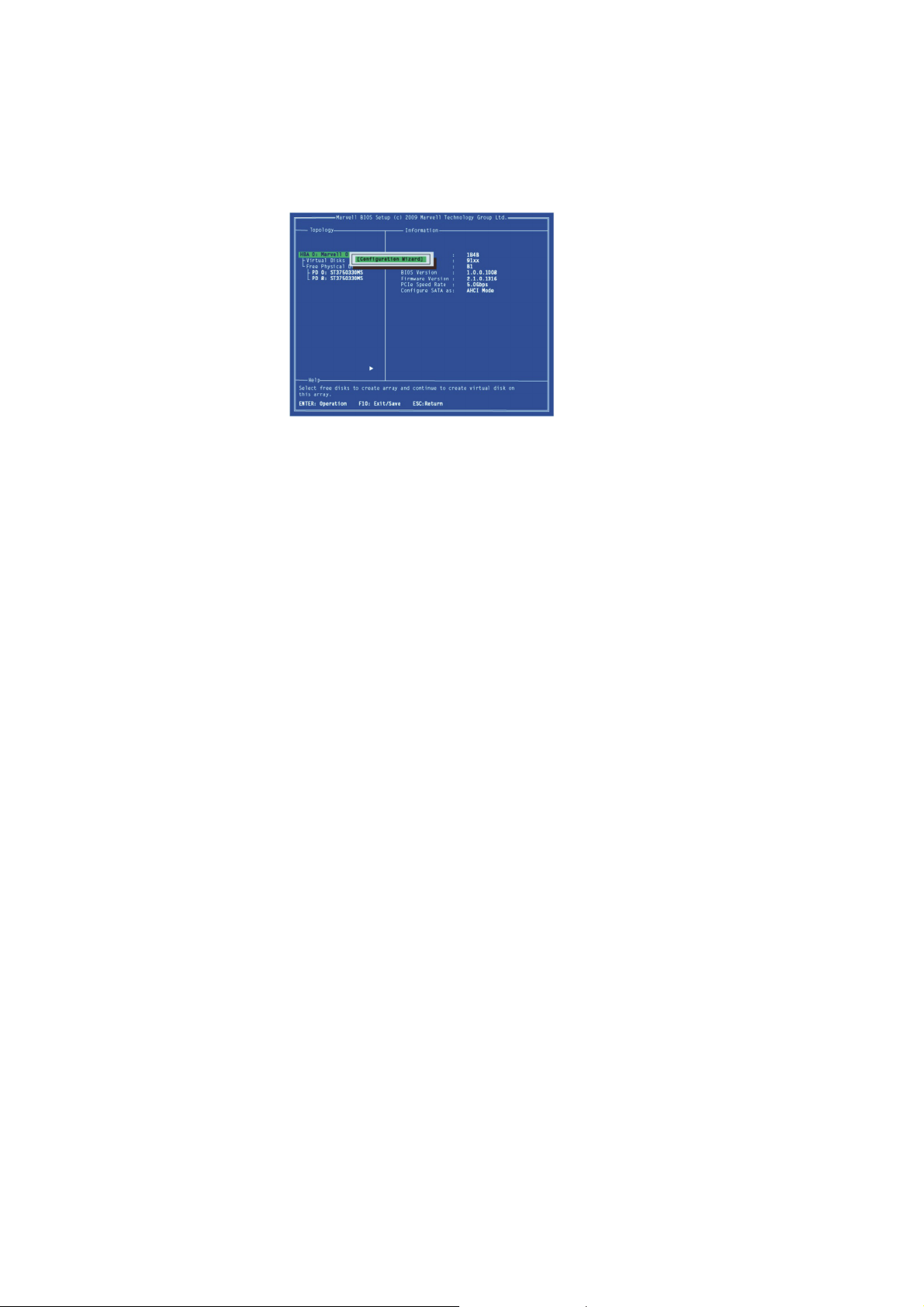
To create a virtual disk
1. In the Topology pane, scroll to HBA0: Marvell 0 and press
Enter to select. A menu pops-up, as shown in Figure 1.
Select Configuration Wizard and press Enter to begin
creating the virtual disk.
Figure 1 Configuration Wizard
2. Press Space to select/unselect a disk a disk, as shown in
Figure 2. Use the arrow keys to scroll the list of free disks.
Page 8
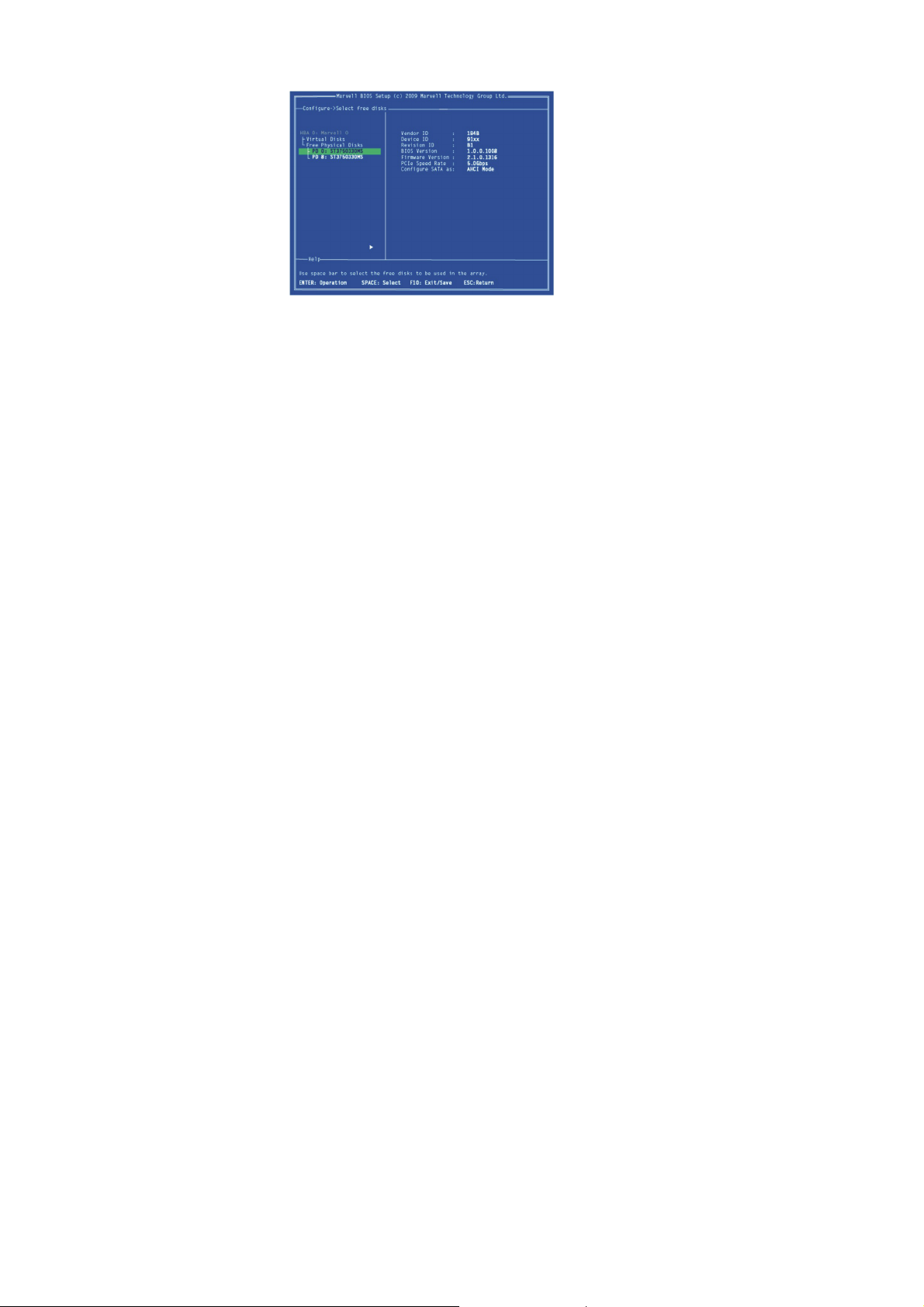
Figure 2 Select Free Disks
Note: The PCIe SATA 6G Raid Card supports the creation of
RAID 0 and RAID 1 virtual disks comprising of exactly two
SATA physical disks. PATA physical disks cannot be used to
create RAID virtual disks.
3. After selecting the required disks, press Enter to continue,
as shown in Figure 3.
Figure 3 Confirm Disk Selection
Page 9

4. Create Virtual Disk by configuring its setting in the
Information pane, as shown in Figure 4.
The controls for making selection are listed in the Help pane
when an available setting is highlighted.
Figure 4 Configure Virtual Disk
Page 10

Note: Max size (MB) and Disk ID are properties of the virtual
disk that cannot be edited. Max size (MB) in the size of the
RAID virtual disk as determined by the selected RAID Level.
Disk ID lists the IDs of the physical disks comprising the
virtual disk.
5. RAID Level, as shown in Figure 4, is highlighted when the
Create Virtual Disk screen is presented. Press Enter to
select a RAID Level. A menu pops-up, as shown in Figure 5,
and list lists available RAID levels.
6. Scroll the list, as shown in Figure 5, and press Enter to
select a RAID Level (RAID 0, RAID 1).
Figure 5 RAID Level
Note: The default Level is RAID 0.
Page 11

7. Scroll to Stripe Size and press Enter to select.
A menu pops-up, as shown in Figure 6, and lists available
stripe sizes for the selected RAID level.
8. Scroll the list, as shown in Figure 6, and press Enter to
select Stripe Size (32K, 64K)
Figure 6 Stripe Size
Note: The default size is 64 KB.
9. Scroll to Gigabyte Rounding and press Enter to select.
A menu pops-up, as shown in Figure 7, and lists available
stripe sizes for the selected RAID level.
10. Scroll the list, as shown in Figure 7, and press Enter to
select Gigabyte Rounding (None, 1G, 10G)
Page 12

Figure 7 Gigabyte Rounding
Note: The default setting for Gigabyte Rounding is 1G.
11. Scroll to Quick Init and press Enter to enable to disable
quick initialization of the virtual disk.
A menu pops-up, as shown in Figure 8, and lists available
options for quick initialization of the virtual disk.
12. Scroll the list, as shown in Figure 8, and press Enter to
select Quick Init (Yes, No).
Figure 8 Quick Init
Page 13

Note: The default setting for Quick Init is Yes.
13. Scroll to VD Name and the Default name is cleared for a
new name, as shown in Figure 9.
Type a new name and press Enter to confirm the selection.
Figure 9 VD Name
Page 14

14. After configuring the virtual disk, scroll to Next,
as shown in Figure 10.
Press Enter to create the virtual disk.
Figure 10 Create Virtual Disk
Page 15

15. Please Y to select Yes, as shown in Figure 11, to confirm the
creation of the virtual disk. The virtual disk is now listed in
the Topology pane, as shown in Figure 12.
Figure 11 Create Virtual Disk Confirmation
Figure 12 Virtual Disk in Topology Pane
Page 16

2.3.2 Managing Virtual Disks
This section contains the following topics:
Viewing Properties of Virtual Disk
Erasing RAID Configuration Data
Rebuilding Virtual Disk
Deleting Virtual Disk
Viewing Properties of Virtual Disk
To view the properties of a virtual disk, scroll to the Virtual Disk
(VD 0: Default in Figure 13) in the Topology pane. The
properties of the virtual disk are displayed in the Information
pane when VD 0: Default is highlighted, as shown in Figure 13.
Figure 13 Virtual Disk Properties: Functional VD
Page 17

Erasing RAID Configuration Data
Note: The RAID controller stores RAID configuration data on all
physical disks that are part of a virtual disk. RAID configuration
data must be erased on the physical disk before it can be used
with another virtual disk.
1. In the Topology pane, select Physical Disk (VD 0:
Default > PD 0: ST3750330MS in Figure 14) and press
Enter.
A menu pops-up, as shown Figure 14.
2. Select Delete to delete the virtual disk, as shown in
Figure 14.
3. Select Yes when prompted to confirm the erase operation.
Figure 14 Erase RAID Configuration Data
Page 18

Rebuilding Virtual Disk
Note: The PCIe SATA 6G Raid Card BIOS supports manual
rebuilding of RAID 1 virtual disks. The rebuild process is both
initiated and complete in the BIOS. The Marvell RAID Utility
(MRU), which runs in an OS environment, cannot be used to
either initiate, resume, or complete the rebuild process. Spare
physical disks are not supported.
To manually rebuild a RAID 1 virtual disk
1. When a virtual disk is degraded, the Status of a virtual disk
is changed from Functional to Degrade, as shown in
Figure 15.
Page 19

Figure 15 Virtual Disk Properties: Degrade VD
2. Replace the faulty physical disk with an identical physical
disk.
Note: If an identical disk is unavailable, use a replacement
physical disk or larger size or one with a slightly smaller size
as determined the Gigabyte Rounding setting for the virtual
disk.
The PCIe SATA 6G Raid Card detects the new physical disk
and lists the device under Free Physical Disks in the
Topology pane, as shown in Figure 16.
Figure 16 Replace Physical Disk
Page 20

3. In the Topology pane, scroll to Virtual Disks
(VD 0: New_VD in Figure 17), and press Enter to select.
A menu pops-up, as shown in Figure 17
Scroll to Rebuild and press Enter to configure the
rebuild process.
Page 21

Figure 17 Rebuild Virtual Disk
4. Scroll through the list of free disk, as shown Figure 18, and
press Space to select or unselect a replacement physical
disk.
Press Enter to continue.
Page 22

Figure 18 Select Replacement Disk
5. Press Y to select Yes, as shown in Figure 19,
when prompted to confirm the rebuild process.
Figure 19 Confirm Rebuild Virtual Disk
Page 23

6. The status of the Rebuild process is reflected in
the properties of the virtual disk, as shown in Figure 20.
Figure 20 Rebuild Status
Deleting Virtual Disk
To delete a virtual disk
1. In the Topology pane, select Virtual Disk (VD 0: Default in
Figure 21) and press Enter.
A menu pops-up, as shown Figure 21.
2. Select Delete to delete the virtual disk, as shown
in Figure 21.
3. Press Y to select Yes when prompted Do you want to
delete this virtual disk?
4. Press Y to select Yes when prompted Do you want to
Page 24

delete MBR from this virtual disk?
Figure 21 Delete Virtual Disk
2.4 Driver Installation
2.4.1 For Windows
1. Please insert the CD driver bound PCIe SATA 6G RAID Card
into your CD-ROM drive.
2. At the Windows desktop, click Start, then click Run.
3. Type D:\DS-30104-1\Windows\Setup.exe, click OK.
(Change D:\ to match your CD-ROM drive letter)
Page 25

4. Follow the on-screen instructions to complete the
installation.
5. Restart Windows to complete the installation.
2.4.2 For Linux 2.6.x
Linux distributions contain Inbox drivers for AHCI devices. The
drivers are installed automatically during the Linux OS
installation.
2.5 To Verify Driver Installation (Windows)
1. Right click My Computer and click Manage.
2. Select Device Manager.
3. Look for the following:
Windows® XP: Double click SCSI and RAID Controller:
-Marvell 92xx SATA 6G Controller should be displayed
Windows
Storage controller:
- Marvell 92xx SATA 6G Controller should be displayed
®
Vista/7/8/Server 2008 R2/8: Double click
Page 26

2.6 Note For RAID Support Under Linux
As an add-in card for an existing Operating System installation
with hard drives used for the purpose of additional storage. RAID
can be configured from the drives connected to this controller
using Linux software RAID utilities such as MDADM, or
LVM/LVM2.
“WE WILL NOT PROVIDE TECHNICAL SUPPORT ON HOW TO
CONFIGURE THE HARD DRIVE AND ALSO HOW TO CREATE
RAID SETS IN LINUX.”
