Page 1

-1-
8-PORT / 16-PORT
COMBO KVM SWITCH OVER IP
User Manual
Page 2

-2-
Index
1. INTRODUCTION ........................................................................................................................................................... 4
2. SPECIFICATIONS ......................................................................................................................................................... 6
3. SYSTEM REQUIREMENTS .......................................................................................................................................... 7
4. INSTALLATION ............................................................................................................................................................. 7
4.1. F
RONT VIEW ............................................................................................................................................................ 7
4.2. R
EAR VIEW ............................................................................................................................................................. 8
4.3. Single stage installation ..................................................................................................................................... 8
4.3.1. Precaution: .................................................................................................................................................. 8
4.3.2. Console connection: .................................................................................................................................. 9
4.3.3. System connection: .................................................................................................................................... 9
4.4. C
ASCADE CHAINING ................................................................................................................................................11
4.5. F
IRMWARE DOWNLOAD CONNECTOR ........................................................................................................................ 12
4.6. R
ACK MOUNTING ................................................................................................................................................... 13
5. OPERATION ................................................................................................................................................................ 13
6. HOT KEY OPERATION ............................................................................................................................................... 13
6.1. C
ALL OSD MENU .................................................................................................................................................. 13
6.2. L
EADING HOT KEY SELECT ..................................................................................................................................... 14
6.3. C
HANNEL SELECT - SINGLE KVM ........................................................................................................................... 14
6.3.1. Specific channel selection ....................................................................................................................... 14
6.3.2. Arrow Key Channel Shift Function .......................................................................................................... 15
6.3.3. <ALT> Channel Shift Function ................................................................................................................. 15
6.4. C
HANNEL SELECT - CASCADE CHAIN LAY E R ............................................................................................................ 15
6.5. B
UZZER SOUND DISABLE / ENABLE.......................................................................................................................... 16
6.6. A
UTO-SCAN FUNCTION ........................................................................................................................................... 16
6.6.1. Start auto-scan function ........................................................................................................................... 17
6.6.2. Stop auto-scan function ........................................................................................................................... 17
6.6.3. Auto-scan mode ........................................................................................................................................ 17
6.6.4. Auto-scan time interval ............................................................................................................................ 17
6.7. C
ONSOLE LOCK ..................................................................................................................................................... 18
7. OSD OPERATION ....................................................................................................................................................... 18
7.1. OSD
MAIN MENU .................................................................................................................................................. 18
7.1.1. KVM layer number .................................................................................................................................... 18
7.1.2. Channel name ........................................................................................................................................... 18
7.1.3. Computer & KVM status ........................................................................................................................... 19
7.1.4. Current active channel number ............................................................................................................... 19
7.1.5. Cascade parent channel number ............................................................................................................. 19
7.1.6. Page down / up indicator ......................................................................................................................... 19
7.1.7. Function Control Menu ............................................................................................................................. 20
7.2. C
HANNEL SELECTION IN OSD ................................................................................................................................. 20
7.2.1. Channel select to computer ..................................................................................................................... 20
7.2.2. Channel select to cascade port ............................................................................................................... 20
7.2.3. Return from cascade port ........................................................................................................................ 20
7.3. SETUP IN OSD: <F1> ............................................................................................................................................ 21
7.3.1. Scan Mode ................................................................................................................................................. 21
7.3.2. Scan Time .................................................................................................................................................. 21
7.3.3. Banner Time .............................................................................................................................................. 21
7.3.4. Position ...................................................................................................................................................... 21
7.3.5. Hot key ....................................................................................................................................................... 22
7.3.6. Sound ......................................................................................................................................................... 22
7.3.7. Language ................................................................................................................................................... 22
7.4. A
UTO-SCAN IN OSD: <F2> .................................................................................................................................... 22
7.4.1. Start to auto-scan in OSD ......................................................................................................................... 22
7.4.2. Stop auto-scan .......................................................................................................................................... 23
7.4.3. Auto-scan mode ........................................................................................................................................ 23
7.4.4. Auto-scan time interval ............................................................................................................................ 23
7.5. C
ONSOLE LOCK IN OSD: <F3> .............................................................................................................................. 23
7.6. C
HANNEL RENAME: <F4> ....................................................................................................................................... 24
7.7. S
ECURITY SETUP: <F5> ......................................................................................................................................... 24
7.7.1. Security mode login .................................................................................................................................. 24
7.7.2. Security Mode ........................................................................................................................................... 25
7.7.3. Change administrator password ............................................................................................................. 25
7.7.4. Authorized user setup .............................................................................................................................. 25
7.7.5. User Authority setup ................................................................................................................................. 26
7.8. L
OCK PORT: <F6> ................................................................................................................................................. 26
7.8.1. Lock Port ................................................................................................................................................... 26
7.8.2. Channel selection of the locked port ...................................................................................................... 27
7.8.3. Unlock Port ................................................................................................................................................ 27
Page 3

-3-
7.9. EXIT OSD: <ESC> ............................................................................................................................................... 27
8. SUN MICROSYSTEMS FUNCTION KEY EMULATION: ............................................................................................ 27
9 CONFIGURATION ....................................................................................................................................................... 28
9.1 N
ETWORK CONFIGURATION USING PSETUP UTILITY ................................................................................................... 28
9.2 C
ONFIGURATION SETUP VIA SERIAL CONSOLE .......................................................................................................... 30
9.3 K
EYBOARD, MOUSE, AND VIDEO CONFIGURATION ..................................................................................................... 31
9.3.1 IP-KVM keyboard settings .......................................................................................................................... 31
9.3.2 Remote Mouse Settings .............................................................................................................................. 31
9.3.3 Automatic mouse speed and mouse synchronization ................................................................................. 32
9.3.4 Host system mouse settings ....................................................................................................................... 32
9.3.5 Single and Double Mouse Mode ................................................................................................................. 33
9.3.6 Recommended Mouse Settings .................................................................................................................. 33
9.3.7 Video Modes ............................................................................................................................................... 34
10 USAGE ........................................................................................................................................................................ 34
10.1 P
REREQUISITES ..................................................................................................................................................... 34
10.2 L
OG IN/OUT IP-KVM .............................................................................................................................................. 35
10.2.1 L
OG IN THE IP-KVM ...................................................................................................................................... 35
10.2.2 L
OG OUT FROM THE IP-KVM .......................................................................................................................... 37
10.3 T
HE REMOTE CONSOLE .......................................................................................................................................... 38
10.3.1 M
AIN WINDOW OF REMOTE CONSOLE ............................................................................................................. 38
10.3.2 C
ONTROL BAR OF REMOTE CONSOLE ............................................................................................................. 39
10.3.3 S
TATUS LINE OF REMOTE CONSOLE ................................................................................................................ 50
11 MENU OPTION ........................................................................................................................................................... 51
11.1 R
EMOTE CONTROL ................................................................................................................................................. 51
11.1.1 KVM
CONSOLE ............................................................................................................................................. 51
11.1.2 T
ELNET CONSOLE/SSH CONSOLE .................................................................................................................. 52
11.1.3 R
EMOTE WAKEUP .......................................................................................................................................... 56
11.2 V
IRTUAL MEDIA ..................................................................................................................................................... 59
11.2.1 D
RIVE REDIRECTION ...................................................................................................................................... 60
11.2.2 V
IRTUAL DRIVE ............................................................................................................................................. 61
11.2.3 CD/DVD
IMAGE ............................................................................................................................................ 62
11.2.4 F
LOPPY DISK ................................................................................................................................................ 67
11.2.5 C
REATING AN IMAGE ...................................................................................................................................... 69
11.2.5.1 C
REATING A FLOPPY IMAGE ................................................................................................................... 69
11.2.5.2 C
REATING A CD/DVD ISO IMAGE .......................................................................................................... 70
11.2.6 M
AKING A DRIVE REDIRECTION ....................................................................................................................... 71
11.3 U
SER MANAGEM ENT .............................................................................................................................................. 74
11.3.1 C
HANGE PASSWORD ...................................................................................................................................... 75
11.3.2 U
SERS AND GROUPS ..................................................................................................................................... 75
11.4 KVM
SETTINGS ..................................................................................................................................................... 76
11.4.1 U
SER CONSOLE ............................................................................................................................................ 77
11.4.2 K
EYBOARD/MOUSE ....................................................................................................................................... 80
11.4.3 V
IDEO ........................................................................................................................................................... 82
11.5 D
EVICE SETTINGS .................................................................................................................................................. 83
11.5.1 N
ETWORK ..................................................................................................................................................... 83
11.5.2 D
YNAMIC DNS .............................................................................................................................................. 86
11.5.3 S
ECURITY ..................................................................................................................................................... 88
11.5.4 C
ERTIFICATE ................................................................................................................................................. 92
11.5.5 S
ERIAL PORT ................................................................................................................................................ 95
11.5.6 D
ATE /TIME .................................................................................................................................................... 97
11.5.7 E
VENT LOG ................................................................................................................................................... 98
11.5.8 E
VENT LOG ................................................................................................................................................. 101
11.5.9 USB .......................................................................................................................................................... 104
11.5.10 CONFIG FILE ............................................................................................................................................... 104
11.6 M
AINTENANCE ..................................................................................................................................................... 104
11.6.1 D
EVICE INFORMATION .................................................................................................................................. 105
11.6.2 E
VENT LOG ................................................................................................................................................. 106
11.6.3 U
PDATE FIRMWARE ...................................................................................................................................... 106
11.6.4 U
NIT RESET ................................................................................................................................................ 109
11.6.5 R
ESET FACTORY DEFAULTS .......................................................................................................................... 109
12. FAQ ........................................................................................................................................................................... 111
13. TROUBLESHOOTING .............................................................................................................................................. 112
14. ADDENDUM .............................................................................................................................................................. 117
15. FIRMWARE UPGRADE PROCEDURES .................................................................................................................. 122
Page 4

-4-
1. Introduction
Thank you for purchasing one of our Combo KVM Switches Over IP
(or IP-KVM for simplicity)! You now have a high quality, durable system to control 8
or 16 computers through PS/2 and/or USB connection from one console ( PS/2 &
USB Mouse, PS/2 & USB Keyboard, and Monitor). And it allows you to control one
or more computers locally at the server site or remotely via the Internet using a
standard internet browser. You can securely gain BIOS level access to systems for
maintenance, support, or failure recovery over the Internet. Communication is
secure via SSL authentication and encryption. Use in conjunction with a KVM switch
for multiple-server access.
Package Contents
The product you purchased should contain the following equipment and
accessories:
1 x 8-Port or 16-Port Combo KVM Switch Over IP.
1 x RS232 cable (Null modem type)
1 x Power adaptor DC 5V
1 x Rack Mount Bracket Kit
1 x CD-ROM (software utilities and user manual)
1 x QIG (Quick Installation Guide)
Features
KVM Transmission
1. Transmission of video signals with up to resolution 1600x1200@ 60 Hz
with16, 8, 4, 2, 1 Bit video encoding, manual and automatic adjustment
2. Supports of all standard VGA and VESA modes (graphics and text)
3. Video resolution at the local video port up to 2048x1536@60 Hz
4. Works with all states of the web browsers
Network access
1. Access via 10/100 Mbps LAN
2. Communication over TCP/IP port 80 and port 443 (reconfiguration possible)
3. IP-configuration via DHCP/BOOTP or static
4. HTTP and HTTPS (secure) Web Server
5. Supports of standard Hayes compatible modems
6. Speed of modem up to 115200 bps
7. Automatic adjustment of video compression ratio to available bandwidth
Page 5

-5-
KVM Over IP
1. Manage servers remotely around the world
2. Remote KVM (keyboard, video, and mouse) access over IP or analogous
telephone line (modem needed)
3. Console your Keyboard / Mouse via PS/2 and/or USB at will
4. Connect computers via PS/2 and/or USB at will
5. Full control under all OS, in BIOS level, during boot, or at Blue Screens
6. On-Screen-Display (OSD) & Cascade Chain functions
7. OSD is intuitive menus driven for quick and efficient navigation.
8. Supports cascade chain with 3 level cascades: up to 3 levels; control up to
8 / 64 / 512 ( for 8-port only ) and 16 / 256 / 4096 PCs ( for 16-port only ),
from a single console; cascaded chaining units does not need special
configuration.
9. Emulates PS/2 or USB keyboard on each PC to allow your computers to boot
normally without a keyboard error.
10. Supports hot-pluggable. All devices connected to the KVM can be added or
removed at any time, without shutting the unit down.
11. Supports 3 types of switching:
Hardware Front Push Buttons.
Hot-Keys on PS/2 and/or USB of keyboard.
Menu driven OSD (On Screen Display).
12. Supports Auto-Scan function to switch video inputs automatically among
computers in present intervals sequentially by OSD menu driven.
13. Supports LED display for PC and/or server status monitoring.
14. Supports Beeper during Switching enabled.
15. Fully compliant with the USB 1.1/ 2.0 specification.
16. Rack Mountable in 19” system tack (1U ).
17. Remote power wakeup on the target computer.
18. Remote mass storage control and redirection.
19. Remote control over Java-enabled Browsers.
20. No additional software necessary on client console side.
21. SSL Secure access through certificate authentication and data encryption
22. 256-bit SSL encryption of all transmitted data.
23. Persistent logging of all important events.
24. Up to 63 users profile with definable, three categories users authorized levels.
25. Auto-optimize the frame rate and video quality according to the bandwidth
availability.
26. Automatically senses video resolution for best possible screen capture.
27. High-performance mouse tracking and synchronization.
28. KVM firmware is upgradeable via on-board mini-USB download connector and
external mini-programmer (not in product content) and web interface.
Page 6

-6-
2. Specifications
Specification
Number Of Computer Controlled 8 or 16
Selection Method
Push Button and Hot-Key (PS2 and/or USB keyboard)
Or On-Screen-Display(OSD)
LEDs
Blue for PC Selection
Green for PC ON-Line ready
Compliant with USB Version USB1.0 / USB1.1 / USB2.0
Compliant with HID Version USB HID 1.11
PC Connectors
Video 8/16 x HDB-15 male
(KB/MS) (PS2 & USB signal combined)
Console port
Keyboard 1 x 6 pin mini-DIN female
Mouse 1 x 6 pin mini-DIN female
Video 1 x HDB-15 female
Keyboard 1 x USB – A type female
Mouse 1 x USB – A type female
Firmware upgrade connector 1 x Mini USB female
Serial port 1 x RS232 male
Ethernet port 1 x RJ45
Virtual Media port 1 x Mini USB female
Remote console screen resolution Up to 1600 x 1200 @ 60Hz
DDC,DDC2 monitor
Supports DDC2B,
max resolution up to 2048x1536@60Hz
Operating system supported
Win 98/98SE/ME/2000/XP/Vista/7/2003
Mac OS9/X, Linux, Sun Micro OS
Power By External Adaptor DC 5V 2A
Hot Pluggable Yes
Device driver No
Dimensions (LxWxH) 44 x 15.7 x 4.5 cm (17.3 x 6.1 x 1.5 inch)
Unit Weight 1810g/1960g
Housing material Metal
Operating Temperature
32~122 ℉ (0~50℃)
Storage Temperature
4~140 ℉ (-20~60℃)
Humidity 0%~80%RH
Page 7

-7-
3. System Requirements
Hardware
Local Host side :
The following equipment must be equipped with each computer or server
A VGA, SVGA or Multisync card
Type A USB port or PS/2 6 pin mini-DIN for Keyboard and Mouse.
Local console side:
A VGA, SVGA, Multisync monitor capable of the highest resolution.
PS/2 and/or USB Keyboard/Mouse.
Remote Console side:
One Computer or Multiple Computers are linked into the network
Cables
The Combo KVM Switch must be used specific custom 4-in-1 cables.
To purchase the specific cable sets, please contact your dealer.
Remote Console side
1 Java Runtime Environment : version 1.5 or above.
2 Browser: Microsoft Internet Explorer version 6.0 or above or Netscape or
Mozilla or Safari.
4. Installation
4.1. Front View
8-Port
Figure 1: 8-port IP-KVM front view
16-Port
Figure 2: 16-port IP-KVM front view
LED Indicators:
Selected:
BLUE LED indicates that the IP-KVM is selected to the corresponding PC.
On-Line:
GREEN LED indicates that the IP-KVM is ready to the corresponding PC.
Reset Switch :
Press Reset switch when you want to reset the system. This switch must be
pushed with a thin object like the end of a paper clip, or a ball point pen.
Page 8

-8-
4.2. Rear View
8-Port
Figure 3: 8-port IP-KVM rear view
16-Port
Figure 4: 16-port IP-KVM rear view
Ethernet LED Indicators:
IP-Ready:
ORANGE LED blinking per second when system is ready.
Ethernet-Link:
GREEN LED indicates that Ethernet connection established.
4.3. Single stage installation
4.3.1. Precaution:
Please turn off computers and devices when you start to install KVM Switch.
For computers with Keyboard Power On function, please unplug the power
cords in advance. Otherwise, the switch might not work properly.
If your computeres work under Windows 98, please connect KVM switch to
computers via PS/2 ports, because Windows 98 does not support
installation at first time as through USB HID installation driver.
Some kind of old computers must enable USB setting in BIOS in advance to
make USB interface work.
This KVM switch does not guarantee to fully support USB keyboard with
USB HUB.
(Optional) Connect the USB connectors of USB A-mini cable to the host computer
and the IP-KVM module while for remote mass storage control.
Connect one end of Ethernet cable to ethernet jack of IP-KVM, and the other end
to the Remote Console computer.
Page 9

-9-
4.3.2. Console connection:
Plug keyboard, mouse and monitor to the console ports on the real panel of
IP-KVM. (Figure 5)
Figure 5: Console connection
4.3.3. System connection:
Please use Custom combo cable to connect your computers.
Please refer to the figures and instruction shown below for System connection.
Note: Please contact your dealer to purchase the custom combo 4-1 cables
if you need.
Figure 6: Custom combo 4-in-1 cable
Page 10
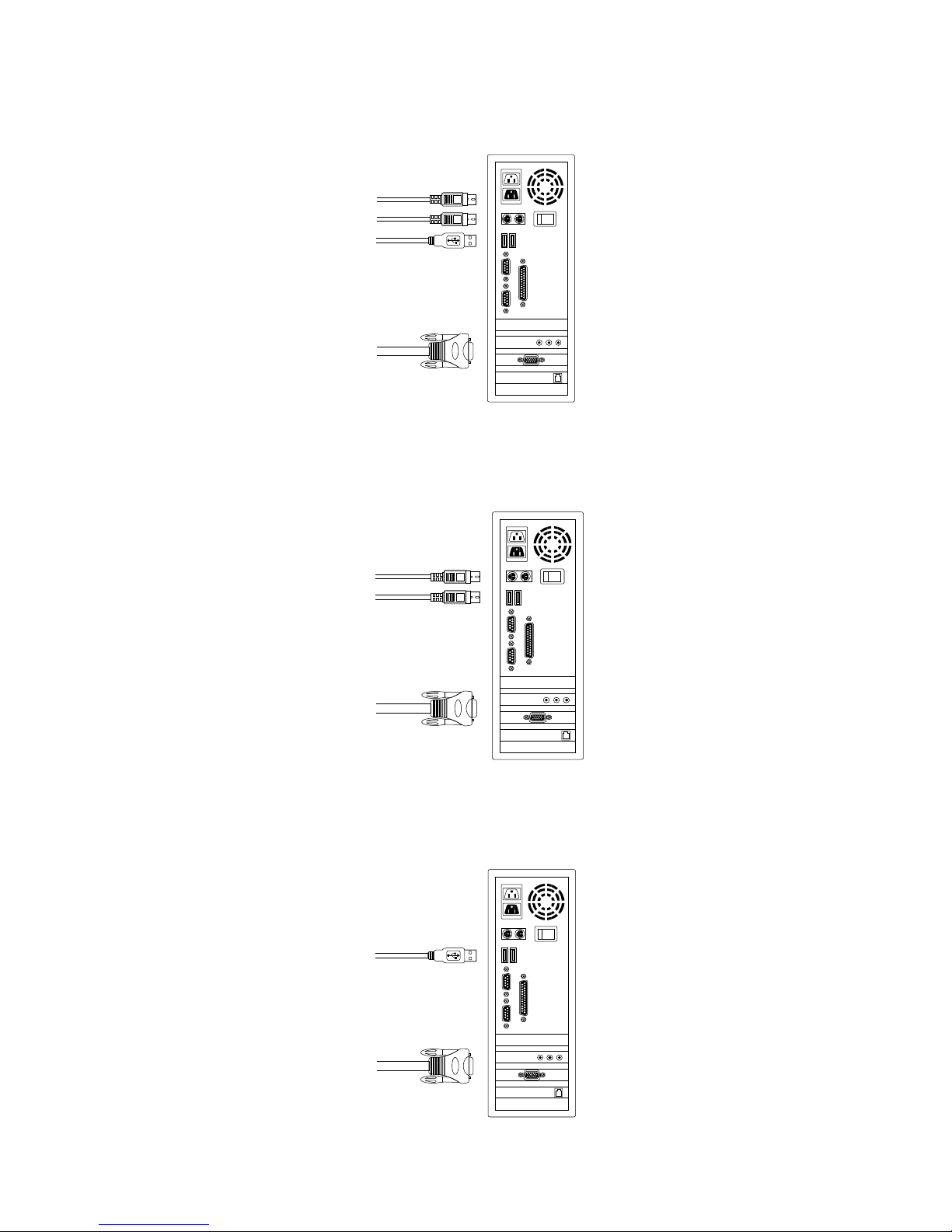
-10-
You can connect IP-KVM to computers via three methods shown below:
A. Connect USB, PS/2 (keyboard/mouse) and VGA connectors to computers.
We recommand users to connect computers in this way.
(Figure 7)
Figure 7: USB & PS/2 (Keyboard & Mouse) and VGA connected
B. Connect only PS/2 (keyboard/mouse) and VGA connectors to computers
(
Figure 8).
Figure 8: PS/2 (Keyboard & Mouse) and VGA connected
C. Connect only USB and VGA connectors to computers.
(Figure 9).
Figure 9: USB and VGA video connected
Page 11

-11-
4.4. Cascade Chaining
Combo 8-port & 16-port KVM switch support 3 level cascades; control up to
8/64/512 PCs ( for 8-port only ) and 16/256/4096 PCs ( for 16-port only ), from a
single console; cascaded chaining units do not need special configuration.
Cascaded configuration expands system ability and allows you to select computers
connected to the Master or Slave. After connected, KVM Switches automatically
configure Master and Slave.
Note: IP-KVM should be the master KVM Switches, and the second & third
layers could use Standard KVM Switches without Over-IP function
( Combo KVM Switches connected to 2nd & 3rd layers ).
To Install cascade chain, please follow the instruction below:
A. Please turn off computers and devices when you start to install KVM Switch.
B. Uses the custom combo 4-in-1 cable set (See Figure 6) to connect one or
more Slave KVM Switches to any PC port of Master KVM Switch. The
connection between KVM to KVM must be connected through PS/2
connection. ( Please refer to Figure 7 & Figure 8 ).
C. You can do console Master KVM Switch via either USB and/or PS/2
keyboard and mouse at will.
D. Plug in the power adapter of the first level Master KVM Switch and connect
Master KVM switch to computers.
E. Next, plug in power adapter for each level Slave KVM Switch and connect
Slave KVM switch to computers .
F. The power on sequence should be:
1. Master KVM Switch
2. Second level Slave KVM Switch (connecting to Master KVM Switch) if any.
3. Third level Slave KVM Switch (connecting to second level Slave KVM
Switch) if any.
4. All computers connecting to Master/Slave KVM Switch.
Page 12
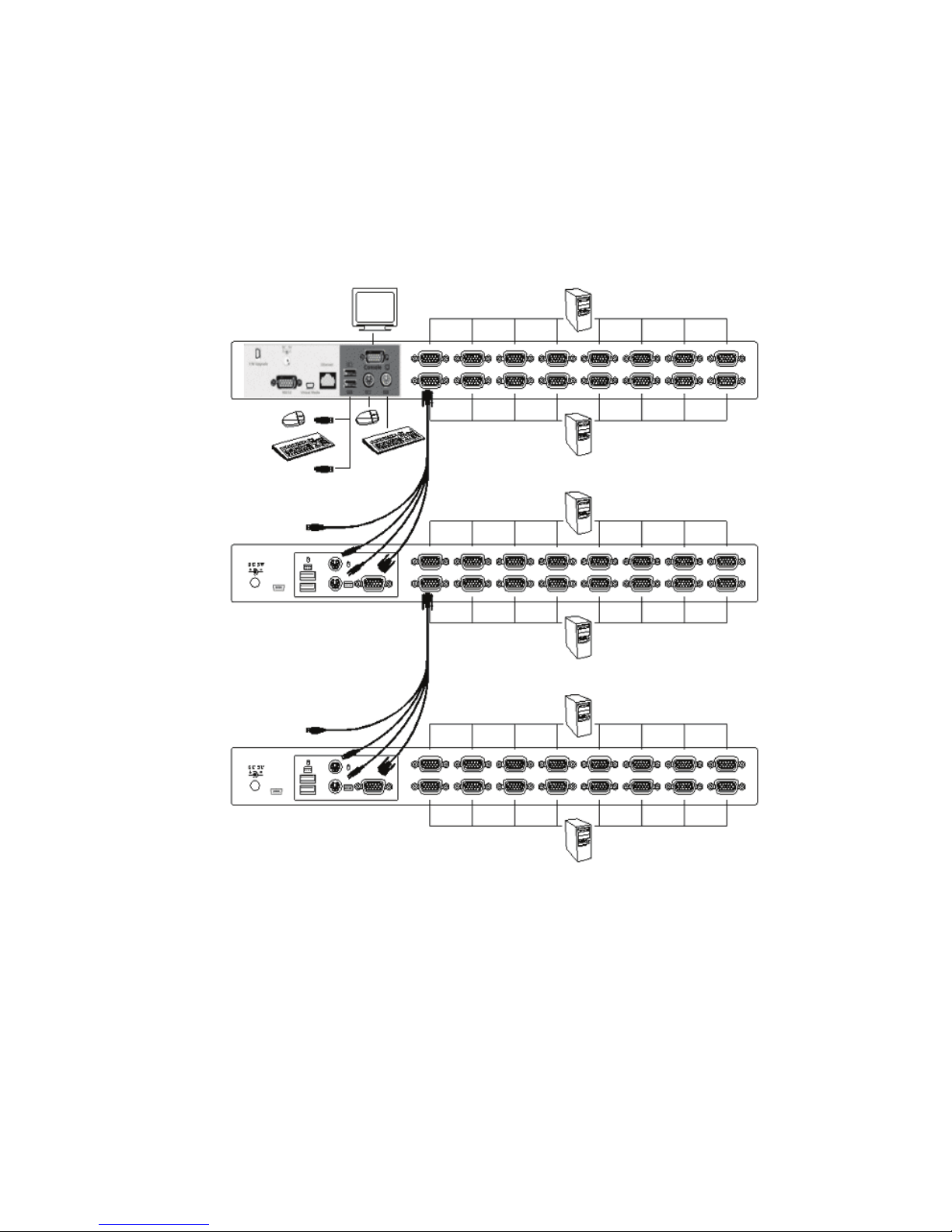
-12-
G. After all KVM Switches are powerd by power adaptor, trun on the computers.
Initial Plug-in Process:
Please plug in the Master KVM Switch first before turning on any other
devices like montior or computers.
Hot plug and Hot Swap:
Combo 8-port & 16-port KVM switch support Hot plug and Hot swap
function.
Figure 10: Cascade chaining
4.5. Firmware download connector
The min-USB female connector on the rear of KVM switch is for firmware upgrade
function. To update your KVM firmware, please contact with your dealer.
Page 13
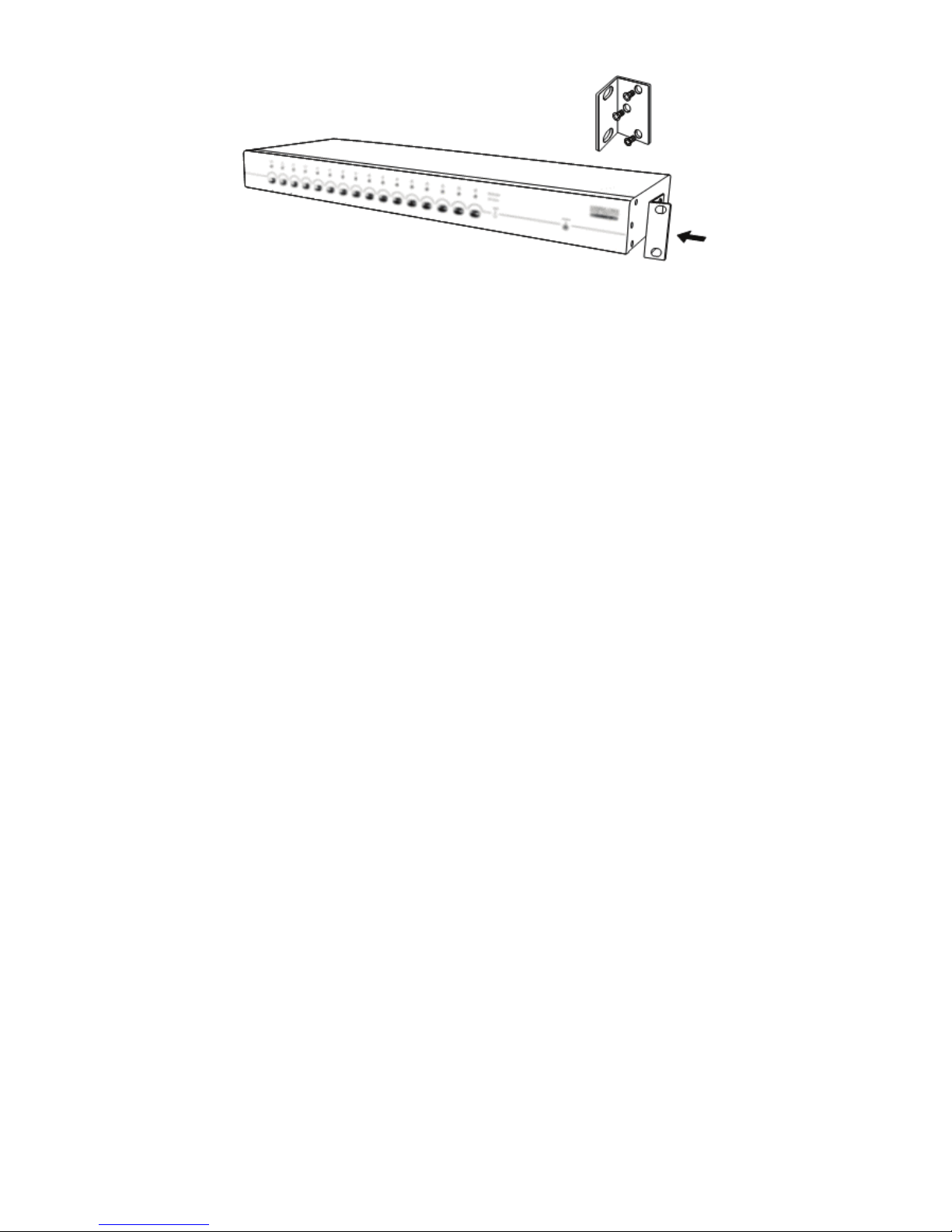
-13-
4.6. Rack Mounting
Figure 11: Rack mounting
Figure 11 shows you how to attach mounting brackets to the KVM Switches unit
for standard 19-inch rack cabinet.
1. Screw the mounting brackets into the sides of the KVM-Switches unit.
( See Figure 11)
2. Install the KVM-Switches unit into the rack cabinet.
5. Operation
You can control computers via 8-Port or 16-Port Combo KVM Switch Over IP by
push button, hot key and OSD.
Push button operation
Press the front panel push button to select the PC and operate it.
Hot Key operation
Please refer section 6. Hot Key Operation.
OSD operation
Please refer section 7. OSD Operation.
6. Hot Key Operation
6.1. Call OSD Menu
Press < Scroll Lock> twice and <Enter>, then the OSD “Main Menu” will be
displayed on the monitor screen. All of the KVM parameters can be setup in
OSD mode. You can also execute some KVM functions in OSD.
<Scroll Lock> → <Scroll Lock> → <Enter>
Page 14
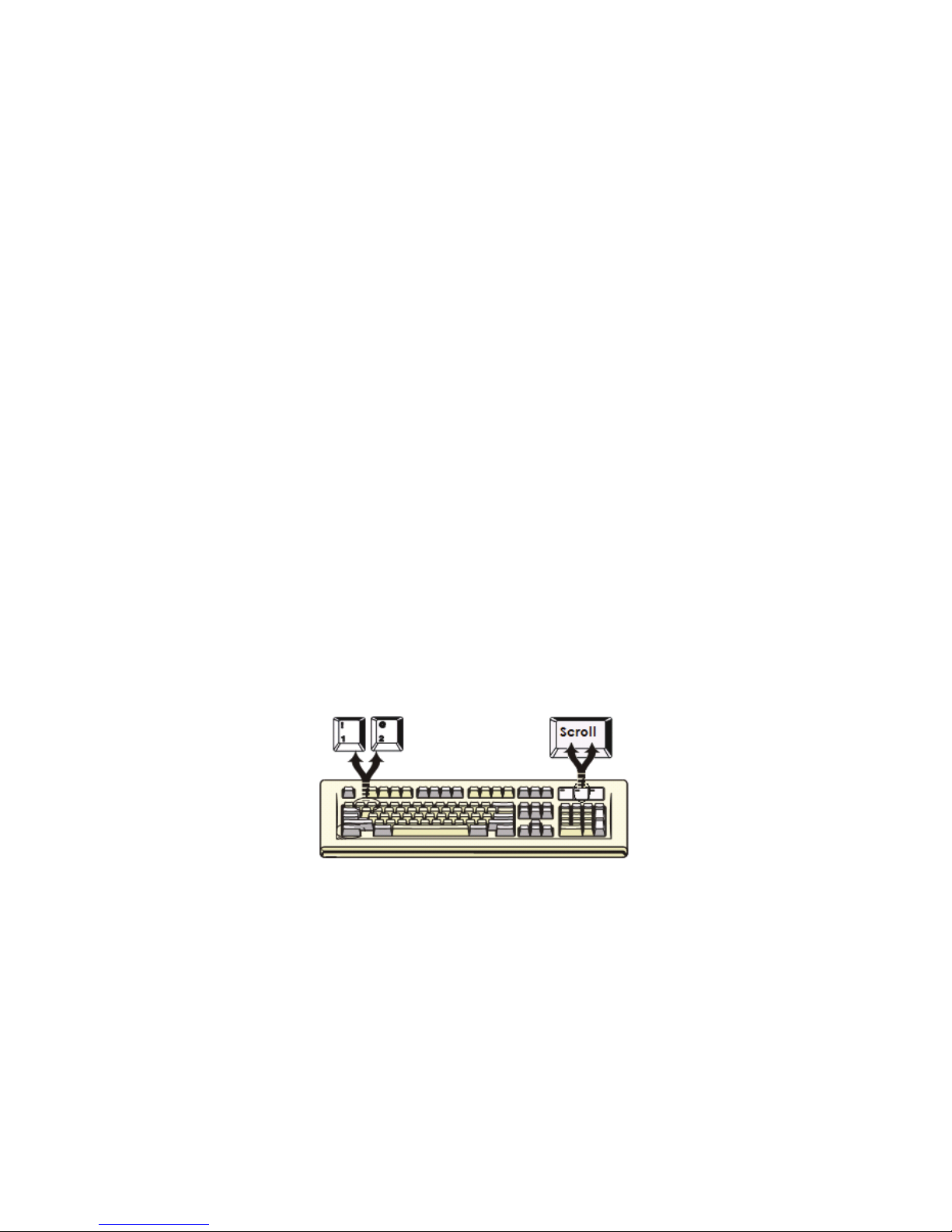
-14-
6.2. Leading Hot Key Select
The two-steps hot key sequence is used for quick function execution.
The leading key is <Scroll Lock> by default. However, you can change the
leading hot key if you want.
By pressing <CTRL> twice, <New Hot Key>, then press <Enter>, you can
change the leading hot key.
The available leading hot key are <Scroll Lock>, < Num Lock > or < Caps Lock >
for option.
Setup leading hot key to < Scroll Lock >
< CTRL > → < CTRL > → < Scroll Lock > → < Enter >
Setup leading hot key to < Num Lock>
< CTRL > → < CTRL > → < Num Lock > → < Enter >
Setup leading hot key to < Caps Lock >
< CTRL > → < CTRL > → < Caps Lock > → < Enter >
Note: You can also change leading hot key by pressing <F1> in OSD main
menu. Please refer section 7.3.5 Setup in OSD – Hot Key.
6.3. Channel Select - Single KVM
6.3.1. Specific channel selection
You can select the connected computers by using the two-step
Hot Key sequence. Press <Scroll Lock> key twice (Step 1),
then press key (1 to 16) and <Enter> (step 2) to select the
computer you want to control.
Figure 12: Specific channel selection hot key
<Scroll Lock> → <Scroll Lock> → <1> → <Enter> or
<Scroll Lock> → <Scroll Lock> → <2> → <Enter> or
<Scroll Lock> → <Scroll Lock> → <16> → <Enter>
Note: You can also select computers in OSD menu. Move the indicator
bar to the chanel to switch by using <arrow key>, <Page Up> or
<Page Down>, then press <Enter> to select the connected
computer. Please refer section 7.2 Channel Selection in OSD.
Page 15

-15-
6.3.2. Arrow Key Channel Shift Function
Press <Scroll Lock> twice, and press <Left Arrow> or <Right Arrow>
key to shift left/right one channel.
Switch to left one channel
<Scroll Lock> → <Scroll Lock> → <Left Arrow>
Switch to right one channel
<Scroll Lock> → <Scroll Lock> → <Right Arrow>
6.3.3. <ALT> Channel Shift Function
1. Start <ALT> Channel shift Function
< ALT > channel shift function default was off. You can press Hot-Key
<Scroll Lock> twice, <ALT> and then press <Enter> to turn on or turn
off this function alternately.
2. Shift the channel by <ALT> key
Press left < ALT > or right < ALT > key twice, the PC channel will
automatically shift to left or right one channel (channel decrease /
increase to next) when < ALT > channel shift function is enabled.
Enable/Disable <ALT> channel shift function
<Scroll Lock> → <Scroll Lock> → < ALT > → <Enter>
Switch to left one channel
<Left ALT> → < Left ALT >
Switch to right one channel
<Right ALT> → < Right ALT >
6.4. Channel Select - Cascade Chain Layer
You can select the active channel directly under cascade chain connection. The
following hot key sequence is used for quick channel selection. Press <Scroll Lock>
twice, <D>, the cascade channel number (1, 2, 3……16), and Press <Enter>.
Channel select to first layer
< Scroll Lock > → < Scroll Lock > → <D> → < CH-L1 > → < Enter >
Channel select to second layer
< Scroll Lock > → < Scroll Lock > → <D> → < CH- L1 >
→ <D> → < CH-L2 > → < Enter >
Channel select to third layer
< Scroll Lock > → < Scroll Lock > → <D> → <CH-L1 >
→ <D> → < CH-L2 >
→ <D> → < CH-L3 > → < Enter >
Note: With cascading 3 layers, you can select last layer directly;
Example: press <Scroll Lock> twice, then D2D5D7, and <Enter>:
D2 : layer 1 channel 2 links to
D5 : layer 2 channel 5 links to
D7 : layer 3 channel 7 selected
Page 16

-16-
Note: You can also select active channel of cascade chain in OSD menu.
Move the indicator bar to the chanel selected to switch by using
<arrow key>, <Page Up> or <Page Down>, and then press <Enter> to
switch to the target port. Please refer section 7.2.2 Channel select to
cascade port.
6.5. Buzzer sound Disable / Enable
Press <Scroll Lock> twice, then <B> and <Enter>. The buzzer sound will be
disabled / enabled alternately. The buzzer sound default setting is ON.
<Scroll Lock> → <Scroll Lock> → <B> → <Enter>
Note: You can also enable/disable buzzer sound by pressing <F1> in OSD
main menu. Please refer section 7.3.6 Setup in OSD - Sound.
.
Figure 13: Buzzer setup hot key
6.6. Auto-Scan Function
When you enable Auto-Scan function by pressing <Scroll Lock> twice, then <S>
and <Enter>. The KVM Switch will shift through all the ports and display them on
the monitor.
The mouse and keyboard will be disabled under this mode. This is necessary to
prevent errors such as erratic movement and wrong characters to display when
using the mouse or keyboard in accident.
Page 17

-17-
6.6.1. Start auto-scan function
<Scroll Lock> → <Scroll Lock> → <S> → <Enter>. The auto-scan
banner will be shown on screen to indicate the scanning channel.
Figure 14: Auto-scan hot key
─┬── ┬ ──┬──────
│
│ └─ Channel Name
│ └────────── Channel Number
└─────────────── Indicate now is Scan Mode
Figure 15: Auto-scan Banner
6.6.2. Stop auto-scan function
Press any key on keyboard to STOP the auto-scan function. Press the
push button on KVM front panel to select active port can stop the
auto-scan function, too.
6.6.3. Auto-scan mode
There are two auto-scan modes, please refer section
7.3.1 Setup in OSD – Scan Mode to setup the auto-scan mode.
Scan all working computers.
Scan all computers which are marked for auto-scan.
6.6.4. Auto-scan time interval
The auto-scan time interval can be adjustable by pressing <F1> in OSD
main menu. Please refer section 7.3.1 Setup in OSD – Scan Time.
Note: You can also start auto-scan function by pressing <F2> in OSD
main menu. Please refer section 7.4 Auto-Scan in OSD.
Page 18

-18-
6.7. Console Lock
If the security mode is enabled in OSD mode (by pressing <F5> in OSD mode),
you can lock console by pressing <Scroll Lock> twice, and then <H> and
<Enter>. The KVM will be locked until an authorized user login.
<Scroll Lock> → <Scroll Lock> → <H> → <Enter>
To UNLOCK console, please press any key according to screen message, then
key in User Name and Password. The KVM switch and console devices will be
unlocked and back to normal status.
Note: You can also execute console lock function by pressing <F3> in OSD
main menu. Please refer section 7.5 Console Lock in OSD.
7. OSD Operation
7.1. OSD Main Menu
Press < Scroll Lock> twice and <Enter>, then you will enter to OSD (On Screen
Display) main menu. The channel number, names and the status will be
displayed on the monitor screen. Please refer fig. 8
Fig. 16: OSD main menu
7.1.1. KVM layer number
1st, 2nd or 3rd. indicates the current cascade level.
7.1.2. Channel name
The channel name can be defined by using function key F4, it can
remind user which computer is connected to this channel.
A highlighted pink bar is shown in the selected channel row.
A plus mark (+) showing in the left of channel name indicates that
the port has cascades.
Page 19

-19-
7.1.3. Computer & KVM status
KVM buzzer stauts
Buzzer sound on Buzzer sound off
Logined user name
The system has one administrator and 3 users for security
management. The name of current logined is displayed here.
Channel LOCK indicator ( Status STA )
L: Indicating this channel is locked.
BLANK:Indicating this channel is normal without locked.
Computer power on indicator ( Status STA ), OSD menu will update
the flag automatically if the computer status is changed
A: Indicating this computer is powered on and ready to select.
BLANK:Indicating this computer is not connected or powered on.
Channel scan indicator ( Status STA )
S: This channel is marked for auto-scan if the scan mode is
Select type.
BLANK:Indicating this computer is not marked for auto-scan.
7.1.4. Current active channel number
Indicate current active channel number. The channel of the currently
selected computer is displayed in the right-upper corner.
If the active channel is in 2nd or 3rd cascade layer, the display string is like
XX-YY-ZZ. For example, 02-05-07 means the active channel is layer 1
channel 2 links to layer 2 channel 5, and layer 3 channel 7 is selected as
active channel.
7.1.5. Cascade parent channel number
Indicate the parent channel of this cascade layer. The number at the
left-upper corner below KVM layer number shows the number of port for
the upper layer, i.e. 8 means link from channel 8 of upper KVM.
It’s valid only for 2nd and 3rd cascade layer. It will show blank for 1st layer
since there is no parent channel.
7.1.6. Page down / up indicator
Only for 16-port KVM! The information of port 1 ~ 8 are display in the first
page, and information of port 9 ~ 16 are display in the second page. Since
the port information is divide to two pages, the page down / up indicator
can remind you to switch to alternative page by using <page down> and
<page up> key.
Page 20

-20-
7.1.7. Function Control Menu
Functions details will be described in later sections.
List of control functions:
F1: Set up: basic set up menu
F2: Scan: autoscan function
F3: Lock: setup lock/unlock, only available when F5 Security is enabled.
F4: Rename: rename selected channel name.
F5: Security: security function and user authority settings
F6: Lock Port: PC port lock function (for administrator only)
7.2. Channel selection in OSD
7.2.1. Channel select to computer
Use the <UP> and <DOWN> arrow keys to highlight a computer and then
<ENTER> to select it and leave OSD menu. A banner with the channel
name will be shown on left-upper corner of the screen.
┬ ────┬──────
│ └ Channel Name
└──────────── Channel Number
Fig. 17: Channel Banner (Single Layer)
7.2.2. Channel select to cascade port
A plus mark (+) showing in the left of channel name indicates that the port
is under cascade channing. Pressing <ENTER> in this channel will enter
one level down, and the screen pops up the listing of the computers of the
slave KVM.
┬ ┬ ┬ ────┬──────
│ │ │ └ Channel Name
│ │ └─────── Channel Number
│ └────────── 2
nd
Layer Channel Number
└────────────── 1
st
Layer Channel Number
Fig. 18: Channel Banner (Cascade Layer)
7.2.3. Return from cascade port
After entering cascade port, press <R> will return to upper layer OSD menu.
s
s
Page 21

-21-
7.3. Setup in OSD: <F1>
Please use <Up> or <Down> arrow key to select the item you want to change,
and use <Left> or <Right> arrow key to change the settings. Press <ESC> to
exit and save the setup settings.
Figure 19: OSD Setup
7.3.1. Scan Mode
Select: Scan the selected channels marked with S in STA column on
OSD main menu.
PC ON: Scan all powered on PC channels
7.3.2. Scan Time
The default scan time is 5 seconds. It can be changed up to 90 seconds by
stepping 5 seconds.
7.3.3. Banner Time
The default banner time is 5 seconds. It can be changed to 10 seconds,
15 seconds, or always on (∞).
7.3.4. Position
Menu: Use four arrow keys to move the OSD main menu to the desired
position. Press <ESC> to save the changed menu position.
Figure 20: Menu Position Setup
Note: The different resolution setting between PC and KVM will change
the desired position of OSD block shown on screen.
Page 22

-22-
Banner: Use four arrow keys to move the channel banner to the
desired position. Press <ESC> to save the changed
banner position.
Figure 21: Banner Position Setup
7.3.5. Hot key
Scroll Lock: <Scroll Lock> becomes the hot key.
Num Lock: <Num Lock> becomes the hot key.
Cap Lock: <Cap Lock> becomes the hot key.
Note: You can also change leading hot key via hot key by using <
CTRL > → < CTRL > → < New Hotkey > → < Enter > outside
the OSD mode. Please refer section 6.2 Leading Hot Key Select.
7.3.6. Sound
ON: Buzzer sound enabled.
OFF: Buzzer sound disabled.
Note: You can also enable/disable buzzer sound via hot key by using
<Scroll Lock> → <Scroll Lock> → <B> → <Enter> outside
the OSD mode. Please refer section 6.5 Buzzer sound Disable /
Enable.
7.3.7. Language
English (En) / Deutsch (De) / Francais (Fr), 3 languages are available.
7.4. Auto-Scan in OSD: <F2>
7.4.1. Start to auto-scan in OSD
Press <F2> in OSD main menu. The auto-scan banner will be shown to
indicate the scanning channel.
─┬── ┬ ──┬──────
│
│ └─ Channel Name
│ └────────── Channel Number
└─────────────── Indicate now is Scan Mode
Figure 22: Auto-Scan Banner
Note: You can also start auto-scan function via hot key by using
<Scroll Lock> → <Scroll Lock> → <S> → <Enter> outside the
OSD mode. Please refer section 6.6.1 Start Auto-Scan Function.
Page 23

-23-
7.4.2. Stop auto-scan
Press any key on keyboard to STOP the auto-scan function. The auto-scan
banner will be disappeared when the scan stopped.
7.4.3. Auto-scan mode
There are two auto-scan modes, please refer section 7.3.1 Setup in OSD –
Scan Mode to set up the auto-scan mode.
Scan all computers which are power on.
Scan all computers which are marked for auto-scan.
7.4.4. Auto-scan time interval
The auto-scan time interval of each port displayed can be
adjustable by pressing <F1> in OSD main menu. Please refer
section 7.3.2 Setup in OSD – Scan Time.
7.5. Console Lock in OSD: <F3>
If the security mode is enabled in OSD mode (by pressing <F5> in OSD mode,
please refer section 7.7 Security Setup in OSD). You can logout to lock console by
pressing <F3> In OSD mode. The Console Lock Banner will be shown on the
screen.
Figure 23: Console Lock Banner
The KVM will be locked until an authorized user login.
Figure 24: Unlock window
Note: You can also logout to lock console via hot key by using
<Scroll Lock> → <Scroll Lock> → <H> → <Enter> outside the OSD
mode. Please refer section 6.7 Console Lock.
Note: If you forget the password, the only way to permanently disable
the security function is to key in a universal password to unlock KVM.
You need to key in this unlock password to release your device and
KVM, and then you can restart everything. Please contact with your
agency/distributor to get the universal password.
Page 24

-24-
7.6. Channel rename: <F4>
Select the channel to rename by using up/down arrow key and press <F4> in
OSD main menu. The channel rename window will be shown for setting up the
channel name. Press <ENTER> to save the renamed channel name or <ESC>
to cancel.
Figure 25: Channel Rename window
7.7. Security Setup: <F5>
7.7.1. Security mode login
Press <F5> in OSD main menu to enter security setup mode, the
administrator login is required before entering into the security mode.
Figure 26: Security mode login window
The default administrator account is:
User Name: admin Password: 123456
After login, the security setup main window will be shown on the screen.
Please select the security item to setup via <up arrow> and <down
arrow> key, and press <left arrow> or <right arrow> key to change the
settings.
Figure 27: Security setup main window
Page 25

-25-
7.7.2. Security Mode
To change the security mode setting, please move the highlight bar to
Security Mode, and press <left arrow> or <right arrow> key to change it.
The <F3> Console Lock and user authority functions can not be
executed until the security mode is enabled.
7.7.3. Change administrator password
To change the administrator password, move the highlight bar to
Admin/password, and press <left arrow> or <right arrow> key. The
administrator password setup window will be shown on the screen. Input
the new password twice and press <ENTER> to confirm, or press <ESC>
to exit.
Figure 28: Administrator password setup window
7.7.4. Authorized user setup
3 authorized users are admitted to manage the KVM switch. To change the
user name and password, please move the highlight bar to the user for
editing. Press <left arrow> or <right arrow> key, the user name and
password setup window will be shown on the screen. Please Input the new
user’s name and password twice, then press <ENTER> to confirm or
<ESC> to cancel.
Figure 29: User name password setup window
Page 26

-26-
7.7.5. User Authority setup
You can setup the authority which only support Layer 1 and Layer 2, and
Layer 3 authority always enable for each user. Different user has
different access right for each channel. To change the access authority of
each channel for certain user, please move the highlight bar to the channel,
and press <A>, <1>, <2> or <3> to setup the channel access authority for
all or certain user. You don’t have to setup the authority of administrator
since the administrator has all channel access authorized right.
Please refer section 7.2.2 and 7.2.3 to operate OSD menu properly.
Figure 30: User authority setup window
7.8. Lock Port: <F6>
7.8.1. Lock Port
Only administrator can lock port. Please move the highlight bar to the
channel to lock, and press <F6> to lock the selected channel. A red L mark
will be shown in STA column of locked port.
Figure 31: Lock port in OSD main window
Page 27

-27-
7.8.2. Channel selection of the locked port
If anyone selects the channel of the locked port either by panel
push-button or hot key, the system will enter OSD mode waiting for
administrator to unlock the port.
7.8.3. Unlock Port
Only administrator login with correct password can unlock the port. After
the administrator login, the red L mark in STA column will disappear.
7.9. Exit OSD: <ESC>
Press <ESC> to exit OSD and to return to the selected computer. A banner
with the channel name will be shown on left-upper corner of the screen.
8. Sun Microsystems Function Key Emulation:
There are 16 special functions on the Sun Microsystems keyboard, Combo KVM
Switch can emulate these function keys via PS/2 and/or USB keyboard. Please refer
to the table shown below for Sun Microsystems keyboard special functions operation.
To active these emulation on the PS/2 and/or USB keyboard, you have to press the
<LEFT Window> key first (this key usually is located between the <LEFT CTRL> and
<LEFT ALT>. Then press the second key ( Sun Microsystems Function Key ) . Please
do not release <LEFT Window> when you press the second key.
Sun Microsystems
Function Key
USB or PS/2 Keyboard
Stop L_Win & L_Alt
Props L_Win & L_Ctrl
Compose L_Win & L_Shift
Front L_Win & F1
Open L_Win & F2
Find L_Win & F3
Again L_Win & F4
Undo L_Win & F5
Copy L_Win & F6
Paste L_Win & F7
Cut L_Win & F8
Help L_Win & F11
Power L_Win & F12
Mute L_Win & 1
Volume Down L_Win & 2
Volume UP L_Win & 3
Page 28
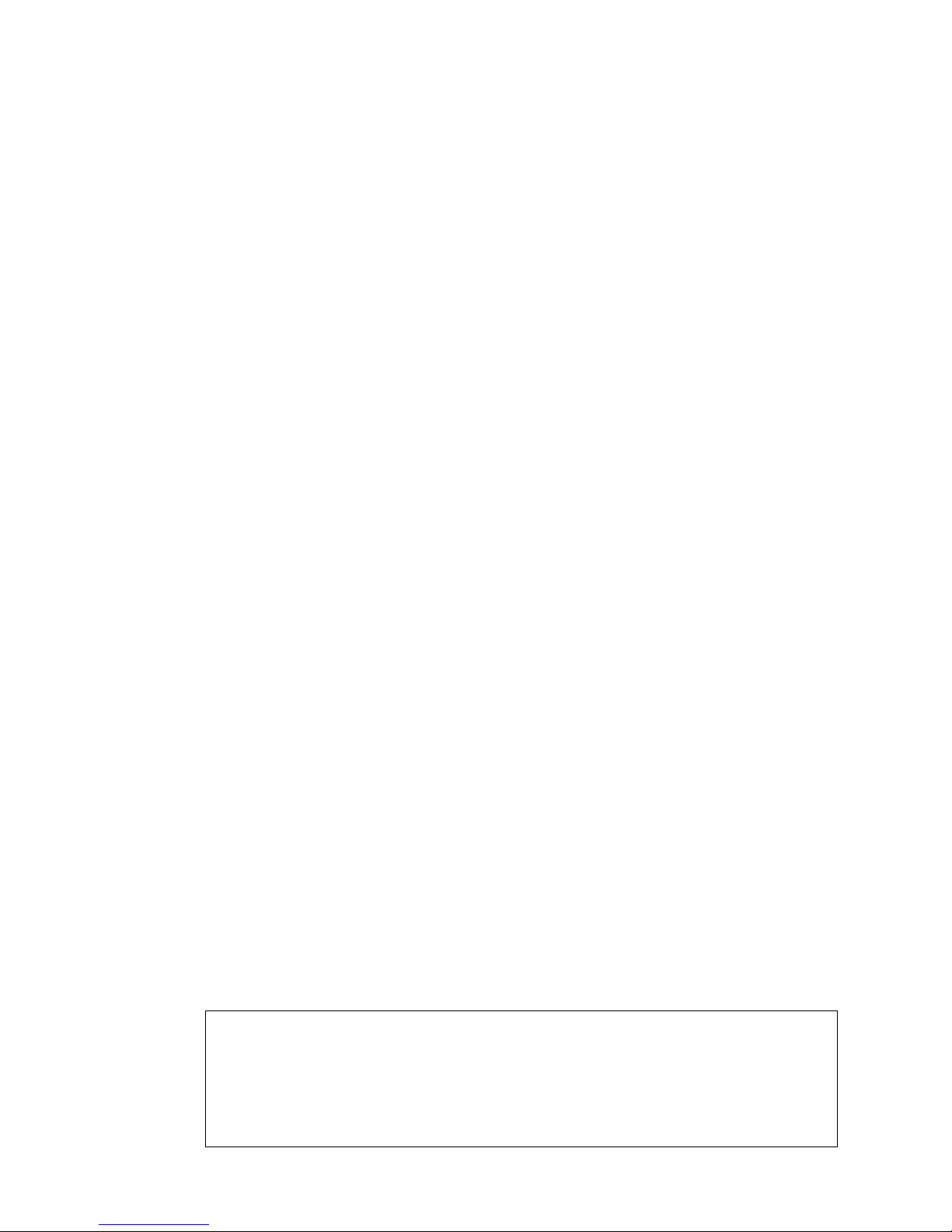
-28-
9 Configuration
9.1 Network configuration using PSetup utility
The Factory default settings for the IP-KVM unit are as below:
DHCP: Disable
Default IP address: 192.168.0.70
Default Net Mask: 255.255.255.0
If DHCP mode is enabled (IP auto configuration = DHCP), the IP-KVM will try to
contact a DHCP server in the subnet to which it is physically connected. If a DHCP
server is found, it may provide a valid IP address, gateway address and net mask.
Before you connect the device to your local subnet, be sure to complete the
corresponding configuration of your DHCP server. It is recommended to configure
a fixed IP assignment to the MAC address of the IP-KVM. You can find the MAC
address labeled on the bottom side of the metal housing.
There is a Network Setup Software tool (PSetup) for setting up the network
configuration (IP address, Subnet mask, DHCP, etc). It is useful when you want to
change the network settings or you will not be able to access to the unit due to not
knowing the network settings of the unit. In this case, you can view or change the
settings via this utility.
IP-KVM Setup Tool
If this initial configuration does not meet your local requirements, use the setup
tool to change the configurations to your needs. The setup tool PSetup can be
found on the CD-ROM delivered with this package. You can follow the procedures
described below.
DHCP
If you have installed the IP-KVM on a network that enables DHCP, you can use
the PSetup to find out the IP-KVM’s IP.
(1) Plug Ethernet cable to IP-KVM. IP-KVM will get an IP via DHCP.
(2) Using PSetup to look for IP-KVM.
a. Click Refresh Devices button to detect connected devices
b. Select MAC address of the IP-KVM in “Device MAC address” box. You
can find the MAC address labeled on the bottom side of the IP-KVM
unit. MAC address is detected as connection from computer and
IP-KVM is valid through USB or network.
c. Click Query Device to find the IP configuration on the right panel.
Notes:
BOOTP, a static configuration protocol, uses a table that maps
IP addresses to physical addresses.
DHCP, an extension to BOOTP that dynamically assigns
configuration information. DHCP is backward compatible with BOOTP.
Page 29

-29-
Set up a fixed IP
a. Setup “IP auto configuration” as “None” ; setup IP address
and Subnet mask
b. Enter Super user login and password for Authentication
(default : super/pass)
c. Click Setup Device. If super login was authenticated,
it’ll show “Successfully configured device”.
Otherwise it’ll show “Permission Denied”.
Page 30

-30-
Authentication
To adjust the authentication settings, enter your login as a super user,
and change your password.
Super user login
Enter the login name of the super user. The initial value is “super”.
All characters are in lower case.
Super user password
Enter the current password for the super user. This initial value is “pass”.
All characters are in lower case.
New super user password
Enter the new password for the super user.
New password (confirm)
Re-type the new password for the super user for confirmation.
To close the window and accept the changes, press the “OK” button;
otherwise press the “Cancel” button.
9.2 Configuration Setup via Serial Console
For using serial terminal, the IP-KVM has a serial line interface (host side). This
connector is compliant with the RS-232 serial line standard. The serial line has to
be configured with the parameters given in Table below.
Parameter Value
Bits/second 115200
Data bits 8
Parity No
Stop bits 1
Flow Control None
When configuring with a serial terminal, e.g., Hyper Terminal, reset the IP-KVM
and immediately press the “ESC” key. You will see some device information, and
a “=>” prompt. Enter “config”, press “Enter” key and wait for a few seconds for the
configuration questions to appear.
As you proceed, the following questions will appear on the screen. To accept the
default values shown in square brackets below, press “Enter” key.
IP auto configuration: None
IP address: [192.168.0.70]
Net mask: [255.255.255.0]
Gateway: [0.0.0.0] -- (0.0.0.0 for none)
Page 31

-31-
IP auto-configuration
With this option, you can specify whether the IP-KVM should get its network
settings from a DHCP or BOOTP server. For DHCP, enter “dhcp”, and for
BOOTP enter “bootp”. If you do not specify any of these, the IP
auto-configuration is disabled and subsequently you will be asked for the
following network settings.
IP address
The IP address the IP-KVM. This option is only available if IP auto-configuration
is disabled.
Net mask
The net mask of the connected IP subnet. This option is only available if IP
auto-configuration is disabled.
Gateway address
The IP address of the default router for the connected IP subnet.
If you do not have a default router, enter 0.0.0.0.
This option is only available if IP auto-configuration is disabled.
9.3 Keyboard, Mouse, and Video configuration
Between the IP-KVM and the host, there are two interfaces available for
transmitting keyboard and mouse data: USB and PS/2. The correct operation
of the remote mouse depends on several settings which will be discussed in
the following subsections.
9.3.1 IP-KVM keyboard settings
The IP-KVM settings for the host's keyboard type have to be corrected in
order to make the remote keyboard work properly. Check the settings in
the IP-KVM Web front-end for details.
9.3.2 Remote Mouse Settings
A common seen problem with KVM devices is the synchronization
between the local and remote mouse cursors. The IP-KVM addresses
this situation with an intelligent synchronization algorithm. There are two
mouse modes available on the IP-KVM:
Auto mouse speed
The automatic mouse speed mode tries to detect the speed and
acceleration settings of the host system automatically. See the section
below for a more detailed explanation.
Page 32

-32-
Fixed mouse speed
This mode just translates the mouse movements from the Remote
Console in a way that one pixel move will result in n-pixel moves on the
remote system. This parameter n is adjustable with the scaling. Please
note that this works only when mouse acceleration is turned off on the
remote system.
9.3.3 Automatic mouse speed and mouse synchronization
The automatic mouse speed mode performs the speed detection during
mouse synchronization. Whenever the local and remote mouse cursors
move synchronously or not, there are two ways for re-synchronizing
local and remote mouse cursors:
Fast Sync
The fast synchronization is used to correct a temporary, but fixed skew.
Choose the option using the Remote Console options menu or press the
mouse synchronization hotkey sequence in case you defined one.
Intelligent Sync
If the fast sync does not work or the mouse settings have been changed
on the host system, use the intelligent resynchronization. This method
takes more time than the fast one and can be accessed with the
appropriate item in the Remote Console option menu. The intelligent
synchronization requires a correctly adjusted picture. Use the auto
adjustment function to setup the picture, and make sure that there are
no window at the top left corner of the remote desktop that are able to
change the mouse cursor shape from the normal state. The Sync mouse
button on top of the Remote Console can behave differently, depending
on the current state of mouse synchronization. Usually pressing this
button leads to a fast sync, except in situations where the KVM port or
the video mode changed recently.
Note: At first start, if the local mouse pointer is not synchronized with
the remote mouse pointer, press the Auto Adjust Button once.
9.3.4 Host system mouse settings
The host's operating system knows various settings from the mouse driver.
Note: The following limitations do not apply in case of USB and Mouse
Type “Windows >=2000, MacOS X”.
Page 33

-33-
While the IP-KVM works with accelerated mice and is able to synchronize
the local with the remote mouse pointer, there are the following limitations,
which may prevent this synchronization from working properly:
Special Mouse Driver
There are mouse drivers that influence the synchronization process and
lead to desynchronized mouse pointers. If this happens, make sure you
do not use a special vendor-specific mouse driver on your host system.
Windows XP Mouse Settings
Windows XP knows a setting named “improve mouse acceleration”, which
has to be deactivated.
Active Desktop
If the Active Desktop feature of Microsoft Windows is enabled do not use a
plain background. Instead, use some kind of wallpaper. As an alternative,
you could also disable the Active Desktop completely. Navigate your
mouse pointer into the upper left corner of the applet screen and move it
slightly forth and back. Thus the mouse will be resynchronized. If
re-synchronizing fails, disable the mouse acceleration and repeat the
procedure.
9.3.5 Single and Double Mouse Mode
The information above applies to the Double Mouse Mode, where remote
and local mouse pointers are visible and need to be synchronized. The
IP-KVM also features another mode, the Single Mouse Mode, where only
the remote mouse pointer is visible. Activate this mode in the open
Remote Console and click into the window area. The local mouse pointer
will be hidden and the remote one can be controlled directly. To leave this
mode, it is necessary to define a mouse hotkey in the Remote Console
Settings Panel. Press this key to free the captured local mouse pointer.
9.3.6 Recommended Mouse Settings
For the different operating systems we give the following advices:
MS Windows
In general, we recommend the usage of a mouse via USB. Choose USB
without Mouse Sync. For a PS/2 mouse choose Auto Mouse Speed. For
XP disable the option “enhance pointer precision” in the Control Panel.
SUN Solaris
Adjust the mouse settings either via xset m 1 or use the CDE Control
Panel to set the mouse to “1:1, no acceleration”. As an alternative you may
also use the Single Mouse Mode.
MAC OS X
We recommend using the Single Mouse Mode.
Page 34

-34-
9.3.7 Video Modes
The IP-KVM recognizes a limited number of common video modes. When
running X11 on the host system, please do not use any custom mode lines
with special video modes. If you do, the IP-KVM may not be able to detect
them. We recommend using any of the standard VESA video modes,
instead.
10 Usage
10.1 Prerequisites
The IP-KVM features an embedded operating system and applications offering
a variety of standardized interfaces. This chapter will describe both these
interfaces, and the way to use them in a more detailed manner. The interfaces
are accessed using the TCP/IP protocol family, thus they can be accessed
using the LAN port of the device.
The following interfaces are supported:
■ HTTP/HTTPS
Full access is provided by the embedded web server. The IP-KVM
environment can be entirely managed using a standard web browser. You
can access the IP-KVM using the insecure HTTP protocol, or using the
encrypted HTTPS protocol. Whenever possible, use HTTPS.
■ Telnet
A standard Telnet client can be used to access an arbitrary device
connected to the IP-KVM's serial port via a terminal mode.
The primary interface of the IP-KVM is the HTTP interface. This is covered
extensively in this chapter. Other interfaces are addressed in subtopics.
In order to use the Remote Console window of your managed host system, the
browser has to come with a Java Runtime Environment version 1.5 or above. If
the browser has no Java support (such as on a small handheld device), you
are still able to maintain your IP-KVM using the administration forms displayed
by the browser itself.
For secure connection to the IP-KVM, we recommend the following
browsers versions:
■ Microsoft Internet Explorer version 6.0 or higher
■ Netscape Navigator 7.0 or Mozilla 1.6 or higher
In order to access the remote host system using a securely encrypted
connection, you need a browser that supports the HTTPS protocol. Strong
security is only assured by using a key length of 128 Bit. Some of the old
browsers do not have a strong 128 Bit encryption algorithm.
Page 35

-35-
Using the Internet Explorer, open the menu entry “?” and “Info” to read about
the key length that is currently activated. The dialog box contains a link that
leads you to information on how to upgrade your browser to a state of the art
encryption scheme. Figure below shows the dialog box presented by the
Internet Explorer 6.0.
Figure 32: The Internet Explorer displaying the encryption key length
Newer web browsers generally support strong encryption on default.
10.2 Log in/out IP-KVM
10.2.1 Log in the IP-KVM
There are three levels of access privileges:
User Name Default Password Access Privileges
super
(factory default)
pass
(factory default)
Full access
administrator (user define)
Has partial rights to change
configuration of critical parts
user (user define)
Has permission to access basic function
of open Remote Console
The super user can add or remove a user easily via the web pages of
User Management > Users. Please refer to Addendum C for detailed
permission items for each user level.
Launch your web browser. Direct it to the address of your IP-KVM, which
you configured during the installation process. The address used might be
an IP address or a domain name, in the case where you have given your
IP-KVM a symbolic name in the DNS. For instance, type the following in
the URL field of your browser when establishing an unsecured connection:
http://<IP address of IP-KVM>
When using a secure connection, type in:
https://<IP address of IP-KVM>
This will lead you to the IP-KVM login page as shown below
Page 36

-36-
When connecting to the IPK-KVM unit, the IPK-KVM system (web server,
Telnet server or SSH server) will prompt user to enter the user name
and password in order to access to the system. If this is the first time
logging in, log in with the factory default username and password, you
will be prompted to change the default password
Warning
Please make sure to change the super user password immediatelly
after you have installed and accessed your IP-KVM for the first time.
Unchanging of the password for the super user is a severe secrurity
risk and might result in unauthorized access to the IP-KVM and to the
host system including all possible consequences!
Warning
Your web browser hast o accept cookies, or else login is not possible.
Navigation
Having logged into the IP-KVM successfully, the main page of the IP-KVM
appears. This page consists of three parts; each of them contains specific
information. The buttons on the upper side allow you to navigate within the
front end. Within the right frame, task-specific information is displayed that
depends on the section you have chosen before.
Page 37

-37-
The Buttons of the front end:
Return to main page of IP-KVM access page
Open the IP-KVM remote console
Exit from the IP-KVM front end.
Warning
If there is no activity for 30 minutes, the IP-KVM will log out,
automatically. A click on one of the links will bring you back
to the login screen.
Remote Console Preview
Click on Click to open to start the remote console redirection
Click on Refresh to refresh the picture.
10.2.2 Log out from the IP-KVM
This link logs out the current user and presents a new login screen.
Please note that an automatic logout will be performed in case there
is no activity for 30 minutes.
Page 38

-38-
10.3 The Remote Console
The Remote Console is the redirected screen, keyboard and mouse of the
remote host system that IP-KVM controls.
The Remote Console window is a Java Applet that tries to establish its own
TCP connection to the IP-KVM. The protocol that is running over this
connection is neither HTTP nor HTTPS, but RFB (Remote Frame Buffer
Protocol). As default, RFB tries to establish a connection to TCP port number
443. Your local network environment has to allow this connection to be made,
i.e. your firewall and, in case you have a private internal network, your NAT
(Network Address Translation) settings have to be configured accordingly.
In case the IP-KVM is connected to your local network environment and your
connection to the Internet is available using a proxy server only without NAT
being configured, the Remote Console is very unlikely to be able to establish
the desired connection. This is because today's web proxies are not capable of
relaying the RFB protocol.
In case of problems, please consult your network administrator in order to
provide an appropriate networking environment.
10.3.1 Main Window of Remote Console
To open the KVM console either click on the icon Console or Remote
Control > KVM Console of the menu entry on the left or Click to open
of the console picture on the right.
Page 39

-39-
Starting the Remote Console opens an additional window. It displays the
screen content of your host system. The Remote Console will behave
exactly in the same way as if you were sitting locally in front of the screen of
your remote system. That means keyboard and mouse can be used in the
usual way. However, be aware of the fact that the remote system will react
to keyboard and mouse actions with a slight delay. The delay depends
on the bandwidth of the link to which you use to connect to the IP-KVM.
With respect to the keyboard, the very exact remote representation
might lead to some confusion as your local keyboard changes its
keyboard layout according to the remote host system. If you use a
German administration system, and your host system uses a US English
keyboard layout, for instance, special keys on the German keyboard will
not work as expected. Instead, the keys will result in their US English
counterpart. You can circumvent such problems by adjusting the
keyboard of your remote system to the same mapping as your local one.
The Remote Console window always tries to show the remote screen
with its optimal size. That means it will adapt its size to the size of the
remote screen initially and after the screen resolution of the remote
screen has been changed. However, you can always resize the Remote
Console window in your local window system as usual.
Warning
In differenz to the remote host system, the Remote Console window
on your local window system is just one window among others. In
order to make keyboard and mouse work, your Remote Console
window must have the local input focus.
10.3.2 Control Bar of Remote Console
The upper part of the Remote Console window contains a control bar.
Using its elements you can see the state of the Remote Console and
adjust the local Remote Console settings. A description for each control
follows.
Figure 33: Remote Console Control Bar
Ctrl+Alt+Delete
Special button key to send the “Control Alt Delete” key combination to the
remote system (see also section 6.4.1 for defining new button keys).
Page 40

-40-
Auto Adjust button
If the video display is of bad quality or distorted in some way, press this
button and wait a few seconds while the IP-KVM tries to detect the video
mode of VGA port to the controlled host and adjust itself for the best
possible video quality.
Sync mouse
Activates the mouse synchronization process. Choose this option in
order to synchronize the local with the remote mouse cursor. This is
especially necessary when using accelerated mouse settings on the
host system. In general, there is no need to change mouse settings on
the host.
Single/Double mouse mode
Switches between the Single Mouse Mode (where only the remote mouse
pointer is visible) and the Double Mouse Mode (where remote and local
mouse pointers are visible and need to be synchronized). Single mouse
mode is only available if using SUN JVM 1.5 or higher.
Options
To open the Options menu, click on the button “Options”.
Figure 34: Remote Console Options Menu
Page 41

-41-
Notice:
If your IP-KVM enable Double Mouse mode, in order to keep remote and
local mouse pointers in sync, please take the following actions:
1. Disable the “Enhance pointer precision” and “Automatically move
mouse pointer to the default button in a dialog box” in the mouse
settings of host (target) computer OS.
2. If mouse pointers not in sync, please click on Sync button or Options
> Mouse > Handling > Intelligent Sync.
A short description of the options as follows.
•
Monitor Only
Toggles the Monitor only filter on or off. If the filter is switched on no
remote console interaction is possible, and monitoring is possible.
•
Exclusive Access
If a user has the appropriate permission, he or she can force the
Remote Consoles of all other users to close. No one can open the
Remote Console at the same time again until this user disables the
exclusive access, or logs off.
A change in the access mode is also visible in the status line.
Figure 35: Remote Console Exclusive Mode
Page 42

-42-
• Scaling
Allow you to scale down the Remote Console. You can still use
both mouse and keyboard, however the scaling algorithm will
not preserve all display details.
When you designate 25%, 50%, or100% scaling, the size of Remote
Console window is calculated according to the remote host video
setting with scaling algorithm execution. When you designate “Scale to
fit”, the remote video displaying is scaled to fit the size of Remote
Console window. (See page 41, top)
Figure 36: Remote Console Options Menu:Scaling
• Mouse Handling
The submenu for mouse handling offers two options
for synchronizing the local and the remote mouse cursors.
Fast Sync --
The fast synchronization is used to correct a temporary,
but fixed skew.
Page 43

-43-
Intelligent Sync --
Use this option if the fast sync does not work or the mouse
settings have been changed on the host system.
Warning
This method takes more time than the fast one and requires a
correctly adjusted picture. Use the auto adjustment function to
setup the picture.
• Local Cursor
Offers a list of different cursor shapes to choose from for the local
mouse pointer. The selected shape will be saved for the current user
and activated the next time this user opens the Remote Console. The
number of available shapes depends on the Java Virtual Machine; a
version of 1.5 or above offers the full list.
Figure 37: Remote Console Options Menu:Cursor
• Video Settings
Opens a panel for changing the IP-KVM video settings. IP-KVM
features two different dialogs, which for adjusting the video settings.
Video Settings through the HTML-Frontend
To enable local video port, select this option. This option decides if
the local video output of IP-KVM is active and passing through the
incoming signal from the host system.
Page 44

-44-
The option Noise Filter defines how IP-KVM reacts to small changes in
the video input signal. Turning on the noise filter can help reduce video
flickering that is often caused by distortions, as well as lowering
unnecessary bandwidth consumption. A large filter setting needs less
network traffic and leads to a faster video display, but small changes in
some display regions may not be recognized immediately. A small filter
displays all changes instantly but may lead to a constant amount of
network traffic even if display content is not really changing (depending
on the quality of the video input signal). All in all the default setting
should be suitable for most situations.
Video Settings through the remote console
Figure 38: Video Settings Panel
Brightness Controls the brightness of the picture
Contrast Controls the contrast of the picture
Clock
Defines the horizontal frequency for a video line and depends on the
video mode. Different video card types may require different values
here. The default settings in conjunction with the auto adjustment
procedure should be adequate for all common configurations. If the
picture quality is still bad after auto adjustment you may try to change
this setting together with the sampling phase to achieve a better
quality.
Phase
Defines the phase for video sampling, used to control the display
quality together with the setting for sampling clock.
Horizontal Position
Use the left and right buttons to move the picture in horizontal direction
while this option is selected.
Page 45

-45-
Vertical Position
Use the left and right buttons to move the picture in vertical direction
while this option is selected.
Reset this Mode
Reset mode specific settings (Clock , Phase and Position) to the
factory-made defaults.
Reset all Modes
Reset all settings to the factory-made defaults.
Save changes
Save changes permanently
Undo Changes
Restore last settings
• Refresh Video
Click to run this menu item for retrieving the whole video again from the
controlled host and displayed on Remote Console. In normal situation,
only changed parts of video will be packed and sent from IP-KVM, for
saving network bandwidth. This function is mainly used for
troubleshooting purpose where some old video fragments are displayed
as not updated in time for some reason; for example, noise filter for
VGA is setting too large.
• Soft Keyboard
Figure 39: Soft Keyboard
Opens up the Menu for the Soft-Keyboard.
Show
Pops up the Soft-Keyboard. The Soft-Keyboard is necessary in case
your host system runs a completely different language and country
mapping than your administration machine.
Page 46

-46-
Mapping
Used for choosing the specific language and country mapping of the
Soft-Keyboard.
Figure 40: Soft Keyboard Mapping
• Local Keyboard
Used to change the language mapping of your browser machine
running the Remote Console Applet. Normally, the applet
determines the correct value automatically. However, depending on
your particular JVM and your browser settings this is not always
possible. A typical example is a German localized system that uses
an US-English keyboard mapping. In this case you have to change
the Local Keyboard setting to the right language, manually.
• Hotkeys
Opens a list of hotkeys defined before. Choose one entry,
the command will be sent to the host system.
A confirmation dialog can be added that will be displayed before
sending the selected command to the remote host. Select “OK” to
execute the command on the remote host.
Figure 41: Remote Console Confirmation Dialog
Page 47

-47-
• Encoding
These options are used to adjust the encoding level in terms of
compression and color depth. They are available only when
"Transmission Encoding" is determined manually (select Manually
in KVM Settings > User Console > Transmission Encoding of
web page).
Compression Level
You may select a value between 1 and 9 for the desired compression
level with level 1 enabling the fastest compression and level 9 the best
compression. The most suitable compression level should always be
seen as a compromise between the network bandwidth that is available,
on your video picture to be transferred, and on the number of changes
between two single video pictures. We recommend to use a higher
compression level if the network bandwidth is low. The higher the
compression level the more time is needed to pack and unpack the
video data on either side of the connection. The compression quality
depends on the video picture itself, e.g. the number of the colors or the
diversity of pixels. The lower the compression quality, the more data
have to be sent and the longer it may take to transfer the whole video
picture.
If level 0 is chosen the video compression is disabled, completely.
Page 48

-48-
The option "Video Optimized" has its advantages if transferring
high-quality motion pictures. In this case the video compression is
disabled, completely and all video data is transferred via network as
full-quality video snippets. Therefore, a high amount of bandwidth is
required to ensure the quality of the video picture.
Figure 42: Encoding Compression
The next two options allow you to set the compression level to a
predefined level OR to set a level for "lossy" compression. This
compresses well, but leads to degradation in image quality level for
"lossy" compression. This compresses well, but leads to degradation
in image quality.
Figure 43: Predefined Compression
Page 49

-49-
Figure 44: Lossy Compression
Color Depth:
Set the desired color depth. You may select between 8 or 16 bit for
Video Optimized/compression level 0, or between 1 and 8 bit for
compression level 1 to 9. The higher the color depth, the more video
information has to be captured and to be transferred.
Figure 45: Encoding Color depth
Note: If displaying motion pictures on a connection with low speed
you may achieve an improvement regarding the video transfer
rate by lowering the color depth and disabling the option "Video
Optimized". As a general result, the data rate is reduced (less
bits per color). Furthermore, the IP-KVM will not have to do any
video compression. In total, this will lead to less transfer time of
the motion picture.
Page 50

-50-
10.3.3 Status Line of Remote Console
Status line
Shows both console and the connection state. The size of the remote
screen is displayed. Figure below was taken from a Remote Console with
a resolution of 800x600 pixels. The value in brackets describes the
connection to the Remote Console. “Norm” means a standard connection
without encryption, “SSL” means a secure connection.
Figure 46: Status line
Furthermore, both the incoming (“In:”) and the outgoing (“Out:”) network
traffic are visible (in kb/s). If compressed encoding is enabled, a value in
brackets displays the compressed transfer rate.
Figure 47: Status line transfer rate
For more information about Monitor Only and Exclusive Access settings,
see related sections.
Page 51

-51-
11 Menu Option
11.1 Remote Control
The Remote Console is the redirected screen, keyboard and mouse of the
remote host system that IP-KVM controls. The Remote Console window is a
Java Applet that tries to establish its own TCP connection to the IP-KVM.
Starting the Remote Console opens a new window displays screen movement
of host system, with its size automatically adjusted to optimum. Keyboard and
mouse are redirected to control the host system simultaneously. A slight delay
may present depending on the bandwidth of network.
11.1.1 KVM Console
Figure 48: KVM Console
To open the KVM console either click on the icon Console or Remote
Control > KVM Console of the menu entry on the left or Click to open
of the console picture on the right.
Page 52

-52-
11.1.2 Telnet Console/SSH Console
In general, the Telnet or SSH interface supports two operation modes:
the command line mode and the terminal mode. The command line
mode is used to control or display some parameters. In terminal mode
the pass-through access to serial port is activated (if the serial settings
were configured accordingly). All inputs are redirected to the device on
serial port and its answers are displayed on the Telnet interface.
In order to log in with Telnet or SSH, you have to enable the access
settings from
Device Settings > Network.
Telnet Console
The IP-KVM firmware features a Telnet server that enables a user to
connect via a standard Telnet client. In case the Telnet program is using
a VT 100, VT 102 or VT 220 terminal or an according emulation, it is
even possible to perform a console redirection as long as the IP-KVM
host machine is using a text mode screen resolution.
Page 53

-53-
To log in Telnet Console by one of the following way:
1. clicking Remote Control > telnet Console
Figure 49: Telnet Console
2. or telnet command as required by the Telnet client, for instance in
a UNIX shell: telnet 192.168.0.70
3. or run the SSH-supported terminal emulation program
(such as PuTTY).
Replace the IP address by the one that is actually assigned to the
IP-KVM. This will prompt for username and password in order to log into
the device. The credentials that need to be entered for authentication
are identical to those of the web interface. That means, the user
management of the Telnet interface is entirely controlled with the
according functions of the web interface.
Once you have successfully logged into the IP-KVM a command line will
be presented and you can enter according management commands.
Page 54

-54-
Key in help to list all available commands.
The following list shows the according command mode command syntax
and their usage.
help Displays the list of possible commands
cls Clears the screen
quit Exits the current session and disconnects from the client
version Displays the release information
terminal Starts the terminal passthrough mode for RS-232 serial
port. This mode provides Serial over IP functin. The key
sequence ESC + exit switches back to the command mode.
vscaa Auto adjustment of the Remote Console.
vscreset [modes/allmodes/all]
Reset the video modes like in the remote console under
option “Video Settings”. vscreset modes: reset settings for
the current video mode vscreset allmodes: reset settings for
all video modes vscreset all: reset all video modes and
global settings (Brightness and Contrast)
Page 55

-55-
SSH Console
The IP-KVM supports SSH security protocol. The SSHv2 will encryption
the transferred data so as to keep the data communication secured.
Basically, the SSH’s configuration interface is the same as Telnet console’s,
except that SSH is data encrypted and secured. Please run the
SSH-supported terminal emulation program (such as PuTTY).
Page 56

-56-
11.1.3 Remote Wakeup
The IP-KVM provides the remote power wakeup function, which can
remotely wake up the sleeping computer. With this feature, the
computers that are not in use for now can be shut down and remotely
wake up the computer when want to use it, and thus save the power
energy.
Settings on target computer:
In order to be waked up, some settings have to be done on the target
computer:
1. BIOS setting:
Have the wake up function in BIOS Enabled
Note: the naming in BIOS varies depending on the BIOS type, it may
be Wake On LAN/PME, PME Event Wake Up, or Power On By PCI
Device.
Page 57

-57-
2. Windows Settings:
Enter the Properties of Local Area Connection.
Make sure Wake on Magic packet is Enable.
Page 58

-58-
Make sure the following two items are selected.
Settings on IP-KVM:
The control can be easily set up from the web page.
1. Click on Remote Control > Remote Wakeup to bring up the
configuration page.
2. Click on More entries to add additional controlled target
3. Key in the server description and the server’s IP address
4. Click on Get MAC to get the corresponding MAC address of the server
5. Click on Apply to save the entry
6. Click on Reset to defaults if want to clear all entries
Page 59

-59-
11.2 Virtual Media
The IP-KVM provides a powerful capability called Virtual Media (or
Virtual Disk). Using the USB port, the IP-KVM can present either a local
floppy disk image or a redirected remote CD/DVD-ROM image to the
target computer. This can allow system recovery in conditions as bad as
having local disks down and no primary network connection. With
Floppy Disk Image, the user can upload an image to the IP-KVM’s
memory, which then emulates a locally attached floppy drive. With
CD/DVD-ROM Image, a Windows or other SAMBA share can emulate a
locally attached CD/DVD-ROM, for instance to update software.
Drive Redirection allows you to share (redirect) your local drive (floppy
drives, hard disks, CD ROMs and other removable devices like USB
sticks) with the remote system over a TCP network connection. Thus,
with Drive Redirection, you can use a virtual disk drive on the remote
computer instead of an image file. It is also possible to enable a remote
machine to write data to your local disc.
Before go ahead with this setup, both remote user computer and local
computer (the one connected with the IP-KVM unit) would have to have
Operating System Win2000, XP or above. This function would not work on
other platforms at this moment.
Before using Virtual Media, please connect the USB cable from IP-KVM to
host computer. After connecting the USB cable, you can see a
“Removable Disk” on the host computer. Below is the host computer
screen (the computer which connected with IPKVM).
Page 60

-60-
11.2.1 Drive Redirection
The Drive Redirection is another possibility to use a virtual disc drive on
the remote computer. With Drive Redirection you do not have to use an
image file but may work with a drive from your local computer on the
remote machine. The drive is hereby shared over a TCP network
connection. Devices such as floppy drives, hard discs, CD-ROMs and
other removable devices like USB sticks can be redirected. It is even
possible to enable a write support so that for the remote machine it is
possible to write data to your local disc
Figure 50: Options of Drive Redirection
Please note that Drive Redirection works on a level which is far below the
operating system. That means that neither the local nor the remote
operating system is aware that the drive is currently redirected, actually.
This may lead to inconsistent data as soon as one of the operating
systems (either from the local machine, or from the remote host) is writing
data on the device. If write support is enabled the remote computer might
damage the data and the file system on the redirected device.
Page 61

-61-
On the other hand, if the local operating system writes data to the
redirected device the drive cache of the operating system of the remote
host might contain older data. This may confuse the remote host’s
operating system. We recommend to use the Drive Redirection with care,
especially the write support.
Disable Drive Redirection
To disable the function of Drive Redirection.
Force read-only connections
If enabled the Write Support for the Drive Redirection is switched off. It is
not possible to write on a redirected device.
Click Apply to submit your changes.
11.2.2 Virtual Drive
Figure 51: USB mass storage option
Set this option to disable the mass storage emulation (and hide the virtual
drive) if not mounting a image file or drive to the host system. To set this
option, press the button “Apply”.
Note: If unset, and no file image will be found it may happen that the host
system will hang on boot due to changes in the boot order, or the
boot manager (LILO, GRUB). This case was reported for some
Windows versions (2000, XP), other OS might not be fully excluded.
This behavior depends on the BIOS version used in that machine.
Page 62

-62-
11.2.3 CD/DVD Image
Use Image on Windows Share (via SAMBA)
To include an image from a Windows share, select “CD/DVD Image” from
the submenu.
Figure 52: Virtual Media - CD-ROM Image
Share host
The server name or its IP address (the PC that shares out the image file).
On Windows 95, 98 and Windows ME do not specify the IP address but
the server name ("NetBIOS Name").
Share folder name
The name of the share to be used.
Image file name
The image file name on the share folder.
User (optional)
If necessary, specify the user name for the share named before.
If unspecified and a guest account is activated, this guest account
information will be used as your login.
Password (optional)
If necessary, specify the password for the given user name.
Page 63

-63-
Notes:
1. The output image extension file name has to be ‘iso’, e.g.
CD-Rom_vir.iso.
2. You may create an ISO image size up to 650Mb (for CD-ROM). This
drive would be in read-only mode and would not allow you to write any
information on this drive but copying only. This drive would be bootable
under DOS mode if the motherboard/BIOS on the host computer
supports USB BOOTABLE function. For emulating DVD Drive, please
use Drive Redirection function.
3. The above information has to be given from the point of view of IP-KVM
with correct IP address and device name. Administrative permission is
required as regular user may not have the right to access. Please login
as a system administrator (or as “root” on UNIX systems).
4. The specified image file is supposed to be accessible from the IP-KVM.
The information above has to be given from the point of view of the
IP-KVM. It is important to specify correct IP addresses, and device
names. Otherwise, IP-KVM may not be able to access the referenced
image file properly, leave the given file unmounted and will display an
according error message, instead. So, we recommend to state correct
values and repeat this step if necessary.
5. Furthermore, the specified share has to be configured correctly.
Therefore, administrative permissions are required. As a regular user
you may not have these permissions. You should either login as a
system administrator (or as “root” on UNIX systems), or ask your
system administrator for help to complete this task.
Operation Procedures:
1. Please run Nero or any CD/DVD imaging tool to create
CD/DVD ISO image.
2. Please create a folder and share this folder in the PC that shares out
the image file. Copy the CD/DVD ISO image file to this sharing folder.
(Please make sure password has to be setup with the authorized user
during Sharing => Permission settings)
Page 64

-64-
MS Windows
Open the Explorer, navigate to the directory (or share) and press the
right mouse button to open the context menu. Select Sharing to open
the configuration dialog
Figure 53: Explorer Context Menu
Page 65

-65-
Figure 54 Share Configuration Dialog
Adjust the settings for the selected directory.
■ Activate the selected directory as a share. Select Share this folder.
■ Choose an appropriate name for the share. You may also add a short
description for this folder (input field Comment).
■ If necessary, adjust the permissions (Permissions button).
■ Click OK to set the options for this share.
UNIX and UNIX-like OS (UNIX, Solaris, Linux)
If you like to access the share via SAMBA, SAMBA has to be
set up properly. You may either edit the SAMBA configuration
file/etc/samba/smb.conf or use the Samba Web Administration Tool
(SWAT) or WebMin to set the correct parameters.
Also looking at the man-entry of smb.conf is very helpful.
Page 66

-66-
3. Fill in the sharing information on Image on Windows Share,
click on the Set button.
4. If the Image file set successfully.
5. Open the remote console and you can see the virtual CD
as below picture.
Page 67

-67-
11.2.4 Floppy Disk
Figure 55: Virtual Media - Floppy Disk
The maximum image size is limited to 1.44MB. To use a larger image mount this
image via Windows Share (or SAMBA) (see the Section called Use Image on
Windows Share (via SAMBA) for details)
Operation Procedures:
1. You need to create the floppy image file first (Please refer to the section
“Creating a floppy image”). For this example, we use RawWrite software
(or any other image-creator software) to create floppy image. Please
use licensed software for this purpose.
2. You can find an image file saved at desire destination after you created
it with RawWrite.
3. Open the browser to log into the IP-KVM. Click Virtual Media > Floppy
Disk. Click the Browse button to choose the image file.
Click on the button Upload to initiate the transfer of the chosen
image file into the IP-KVM module’s on-board memory
Page 68

-68-
4. After you uploading the image file, you will see the information below.
5. Open the remote console and you will see a virtual Floppy drive is
created on the host computer that connect to IP-KVM.
You may create a floppy image size up to 1.44Mb. This drive would be
in read-only mode and would not allow you to write any information on
this drive but copying only. This drive would be bootable under DOS
mode if the motherboard/BIOS on the host computer supporting USB
BOOTABLE function.
Notes:
1. If using other image-creator software, the output image extension file
name has to be ‘img’, e.g. floppy_vir.img.
2. The uploaded image file will be kept in the onboard memory of the
IP-KVM until the end of the current session, as you logged out, or
initiated a reboot of the IP-KVM
Page 69

-69-
11.2.5 Creating an Image
11.2.5.1 Creating a Floppy Image
MS Windows
You can use the tool “Raw Write for Windows”. You can get the
RawWrite software from the website
http://www.chrysocome.net/rawwrite.
Figure 56: RawWrite for Windows selection dialog
From the menu, select the tab “Read”. Enter (or choose) the name
of the file in which you would like to save the floppy content. Click
on the button “Copy” to initiate the image creation process.
UNIX and UNIX-like OS
To create an image file, make use of “dd”. This is one of the original
UNIX utilities and is included in every UNIX-like OS (UNIX, Sun
Solaris, and Linux).
To create a floppy image file, copy the contents of a floppy to
a file. You can use the following command:
dd [ if=/dev/fd0 ] [ of=/tmp/floppy.image ]
dd reads the entire disc from the device /dev/fd0, and saves the
output in the specified output file /tmp/floppy.image. Adjust both
parameters exactly to your needs (input device etc.).
Page 70

-70-
11.2.5.2 Creating a CD/DVD ISO Image
MS Windows
To create the image file, use your favorite CD imaging tool. Copy
the whole contents of the disc into one single image file on your
hard disk.
For example, with “Nero” you choose “Copy and Backup”. Then,
navigate to the “Copy Disc” section. Select the CD-ROM or DVD
drive you would like to create an image from. Specify the filename
of the image, and save the CD-ROM content in that file.
Figure 57 Nero selection dialog
UNIX and UNIX-like OS
To create an image file, make use of “dd”. This is one of the original
UNIX utilities and is included in every UNIX-like OS (UNIX, Sun
Solaris, and Linux).
To create a CD-ROM image file, copy the contents of the CD-ROM
to a file. You can use the following command:
dd [ if=/dev/cdrom ] [ of=/tmp/cdrom.image ]
dd reads the entire disc from the device /dev/cdrom, and saves the
output in the specified output file /tmp/cdrom.image. Adjust both
parameters exactly to your needs (input device etc.).
Page 71

-71-
11.2.6 Making a Drive Redirection
The operation procedures to make a drive redirection are as follows.
1. Run Remote Control > KVM Console.
2. Click on the “Floppy” icon
You will see the Driver Redirection window as below
Figure 58: Built-in Java Drive Redirection
Page 72

-72-
3. You can either redirect a local drive (only available under Windows) or
redirect an ISO CD/DVD image.
3a. If click on Connect Drive
Select the drive to be redirected and click OK.
Select the drive you would like to redirect. All available devices
(drive letters) are shown here. Please note that the whole drive is
shared with the remote computer, not only one partition. If you have
a hard disc with more than one partition all drive letters that belong
to this disc will be redirected. The Refresh button may be used to
regenerate the list of drive letters, especially for an USB stick.
Write Support
This feature may be enabled here. Write support means that the
remote computer is allowed to write on your local drive. As you can
imagine, this is very dangerous. If both the remote and the local
system try to write data on the same device, this will certainly
destroy the file system on the drive. Please use this only when you
exactly know what you are doing.
Device Authentication
The factory default Username is “super” and the default Password is “pass”.
Click Connect to redirect drive
Warning
Please be cautious that if “Allow Write Support” is
selected, all data on the shred media might be
Warning
1. Drive Redirection is only possible with Windows 2000 or
later versions.
2. The Drive Redirection works on a low SCSI level and the SCSI
protocol cannot recognize partitions; therefore the whole drive
selected will be shared instead of any particular partition.
3. While connecting to a legacy KVM switch, please select PS/2
mouse for Keyboard/Mouse setting from webpage. Otherwise
you will not be able to use Hot-key.
Page 73

-73-
3b. If click on Connect ISO
Select the ISO image file and click Open
4. Finally the established Drive Redirection connection will be displayed
Open My Computer. The virtual drive appears on the remote
host PC window.
Page 74

-74-
The drive redirection software tries to lock the local drive before it is
redirected. That means that it tries to prevent the local operating system
from accessing the drive as long as it is redirected. This may also fail,
especially if a file on the drive is currently open. In the case of a locking
failure, you will be prompted if you want to establish the connection
anyhow. This should not be a serious problem when the note above is
respected. If the write support is enabled, a drive which is not locked
might be damaged by the Drive Redirection.
Clicking on the Disconnect button will disconnect the
Drive Redirection connection.
Please note that Virtual Drive creation is by Device manner not by
Partition. Which means it looks for I/O in BIOS and sends the
corresponding signal to host computer. This way, you are sending the
entire hard drive (may consist of ‘X’ numbers of partitions) and emulate
whatever number of partitions on host computer. You may also emulate
a DVD-Drive with the same procedure. However, this DVD-Drive Does
NOT support Bootable function like Floppy and CD-ROM emulation.
11.3 User Management
On an IP-KVM, each user name has settings and permissions associated with it.
Settings affect how the user interfaces with the Remote Console. Permissions
allow or forbid the user from performing various actions on the IP-KVM’s web
pages. A newly assigned user has permissions inherited from an assigned group,
if any, or individual permissions if no group is assigned
Page 75

-75-
11.3.1 Change Password
Figure 59: Setting Password
Change password of currently logged in user:
Old Password: type in current password
New Password: type in new password
Confirm New Password: re-type new password for verification
Click “Apply” to submit your changes.
11.3.2 Users and Groups
There are three kinds of levels of user accounts:
■ Super -- Has all possible rights to configure the device
■
Administrator -- Has partial rights to change configuration
apart from critical settings
■
User -- Has permission to access basic function of
open Remote Console
You can choose the desired level from the selection box role.
The IP-KVM comes with 1 pre-configured user account that has fixed
permissions. The account “super” has all possible rights to configure the
device and to use all functions IP-KVM offers.
Upon delivery, the account “super” has the password “pass”. Make sure
to change password immediately after you have installed and on initial
access of your IP-KVM.
Page 76

-76-
Existing users
Select an existing user for modification. Once a user has been
selected, click the lookup button to see the user information.
New User name
The new user name for the selected account.
Password
The password for the login name. It must be at least three characters long.
Confirm password
Confirmation of the password above.
Email address
This is optional.
Mobile number
This information may be optionally provided.
Role
Each user can be a member of a group (named a “role” ) – their kinds
can be shose from: super, administrator, or an regular user.
To create an user press the button Create. The Modify button changes
the displayed user settings. To delete an user press the button Delete.
Note: The IP-KVM is equipped with an host-independent processor and
memory unit which both have a limitation in terms of the processing
instructions and memory space. To guarantee an acceptable
response time we recommend not to exceed the number of 15
users connected to the IP-KVM at the same time. The memory
space that is available onto the IP-KVM mainly depends on the
configuration and the usage of the IP-KVM (log file entries etc.).
That’s why we recommend not to store more than 63 user profiles.
11.4 KVM Settings
Page 77

-77-
11.4.1 User Console
The following settings are user specific. That means, the super user
can customize these settings for every users separately. Changing
the settings for one user does not affect the settings for the other
users.
Figure 60: User Console Setting
Page 78

-78-
User select box
This selection box displays the user ID for which the values are shown
and for which the changes will take effect. You may change the settings
of other users if you have the required privileges.
Transmission Encoding
The Transmission Encoding setting allows changing the image-encoding
algorithm that is used to transmit the video data to the Remote Console
window. It is possible to optimize the speed of the remote screen
processing depending on the number of users working at the same time
and the network bandwidth of the connection line (Modem, ISDN, DSL,
LAN, etc.).
Automatic detection
The encoding and the compression level is determined
automatically from the available bandwidth and the current content
of the video image.
Pre-configured
The pre-configured settings deliver the best result because of optimized
adjustment of compression and color depth for the indicated network
speed.
Manually
Allows to adjust both compression rate and the color depth individually.
Depending on the selected compression rate the data stream between the
IP-KVM and the Remote Console will be compressed in order to save
bandwidth. Since high compression rates consume more computing
power of IP-KVM, they should not be used while several users are
accessing the IP-KVM simultaneously.
The standard color depth is 16 Bit (65536 colors). The other color depths
are intended for slower network connections in order to allow a faster
transmission of data. Therefore compression level 0 (no compression)
uses only 16 Bit color depth. At lower bandwidths only 4 Bit (16 colors)
and 2 Bit (4 gray scales) are recommended for typical desktop interfaces.
Photo-like pictures have best results with 4 Bit (16 gray scales). 1 Bit color
depth (black/white) should only be used for extremely slow network
connections.
Page 79

-79-
Remote Console Type
Specifies, which Remote Console Viewer to use.
Default Java-VM
Uses the default Java Virtual Machine of your Browser. This may be the
Microsoft JVM for the Internet Explorer, or the Sun JVM if it is configured
this way. Use of the Sun JVM may also be forced (see below).
Sun Microsystems Java Browser Plugin
Instructs the web browser of your administration system to use the JVM of
Sun Microsystems. The JVM in the browser is used to run the code for the
Remote Console window, which is actually a Java Applet. If you check this
box for the first time on your administration system and the appropriate
Java plug-in is not already installed on your system, it will be downloaded
and installed automatically. However, in order to make the installation
possible, you still need to answer the according dialogs with “yes” . The
download volume is around 11 Mbytes. The advantage of downloading
Sun's JVM lays in providing a stable and identical Java Virtual Machine
across different platforms. The Remote Console software is optimized for
this JVM versions and offers wider range of functionality when run in
SUN's JVM. Please make sure that you are installing Sun JVM 1.5 or
above to your client system.
Miscellaneous Remote Console Settings
Start in Monitor Mode
Sets the initial value for the monitor mode. By default the monitor mode is off.
In case you switch it on, the Remote Console window will be started in a read
only mode.
Start in Exclusive Access Mode
Enables the exclusive access mode immediately at Remote Console startup.
This forces the Remote Consoles of all other users to close. No one can
open the Remote Console at the same time again until this user disables the
exclusive access or logs off.
Mouse hotkey
Allows to specify a hotkey combination which starts either the mouse
synchronization process if pressed in the Remote Console, or is used to
leave the single mouse mode.
Page 80

-80-
Remote Console Button Keys
Button Keys allow simulating keystrokes on the remote system that
cannot be generated locally. The reason for this might be a missing key
or the fact, that the local operating system of the Remote Console is
unconditionally catching this keystroke already. Typical examples are
“Control+Alt+Delete” on Windows and DOS, what is always caught, or
“Control+Backspace” on Unix or Unix-like OS for terminating the
X-Server. The syntax to define a new Button Key is as follows:
[confirm] <keycode>[+|-[*]<keycode>]*
“confirm” requests confirmation by a dialog box before the key strokes
will be sent to the remote host.
“keycode” is the key to be sent. Multiple key codes can be concatenated
with a plus, or a minus sign. The plus sign builds key combinations, all
keys will be pressed until a minus sign or the end of the combination is
encountered. In this case all pressed keys should be released in
reversed sequence. The minus sign builds single, separate key presses
and releases. The star inserts a pause with duration of 100 milliseconds.
11.4.2 Keyboard/Mouse
Figure 61: Keyboard and Mouse Settings
Page 81

-81-
PS/2 Keyboard Model
Enables a certain keyboard layout. You can choose between “Generic
101-Key PC” for a standard keyboard layout, “Generic 104-Key PC” for a
standard keyboard layout extended by three additional windows keys,
“Generic 106-Key PC” for a Japanese keyboard, and “Apple Macintosh”
for the Apple Macintosh.
Keyboard timeout
Recommended as “enable” for keyboard timeout when host is UNIX or
UNIX-like OS.
USB Mouse Type
Enables USB mouse type. Choose between “Windows >= 2000 ,
MacOSX” for MS Windows 2000 or Windows XP, Mac OSX or “Other
Operating Systems” for MS Windows NT, Unix or Unix-like OS, or OS X.
In “Windows >= 2000 , MacOSX” mode the remote mouse is always
synchronized with the local mouse.
Mouse Speed
• Auto mouse speed
Use this option if the mouse settings on host use an additional
acceleration setting. The IP-KVM tries to detect the acceleration and
speed of the mouse during the mouse sync process.
• Fixed mouse speed
Use a direct translation of mouse movements between the local and
the remote pointer.
You may also set a fixed scaling which determines the pixel-amount
of the remote mouse pointer movement when the local mouse pointer
is moved by one pixel. This option is used to manually control the
remote mouse speed and only works when the mouse settings on the
host are linear. This means mouse acceleration of OS should be
disabled, and the intelligent mouse synchronization of IP-KVM is not
functioning under this setting.
• Absolute mouse scaling for MAC server
Use this option for MAC server.
To set the options, click on the button Apply.
Page 82

-82-
11.4.3 Video
Figure 62: Video Settings
Miscellaneous Video Settings
• Noise filter
This option defines how the IP-KVM reacts to small changes in the
video input signal. Turning on the noise filter can help reduce video
flickering that is often caused by distortions, as well as lowering
unnecessary bandwidth consumption. A large filter setting needs less
network traffic and leads to a faster video display, but small changes in
some display regions may not be recognized immediately. A small
filter displays all change instantly but may lead to a constant amount of
network traffic even if the display content is not really changing
(depending on the quality of the video input signal). All in all the default
setting should be suitable for most situations.
• Force Composite Sync (Required for Sun Computers)
When connecting the device directly to legacy Sun computer (with
composite sync as the video output, it may be possible that IP-KVM
don’t recognize the composite sync automatically. To support signal
transmission from a Sun machine, enable this option. If not enabled
the picture of the remote console will not be visible.
To set the options, click on the button Apply
.
Page 83

-83-
11.5 Device Settings
11.5.1 Network
The Network Settings panel allows changing network related parameters.
Each parameter will be explained below. Once applied the new network
settings will immediately come into effect.
Warning
Changing the network settings of the IP-KVM might result in losing
connection to it. In case you change the settings remotely make sure that
all the values are correct and you still have an option to access the IP-KVM.
Page 84

-84-
Figure 63: Network Settings
IP auto configuration
With this option you can control if the IP-KVM should fetch its network
settings from a DHCP or BOOTP server. For DHCP, select “dhcp” , and
for BOOTP select “bootp” accordingly. If you choose “none” then IP
auto configuration is disabled.
Preferred host name
Preferred host name to request from DHCP server. Whether the DHCP
server takes the IP-KVM suggestion into account or not depends on the
server configuration.
IP address
IP address in the usual dot notation.
Page 85

-85-
Subnet Mask
The net mask of the local network.
Gateway IP address
In case the IP-KVM should be accessible from networks other than the
local one, this IP address must be set to the local network router's IP
address.
Primary DNS Server IP Address
IP address of the primary Domain Name Server in dot notation. This
option may be left empty, however the IP-KVM will not be able to
perform name resolution.
Secondary DNS Server IP Address
IP address of the secondary Domain Name Server in dot notation. It will
be used in case the Primary DNS Server cannot be contacted.
Remote Console And HTTPS port
Port number at which the IP-KVM's Remote Console server and
HTTPS server are listening. If left empty the default value will be
used.
HTTP port
Port number at which the IP-KVM's HTTP server is listening. If left
empty the default value will be used.
Telnet port
Port number at which the IP-KVM's Telnet server is listening. If left
empty the default value will be used.
SSH port
Port number at which the IP-KVM SSH (Secure SHell) server is listening to.
If left empty the default value (port 22) will be used.
Bandwidth limitation
The maximum network traffic generated through the IP-KVM ethernet
device. Value in Kbit/s.
Enable Telnet access
This enables the Telnet function.
Enable SSH access
This enables the SSH (Secure Shell) function.
Page 86

-86-
Disable Setup Protocol
Enable this option to exclude the IP-KVM from the setup protocol. Setup
protocol is a proprietary layer-2 MAC-based protocol to allow some
configuration software to detect IP-KVM devices in the network, even
without IP address, and then config network related settings to IP-KVM..
LAN Interface Settings
The “Autodetect” will set the Ethernet speed to the fastest possible value
supported by both endpoints of the link. For example, if you use a
10M/half duplex HUB, this speed will be auto-selected. If this option does
not work with some network device (HUB, switches, and routers), you can
set the Ethernet interface speed of IP-KVM manually to the values as
supported by the network device.
11.5.2 Dynamic DNS
Figure 64: Dynamic DNS
Page 87

-87-
A freely available Dynamic DNS service (www.dyndns.org) can be
used in the following scenario.
Figure 65. Dynamic DNS Scenario
The IP-KVM is reachable via the IP address of the DSL router, which is
dynamically assigned by the provider. Since the administrator does not
know the IP address assigned by the provider, the IP-KVM connects to a
special dynamic DNS server in regular intervals and registers its IP
address there. The administrator may contact this server as well and pick
up the same IP address belonging to his card.
The administrator has to register an IP-KVM that is supposed to take
part in the service with the Dynamic DNS Server and assign a certain
hostname to it. He will get a nickname and a password in return to the
registration process. This account information together with the
hostname is needed in order to determine the IP address of the
registered IP-KVM.
You have to perform the following steps in order to enable Dynamic DNS:
• Make sure that the LAN interface of the IP-KVM is properly configured.
• Enter the Dynamic DNS Settings configuration dialog as shown in
Figure.
• Enable Dynamic DNS and change the settings according to your needs
(see below).
Enable Dynamic DNS
This enables the Dynamic DNS service. This requires a configured
DNS server IP address.
Dynamic DNS server
This is the server name where IP-KVM registers itself in regular intervals.
Currently, this is a fixed setting since only dyndns.org is supported for now.
Page 88

-88-
DNS System
Choose Dynamic for free DNS service. Custom for your own domain.
Hostname
This is the hostname of the IP-KVM that is provided by the
Dynamic DNS Server. (use the whole name including the domain,
e.g. testserver.dyndns.org , not just the actual hostname).
Username
You have registered this username during your manual registration with
the Dynamic DNS Server. Spaces are not allowed in the Nickname.
Password
You have used this password during your manual registration with the
Dynamic DNS Server.
Check time
The IP-KVM registers itself for initiating the IP address of IP-KVM stored
in the Dynamic DNS server at this time.
Check interval
This is the interval for reporting again to the Dynamic DNS server for
updating the IP address associated with the Domain Name of the
IP-KVM.
Warning
The IP-KVM has its own independent real time clock.
Make sure the time setting of the IP-KVM is correct.
(see the Section Date And Time )
11.5.3 Security
Figure 66: Device Security
Page 89

-89-
Force HTTPS
If this option is enabled access to the web front-end is only possible
using an HTTPS connection. The IP-KVM will not listen on the HTTP
port for incoming connections.
In case you want to create your own SSL certificate that is used to
identify the IP-KVM refer to the Section called Certificate.
KVM encryption
This option controls the encryption of the RFB protocol. RFB is used by
the Remote Console to transmit both the screen data to the
administrator machine and keyboard and mouse data back to the host. If
set to “Off” no encryption will be used. If set to ”Try” the applet tries to
make an encrypted connection. In case connection establishment fails
for any reason an unencrypted connection will be used.
If set to “Force” the applet tries to make an encrypted connection with
certificate. An error will be reported in case connection establishment fails.
Group-based System Access Control
This is the IP filtering function, it keeps unauthorized hosts from
accessing to the IP-KVM by specifying IP filtering rules. It is important
to fully understand what an IP filter is. If you don't fully understand this,
you will get unexpected results against your original plan.
Chain rule
The Chain rule determines whether the access from the hosts is
allowed or not. It can be one of these two values:
ACCEPT : access allowed
DROP : access not allowed
The rule can be configured to apply to a particular Group level
(All, User, Super, Administrator).
When the IP-KVM receives a TCP packet, it will process the packet with
the chain rule depicted below. The process ordering is important; The
packet will enter the chain rule 1 first, if meet the rule then take action
directly, otherwise go to chain rule 2.
Page 90

-90-
Figure 67: Chain Rules of IP Filtering
Check the “Enable Group based System Access Control” to edit the rules.
Page 91

-91-
Users can add a new IP filtering rule by setting the properties at adding
line by Append or Insert. User can remove a rule by Remove or Delete.
Figure 68: IP Filter Settings
Page 92

-92-
11.5.4 Certificate
Figure 69: Certificate Settings
The IP-KVM uses the Secure Socket Layer (SSL) protocol for any
encrypted network traffic between itself and a connected client. During the
connection establishment the IP-KVM has to expose its identity to a client
using a cryptographic certificate. The default certificate comes with
IP-KVM device upon delivery is for testing purpose only. System
administrator should not rely on this default certificate as the secured
global access mechanism through Internet.
However, it is possible to generate and install a new base64 X.509
certificate that is unique for a particular IP-KVM. In order to do that, the
IP-KVM is able to generate a new cryptographic key and the associated
Certificate Signing Request (CSR) that needs to be certified by a
certification authority (CA). A certification authority verifies that you are
the person who you claim you are, and signs and issues a SSL certificate
to you.
Page 93

-93-
The following steps are necessary to create and install a SSL certificate
for the IP-KVM:
• Create a SSL Certificate Signing Request using the panel shown in
Figure. You need to fill out a number of fields that are explained below.
Once this is done, click on the button “Create” which will initiate the
Certificate Signing Request generation. The CSR can be downloaded to
your administration machine with the “Download CSR” button.
• Send the saved CSR string to a CA for certification. You will get the
new certificate from the CA after a more or less complicated traditional
authentication process (depending on the CA).
• Upload the certificate to the IP-KVM using the “Upload” button as shown
in Figure below.
Figure 70: SSL Certificate Upload
Figure 71: CSR string
Page 94

-94-
After completing these three steps, the IP-KVM has its own
certificate that is used for identifying the card to its clients.
Common name
This is the network name of the IP-KVM once it is installed in the user's
network (usually the fully qualified domain name). It is identical to the
name that is used to access the IP-KVM with a web browser (without the
“http://” prefix). In case the name given here and the actual network name
differ, the browser will pop up a security warning when the IP-KVM is
accessed using HTTPS.
Organizational unit
This field is used for specifying to which department within an organization
the IP-KVM belongs.
Organization
The name of the organization to which the IP-KVM belongs.
Locality/City
The city where the organization is located.
State/Province
The state or province where the organization is located.
Country (ISO code)
The country where the organization is located. This is the two-letter ISO
code, e.g. DE for Germany, or US for the USA. (Note: the country code
has to be entered in CAPITAL LETTERS.)
Challenge Password
Some certification authorities require a challenge password to authorize
later changes on the certificate (e.g. revocation of the certificate). The
minimal length of this password is 4 characters.
Confirm Challenge Password
Confirmation of the Challenge Password
Email
The email address of a contact person that is responsible for the IP-KVM
and its security.
Warning
If you destroy the CSR on the IP-KVM there is no way to get it
back! In case you deleted it by mistake, you have to repeat the
three steps as described above.
Page 95

-95-
Key length
This is the length of the generated key in bits. 1024 Bits are supposed to
be sufficient for most cases. Longer keys may result in slower response
time of the IP-KVM during connection establishment.
11.5.5 Serial Port
Figure 72: Serial Port
The IP-KVM Serial Settings allows you to specify what device is connected
to the serial port and how to use it.
Configuration or console login
Do not use the serial port for any special function, use it only for the
initial configuration.
Modem
The IP-KVM offers remote access using a telephone line in addition to the
standard access over the built-in Ethernet adapter. The modem needs to
be connected to the serial interface of the IP-KVM .
Page 96

-96-
Logically, connecting to the IP-KVM using a telephone line means nothing
else than building up a dedicated point-to-point connection from your
console computer to the IP-KVM. In other words, the IP-KVM acts as an
Internet Service Provider (ISP) to which you can dial in. The connection is
established using the Point-to-Point Protocol (PPP). Before you connect to
the IP-KVM, make sure to configure your console computer accordingly. For
instance, on Windows based operating systems you can configure a dial-up
network connection, which defaults to the right settings like PPP.
The Modem Settings panel allows you to configure the remote access to
the IP-KVM using a modem. The meaning of each parameter will be
described below. The modem settings are part of the serial settings panel.
Serial line speed
The speed the IP-KVM is communicating with the modem. Most of all modems
available today will support the default value of 115200 bps. In case you are
using an old modem and discovering problems try to lower this speed.
Modem Init String
The initialization string used by the IP-KVM to initialize the modem. The
default value will work with all modern standard modems directly connected
to a telephone line. In case you have a special modem or the modem is
connected to a local telephone switch that requires a special dial sequence
in order to establish a connection to the public telephone network, you can
change this setting by giving a new string. Refer to the modem's manual
about the AT command syntax.
Modem server IP address
This IP address will be assigned to the IP-KVM itself during the PPP
handshake. Since it is a point-to-point IP connection virtually every IP
address is possible but you must make sure, it is not interfering with the IP
settings of the IP-KVM and your console computer. The default value will
work in most cases.
Modem client IP address
This IP address will be assigned to your console computer during the PPP
handshake. Since it is a point-to-point IP connection virtually every IP
address is possible but you must make sure, it is not interfering with the IP
settings of the IP-KVM and your console computer. The default value will
work in most cases.
Page 97

-97-
Passthrough access to serial port via Telnet
Using this option, it is possible to connect an arbitrary device to the serial
port and access it (assuming it provides terminal support) via Telnet.
Select the appropriate options for the serial port and use the Telnet
Console, or a standard Telnet client to connect to the IP-KVM.
11.5.6 Date/Time
Figure 73: Date / Time
This link refers to a page, where the internal real-time clock of the IP-KVM
can be set up. You have the possibility to adjust the clock manually, or to
use a NTP timeserver. Without a timeserver, your time setting will not be
persistent, so you have to adjust it again, after IP-KVM loses power for
more than a few minutes. To avoid this, you can use a NTP timeserver,
which sets up the internal clock automatically to the current UTC time.
Because NTP server time is always UTC, there is a setting that allows you
to set up a static offset to get your local time.
Warning
There is currently no way to adjust the daylight saving time automatically.
So you have to set up the UTC offset twice a year properly to the local rules
of your country.
Page 98

-98-
11.5.7 Event Log
Figure 74: Event Log
Important events like a login failure or a firmware update are logged to
a selection of logging destinations. Each of those events belongs to an
event group, which can be activated separately.
The common way to log events is to use the internal log list of the
IP-KVM. To show the log list, click on “Event Log” on the “Maintenance”
page. In the Event Log Settings you can choose how many log entries
are shown on each page. Furthermore, you can clear the log file here.
List logging enabled
The common way to log events is to use the internal log list of the
IP-KVM . To show the log list, click on “Event Log” on the “Maintenance”
page.
Page 99

-99-
Since the IP-KVM's system memory is used to save all the information,
the maximum number of possible log list entries is restricted to 1.000
events. Every entry that exceeds this limit overrides the oldest one,
automatically.
Warning
If the reset button on the HTML frontend is used to restart the
IP-KVM, all logging information is saved permanently and is
available after the IP-KVM has been started. If the IP-KVM loses
power or a hard reset is performed, all logging data will be lost.
To avoid this, use one of the following log methods.
NFS Logging enabled
Define a NFS server, where a directory or a static link has to be
exported, to write all logging data to a file that is located there. To write
logging data from more than one IP-KVM devices to only one NFS
share, you have to define a file name that is unique for each device.
When you change the NFS settings and press the button “Apply” , the
NFS share will be mounted immediately. That means, the NFS share
and the NFS server must be filled with valid sources or you will get an
error message.
SMTP Logging enabled
With this option, the IP-KVM is able to send Emails to an address given
by the Email address text field in the Event Log Settings. These mails
contain the same description strings as the internal log file and the mail
subject is filled with the event group of the occurred log event. In order to
use this log destination you have to specify a SMTP server, that has to be
reachable from the IP-KVM device and that needs no authentication at all
(<serverip>:<port>).
SNMP Logging enabled
If this is activated, the IP-KVM sends a SNMP trap to a specified
destination IP address, every time a log event occurs. If the receiver
requires a community string, you can set it in the appropriate text field.
Most of the event traps only contain one descriptive string with all
information about the log event. Only authentication and host power
events have an own trap class that consists of several fields with detailed
information about the occurred event. To receive this SNMP traps, any
SNMP trap listener may be used.
Page 100

-100-
Here is an example of all generated event and its event group.
Device successfully started device
Board Reset performed by user… device
Firmware upload failed. device
No firmware file uploaded. device
Uploaded firmware file discarded. device
Firmware validation failed. device
Firmware file uploaded by user... device
Firmware updated by user... device
Internal log file cleared by user... device
Security Violation security
Host Power host
Host Reset host
Connection to Remote Console failed: reason. console (several)
Connection to client ... established console
Connection to client ... closed console
Login failed. auth
Login succeed. auth
Warning
In contrast to the internal log file on the IP-KVM, the size of the
NFS log file is not limited. Every log event will be appended to
the end of the file so it grows continuously and you may have to
delete it or move it away from time to time.
