Page 1
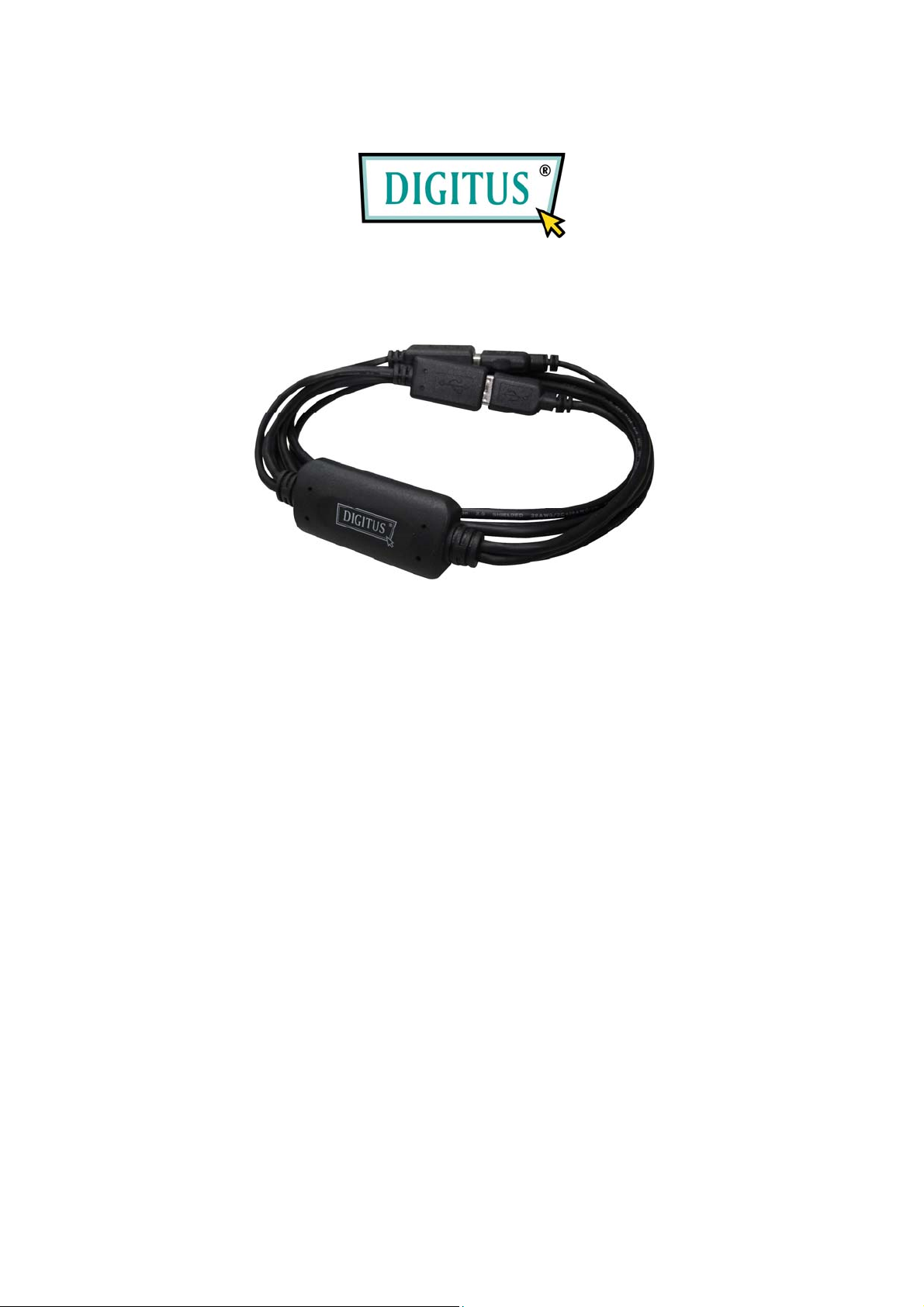
USB Keyboard and Mouse
Console Switch
User Manual
(DS-16100)
1
Page 2
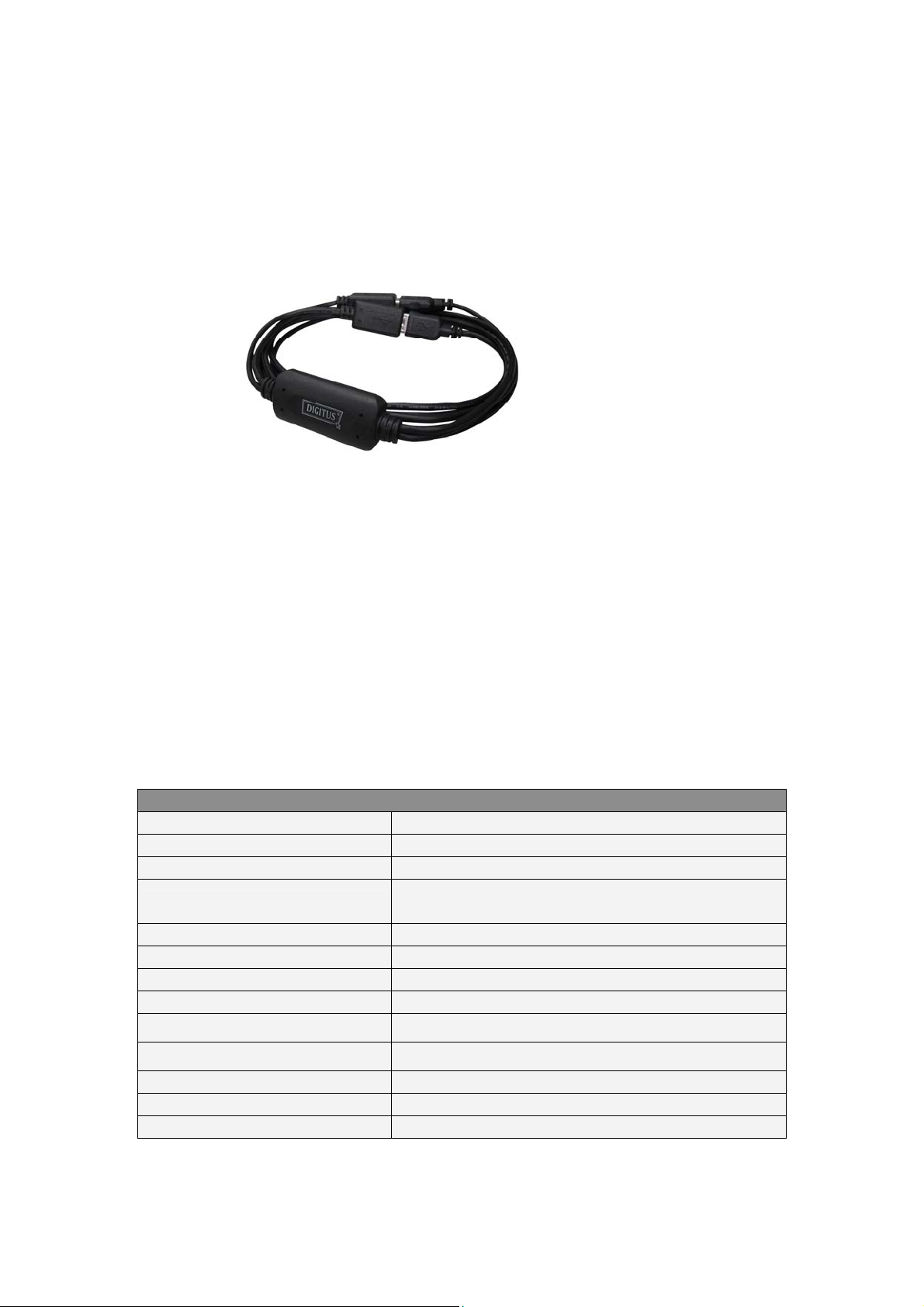
INTRODUCTION
The USB Keyboard and Mouse Console Switch provides a user to control two
computers and associated display screens by using a mouse to move the cursor and
switch without the panel select buttons. It is great to work easily between your
computers by a set of keyboard/mouse.
FEATURES
The Switch allows a user to view and access one computer while also allowing the user
to view the other "non-accessed" computers. You can use keyboard Hot Keys and
Mouse Keys to switch between your computers. *The Switch also features a Mouse
to move the cursor for enabling quick and seamless navigation between both your
computers without any lag.
*Need to install provided software.
SPECIFICATIONS
Host Interface USB 2.0
PC Port USB A-Type (M) Cable x 2 (1.2m) , USB 1.1/2.0 compatible
USB Device Port USB A-Type (F) Cable x 2 (10cm)
Operating System Support
Compatible USB Device Standard Keyboard and Mouse
Power Mode Bus Power
Module Weight Approximately 89g
Dimension Main body without cables: 50 (L) x 25 (W) x 13 (H) mm
Operating Temperature / HR
Windows 2000 SP4, XP SP2, Vista 32-bit/-64bit, Mac OS
10.3 and up
0~40 ; 10~95%
Storage Temperature / HR
Power Consumption 5V / 105mA (Maximum)
Safety, EMI FCC, CE
RoHS RoHS compliant
* Specification is subject to change without furthe r not i ce. Patent pending.
0~60 ; 0~95%
2
Page 3
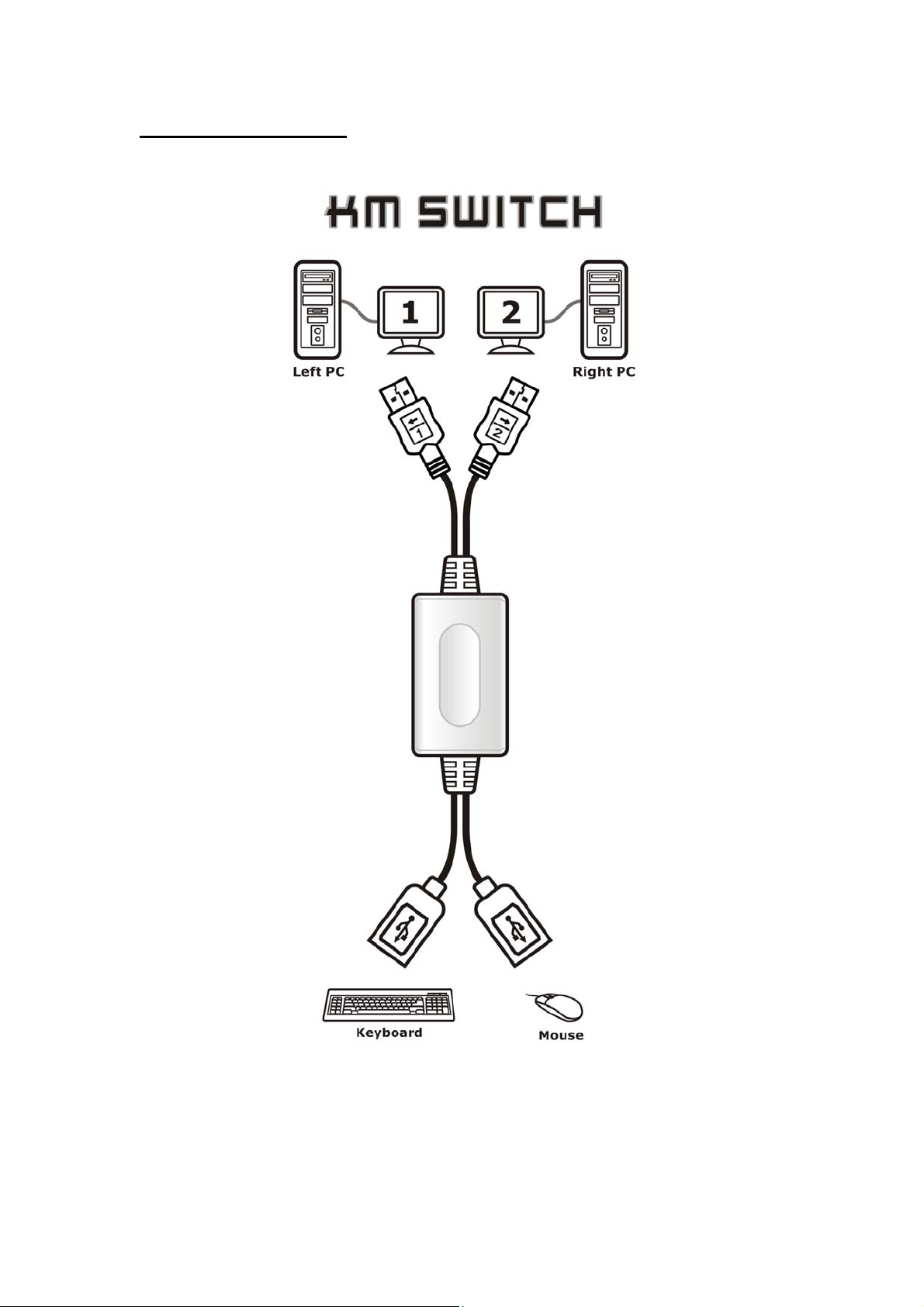
Hardware Installation
Connect USB devices to the USB port of Switch as shown below.
Note: Make sure that the cables are properly connected between the Switch and the computers, and the
keyboard/mouse to the Switch. Please check that the USB 1/USB 2 is plugged into correct Left
PC/Right PC USB port.
3
Page 4

Hot Keys Functions
To hold down “Ctrl” + “Alt” + “1” (Å) to select Left PC and release all keys.
+ + or
To hold down “Ctrl” + “Alt” + “2” (Æ) to select Right PC and release all keys.
+ + or
Note: Before you start the OS operation, you have to use the Hot Key function to switch. And when
you boot up to OS without install software, you still can work with Hot Key function to select the PC.
The Green LED glows when the PC1 or PC2 is in use.
If computer built-in the INTEL Video Graphics Card with loading it management software, we
recommend you to use Hot Key function “Ctrl” + “Alt” + “1” or “2” command.
Mouse Keys Functions
To hold down mouse “Wheel” key or buttons then move the mouse to Left (Right).
or : To select the Left PC
or : To select the Right PC
4
Page 5

Note: When you boot up to OS without install software, you still can work with Mouse Key function to
select the PC. The Green LED glows when the PC1 or PC2 is in use.
Software Installation
Windows
1. Please insert the CD into your computer’s CD-ROM or DVD drive.
2. When the Installation Wizard window of the KM Switch appears, click Next.
3. Please follow the process of Installation step by step.
.
4. When the following screen appears, click Finish.
5. When the Installation is complete, a pop-up icon will appear in the task bar area
indicating the ready status as shown below.
Note: The software must be installed for all connected computers before you use a USB mouse to move
the cursor seamlessly between your computers. You do not need to restart your computers after the
software installation.
5
Page 6

MAC
1. Please insert the CD into your computer’s CD-ROM or DVD drive.
2. Open KMS_Setup.pkg
3. Please follow the process of Installation step by step.
4. When the Installation is complete, the screen appears and you can use Switch.
.
Note: The software must be installed for all connected computers before you use a USB mouse to move
the cursor seamlessly between your computers. You do not need to restart your computers after the
software installation.
Hot Moving Instruction
If you install the software we provided you can easy move the cursor by a mouse and
sliding between two PCs.
Note: Before the software is running, you have to use the Hot Keys or Mouse Keys function to switch.
6
Page 7

Auto-Detect Functions
Switch can auto switch from one PC to the other when shutting down one of PCs.
Note: The auto-detect function may not be activated on some PCs because some PCs support USB port
connection-oriented after shutting down.
Troubleshooting
1. The keyboard hot-keys / mouse-keys may have an incompatible conflict with one
of the programs within OS such as certain game software. If the conflict occurred,
please disable it or try to select different function modes to operate properly.
2. Some of application software like “Vista’s device manager, cpu-z” can manage
keyboard and mouse movement during the operation causing Switch (Hot Moving
mode) reduce its moving efficiency. However, Hot Keys and Mouse Keys still
work well.
3. Switch will activate the function of Auto-Detect while you start the OS that is due
to the reset action of USB.
4. Before starting the OS (under the User’s entry mode), you have to use the Hot Keys
function for switching.
5. Switch does not support a non-standard keyboard and mouse.
Note: The following keyboard / mouse are unable to use with Switch due to some extensions on
protocol.
a. The custom-built application or driver.
b. Built-in devices such as USB Hub, Audio, Card Reader, Combo Device.
c. Special functional keyboard / mouse with gaming functions.
7
