Page 1

DIGITUS® KVM Switch Modules
■ Introduction
Overview… … …… … … … … … … … …… … … … … … … … … … … … … … .… .1
Package Content… … … … … … … … … … …… … …… … … … … … … … ...… .4
Features… … … … … … … … … … … … … … … … … … … … … … … … … … … ...5
Configurations… … … … … … … … … … … … … … … … … … … … … … … … .… 7
■ Installation
Cables … … … … … … … … … … … … … … … … … … … … … … … … … … … … .9
Device Connection… … … … … … … … … … … … … … … … … … … … … ..… .10
Initial Power-up… … … … … … … … … … … … … … … … …… … … … … … .… 13
■ Operation
Push Buttons… … … … … … … … … … … … … … … … … …… … … … … … .… 14
OSD (On-Screen Display) Operation…… … … … … … … … … … … … … ....15
Hotkey Commands… … … … … … … … … … … … … … … … … … … … … ......21
■ Cascade Configuration
Connection… … … … … … … … … … … … … … … … … …… … … … … … … ....24
Change Configuration while Running… … … … … … … … … … … … … … … 25
■ Sun/Mac Keyboard Mapping
■ Appendices
Specifications…… … … … … … … … … … … …… … …… … … … … … … ..… ..27
Troubleshooting… … … … … … … … … … … … … … … … … … … … … … … ....29
Please read this manual thoroughly and follow the Installation
procedures to prevent any damage to the DIGITUS® or any connecting device.
RoHS
Page 2
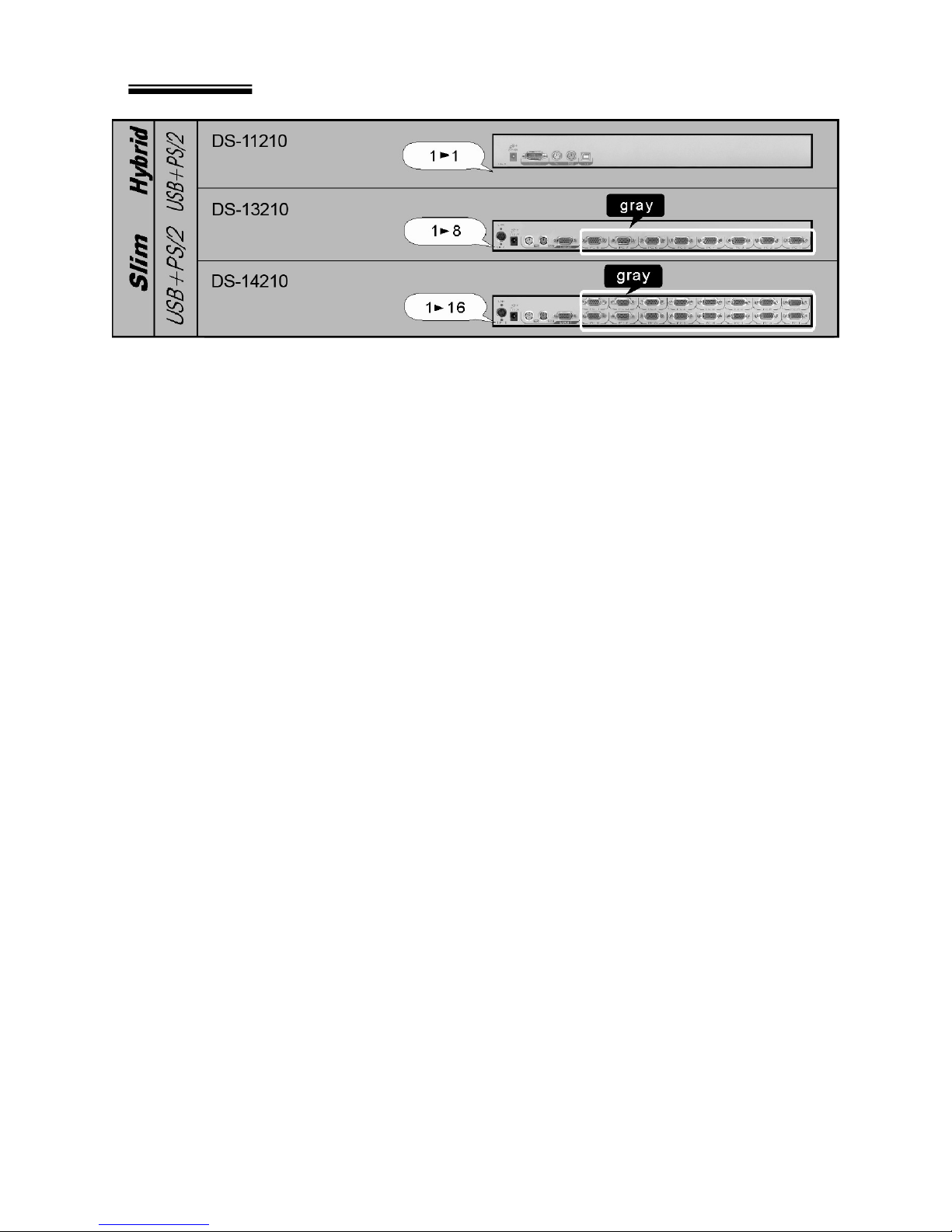
DIGITUS® KVM Switch Module for modular based TFT consoles
1
Note:
When connected to the LCD Console Drawer, the console port of the KVM Switch Module is
not applicable.
Page 3

DIGITUS® KVM Switch Module for modular based TFT consoles
2
------------------------ Introduction
Overview
The combination of DIGITUS® Console Drawer and DIGITUS® KVM Switch Module
offers the latest and the most efficient way of controlling server rooms and multiple
computers. Many DIGITUS® KVM Switch Modules are available to control from 8 to
136 servers by the DIGITUS® Console Drawer or another set of console 100ft (30m)
away; it is the ultimate tool for server management.
There are many types of DIGITUS® KVM Switch Modules with different computer
interfaces available:
l Hybrid “PS/2 + USB” Modules with PS/2 keyboard, PS/2 mouse, USB
(keyboard + mouse) and monitor (HDB15), as shown in Figures below.
PS/2 and USB Connection
To computer
To
Page 4

DIGITUS® KVM Switch Module for modular based TFT consoles
3
DS-11210 PS/2 and USB Connection
l Slim PS/2 Modules with special 1-to-3 connectors for PS/2 keyboard,
mouse and monitor (HDB15).
(IMM) Slim PS/2 1-to-3 Connectors and Cables
(IUM) Slim USB+PS/2, 1-to-2 / 1-to-3 Connectors and Cables
To console
Page 5
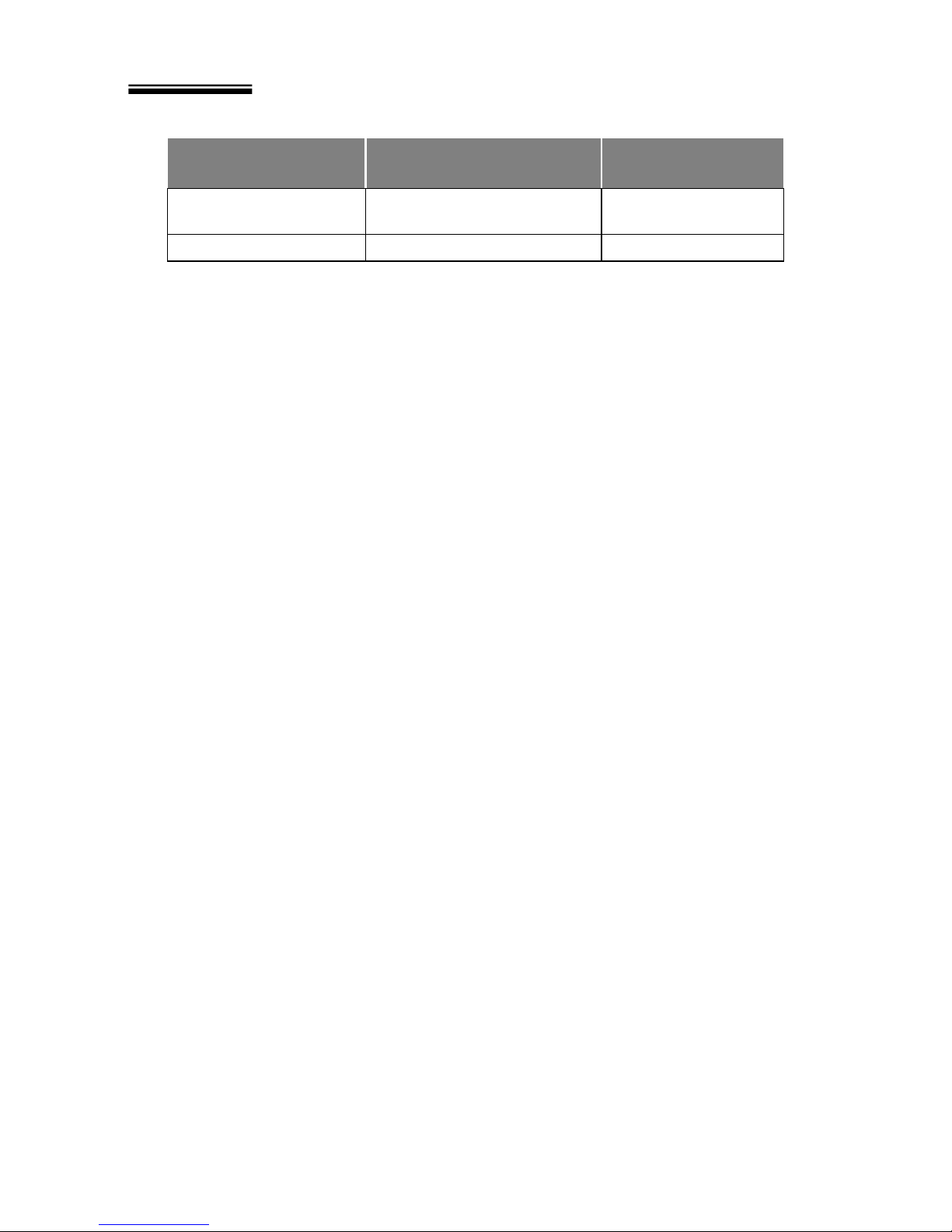
DIGITUS® KVM Switch Module for modular based TFT consoles
4
On-Screen Display (OSD) Menu
With an DIGITUS® KVM Switch Module, you can name your computers, switch to a
computer from a list, configure settings with easy-to-use menus, view the name of
the selected computer on-screen with programmable time interval. The OSD menu
displays the system status throughout operation.
High Video Quality
DIGITUS®'s LCD panel supports VGA resolution up to 1024x768 for 15” LCD panel
or 1280 x 1024 for 17” and 19” LCD panel without any degradation. The advanced
VGA circuit design guarantees smooth and flicker-free switching from one computer
to the other with VGA cable length up to 100ft (30 meters)*.
*Tested with high-quality UL2919-rated, low-loss and shielded cables.
Module Product
For Computer
Interface
Hybrid
DS-11210 USB + PS/2
Slim
DS-13210, DS-14210 USB + PS/2
Page 6

DIGITUS® KVM Switch Module for modular based TFT consoles
5
Package Content
KVM Switch x 1
Bracket x 2 (For 8/16-port modules only)
User’s Manual x 1
Screws x 1 pack
* Power Adapter is come with the LCD Console Drawer Packaging, NOT with this
packaging.
Page 7

DIGITUS® KVM Switch Module for modular based TFT consoles
6
General Features
n Cascade configuration expands system capability
n Auto-scan automatically selects computers sequentially
n Supports most of mice such as Microsoft IntelliMouse (Pro),
Explorer, Optical, and so on
n Assign computers with unique and meaningful names
n Identify and select computers by the names
n Programmable scan filters unused computers
n Store system settings and name entries to non-volatile memory
n Password security locks computer from unauthorized access
n Gain complete control with easy-to-use OSD interface
n Hotkey functions allow easy computer access
n Keyboard states automatically saved and restored when switching computers
n Operating system independent, transparent to all applications
n Plug and play system configuration
n Keyboard and mouse can be hot plugged at any time
n DDC2B compatible
n Supports optional multimedia Module for microphones and stereo speakers
n Cascadable to all 19” rack mountable PS/2 KVM Switches
n (Optional) The Built-In Power is available for certain modules.
n Manage multiple computers from two locations
(For multi-access modules only )
Page 8
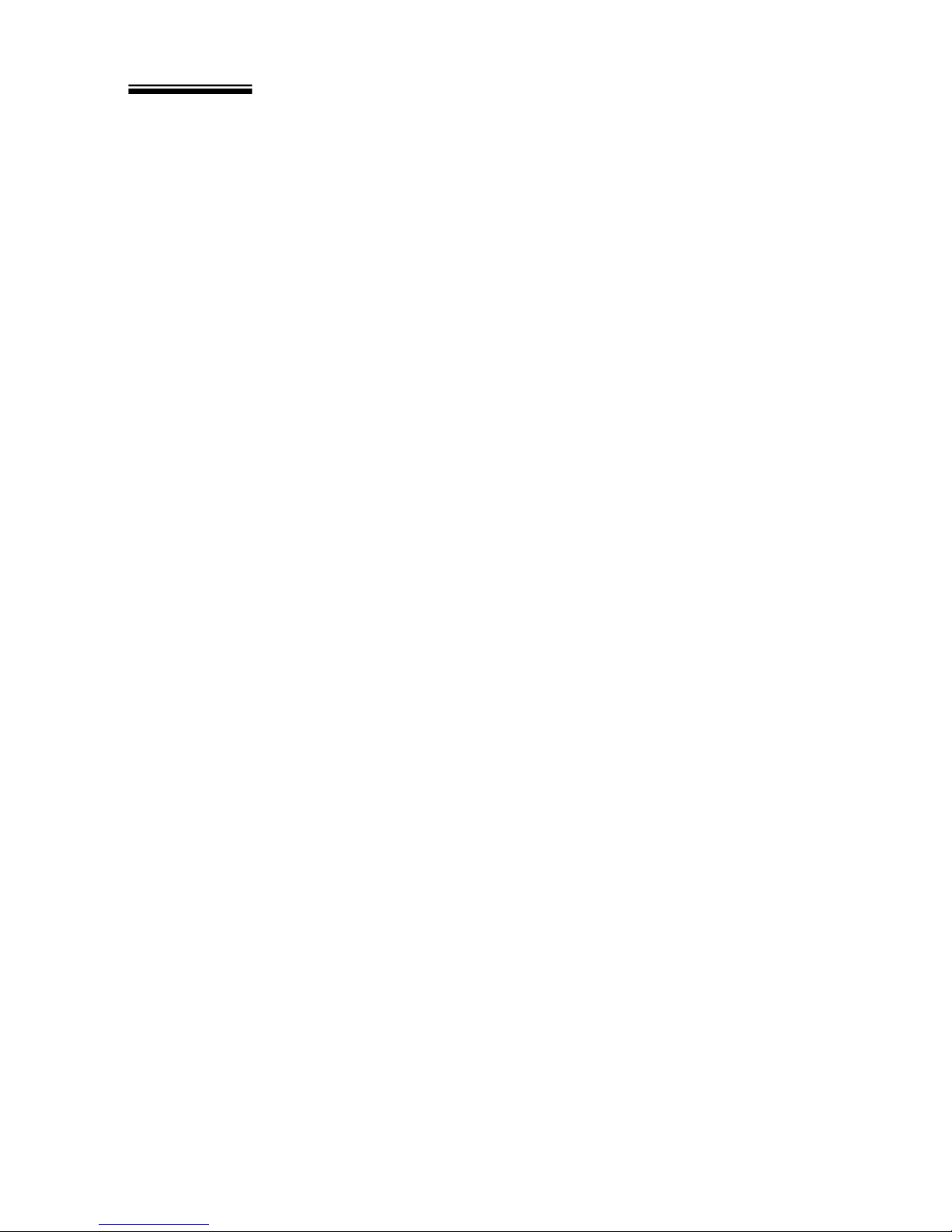
DIGITUS® KVM Switch Module for modular based TFT consoles
7
Features for Hybrid “USB + PS/2” KVM Switch Module DS-11210
l Supports computers with either PS/2 or USB interface
l Supports Sun servers, HP servers and Mac
Features for Slim “USB + PS/2” KVM Switch Modules DS-13210,
DS-14210
l Unique loose-free, 1-to-3 / 1-to-2 cables save spaces, ideal for computers with
PS/2 or USB interfaces, such as PC, USB-Sun and USB-Mac.
Page 9

DIGITUS® KVM Switch Module for modular based TFT consoles
8
Configurations
DIGITUS® KVM Switch Modules are available for 8, and 16 ports with various
interfaces. For the applications of requiring many computers, DIGITUS® KVM
Switch Modules can be cascaded in a master/slave configuration.
Single DIGITUS® KVM Switch Module Configuration
Combined with an DIGITUS® Console, the DIGITUS® KVM Switch Module can be
connected to multiple computers with keyboard, mouse, and monitor cables as
shown below.
A Single DIGITUS® KVM Switch Module Configuration
Page 10
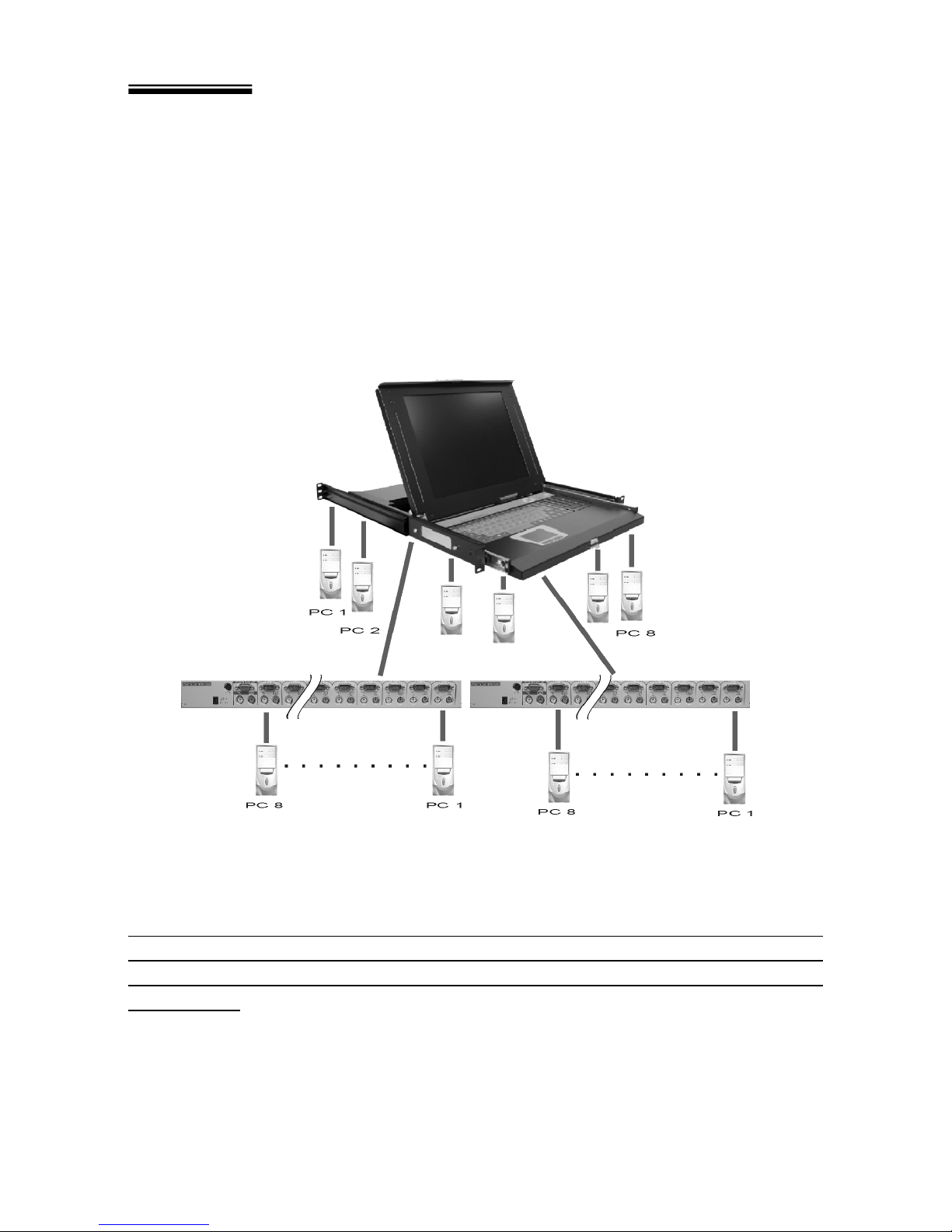
DIGITUS® KVM Switch Module for modular based TFT consoles
9
DIGITUS® KVM Switch Module in cascade (Master/Slave)
Configuration
You can connect a second level of one or more DIGITUS® KVM Switch Modules to
a Master unit. Cascade configuration expands system ability, allowing you to select
computers connected to the Master or Slaves. There is only one Master that
connects to the DIGITUS® Console directly operated by a user. Once connected,
DIGITUS® KVM Switch Modules automatically configure themselves to either
Master or Slave. Slaves of different DIGITUS® KVM Switch Modules can be mixed
in cascade configuration.
A Cascade DIGITUS® Configuration
Throughout this manual, Master is an DIGITUS® KVM Switch Module that connects
directly to the drawer. And, Slave is an DIGITUS® KVM Switch Module that has its
CONSOLE port connected to a Master's “PC x” port. Slave only exists in cascade
configuration.
Page 11

DIGITUS® KVM Switch Module for modular based TFT consoles
10
------------------------ Installation
Cables
Using the following cables to connect computers with PS/2 interface.
Using the following cables to connect computers with USB interface.
1-to-3 cable for PS/2
Computers
3-to-3 cable f
or
PS/2
Computers
2-to-2 cable for USB
Computers
1-to-2 cable for USB
Computers
Page 12

DIGITUS® KVM Switch Module for modular based TFT consoles
11
Device Connection
l Hybrid “PS/2 + USB” Module
I. DS-11210
You can only connect to a computer using either PS/2 or USB port.
-- To a USB Computer: Connect the standard VGA cable and a USB A-B cable to
the computer and DS-11210 as shown in Figure A. The computer can be a
USB-ready PC, Sun, HP server, or a Mac.
Figure A: DS-11210 with USB Computer Connection Diagram
n To a PS/2 Computer: Connect the standard VGA cable and two mini-DIN6
male-to-male cables to the computer and DS-11210, see Figure B. There
are two mini-DIN6 female connectors marked with keyboard and mouse, be
sure not to swap the connections.
Page 13

DIGITUS® KVM Switch Module for modular based TFT consoles
12
Figure B: DS-11210 with PS/2 Computer Connection Diagram
-- To a Laptop Computer: In most cases, all you need is one VGA cable and one
USB A-B connected between the DS-11210 and your laptop; however, some laptop
computers do not follow industry standard, please check your laptop user's manual
for details.
-- To a KVM Switch: with cascading with a KVM switch, the DS-11210 can control
up to 16 computers. The connection is exactly the same as Figure A or Figure B
shown, the only difference is connect to the “CONSOLE PORT” (could be “PS/2” or
“USB” interface) of KVM switch instead of computer.
NOTE: PLEASE CHOOSE EITHER “PS/2” OR “USB” TO CONNECT
BEFORE TURNING ON YOUR COMPUTER.
Page 14

DIGITUS® KVM Switch Module for modular based TFT consoles
13
l Slim Modules
DS-13210, DS-14210
Use only the special cables as shown below.
Connection from a Slim DIGITUS® KVM Switch Module to a PS/2 computer or a
USB computer is shown below.
Connections for the Special Cables
1-to-2 Cable
For USB Computers
DS-1921x
1-to-
3 Cable
For PS/2 Computers
DS-1911x
(For IUM- modules only)
Page 15

DIGITUS® KVM Switch Module for modular based TFT consoles
14
A Module as a Slave or a Stand-alone KVM Switch
A slave DIGITUS® KVM Switch Module (see Cascade Configuration chapter) may
be mounted to the rear vertical poles inside a rack cabinet by the rear brackets with
connectors to computers facing rear, as shown below.
Slave DIGITUS® KVM Switch Module and Rear Bracket Attachment
The connectors (keyboard and mouse) at the Local port on the rear of the KVM
Module are not applicable when the Module is connected to the TFT LCD drawer by
the C-36 connector. When the C-36 connector is not connected to the TFT LCD
drawer, the DIGITUS® KVM Switch Module acts as a rear-mount stand-alone KVM
Switch Module. The VGA ports at the Local and Remote can be connected to
external VGA monitors at any time.
Initial Power-Up
Make sure all computers and DIGITUS® KVM Switch Modules are powered
down during the installation. You must power up the Master DIGITUS®
before turning on any other devices.
n For single DIGITUS® KVM Switch Module:
1) Apply the proper power to the Master.
2) Turn on computers.
n For cascaded DIGITUS® KVM Switch Module:
1) Apply the proper power to the Master.
2) Apply the proper power to all Slaves.
3) Turn on computers.
Note: You may hot plug additional powered-down computer or a slave DIGITUS®
KVM Switch Module without turning any existing DIGITUS® or computer off after
initial power up.
Page 16

DIGITUS® KVM Switch Module for modular based TFT consoles
15
------------------------ Operation
Push-Buttons
A computer may be selected by pressing the push button directly, by issuing hotkey
commands or by activating the OSD window. The indicator changes to reflect the
computer port selected (red). The indicator flashes red when it is in either Auto Scan
or Manual Scan mode.
Note: For 16-port Modules: 1 ~ 8 represent the lower 8 ports and A ~ H for the
higher 8 ports. Push the same button twice for higher 8 ports, for example, push
button 1 twice for port A, and so forth. OSD menu and hotkeys are available for
computer selection.
n K/M RESET
K/M RESET solves most problems developed by keyboard, mouse, device
replacement, or change of configuration. Press down both the front-panel number
1 and 2 push-buttons for 2 seconds to re-configure the whole system without
turning either the DIGITUS® KVM Switch Module or any computer off.
n AUTO SCAN
DIGITUS® KVM Switch Module provides an easy to use feature to start Auto
Scanning. You can press down both the front-panel number 7 and 8 buttons
for 2 seconds to start Auto Scanning. For 4-port modules, press number 3 and
4 instead.
Page 17

DIGITUS® KVM Switch Module for modular based TFT consoles
16
OSD (On-Screen-Display) Operation
Figure C: OSD Screen Illustration
Only Hybrid Module offers F5, see Function key F5
By hitting the left Ctrl key twice within two seconds, you may see the 'Hotkey
Menu' if it is enabled (an OSD option). Or, by hitting the left Ctrl key three
times within two seconds, you will see a 'KVM MENU' screen showing a list of the
computers with corresponding port numbers, names and status, see Figure C.
The port number of the currently selected computer is displayed in red, same as the
front indicator, at the right corner of the OSD menu.
The color of a device name is green if it has power and is ready for operation, or the
color is white as it has no power. OSD menu updates the color when it is activated.
Pressing the PageUp and PageDown keys to view 8 other computers.
Use the “ é “, “ ê “, “ 1 “ ~ “ 8 “ or “ A “ ~ “ H “ to highlight a computer
and the ENTER key to select it. Or, you may press ESC to exit OSD and
remove the OSD menu from the display; the status window returns to the display
and indicates the currently selected computer or operating status.
A triangle mark (4) to the right of a name indicates the port is cascaded to a Slave;
Page 18

DIGITUS® KVM Switch Module for modular based TFT consoles
17
the number at the left of the triangle mark shows the number of ports the Slave has,
i.e. 84for an 8-port Switch. ENTER key brings you one level down and another
screen pops up listing the names of the computers on that Slave. The name of the
Slave will be shown at the upper right corner of the OSD menu. It is useful to
group computers and still be able to see the group name.
An eye mark (N) to the right of a name indicating the computer is selected to be
monitored in Scan mode. In OSD, this mark can be switched on or off by function
key F2 .
Press ESC key to exit OSD and to return to the selected computer; the computer
name is also shown on the screen.
=Function key F1 : To edit name entry of a computer or a Slave with up to
14 characters. First, highlight a port then press <F1> followed by name entry.
Valid characters are ‘A’~’Z’, ‘0’~’9’ and the dash character. Lowercase letters
are converted to uppercase ones. Press BACKSPACE to delete a letter one
at a time. Non-volatile memory stores all name entries until you change, even if
the unit is powered down.
=Function key F2 : To switch the eye mark (
N)
of a computer on or off.
First, use the é and ê arrow keys to highlight it, and then press F2 to switch
its eye mark on or off. If Scan Type is ‘Ready PC +N', only the power-on and
eye mark selected computers will be displayed sequentially in Scan mode.
=Function key F3 : To lock a computer from unauthorized access. To lock
a device, highlight it then press F3 . Now, enter up to 4 characters (‘A’~’Z’,
‘0’~’9, ‘-‘) followed by ENTER as new password. A Security-enabled device is
marked with a lock (Ï) following its port number. To permanently disable the
security function from a locked device, highlight it, press F3 then enter the
password.
If you want to access the locked device temporarily, simply highlight it and press
ENTER , the OSD will ask you for the password. After entering the correct
password, you are allowed to use the device. This device is automatically
re-locked once you switch to another port. During Scan mode, OSD skips the
password-protected devices.
=Function key F4 : More functions are available by hitting F4 . A new
screen pops up displaying more functions as described below. Most of them are
Page 19

DIGITUS® KVM Switch Module for modular based TFT consoles
18
marked with a triangle (4) indicating there are options to choose from. Using
the “ é ” and “ ê “ arrow keys, select the functions and press ENTER .
Available options will be shown in the middle of the screen. Again, using the
“ é ” and “ ê “ arrow keys to view options then press ENTER to select it.
You can press ESC to exit at any time.
n Auto Scan
In this mode, the DIGITUS® automatically switches from one power-on
computer to the next sequentially in a fixed interval. During Auto Scan
mode, the OSD displays the name of the selected computer. When Auto
Scan detects any keyboard or mouse activity, it suspends the scanning till
activity stops; it then resumes with the next computer in sequence. To
abort the Auto Scan mode, press the left Ctrl twice, or, press any front
button. Scan Type and Scan Rate set the scan pattern. Scan Type
( F4 :More\Scan Type) determines if scanned computers must also be
eye mark selected. Scan Rate ( F4 :More\Scan Rate) sets the display
interval when a computer is selected before selecting the next one.
n Manual Scan
Scan through power-on computers one by one by keyboard control. Type
( F4 :More\Scan Type) determines if scanned computers must also be
eye mark selected. Press the up arrow key “ é ” to select the previous
computer and the down arrow key “ ê ” to select the next computer.
Press any other key to abort the Manual Scan mode.
n Audio Stick
An optional multimedia Module can be LINKed to the back of each
DIGITUS® KVM Switch Module for selecting microphone and stereo
speaker signals. There are two options for Audio Stick: ON and Off.
When set to 'On', audio selection follows computer selection. When set to
Page 20

DIGITUS® KVM Switch Module for modular based TFT consoles
19
'Off', audio selection stops following computer selection. It is useful if you
want to listen to a particular computer's audio signal while operating other
computers. The non-volatile memory stores the Audio Stick setting.
n Scan Type
Ready PC +N: In Scan mode, scan through power-on and eye mark
selected computers.
Ready PC: In Scan mode, scan through power-on computers.
N Only
: In Scan mode, scan through any N selected computer
regardless of computer power status.
The non-volatile memory stores the Scan Type setting.
n Scan Rate
Sets the duration of a computer displayed in Auto Scan mode. The
options are 3 seconds, 8 seconds, 15 seconds, and 30 seconds. The
non-volatile memory stores the Scan Rate setting.
n PS/2 Keyboard Speed
DIGITUS® offers keyboard typematic setting that overrides the similar
settings in BIOS and in Windows. Available speed options are Low,
Middle, Fast, and Faster as 10, 15, 20, and 30 characters/sec respectively.
The non-volatile memory stores the Keyboard Speed setting.
n Hotkey Menu
When you hit the left Ctrl key twice within two seconds, the "Hotkey
Menu" appears displaying a list of hotkey commands if the option is On.
The 'Hotkey Menu' can be turned Off if you prefer not to see it when the left
Ctrl key is hit twice. The non-volatile memory stores the Hotkey Menu
setting.
n CH Display
Auto Off: After you select a computer, the port number and name of the
computer will appear on the screen for 3 seconds then disappear
automatically. Always On: The port number and name of a selected
computer and/or OSD status displayed on the screen all the time. The
non-volatile memory stores the CH Display setting.
Page 21

DIGITUS® KVM Switch Module for modular based TFT consoles
20
n Position
The position of the selected computer name and/or OSD status is
displayed on screen during the operation. The actual display position
shifts due to the different VGA resolution, the higher the resolution the
higher the display position. The non-volatile memory stores the Position
setting.
Upper Left, Upper Right,
Lower Left, Lower Right.
Middle.
n Country Code for Sun <For Slim USB+PS/2 and
Hybrid USB+PS/2 Modules only>
Sun keyboards of different languages have different layouts. The
DIGITUS® KVM Switch Module is able to emulate a Sun keyboard for a
specific language type (or country: Arabic, Belgian … US, Yugoslavia).
Select the proper country code that matches ALL of your Sun computers.
n Max. Resolution <For Slim USB+PS/2 and
Hybrid USB+PS/2 Modules only>
You can adjust the monitor resolution under this sub-menu. There are the
following selections: 1024 x 768, 1280 x 1024, 1360 x 768 and “DDC2B
Disable”. Please check your PC’s Maximum Resolution before you adjust
it.
Note: The 16:9 LCD Panel and 16:10 LCD Panel are not applied
=Function key F5 : <For Slim USB+PS/2 and
Hybrid USB+PS/2 Modules only>
To switch the Sun mark of a port on or off indicating the computer is a Sun server
as shown in figure below. Sun servers have more keys on the keyboard than a
PC. When a Sun-marked port is selected, the KVM Switch starts to translate
the keys from a PS/2 keyboard to a Sun keyboard. See Sun Keyboard Mapping
for details.
Page 22

DIGITUS® KVM Switch Module for modular based TFT consoles
21
OSD Screen for USB+PS/2 Module and the Sun Mark
= ESC : To exit the OSD, press the ESC key.
Hotkey commands
Hotkey command is a short keyboard sequence to select a computer, to activate
computer scan, etc. DIGITUS® interprets keystrokes for hotkeys all the time. A
hotkey sequence starts with two left Ctrl keystrokes followed by one or two more
keystrokes. A built-in buzzer generates a high-pitch beep for correct hotkey
command; otherwise, one low-pitch beep for error and the bad key sequence will
not be forwarded to the selected computer.
The short form hotkey menu can be turned on as an OSD function ( F4 :
more\Hotkey Menu) every time the left Ctrl key is pressed twice.
L-Ctrl: is the Ctrl key located at the left side of the keyboard.
1~8/A~H: are the number keys '1' ~ '8' at the upper row of the keyboard and
character keys 'A' ~ 'H' case insensitive. Do not use the keypad at
the right of the keyboard.
Page 23

DIGITUS® KVM Switch Module for modular based TFT consoles
22
g To select a computer by hotkey command, you must know its port number, which
is determined by the DIGITUS® KVM Switch Module connection. For a
computer connected to a Master, its port is represented by the PC port label (1~8
or A~H). For a computer connected to a Slave, two characters represent its
port. The first character is the port number of the Master unit (1~8) and the
second one is the port number of the Slave (1~8 or A~H). Please note that only
Master's 'PC 1' ~'PC 8' ports can be connected to a Slave.
Left Ctrl + left Ctrl + 7
Selects a computer connected to port 7 of the Master.
Left Ctrl + left Ctrl + 6 + C
Selects a computer connected to port C of a Slave connected to port 6 of the
Master.
g To start Auto Scan, automatically scan power-on computers one by one at a fixed
interval:
Left Ctrl + left Ctrl + F1
When Auto Scan detects any keyboard or mouse activity, it suspends the scanning
till activity stops; it then resumes with the next computer in sequence. The length
of the Auto Scan interval (Scan Rate) is adjustable, see below. To abort the Auto
Scan mode, press the left Ctrl key twice.
Note: Scan Type determines whether an eye-marked computer is to be displayed
during Auto Scan.
g Manual Scan enables you to manually switch back and forth between power-on
computers.
Left Ctrl + left Ctrl + F2
Press “ é ” or “ ê ” to select the previous or the next computer in sequence. And,
press any other key to abort the Manual Scan.
Note: Scan Type determines whether an eye-marked computer is to be displayed
during Auto Scan.
g To adjust Scan Rate, setting the duration before switching to the next computer in
Auto Scan:
Left Ctrl + left Ctrl + F3
The DIGITUS® sends one to four beeps indicating scan interval of 3, 8, 15, and 30
seconds respectively.
g To adjust keyboard typematic rate (characters/sec), this setting over-rides that of
Page 24

DIGITUS® KVM Switch Module for modular based TFT consoles
23
BIOS and any operating system:
Left Ctrl + left Ctrl + F4
The DIGITUS® generates 1 to 4 beeps corresponding to 10, 15, 20, and 30
characters/sec respectively.
g Audio Stick
An optional multimedia Module can be LINKed to the back of each DIGITUS® for
selecting microphone and stereo speaker signals. There are two options for
Audio Stick: ON and Off. When set to 'On', audio selection follows computer
selection. When set to 'Off', audio selection stops following computer selection.
It is useful if you want to listen to a particular computer's audio signal while
operating other computers.
Left Ctrl + left Ctrl + F5
The DIGITUS® generates 1 or 2 beeps corresponding to On and Off respectively.
Page 25

DIGITUS® KVM Switch Module for modular based TFT consoles
24
-------------------- Cascade Configuration
Connection
Before connecting a device (a computer or a Slave KVM Switch Module) to the
Master DIGITUS® KVM Switch Module under power, you must turn off the device.
Note: The Master must have equal or more 'PC x' ports than that of the Slave, i.e., if
DS-13210 is the master, DS-13210 can be a Slave, but not the DS-14210.
The ports labeled "PC 1"~”PC 8” can be connected to either a computer or a Slave's
LOCAL (or CONSOLE) port, as shown below. The ports “PC A"~”PC H” can only be
connected to computers.
Slave Console Connection
Note: Only Master’s PS/2 PC ports (not USB ports) can be connected to a Slave’s
LOCAL (or CONSOLE) port for cascade application.
The maximum number of computers controlled by a master/slave configuration with
all 8-port units is 64 -- with 8 Slaves and each Slave connects to 8 computers, see
figure below.
Page 26

DIGITUS® KVM Switch Module for modular based TFT consoles
25
Cascaded 8-Port DIGITUS® KVM Switch Modules
For OSD menu:
After connection completes, you should re-activate
the OSD menu to check if the Master recognizes the
Slaves. A triangle mark (4) is placed to the right
of the channel name indicating the port is connected
to a Slave not a computer. A number to the left of
the triangle mark indicates the Slave Module, i.e.
84 for an 8-port Switch Module.
Change Configuration while Running
A device (a computer or a KVM Switch Module) at any 'PC x' port can be changed at
any time after initial power-up. If you change any one of the “PC 1” to “PC 8” ports
connection from a computer to a Slave or vice versa, or replace the devices of a
port; the OSD will update this change the next time it is activated.
Note: Any new device must be turned off before it is connected to the Master.
Page 27

DIGITUS® KVM Switch Module for modular based TFT consoles
26
--------------- Sun/Mac Keyboard Mapping
The KVM modules emulate a Sun’s keyboard and mouse when a computer is
marked with a Sun in OSD menu by Function key F5 . A Sun keyboard has
more keys than a standard PS/2 one. These extra keys are simulated by tapping
the lower-right Ctrl followed by one of the function keys on a PS/2 keyboard (i.e.
combo key). For instance, tap the lower-right Ctrl key, then tap the function key
F7 to activate Open for a Sun computer.
From
PS/2 keyboard
Map to
Sun keyboard
Map to
Mac keyboard
right - Ctrl 1
right - Ctrl 2
right - Ctrl 3
right - Ctrl 4
note
v power
right - Ctrl F1 Stop
right - Ctrl F2 Again
right - Ctrl F3 Props
right - Ctrl F4 Undo
right - Ctrl F5 Front
right - Ctrl F6 Copy
right - Ctrl F7 Open
right - Ctrl F8 Paste
right - Ctrl F9 Find
right - Ctrl F10
Cut
Print Screen F13
Scroll Lock F14
Pause Break F15
right - Ctrl H Help
right - right - ¨ right -
left - left - ¨ left -
Compose
right - Alt Alt Graph right - Option
left - Alt Alt left - Option
Note: For Sun: The switch Module does not support LowPower option under
Power Off Select after the command right – Ctrl 4 .
* For Japanese keyboard: The leading key for the Combo Key is replaced by.
Page 28

DIGITUS® KVM Switch Module for modular based TFT consoles
27
Hybrid Modules
Specifications
Hybrid
DS-11210
User port number N/A
Computer port number 1
Cascade control PC number Up to 16*
Cable type 2-to-2 / 3-to-3 Cable
Applicable to computer PS/2 PC, Sun**, Mac
On-screen display (OSD) N/A
Push button control N/A
Hot plug-and-play Yes
Rack-mounted Yes, 19” industry-standard
Automatic scan interval N/A
Programmable scan pattern N/A
Cable length (Max)
30M (100ft) at CONSOLE
30M (100ft) at PC ports for PS/2
5M at PC ports for USB
VGA resolution 1920 x 1440, DDC2B
TFT LCD KVM drawer connector
C-36
Computer
connector
Keyboard **
mouse **
monitor
PS/2 x 2, USB x 1
HDB15 male x 1
Console
connector
Keyboard
mouse
monitor
N/A
N/A
N/A
H x W x D (mm)
(in.)
40x404x114
1.6x15.9x4.5
Rear-mount brackets 1U-height, included
Size 1U
Power supply (min) 9 ~ 12V DC, 500mA ***
* Maximum control when cascaded with modules of the same type.
** For USB-ready Sun computers.
*** Without connecting the LCD console drawer, the power supply needs not less than 500mA. With
connecting the LCD console drawer, the power supply will be between 3.0A and 4.2A with the voltage
of 12V DC based on the size of LCD panel, for example, the 15” LCD console drawer with the module
will need the power supply not less than 3.0A.
Page 29

DIGITUS® KVM Switch Module for modular based TFT consoles
28
Slim Modules
Specifications
Slim USB+PS/2
DS-13210 DS-14210
User port number 1 1
Computer port number 8 16
Cascade control PC number
Up to 64* Up to 136*
Cable type 1-to-3 / 1-to-2 Cable
Applicable to computer PS/2 PC, Sun**, Mac
On-screen display (OSD) Yes
Push button control 8, available when connected to a KVM drawer ( 8/16 Port )
4, available when connected to a KVM drawer ( 4 Port )
Hot plug-and-play Yes
Hotkey control Yes
Rack-mounted Yes, 19” industry-standard
Automatic scan interval 3, 8, 15, 30 seconds
Programmable scan pattern
3 options available
Cable length (Max) 30M (100ft) at CONSOLE
30M (100ft) at PC ports for PS/2
5M at PC ports for USB
VGA resolution 1920 x 1440, DDC2B
TFT LCD
KVM drawer
connector
C-36
Computer
connector
Keyboard **
Mouse **
Monitor
HDB15
female x 8
(gray)
HDB15
female x 16
(gray)
Console
connector
Keyboard PS/2
Mouse PS/2
Monitor HDB15 female
H x W x D (mm)
(in.)
40 x 404 x 114
1.6 x 15.9 x 4.5
Rear-mount brackets 1U-height, included
Size 1U
Power supply (min) 9 ~ 12V DC, 500mA ***
* Maximum control when cascaded with modules of the same type.
** For USB-ready Sun computers.
*** Without connecting the LCD console drawer, the power supply needs not less than 500mA. With connecting
the LCD console drawer, the power supply will be between 3.0A and 4.2A with the voltage of 12V DC based
on the size of LCD panel, for example, the 15” LCD console drawer with the module will need the power
supply not less than 3.0A.
Page 30

DIGITUS® KVM Switch Module for modular based TFT consoles
29
Troubleshooting
Ensure that all cables are well seated. Check that keyboard/mouse cables are not
swapped. Label and bundle the cables for each computer to avoid confusion when
connected to the DIGITUS®.
Symptom Possible causes Recommended solutions
Nothing works
. Bad connection at the
C-36 connectors.
Push the assembled dr
awer and the KVM
M
odule box firmly together leaving only
8mm (5/16 inch) space in between. Be
sure they are secured by two screws.
VGA monitor works fine
but keyboard and touch
pad does not work.
Another keyboard or
mouse is connected to
the rear side of
the KVM
M
odule box (marked with
Local) when the C-
36
connector is connected to
the KVM drawer.
Connection inside the
KVM drawer becomes
loose due to vibration.
If the C
-
36 connector on the KVM
M
odule
box connects to a KVM drawer, its Local
console shoul
d not connect to any
keyboard or mouse.
Verify if the KVM drawer is bad by
disconnecting it from the KVM M
odule
box (the C-
36 connector is not
connected). Connect a keyboard,
mouse, and monitor to the Local
port on
the KVM M
odule box and another
computer to any of the PC
ports and use
the KVM Module box as a stand-
alone
KVM Switch.
The quality of video is
bad or the picture is
grainy
Video card quality
1. Choose a colorful Desktop Wallpaper
for the following adjustments.
a. Press to bring up the
OSD menu,
select Color, and then select Auto Color.
After done the Auto Color job, simple
press to exit the OSD.
b. Press and hold to run Auto Tuning
for the optimal screen display.
No screen image, or no
OSD menu
A power
-
on computer is
not selected.
External power supply is
not connected,
No power
to DIGITUS®.
Turn on a computer and select it by the
front push-buttons.
Apply power to the system via the
external power supply. Press the front
push buttons to select a computer. A red
re
ctangle, part of the OSD function,
should pop up displaying the port number
as the system is properly powered.
C
onnect a VGA monitor to the LOCAL
por
t at the rear and check if the VGA
signal presents.
Page 31

DIGITUS® KVM Switch Module for modular based TFT consoles
30
Unable to operate
USB-ready Sun server.
Incorrect KV
M Module.
Use only the hybrid PS/2 + USB KVM
Module.
Invoke the OSD menu, move the light bar
to the port, press F5
to set the Sun
mark on.
Keyboard error on boot
. Loose keyboard
connection.
Make sure keyboard cables are
Well seated.
Alphabets on the T
FT
LCD
display are blur or
have shadows.
Improper resolution
settings.
Set the VGA resolution of the computers
to 1024 x 768 with “Large Font” for the
best performance.
I forget the password.
Bad memory.
Consult the dealer.
Memorize the password.
Mast
er/slave does not
work.
Improper installation
procedures.
Make sure slave’s CONSOLE is
connected to Master’s PC 1~ PC 8 port
.
Only PS/2 ports can be used for cascade
connection.
Press and hold the 1 and 2
push-buttons to initiate K/M reset.
Remove a
ny possible power supply to the
slave (unplug all cables), before
connecting it to the Master.
Keyboard strokes
shifted.
The computer was in
shifted state when last
switched.
Press both SHIFT keys
.
The
é
and
ê
keys do
not work in
Manual
Scan.
All PCs ar
e off or only one
PC is turned on. Scan
mode works for power-
on
computers only.
Scan type
is eye mark
selected but no PC is eye
mark selected in OSD.
Turn computers on.
Press any other key to abort Manual Scan
mode.
Set proper Scan type
in OSD and
dete
rmine which PCs are eye mark
selected, do it in OSD.
Auto Scan
does not
switch PC and
DIGITUS® beeps from
time to time and red
indicator flashes.
All PCs are off or only one
PC is turned on. Scan
mode works for power-
on
computers only.
Scan type is eye
mark
selected but no power-
up
PC is eye mark selected
in OSD.
Turn on computers
.
Set proper Scan Type
in OSD and
determine which PCs are eye mark
selected, do it in OSD.
Press left Ctrl key twice to abort
Auto
Scan mode.
Press any front button to sele
ct a PC, and
Auto Scan
stops.
Page 32

DIGITUS® KVM Switch Module for modular based TFT consoles
31
Double OSD images at
cascade configuration.
Improper slave
connection procedure.
Press push
-
buttons
1
and
2
down for
2 seconds to activate K/M RESET.
Remove any possible power supply to the
Slave (unplug all cables), b
efore
connecting it to the
Master
. OSD menu is not at the
proper position.
OSD menu has fixed
resolution and its size
varies as
computer VGA
resolution changes.
Use
F4 : More
\
Position to select UL or
UR. OSD menu may appear near the
middle of the scree
n when LL or LR is
selected.
Computer can not use
serial mouse.
Loose mouse adapter
.
Incorrect mouse adapter.
Incorrect PC
port
connection.
Secure the mouse adapter to computer’s
COM port.
Use only the mouse adapter comes with
the unit.
The mouse c
onversion is only effective at
PC ports 7 and 8.
Can not select a
computer connected to
a slave.
Improper
Master
unit
connection.
Improper slave unit
connection.
Too many levels of
slaves.
Only
Master
ports PC1~PC8 can be
connected to slaves.
Connect s
lave CONSOLE port to
PC1~PC8 ports of the Master.
Only one level of slave units is allowed.
Pop up OSD again to check if Master
recognizes the slave connection. Look
for triangle mark and the number before
it.
The DIGITUS® fails to
function occasionally.
The system is not getting
enough power
Make sure
the external power supply is
properly connected.
Limited Warranty
IN NO EVENT SHALL THE DIRECT VENDOR'S LIABILITY FOR DIRECT OR INDIRECT, SPECIAL,
INCIDENTIAL OR CONSEQUENTIAL DAMAGES, LOSS OF PROFIT, LOSS OF BUSINESS, OR FINANCIAL
LOSS WHICH MAY BE CAUSED BY THE USE OF THE PRODUCT EXCEEDS THE PRICE PAID FOR THE
PRODUCT.
The direct vendor makes no warranty or representation, expressed or implied with respect to the contents or use
of this documentation, and especially disclaims its quality, performance, merchantability, or fitness for any
particular purpose.
The direct vendor also reserves the right to revise or update the product or documentation without obligation to
notify any user of such revisions or updates. For further information, please contact your direct vendor.
All the brand names and registered trademarks are the property of their respective owners.
Page 33

From
PS/2 keyboard
Map to
Sun keyboard
right - Ctrl 1
right - Ctrl 2
right - Ctrl 3
right - Ctrl 4
note
right - Ctrl F1 Stop
right - Ctrl F2 Again
right - Ctrl F3 Props
right - Ctrl F4 Undo
right - Ctrl F5 Front
right - Ctrl F6 Copy
right - Ctrl F7 Open
right - Ctrl F8 Paste
right - Ctrl F9 Find
right - Ctrl F10
Cut
right - Ctrl H Help
right - right - ¨
left - left - ¨
Compose
right - Alt Alt Graph
left - Alt Alt
From
PS/2 keyboard
Map to
Mac keyboard
right - Ctrl 4 v power
Print Screen F13
Scroll Lock F14
Pause Break F15
right - right -
left – left -
right - Alt right - Option
left - Alt left - Option
"
