Page 1
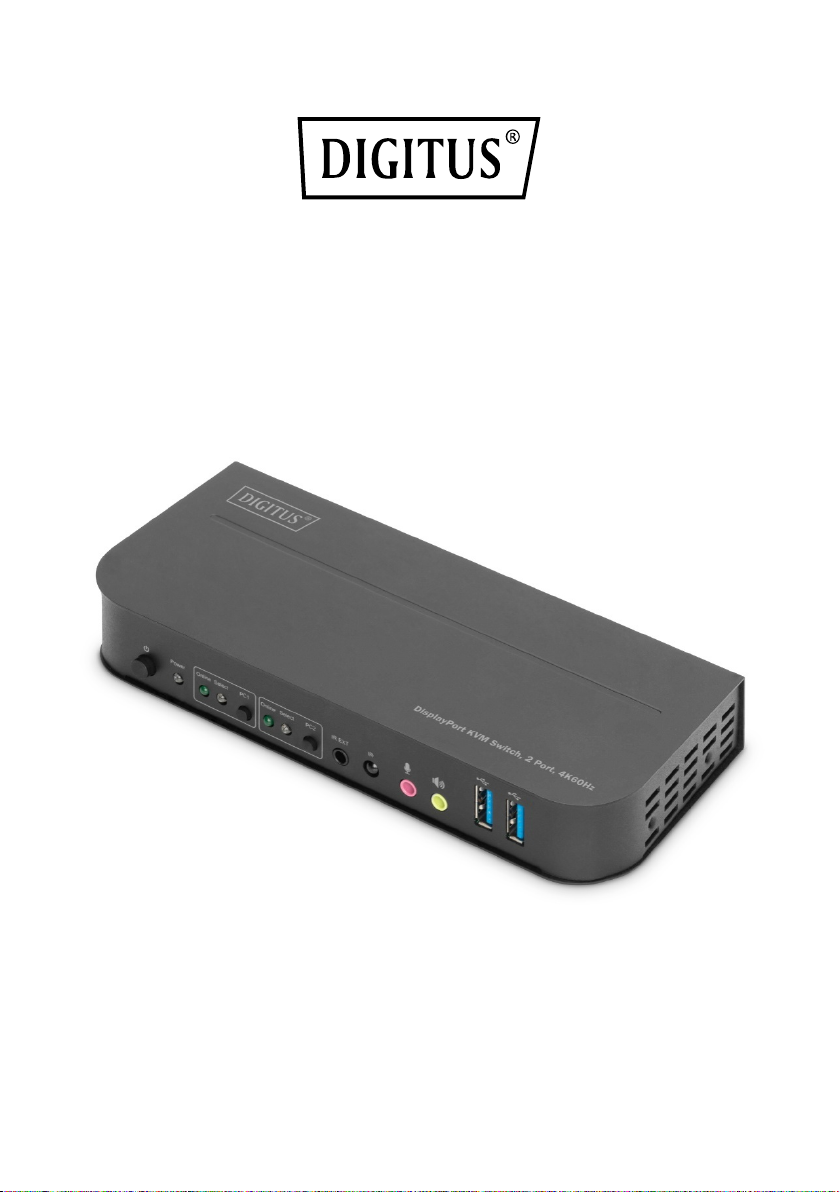
DISPLAYPORT KVM SWITCH
2 PORT, 4K60HZ
User Manual
DS-12850
Page 2
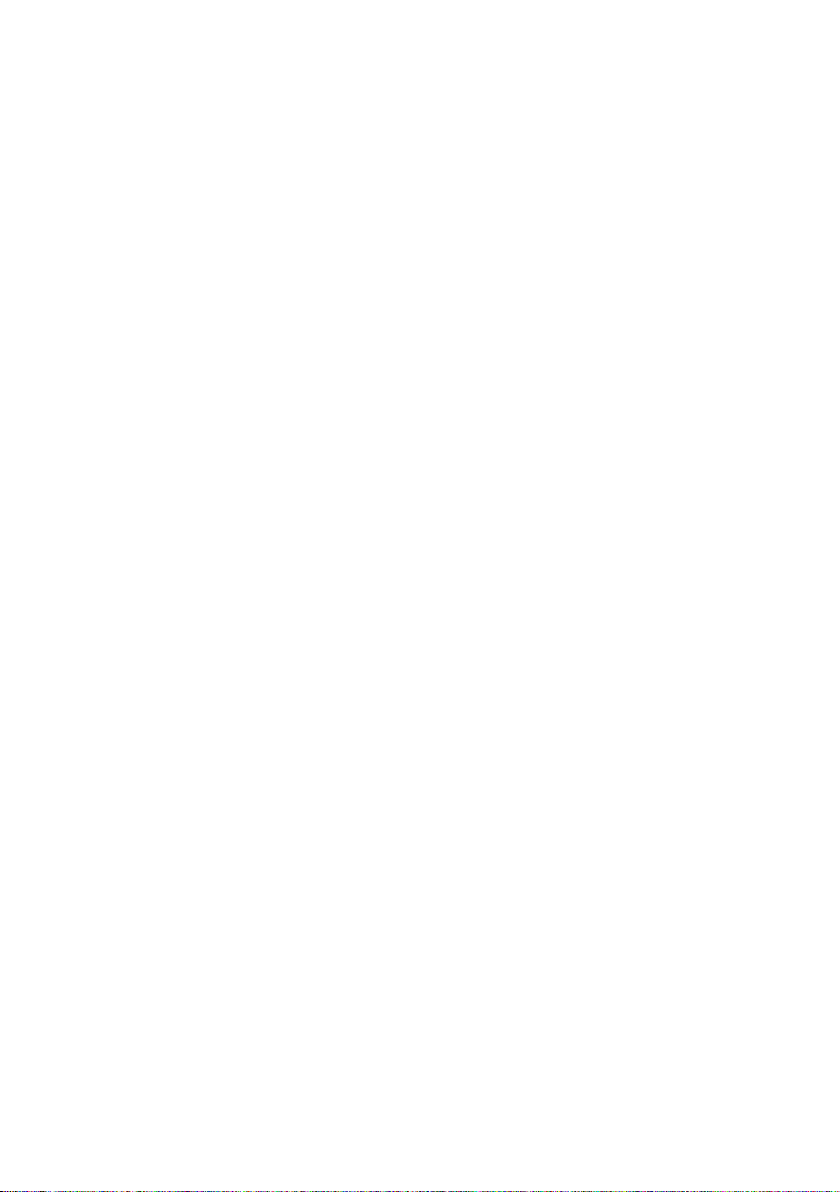
Contents
1. INTRODUCTION ............................................................................... 3
2. PACKAGE CONTENTS ....................................................................... 3
3. FEATURES ......................................................................................... 4
4. PANEL DESCRIPTION ........................................................................ 5
5. SPECIFICATIONS ............................................................................... 7
6. CONNECTION AND OPERATION ...................................................... 8
7. CONNECTION DIAGRAM ................................................................ 10
2
Page 3
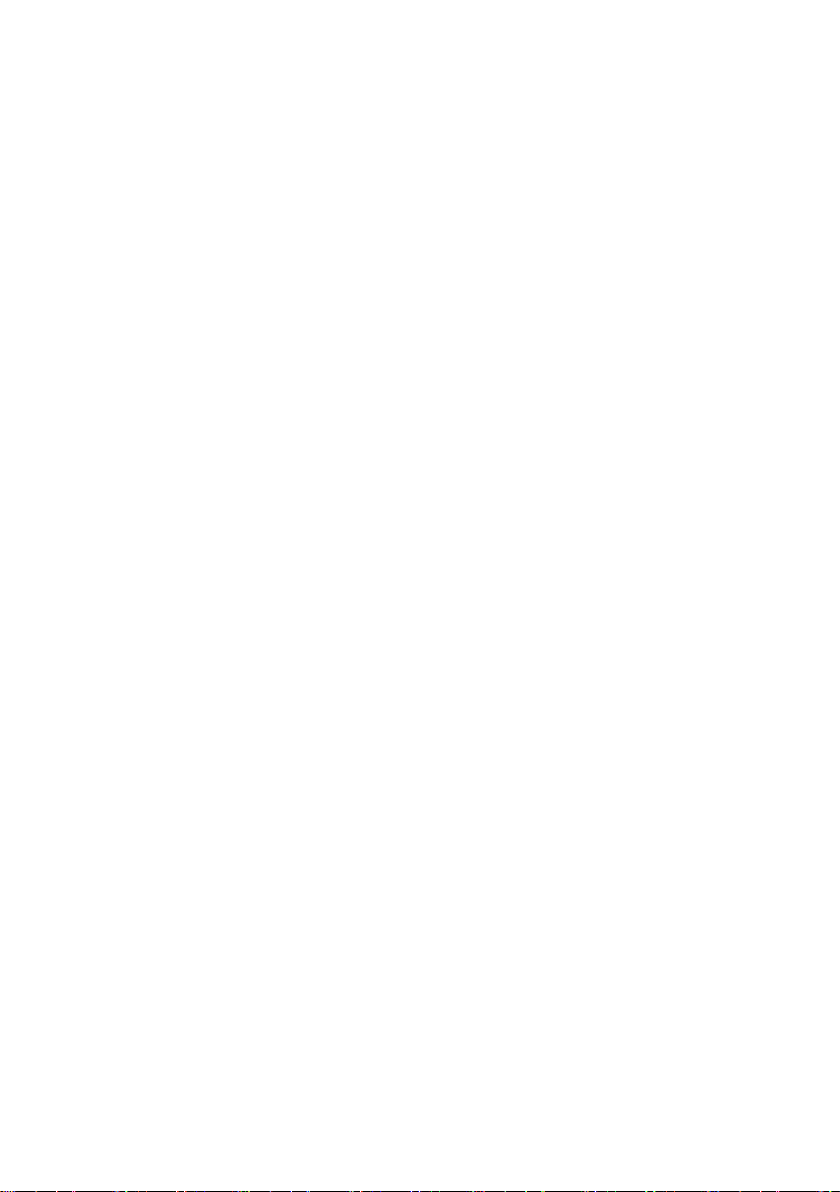
DEAR CUSTOMER
Thank you for purchasing this product. For optimum performance and safety, please
read these instructions carefully before connecting, operating or using this product.
Please keep this manual for future reference.
1. INTRODUCTION
This is a high-performance DP-KVM switcher. It routes high definition video (in
multiple resolutions up to 4kx2k@60Hz) and audio from any one of the several
sources to display units. This DP-KVM switcher not only has the key-press-switching
function, but also has intelligent function as well as hot pluggable function.
2. PACKAGE CONTENTS
Before attempting to use this unit, please check the packaging and make sure the
following items are contained in the shipping carton:
1x Main unit
1x 5V/3A, 15W Power Adapter
1x IR Remote Control
1x IR Extender
2x USB 3.0-B Male to USB 3.0-A Male Cable
2x DisplayPort Cable
1x User Manual
2x Mounting bracket for table/wall installation
3
Page 4
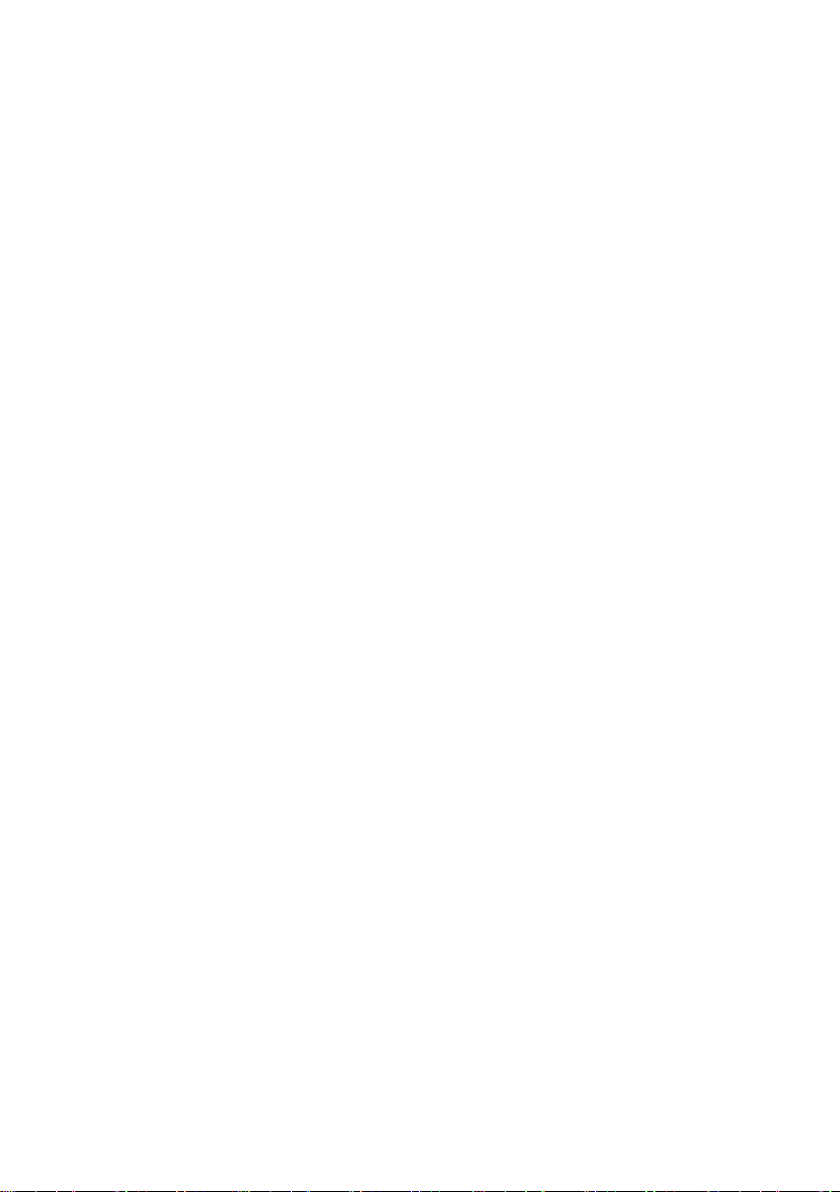
3. FEATURES
1) Support resolution up to 4Kx2K@60Hz
2) Support RGB 4:4:4/ YCbCr 4:4:4/ YCbCr 4:2:2/ YCbCr 4:2:0
3) Support KVM function
4) Support a display(Either DP or HDMI) and a set of Keyboard and Mouse to control
two PCs with DP ports
5) DisplayPort:
Support 8.1Gbps per channel (32.4Gbps all channels) bandwidth
Support 16bit per channel (48bit all channels) deep color
Support HDR
Note:Theoretically, DP resolution can be up to 8K, it is to be verified on DP1.4
Graphic cards and 8K DP display
6) HDMI:
Support 6Gbps per channel (18Gbps all channels) bandwidth
Support 12bit per channel (36bit all channels) deep color
Support HDCP 2.2/1.4
Support HDR
Support infrared remote control function
Support for switching LED indications
Support Windows 2000/XP/Vista/Win7/Win8/Win10 and above /
Linux/ Apple Mac OS
4
Page 5

4. PANEL DESCRIPTION
Front Panel
1) Power Button: Press to turn on/off the unit.
2) Power Indicator: The LED will light up once the DC/5V is provided and the unit is
turned on.
3) Input Selection: When PC1/PC2 is selected, the corresponding “Select” lights up
to indicate input selection(“Select” LEDs flash in a loop under automatic
switching mode). “Online” LED lights up when the corresponding USB-B port is
connected.
4) IR EXT: Connect IR Extender to this port for IR signal reception from the remote
control.
5) IR: For IR signal reception from the remote control.
6) : 3.5mm MIC input port.
7) : 3.5mm stereo output port.
8) : USB 3.0 ports, mainly used for connecting to printers, scanners, U-disk, etc.
5
Page 6

Back Panel
9) Output ports:
Connect to a mouse or a keyboard.
Connect to a keyboard or a mouse.
Connect to an amplifier.
Connect to a MIC.
Connect “HDMI Out” to HDMI display.
Connect “DisplayPort Out” to DP display.
10) PC1 input ports:
Respectively connect to DisplayPort, USB, MIC, stereo ports of PC1.
11) PC2 input ports:
Respectively connect to DisplayPort, USB, MIC, stereo ports of PC2.
12) DC 5V: Plug the 5V DC power supply into the unit.
6
Page 7

5. SPECIFICATIONS
Connectors
Console Connectors
• USB 2.0-A x2(Back)
KVM Connectors
• USB 3.0-B x2(Back)
USB HUB Connectors
• USB 3.0-A x2(Front)
Resolution
Max Resolution
3840*2160@60Hz,
4096*2160@60Hz
Operating Frequency
HDMI Bandwidth
18G
DisplayPort Bandwidth
32.4G
Mechanical
Material
Metal
Size (L-W-H)
178*75*26mm
Weight (Net)
372.8g
Environmental
Operating Temperature
0°C to 45°C
Operating Humidity
10% to 85 % RH (no condensation)
Storage Temperature
-10°C to +80°C
Storage Humidity
5% to 90 % RH (no condensation)
Power Requirement
External Power Supply
DC 5V
Power Consumption (Max)
12W
ESD Protection
Human Body Model
±8kV (air-gap discharge) &± 4kV (contact discharge)
• DisplayPort Female x1(Back)
• HDMI Female x1(Back)
• 3.5mm Stereo Jack(Green, 1 Front, 1 Back) x2
• 3.5mm Stereo Jack(Pink, 1 Front, 1 Back) x2
• DisplayPort Female x2(Back)
• 3.5mm Stereo Jack(Green, Back) x2
• 3.5mm Stereo Jack(Pink, Back) x2
7
Page 8

6. CONNECTION AND OPERATION
Operation
1) Connect PCs to USB-B ports of the unit with USB cables; Respectively connect
MIC and stereo ports of the PCs to those(above the “DisplayPort In”) of the unit
with 3.5mm audio cables; Connect PCs to “DisplayPort In” ports of the unit with
DisplayPort cables.
2) Connect keyboard and mouse to the USB-A ports on the back panel of the unit;
Respectively connect microphones and amplifiers to the mic and stereo ports(on
the front panel/above “DisplayPort Out”) of the unit with 3.5mm audio cables;
Connect a display to “DisplayPort Out” of the unit with a max 2m DisplayPort
cable.(Or connect a display to “ HDMI Out” of the unit with an HDMI cable)
Note: When either “DisplayPort Out” or “HDMI Out” is connected, video is
output by the connected port automatically; When two of them are
conncected, video is output by DisplayPort.
3) Power the unit with DC 5V and press the power button, the “Power” indicator
lights up. The USB-B ports are connected normally and the “Online” indicators
light up. “Select” lights up to indicate the current selected PC.
4) Press the buttons on the front panel of the unit to select input, the
corresponding “Select” lights up. After selection, the display shows
corresponding image and the selected PC can be controlled by a set of keyboard
and mouse.
5) Remote control works the same as manual buttons.
1,2: For input selection. 1 specifies PC1 and 2 specifies PC2. , : For loop
switching. Order: PC1→PC2→PC1→….
6) For external function, connect printer/scanner/U-disk to the USB-A ports on the
front panel of the unit.
8
Page 9

Special Function Operation:
Number
Hotkey Combination
Function Description
1
Scroll Lock++1 Scroll Lock +→or↓
Switch to the next port
2
Scroll Lock++ Scroll Lock +←or↑
Switch to the previous port
3
Scroll Lock++ Scroll Lock +[N2]
Switch to PC N
4
Scroll Lock++ Scroll Lock +S3
Automatic switching
(Default: 15 seconds)
5
Scroll Lock++ Scroll Lock +I+[N4]+[Enter]
Set the automatic
(5~999 seconds)
6
Scroll Lock++ Scroll Lock +B+[1/0]5
Buzzer on/off
(Default: on)
7
Scroll Lock++ Scroll Lock
+F+L+A+S+H+[Enter]
All resume hotkey default
mode 6
1) Mouse traversal function:
Place the mouse on the far right side of the display and continue to slide to the
right for 2 seconds, the unit automatically switches to the next port. Switching
order is : PC1→PC2→PC1→…;
2) USB-B detection switching function:
• When the unit detects that a PC is connected to the USB-B port of the unit,
the unit immediately switches to this PC and the corresponding “Online” and
“Select” indicators light up.
(For example: When PC1 is connected already, PC2 is connected to the unit
through USB-B port, then the unit immediately switches to PC2.
• When the current selected PC is powered off or the USB cable is dialed out,
the unit automatically switches to the next PC with the power on and the USB
port connected.
3) Hotkey function
(It doesn’t work on functional keyboard and only the 2 USB-A ports on the back
panel can get access to this function.)
function
switching interval
9
Page 10

Note
IR Extender
. Mic
Amplifier
. USB Devices
• Hot keys are not case-sensitive;
• Buzzer sounds when switching between PC1 and PC2.
1
“++” means to press 2 times in rapid succession. For example: “Scroll Lock ++ Scroll Lock + 1” means to
press the Scroll Lcok button twice in rapid succession and then press number “1” button. The detection
between each hotkey code times out for 5 seconds. For example, if the Scroll Lock button is pressed for
the first time, and then the Scroll Lock button is pressed after more than 5 seconds, the hotkey
combination is invalid;
2
“N” here indicates the number of the PC. For example, to switch to PC2, the hotkey combination is
“Scroll Lock ++ Scroll Lock + 2”;
3
Turn on this function, then DisplayPort, MIC and the speaker will enter the automatic switching mode
without USB. Press (except the space bar) any key to exit to the port before the automatic switching,
press the space bar to stay at the currently switched port. When switching automatically, the “Select”
LED flashes at the same time.
4
“N” here indicates the number of switching interval which can be 5(seconds) to 999 (seconds);
5
“1” means on, “0” means off;
6
This mode only has relation to the hotkey function of Number 4 and Number 6.
7. CONNECTION DIAGRAM
Front Panel
①.
②
③.
④
10
Page 11

Back Panel
Mouse
DisplayPort Display
Mic
www.assmann.com
Germany
①.
②. Keyboard
③. HDMI Display
④. Amplifier
⑤.
⑥.
⑦. PC 1
⑧. PC 2
⑨. Power Supply
Hereby Assmann Electronic GmbH, declares that the Declaration of Conformity is
part of the shipping content. If the Declaration of Conformity is missing, you can
request it by post under the below mentioned manufacturer address.
Assmann Electronic GmbH
Auf dem Schüffel 3
58513 Lüdenscheid
11
