Page 1

WIRELESS 150N
USB 2.0 ADAPTER
Quick Installation Guide
Package Contents .......................................................................... Page 1
Network Card Installation ........................................................... Page 2
Connect to Wireless Access Point.................................................. Page 5
Page 2
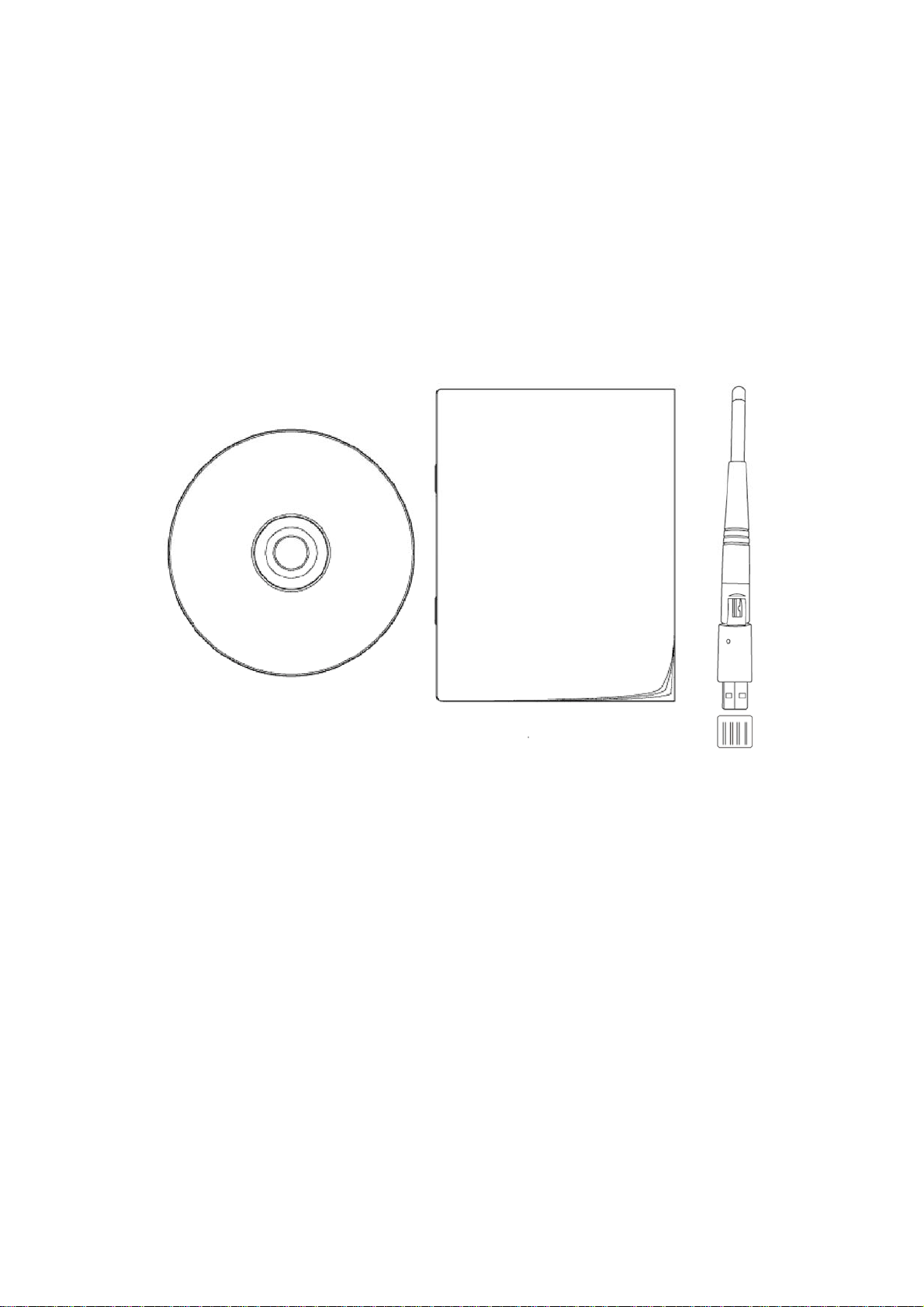
Package Contents
Before you starting to use this wireless network card, please check if there’s anything missing in the
package, and contact your dealer of purchase to claim for missing items:
□ USB Wireless Network Card (1 pcs) ……..………………………………………. 1
□ Protection Cap (1 pcs) ……..……………………………………. ………………. 2
□ Quick Installation Guide (1 pcs) ………………………………………………….. 3
□ Driver/Utility/User Manual CD-ROM (1 pcs) …………….……………………… 4
4 1
3
2
1
Page 3
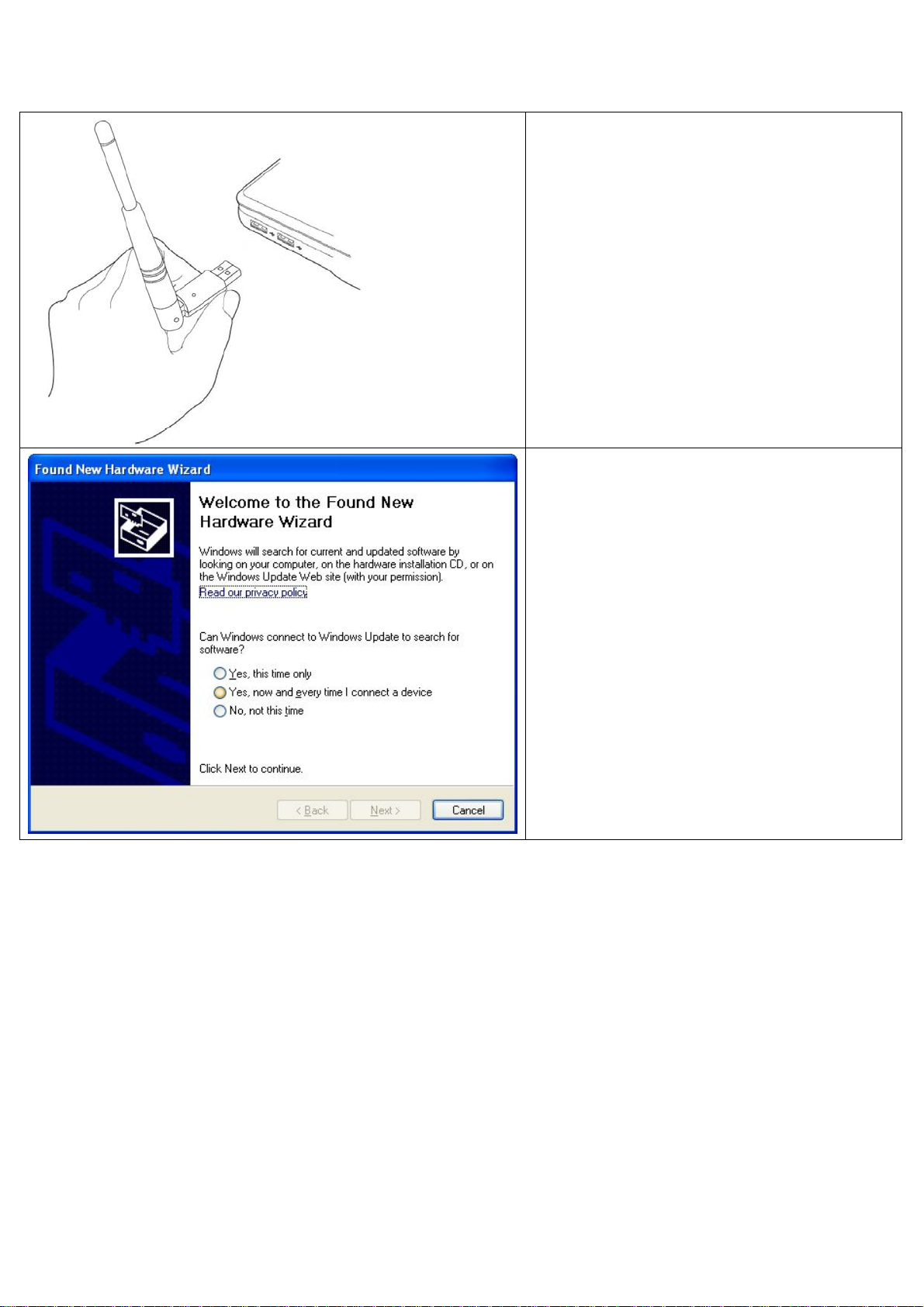
Network Card Installation
Please follow the following instructions to install your new USB wireless network card.
1. Insert the USB wireless network card
into an empty USB 2.0 port of your
computer when computer is switched on.
Never use force to insert the card, if you
feel it’s stuck, flip the card over and try
again.
2. The following message will appear on
your computer, click ‘Cancel’.
2
Page 4

3. Insert device driver CDROM into the
CD/DVD ROM drive of your computer,
and execute ‘Setup.exe’ program. Please
read the end user license agreement and
click ‘I accept the terms of the license
agreement’ and ‘Next’ to accept license
agreement.
4. It is recommend installing driver and
utility if the network card is installing the
first time. If you want to update the driver
only, choose ’Install driver only’. Click
‘Next’ to continue.
5. You can choose the configuration tool
used to configure the wireless network
card here. It’s recommended to select
‘Ralink Configuration Tool’, which
provides fully access to all functions of
this wireless network card. If you prefer
to use the wireless configuration tool
provided by Window s XP or Vista, please
select ‘Microsoft Zero Configuration
Tool’ then click ‘Next’.
3
Page 5

6. Now you’ll see the following message,
please click ‘Install’ to begin the
installation. If you see ‘Found New
Hardware’ message again, please
ignore it and wait.
7. Please wait while the install procedure
is running. When you see this message,
please click ‘Finish’ to complete the
installation process.
4
Page 6

Connect to Wireless Access Point
Using Configuration Utility to Connect to Wireless Access Point:
1. After installation is complete,
wireless configuration utility will be
shown in the desktop of your
computer automatically. You will
also see an icon at the lower-right
corner of your windows system. You
can click the icon by right mouse
key, and select the configuration
utility you want to use or switch the
network card to AP mode.
2. Configuration utility will scan for
wireless access points and access to
any unencrypted wireless access
point automatically. If you wish to
connect to another access point,
select the access point and click
‘Connect’.
If the wireless access point you want
to connect does not show here,
please click ‘Rescan’.
NOTE: In Vista, the network card
will not connect to any unencrypted
wireless access point automatically.
3. If the wireless access point uses
encryption, you have to input WEP
key or WPA preshared key. Please
ask the owner of the wireless access
point you want to connect and input
the correct key here, and then click
‘OK’. If the value you inputted here
is wrong, you will not be able to
connect to wireless access point.
5
Page 7

4. If the wireless access point is
successfully connected, you’ll see a
symbol appears in front of the
name of wireless device.
For advanced settings and other features of this USB wireless network card, please refer to user
manual enclosed in supplied CD-ROM.
6
