Digitus DN-16085 User manual
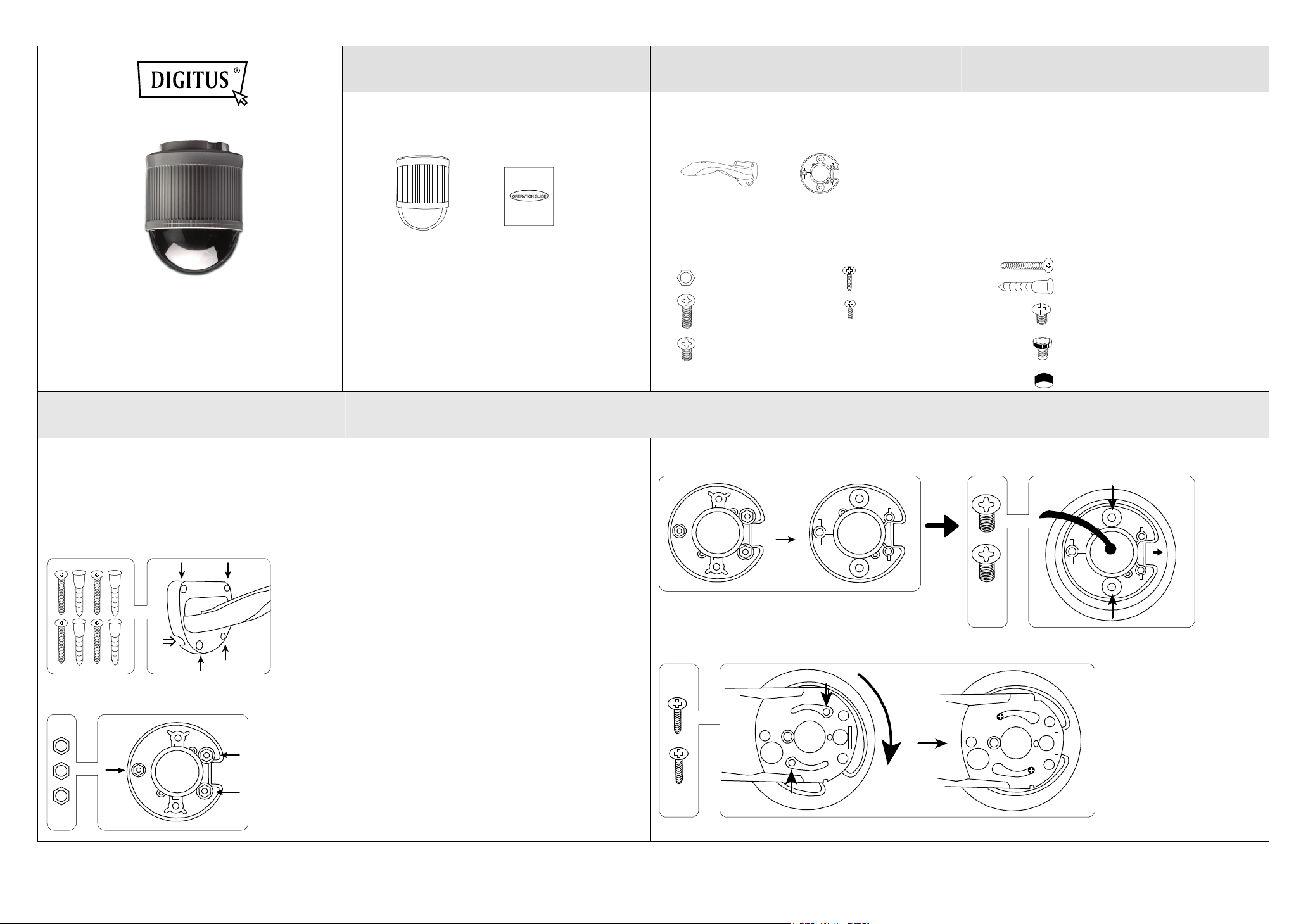
QUICK INSTALLATION GUIDE
DN-16085
for more product details, please go to
www.digitus.info
Package Content Optional Bracket
Before starting to set up your camera, please make
sure items below in your box:
Camera Quick guide
Note: This camera requires a bracket to
install. Please purchase separately.
Below is the bracket we have to use with this camera, and it is not supplied in the camera
sales package. Please purchase separately.
DN-16056
The accessories:
x 3 Hex screw nut
x 3 M6 Nylok screw (long)
x 2 M6 Nylok screw (short)
x 2 Mounting base screw
x 1 M4 screw
x 4 Wall screws and plugs
x 1 Bracket screw (phillips)
x 1 Bracket screw (hex socket)
x 1 Cap
Installation
Step1: Find the bracket and remove its upper cover, and install the bracket to the wall. Before attach the
bracket to the wall, make sure how the cabling should go:
For cabling along the wall, arrange the camera cable through one of the gaps.
For cabling through the wall, remember to drill a hole big enough for the cable to go through.
Step2: Fasten the bracket to the wall.
screw
hole
gap
for
cabling
Step3: Insert the hex screw nuts to the mounting base, and turn it around.
hex
hole
Step4: Find “” on the camera. Then, place and fasten the mounting base to the camera as indicated below.
Turn
around
Step5: Attach and slightly fasten the camera to the bracket as indicated below. The camera is hooked.
Rotate the
camera
screw hole
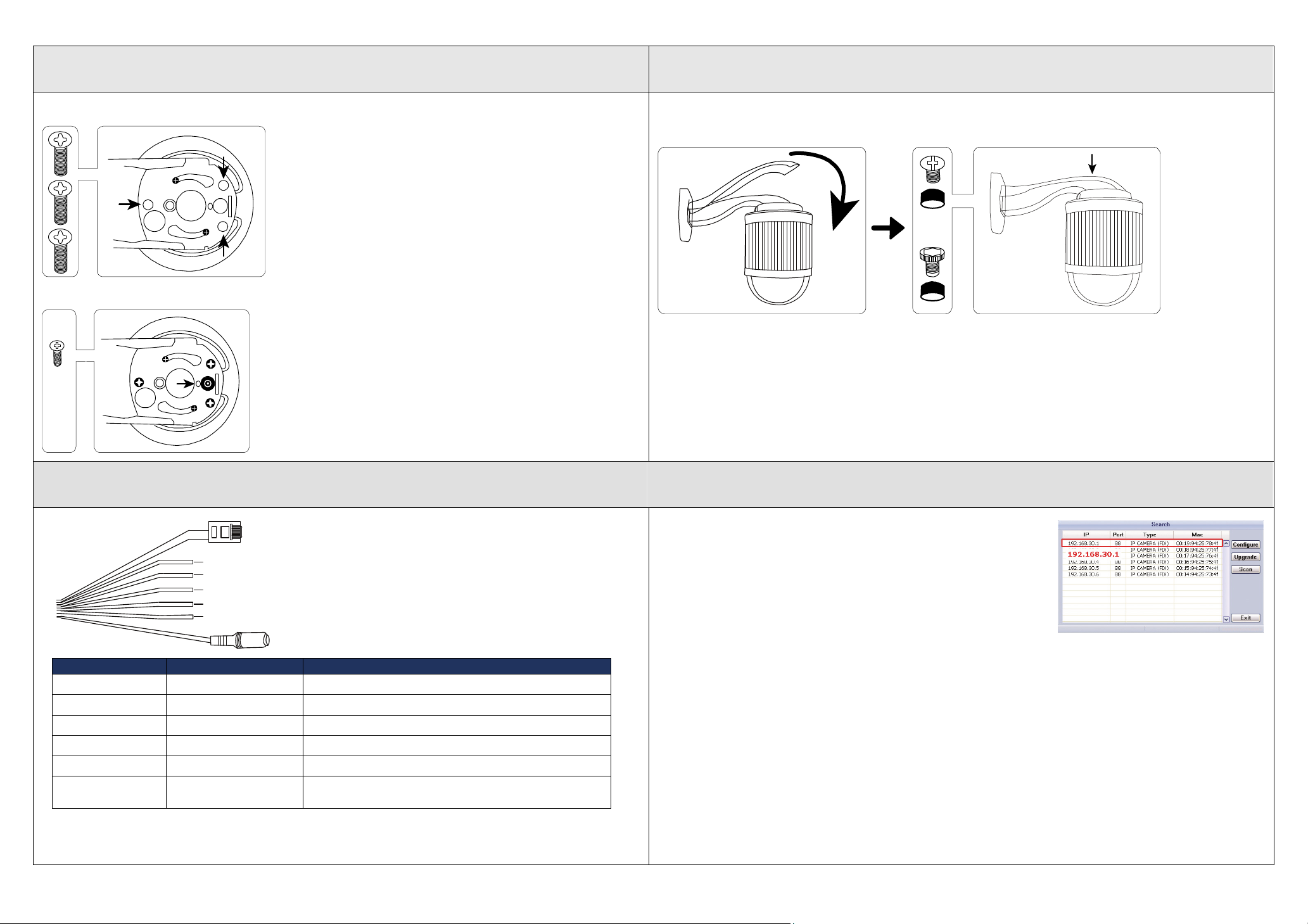
Installation (Continued)
e
Step6: Slightly secure the camera and the bracket as indicated below.
screw
hole
Step7: Fasten the camera to the bracket with the M4 screw as indicated below.
Step8: Replace the upper cover of the bracket back, and fasten it with a Philips screw or a hex socket
screw, and put the cap on it to finish the installation.
Upper cover
OR
Cable Overview Camera Configuration
RJ45 network cabl
Alarm-in (Blue)
GND (Black)
RESET (Orange)
GND (Black)
Alarm-out (Purple)
Power cable
Color Cable Description
-- Power cable DC12V power supply.
--
Black & Brown GND Ground wire
Yell ow Alarm-in
Pink Alarm-out
Red RESET
* For PoE (IEEE802.3af) installation, make sure your network cable has the maximum cable resistance of 20
Ω, such as CAT.5e or CAT.6 cables, to conform to the standard of IEEE802.3af.
RJ45 network cable*
Connect it to a RJ45 cable.
Reserved for external alarm device connection
Reserved for external alarm device connection
Remove the insulating coating of wire, and twist it with
a ground wire together to reset default camera
Step1: Connect PC to the HUB connected to your camera(s)
with RJ45 network cable.
Step2: Install the “IPScan.exe” from the CD on your computer and
use this utility to find the IP address of the camera.
Step3: After searching, set your PC in the same network segment as the specific camera you want to
access, such as “192.168.30.xxx” (xxx could be 0~255) in our example
Step4: Note down the IP address and port number of the camera you want to access, such as
“192.168.30.1” and “88” in our example.
Step5: Open Internet Explorer on the PC, and enter the IP address and port number in the URL column to
access the camera. The format is http://ipaddress:portnum, such as http://192.168.30.1:88 in our
example.
Step6: Enter the default user name (admin) and password (admin) to access the camera. Then, go to
“Config” on the top right corner for more advanced configurations.
