Page 1

4MP WDR Rugged Dome
IP Camera
User’s Manual
DN-16082-1
Ver. 1.0
Page 2
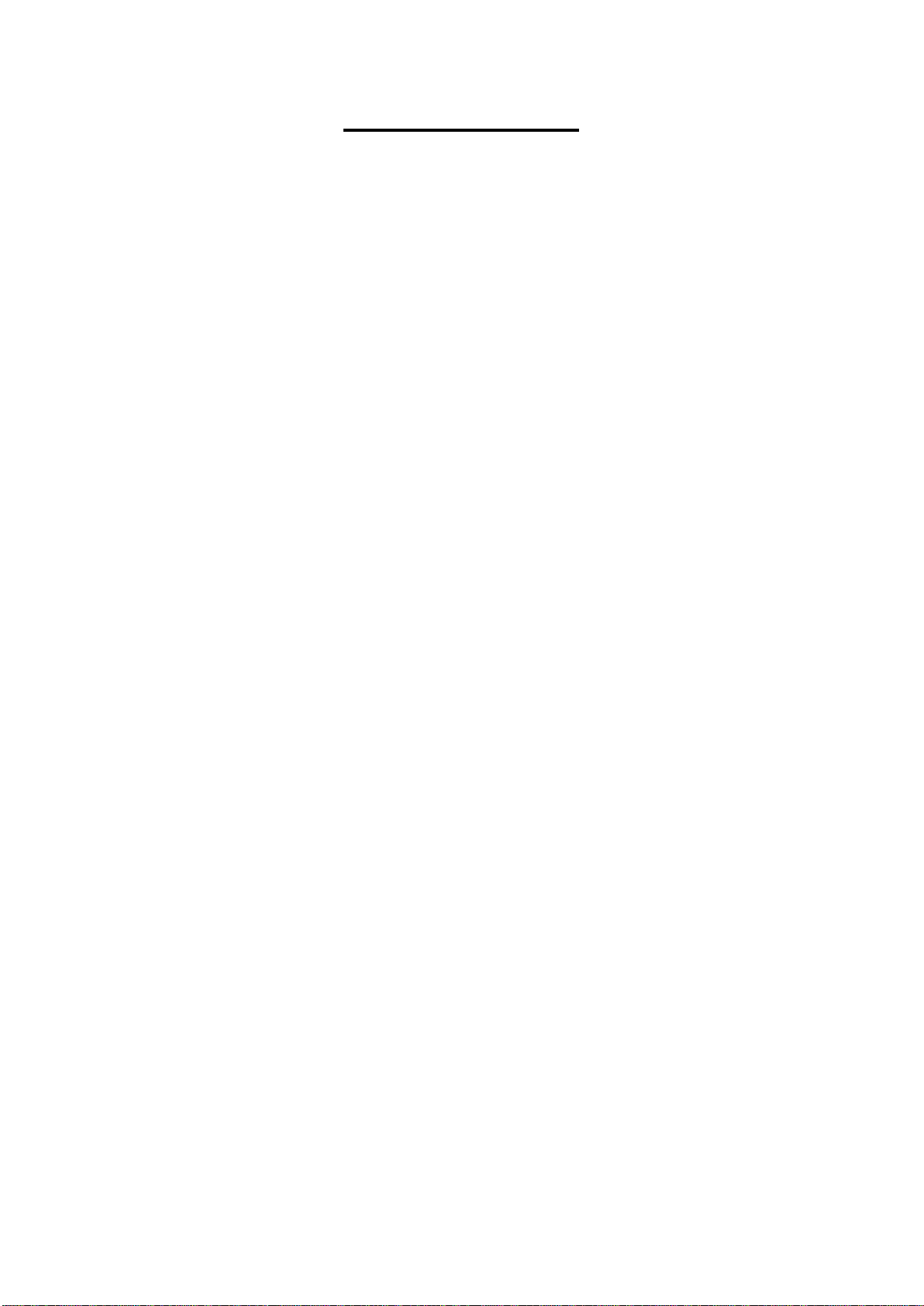
1
Table of Contents
1. Overview ................................................................................................................................ 2
1.1 Features ...................................................................................................................... 2
1.2 Package Contents ....................................................................................................... 3
1.3 Dimensions .................................................................................................................. 4
1.4 Connectors .................................................................................................................. 5
2. Camera Cabling ..................................................................................................................... 6
2.1 Connect Power ............................................................................................................ 6
2.2 Connect Ethernet Cable............................................................................................... 6
2.3 Connect Alarm I/O ....................................................................................................... 6
3. System Requirements .......................................................................................................... 7
4. Access Camera ..................................................................................................................... 8
5. Setup Video Resolution ...................................................................................................... 13
6. Configuration Files Export / Import ................................................................................... 14
7. Tech Support Information .................................................................................................. 15
7.1 Delete the Existing Viewer ......................................................................................... 15
7.2 Setup Internet Security .............................................................................................. 16
Appendix: Technical Specifications
Page 3
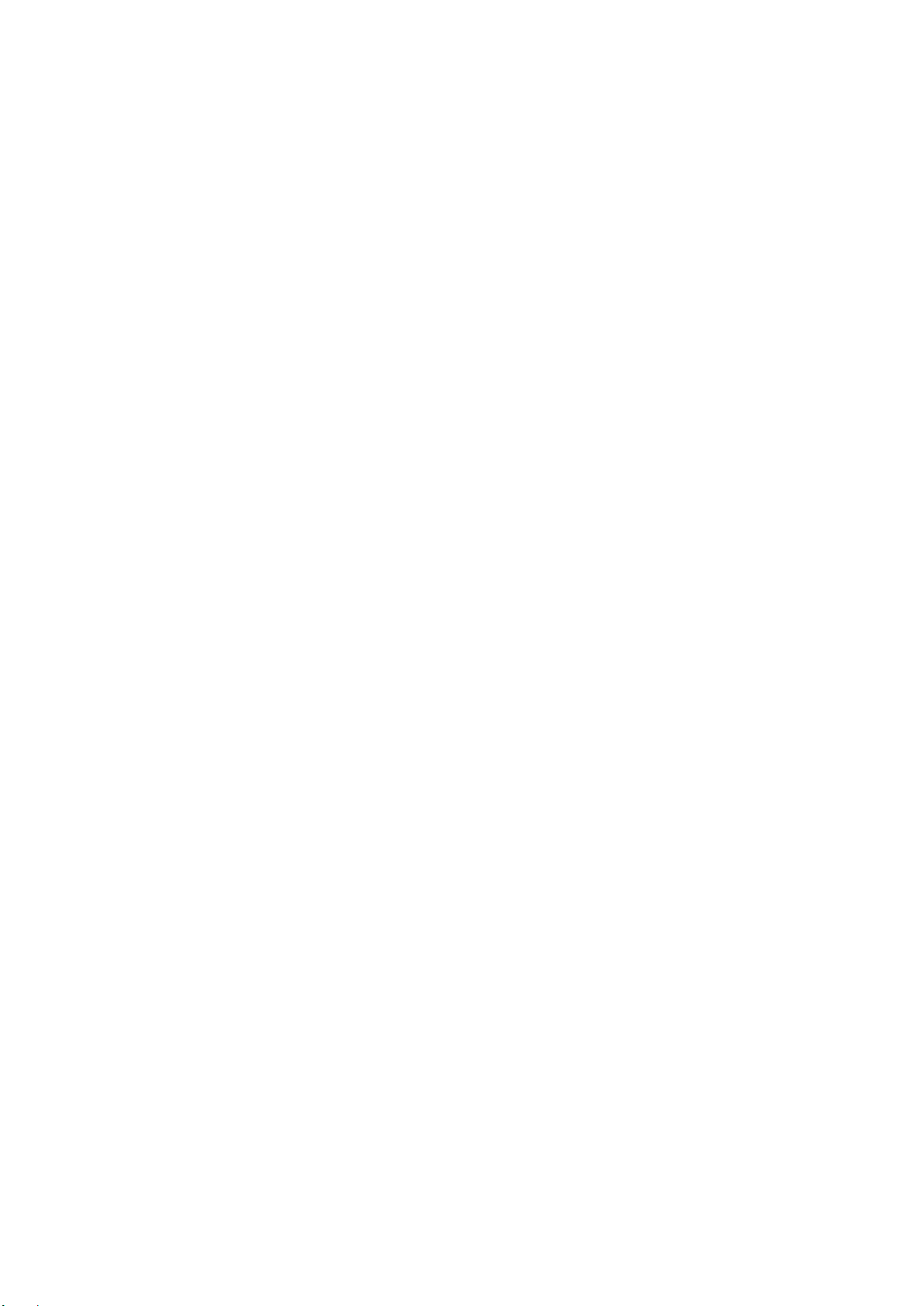
2
1. Overview
The Hyper Mini Rugged Dome IP Camera is an easy setup camera with PoE
supported to reduce complicated cabling without sacrificing performance. Quad
Streams Compression (H.264 Baseline / Main / High Profile + MJPEG) are
supported for efficient bandwidth and storage management. Up to 4K2K
real-time resolution is offered for providing high definition images. In dark
environments, the camera has HDR, 3DNR and Day / Night ICR technologies to
capture clear images.
The compact outlook design of the camera is ideal for hard surface mount
installation, and the conduit enables waterproof cabling in outdoor environments.
Meanwhile, the modularized design of the camera makes the installation even
easier by directly snapping on the camera module after housing installation.
1.1 Features
Progressive Scan CMOS Sensor 4MP Resolution
Quad codec support (H.264 Baseline / Main Profile / High Profile / MJPEG)
Quad Streams Support
Smart Event Function-
Tampering Alarm / Motion Detection / Network Failure Detection
True Day / Night Function (ICR)
IR LED Module support
BNC Analog Output
Weatherproof (IP66 International)
Vandal Proof (IK10 Rating)
64GB SDXC SD Card support
RS-485 Support
ONVIF Profile S Support
Page 4
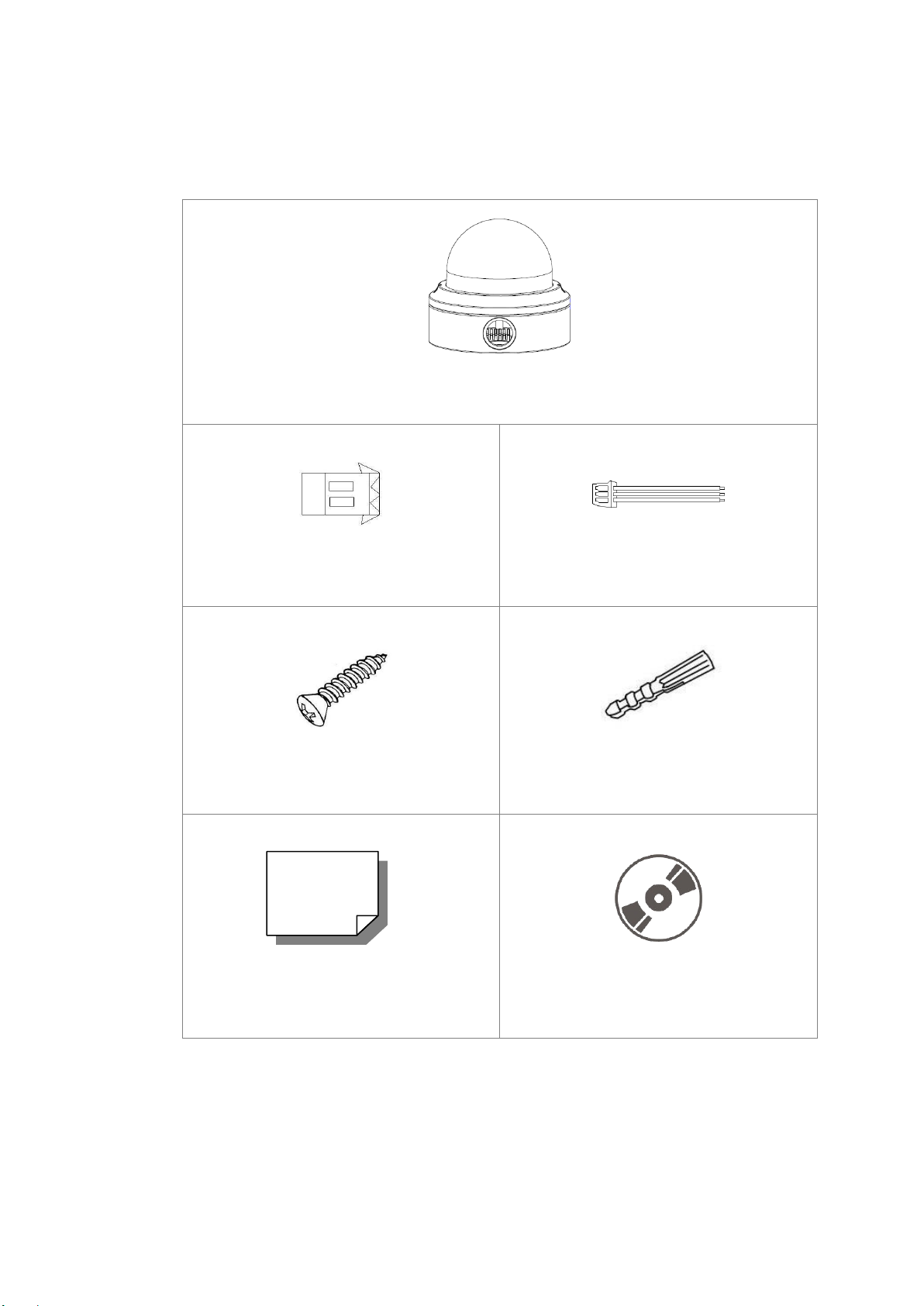
3
1.2 Package Contents
Hyper Mini Rugged Dome IP Camera
2-Pin Power Terminal Block
3-Pin RS-485 Terminal Block
(Cable included)
Self Tapping Screws (x2)
Plastic Screw Anchors (x2)
Quick Guide
CD
(bundled software and documentation)
Please check the package containing the following items listed below.
Page 5
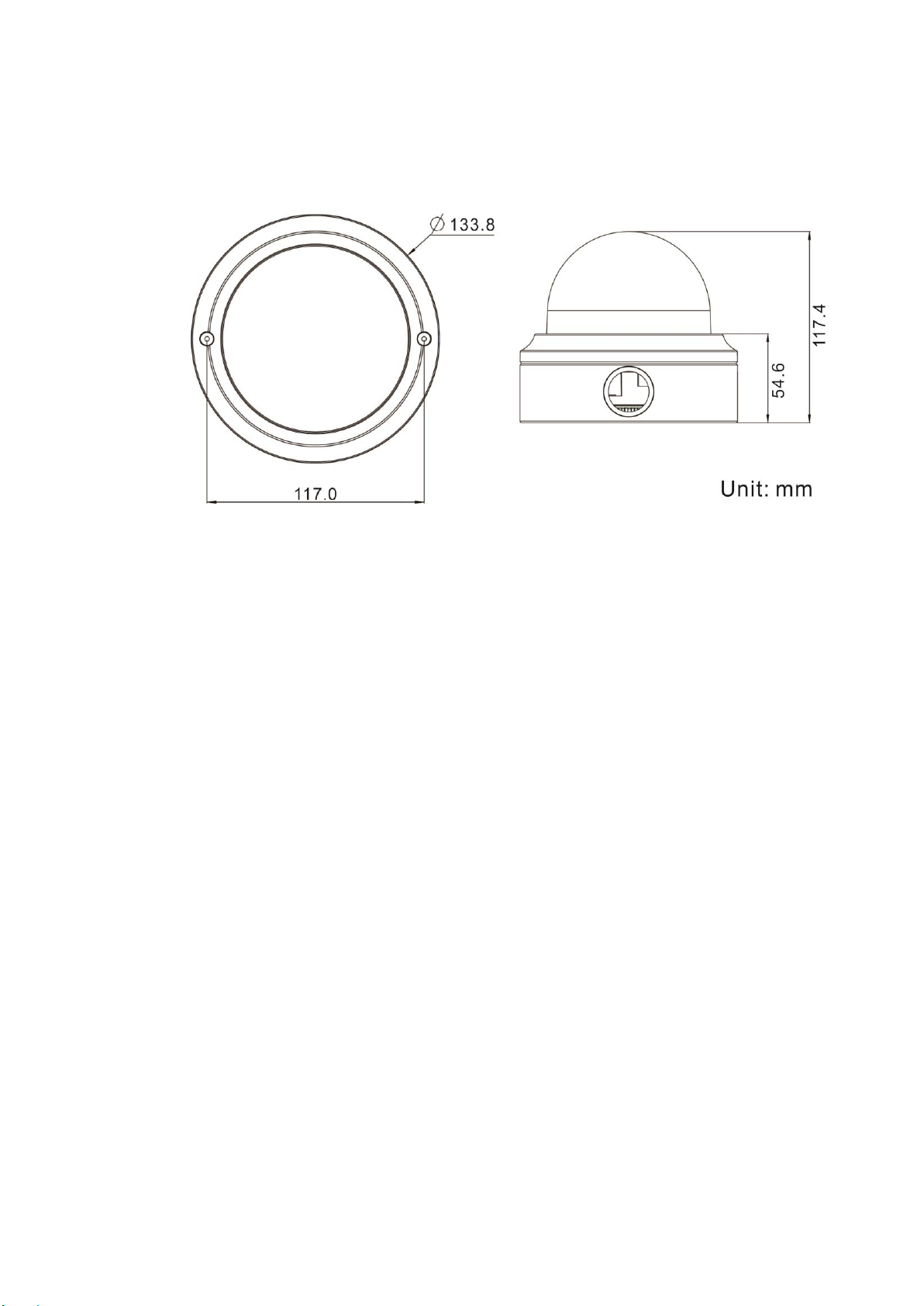
4
1.3 Dimensions
The dimensions of the camera are shown below.
Page 6
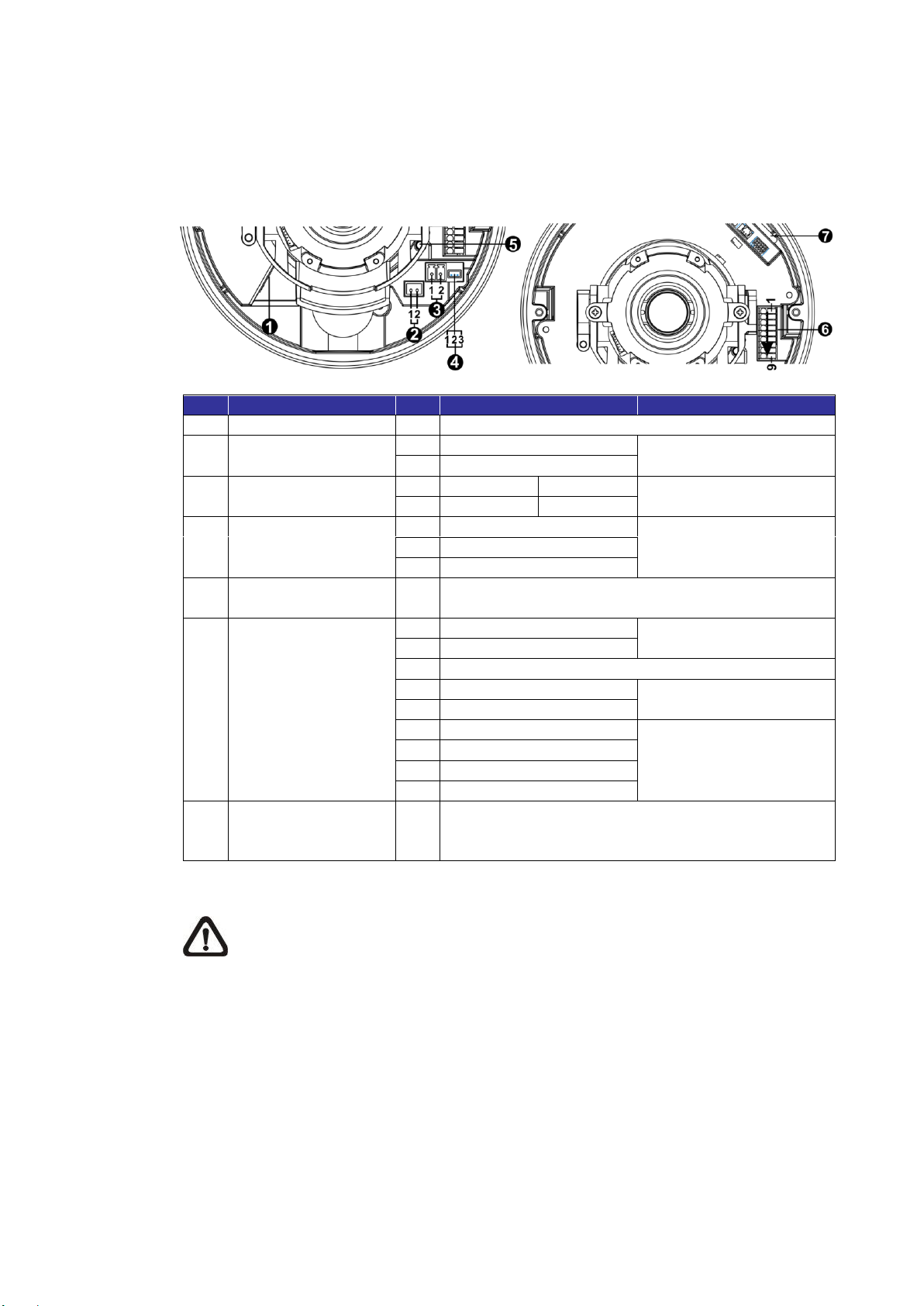
5
1.4 Connectors
No.
Connector
Pin
Definition
Remarks
1
RJ-45
-
For network and PoE connections
2
BNC*
1
BNC
For analog video output
2
GND
3
Power
(DC 12V / AC 24V)
1
DC 12V
AC 24V 1
Power connection
2
GND
AC 24V 2
4
RS-485
1
D-
RS-485 connection
2
D+
3
GND
5
Default Button
-
Press the reboot button with a proper tool for at
least 20 seconds to reboot the camera.
6
Alarm & Audio I/O
1
Audio In L
Audio In
2
Audio In R
3
GND
4
Audio Out L
Audio Out
5
Audio Out R
6
Alarm Out +
Alarm connection
7
Alarm Out −
8
Alarm In +
9
Alarm In −
7
SD Card Slot
-
Insert the SD card into the card slot to store videos
and snapshots. Do not remove the SD card when
the camera is powered on.
The diagram below shows the default button and various connectors of the
camera. Definition for each connector is given as follows.
*Please contact the manufacturer for the compatible BNC cable.
NOTE: It is not recommended to record with the SD card for 24/7
continuously, as it may not be able to support long term continuous data
read/write. Please contact the manufacturer of the SD card for
information regarding the reliability and life expectancy.
Page 7

6
2. Camera Cabling
Green Link Light indicates good network connection.
Orange Activity Light flashes for network activity indication.
Before users connect cables, make sure that all cables and the power adaptor
are placed in dry and well-waterproofed environments, e.g. waterproof boxes.
The purpose is to prevent moisture accumulation inside the camera and
moisture penetration into cables, which might lead to device breakdown. Please
refer to the following sections for camera connection.
2.1 Connect Power
For power connection, please refer to section Connectors. Alternatively, users
can power the camera by PoE if a Power Sourcing Equipment (PSE) switch is
available. Please refer to the section below for Ethernet cable connection.
NOTE: If PoE is used, make sure PSE is in use in the network.
2.2 Connect Ethernet Cable
To have best transmission quality, cable length shall not exceed 100 meters.
Connect one end of the Ethernet Cable to the RJ-45 connector of the camera,
and plug the other end of the cable to the network switch or PC.
NOTE: In some cases, Ethernet crossover cable might be needed when
connecting the IP camera directly to PC.
Check the status of the link indicator and activity indicator LEDs. If the LEDs are
unlit, please check the LAN connection.
2.3 Connect Alarm I/O
The camera supports one alarm input and one relay output for alarm application.
Refer to section Connectors for pin definitions.
Page 8

7
3. System Requirements
Items
System Requirement
Personal Computer
Minimum :
1. Intel® CoreTM i5-2430M @ 2.4 GHz
2. 4 GB RAM
Recommended :
1. Intel® CoreTM i7-870 @ 2.93 GHz
2. 8 GB RAM
Operating System
Windows VISTA / Windows XP / Windows 7
Web Browser
Microsoft Internet Explorer 6.0 or later
Firefox
Chrome
Safari
Network Card
10Base-T (10 Mbps), 100Base-TX (100 Mbps) or
1000Base-T operation
Viewer
ActiveX control plug-in for Microsoft IE
To perform the IP camera via web browser, please ensure the PC is in good
network connection, and meet system requirements as described below.
Page 9

8
4. Access Camera
For initial access to the IP camera, users can search the camera through the
installer program: DeviceSearch.exe, which can be found in “DeviceSearch”
folder in the supplied CD.
Accessing the Camera by Device Search Software
Step 1: Double click on the program Device Search.exe.
Step 2: After its window appears, click on the <Device Search> button on the
top. All the finding IP devices will be listed in the page.
Step 3: Find the camera in the list by its IP address and click on it. The default
IP address of the camera is: 192.168.0.250.
Step 4: The default IP address of the camera may not be in the same LAN as
the IP address of the PC. If so, the IP address of the camera needs to
be changed. Right click on the camera and click <Network Setup>.
Meanwhile, record the MAC address of the camera, for future
identification.
Step 5: The <Network Setup> page will come out. Select <DHCP> and click
<Apply> down the page. The camera will be assigned with a new IP
address.
Step 6: Click <OK> on the Note of setting change. Wait for one minute to
re-search the camera.
Step 7: Click on the <Device Search> button to re-search all the devices. Find
the camera in the list by its MAC address. Then double click or right
click and select <Browse> to access the camera directly via a web
browser.
Page 10

9
Step 8: A prompt window requesting for default username and password will
Login ID
Password
admin
admin
appear. Enter the default username and password shown below to
login to the camera.
NOTE: ID and password are case sensitive.
NOTE: It is strongly advised that administrator’s password be
altered for the security concerns. Refer to the Camera’s Web
UI Manual in the supplied CD for further details.
Installing Viewer Software Online
For the initial access to the IP camera, a client program, Viewer, will be
automatically installed to the PC when connecting to the camera.
If the web browser doesn’t allow Viewer installation, please check the Internet
security settings or ActiveX controls and plug-ins settings (refer to section Setup
Internet Security) to continue the process.
The Information Bar (just below the URL bar) may come out and ask for
permission to install the ActiveX Control for displaying video in browser.
Right click on the Information Bar and select <Install ActiveX Control…> to allow
the installation.
The download procedure of Viewer software is specified as follows.
Step 1: In the Viewer installation window, click on <Next> to start
installation.
Step 2: The status bar will show the installation progress. After the installation
is completed, click on <Finish> to exit the installation process.
Step 3: Click on <Finish> to close the Viewer installation page.
Page 11

10
Once the Viewer is successfully installed, the Home page of the IP camera will
be shown as the figure below.
Vari-focal Lens Models
Page 12

11
Motorized Lens Models
Page 13

12
AF Lens Models
Zoom and Focus Adjustment
The live image will be displayed on the Home page when the camera is
successfully accessed. If zoom or focus is not at the desired position, please
use the function buttons on the Home page for adjustment. Refer to the
Camera’s Web UI Manual in the supplied CD for more details about the function
buttons.
Page 14

13
5. Setup Video Resolution
4M HDR
H.264- 2560 x 1440 (15 fps) + H.264- 720P (15 fps)
Users can setup video resolution on Video Format page of the user-friendly
browser-based configuration interface.
Video Format can be found under this path: Streaming> Video Format.
The default values of video resolution are as below.
For more details about the combinations of video resolution, please refer to the
Camera’s Web UI Manual in the supplied CD.
Page 15

14
6. Configuration Files Export / Import
To export / import configuration files, users can access the Maintenance page
on the user-friendly browser-based configuration interface.
The Maintenance setting can be found under this path: System> Maintenance.
Users can export configuration files to a specified location and retrieve data by
uploading an existing configuration file to the camera. This is especially
convenient to make multiple cameras having the same configuration.
Export
Users can save the system settings by exporting the configuration file (.bin) to a
specified location for future use. Click on the <Export> button, and the popup
File Download window will come out. Click on <Save> and specify a desired
location for saving the configuration file.
Upload
To upload a configuration file to the camera, click on <Browse> to select the
configuration file, and then click on the <Upload> button for uploading.
Page 16

15
7. Tech Support Information
This chapter will introduce how to delete previously-installed Viewer in the PC
and how to setup the Internet security.
7.1 Delete the Existing Viewer
For users who have installed the Viewer in the PC previously, please remove
the existing Viewer from the PC before accessing to the IP camera.
Deleting the Viewer
In the Windows <Start Menu>, activate <Control Panel>, and then double click
on <Add or Remove Programs>. In the <Currently installed programs> list,
select <Viewer> and click on the button <Remove> to uninstall the existing
Viewer.
Deleting Temporary Internet Files
To improve browser performance, it is suggested to clean up all the files in the
Temporary Internet Files. The procedure is as follows.
Step 1: Click on the <Tools> tab on the menu bar and select <Internet
Options>.
Step 2: Click on the <Delete> button under the <Browsing History> section.
Step 3: In the appeared window, tick the box beside the <Temporary Internet
Files> and click on <Delete> to start deleting the files.
Page 17

16
7.2 Setup Internet Security
ActiveX controls and plug-ins settings:
1. Binary and script behaviors.
2. Download signed ActiveX controls.
3. Download unsigned ActiveX controls.
4. Allow previously unused ActiveX controls to run without prompt.
5. Allow Scriptlets.
6. Automatic prompting for ActiveX controls.
7. Initialize and script ActiveX controls not marked as safe for scripting.
8. Run ActiveX controls and plug-ins.
9. Only allow approved domains to use ActiveX without prompt.
10. Script ActiveX controls marked safe for scripting*.
11. Display video and animation on a webpage that does not use external media player.
If ActiveX control installation is blocked, please either set Internet security level
to default or change ActiveX controls and plug-ins settings.
Internet Security Level: Default
Step 1: Start the Internet Explorer (IE).
Step 2: Click on the <Tools> tab on the menu bar and select <Internet
Options>.
Step 3: Click on the <Security> tab, and select <Internet> zone.
Step 4: Down the page, click on the <Default Level> button and click on <OK>
to confirm the setting. Close the browser window, and restart a new
one later to access the IP camera.
ActiveX Controls and Plug-ins Settings
Step 1: Repeat Step 1 to Step 3 of the previous section above.
Step 2: Down the page, click on the <Custom Level> button to change ActiveX
controls and plug-ins settings. The Security Settings window will pop
up.
Step 3: Under <ActiveX controls and plug-ins>, set ALL items (as listed below)
to <Enable> or <Prompt>. Please note that the items vary by IE
version.
Step 4: Click on <OK> to accept the settings. A prompt window will appear for
confirming the setting changes, click <Yes(Y)> to close the Security
Setting window.
Step 5: Click on <OK> to close the Internet Options screen.
Step 6: Close the browser window, and restart a new one later to access the IP
camera.
