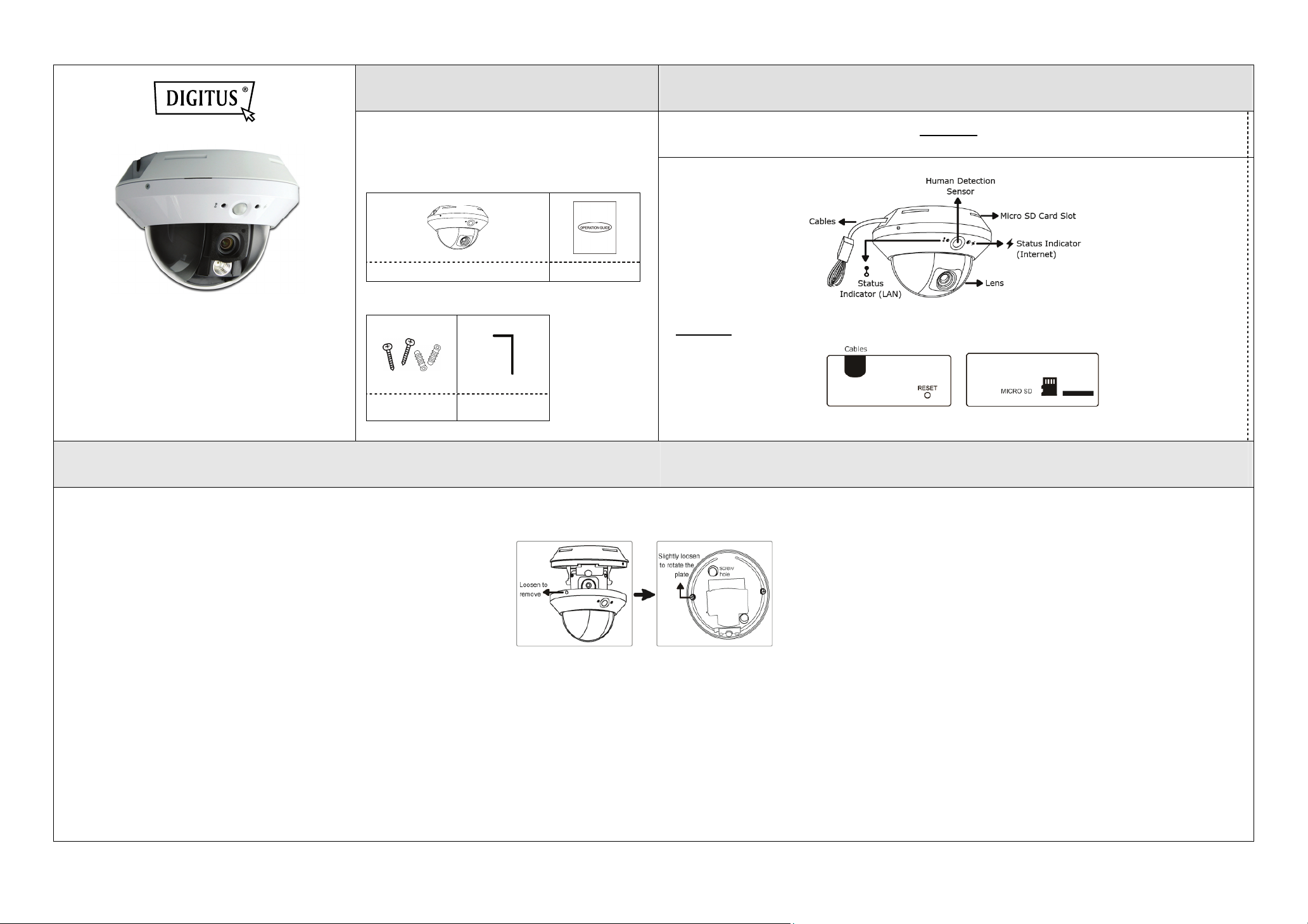
QUICK INSTALLATION GUIDE
DN-16081
for more product details, please go to
www.digitus.info
Package Contents Camera Overview
Before starting to set up your camera, please make
sure items below are in your box:
Standard package:
Camera Quick Guide
Optional accessories:
Screws &
Wall Plugs
Wrench
Side View
DN-16081
Installation
Step 1: Separate the dome cover from the camera.
Step 2: Make sure the screw holes on the plate are aligned with the holes on the camera base. If not, slightly loosen the two screws on the plate and rotate it.
Step 3: Mark the locations of the two screw holes on the ceiling or wall, and drill a hole for each on the ceiling or wall. The distance between your camera and the location you want to monitor should be 3 ~ 4
meters.
Step 4: Fix the camera to the ceiling or wall with the supplied screws.
Step 5: Connect your camera to power.
Step 6: Pan, tilt and rotate the lens itself to adjust the position and viewing angle of the camera, and fasten the two screws on the plate to fix.
Step 7: Replace the dome cover back to the camera.
Note: Please wipe the inner part of the dome cover against the lens for clear images.
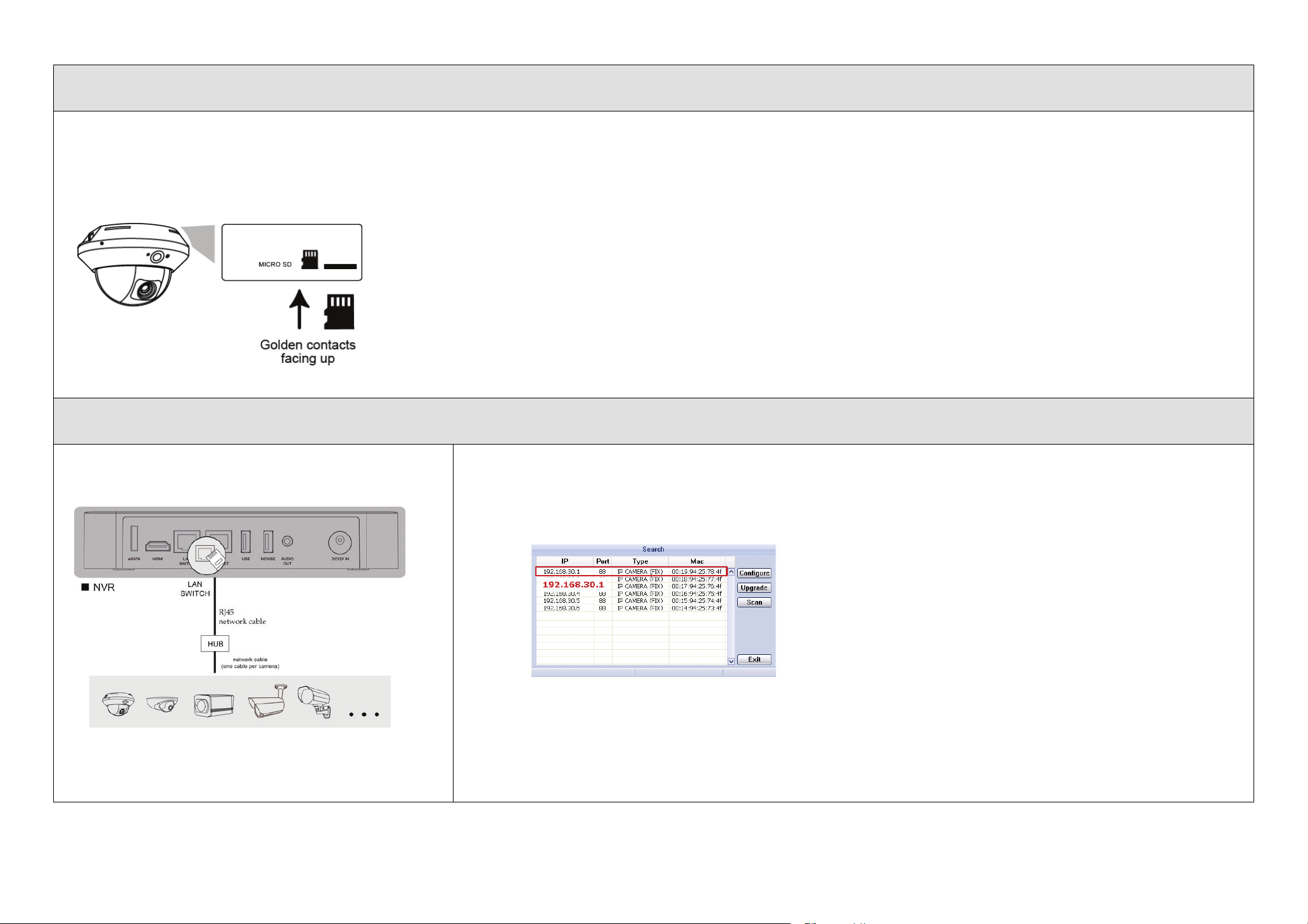
Insert Micro SD Card
The data originally saved in the micro SD card (if any) will be removed after inserting it to the camera.
The camera doesn’t support hot-swapping. Please insert or remove the micro SD card with power disconnected.
Please follow the directions in the below graphic to insert Micro SD card properly:
CAMERA CONFIGURATION
For advanced configuration of your DIGITUS camera with
DIGITUS NVR, please refer to below for the connection:
Step1: Connect PC to the HUB connected to your camera(s) with RJ45 network cable.
Step2: Install the “IPScan.exe” from the CD on your computer and use this utility to find the IP address of the camera.
Step3: After searching, set your PC in the same network segment as the specific camera you want to access, such as
“192.168.30.xxx” (xxx could be 0~255) in our example
Step4: Note down the IP address and port number of the camera you want to access, such as “192.168.30.1” and “88” in our example.
Step5: Open Internet Explorer on the PC, and enter the IP address and port number in the URL column to access the camera. The
format is http://ipaddress:portnum, such as http://192.168.30.1:88 in our example.
