Page 1
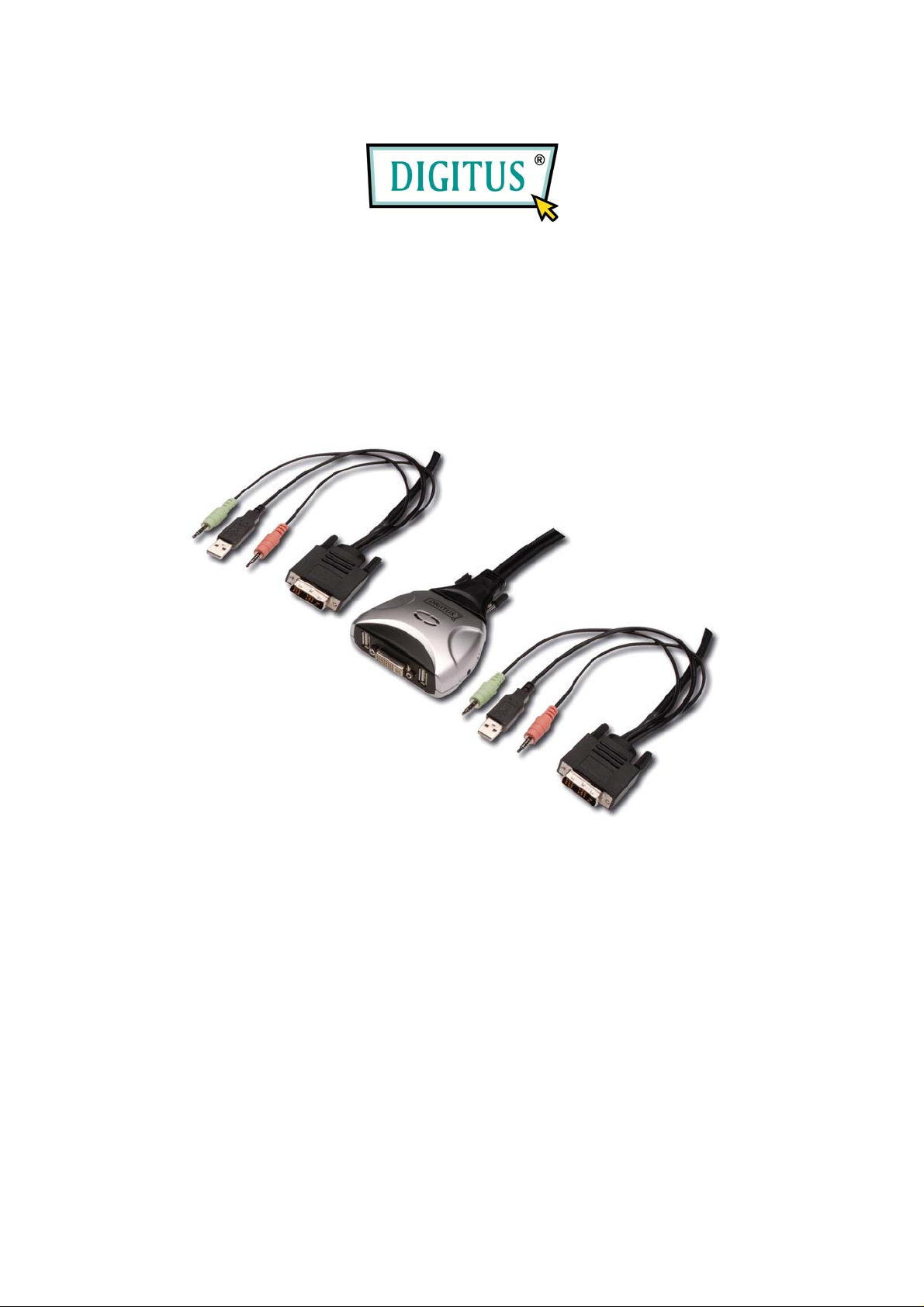
2-port USB/DVI
Cable KVM Switch with Audio
User’s Manual
Page 2
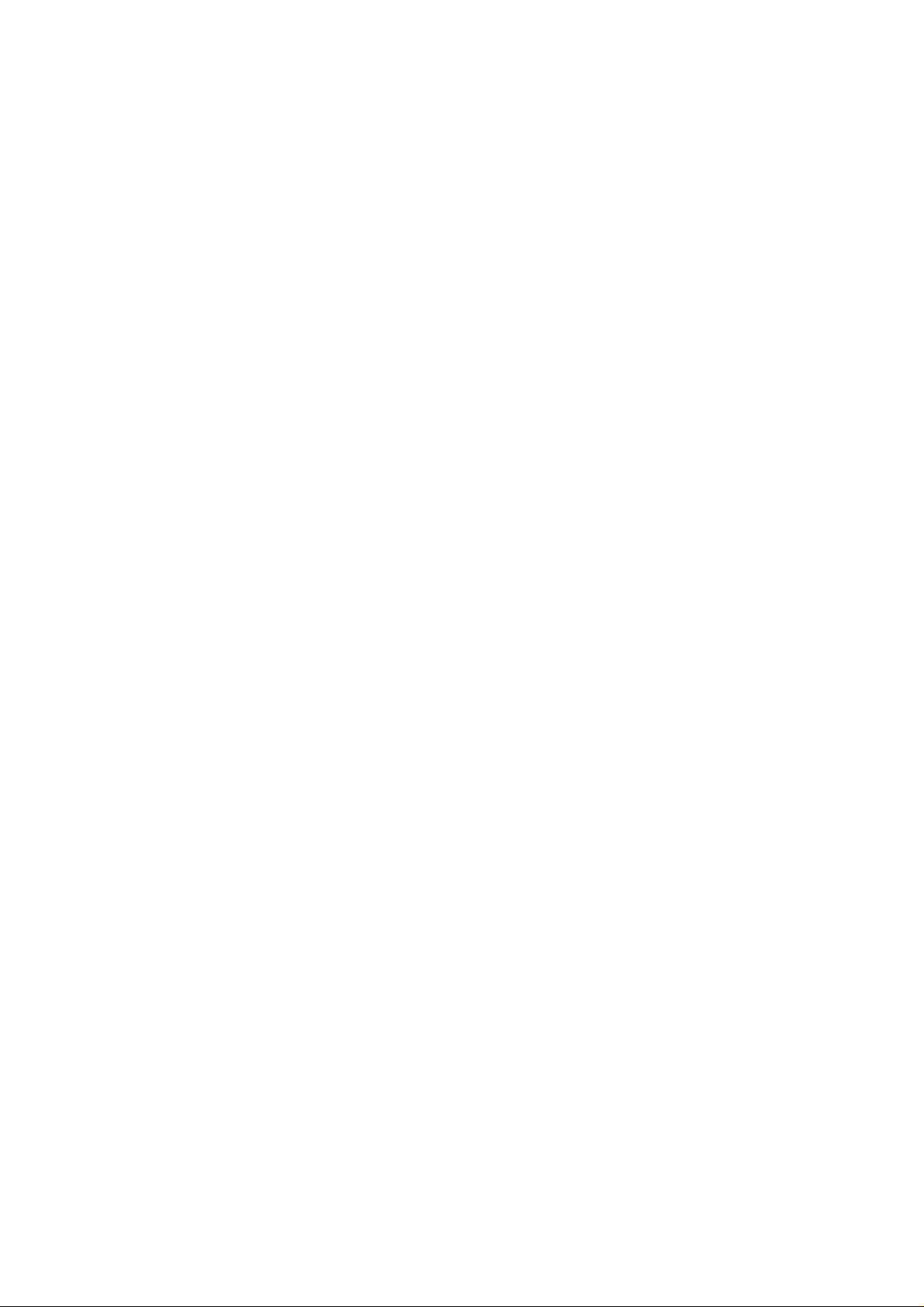
Index
1. INTRODUCTION……………………………………………………………………………………………2
1.1
FEATURES …………………….…..………………………………….………………………… ………2
1.2 PHYSICAL DIAGRAM…….…………………………………...…..………………………………………3
1.3 PACKAGE CONTENTS…………………………………...……………..………………………………...3
2. SPECIFICA TIONS………………………………………………………………………………………….4
2.1
GENERAL……………………………………………………………...…………………………………4
3. INSTALLING THE DVI CABLE KVM SWITCH…………………………………………………………5
3.1
SYSTEM REQUIREMENTS………………………………………….…………………………………….5
3.2
HARDWARE INSTALLATION………...………………………...……………..……………………………5
3.3 NOTICE FOR SUN MICRO SYSTEM USER……………………………………………………….……….5
3.4
HOT SWAPPABLE……………………….……………...……………………..………………………….5
3.5
DRIVER INSTALLATION(WINDOWS 98/SE ONLY)..………………………………………………………5
4. OPERATION……………………………………………………………………….…….………………….8
4.0
PUSH BUTTON……..…………………………………………………………………………………….8
4.1 HOT-KEY OPERATION……………………………………………………………………………………8
4.2
PC SELECTION (WITHOUT AUDIO)….………………………………………………………………..…8
4.3 AUTO-SCAN FUNCTION……….……….……………….………………………………………………..9
4.4 SINGLE AUDIO (SPEAKER) SELECTION……………….…………………………………………………10
1
Page 3
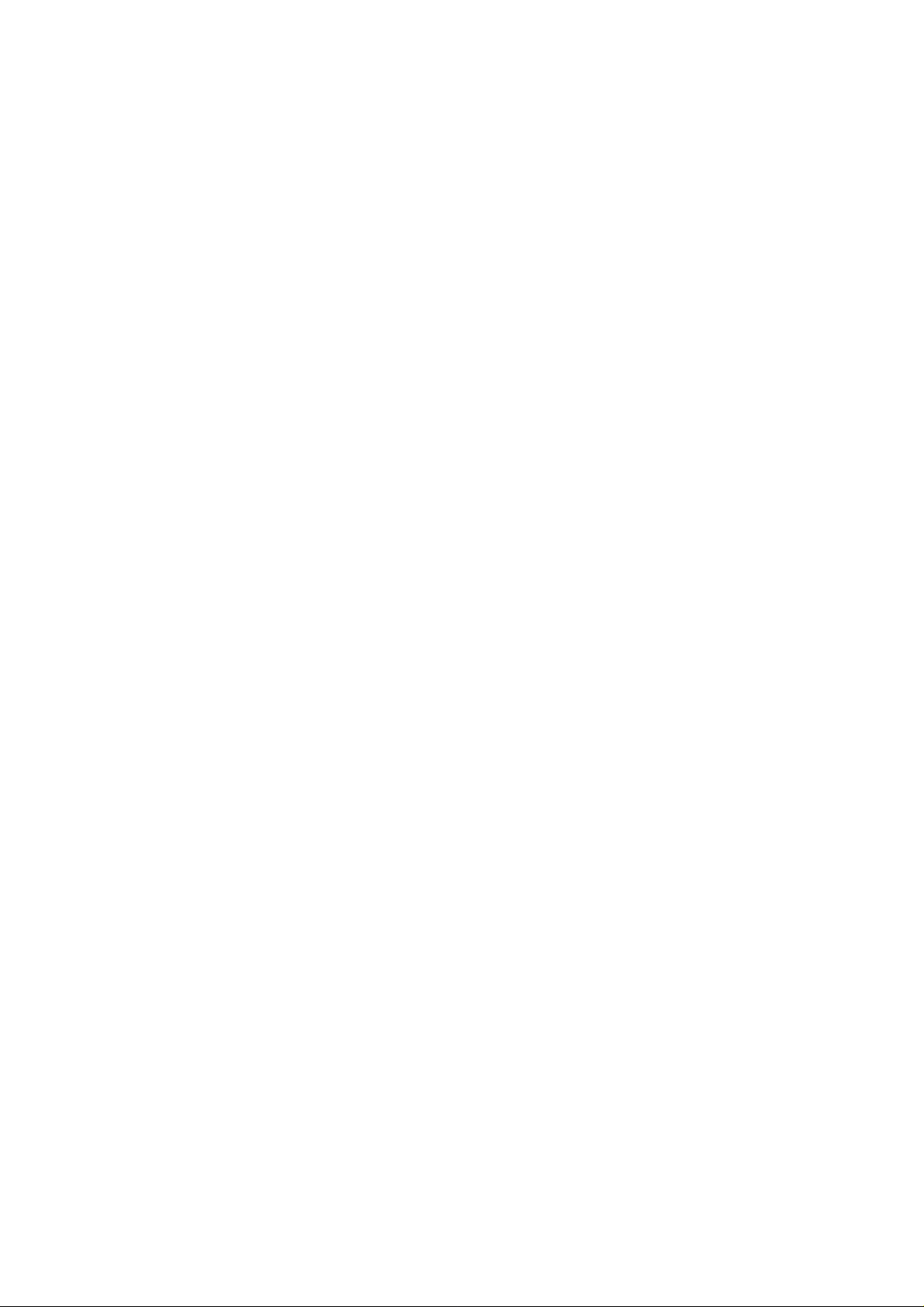
1. Introduction
Thank you for purchasing 2-port USB/DVI Cable KVM Switch with Audio! You
now have a high quality, durable system that enables you to control two
computers from one console (USB Mouse, Keyboard, and Monitor). In addition,
this device allows you to independently control and switch audio between two
computers.
1.1 Features
1. Controls 2 computers from a single console (Keyboard/Mouse) over USB
connection.
2. Support Window 98SE/ME/2000/XP/Vista/2003 server, Mac , Linux
3. Compliant with DVI 1.1 standards,
4. Supports speaker and Microphone.
5. Emulates a keyboard on each PC to allow your computers to boot normally
without a keyboard error.
6. Supports hot-swap. All devices connected to the KVM can be added or
removed at any time, without shutting the unit down.
7. Supports USB keyboard Hot-Key Switch and push buttons for easy operation.
8. Supports Auto-Scan function to alternate video between both computers in
preset intervals.
9. Supports LED display for PC and audio status monitoring.
10. Supports max resolution : 1920x1080@60Hz
11. Supports Plug and Play.
12. Self powered through USB connection.
13. Supports independent audio switching.
2
Page 4

1.2 Physical Diagram
PC connection 2 LED Indicators (Green)
PC 2 LED Indicators (Red)
USB Keyboard
PC1 Selection Push Button
PC connection 1 LED Indicators (Green)
PC 1 LED Indicators (Red)
USB Mouse
DVI Output
PC2 Selection Push Button
Speaker Jack
MIC Jack
PC LED Indicators:
RED LED indicates that the 2-port USB/DVI Cable KVM Switch is switched to
the corresponding PC.
PC connection LED Indicators:
GREEN LED indicates the status of PC connection.
Package Contents
1. One 2-port USB/DVI Cable KVM Switch with Audio.
2. User Manual.
3
Page 5

2. Specifications
2.1 General
Specification
Number Of Computers Controlled 2
Selection Method USB Keyboard Hot Key and Push button
USB Versions supported 1.1
LEDs
PC
Connectors
Console Ports
Auto-Scan Interval 5~60 Seconds
DDC, DDC2 monitor Yes (Max. Resolution: 1920x1080)@60Hz
Hot Swappable Yes
Operating systems supported
USB 2 x Type A USB Connectors
Video 2 x DVI (male)
Speaker 2 x Stereo speaker plugs
Microphone 2 x Mono microphone plugs
KVM Body 2 x Video Connector (male)
Keyboard / Mouse 2 x Type A USB Connectors (female)
Video 1 x DVI (female)
Speaker 1 x Stereo speaker jack
Microphone 1 x Mono microphone jack
Red for PC Selection
Green for PC ON-Line Selection
Windows 98SE/ME/2000/XP/Vista/2003
Server, Mac, Linux
Device driver No
Power By PC USB power
Cable Length 1.20 Meter
Dimensions (LxWxH) 65 x 85 x 25 mm
Unit Weight 450 g
4
Page 6

3. Installing the USB/DVI Cable KVM Switch
3.1 System Requirements
1. A PC with USB port and 1 DVI port.
2. Windows 98 or later, Mac OS 8/9/OS X, Solaris 8 (SUN BLADE 100), Linux
Kernel 2.3 or later.
3. USB Keyboard and mouse.
4. Monitor with DVI port
3.2 Hardware Installation
1. Turn off computers.
2. Connect KVM switch cables to DVI, USB, Speaker and Microphone ports on
computers.
3. Plug the USB keyboard, USB mouse, and monitor to the corresponding
connectors on KVM Switch.
4. Plug the Speaker and Microphone to the corresponding jacks on KVM Switch.
5. Turn on computers
Note: If the monitor can not support the maximum resolution it should
have with KVM switch, please restart the computers to work out the
problem.
3.3 Notice for Sun Micro System user
Since some Sun Micro system will detect the monitor information, if system fail to
get information from the Monitor, then you won’t get any screen came out. So for
safety, “YOU MUST SWITCH USB KVM SWITCH TO THE SUN MICRO
SYSTEM” before you power on the Sun Micro System. After you seeing the
screen from the Sun Micro System, then you can switch to any other Host. If you
have multiple Sun Micro systems, then you have to repeat this procedure one by
one.
3.4 Hot Swappable
The 2-port USB/DVI Cable KVM Switch supports hot-swap technology. All the
components can be added or removed at any time without shutting the PC down.
3.5 Driver Installation (Windows 98/SE only)
After you connect the 2-port USB/DVI Cable KVM Switch to your PC, Win 98 will
automatically detect the device and prompt for the driver installation. Please
install the 2-port USB Cable KVM Switch by the following instruction from Step AE. Please have your Windows 98 CD ready.
5
Page 7

Fig. A
A. Press “Next” to Continue.
(Ref. Fig. A)
B. Select “Search for the
best driver for your device”
and press “Next” to
continue.
(Ref. Fig. B).
Fig. B
Fig. C
C. Please insert the
“Windows 98” CD into your
CD-ROM drive. Click “CDRom drive” and press
“Next” to continue.
(Ref. Fig. C)
6
Page 8

Fig. D
D. Press “Next” to start the
installation process.
(Ref. Fig. D)
D1. Sometimes Windows
cannot locate the necessary
driver automatically. So you
need to choose “Browse” to
specify the location of the
driver on your “Windows
98” CD manually. *
(Ref. Fig. D1)
Fig. D1
* The driver might be located in a different directory from the figure above.
D2. Press “OK” to continue
(Ref. Fig. D2)
Fig. D2
7
Page 9

E. Press “Finish” and
Windows has finished
installing the USB Human
Interface Device driver for
PS/2 keyboard & mouse.
(Ref. Fig. E)
Fig. E
4. Operation
The 2-port USB/DVI Cable KVM Switch can switch the keyboard, video, mouse
by pushing button and Hot Key.
The switching of Audio inputs ( speaker & microphone) is independent and be
controlled by Hot Key only. The Audio inputs is not be switched with PC
selection.
Note: When using the two-step Hot Key sequences, the keys must be
pressed within 5 seconds, otherwise the Hot Key action will terminate.
4.0 Push Button
User can switch Computers ( Keyboard , Mouse and Video inputs) by
pressing push button.
4.1 Hot-Key operation
Note:
If your keyboard is without < Scroll Lock > button, then you can
change the hotkey setting and use < Caps Lock > or <Num Lock > to
instead of Scroll Lock (please reference 4.2).
8
Page 10

4.2 PC Selection (Without Audio)
Hot Key:
Switch to PC1
[Scroll] + [Scroll] + [ 1 ]
Switch to PC2
[Scroll] + [Scroll] + [ 2 ]
Switch to Next PC
[Scroll] + [Scroll] + [→ ] or [↓]
Switch to Previous PC
[Scroll] + [Scroll] + [← ] or [↑]
4.3 Auto-Scan Function
Hot Key:
[Scroll] → [Scroll] → [S] to BEGIN.
There is about 10 seconds for the initial time waiting.
Press the [Esc] key to STOP.
NOTE : [Esc] will stop the atuo-
scan operation and make the
KMV jump to the current
scanning PC.
You can start the Auto-Scan function by using the following two-step Hot Key
sequence. To send commands to the KVM Switch, press the [Scroll] key twice
(Step 1), then press [S] (Step 2). When you press the Auto-Scan hot key sequence,
the KVM Switch will switch between two computers and display the video inputs
on the monitor.
Each video input is displayed in certain time interval from 5 ~ 60 seconds (The
interval is adjustable) before switching to the next. You can press any key to stop
Auto Scan function. Under Auto-Scan mode, the KVM will ignore the mouse
operation and you will not see the cursor move on the screen.
9
Page 11

Adjustable scan time interval setting ( 5 ~ 60 sec. )
Hot-key: Pressing the <Scroll >, <Scroll > then <S> and < n>
*n = 1~ 9
<n>
Scan time
interval
<n>
Scan time
interval
1 5 6 30
2 10 7 35
3 15 8 40
4 20 9 60
5 25
4.4 Single Audio (Speaker) Selection
Hot Key:
[Scroll] → [Scroll] → [ F1 ] to select PC1 Audio (Speaker)
[Scroll] → [Scroll] → [ F2 ] to select PC2 Audio (Speaker)
Hot Key definition table
Step 1 Step 2 Action
[Scroll] + [Scroll]
[Scroll] + [Scroll]
[Scroll] + [Scroll]
[Scroll] + [Scroll]
[Scroll] + [Scroll]
[Scroll] + [Scroll]
[Scroll] + [Scroll]
[→ ] or [↓]
[1] Switch the active connection to PC 1
[2] Switch the active connection to PC 2
[F1] Switch PC1 Audio to console
[F2] Switch PC2 Audio to console
[S] Activate the Auto-Scan mode, default 10 sec.
[S] + [1~9 ] Select the Auto-Scan interval from 5 to 60 Sec.
10
Switch to the next PC
Page 12

Disclaimer
Information in this document is subject to change without notice. The manufacturer does not make any representations or
warranties (implied or otherwise) regarding the accuracy and completeness of this document and shall in no event be liable for
any loss of profit or any other commercial damage, including but not limited to special, incidental, consequential, or other
damages.
No part of this document may be reproduced or transmitted in any form by any means, electronic or mechanical, including
photocopying, recording or information recording and retrieval systems without the express written permission of the
manufacturer.
All brand names and product names used in this document are trademarks, or registered trademarks of their respective holders.
FCC Statement
This device generates and uses radio frequency and may cause interference to radio and television reception if not installed and used
properly. This has been tested and found to comply with the limits of a Class B computing device in accordance with the specifications in
Part 15 of the FCC Rules. These specifications are designed to provide reasonable protection against such interference in a residential
installation. However, there is no guarantee that interference will not occur in a particular installation. If this device does cause harmful
interference to radio or television reception, which can be determined by plugging the device in and out, the user can try to correct the
interference by one or more of the following measures:
Reorient or relocate the receiving antenna.
Increase the separation between the device and receiver.
Connect the computer into an outlet on a circuit different from that to which the receiver is connected.
Consult the dealer or an experienced radio/TV technician for help.
11
