Page 1

USB 2.0
External Enclosure 3.5" (8,89cm)
User Manual
DA-71050
Page 2
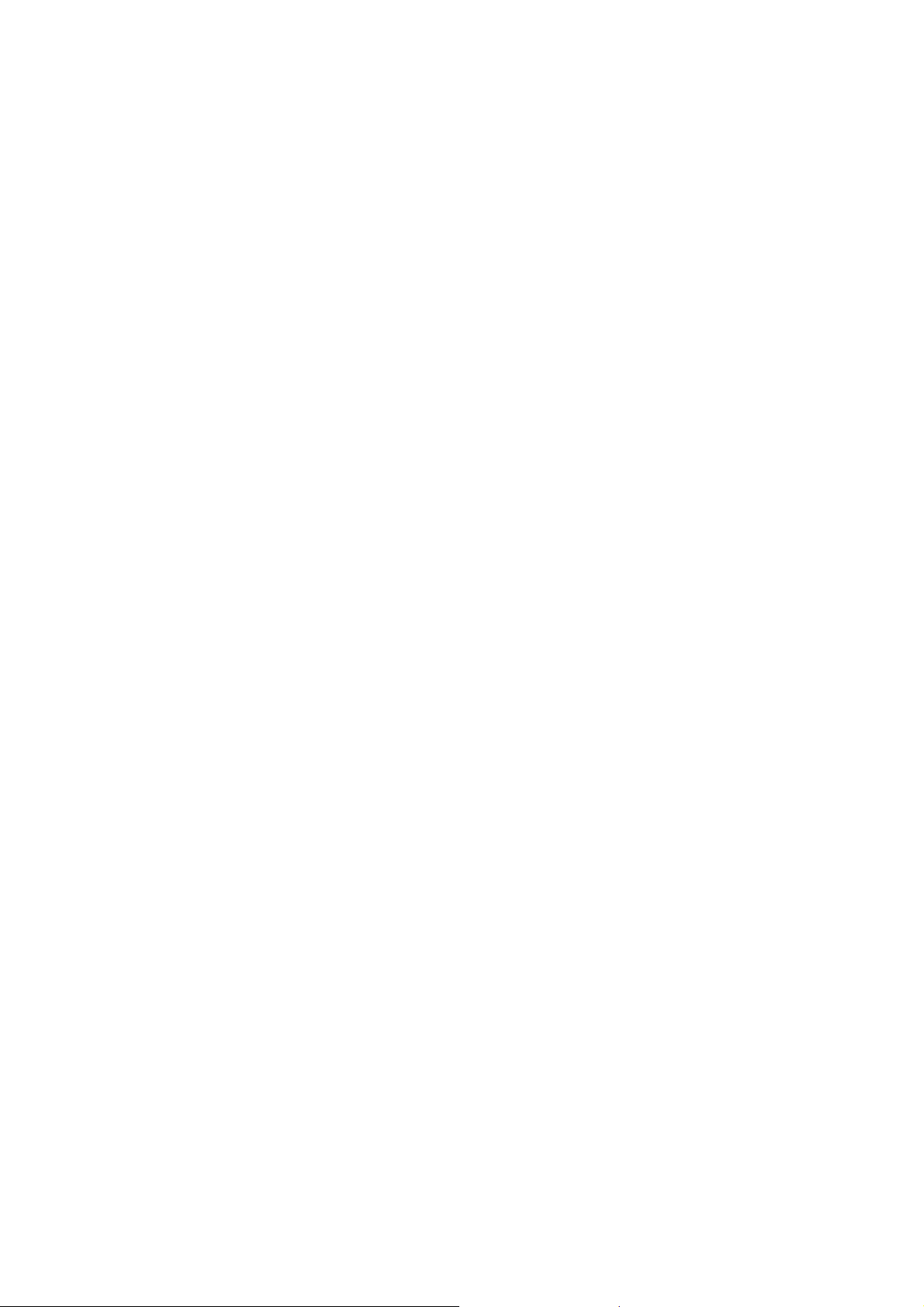
Foreword
Congratulations on your purchase of our product! We will show you a new storage concept with safety
and convenience, It is our pleasure to give you the best solution to expand your HDD`s Capacity and
enhance your data`s reliability in PC system or Mac system. Before using this product, please read
this manual carefully for further recognizing of the product.
I. System Requirement
Hardware requirement: a PC, Notebook or Mac system with free USB interface
Operation system: Windows 8/7/Vista/XP/2000, Mac OS 10.4 above.
II. Feature
Screwless design, easy install or remove disk drive
Suitable for standard IDE HDD, 3.5” (8,89cm)
Compliant USB 2.0 to IDE interface, transfer rate max up to 480Mbp/s
Support Hot-Plugging, and Plug & Play compatible
Power Supply: AC100~240V input, DC 12V/2A output
III. Package content
Before using the product, please check the contents in the package as follows.
If it is not correct, please contact the local dealers timely.
USB 2.0 External HDD Enclosure, 3.5 inches (8,89cm)
Power adapter 12V/2A
Product supported CD (Multi-language User Manual)
User Manual
USB 2.0 connection cable
IV. Hardware Install
(Please see the installation picture on the next page)
1. Slide the button to [OPEN] position,
2. Slide the top cover to the direction of USB socket
3. Remove the top cover
4. Connect the 80pin PATA cable and 4PIN power cable into
the appropriate port at the rear of the HDD firmly,
5. Push the HDD into the enclosure slowly and carefully
6. Slide the top cover to the main case
7. Slide the button to the [CLOSE] position
8. Insert the enclosure to the attached stand
9. Connect the USB 2.0 connection cable to enclosure and PC
10. Connect the power adapter to the enclosure and power source
Page 3

Page 4

V. Driver Installation
a. Under Windows 8/7/Vista/XP/2000: No driver needed
Under system Windows 8/7/Vista/XP/2000, system will automatically detect the new hardware and
finish the setup! Then an
Congratulations to enjoy this product now!
b. Setup mode under Mac OS system
Under system is Mac OS 9.0 or above, the system can find the driver automatically.
If your system is 8.6, please download [USB Mass Storage Support 1.3.5] from the following link:
http://www.apple.com/support
icon will appear on the right-bottom area of the system toolbar as below:
VI. Power Supply:
Power Supply: Voltage input: AC 100~240V, 50/60Hz
Voltage output: DC 12V / 2A
VII. Remove the external enclosure
Before removing this unit from your computer, please finish the following procedures for a safe removal:
1. Click the
2. A [Safely Remove Hardware] message window will appear , click the [Stop] button
3. [It is now safe to remove the USB device] message will appear,
close the [Safely Remove Hardware] window
Remove the USB cable and Power off the adapter if it is applied.
icon in the [Desktop] window of your computer
VIII. Format a new Hard Disk Drive
If you use a new Hard Disk Drive, you must format it before you use it. Please follow the steps
as bellow to format your new Hard Disk Drive:
1. Right click [My Computer], and select [Manager]
2. System will display a "Computer Manager" window, and click [Disk Manager] in left window
3. In the right window, the message of the new Hard Disk Drive will appear under the system disk,
such as [Seagate....]
4. Right click the new disk drive, and select [Delete partition]
5. Right click the new disk drive, select [New partition]
6. Right click the new disk drive, select [New logical drive]
7. Right click the new disk drive, select [Format disk drive]
8. Now you have formatted the new disk drive, then in [My Computer],
the new Hard Disk Drive will appear and you can use it
